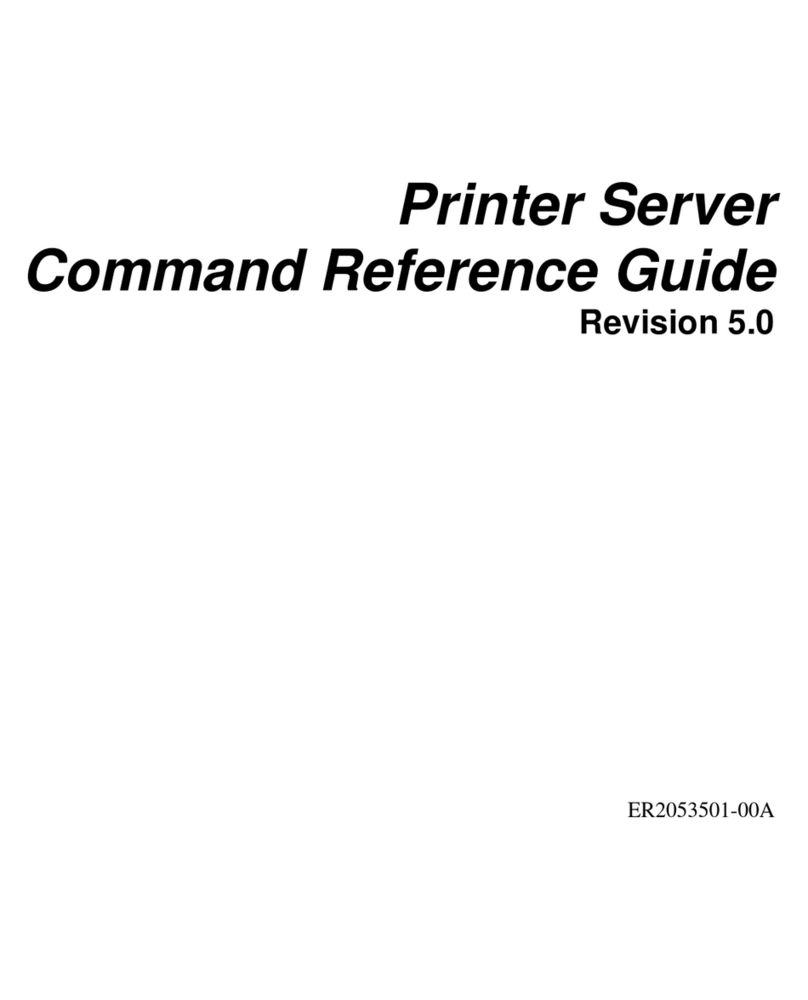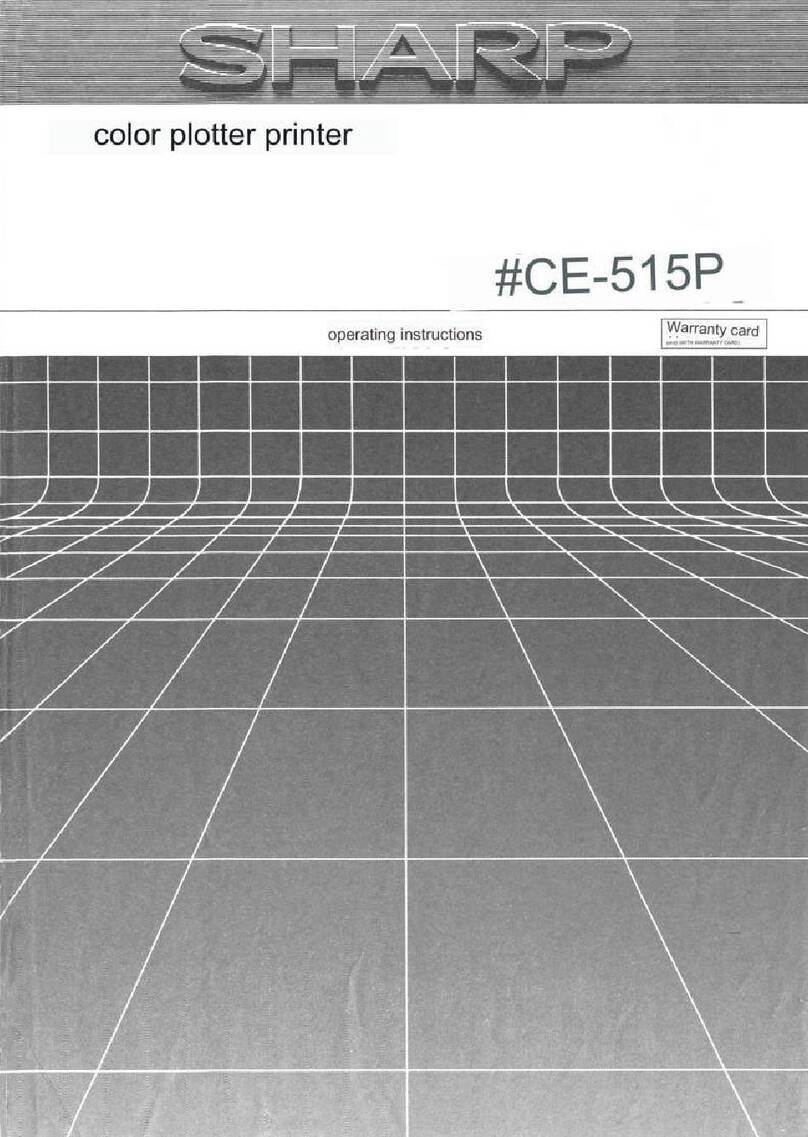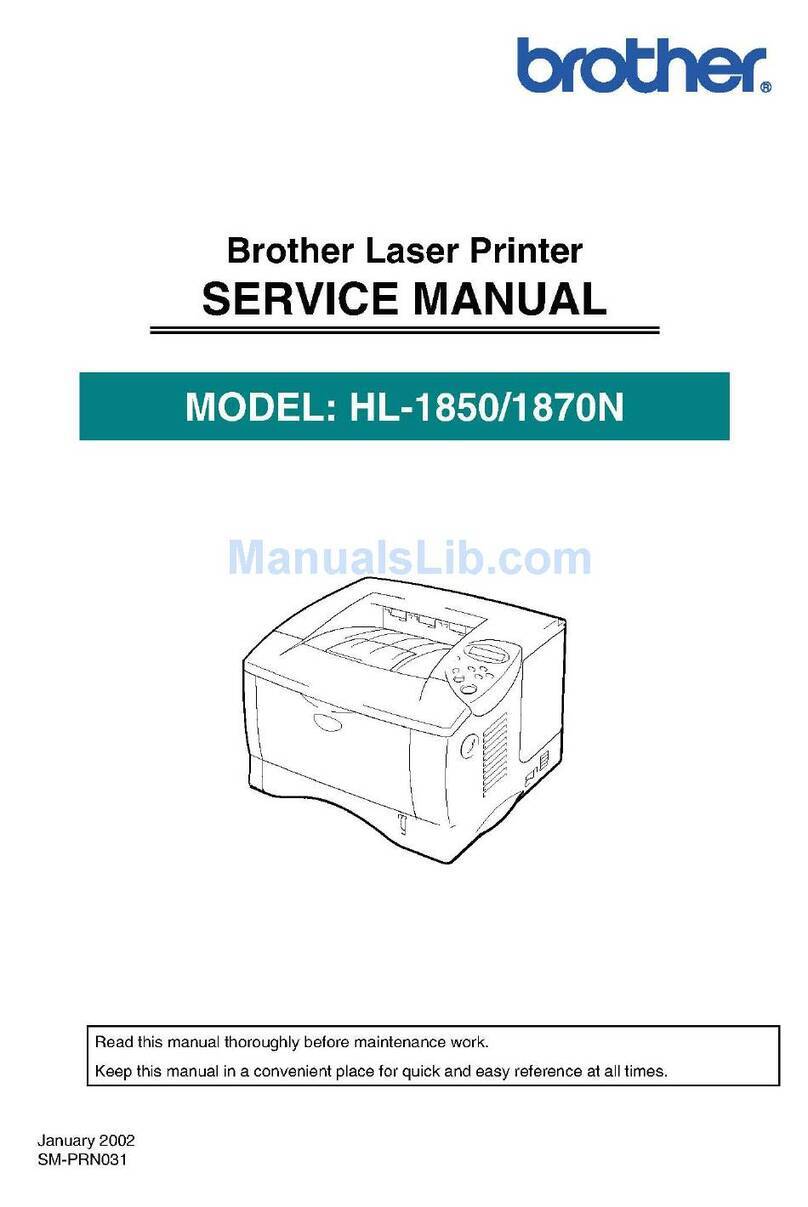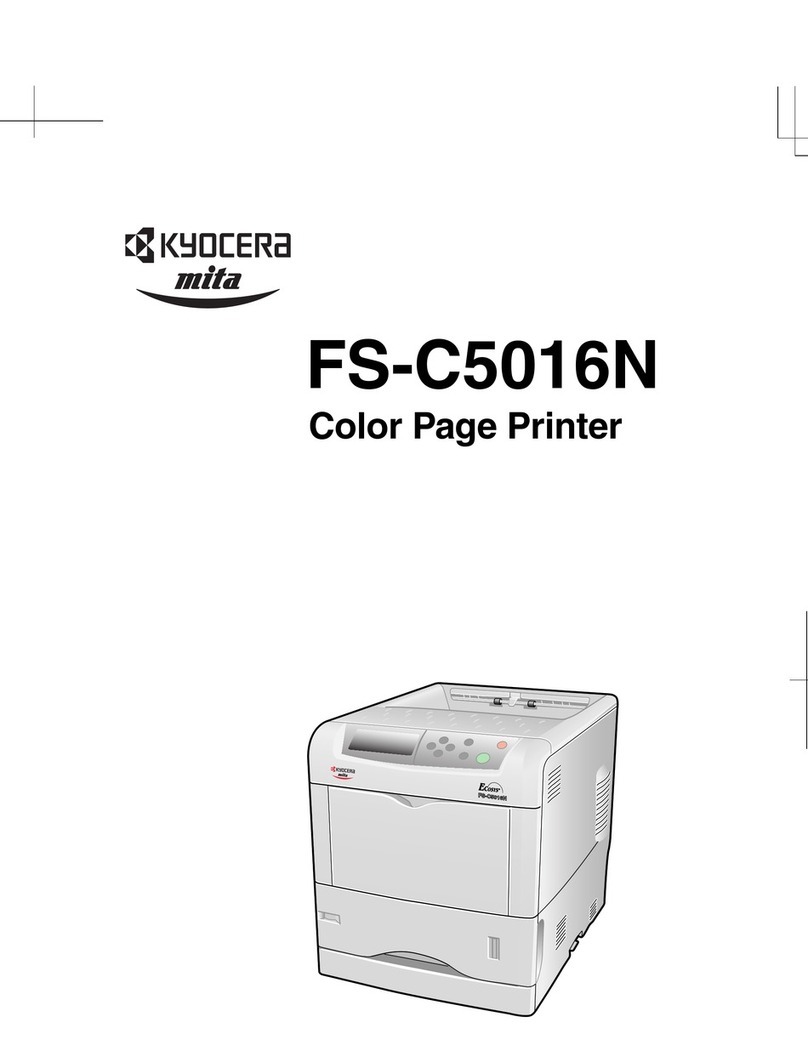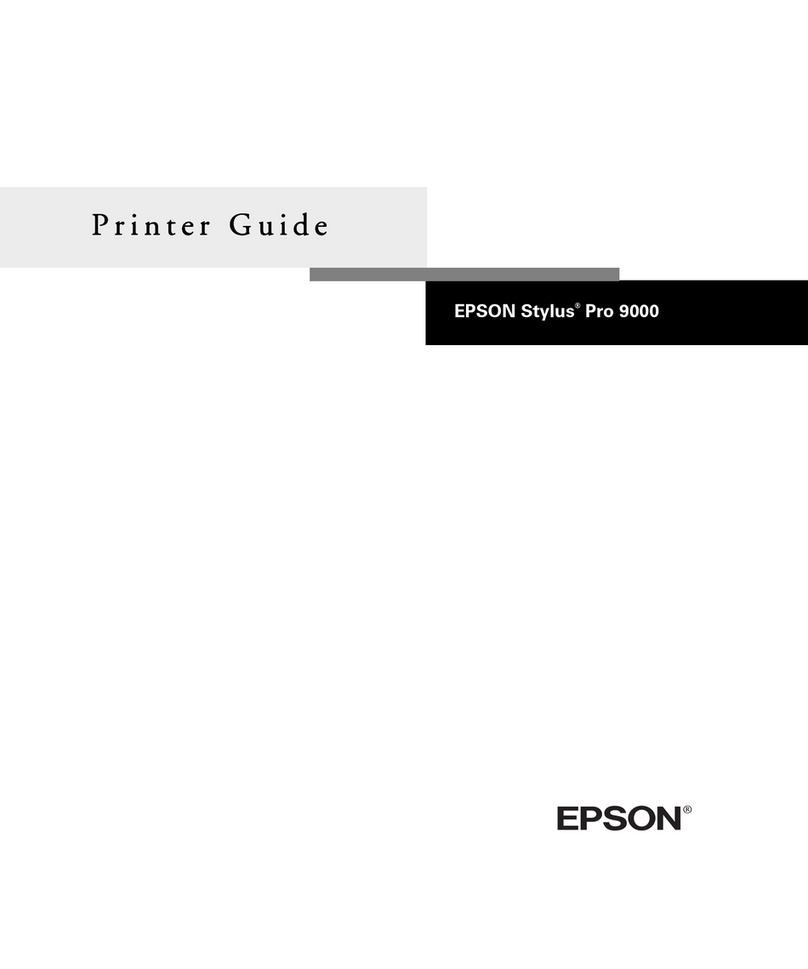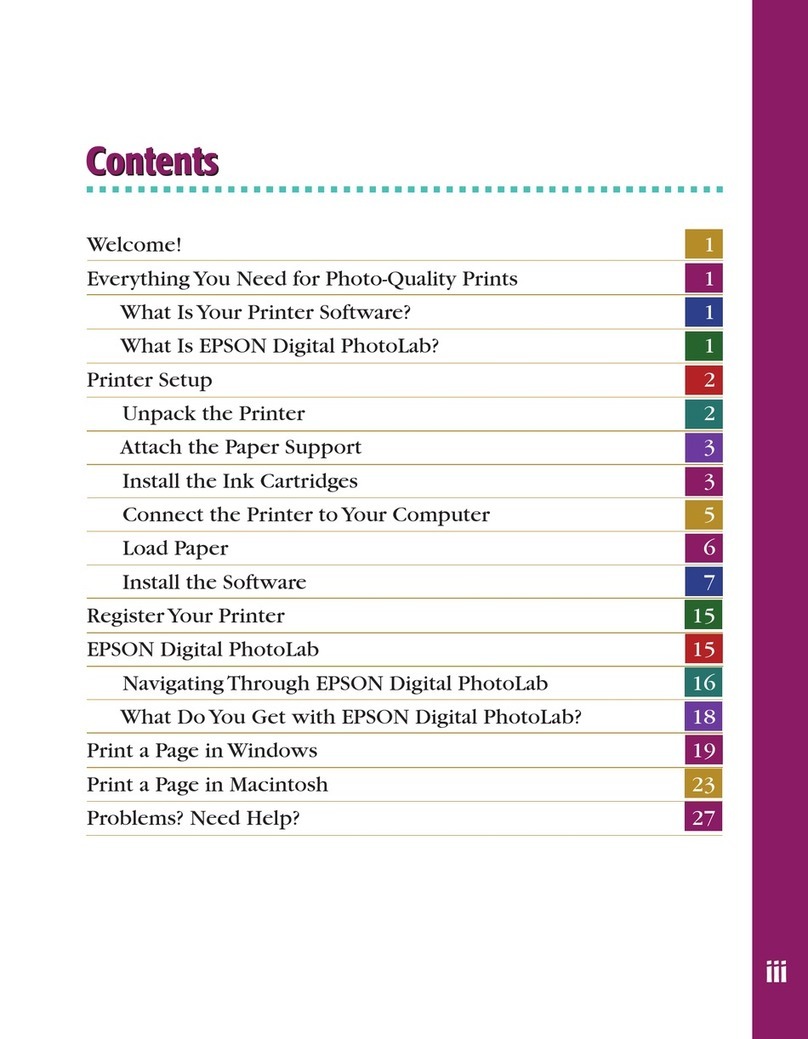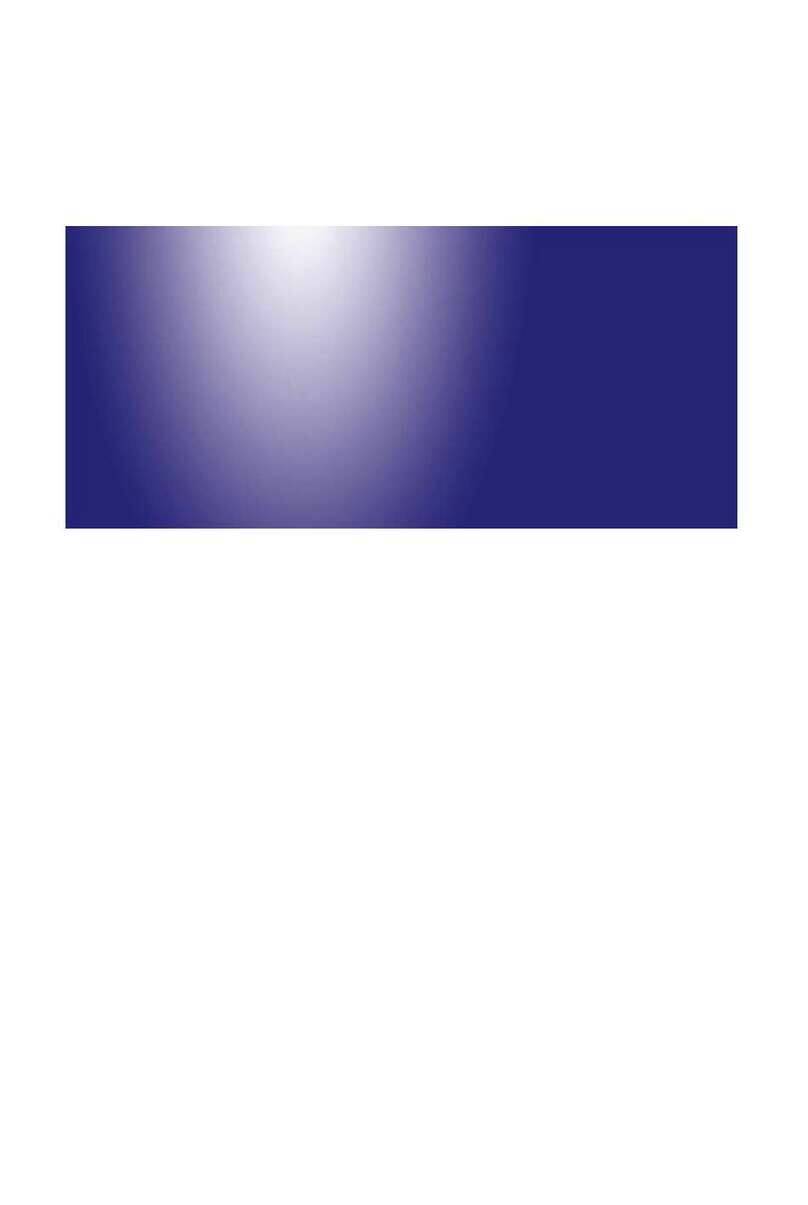Envision One cDLM User manual

EnvisionTEC GmbH
Brüsseler Str. 51
45968 Gladbeck
Germany
Instruction Manual
Original Instructions
Envision One cDLM®
Version 5.0
Keep for further reference!

Envision
One cDLM® User Manual
www.envisiontec.com
TS-MAM-EnvisionOneCDLMUserManual-V5.0-FN-EN , 2021-12-15
Page 2 of 73
Table of Contents
1Identification.......................................................................................................................................... 5
1.1 Identification Data ................................................................................................................................... 5
1.2 Manufacturer........................................................................................................................................... 5
1.3 Copyright................................................................................................................................................. 5
1.4 Registered Trademarks........................................................................................................................... 5
1.5 History of Changes ................................................................................................................................. 5
2User Information ................................................................................................................................... 8
2.1 Purpose of the Document ....................................................................................................................... 8
2.2 Target Group........................................................................................................................................... 8
2.3 Locations in the Instruction Manual......................................................................................................... 8
2.4 Typographic Conventions ....................................................................................................................... 8
2.5 Representation of Safety Symbols.......................................................................................................... 9
2.5.1 Specific Risk Signs ................................................................................................................................. 9
2.5.2 Mandatory Action Signs .......................................................................................................................... 9
3General Safety Instructions ............................................................................................................... 10
3.1 Fields of Application.............................................................................................................................. 10
3.2 Intended Use......................................................................................................................................... 10
3.3 Reasonably Foreseeable Misuse.......................................................................................................... 10
3.4 Risks in Handling the Printer................................................................................................................. 10
3.5 Residual Risks ...................................................................................................................................... 11
3.6 Risks when handling photopolymers..................................................................................................... 12
3.7 Obligations of the Printer Owner ........................................................................................................... 13
3.8 Obligations of the Personnel ................................................................................................................. 13
3.9 Personnel Qualification ......................................................................................................................... 13
3.10 Personal Protective Equipment............................................................................................................. 14
3.11 Interventions in Emergency Situations.................................................................................................. 14
3.11.1 Shutdown in Case of an Emergency..................................................................................................... 14
3.11.2 First aid measures and medical attendance.......................................................................................... 14
4Technical Data..................................................................................................................................... 15
4.1 Mechanical Data ................................................................................................................................... 15
4.2 Electrical Requirements ........................................................................................................................ 15
4.3 Network Requirements.......................................................................................................................... 16
4.4 Intended Environmental Conditions ...................................................................................................... 16
4.4.1 Environmental Conditions for Printers................................................................................................... 16
4.4.2 Storage Conditions for Photopolymers ................................................................................................. 16
5Printer Delivery ................................................................................................................................... 17
5.1 Unpacking the Printer............................................................................................................................ 17
5.2 Starter Kit .............................................................................................................................................. 17
5.2.1 How to Use the Starter Kit..................................................................................................................... 17
5.3 Positioning the Printer........................................................................................................................... 18
6Printer Components............................................................................................................................ 19
6.1 Functional Description........................................................................................................................... 19
6.2 Construction of the Printer .................................................................................................................... 19
6.2.1 Front View............................................................................................................................................. 19
6.2.2 Back View ............................................................................................................................................. 20
6.3 Main Printer Components ..................................................................................................................... 20
6.3.1 Hood ..................................................................................................................................................... 20
6.3.2 RFID Tag Reader.................................................................................................................................. 21
6.3.3 Build platform ........................................................................................................................................ 21
6.3.4 The Domeless Material tray .................................................................................................................. 21
6.3.5 Z-axis .................................................................................................................................................... 21

Envision
One cDLM® User Manual
www.envisiontec.com
TS-MAM-EnvisionOneCDLMUserManual-V5.0-FN-EN , 2021-12-15
Page 3 of 73
6.3.6 Oxygen Concentrator............................................................................................................................ 21
6.3.7 Hall sensors .......................................................................................................................................... 22
7Hardware Setup................................................................................................................................... 23
7.1 Connecting the Printer .......................................................................................................................... 23
7.1.1 Plug & Play ........................................................................................................................................... 23
7.1.2 Switching the Printer On ....................................................................................................................... 23
7.1.3 Connecting the Parts Washing Apparatus ............................................................................................ 24
7.1.4 Connecting the Parts Curing Apparatus................................................................................................ 24
7.1.5 Setting Up the Oxygen Concentrator .................................................................................................... 24
7.2 Installing Envision One Build Platform .................................................................................................. 24
7.3 Installing Envision One Domeless Material tray .................................................................................... 25
7.4 Adding the Material ............................................................................................................................... 25
7.5 Connecting the Oxygen Concentrator to the Printer ............................................................................. 25
7.6 Setting the Ethernet .............................................................................................................................. 26
7.7 Setting WI-FI ......................................................................................................................................... 26
7.7.1 Connecting to Another Wi-Fi Network................................................................................................... 27
7.8 Connect to the Printer via VNC Clients ................................................................................................. 27
7.8.1 Supported Clients for Windows............................................................................................................. 27
7.8.2 Supported Clients for Linux................................................................................................................... 28
7.8.3 Supported Clients for Android ............................................................................................................... 28
7.8.4 Supported Clients for iOS ..................................................................................................................... 29
8Software Presentation ........................................................................................................................ 30
Envision One Control Software.............................................................................................................................. 30
Settings Menu........................................................................................................................................................ 30
8.1 Wi-Fi Tab .............................................................................................................................................. 30
8.2 Material Info Tab ................................................................................................................................... 30
8.3 Printer Settings Tab .............................................................................................................................. 31
8.3.1 Printer Name......................................................................................................................................... 31
8.3.2 Units...................................................................................................................................................... 32
8.3.3 About Printer......................................................................................................................................... 32
8.3.4 Software Update ................................................................................................................................... 33
8.3.5 Software Recovery................................................................................................................................ 36
8.3.6 Support ................................................................................................................................................. 38
8.3.7 Printing Statistics .................................................................................................................................. 39
8.3.8 Usage Analytics .................................................................................................................................... 39
8.4 Service Mode Tab................................................................................................................................. 39
8.5 Ethernet Tab ......................................................................................................................................... 39
8.6 Move & Calibration Tab......................................................................................................................... 40
8.6.1 Move ..................................................................................................................................................... 40
8.6.2 Home Calibration .................................................................................................................................. 40
8.6.3 Mask Generation................................................................................................................................... 40
8.7 Job Settings Tab ................................................................................................................................... 42
8.8 Power Tab............................................................................................................................................. 42
8.9 Ethernet Tab ......................................................................................................................................... 42
8.10 Manual Debris Removal Tab................................................................................................................. 43
Job List Menu......................................................................................................................................................... 43
8.11 Envision One RP® ................................................................................................................................ 44
9Calibration ........................................................................................................................................... 45
9.1 Calibrating the Home Position and Adjusting Parallelism...................................................................... 45
9.1.1 Automatic Home Position Calibration.................................................................................................... 45
9.1.2 Manual Home Position Calibration........................................................................................................ 49
9.2 Using the Grey Mask............................................................................................................................. 52
10 Starting a Print .................................................................................................................................... 53
10.1 Checking Z-axis .................................................................................................................................... 53
10.2 Creating the Print Job in Envision One RP ........................................................................................... 53
10.3 Loading a Job File................................................................................................................................. 54

Envision
One cDLM® User Manual
www.envisiontec.com
TS-MAM-EnvisionOneCDLMUserManual-V5.0-FN-EN , 2021-12-15
Page 4 of 73
10.3.1 Loading a Job via FTP .......................................................................................................................... 54
10.3.2 Loading a Job from USB Drive.............................................................................................................. 54
10.3.3 Loading a Job from Envision One RP ................................................................................................... 55
10.4 Checking the Envision One Is Ready to Print ....................................................................................... 56
10.5 Starting a Print ...................................................................................................................................... 57
10.6 Stopping a Job ...................................................................................................................................... 60
10.6.1 Abort Job............................................................................................................................................... 60
10.6.2 Delete Job............................................................................................................................................. 60
11 Post-processing.................................................................................................................................. 62
11.1 Post Cleaning Supplies and Post Curing Equipment ............................................................................ 62
11.2 Removing the Build Platform from the Printer....................................................................................... 62
11.3 Detaching Models from the Build Platform............................................................................................ 62
11.4 Resetting the Printer After a Print ......................................................................................................... 63
11.5 Cleaning Printed Models and Removing Supports................................................................................ 63
11.6 Post-curing the Printed Models ............................................................................................................. 63
11.7 Finish Post-processing of a Printed Model............................................................................................ 63
12 Service and Maintenance ................................................................................................................... 64
12.1 Customer Service ................................................................................................................................. 64
12.2 Operational Maintenance...................................................................................................................... 64
12.2.1 Cleaning the Build Platform................................................................................................................... 65
12.2.2 Cleaning the Domeless Material Tray ................................................................................................... 65
12.2.3 Cleaning the Printer Casing .................................................................................................................. 67
12.2.4 Cleaning the Hard Drive Space............................................................................................................. 67
12.2.5 Cleaning the PWA 2000 / Washing Containers..................................................................................... 67
12.2.6 Cleaning Dust ....................................................................................................................................... 68
12.2.7 Power Cycling ....................................................................................................................................... 68
12.2.8 Oxygen Concentrator............................................................................................................................ 68
12.2.9 Maintaining EnvisionTEC Materials ...................................................................................................... 69
12.2.10 Checking the Safety Equipment............................................................................................................ 69
12.2.11 Filtering the Material.............................................................................................................................. 70
12.3 Auxiliary Materials and Consumables ................................................................................................... 70
Annex 1: Troubleshooting................................................................................................................................... 71
Annex 2: Quick Start Guide................................................................................................................................. 73

Envision
One cDLM® User Manual
www.envisiontec.com
TS-MAM-EnvisionOneCDLMUserManual-V5.0-FN-EN , 2021-12-15
Page 5 of 73
1 Identification
1.1 Identification Data
Manufacturer:
EnvisionTEC GmbH
Product:
Type:
Serial number:
Order number:
Year of manufacture:
Customer:
Inventory number:
Site:
1.2 Manufacturer
EnvisionTEC GmbH
Brüsseler Straße 51
45968 Gladbeck
Germany
EnvisionTEC, Inc.
15162 S. Commerce Dr.
Dearborn, MI 48120
USA
1.3 Copyright
This instruction manual must be treated confidentially. It should only be used by authorized personnel. It may only
be entrusted or made available to third parties with the prior written consent of EnvisionTEC GmbH, EnvisionTEC
Inc. or authorized distributors.
All documents are protected within the sense of copyright law.
No part of this documentation may be reproduced, utilized or transmitted without specific prior consent.
Infringements are an offence resulting in obligatory compensatory damages. All industrial rights reserved.
1.4 Registered Trademarks
EnvisionTEC®, cDLM® and Perfactory® are registered trademarks of EnvisionTEC GmbH, Germany.
1.5 History of Changes
Date
Changes
Version
Feb-2019
Document creation
1.0
Feb-2019
Added Printer Update subsection
1.1
May-2019
•Added Hall sensors subsection
•Added job status description in Job List Menu
1.2
May-2019
•Changed description of Job Settings Tab
1.3
Jun-2019
•Changed the Hood subsection
•Updated figures
•Changed Connect the Printer subsection
2.0

Envision
One cDLM® User Manual
www.envisiontec.com
TS-MAM-EnvisionOneCDLMUserManual-V5.0-FN-EN , 2021-12-15
Page 6 of 73
Date
Changes
Version
•Updated Insert and Remove the Material tray subsection
•Updated Attach and Detach the Build Platform subsection
Jul-2019
•Reorganized subsections in Software Presentation section
•Added the Manual Debris Removal subsection
•Added the Printer Settings subsection
•Changed the Calibrate the Home Position subsection
•Added the Usage Analytics subsection
•Updated the Load a job from USB drive subsection
•Updated Quick Start Guide annex
3.0
Oct-2019
•Added Network Requirements subsection
•Changed the Calibrate the Home Position subsection
•Added Software Recovery subsection
•Added Download Log Report subsection
3.1
Nov-2019
•Changed Download Log Report subsection
•Changed Troubleshooting annex
•Сhanged Network Requirements subsection
3.2
Jan-2020
•Added Automatic Home Position Calibration subsection
•Changed Mechanical Data subsection
4.0
Jun-2020
•Changed Job Settings section
4.1
Jul-2020
•Added Printing Statistics subsection
•Updated Service and Maintenance section
•Updated Troubleshooting annex
•Updated the Start a Print section
•Updated the Manual layout
4.2
Oct-2020
•Updated Automatic Home Position Calibration section
•Updated Printing Statistics section
4.3
Oct-2020
•Updated figures
•Updated screenshots
•Added Connect the Oxygen Concentrator to the Printer section
•Added Loading a Job from Envision One RP to Envision One section
•Added Maintaining EnvisionTEC Materials section
•Updated Adding the Material section
•Updated Electrical requirements section
•Updated Environmental conditions for Printers section
•Updated Unpacking the Printer section
•Updated Starter Kit section
•Updated How to Use a Starter kit section
•Updated Positioning the Printer section
•Updated Build Platform section
•Updated The Domeless Material Tray section
•Updated Plug & Play section
•Updated Connect the Oxygen Concentrator section
•Updated Installing Envision One Build Platform
•Updated Installing Envision One Domeless Material Tray section
•Updated Set the Ethernet section
•Updated Set the Wi-Fi section
•Updated Software Update section
•Updated Create Print Job in Envision One RP section
•Updated Loading a Job from USB drive section
•Updated Check the Envision One is Ready to Print section
•Updated Start the Print section
•Updated Remove the Build Platform from the Printer section
•Updated Detaching Models from the Build Platform section
4.4

Envision
One cDLM® User Manual
www.envisiontec.com
TS-MAM-EnvisionOneCDLMUserManual-V5.0-FN-EN , 2021-12-15
Page 7 of 73
Date
Changes
Version
•Updated Reset the Printer After a Print section
•Updated Curing models section
•Updated Cleaning the Build Platform section
•Updated Cleaning the Domeless Material Tray section
Dec-2020
•Added Loading a Job via FTP section
•Updated Mask Generation section
•Updated Troubleshooting section
4.5
Jan-2021
•Updated Troubleshooting section
•Updated Setting Up the Oxygen Concentrator section
F
4.6
Oct-2021
•Updated Setting Wi-Fi section
•Updated Job Settings Tab section
•Updated About Printer section
•Updated Troubleshooting section
•Updated Starting a Print section
4.7
Dec-2021
•Updated Manual Debris Removal section
•Updated Calibration section
•Updated Starting a Print section
•Updated Software Update section
•Updated Support section
5.0

Envision
One cDLM® User Manual
www.envisiontec.com
TS-MAM-EnvisionOneCDLMUserManual-V5.0-FN-EN , 2021-12-15
Page 8 of 73
2 User Information
NOTICE
This User Manual has been created for version 11.0 of Envision One Control Software.
If some
information is not covered in this Manual, please let us know by contacting Customer Service.
2.1 Purpose of the Document
This instruction manual:
•describes the working principle, operation and maintenance of the printer, and
•provides important information on safe and efficient handling of the printer.
NOTICE
The operation of the Envision One RP Software is described in the Envision One RP Software
Manual.
This document forms an elementary part of the system, includes important notes, tolerances for calibration tasks if
applicable, and must be paid close attention to both when starting up the printer and during the operation. Keep the
hardware documentation in close proximity of the printer, so that the operator can access it at all times.
2.2 Target Group
This instruction manual is intended for:
•the customer (company operating the printer) whose responsible employees have been trained by the
manufacturer or the distributor,
•trained operators for operation and
•persons with specialist technical training (mechanics/electrical engineering) for troubleshooting/fault elimination
and maintenance.
2.3 Locations in the Instruction Manual
All the directions and locations in this instruction manual are always seen from the working position of the operator.
2.4 Typographic Conventions
This instruction manual uses different formatting elements and symbols. Their meaning is explained in this section.
Formatting Element Example
Enumerations are indicated by a dot.
•Safety gloves
•Safety googles
Instructions with a defined order are numbered
consecutively.
1. Loosen the screws.
2. Remove the build platform.
3. Clean the holding.
4. Install the build platform.
5. Tighten the screws.
Cross-references or document references are in italics and
highlighted in gray.
see chapter Maintenance
Software user interface items, menu paths, file names, and
product names are in bold.
input field Printer name
menu File | Save as…
file Config.xml
Start 3SP Control.
Elements of a menu path are separated by a vertical bar.
About | Help….
Buttons are marked with square brackets and bold letters.
[Save]
Keys that you want to click individually or together are in
angle brackets.
<Ctrl>+<S>

Envision
One cDLM® User Manual
www.envisiontec.com
TS-MAM-EnvisionOneCDLMUserManual-V5.0-FN-EN , 2021-12-15
Page 9 of 73
Formatting Element Example
User input is displayed in a different font.
ipconfig -all
2.5 Representation of Safety Symbols
Safety instructions are indicated by a pictogram and a signal word. The signal word describes the severity of the
risk.
Pictogram
Signal Word
Description
DANGER
Indicates a hazardous situation which, if not avoided, will result in
death or serious injury.
WARNING
Indicates a hazardous situation which, if not avoided, could result
in death or serious injury.
CAUTION
Indicates a hazardous situation which, if not avoided, may result in
minor or moderate injury.
NOTICE
Application hints and particularly useful information.
IMPORTANT
Indicates an obligation to special behavior or an activity required
for safe printer handling.
2.5.1 Specific Risk Signs
Electrical danger
Hand crushing
UV radiation
Hot surface
2.5.2 Mandatory Action Signs
Use protective hand wear
Use protective goggles
Use protective clothing

Envision One cDLM® User Manual
www.envisiontec.com
TS-MAM-EnvisionOneCDLMUserManual-V5.0-FN-EN , 2021-12-15
Page 10 of 73
3 General Safety Instructions
3.1 Fields of Application
The Envision One cDLM® printer builds 3D models by curing liquid materials through a projector system.
The model created in CAD (Computer Aided Design) software is loaded into Envision One RP® software supplied
with the printer. Envision One RP® software slices the model, which then can be sent to the printer.
3.2 Intended Use
The printers of the Envision One cDLM® line are designed to produce small, premium components requiring a high
level of precision. The printers work with industrial UV LEDs as light source.
It is the printer owner’s responsibility to ensure that the printer is used for the intended purpose and within its
limitations only.
The electrical requirements indicated in chapter Technical Dataand on the rating plate of the printer must not be
exceeded.
3.3 Reasonably Foreseeable Misuse
IMPORTANT
The printer may only be used for the intended purposes.
The printer may only be operated if in a flawless state in terms of technical safety.
Only then the operational safety of the printer is guaranteed!
Intended Use is considered misuse.
Reasonably foreseeable misuse is e.g.:
•Operating the printer with inappropriate materials.
•Exceeding the technical values specified for normal operation.
•Operating the printer with damaged printer parts or electric cables.
•Unauthorized modifications and changes to the printer.
For any damage resulting from misuse:
•The printer owner bears the sole responsibility.
•The manufacturer assumes no liability whatsoever.
Modifications or Changes
Unauthorized modifications or changes will result in the warranty being null and void.
Therefore, do not make any alterations or complements to the printer without previous consultation and written
confirmation from the manufacturer.
Spare and wear parts as well as auxiliary materials
The use of spare and wear parts from third party manufacturers can lead to risks. Only use original parts or parts
released by the manufacturer.
The manufacturer shall accept no liability for damage caused by the use of unreleased spare and wear parts or
auxiliary materials not released by the manufacturer.
3.4 Risks in Handling the Printer
Operating the printer may cause risks
•to the health and safety of the operator or third persons;
•to the printer and
•to other goods.
Knowledge of the safety information and user information of this instruction manual is a basic requirement for safe
handling and fault-free printer operation.

Envision One cDLM® User Manual
www.envisiontec.com
TS-MAM-EnvisionOneCDLMUserManual-V5.0-FN-EN , 2021-12-15
Page 11 of 73
IMPORTANT!
This instruction manual must always be kept where the printer
is operated! This instruction manual must
be easily accessible for operators and maintenance personnel.
Furthermore, observe:
•general and local regulations pertaining to accident prevention and environmental protection;
•the information contained in the supplied Safety Data Sheets.
3.5 Residual Risks
The printer has been constructed according to the state-of-the art and the approved safety regulations.
Nevertheless, the operation of the printer can cause especially the following risks to the health and safety of the
operator or third persons.
Mechanical hazards
•Risk of hand crushing caused by automatically moving printer parts.
•Always keep the hood closed when operating the printer. The printer may only be operated if the protecting
devices are working properly.
•The printer may only be operated by instructed and specially trained personnel. Only execute the
calibration tasks described in this user manual.
For the remaining tasks, have the printer calibrated by trained and authorized service personnel only.
•Do not try to move the printer yourself.
•Have the printer transported by trained personnel only.
•Risk of injury caused by improper handling of the build platform.
Before taking the build platform out, make sure that all persons are clear of the danger zone.
•Avoid unnecessary movements. Avoid non-ergonomic joint positions.
•Risk for the operator to slip, stumble or fall. Keep the floor of the printer area clear of loose cables, objects
or liquids.
Electrical hazard
Improper use of conducting components can lead to severe injuries.
Make sure that all conducting components are in good order and condition!
The switch cabinet may be opened by trained and authorized service personnel only.
Particular hazards can be caused by:
•Incomplete covers or broken parts
•Improper assembly, incorrect wiring, defective parts etc.
Do not try to set up the printer yourself. Have the printer set up by trained and authorized service personnel only.
UV radiation hazard
WARNING!
Never look directly into the projectors beam!
Looking into the projector with unprotected eyes may cause injury.
Use protective goggles!
Particular hazards can be caused by:
•Incomplete covers or broken parts;
•Improper assembly, incorrect wiring, defective parts etc.
UV radiation can damage the skin. Wear safety gloves!
Hazardous substances
Risk to health from photopolymers:
•Use the appropriate personal protective equipment.
•Observe the relevant Material Safety Data Sheets supplied with the photopolymers.
Particular hazards can be caused by:
Thermal hazards

Envision One cDLM® User Manual
www.envisiontec.com
TS-MAM-EnvisionOneCDLMUserManual-V5.0-FN-EN , 2021-12-15
Page 12 of 73
WARNING!
ONLY AUTHORIZED, TRAINED PERSONEL MAY TOUCH THE LIGHT SOURCE!
Touching the hot light source might result in severe burns:
•Use heat-resistant protective gloves!
Hazards caused by insufficient stability
•The printer must be positioned on a flat and even surface to prevent the printer from moving.
•Check the horizontal orientation of the printer at regular intervals. This can be done by use of a spirit level
placed on the build platform.
•If the printer is not levelled any more, e. g. if it has suffered an impact, have the printer repositioned by
trained and authorized service personnel.
3.6 Risks when handling photopolymers
WARNING!
The use of the photopolymers intended for the printer may cause risks to the health and safety of
the operator or third persons.
In order to ensure a safe handling of the photopolymers, the following hazard and precautionary
statements must be observed!
Hazard statements
•H302 Harmful if swallowed.
•H315 Causes skin irritation.
•H317 May cause an allergic skin reaction.
•H318 Causes serious eye damage.
•H319 Causes serious eye irritation.
•H332 Harmful if inhaled.
•H334 May cause allergy or asthma symptoms or breathing difficulties if inhaled.
•H335 May cause respiratory irritation.
•H360f May damage the unborn child. Suspected of damaging fertility.
•H361f Suspected of damaging fertility.
•H412 Harmful to aquatic life with long lasting effects.
•H413 May cause long-lasting harmful effects to aquatic life.
Other hazards:
•Polymerization with heat evolution may occur in the presence of radical forming substances (e.g.
peroxides), reducing substances or heavy metal ions.
•People who suffer from skins problems, asthma, allergies, chronic or recurring respiratory illnesses must
not be deployed in processes, which use this substance. Process vapors can irritate airways, skin and
eyes.
Precautionary statements
•P101 If medical advice is needed, have product container or label at hand.
•P102 Keep out of reach of children.
•P201 Obtain special instructions before use.
•P261 Avoid breathing dust/fume/gas/mist/vapors/spray.
•P270 Do not eat, drink or smoke when using this product.
•P271 Use only outdoors or in a well-ventilated area.
•P273 Avoid release to the environment.
•P280 Wear protective gloves/protective clothing/eye protection.
•P302+P352 If on skin: Wash with water and soap.
•P305+P351+P338 If in eyes: Rinse cautiously with water for several minutes. Remove contact lenses, if
present and easy to do. Continue rinsing.

Envision One cDLM® User Manual
www.envisiontec.com
TS-MAM-EnvisionOneCDLMUserManual-V5.0-FN-EN , 2021-12-15
Page 13 of 73
•P308+P313 If exposed or concerned: Get medical advice/attention.
•P404 Store in a closed container.
•P405 Store locked up.
•P501 Dispose of contents and container in accordance with local regulation.
IMPORTANT
Do not use other materials than the photopolymers delivered by EnvisionTEC.
Read the relevant Material Safety Data Sheets supplied with the photopolymers before use.
Those components of the photopolymers delivered by EnvisionTEC that have been classified as hazardous do not
have a threshold limit value (TLV). Therefore, it is not necessary to give concrete instructions concerning the TLV.
Please observe the following hint concerning air change:
IMPORTANT
Make sure that the extraction is sufficient. EnvisionTEC recommends an air change of 25 m³/h per
m²
effective surface of the laboratory as described in EN 13779.
3.7 Obligations of the Printer Owner
The printer has been produced for commercial use. Therefore:
•ensure that all general safety regulations and codes of practice as well as the safety measures described
in this manual are observed at all times;
•observe all environmental regulations when disposing any of the components or consumables;
•make sure that the Material Safety Data Sheets for the materials used are observed and kept in proximity
to the printer.
3.8 Obligations of the Personnel
Before starting to work, anyone involved in working with/on the printer is obliged:
•to comply with the basic workplace safety instructions and accident prevention
regulations.
•to read and follow the safety information chapter and the safety instructions in this instruction manual.
If you still have queries, please contact the manufacturer. See section Identification under Manufacturer.
3.9 Personnel Qualification
Employees
Activity
Personnel specially
trained for the activity
Trained
operators
Instructed personnel with
specialist training
(mechanics/electrical
engineering)
Transport
X
–
–
Set-Up
–
–
X
Basic calibration tasks
–
X
X
Advanced calibration tasks
–
–
X
Operation
–
X
X
Troubleshooting and fault
elimination
–
X
X
Maintenance
–
X
X
Disposal/Recycling
X
–
–
Legend: X permitted, – not permitted

Envision One cDLM® User Manual
www.envisiontec.com
TS-MAM-EnvisionOneCDLMUserManual-V5.0-FN-EN , 2021-12-15
Page 14 of 73
3.10 Personal Protective Equipment
IMPORTANT
When working with photopolymers, observe the instructions regarding personal protective
equipment in the relevant Material Safety Data Sheets supplied.
For reasons of accident prevention, make sure that all operators wear suitable protective clothing:
•protective gloves
•safety boots
•laboratory coats
•safety goggles
•dust mask during post-processing
3.11 Interventions in Emergency Situations
An intervention in emergency situations includes individually or in combination:
•Shutdown in case of an emergency;
•First aid measures and medical attendance.
3.11.1 Shutdown in Case of an Emergency
In case of an emergency, press and hold the power button to immediately shut down the printer.
3.11.2 First aid measures and medical attendance
Initiate the necessary first aid measures and seek medical attendance.
If a person has been exposed to the photopolymer, follow the instructions given in the respective Material Safety
Data Sheet.

Envision One cDLM® User Manual
www.envisiontec.com
TS-MAM-EnvisionOneCDLMUserManual-V5.0-FN-EN , 2021-12-15
Page 15 of 73
4 Technical Data
4.1 Mechanical Data
Envision One cDLM®
Length
392 mm
Width
430 mm
Height
775 mm
Weight
32.5 kg
Build Envelope
180mm x 101mm x 175mm
Projector Resolution
1920 px x 1080 px
XY Resolution
93 µm
Dynamic Z Resolution
25-150 µm
Data Handling
STL
Warranty
1 year back to factory included
4.2 Electrical Requirements
We strongly recommend you use an uninterrupted power supply to protect your printer. All electrical requirements
must be met to ensure the most stable setup:
1. Ensure there is a sufficient clean electrical socket that fluctuates no more than +/-3% (EU: +/-5%) from
its baseline.
2. Do not plug any additional equipment into the power circuit.
3. The Envision One requires 110 volts with no less than 5 amps.
4. The oxygen concentrator requires 120 volts with no less than 3 amps.
5. Oxygen Concentrator: Power supply: 220V ± 22V, 50Hz ± 1Hz/110V ± 15V, 60Hz ± 1Hz Operation
voltage (V/Hz): AC220/50 AC110/60
6. Plug the printer and oxygen concentrator into separate surge protectors or separate battery backups.
7. The Envision One does not require a dedicated server. It can be connected wirelessly, hard-wired into
the network, or directly connected to a computer.
WARNING!
Risk of injury! Risk of damage to the printer!
Failure to use the grounding devices may lead to damage or injuries!
•Connect ground wire before using!
•Only use the grounding adapters of the plug & socket type targeted for the country of intended
use of the printer!
Grounding of electrical receptacles is an important safety feature that minimizes the risk of electric shock and
protects electrical equipment from damage. For proper operation and in order not to disrupt the operation of the
printer, ground the printer before start working with it!
Figure 1: Grounded plug and outlet for Europe Figure 2: Grounded plug and outlet for the US

Envision One cDLM® User Manual
www.envisiontec.com
TS-MAM-EnvisionOneCDLMUserManual-V5.0-FN-EN , 2021-12-15
Page 16 of 73
4.3 Network Requirements
•139, 445 ports: are used to access the shared network folder (job, logs, update) on the printer. Also, they
are used to upload jobs to the printer via network.
•5900 port:VNC server for printer remote control (see Connect to the Printer via VNC Clients)
•2504 port: is used for connection between the Envision One Control Software and Envision One RP.
•22 (ssh) and 443 (https): are used for getting the software update.
4.4 Intended Environmental Conditions
4.4.1 Environmental Conditions for Printers
Distance the printer from climate control systems. Direct airflow onto or within the printer’s footprint is not allowed.
This includes air conditioning (window, wall, or similar), fans (ceiling, tabletop, or similar), heaters (space heaters,
or similar).
•Do not expose the printer to any direct sunlight or UV radiation.
•Do not place the printer near to any door way, avoid temperature drops.
•Keep the printer and concentrator away from water sources such as sinks, tubs, wash stations, etc.
•Do not place the printer near polishing stations.
Ensure that the room temperature remains within the following range:
•Minimum temperature of 73°F (23°C)
•Maximum temperature of 85°F (28°C)
Follow the temperature instructions for each material that is being used. These instructions can be found:
•On the label of the material bottle
•Extended instructions are located in the material handling guide on the provided USB-drive in the Starter
Kit of the printer
Air Quality Considerations
Use the Envision One in a calm atmosphere. High levels of impurities in the air may find their way into printed
models.
•Room must allow heat generated from the system to dissipate at 0.03 m³/min airflow.
•Air conditioning units should be at least three meters away from the printer with no airflow pointing directly
at the printer.
Maintain a space with little or limited:
•Humidity: Must be below 45%
•Dust
•Smoke
•Steam
NOTICE
The ideal working temperature is 73° F or 23° C.
The relative humidity should be below 45%.
4.4.2 Storage Conditions for Photopolymers
Photopolymers should be stored under the following conditions:
•at room temperature
•dry
•in closed bottles
•lightproof
If photopolymers are filled in the material tray, the printer hood should always be closed. If you don’t need the
material tray for a longer time, pack the material tray and store it under the same conditions as mentioned above.
NOTICE
More specific storage conditions for photopolymers can be found in the appropriate cookbooks or
Instruction of Use provided by manufacturer or distributor.

Envision One cDLM® User Manual
www.envisiontec.com
TS-MAM-EnvisionOneCDLMUserManual-V5.0-FN-EN , 2021-12-15
Page 17 of 73
5 Printer Delivery
5.1 Unpacking the Printer
Your Envision One printer will arrive in a wooden crate with a series of accessories boxes. The crate and boxes will
all be on top of a pallet. They will need to be taken to the site using a forklift or a pallet jack. Alternatively, the crate
and accessories boxes can be removed from the pallet and gently set on a dolly.
•Crate: Envision One cDLM, Starter Kit, USB drive
•Optional Boxes: Parts curing apparatus, PWA 2000 (parts washing apparatus), and battery backup if
purchased.
These tools are required to complete the unboxing process:
•Box cutter/scissors
•Flathead screwdriver
•Hi-Lo/dolly
•One helper.
Before opening the box, make sure that no visible damage can be observed, or any sensors are broken. If these
are present, please inform the office immediately.
If everything is in good condition:
1. Carefully cut the plastic wrap.
2. Remove the two boxes from the pallet.
3. Place the External Components box on a sturdy work surface, and place the Oxygen Concentrator box on
the floor nearby.
4. Remove the clips from the crate using a systematic approach. Use a flathead screwdriver to pry the metal
crate fasteners from the corners.
5. To remove the L brackets from the crate, slide the screwdriver under the end of the bracket with a break
in the metal. Leverage the bracket up, one side at a time until the bracket comes free from the crate. Take
the stack of brackets and set them off to the side. They will be used again to store the crate.
6. Disassemble the last removable side of the crate, remove the padding from the top and sides. Remove
the printer from the crate with a helper and place the printer on a stable desktop.
5.2 Starter Kit
The delivered starter kit includes useful tools for operating and cleaning the printer and the built parts.
•Allen key, 3 mm
•Build platform
•Cone-shaped paint filters
•Glass scraper
•Digital calipers
•Disposable domeless material tray
•Rubber spatula
•Paint scraper
•USB drive
•Wi-Fi Antenna
•X-Acto knife
5.2.1 How to Use the Starter Kit
Scraper
The main use for the metal scraper is to remove the built parts from the build platform. Apart from this, the scraper
can also be used to remove material residues from the build platform. For more information, check the Detaching
Models from the Build Platform section.
Rubber Gloves
Make sure to always use the supplied protective gloves while working with resins!
X-Acto knife
Use it to cut the supports off your models as precisely as possible.

Envision One cDLM® User Manual
www.envisiontec.com
TS-MAM-EnvisionOneCDLMUserManual-V5.0-FN-EN , 2021-12-15
Page 18 of 73
5.3 Positioning the Printer
IMPORTANT
Risk of damage to the printer!
Incorrect positioning of the printer can cause damage to the printer and and/or to the built parts.
Please, follow the guidelines!
The Envision One needs to be installed on a sturdy surface that can comfortably hold over 75 pounds (34 kg). The
printer requires a minimum amount of space for operation, maintenance, and heat dissipation.
•A minimum of 18 inches (46 cm) behind the printer
•A minimum of 24 inches (61 cm) on the left and right side of the printer
•A minimum of 48 inches (122 cm) above the table-top
The printer requires an oxygen concentrator in order to print. The concentrator weighs 11.9 lb (5.4 kg) and is made
to sit on the floor near the printer. The concentrator connects to the printer via a 6-foot long tube and as such, the
concentrator must be within 6 feet (183 cm) of the printer to allow room for slack.
Place the oxygen concentrator so that there is at least 12″ (30 cm) of space between the concentrator and any
walls, curtains, or other obstructions.
IMPORTANT
Leave a space for oxygen concentrator!
The concentrator dimensions are 12.2” (31cm)×6.5”(16.5 cm)×12.2”(31cm)

Envision One cDLM® User Manual
www.envisiontec.com
TS-MAM-EnvisionOneCDLMUserManual-V5.0-FN-EN , 2021-12-15
Page 19 of 73
6 Printer Components
This chapter contains a comprehensive overview of the construction and the function of the printer. It should be
read when actually at the printer in order to get familiar with the printer in an optimal way.
6.1 Functional Description
During the build process, the model is built layer by layer. A mechanical system moves the build platform up so that
the cured material sticks to the build platform or to the previous layer.
Before starting the build process, certain calibrations must be performed at the factory.
The material is then directly poured into the material tray. The job is transferred to the printer through Envision One
RP® software or via USB drive. The build process begins.
After the build process has finished, the models are removed from the build platform using a scraper and treated
according to the corresponding Material Best Practice guide.
6.2 Construction of the Printer
Figures below give an overview of the most important printer components and show their position on the printer.
6.2.1 Front View
Figure 3: Front view of the printer

Envision One cDLM® User Manual
www.envisiontec.com
TS-MAM-EnvisionOneCDLMUserManual-V5.0-FN-EN , 2021-12-15
Page 20 of 73
6.2.2 Back View
Figure 4: Back view of the printer
6.3 Main Printer Components
6.3.1 Hood
The hood of the printer has no locking mechanism. Open or close the hood manually by rotating it on its hinges.
IMPORTANT
Risk of injury!
The protection hood must always be closed, except when removing models from the printer. After
the models are removed, close the hood on the printer.
If the hood opens during the printing process, then the job will pause and the following message will appear.
Table of contents