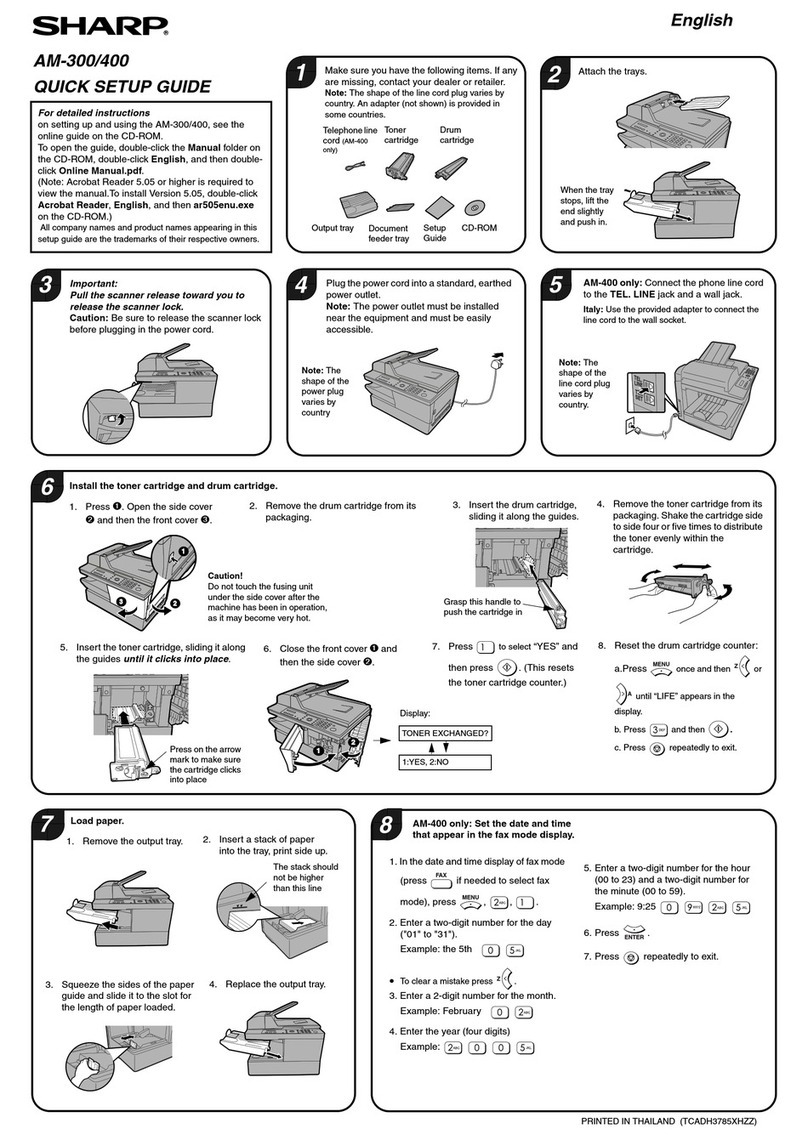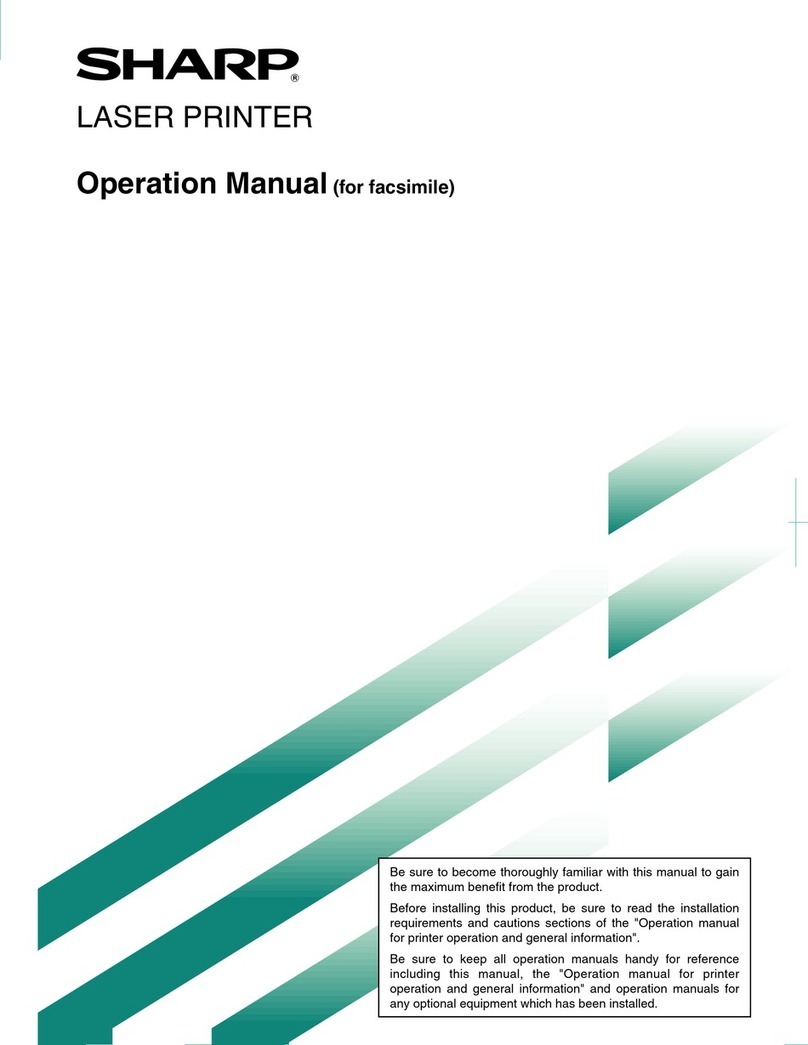Sharp CE-515P User manual
Other Sharp Printer manuals
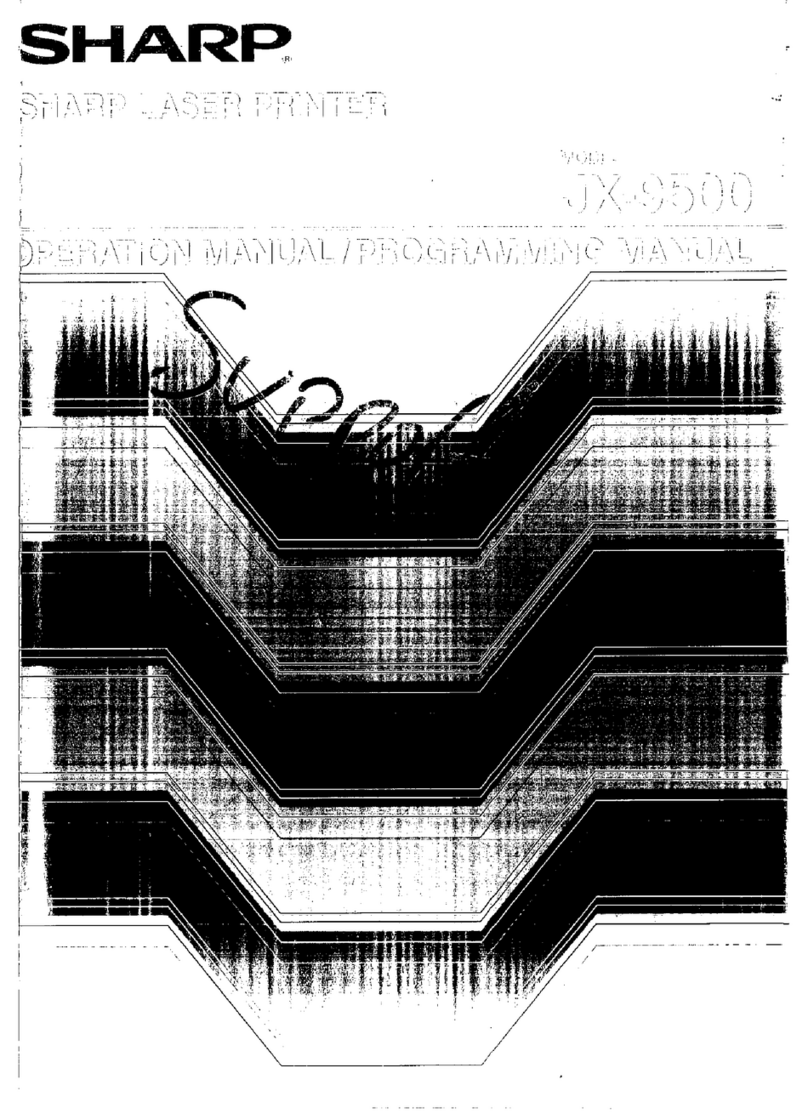
Sharp
Sharp JX-9500 User manual
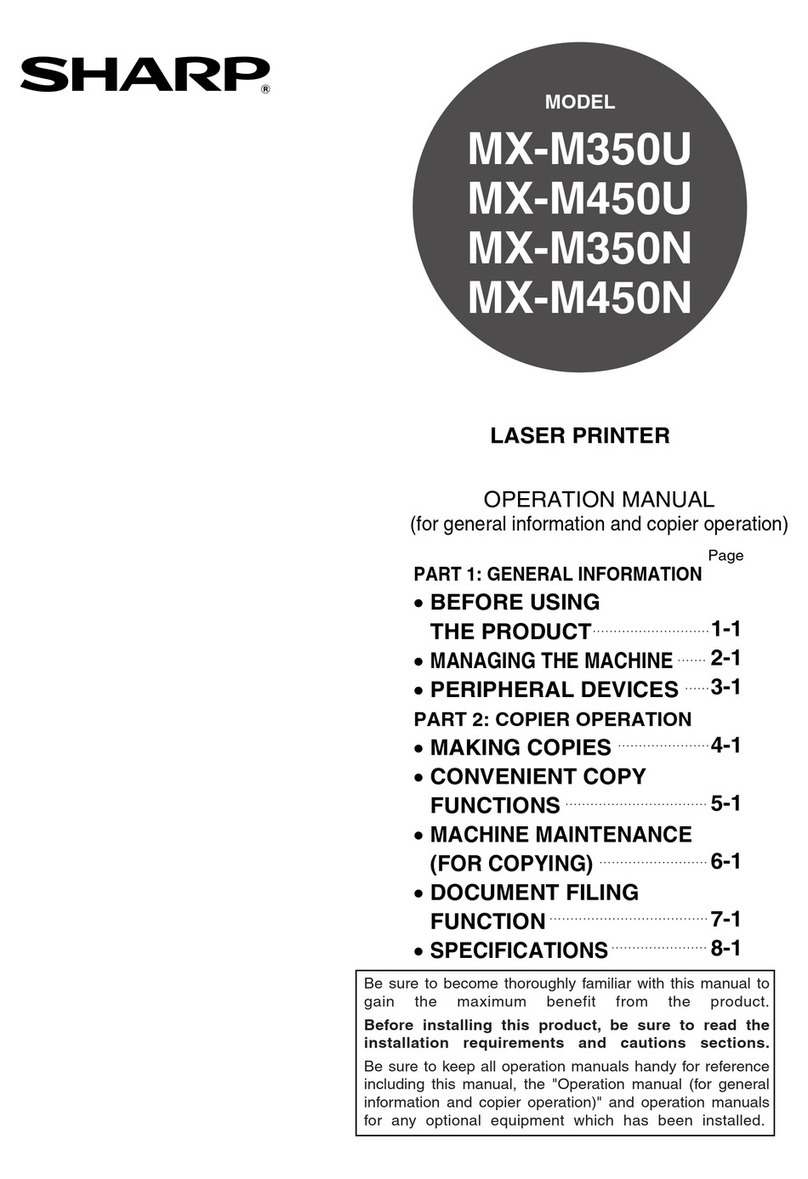
Sharp
Sharp MX-M350-U User manual

Sharp
Sharp BP-50M26 User manual
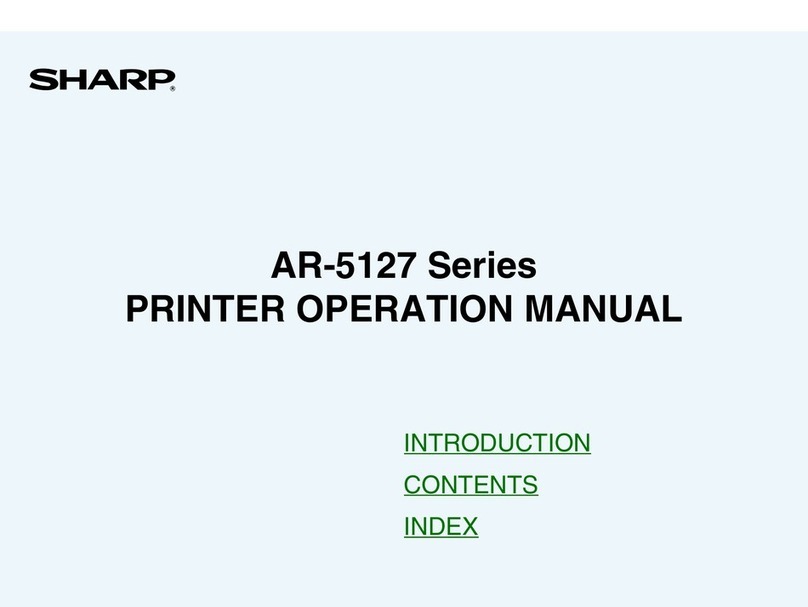
Sharp
Sharp AR-5127 User manual

Sharp
Sharp MX-M350 User manual

Sharp
Sharp MX-C300P User manual
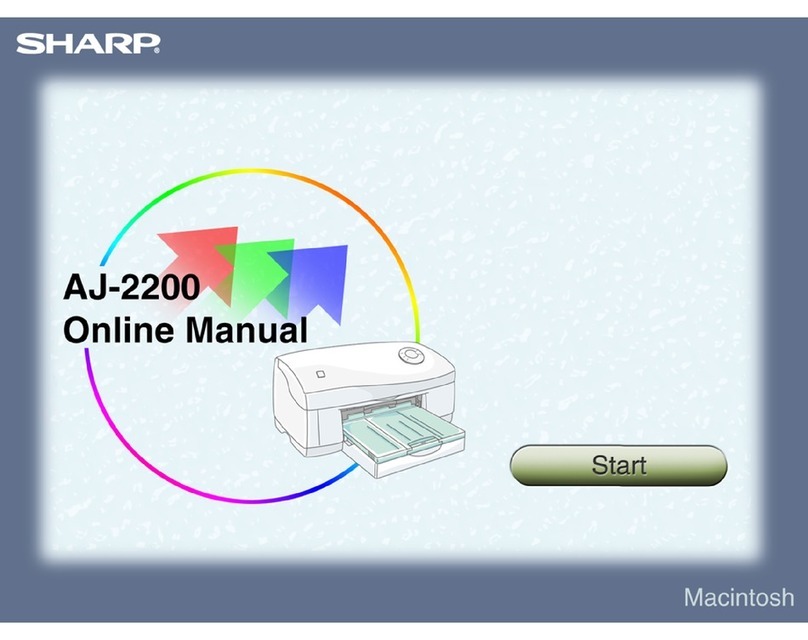
Sharp
Sharp AJ-2200 Setup guide
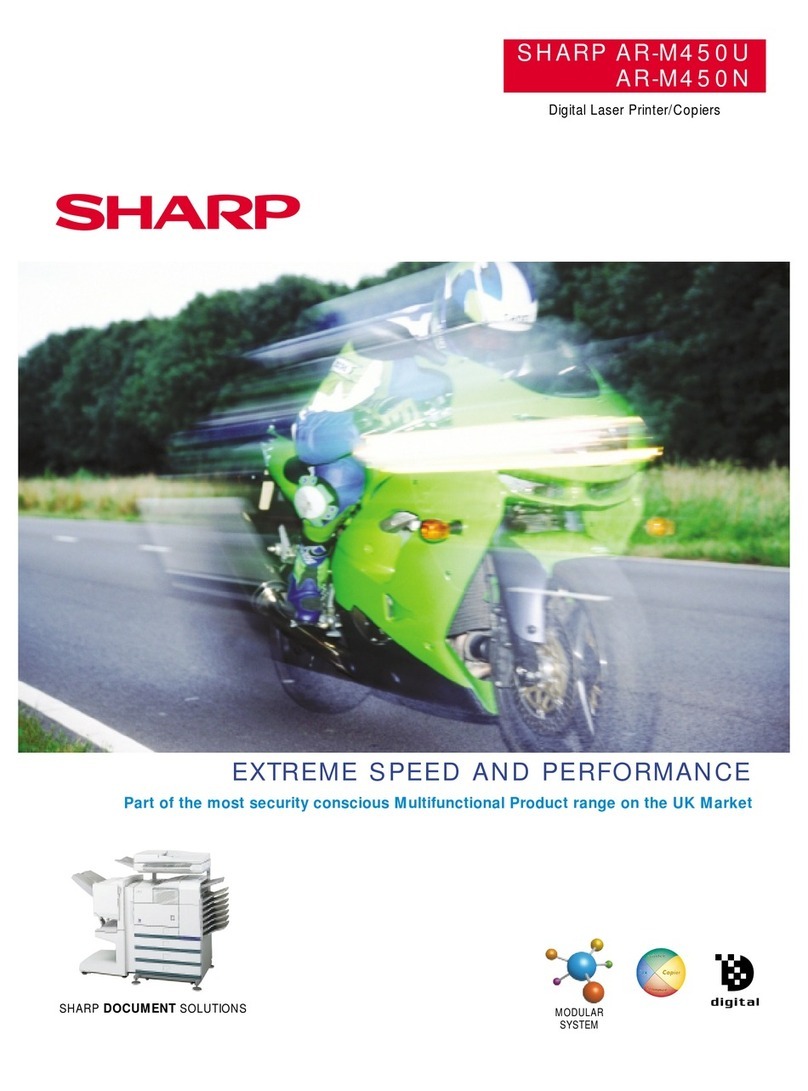
Sharp
Sharp AR-M450N User manual

Sharp
Sharp MX-C607P User manual
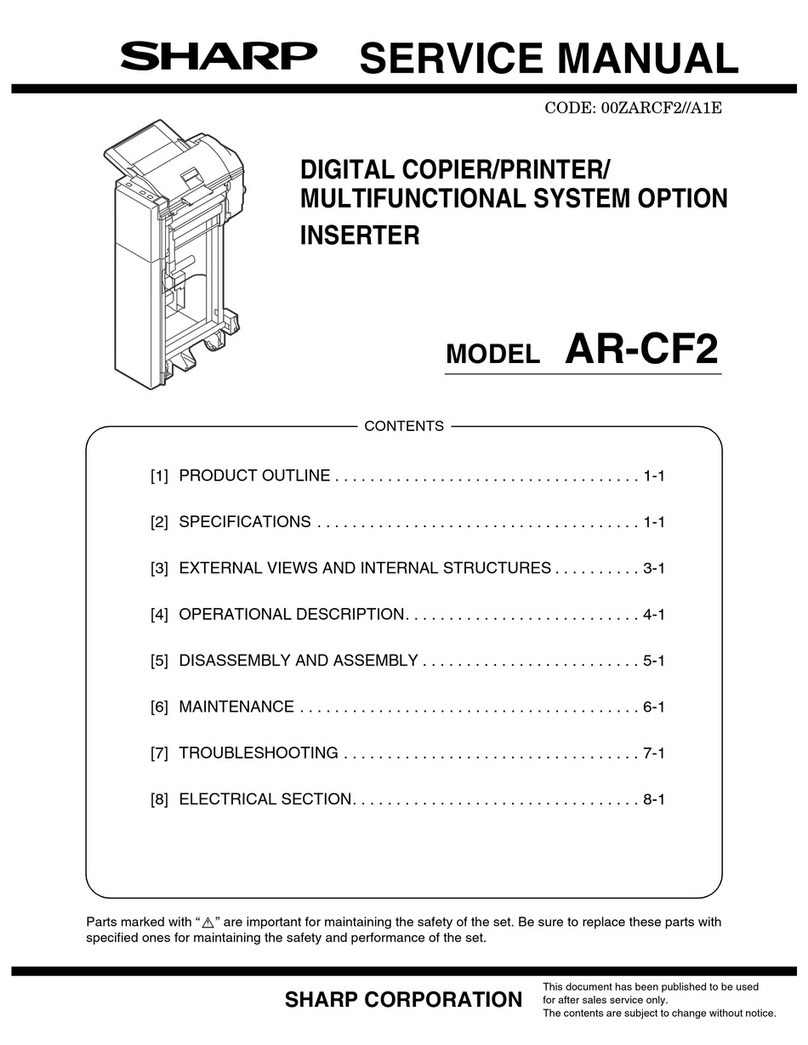
Sharp
Sharp AR-CF2 User manual

Sharp
Sharp BP-FR12U User manual

Sharp
Sharp AJ-2100 User manual

Sharp
Sharp MX-M904 User manual
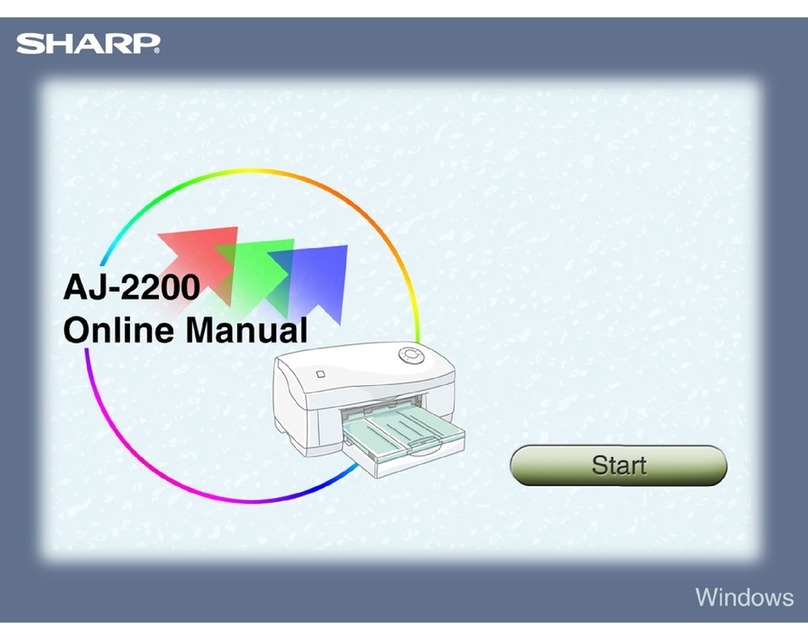
Sharp
Sharp AJ-2200 Setup guide

Sharp
Sharp AR-M280U Imager User manual
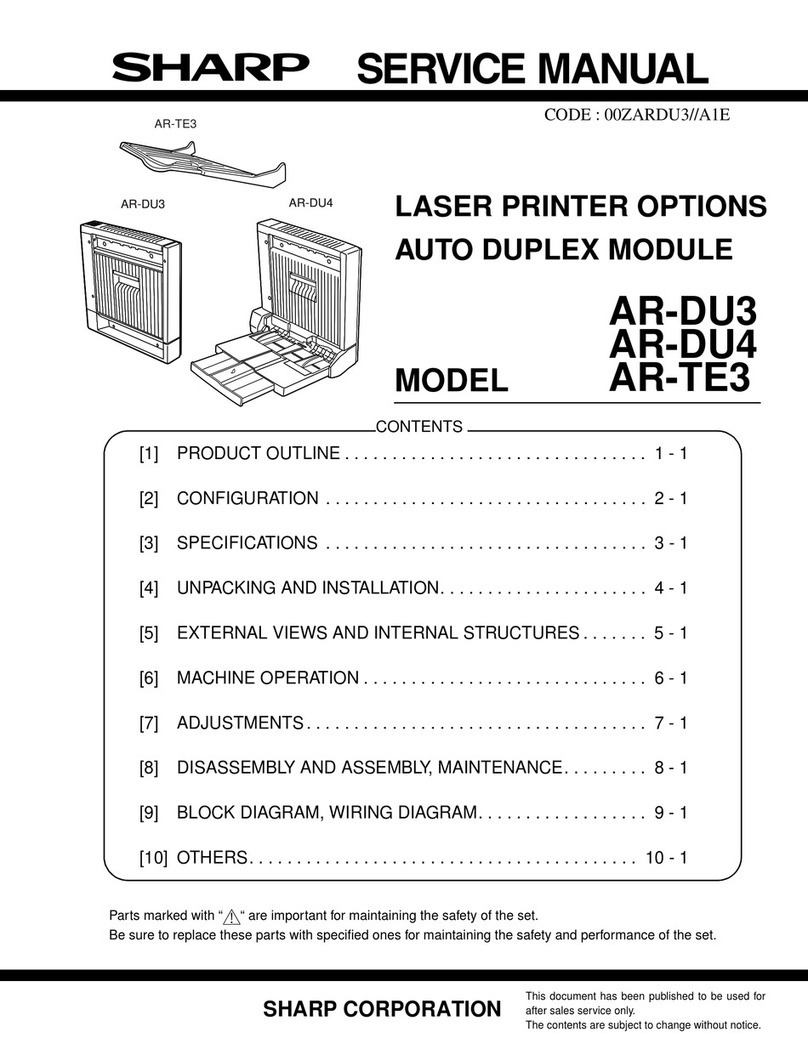
Sharp
Sharp AR-TE3 User manual
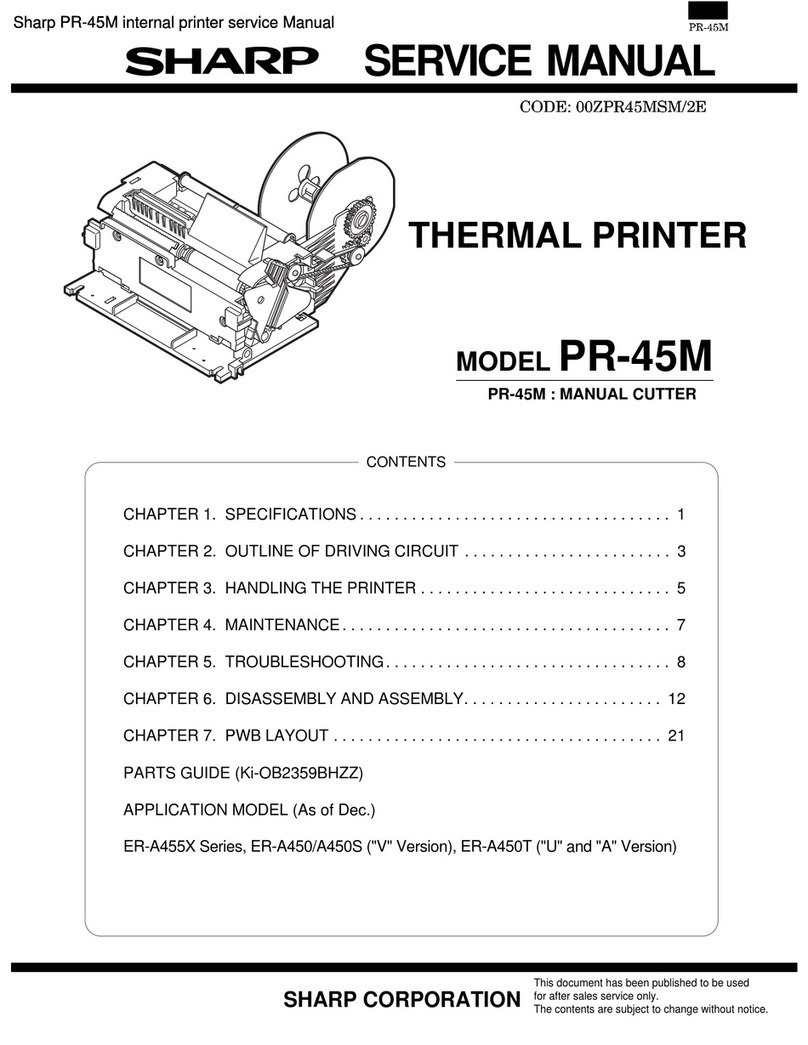
Sharp
Sharp PR-45M User manual

Sharp
Sharp AJ-6110 Manual instruction
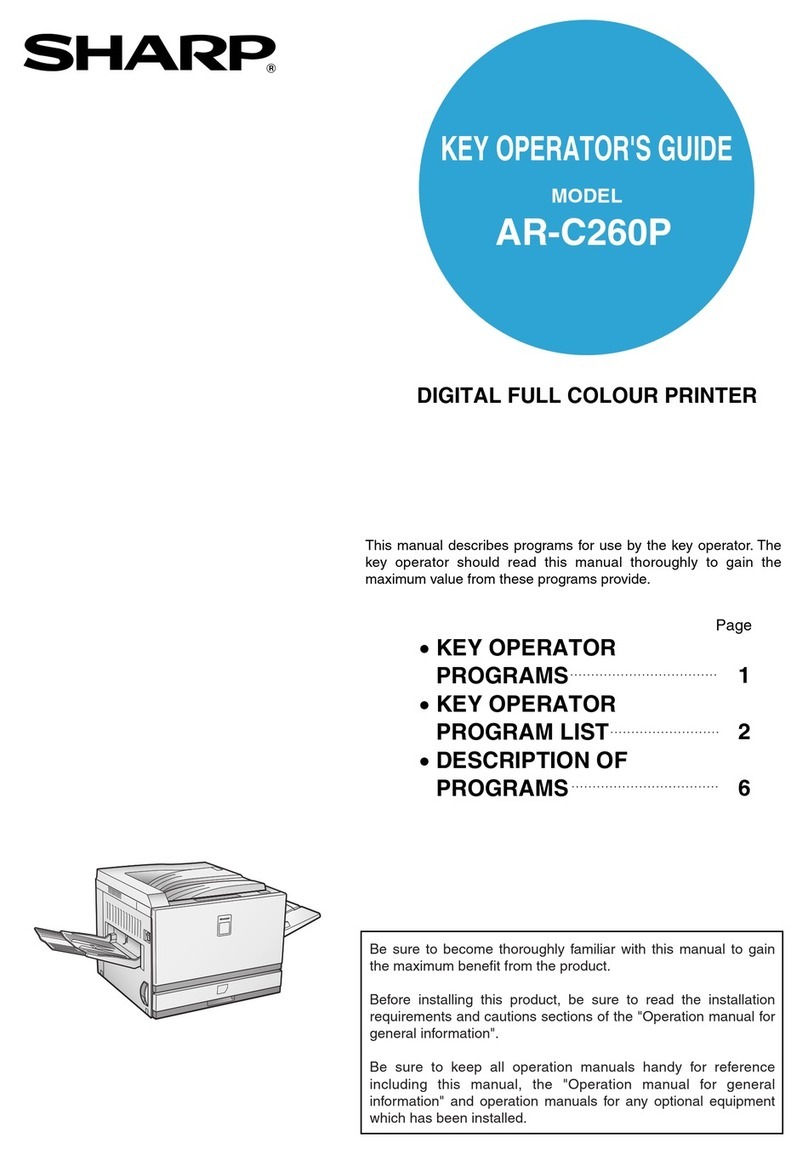
Sharp
Sharp AR-C260P User manual
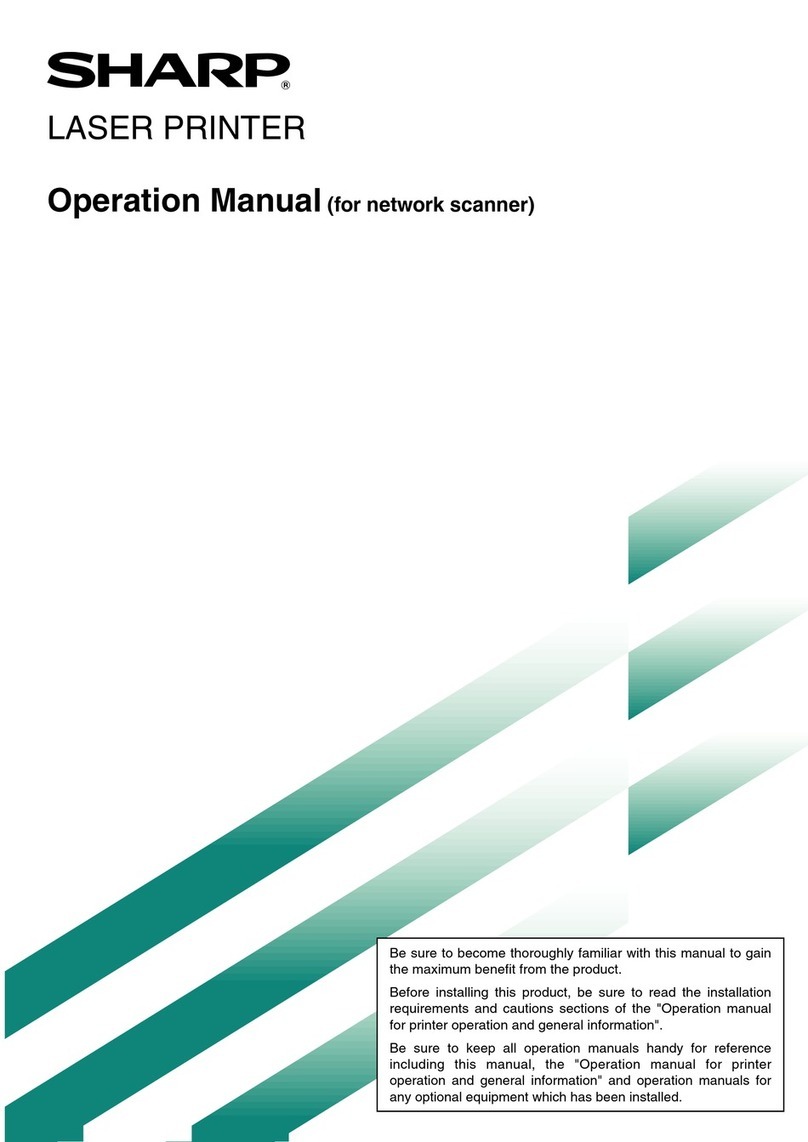
Sharp
Sharp Network Scanner User manual