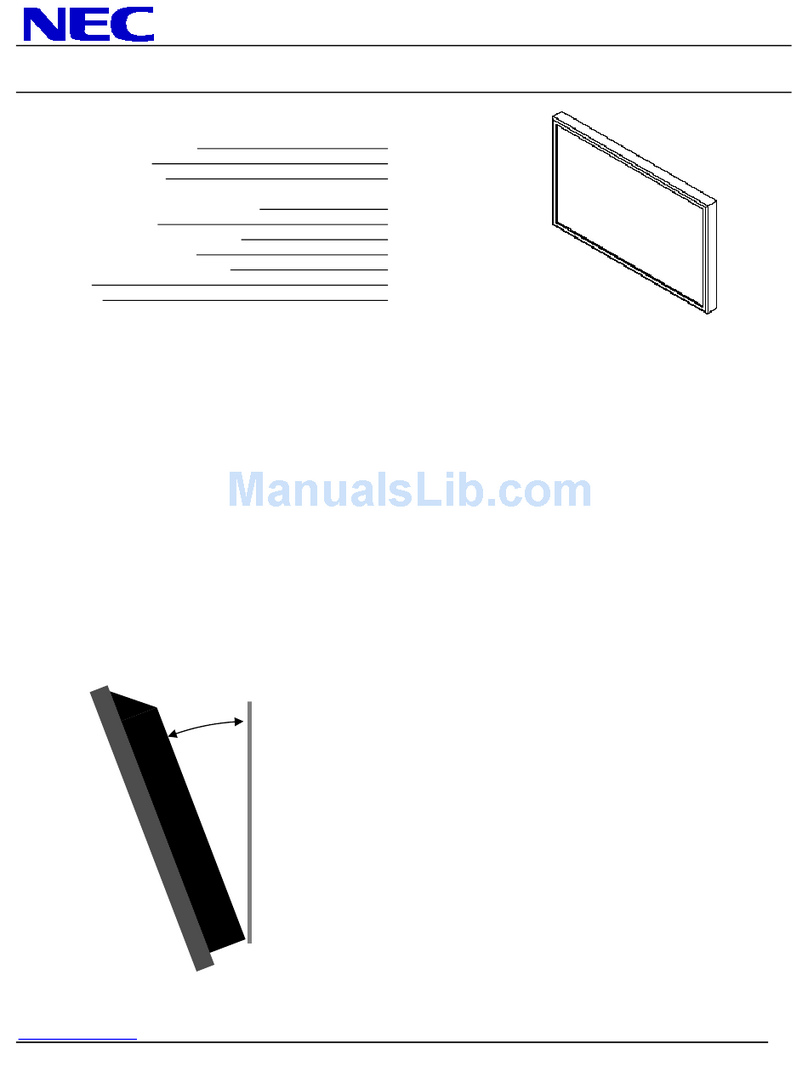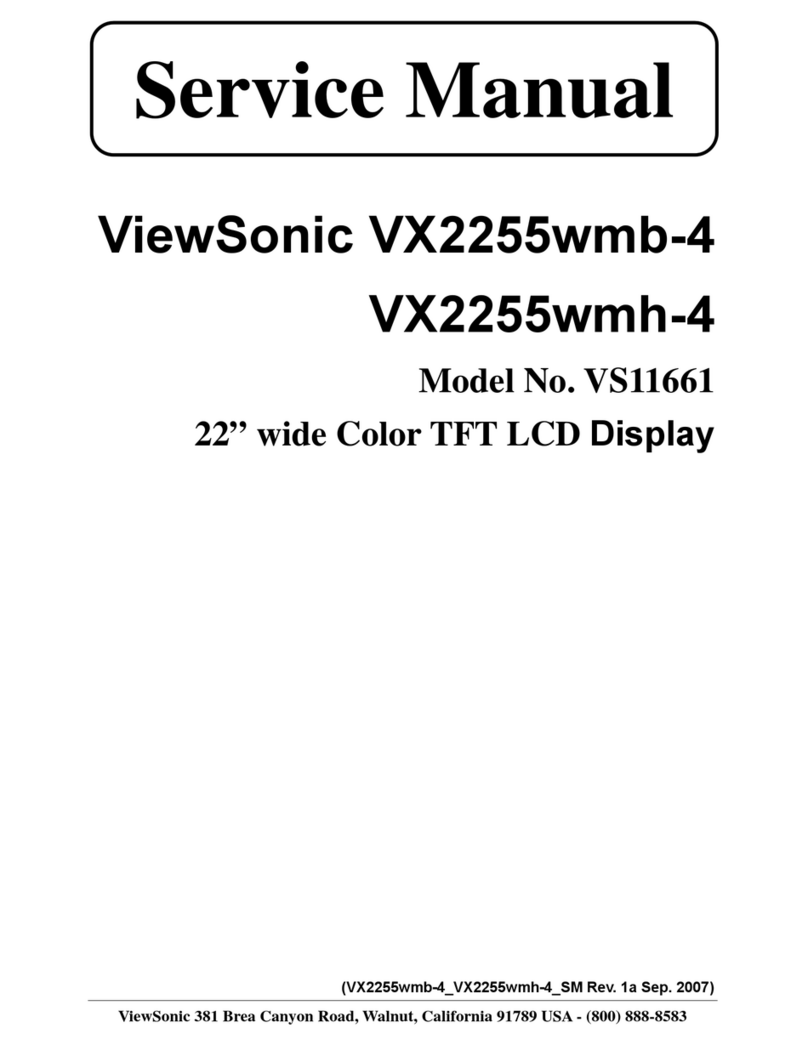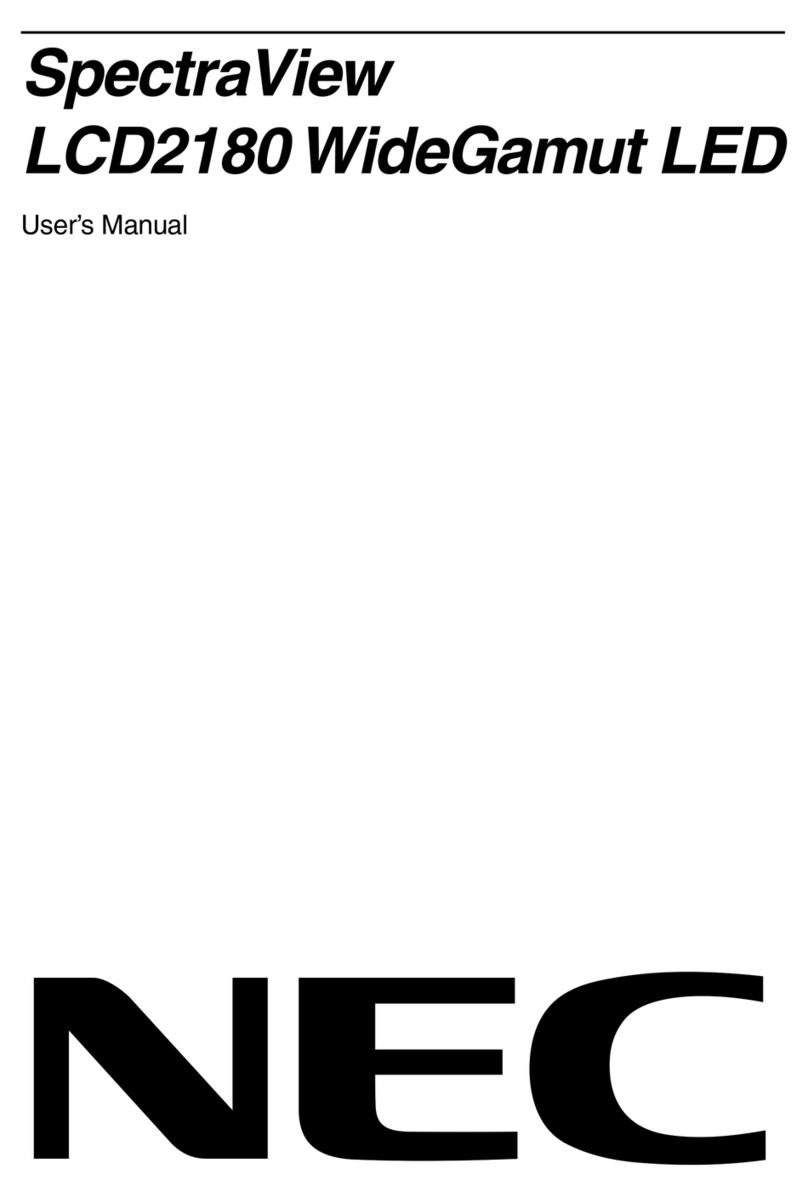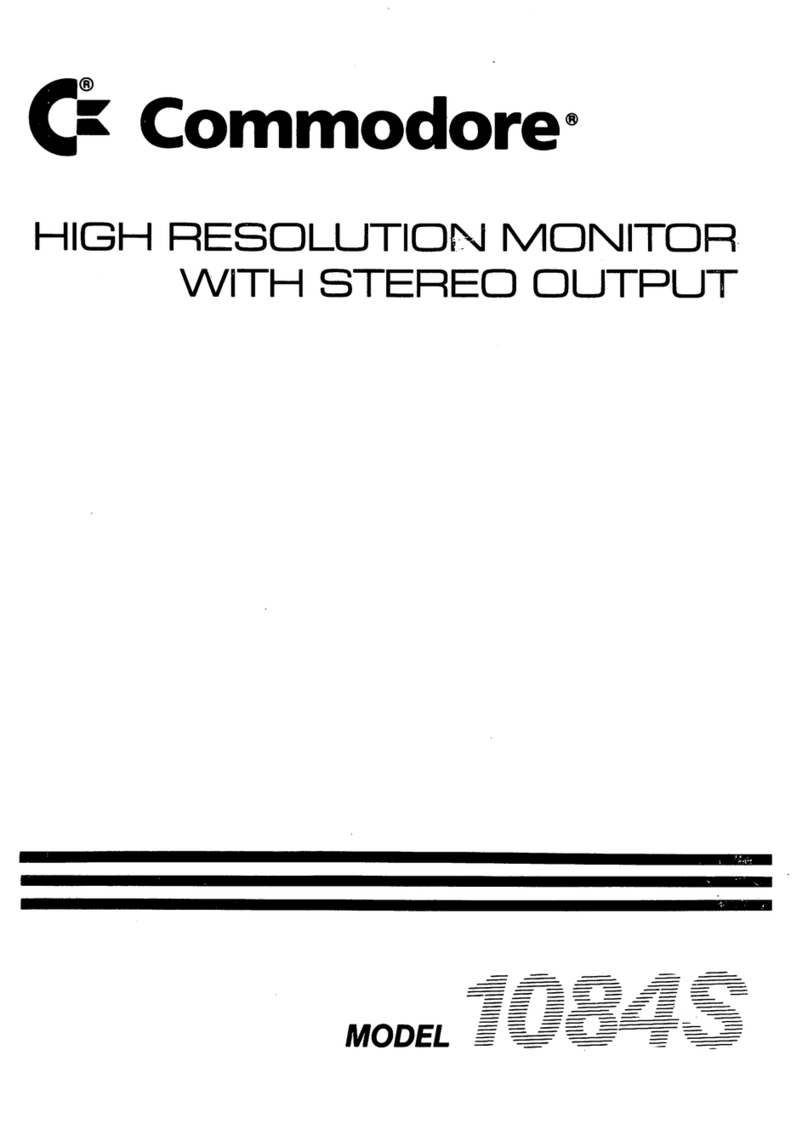Eonis MDRC-2221 User manual

Eonis
User Guide
21-inch clinical display
MDRC-2221
K5903500/04
19/09/2014

Barco nv
President Kennedypark 35, 8500 Kortrijk, Belgium
Phone: +32 56.23.32.11
Fax: +32 56.26.22.62
Support: www.barco.com/esupport
Visit us at the web: www.barco.com
PrintedinBelgium

Table of contents
TABLE OF CONTENTS
1. Welcome! .......................................................................................... 3
1.1 About the product ............................................................................................. 3
1.2 What’s in the box.............................................................................................. 3
2. Parts, controls and connectors ............................................................... 5
2.1 Front view...................................................................................................... 5
2.2 Rear view ...................................................................................................... 6
3. Display installation .............................................................................. 7
3.1 Adjusting the display position................................................................................ 7
3.2 Connecting the cables........................................................................................ 8
3.3 Kensington security slots..................................................................................... 8
3.4 VESA-mount installation ..................................................................................... 9
4. Daily operation ................................................................................... 11
4.1 Recommendations for daily operation ......................................................................11
4.2 On/Off switching...............................................................................................12
4.3 Bringing up the OSD menus.................................................................................12
4.4 Navigating through the OSD menus ........................................................................12
5. Advanced operation ............................................................................. 13
5.1 Video input source selection.................................................................................13
5.2 Luminance adjustment .......................................................................................13
5.3 Gamma selection .............................................................................................13
5.4 Ambient light reading room selection .......................................................................14
5.5 White point selection..........................................................................................14
5.6 OSD menu language .........................................................................................15
5.7 Orientation.....................................................................................................15
5.8 DPMS mode...................................................................................................16
5.9 Power status LED.............................................................................................16
5.10 Self calibration frequency ....................................................................................16
5.11 Factory reset...................................................................................................17
6. Maintenance ....................................................................................... 19
6.1 Cleaning instructions .........................................................................................19
7. Important information ........................................................................... 21
7.1 Safety information.............................................................................................21
7.2 Environmental information ...................................................................................23
7.3 Regulatory compliance information .........................................................................25
7.4 EMC notice ....................................................................................................26
7.5 Explanation of symbols.......................................................................................29
7.6 Legal disclaimer...............................................................................................31
7.7 Technical specifications ......................................................................................32
A. Troubleshooting .................................................................................. 35
A.1 Troubleshooting ...............................................................................................35
A.2 Warning signals ...............................................................................................35
K5903500 EONIS 19/09/2014 1

Table of contents
2K5903500 EONIS 19/09/2014

1. Welcome!
1. WELCOME!
1.1 About the product
Consistent image quality
The Eonis display presents crisp, razor-sharp, high-contrast images. To guarantee image consistency at
all times, it features a unique front sensor that automatically aligns image quality every time the display is
turned on. This image consistency enhances collaboration: images always appear exactly like they are
supposed to, on every display, which spurs confident clinical decisions. Furthermore, specialists looking
at X-ray images will appreciate the built-in DICOM settings.
One-click quality assurance
Like Barco’s entire medical display range, the Eonis display line comes with Barco’s online MediCal
QAWeb service for quality assurance and remote asset management. Proving its superior value in
hospitals around the world, MediCal QAWeb provides automated quality assurance checks and detailed
reports. It makes it easy for healthcare IT to centrally and remotely manage and configure displays across
the healthcare organization. Also for private practices, QAWeb further strengthens image consistency
and allows you to easily personalize your image.
Features
• Front sensor automatically aligns image quality
• IPS panel ensures wide viewing angle
• MediCal QAWeb suite for networked quality assurance, calibration and asset management all add to
the exceptional, consistent image quality of the Eonis display
• Medical-grade certifications
• Sockets for Kensington lock makes the Eonis display safe for use in clinical environments
• Flexible VESA mount for easy arm, wall or cart mounting
• Multiple inputs (DisplayPort, DVI, etc.) ensure the display’s flexible deployment
This manual further guides you through the different steps needed to install and use the Eonis display.
CAUTION:Read all the important safety information before installing and operating your
Eonis display. Please refer to the dedicated chapter in this user guide.
1.2 What’s in the box
Overview
Your Eonis comes with:
K5903500 EONIS 19/09/2014 3

1. Welcome!
• this Eonis user guide
• a documentation CD containing multilingual user documentation
• a system CD containing MediCal QAWeb Agent
• a (set of) AC power cord(s) (depending on the region of operation)
•aDVIcable
•aDPcable
• a USB cable
• an external power supply
• an accessory bag (cleaning cloth, velcro cable routing strap)
Keep your original packaging. It is designed for this display and is the ideal protection
during transport and storage.
4K5903500 EONIS 19/09/2014

2. Parts, controls and connectors
2. PARTS, CONTROLS AND
CONNECTORS
2.1 Front view
Overview
1 2 76543
Image 2-1
1. Front sensor
2. USB downstream connector
3. Left / Decrease key
4. Right / Increase key
5. Menu / Enter key
6. Standby key
7. Power status LED
K5903500 EONIS 19/09/2014 5

2. Parts, controls and connectors
2.2 Rear view
Overview
1
22
3
4 5 6 7 8 9
Image 2-2
1. Connector compartment cover
2. Kensington security slots
3. Opening for cable routing strap
4. DisplayPort input
5. DVI input
6. USB downstream connector
7. USB upstream connector
8. USB downstream connector
9. +24 VDC ( ) power input
6K5903500 EONIS 19/09/2014

3. Display installation
3. DISPLAY INSTALLATION
3.1 Adjusting the display position
To adjust the display position
You can safely tilt, swivel, raise and lower your display as desired.
Image 3-1
The standard orientation of the video input is landscape. If you use the display in portrait
mode, make sure you change the orientation of the video input via the screen settings
of the computer.
CAUTION:Do not try to pivot your display when attached to the stand. Trying to do so
could cause serious damage to your display and its stand.
It is expected behavior to have some movement between the LCD panel and the front
bezel of the display. This will have no impact on the functionality or reliability of the
display.
K5903500 EONIS 19/09/2014 7

3. Display installation
3.2 Connecting the cables
To connect the cables
1. Connect one or more of the video input connections of your display (DVI or DisplayPort) to the corre-
sponding video outputs on your computer or any other video device.
2. If you want to make use of the display’s USB downstream connectors, then connect your workstation
with the display’s USB upstream connector by means of the supplied USB cable.
3. Connect the supplied external DC ( ) power supply to the +24 VDC power input of your display.
4. Plug the other end of the external DC ( ) power supply into a grounded power outlet by means of
the proper power cord delivered with your display.
1 2 3 4 5 6 7
Image 3-2
3.3 Kensington security slots
To make use of the Kensington securityslots
Your Eonis display has 2 Kensington slots available which allow you to secure the display to a desk or
any other fixed object.
8K5903500 EONIS 19/09/2014

3. Display installation
Image 3-3
3.4 VESA-mount installation
CAUTION:Use suitable mounting apparatus to avoid risk of injury.
To mount the display on a VESA arm
The display panel, standard attached to a stand, is compatible with the VESA 100 mm standard.
1. Unscrew the four fixation screws to detach the panel from the stand.
2. Use 4 M4 screws to attach the panel to a VESA approved arm. Please make sure that the length of the
screws is 10mm + VESA plate thickness (tolerance of +/- 1 mm).
K5903500 EONIS 19/09/2014 9

3. Display installation
Image 3-4
CAUTION:Use an arm that can support a weight of at least 12 kg (26.50 lbs). Failure to
do so could make the panel fall, causing serious injury to a child or adult, and serious
damage to the equipment.
CAUTION:Never move a display attached to an arm by pulling or pushing the display
itself. Instead, make sure that the arm is equipped with a VESA approved handle and
use this to move the display. Please refer to the instruction manual of the arm for more
information and instructions.
10 K5903500 EONIS 19/09/2014

4. Daily operation
4. DAILY OPERATION
4.1 Recommendations for daily operation
Optimize the lifetime of your display
Enabling the Display Power Management System (DPMS) of your display will optimize its lifetime by auto-
matically switching off the backlight when the display is not used for a specified period of time. By default,
DPMS is enabled on your display, but it also needs to be activated on your workstation. To do this, go to
“Power Options Properties” in the “Control Panel”.
Barco recommends setting DPMS activation after 20 minutes of non-usage.
Use a screen saver to avoid image retention
Prolonged operation of an LCD with the same content on the same screen area may result in a form of
image retention.
You can avoid or significantly reduce the occurrence of this phenomenon by using a screen saver. You
can activate a screen saver in the “Display properties” window of your workstation.
Barco recommends setting screen saver activation after 5 minutes of non-usage. A
good screen saver displays moving content.
In case you are working with the same image or an application with static image elements for several hours
continuously (so that the screen saver is not activated), change the image content regularly to avoid image
retention of the static elements.
Understand pixel technology
LCD displays use technology based on pixels. As a normal tolerance in the manufacturing of the LCD, a
limited number of these pixels may remain either dark or permanently lit, without affecting the performance
of the product. To ensure optimal product quality, Barco applies strict selection criteria for its LCD panels.
To learn more about LCD technology and missing pixels, consult the dedicated white
papers available at www.barco.com/healthcare.
Maximize quality assurance
QAWeb guarantees optimum and stabilized image quality in every private practice.
The front sensor on the Eonis works seamlessly with QAWeb to ensure a consistent image over time.
It automatically stabilizes the image from the moment you switch on the display. What’s more, QAWeb
provides you with instant feedback on the status of the display.
K5903500 EONIS 19/09/2014 11

4. Daily operation
4.2 On/Off switching
To switch your display on or off
1. Shortly press the Standby ( )key.
4.3 Bringing up the OSD menus
About the OSD menu
TheOSDmenuallowsyoutoconfigure different settings to make your Eonis display fit your needs within
your working environment. Also, you can retrieve general information about your display and its current
configuration settings through the OSD menu.
To bring up the OSD menu
1. While the display is switched on, press the Menu/Enter ( )key.
As a result, the OSD main menu comes up in the middle of the screen. If no further actions are taken
within the following 10 seconds however, the OSD menu will disappear again.
4.4 Navigating through the OSD menus
To navigate through the OSD menus
1. Use the Right/Down ( ) and Left/Up ( ) keys to move through the (sub)menus, change values or
make selections.
2. To go into a submenu or confirm adjustments and selections, use the Menu/Enter ( )key.
12 K5903500 EONIS 19/09/2014

5. Advanced operation
5. ADVANCED OPERATION
5.1 Video input source selection
About video input source selection
By default, your Eonis display automatically detects and shows the connected video input source. How-
ever, when for instance more then one video input source is connected, it may be needed to manually
select the input source to be displayed.
The available video input source selections for your display are:
•Auto: This is the default setting and will automatically detect and display the connected video input
source.
• DVI: This setting will display the video connected to the DVI input.
•DisplayPort: This setting will display the video connected to the DisplayPort input.
To select a video input source
1. Bring up the OSD main menu.
2. Navigate to the Input Selection menu.
3. Select one of the available video input sources.
5.2 Luminance adjustment
About luminance adjustment
The luminance of your Eonis display is adjustable over a predefined range. When you change the lumi-
nance, the display will adjust its backlight to reach the target.
To adjust the luminance
1. Bring up the OSD main menu.
2. Navigate to the Adjustments menu.
3. Enter the Luminance submenu.
4. Set a luminance value as desired and confirm.
5.3 Gamma selection
About gamma selection
Native, uncorrected panels will display all grayscale/color levels with equal luminance increments. Studies
have shown however, that in medical images certain grayscale/color parts contain more relevant informa-
tion than others. To respond to these conclusions, gamma functions have been defined. These functions
emphasize on these parts containing crucial information by correcting the native panel behavior.
The available gamma functions for your display are:
K5903500 EONIS 19/09/2014 13

5. Advanced operation
•Native:IfyouselectNative, the native panel behavior will not be corrected.
•sRGB:Thisisthedisplayfunctionasdefined in the sRGB specificationandisdesignedtomatch
typical home and office viewing conditions. It is widely used in most computer applications.
•DICOM: DICOM (Digital Imaging and Communications in Medicine) is an international standard that
was developed to improve the quality and communication of digital images in radiology. In short,
the DICOM gamma function results in more visible grayscales in the images. Barco recommends
selecting the DICOM gamma function for most medical viewing applications.
•Gamma 2.2: Select this function in case the display is to replace a CRT display with a gamma of 2.2.
•QAWeb: This gamma function will be automatically selected when gamma functions are defined by
MediCal QAWeb.
To select a gamma function
1. Bring up the OSD main menu.
2. Navigate to the Adjustments menu.
3. Enter the Gamma submenu.
4. Select one of the available gamma functions.
5.4 Ambient light reading room selection
About ambient light reading rooms
The available ambient light reading rooms for your display are:
•Dark Room: Corresponds to light conditions in dark diagnostic reading rooms. This setting has the
lowest maximum ambient light.
•Office: Corresponds to light conditions in office rooms.
•Operation Room: Corresponds to light conditions in operating rooms. This setting has the highest
maximum ambient light.
•QAWeb: This setting will be automatically selected when ambient light conditions are defined by Med-
iCal QAWeb.
To select an ambient light reading room
1. Bring up the OSD main menu.
2. Navigate to the Adjustments menu.
3. Enter the Ambient Light submenu.
4. Select one of the available reading rooms and confirm.
5.5 White point selection
About white point selection
This setting allows you to modify the display white point, used as reference for all other colors to be dis-
played.
The available white point settings for your display are:
•Native: The native, unmodified color temperature of the LCD panel.
•6500K (sRGB): Corresponds to a color temperature of 6500 Kelvin (D65).
•QAWeb: This white point setting will be automatically selected when white point is defined by
MediCal QAWeb.
14 K5903500 EONIS 19/09/2014

5. Advanced operation
To select the white point
1. Bring up the OSD main menu.
2. Navigate to the Adjustments menu.
3. Enter the White Point submenu.
4. Select one of the available white point presets.
5.6 OSD menu language
About the OSD menu language
By default, the OSD menu comes up in English. However, there’s a wide range of other languages avail-
able for the OSD menu of your Eonis display:
•English
• French
•German
• Spanish
• Italian
•Dutch
• Japanese
• Traditional Chinese
•Simplified Chinese
• Korean
To select the language of the OSD menu:
1. Bring up the OSD main menu.
2. Navigate to the Adjustments >Settings menu.
3. Enter the Language submenu.
4. Select one of the available languages.
5.7 Orientation
About orientation
The orientation of the OSD menu can be adjusted to landscape or portrait.
To change the OSD orientation
1. Bring up the OSD main menu.
2. Navigate to the Adjustments >Settings menu.
3. Enter the Orientation submenu.
4. Select Portrait or Landscape as desired and confirm.
K5903500 EONIS 19/09/2014 15

5. Advanced operation
5.8 DPMS mode
About DPMS mode
Enabling the Display Power Management System (DPMS) mode on your Eonis display will optimize the
displays’ lifetime by automatically switching off the backlight when no video signal is detected for approx-
imately 10 seconds. The power status LED will then turn orange.
To enable/disable DPMS mode
1. Bring up the OSD main menu.
2. Navigate to the Adjustments >Settings >Power Save menu.
3. Enter the DPMS submenu.
4. Select On or Off as desired and confirm.
5.9 Power status LED
About the power status LED
By default, the power status LED has the following behavior:
•Green: Displayison
•Blinking green: Display is entering standby power-saving mode
•Orange: Display is in standby power-saving mode
•Off: Display is disconnected from the mains power
This default behavior can be changed so that the power status LED is also off when the display is on or
when the display is entering standby power-saving mode.
To change the behavior of the power status LED:
1. Bring up the OSD main menu.
2. Navigate to the Adjustments >Settings menu.
3. Enter the Power Status LED submenu.
4. Change the behavior of the power status LED as desired and confirm.
The orange standby power-saving state of the LED is not influenced by this setting. So,
when the display is in standby power-saving mode, the LED will turn orange, even if it
was switched off by this setting.
5.10 Self calibration frequency
About self calibration
The front sensor of your Eonis display measures the output luminance of your screen and allows the
display to automatically stabilize its luminance for maximum image quality over the displays’ lifetime. This
self calibration is done at an adjustable, predefined frequency:
16 K5903500 EONIS 19/09/2014

5. Advanced operation
•1min
•1hr
•3hr
•24 hr
•Never
•QAWeb: This setting will be automatically selected when the self calibration frequency is defined by
MediCal QAWeb.
To adjust the self calibration frequency
1. Bring up the OSD main menu.
2. Navigate to the Adjustments >Settings menu.
3. Enter the Self Calibration Frequency submenu.
4. Select one of the available frequency presets.
5.11 Factory reset
About factory reset
A factory reset allows you to fully restore the display to its original factory setting.
To perform a factory reset
1. Bring up the OSD main menu.
2. Navigate to the Adjustments >Settings menu.
3. Enter the Factory Reset submenu.
4. Select Yes or No as desired and confirm.
K5903500 EONIS 19/09/2014 17

5. Advanced operation
18 K5903500 EONIS 19/09/2014
Table of contents