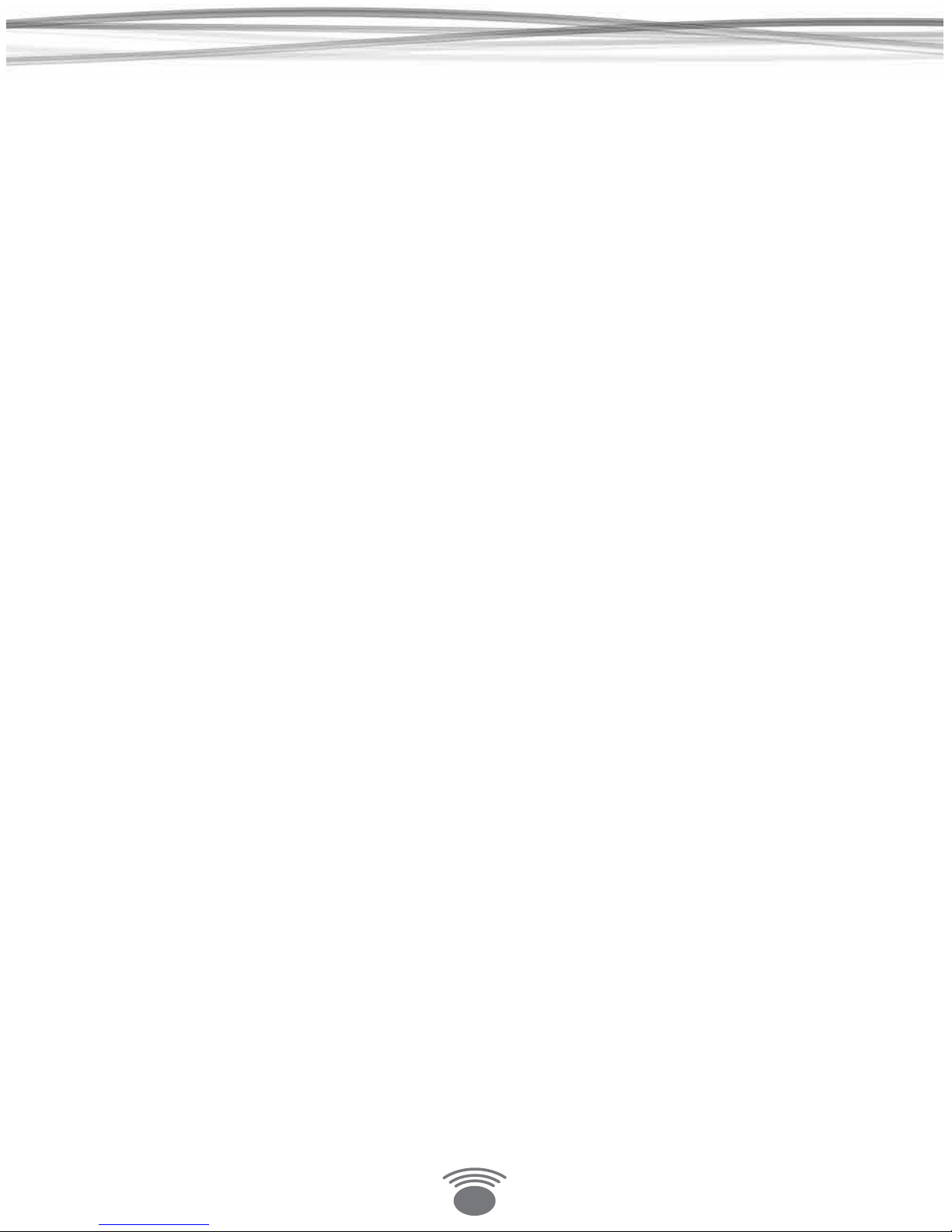4
Important Safety Instructions
Please take the time to follow the instructions in this manual carefully. It will help you set up and operate your system
properly and enjoy all of the advanced features. Please save this manual for future reference.
WARNING: To reduce the risk of re or electrical shock, do not expose the product to rain or moisture. Avoid prolonged
exposure to direct sunlight.
WARNING: Liquids can cause a failure and/or a re hazard. The unit should not be exposed to liquid dripping or
splashing. Avoid placing objects lled with liquids, such as coee cups, soda cans or vases on the unit. As with any
electronic product, use care not to spill liquids into any part of the system.
WARNING: No open ame sources, such as lighted candles, should be placed on the unit.
Note: The product label is located on the bottom of the product. This product is intended to be used only with the power
supply provided. Using another power supply can cause damage to the unit. This product is intended for indoor use. If used
outdoors, care should be exercised in placing the product in an area that is well sheltered from the outdoor environment.
Safety Instructions
1. Read instructions before using this product.
2. Keep these instructions for future reference.
3. Heed all warnings on the product and in the manual.
4. Follow all instructions.
5. Do not use this unit near water or moisture. Do not use this product near a bathtub, washbowl, kitchen sink, laundry tub, in a wet
basement, near a swimming pool, or anywhere else that water or moisture are present.
6. Clean only with a dry cloth and as directed by IntelliTouch. Unplug this product from the power supply before cleaning.
7. Avoid prolonged exposure to direct sunlight or heat.
8. Do not install near any heat sources, such as radiators, heat registers, stoves or other unit (including ampliers) that produce
excess heat.
9. Only use attachments/accessories specied by the manufacturer.
10. Unplug this unit during lightning storms or when unused for long periods of time – to prevent possible damage to this product.
11. Refer all servicing to qualied service personnel. Servicing is required when the unit has been damaged in any way such as: power
supply cord or plug is damaged; liquid has been spilled or objects have fallen into the unit; the unit has been exposed to rain or
moisture, does not operate normally, or has been dropped. Do not attempt to service this product yourself.
12. Opening or removing covers may expose you to dangerous voltages or other hazards.
13. To prevent risk of re or electric shock, avoid overloading wall outlets, extension cords, or integral convenience receptacles.
14. Do not let objects or liquids enter the product as they may touch dangerous voltage points or short-out parts that could result in
a re or electric shock.
15. Use proper power sources - Plug the product into a proper power source, as described in this manual or as marked on the product.
A Consumer Guide to Product Safety