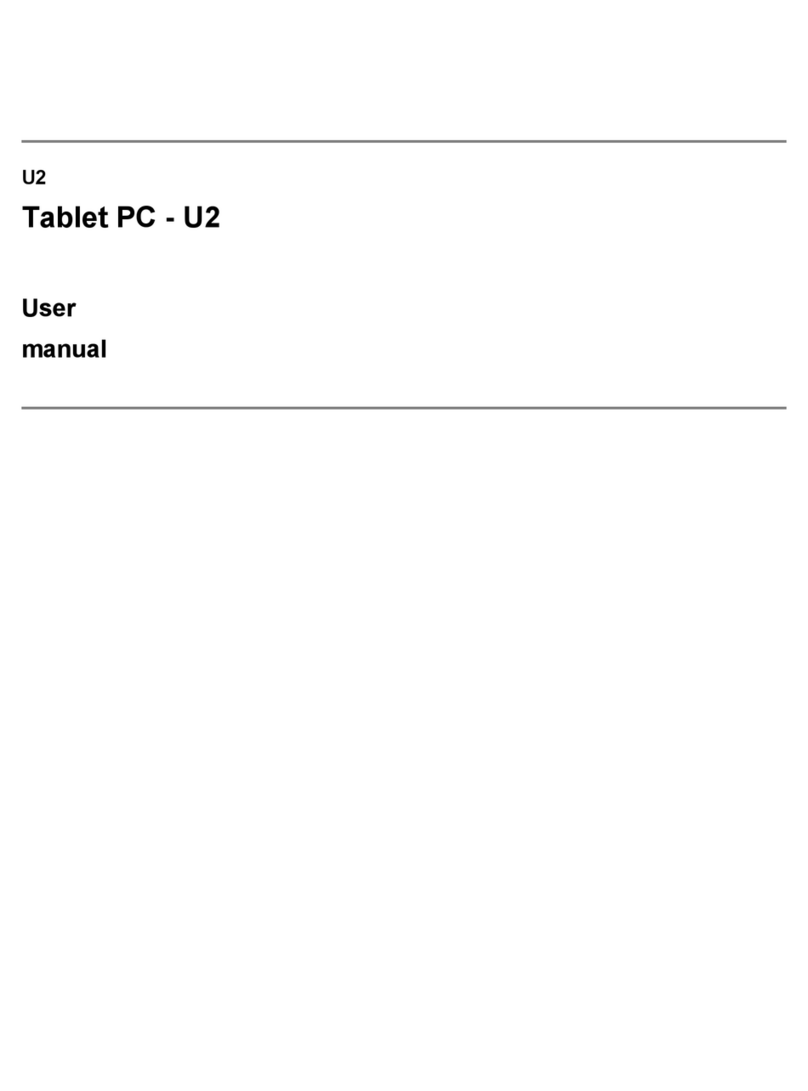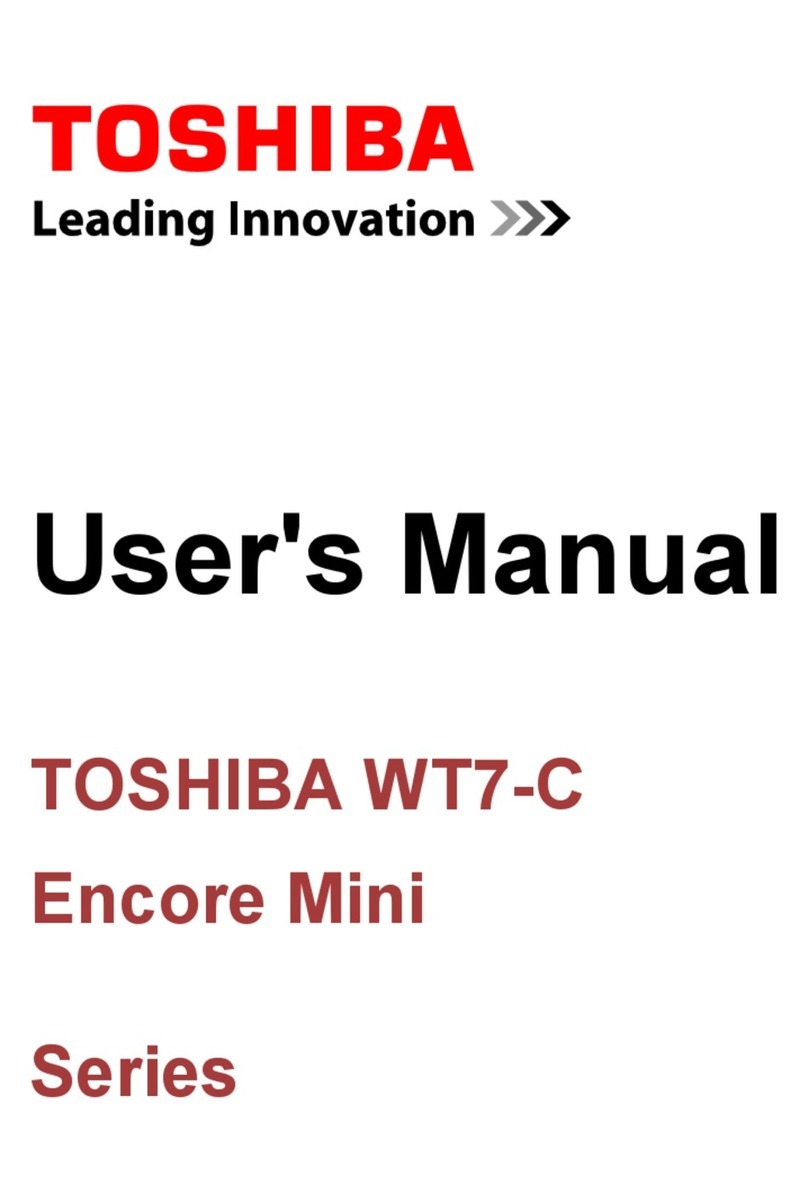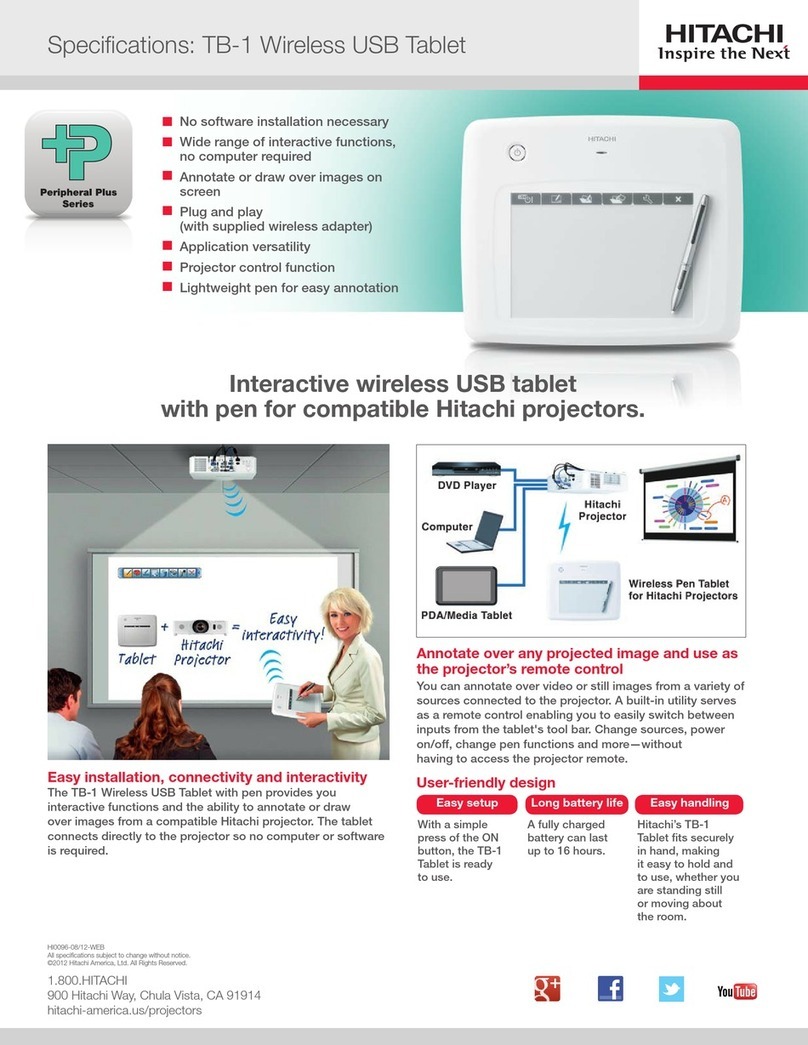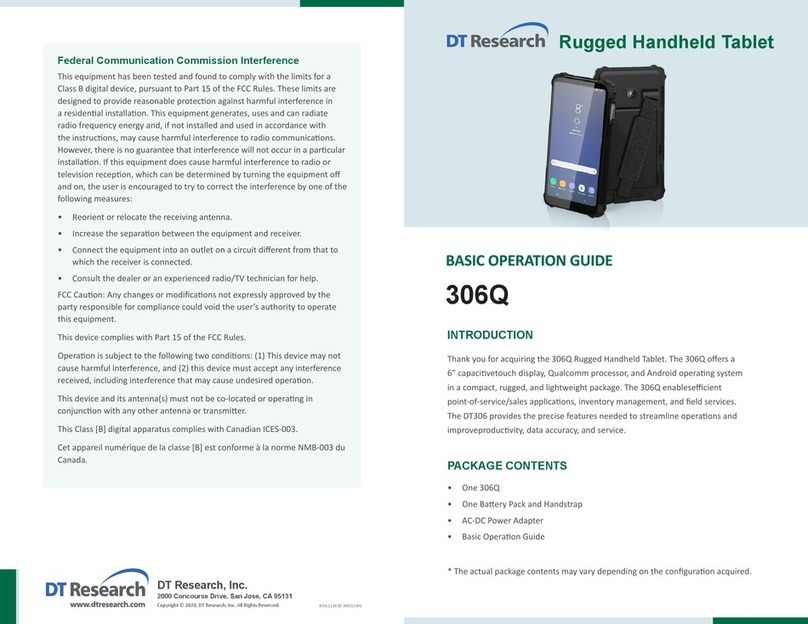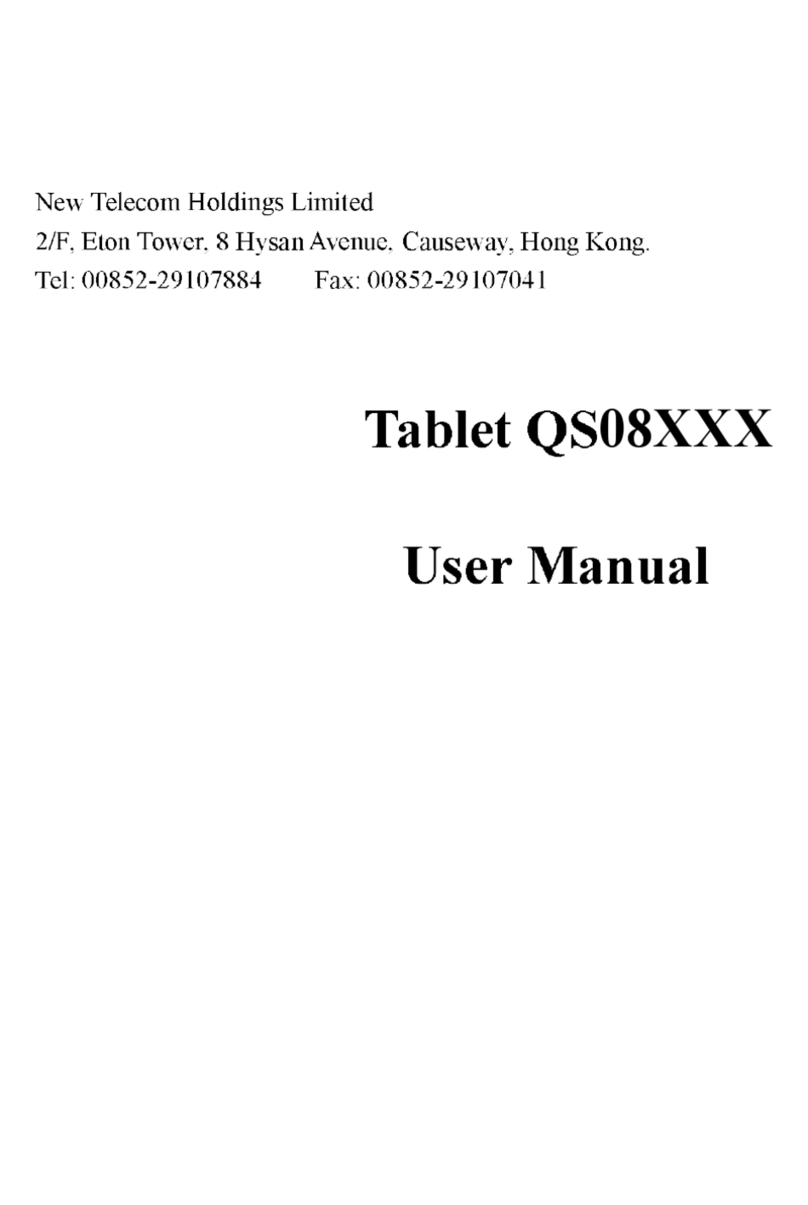ePadLink ePad Vision User manual

www.epadlink.com REV 9.0 2010-06-23
Quick Start Guide
ePadLink trademarks, logos, and service marks (collectively the "Trademarks") displayed in this document, including, but
not limited to ePadLink ™, ePad, ePad-vision, ePad-ink, ePad LS, Integrisign®, and the ePadLink logo are trademarks of
ePadLink in the U.S. and/or other countries. All third-party trademarks within this document are copyrights of their
respected owners and are subject to each mark holder's respective terms of use.

www.epadlink.com REV 9.0 2010-06-23
2
Quick Start Guide
Table of Contents
1.0 Introduction ...............................................................................................................3
2.0 ePad-vision Control Panel.........................................................................................4
2.1 How to Find Control Panel.................................................................................4
2.2 Screen Saver Tab..............................................................................................4
2.3 Select Screen Saver Images .............................................................................5
2.4 Display Tab .......................................................................................................6
2.5 Select Background Image..................................................................................7
2.6 Advanced Tab ...................................................................................................8
2.7 About Tab..........................................................................................................8
3.0 IntegriSign Desktop Software Control Panels............................................................9
3.1 IntegriSign Desktop Configuration Control Panel...............................................9
3.2 Affirmation & Compliance Text Options ...........................................................10
3.3 IntegriSign Desktop – Preferences ..................................................................11
3.4 Profile Creation................................................................................................12
3.5 Back to IntegriSign Desktop – Preferences......................................................13
4.0 Insert ePad-vision Signature into Word Document ..................................................14
4.1 Inserting Signature Box ...................................................................................14
4.2 Adding the eSignature.....................................................................................15
4.3 eSignature Complete.......................................................................................16
4.4 Verify Word Document eSignature...................................................................17
4.5 Invalid eSignature............................................................................................18
5.0 Insert ePad-vision Signature into PDF Document* ..................................................19
5.1 Adobe Acrobat Set-Up.....................................................................................19
5.2 eSign with Adobe Acrobat Pro.........................................................................20
5.3 Verify Adobe Acrobat eSignature.....................................................................25

www.epadlink.com REV 9.0 2010-06-23
3
Quick Start Guide
1.0 Introduction
ePad-vision redefines the capabilities of an electronic signature device. This latest
addition to ePadLink’s ePad Family not only captures secure, legally-binding
esignatures, it also lets you display full-color, targeted marketing messages that help
your customer-facing representatives cross-sell effectively. The selectable onscreen
check boxes and response buttons make it easy for customers to opt-in to special offers
and products, while also enabling you to obtain important customer feedback.
With its advanced, innovative technology, never before seen at this price point, the
versatile ePad-vision is a must-have esignature solution!
IntegriSign Desktop for ePad-vision
ePad-vision comes bundled with IntegriSign® Desktop software and offers plug-ins for
capturing esignatures in Acrobat, Word, Excel, and Outlook documents. It is
upgradeable to IntegriSign® Pro and IntegriSign Emcee™ software, both of which
provide added functionality to your esigning experience. No matter how your project
evolves, ePad-vision will serve your business needs today and tomorrow.
Getting Started
1) Use this Quick Start Guide to help you attain an overview of the features and
functionality of ePad-vision and IntegriSign Desktop Software.
2) Installations:
a. Install your ePad-vision drivers.
b. Install IntegriSign Desktop software.
c. For the latest install versions, go to: www.epadsupport.com/getlatest.
3) Customize your ePad-vision display parameters, using the ePad-vision Control
Panel. Update Compliance and Affirmation Text, as well as other document and
esignature display parameters, through the IntegriSign Desktop Control Panels.

www.epadlink.com REV 9.0 2010-06-23
4
Quick Start Guide
2.0 ePad-vision Control Panel
2.1 How to Find Control Panel
Select Start > Control Panel > ePad-vision to access the ePad-vision Settings
window, which contains 4 tabs: Screen Saver, Display, Advanced, About.
2.2 Screen Saver Tab
You can have up to 10 screen saver images
rotating on your ePad-vision, making it a great
tool to cross-sell additional products, present
special offers, or market new programs.
Settings
1. Start when device is awaiting input...
Select this option when the ePad is in use,
but is idle while waiting for user input. This
will cause screen saver images to rotate on
the screen after the pre-assigned time lapse
(number of seconds). Once the users are
ready to continue the process, tapping on the
ePad will end the screen saver display.
2. Start immediately when device is not in
use. Select this option in order to have the
screen savers rotate onscreen while the ePad
is not being used.
Screen Saver Images
3. Determine how quickly the screen saver images will change.
4. Select Images for your screen saver. (See Section 2.3)
5. Preview images to ensure that they are what you expect.
Apply Changes and Exit
6. When done, click Apply (if highlighted) to accept changes made and continue with
changes in other Tabs, click OK to all accept changes and exit, or click Cancel*to
exit without changes being made. (*NOTE: Even if you select Cancel, any already
downloaded images will remain loaded on your ePad-vision.)

www.epadlink.com REV 9.0 2010-06-23
5
Quick Start Guide
2.3 Select Screen Saver Images
Access your images on your local or network drive. Use 480 w X 272 h images in BMP,
JPG or GIF format. (For best quality, choose 16 bit BMP.) Maximum is 10 images.
1. When you click on a folder in the Select a folder pane, the images in that
folder will appear in the Folder preview pane.
2. Select up to 10 images from the Folder preview pane. Click Add to place images
in the Image list pane. Repeat process to add images from other folders.
3. View the chosen images in the Image list pane.
4. Use the Move Up or Move Down button, to determine the order in which you
want the images to be displayed on ePad-vision.
5. Click Send to Device to proceed with image transfer, or Cancel to exit.
6. During image transfer to the ePad-vision, a Transferring Imageswindow will
appear, giving you an approximate download time.

www.epadlink.com REV 9.0 2010-06-23
6
Quick Start Guide
2.4 Display Tab
The display tab lets you customize the Ink Settings, Ink Region, and Background
Settings.
Ink Settings
1. Drop Down Menus:
Always On – Once esigning is completed,
the onscreen signature will continue to
display.
Always Off – The onscreen signature will
never display on the device.
Auto Clear – Once signing is completed,
the onscreen signature will remain visible
for the number of seconds selected. This
is the default setting. (See Item 2 below)
2. Select how many seconds you want the
onscreen signature to display, before being
cleared (1 – 60 seconds).
3. Select the Color of the onscreen
esignature.
4. Select the Width of the onscreen
esignature.
Ink Region
5. Define the left starting point (Left) and upper reaches (Top) of your signature
coordinates, within the ePad screen.
6. Define the Width and Height of the esignature box. Full Screen signature is 480 w X 272 h.
Background Settings
7. Select your signing Background Color from a drop-down menu.
8. Select the Brightness Level of the ePad; change it from dark to bright.
9. Select Background Image for your signature box. (See Section 2.5, next page)
Apply Changes and Exit
10. When done, click Apply (if highlighted) to accept changes made and continue with
changes in other Tabs, click OK to all accept changes and exit, or click Cancel*to
exit without changes being made. (*NOTE: Even if you select Cancel, any already
downloaded images will remain loaded on your ePad-vision.)

www.epadlink.com REV 9.0 2010-06-23
7
Quick Start Guide
2.5 Select Background Image
1. Select a folder where your background image is located. The images in that
folder will appear in the Select an image pane.
2. Select an image that you want to use as your esignature background.
3. Select the position of the image field from Left and Top, as it will display
onscreen (keep 0, 0 for full screen).
4. Select the Width and Height of the image (keep 480, 272 for full screen).
5. When done click OK. You will then be returned to the ePad-vision Settings >
Display Tab window. (See Section 2.4, Item 9)

www.epadlink.com REV 9.0 2010-06-23
8
Quick Start Guide
2.6 Advanced Tab
Reports Per Second
1. This controls the amount of data
transmitted and stored per second.
The Default selection is 100.
Calibration
2. Calibrate your device for a more
accurate esignature (or more
precise widget selection).
Restore Factory Defaults
3. Restores all settings back to the
Default values.
2.7 About Tab
Device Info
1. Your ePad-vision Firmware Version
and Serial Number
Software Info
2. ePad-vision Software Version
General Info
3. Copyright and Company Name
Copy to Clipboard
4. Copies page to Clipboard so you
can paste this information into an
email or document.

www.epadlink.com REV 9.0 2010-06-23
9
Quick Start Guide
3.0 IntegriSign Desktop Software Control Panels
Once you’ve installed IntegriSign Desktop, you can set up your Configuration
parameters and create specific User Profiles.
3.1 IntegriSign Desktop Configuration Control Panel
Select Start Button > All Programs > IntegriSign Desktop > Desktop Configuration
to arrive at the IntegriSign Desktop - Configuration window.
Signature Box Configuration Parameters
1. This controls the default Pen Color of the signature as it will appear on the document.
2. Select Anti-aliasing (creates a smoother signature) or Use Thickness (creates
a thicker or slimmer signature, but not as smooth as anti-aliasing).
3. This controls what information appears on the document when signature is applied.
4. Select the default Signature Size, or select Custom and
input the Width and Height desired.
5. The default Background Logo that is watermarked
within your signature box is “IntegriSign Desktop” (right).
This can be changed by selecting another logo here.

www.epadlink.com REV 9.0 2010-06-23
10
Quick Start Guide
Input Options
6. Check Auto select Signer Name…if you want the signer’s name selected
automatically when a signature box opens up. Leave unchecked if you want
to select the signer yourself from the drop down list that will appear.
7. Determine whether you want to require that the signer’s name be input in the
signature box on the document. If not, only the signature will appear.
ePad-vision Display Options
8. Select your ePad-vision signature screen Background Image: either the Default
image you have downloaded or IntegriSign Desktop image. In addition, you can
add text that you want to display below the signature line (e.g., Sign Here).
9. If you select Enable compliance text options, the signer must agree to the
affirmation text before they can sign the document. (See Section 3.2 below)
10. Click Options to edit/write your own compliance text. (See Section 3.2 below)
Adobe Acrobat Options
11. Select the Certificate you want to use in Acrobat 9.0. (NOTE: Earlier versions
of Adobe Acrobat do not require a Certificate.)
3.2 Affirmation & Compliance Text Options
1. If you turn on the Compliance Text Options (See Section 3.1, Items 9 & 10),
you must also use Affirmation Text. Edit your Affirmation Text here.
2. You can turn ON or OFF and change Compliance Text here.
3. You can turn ON or OFF and change Agreement Text here.

www.epadlink.com REV 9.0 2010-06-23
11
Quick Start Guide
3.3 IntegriSign Desktop – Preferences
Select Start Button > All Programs > IntegriSign Desktop > Preferences Manager
to arrive at the IntegriSign Desktop - Preferences window.
1. Use Profile Details to identify a specific signer and create a profile that is
unique to that individual. This is generally used for applications where the
signer is known in advance and uses this ePad-vision frequently for esigning.
(NOTE: If the device will be used for customer-facing processes where the
signer is not known in advance, you don’t need to set-up a Profile. Instead,
you will be prompted to enter the signer’s name at the time of signing.)
2. You may enter the Signer Name or select a name from the drop down menu.
3. Click Create. This takes you to a Profile Creation window where you can input
your signer profile details. (See Section 3.4)

www.epadlink.com REV 9.0 2010-06-23
12
Quick Start Guide
3.4 Profile Creation
1. Complete the Profile Attributes.
2. Click OK to accept input or click Cancel to abandon input. You will then be
returned to the IntegriSign Desktop – Preferences window.

www.epadlink.com REV 9.0 2010-06-23
13
Quick Start Guide
3.5 Back to IntegriSign Desktop – Preferences
1. Once you have created a signer profile (Section 3.4), the profile data will
appear here.
2. Go to Signature Appearance to customize the Pen Color that will appear on
the document, for the selected signer. This will override the pen settings input
in the IntegriSign Desktop - Configuration window (See Section 3.1, Item 1).
3. Go to Show with Signature to customize the information you want to appear
with the esignature on the document, for the selected signer.

www.epadlink.com REV 9.0 2010-06-23
14
Quick Start Guide
4.0 Insert ePad-vision Signature into Word Document
4.1 Inserting Signature Box
1. Open the Word document to be esigned.
2. Position the cursor where you want the signature field to appear.
(Note: You can create the signature field at the time of signing, or prepare
your document template with the required signature fields in advance.)
3. Click on the IntegriSign option found in the toolbar.
4. Select Insert Signature Field from the drop down menu.

www.epadlink.com REV 9.0 2010-06-23
15
Quick Start Guide
4.2 Adding the eSignature
1. Double click the signature box. The IntegriSign Desktop window will pop up.
2. If you’ve created a Signer Profile, select the Signer Name from the drop-down
menu. If not, type in the signer’s name prior to their
esigning on ePad-vision.
3. Signer esigns on the ePad-vision signature line.
(NOTE: During esigning on ePad-vision, the signature
will also be visible in the IntegriSign Desktop window
on the computer screen.)
4. Click OK.

www.epadlink.com REV 9.0 2010-06-23
16
Quick Start Guide
4.3 eSignature Complete
The esignature, captured with ePad-vision, will appear on the document,
along with a date and time stamp.

www.epadlink.com REV 9.0 2010-06-23
17
Quick Start Guide
4.4 Verify Word Document eSignature
1. Double click on the signature field to verify the validity of the eSignature.
2. The Green Check mark confirms that the document has not been tampered
with post-signing.
3. In addition to the esignature, the IntegriSign Viewer window also indicates the
following information:
a. Unique ePad-vision Serial #
b. Signer Profile

www.epadlink.com REV 9.0 2010-06-23
18
Quick Start Guide
4.5 Invalid eSignature
Any change made to the document post-signing will cause a red mark to appear in
the signature field, and the IntegriSign Viewer will confirm that the signature is no
longer valid.
(Note: The signature will become ‘Valid’ again if the contents of the document are
returned to their original state.)

www.epadlink.com REV 9.0 2010-06-23
19
Quick Start Guide
5.0 Insert ePad-vision Signature into PDF Document*
To esign a PDF document, you can use either Adobe Acrobat Reader or Professional.
However, to create an electronic signature field within a PDF document, you need to
use Adobe Acrobat Professional.
(This example was created using Adobe Acrobat Professional 8.0)
5.1 Adobe Acrobat Set-Up
1. To set up IntegriSign Desktop as your Default eSigning Tool, open Adobe
Acrobat Pro and then go to:
Edit > Preferences > Security > Advanced Preferences > Creation Tab >
“Default Method to Use when Signing and Encrypting Documents”
2. From the drop down menu select: IntegriSign for Acrobat
3. When done, click OK within the Advanced Preferences pane.
4. Then click OK in the Preferences window.
*NOTE: IntegriSign Desktop works with Acrobat Standard and Pro versions 4 through 9.
You can esign within Adobe Reader versions 4 through 9, and on PDF forms with reader-
extensions enabled. However, only Adobe Acrobat Pro 7.0 and higher will allow you
to create an esignature field.

www.epadlink.com REV 9.0 2010-06-23
20
Quick Start Guide
5.2 eSign with Adobe Acrobat Pro
1. To get started, click on Tools, then Forms,and then Digital Signature Tool
from within the drop down menus.
Table of contents