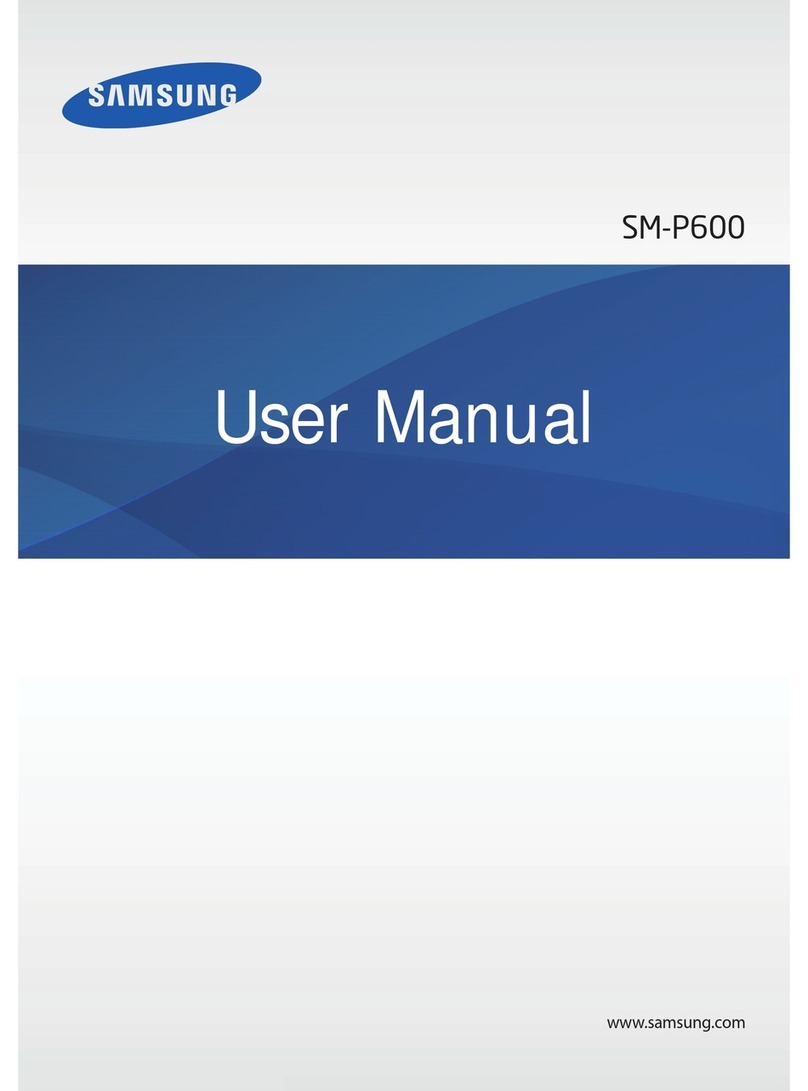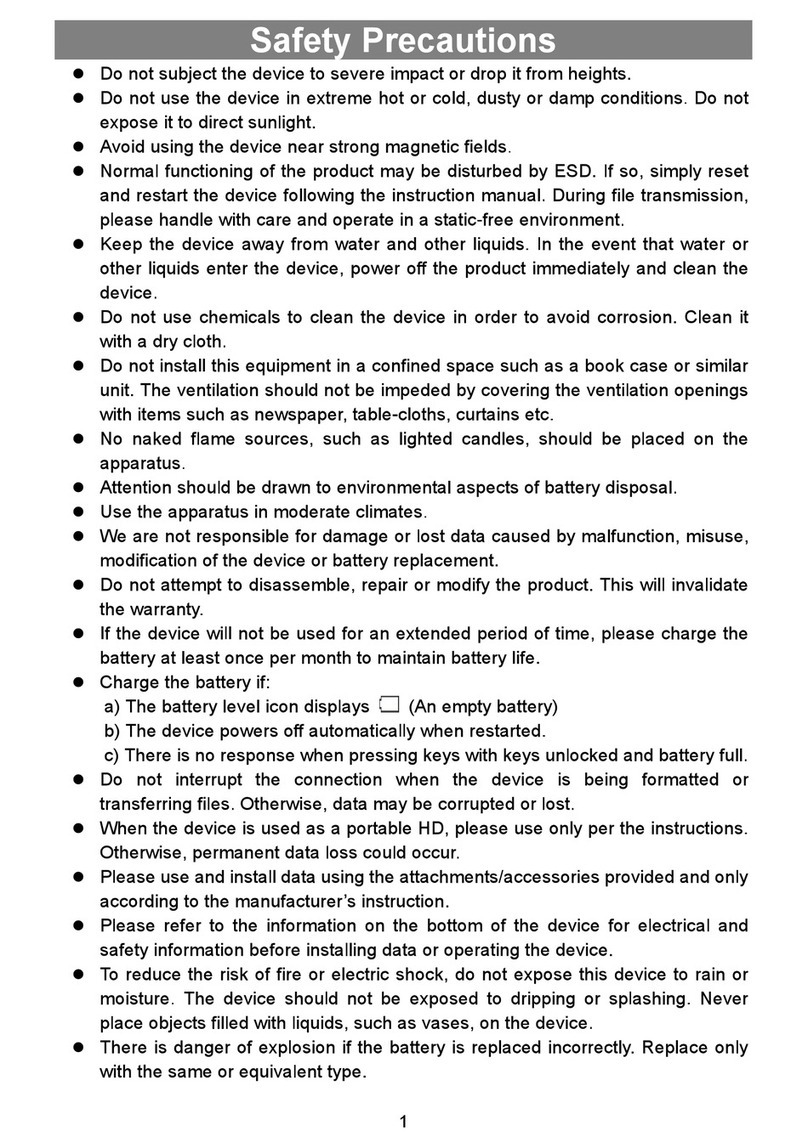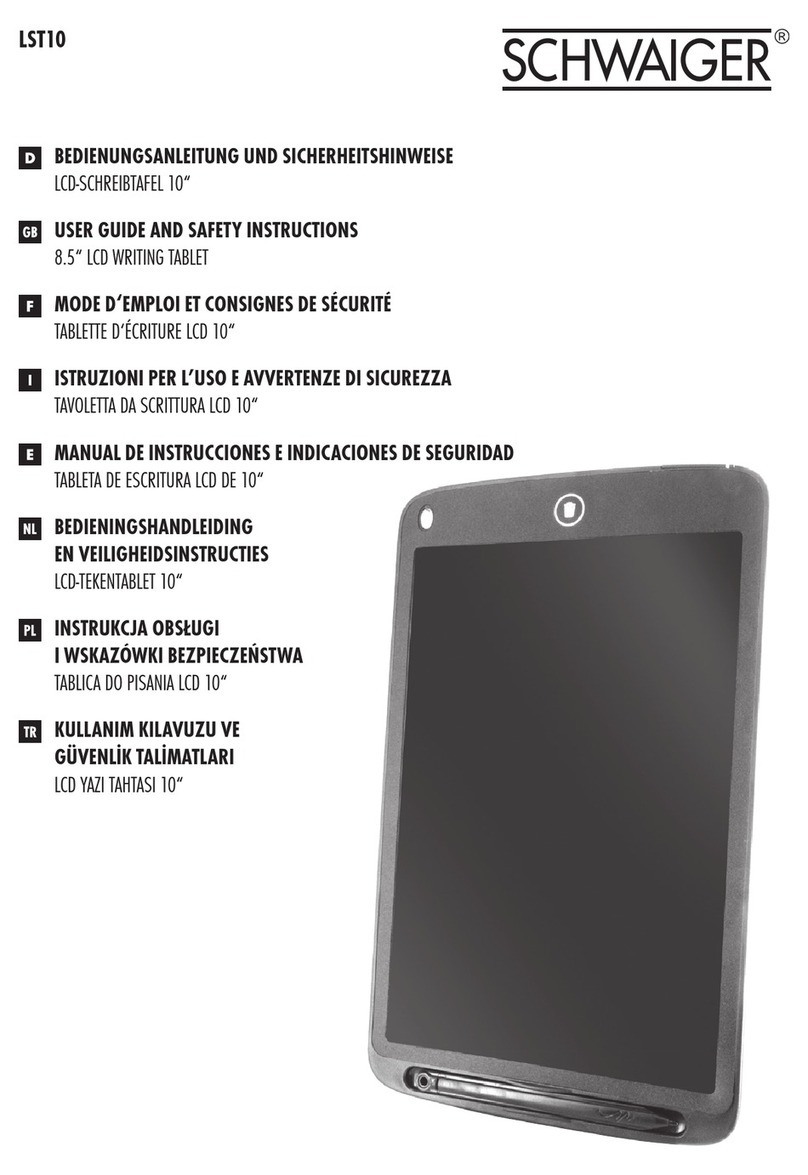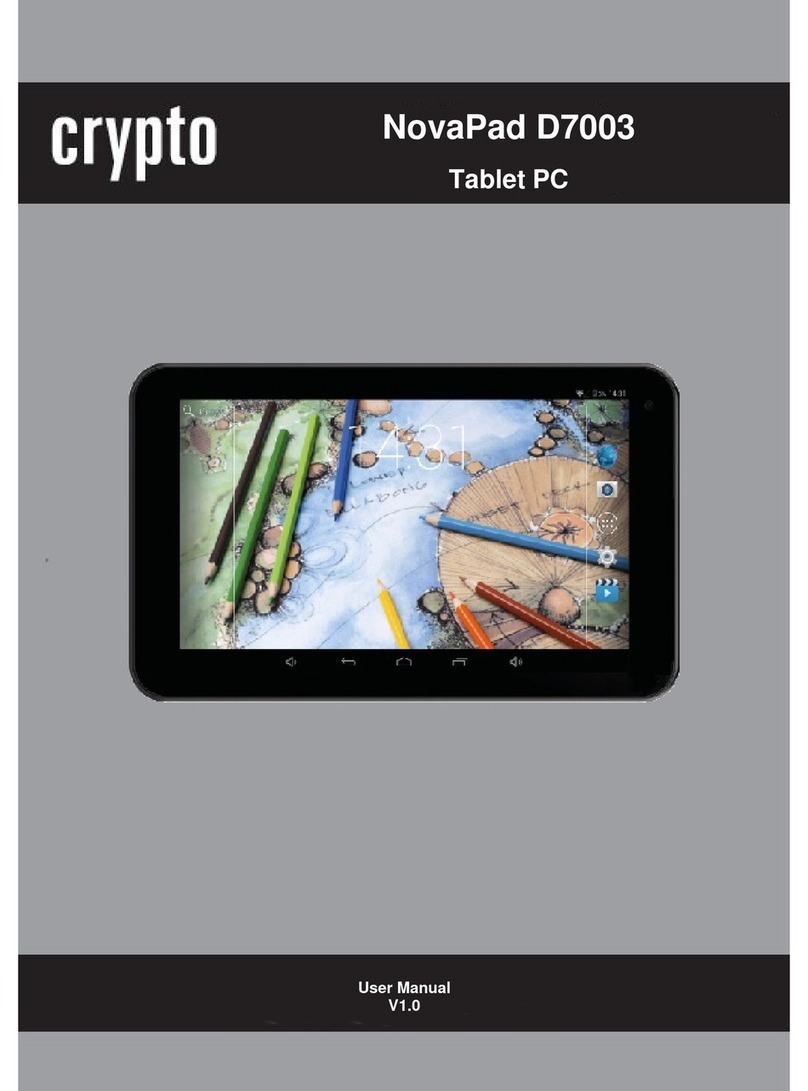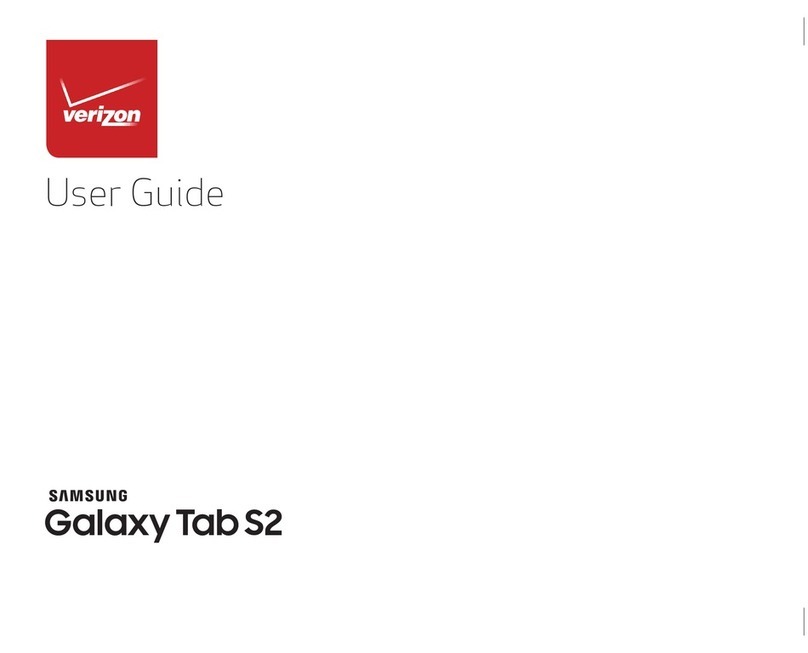Rockchip rk2906 User manual

700P11A Ёᗻ㣅 ᭛䇈 ᯢк(ᑇ ᵓ⬉㛥 Rk2906 ᮍḜ)
7311-07P11A-10200111
700P11A Ёᗻ㣅᭛䇈ᯢк(ᑇᵓ⬉㛥Rk2906 ᮍḜ)
(40P 㾘Ḑ80x130 mm)
ݙ义˖80g ঠ㛊㒌ǃ咥ࠋ
ᇕ䴶˖157g 䪰⠜㒌ǃಯ㡆ࠋǃ䖛ܝ㝰

700P11A Ёᗻ㣅 ᭛䇈 ᯢк(ᑇ ᵓ⬉㛥 Rk2906 ᮍḜ)

700P11A Ёᗻ㣅 ᭛䇈 ᯢк(ᑇ ᵓ⬉㛥 Rk2906 ᮍḜ)
CONTENTS
Special Features .........................................................1
Important Safety Attentions ........................................1
Accessories List ...................... ..................... ..............5
Buttons and Ports .......................................................6
Installation Instruction ...............................................7
TF Card Installation and Uninstallation .......................7
3G Network Card Installation & Connection ................8
QuickStart ...................................................................9
Battery Charging ........................................................9
Power-on ...................................................................9
Unlocking ..................................................................9
Locking ................................................................ ......9
Power-off ............................................. ....................10
Volume Adjustment ..................................................10
Touch Screen Operation ...........................................10
Introduction to Icons of the System Notification Bar...10
Basic Operation Method ...........................................11
System Time and Date Setting ..................... ............12
Input Method Selection .............................................12
Application ................................................................12
Browser ...................................................................13
Video Player ................................. ...........................17
Music Player ............................................................18
Image Player ...........................................................19
Explorer ...................................................................20
APK Installer ............................................................21
Camera ....................................................................23
E-mail ......................................................................24
System Settings ........................................................25
Set the Wi-Fi Network ..............................................25
Set the Virtual Private Network (VPN) ......................27
Set the Portable Hotspot ..........................................27

700P11A Ёᗻ㣅 ᭛䇈 ᯢк(ᑇ ᵓ⬉㛥 Rk2906 ᮍḜ)
Connect and Set the Mobile Network ........................27
Connect the Mobile Data Network Card ....................28
Set the Mobile Traffic Warning ..................................28
Ethernet Settings .....................................................29
System Display Settings ...........................................30
Storage ....................................................................30
Battery .....................................................................30
APPS .......................................................................30
Accounts and Sync ...................................................31
Safety ......................................................................31
Backup and Reset ....................................................31
Date and Time .........................................................31
Troubleshooting ........................................................31
Important Statements ...............................................33
Technical Specifications ...........................................34

700P11A Ёᗻ㣅 ᭛䇈 ᯢк(ᑇ ᵓ⬉㛥 Rk2906 ᮍḜ)
Special Features
1. Includes a LED backlit screen with a high resolution
ratio.
2. Includes a capacitive touch screen with high sensitivity,
supporting 5 point touch at most.
3. Employs ARM Cortex A8 core, with CPU dominant
frequency at 1.20GHz,
4. Employs the Google Android4.0 system.
5. A built-in Wi-Fi module supports the 802.11 b/g
wireless standard.
6. A built-in front camera of 0.3 megapixel has the
features of video chatting, taking photos and camera
shooting;
7. A built-in microphone can realize the functions of
recording and making voice call by a third-party
software;
8. Includes a built-in speaker with high quality.
9. Supports output of high-fidelity stereo headphone;
10. A built-in 3-axis gravity sensor supports the screen to
auto rotate in 4 directions;
11. Main audio & video formats in markets are supported
to display, with a high-definition video resolution ratio
at 1080P.
12. A built-in lithium battery with high capacity.
Important Safety Attentions
Thank you for purchasing our high performance &
multi-function tablet PC. It will bring you a better visual &
aural experience. To make sure safety, extend the service
life of the product, and give full play to the best
performance of the product, please read all the
instructions and nameplates carefully, follow the safety
1

700P11A Ёᗻ㣅 ᭛䇈 ᯢк(ᑇ ᵓ⬉㛥 Rk2906 ᮍḜ)
attentions, and keep the user manual for future use.
Medical Device
Electromagnetic wave produced by the device in
working condition may interfere with the normal work of
implantable medical devices or personal medical devices
like pacemaker, embedding cochlea, hearing-aid, etc. If
you are using the above mentioned medical devices,
please consult with the manufacturer for the conditions or
limitations of using the product.
Hearing Protection
ƽPlease plug the earphone with the audio source and
turn down volume of the device before putting the
earplugs into ears.
ƽTo avoid damaging hearing, it is suggested to use
the lowest volume when listening to music or making a
voice call by earphone.
ƽPlease don't use earplugs for a prolonged period.
Traffic Safety
ƽPlease don't use the device when crossing the road,
riding a bike or driving, which may get you distracted and
cause accident.
ƽWireless devices may interfere with the flight
system of a plane, so please comply with relevant rules
of airline companies; turn off the device in places where
wireless devices are prohibited.
Operation Environment
ƽPlease don't use the device in places with water
source, such as bathtubs, pools, washing machines or
moist basements and other similar environments. Once
2

700P11A Ёᗻ㣅 ᭛䇈 ᯢк(ᑇ ᵓ⬉㛥 Rk2906 ᮍḜ)
the device is with splash, please turn off the device at
once, and don't use it before being aired.
ƽTo avoid internal circuit fault of the device, please
don't charge or use the device in places of dusty, moist,
dirty or places near magnetic fields.
ƽPlease don't put the device and its accessories with
flammable liquid, flammable gas or explosive objects in
the same case for storage or transportation.
ƽPlease turn off the device in places where using of
wireless devices are expressly prohibited.
ƽWorking environment temperature for the device is
-10ć~45ć. Please don't use The device when the
temperature goes out of the range, otherwise, fault may
occur.
Child Health
The device and its accessories may include several
small parts, please keep them out of children reach. Or
else children may damage the device and its accessories
by accident, or swallow small parts, resulting in apnea or
other damage.
Environment Protection
Please comply with the local laws of disposing of the
device, battery and its accessories, and support
recycling. Don't dispose of the device, battery and its
accessories as ordinary household garbage.
Accessory Requirement
It is only allowed to use the charger and accessories
authorized by the device manufacturer and compatible
with the model number of the device. If other type of
chargers and accessories are used, it may violate the
3

700P11A Ёᗻ㣅 ᭛䇈 ᯢк(ᑇ ᵓ⬉㛥 Rk2906 ᮍḜ)
guarantee clause and related provisions of the country
where the device located, resulting in safety accidents. If
authorized batteries, chargers and accessories are
needed, please contact with Dealers.
Safety Use of Battery and Charger
ƽAfter charging completes or in none-charging
conditions, please cut off theconnection with the device
and unplug the charger from the power socket.
ƽDon't place the device around any heating devices
like microwave ovens, ovens or radiators, etc.
Overheated battery may cause explosion.
ƽDon't disassemble or refit the batteries, so as not to
cause leaking liquid, overheating, fire or explosion.
ƽIf the battery leaks, please keep your skin or eyes
away from the leaking liquid; if you skin or eyes get touch
with the leaking liquid, please wash it with clean water,
and go to hospital for medical handling.
ƽIf the power cord of the charger has been damaged,
don't continue to use it, so as to avoid electric shock or
fire.
Maintenance
ƽPlease keep the device and its accessories dry, and
don't use external heating devices like microwave ovens
to dry them.
ƽDon't make the device and its accessories impacted
intensively or shocked, so as not to damage the device
and its accessories, or cause fire or explosion to the
batteries.
ƽDon't place the device and its accessories in areas
with over-high or over-low temperature, or else it may
cause accident, fire or explosion to the device, battery
4

700P11A Ёᗻ㣅 ᭛䇈 ᯢк(ᑇ ᵓ⬉㛥 Rk2906 ᮍḜ)
and charger. When the temperature is lower than 0oC,
the performance of the battery may be limited.
ƽDon't place sharp metal objects like large-head pins
near the speaker; it may suck such kind of objects by its
magnetism, resulting in damage when using the device.
ƽDon't use strong chemicals, abluent or detergent to
clean with the device or its accessories. Before cleaning
or maintenance, please turn off the device and cut off the
connection between the charger and the device.
ƽDon't disassemble the device and its accessories by
yourself; the damage caused in this case won't be
covered by maintenance.
ƽIf the device impacts hard objects or gets intense
impact from outside, causing crush to the screen, don't
touch or try to remove the broken part, please stop using
it and contact with the specific maintenance point at once.
Screen Protection
ƽDon't place any objects on the device, so as to avoid
laceration.
ƽDon't use a sharp object to touch the screen.
Proper Use
Don't indulge in the cyber world and games, as using
the internet and playing games for a prolonged period will
be harmful for your health.
Accessories List
ƽTablet PC (1) ƽPower Adapter (1)
ƽUser Manual (1) ƽUSB Data Cable (1)
5

700P11A Ёᗻ㣅 ᭛䇈 ᯢк(ᑇ ᵓ⬉㛥 Rk2906 ᮍḜ)
Buttons and Ports
1
2
3
4
5
6
Front View
987
10
11
12
13
14
Vertical View
Right View 15 Rear View
6
16

700P11A Ёᗻ㣅 ᭛䇈 ᯢк(ᑇ ᵓ⬉㛥 Rk2906 ᮍḜ)
1
2
3
4
5
6
7
8
Front Camera
Charging Indicator
Return Button
Home Page Button
Setting Button
Capacitive Touch Screen
Power Button
Voice+
9
10
11
12
13
14
15
16
Voice-
Microphone
Earphone
Hard Reset Button Hole
Mini USB Port
Power Input Port
TF Card Slot
Speaker
Notes:
Hard Reset Button Hole: In case of dead halt etc., insert
a toothpick or similar object to the port, and press the Reset
key in the port to execute the forced shutdown operation.
Installation Instruction
ƿTF Card Installation and Uninstallation
The device supports a standard MircoSD storage card
Installation:
Push a TF card into the bottom of the slot as shown in the
figure below until you hear a "Tap"sound, which means the
TF card is successfully installed.
TF
CARD
Rear View
TF card
7

700P11A Ёᗻ㣅 ᭛䇈 ᯢк(ᑇ ᵓ⬉㛥 Rk2906 ᮍḜ)
Uninstallation:
1. Tap Setting>Storage in the application list.
2. Find out the TF card in the Storage details, and tap
Unmount storage.
3. Push the TF card towards the inner side of the slot
until it can be moved ahead, release the TF card, then
the TF card will be popped out.
ƿ3G Network Card Installation & Connection
Connection: Connect the USB data card with
the Mini USB port of the device by a patch cord (as
shown in the figure below)
Setting: Tap Settings>More...>Mobile
Network(3G) >Date enabled, after the data traffic
is activated, tap Network Operators >Select
automatically to auto select a network and
register it.
Patch Cord
USB Data Card
8

700P11A Ёᗻ㣅 ᭛䇈 ᯢк(ᑇ ᵓ⬉㛥 Rk2906 ᮍḜ)
QuickStart
ƿBattery Charging
Before the first use, charging for the battery is a must.
Plug the power socket port of the adapter supplied with
the device into an AC socket of 220V, and plug the output
port into the power input interface of the device; while the
charging is normal, the charging indicator lights up; while
the indicator lights off, the charging completes; then
unplug the charger.
Note: To make sure the battery is fully charged, please
ensure that the first charging time is over 4 hours.
ƿPower-on
Long press the power button for about 4 seconds to
start the device.
ƿUnlocking
When the system is locked, press the power button,
the screen will become bright, then press the lock icon,
and right-drag it towards the unlock icon to unlock the
touch screen and the system.
ƿLocking
1. When the system is powered-on, press the power
button, the screen will become dark; you can't get any
response from the capacitive screen when you touch it,
and now the system is unlocked.
2. When there is not any operation on the screen for 2
minutes, the system will be auto locked.
Note: you can adjust the standby time in the System
Setting>Display.
9

700P11A Ёᗻ㣅 ᭛䇈 ᯢк(ᑇ ᵓ⬉㛥 Rk2906 ᮍḜ)
ƿPower-off
When the system is powered-on, long press the Power
button for 2 seconds, then the power-off dialog box will
display on the screen, tap the "Confirm" option in the box
to auto power-off the system.
ƿVolume Adjustment
Press the volume+/ volume- key in the device to adjust
the volume.
ƿTouch Screen Operation
The Android system defines several touch operations,
so as to give you a more convenient and efficient
experience.
Tap: Tap a target file with your finger.
Double-Tap: Double-t ap a target file fast.
Long-Tap: Long-tap a target file for 2 seconds or more.
Drag: Drag a target file and slide to a new position.
Slide: Tap the blank place on the screen and fast move
in the up/down/left/right direction to browse a webpage or
turn to another page etc.
Zoom in/out: Put two fingers on the screen, and pinch
them together to zoom out or move them apart to zoom in.
Note: Please use the fingertip to tap the screen; the
touch screen doesn't respond if you tap with the fingernail.
ƿIntroduction to Icons of the System
Notification Bar
The device is connected with a PC.
Charging for the battery.
Downloading/Uploading files.
10

700P11A Ёᗻ㣅 ᭛䇈 ᯢк(ᑇ ᵓ⬉㛥 Rk2906 ᮍḜ)
3:02
Notification for new emails.
WIFI has been activated.
Indication for battery power.
Uploading/Downloading Data by WIFI
Warning Information
Indication of received signal strength by a mobile
data card
Software update notification
Indication of AP hotspot enabled
Current system time
ƿBasic Operation Method
Return:tap the icon to return to the previous
page.
Desktop:tap the icon to return to the desktop.
: tap the icon to view recently visited applications.
1. Long-tap the screen and left-slide it to turn to the
previous page; right-slide it to turn to the next page.
2. Tap a system notification icon to view details of the
notification icon.
3. Long-tap the blank space on the desktop to display
Choose wallpaper form, tap Wallpaper/Live Wallpaper
/Gallery to select a wallpaper.
4. Long-tap icon on the desktop and drag it to other
location: drag an icon to the Xicon on the top of the
screen to delete the icon; drag the icon to the box on the
left or right side of the screen to drag it to the previous
page or the next page; drag the icon on another icon to
put these two icons together, and the system will create a
new folder for them; if they are game applications, tap
the folder and tap the Unnamed Folder to name the
folder as "game".
11

700P11A Ёᗻ㣅 ᭛䇈 ᯢк(ᑇ ᵓ⬉㛥 Rk2906 ᮍḜ)
5. Tap the option on the upper right of the desktop
to enter the application list.
6. Long-tap an application icon to place the icon to the
desktop.
7. Tap an application icon to run the application.
ƿSystem Time and Date Setting
1. Tap the option on the upper right of the desktop
to enter the application list.
2. Tap Settings >Date & time >Set date/Set time in
the application list.
3. Tap the / icon to set date/time. After the setting
completes, tap Set to confirm and exit.
4. Tap Use 24-hour format and Select date format to
set a time display format.
Note: If the device is connected with the internet, you
can tap Select time zone to select the area where you
locate, and tap Automatic date & time to auto obtain the
current time by the system from the internet.
ƿInput Method Selection
Tap Settings >Language & Input, and tap an input
method desired in the KEYBOARD & INPUT METHOD.
Application
Notes: The device has very complicated functions;
you can install an application by yourself. Operation
methods differ according to different applications. Please
operate applications according to the computer
knowledge you possess; the operation of applications in
the manual is only for reference.
12

700P11A Ёᗻ㣅 ᭛䇈 ᯢк(ᑇ ᵓ⬉㛥 Rk2906 ᮍḜ)
ƿBrowser
Tap the browser icon in the application list to run the
browser.
Introduction to the option icon of the browser
1
2
3
4 56 7 891011
1
2
3
4
5
6
7
8
9
10
11
Return to the previous webpage
Go ahead to the next webpage
Refresh webpage
Window of a browser webpage
Close the current webpage window
Create a new webpage window
URL input box
Add Bookmark option
Input URL option
Browser Menu option
View Bookmark option
Basic Operations for Browser
Visit Websites
Before visiting websites, please connect your device to
13

700P11A Ёᗻ㣅 ᭛䇈 ᯢк(ᑇ ᵓ⬉㛥 Rk2906 ᮍḜ)
the Internet via Wi-Fi, mobile Internet or Ethernet (refer
to "System Settings" for specific settings).
1. Tap the address bar in the browser, and you will see
a virtual keyboard.
2. Tap the virtual keyboard to input the correct address
and then tap the [Enter] key at the virtual keyboard to
visit the relevant website.
Touch Screen Operations for Webpage Browsing
1. Zoom in the webpage:put two fingers closely
together on the target part of the webpage and separate
them quickly, or double tap the target part of the
webpage.
2. Drag the webpage:put a finger on the screen and
slide it upwards, downwards, leftwards or rightwards
quickly to drag the webpage upwards, downwards,
leftwards or rightwards.
3. Long press Text/Link/Image to display and edit the
editable items.
Use of Bookmark
14

700P11A Ёᗻ㣅 ᭛䇈 ᯢк(ᑇ ᵓ⬉㛥 Rk2906 ᮍḜ)
You can use the bookmark to save your favorite
webpages so that you can find and open them easily next
time.
ŶSave a Webpage as a Bookmark
1. Tap the add bookmark icon in the browser.
2. Tap the virtual keyboard to input the browser tabs,
and then tap the [Enter] key.
3. Make sure the address displayed in the address bar
is correct and then tap the [Enter] key at the virtual
keyboard.
4. Tap Account and Add to to display the relevant
drop-down lists, tap account and target storage
location, and then tap OK.
ŶView a Bookmark
1. Tap the view bookmark icon in the browser.
2. Tap the target bookmark to open it.
ŶDelete or Edit a Bookmark
1. Tap the View Bookmark icon in the browser.
2. Long-tap the target bookmark.
3. Edit the relevant editable items.
Copy and Paste the Text from the Internet
1. Long-tap the target text on the Internet page, and
you will see the editing options on the upper part of the
screen. Drag the cursor select the text that you want to
copy.
2. Tap the Copy option on the browser toolbar.
15

700P11A Ёᗻ㣅 ᭛䇈 ᯢк(ᑇ ᵓ⬉㛥 Rk2906 ᮍḜ)
3. Long tap the textbox to display the option paste. Tap
PASTE to paste the copied text into the textbox.
Save the Image from the Internet
1. Long tap the target image on the Internet page, and
then tap Save image in the editing option.
2. Tap the system notification bar to check the
downloading progress. When the downloading finishes,
please tap Vi ew Details.
Download the Information from the Internet
1. Input the relevant link address in the address bar.
2. Open the link to find and tap the Save/Download
option, and the system will auto start downloading.
3. Tap the system notification bar to check the
downloading progress and details.
Browser Settings
1. Tap the menu icon at the upper right corner of
the browser and then tap the Settings option.
2. Tap General >Set Homepage to set the homepage
address for the browser.
3. Tap Privacy & Security >Clear cache to clear the
browser's locally stored cache files.
Please complete other settings as per your specific
needs.
16
Table of contents