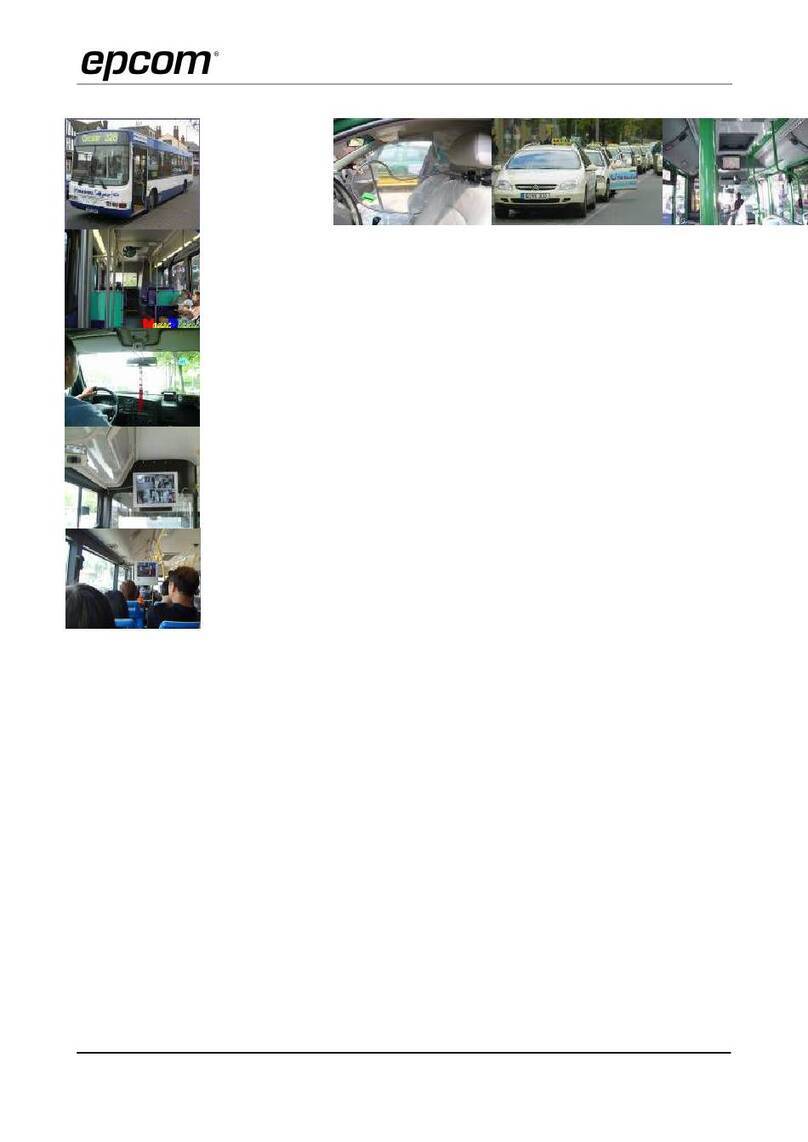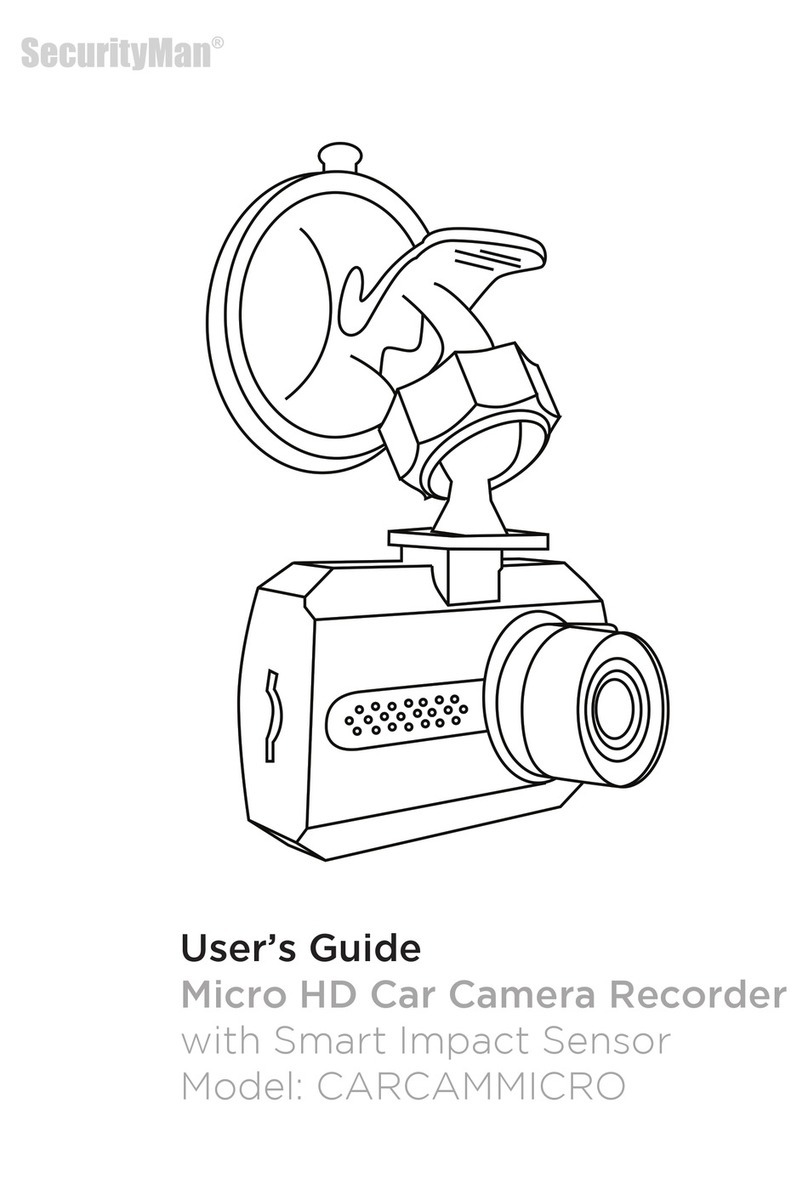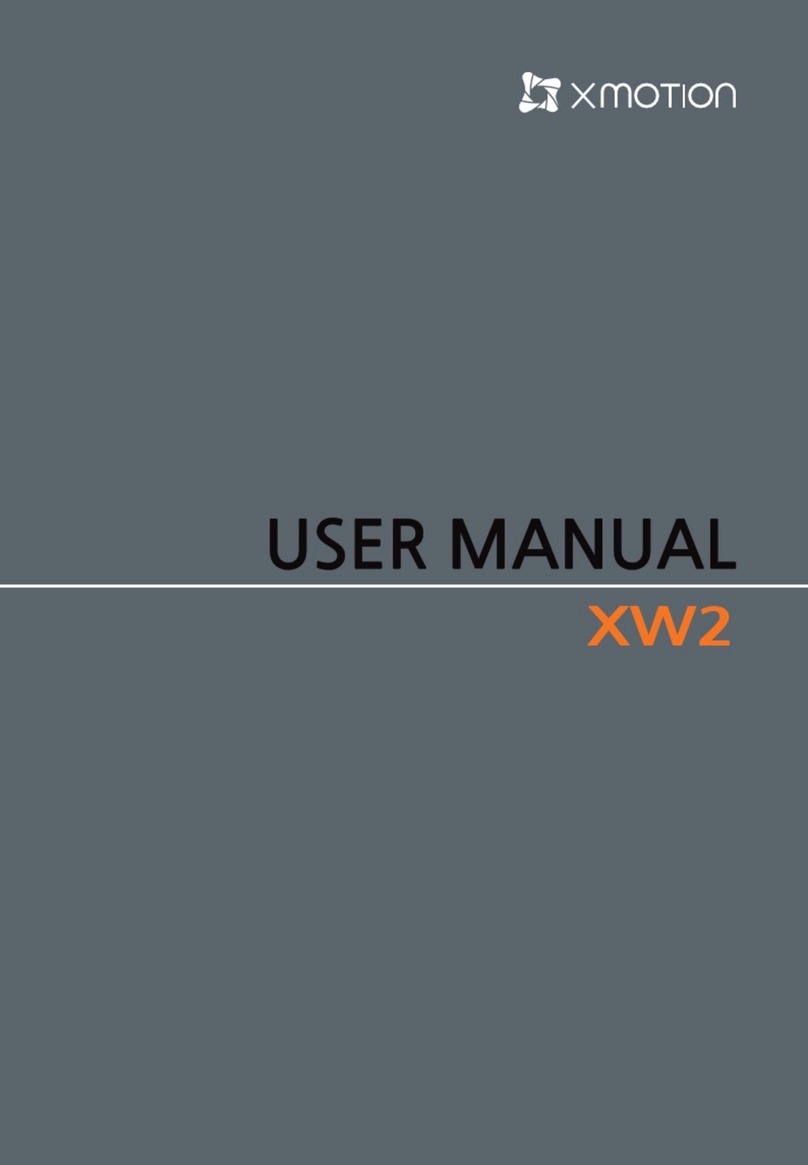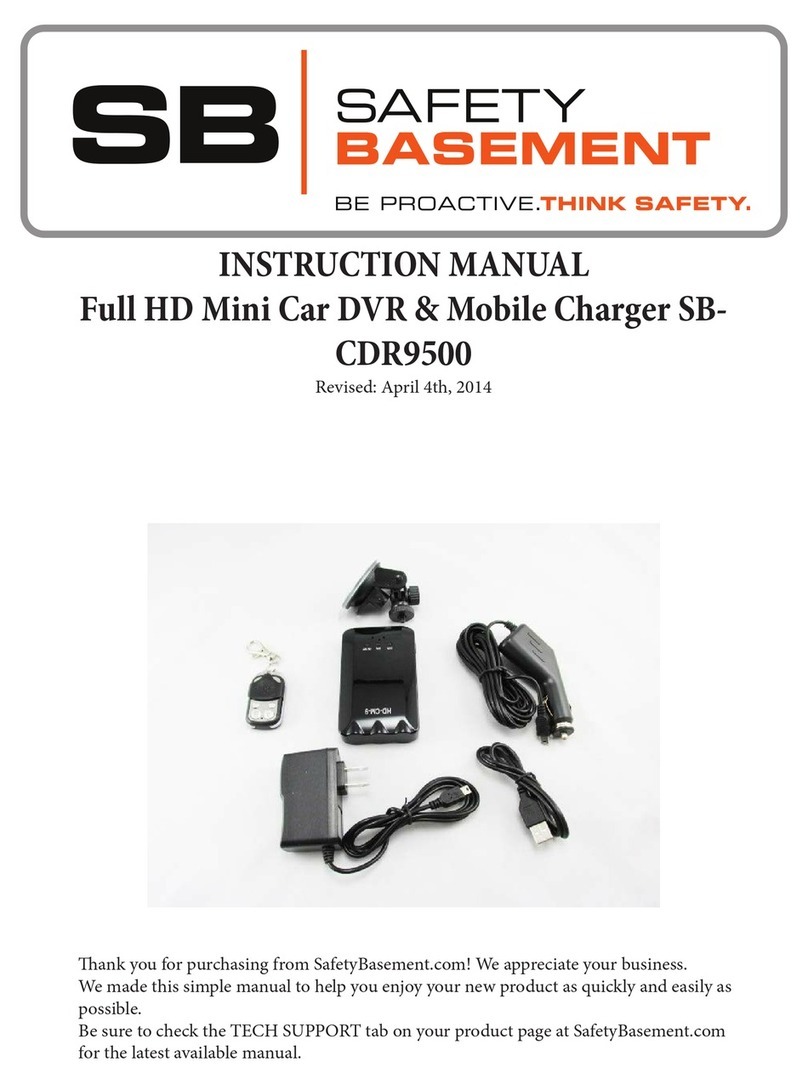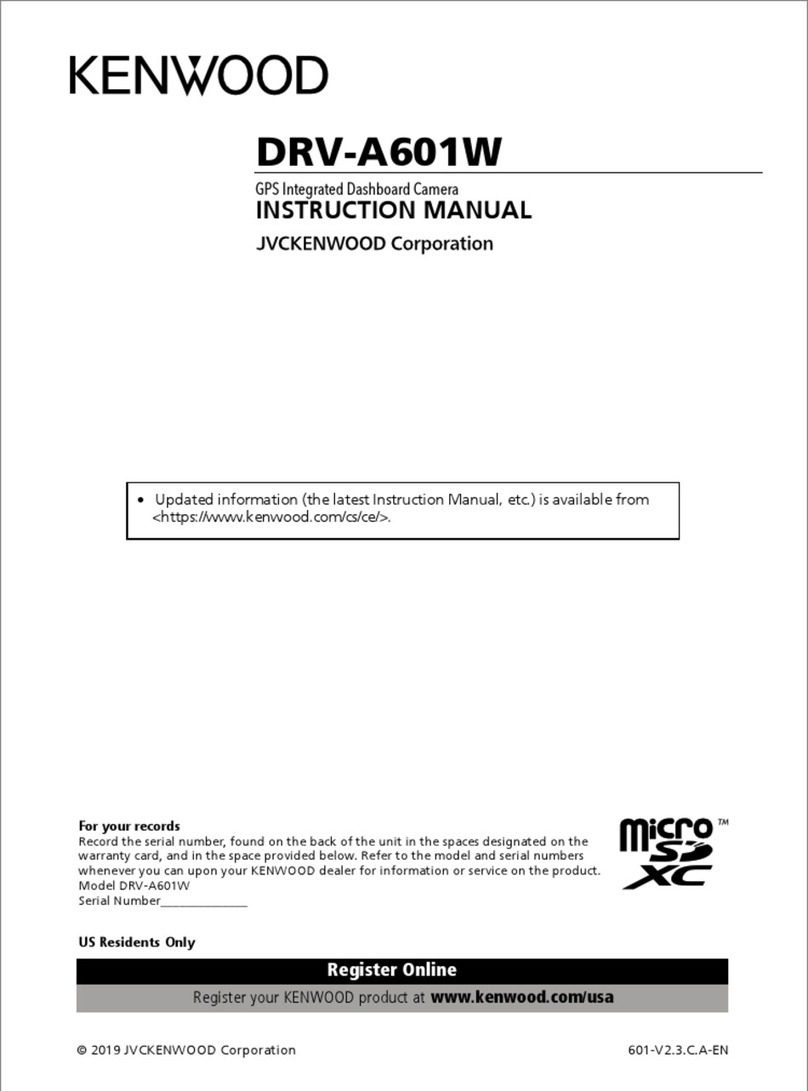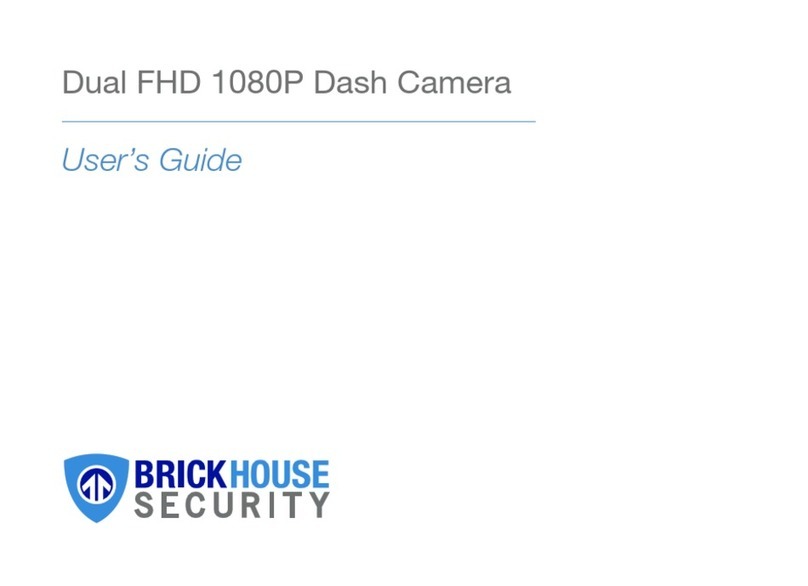Epcom XMR Series User manual

XMRDASHCAMT12
FHD Dual Lens DASH CAM
With GPS
User’s Guide

1
CAUTIONS
● Set up correct time in system setup before first use.
●Please insert micro SD card in the right direction to avoid damage to the card or
DVR. If DVR shows error message, please format the micro SD card from DVR menu.
Please reset DVR or change micro SD card if similar error continues.
Note: All files will be deleted when formatting micro SD card, please backup the
important files before format. When reset function is selected, the settings will
return to default setting.
●Recommended micro SD: CLASS 10 or above micro SD card. Micro SD card
specification varies from one brand to another, which may not function as expected
when using with DVR. Please test for micro SD compatibility before purchasing micro
SD card.
●Micro SD card must be formatted before using with DVR. Backup recording files
once a week to avoid files from being overwritten. Please format micro SD card once
every month for recording stability.
●The last file will be lost if take out Micro SD card from DVR in working, or power
interrupt suddenly.
●Ensure bracket is installed correctly&firmly on windscreen to avoid damage to DVR
and for better recording angle.
●Battery life-span will continuously decrease upon usage. Please charge battery
once every month to preserve battery life in the event of long-termnon-usage.
●Please do not use DVR under wet environment as DVR is not waterproof/water
resistant.
●Please do not record or take picture facing sunlight.
●To obtain clear image, please clean windscreen and DVR lens regularly. Avoid using
DVR in dusty environment.
●Handle DVR with care and avoid direct impact on DVR. Avoid using DVR in high
electromagnetic environment.
●Operating temperature of DVR is -20°C to 60°C, storage temperature is -20°C to
70°C. Continuous exposure to sunlight, especially when locked in cabin where
temperature exceeds 70°C may result to DVR malfunction, color change, housing and
image distortion.
Disclaimer:
●In no event shall the seller be liable for any direct, indirect, punitive, incidental,
special consequential damages, to property or life, improper storage, whatsoever
arising out of or connected with the use or misuse of our products.
●This DVR is NOT intended to be used for illegal purpose; surveillance and shall not
be used in any form as evidence for claim purpose.
●Error may occur depending on the surrounding environment and the voltage of
the car.
●The seller is not liable/responsible for non-record event, missing files, ect.

2
Key Definition
1. IR Light.
2. Rearview Lens
6. Suction Cup Mount
7. Front Lens
11. OK/REC
12. Reset
3. USB Port
8. Turn on/off Rearview Lens
13. USB Port
4. Indicator Light
9. UP/Mute key
14. Power/Mode Key
5. LCD Screen
10. Down/Lens Switch Key

3
Operation
Mode
Number
Key
Action
Video
14
Power/Mode Key
Long press to power on/off
Short press to switch mode
12
Reset
Reset DVR
9
UP/Mute Key
Turn on/off sound recording
10
Down/Lens Switch Key
Switch between front and
rearview lens
11
OK/REC
Start/pause recording
8
Turn on/off Rearview Lens
Turn on/off Rearview Lens
Photo
14
Power/Mode Key
Long press to power on/off
Short press to switch mode
12
Reset
Reset DVR
9
UP/Mute Key
No action
10
Down/Lens Switch Key
Switch between front and
rearview lens
11
OK/REC
Take a photo
8
Turn on/off Rearview Lens
Turn on/off Rearview Lens
Playback
14
Power/Mode Key
Long press to power on/off
Short press to switch mode
12
Reset
Reset DVR
9
UP/Mute Key
Previous
10
Down/Lens Switch Key
Next
11
OK/REC
Start/pause play
8
Turn on/off Rearview Lens
No action
Setup
14
Power/Mode Key
Long press to power on/off
Short press to switch mode
12
Reset
Reset DVR
9
UP/Mute Key
Up
10
Down/Lens Switch Key
Down
11
OK/REC
OK/Confirm
8
Turn on/off Rearview Lens
No action
Note: Please note all actions take effect only DVR stops working and in standby
mode.

4
Function
A. On/Off
1.Power On
In OFF state, long press power key, DVR enters into video mode and starts recording
automatically. Or DVR is connected with car charger to enter video mode and start
recording. When unplug the charger, DVR will automatically save the current file and
shut down.
Note: LCD screen will pop up ‘PLEASE INSERT SD CARD’ if Micro SD card not inserted.
If the Micro SD card is inserted with DVR in working state, DVR will automatically
power off.
2.Power Off
In working state, long press power key to power off DVR.
Note: In low battery state, DVR display writes ‘Low Battery’ and automatically saves
the current file and shuts down.
B. Battery Charging
The charging indicator will be steady red in charging.
C. Video
Power on DVR and enter into video mode automatically, recording with blinking blue.
Press OK/REC key to stop recording and save the current file, then DVR goes into
standby mode. In standby mode, press OK/REC key to restart recording.
In video mode, short press UP/Mute Key to turn on/off sound recording.
D. Photo
Short press Power/Mode Key to enter into photo mode. Press OK/REC key to take
photo.

5
E. Playback and Delete
In standby mode, short press Power/Mode Key twice to enter into playback mode.
Press UP/DOWN key to select the file and OK/REC key to start or pause play.
F. G-Sensor
When car brakes suddenly or being hit heavily, G-sensor will be activated to save and
protect the current video clip from being overwritten automatically. Three-grade
setting (high, medium, low) is available for different car owners.
G. Front and Rearview Lens Switch
In video and photo standby mode, press down key to switch between front and
rearview lens.
H. Parking Monitor
Parking monitor is for security monitoring in parking lot.
Please set Parking Monitor ON in settings menu. After the car engines off, DVR will
power off accordingly. If DVR detects vibration, it will power on to record
automatically.
I. GPS Tracking
GPS icon on the bottom left is grey, when DVR doesn’t receive GPS signal successfully.
When the icon becomes blue, GPS works successfully.
Please use GXPlayer to play video files. The driving track and coordinates will be
displayed on the player.
Note: Please use GPS function outdoor, DVR may not receive GPS signal indoor. The
waiting time for working GPS varies from different environment with strong or weak
GPS signal.
J. System Setup
In standby mode, short press Power/Mode key three times to enter into system

6
setup. Press UP/ DOWN key to select the item and press OK/REC to confirm. Press
Power/Mode key again to exit.
K. GXPlayer Download and Guide
A. Download
Please download from http://www.sunningsoft.com/en/pcgps.html and directly click
download button on the right.
Operating System Requirements
1. Compatible OS: Win 7, 8, 10 (not support windows XP)
2. OS should support .NET Framework 4.5 or above
B. Installation
Step 1. double click GXPlayer (.msi) file to install
Step 2. click run to proceed

7
Step 3. click Next
Step 4. Browse disk to install and please don’t install in system disk. No Chinese in
software installation path.

8
Step 5. Click ‘Next’ to start the installation.
Step 6. GXPlayer will be on desktop after installationcompleted.
Step 7. Double click GXPlayer on desktop to get belowinterface.

9
Note: please install VC redist based on PC system type if a pop-up window writes ‘no
xxx.dll or run-time-support library’ in installation.
64-bit Operating System to install vc_redist.x64.exe
32-bit Operating System to install vc_redist.x32.exe
C. Guide
①Playback window ②Volume
③Fast forward ④Play/Pause
⑤Back forward ⑥Replay
⑦Open file ⑧Screenshot
⑨Coordinate information ⑩Gravity value
A. Driving speed B. Direction
C. File on display D. Map
E. Setting

10
L. Cabling Diagram
Note: GPS module is built-in car charger and please put it on the window shield
without any obstacle.
M. Accessories
1xcar charger with GPS module
1xsuction cup mount
1xuser’s guide
1xcable fixer
1xcabling stick
N. Trouble Shooting
Q1. DVR can’t power on
a. Please make sure if DVR is correctly connected with car charger. Since the built-in
battery is to save the last file in emergency, power on with car charger connected
is suggested. ONLY use the car charger that come with the unit, do NOT use a
standard vehicle USB port
b. Reset DVR to default settings.
Q2. Stop recording or "Card Full" Error Massage
a. CLASS 10 or above micro SD card is recommended. Micro SD card specification
varies from one brand to another, which may not function as expected when
using with DVR. Please test for micro SD compatibility before purchasing micro
SD card.
b. Usually caused by too many "locked" files

11
Go to settings, Format ,delete all data. If road conditions are too bumpy, this
many also cause locked files, lower the G-Sensor to Low.
c. Rest the device by sticking in a sharp object(paper clip) into the reset hole.
Q3. "No Card"Error Massage
a. Please comfirm that the micro SD Card is inserted correctly and "clicks"to lock.
If not, the SD Card is most likely inserted wrong.
b. Format SD card using the device(located in settings)
Q4. Date&Time are incorrect
Reset the date and time in the Setup menu. If the internal battery runs.
completely flat, then the device need to be fully charged and the date/time may
need to be reset.
Q5. Blurry video or picture
a. Please clean the lens with soft cotton cloth and don’t touch the lens.
b. The quality will be affected in frontlighting and backlighting environment.
Other manuals for XMR Series
3
This manual suits for next models
1
Table of contents
Other Epcom Dashcam manuals