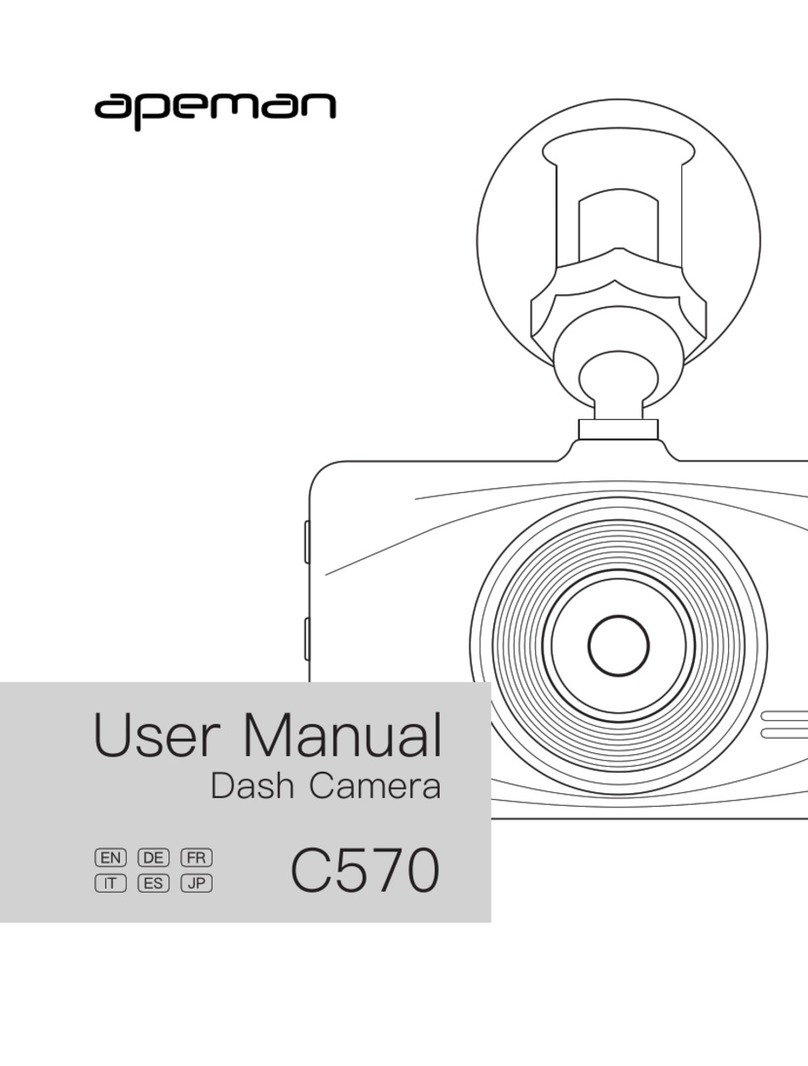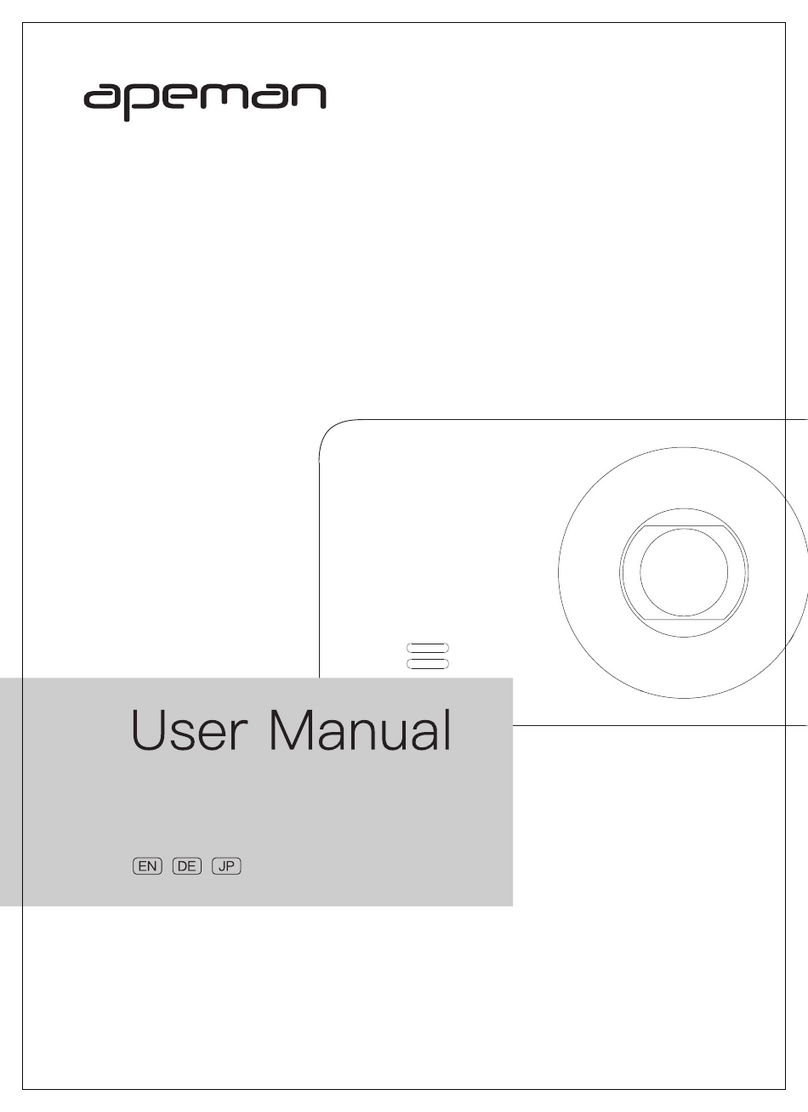Part3 - Warm Tips
(1)Please prepare a max 32 GB Class 10 or above Micro SD card. Remember to format SD card on the
camera before the first using.This dash camera support 64-128 GB SD card. But please remember to
format it to FAT32 Format on computer and then format it in the dash cam.
(2)The screen will be black after 1 min but the camera is still recording. Red light flashing means the
camera is recording. If you want the screen always on, please enter into menu to turn off the
“screensaver”.
(3)To prevent the SD card from being full and avoid this camera easily showing “please format the SD
card”, please set cyclic record to 3 min(loop recording) and set G-sensor to “low”. This cam comes
with loop recording. Loop recording can overwrite the unlocked files when the SD card is full.
The locked files created by g-sensor can be saved and will not be covered. This SD card will
still be full when turn on loop recording with gravity sensor and parking guard.
(4)The parking guard is mainly used in parking. Please turn off the parking guard when driving.
(Reason: If you use this dash camera with parking guard when driving, it will make this SD card
easily have more locked files created by g-sensor.)Because the dash cam battery is the built-in
battery with small power capacity,which makes the cam record about 15 minutes.
Large battery will cause the security affairs like battery explosion. All the dash cameras will do the
same. If you would like to get a long time monitoring, we suggest you to buy a APEMAN CH50
hardwire kit for power supply
(5)This cam has the starlight sensor. It will adjust the light automatically based on environment. If
you do not like this feature or think the night vision does not fit your requirement, we will send a
firmware to you to improve this brightness.
(6)If you think the sound of powering-on or off is so noise, we will send a f1irmware to you to turn
off it.
Any advice would be appreciated!