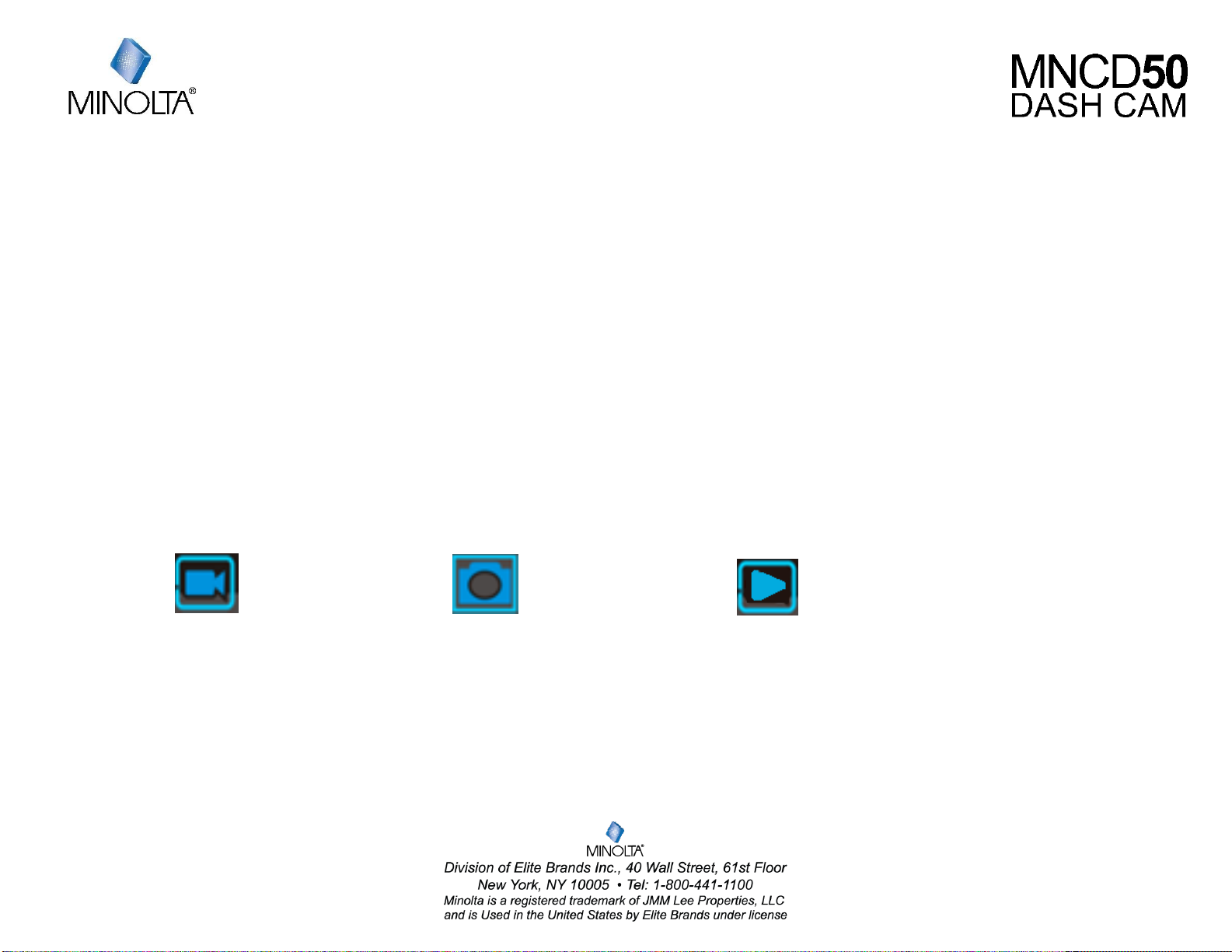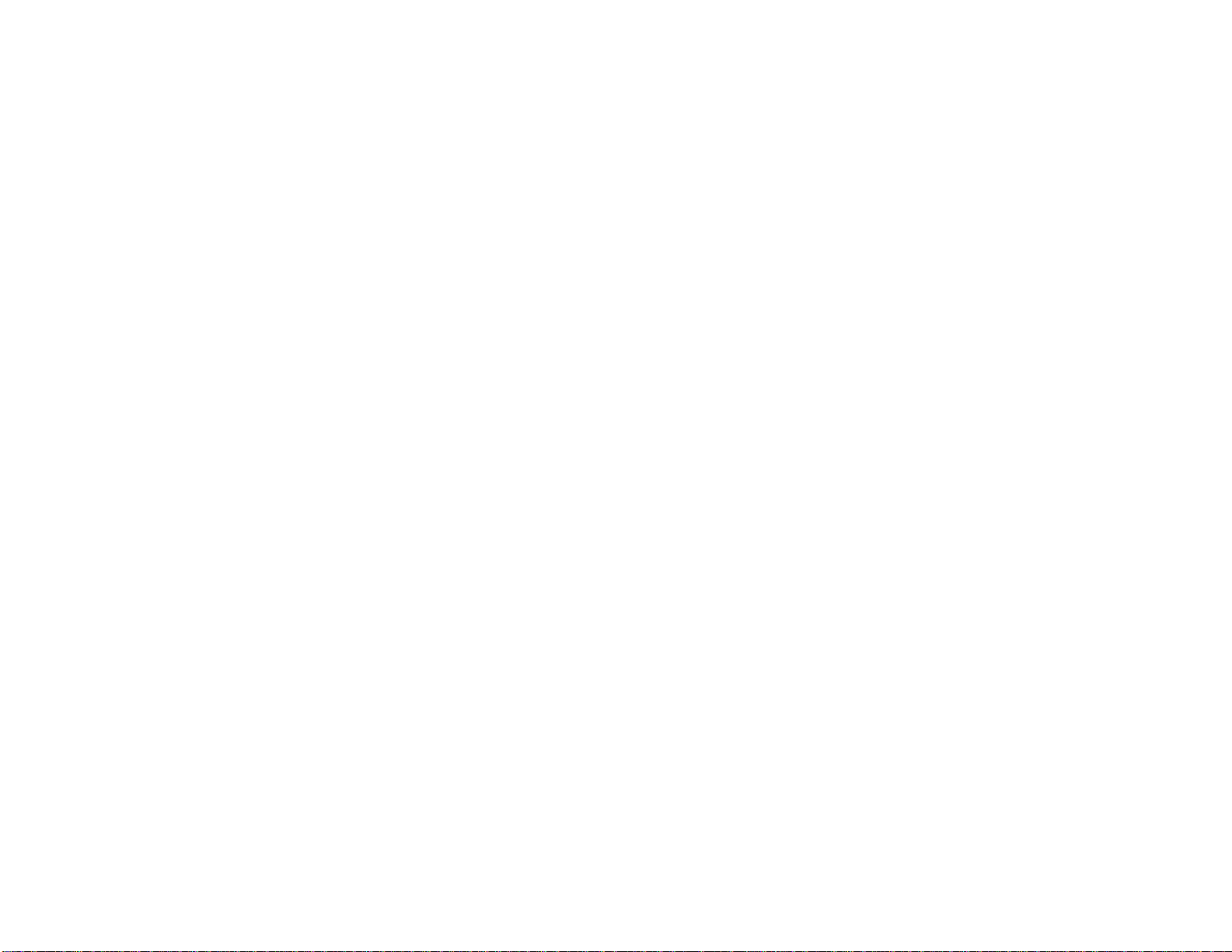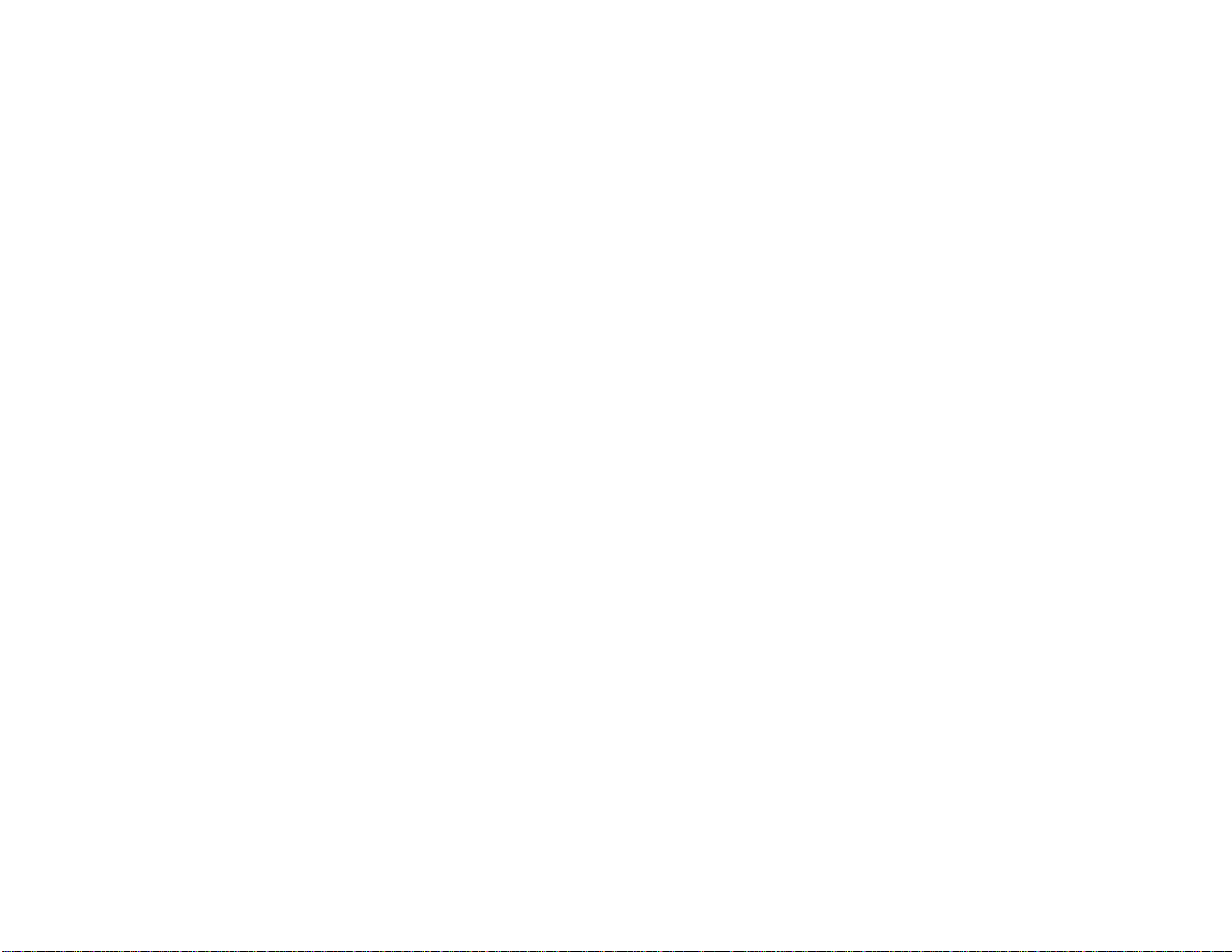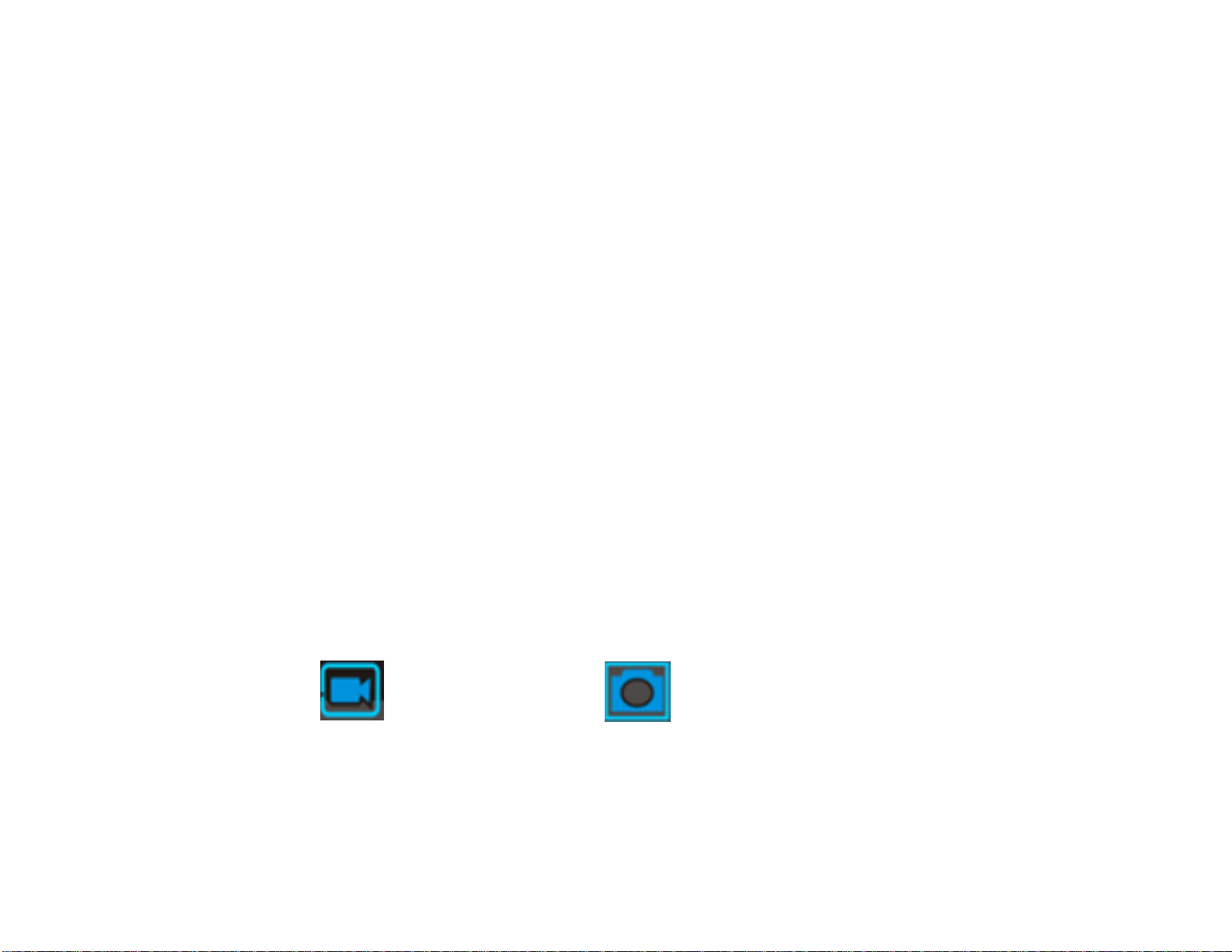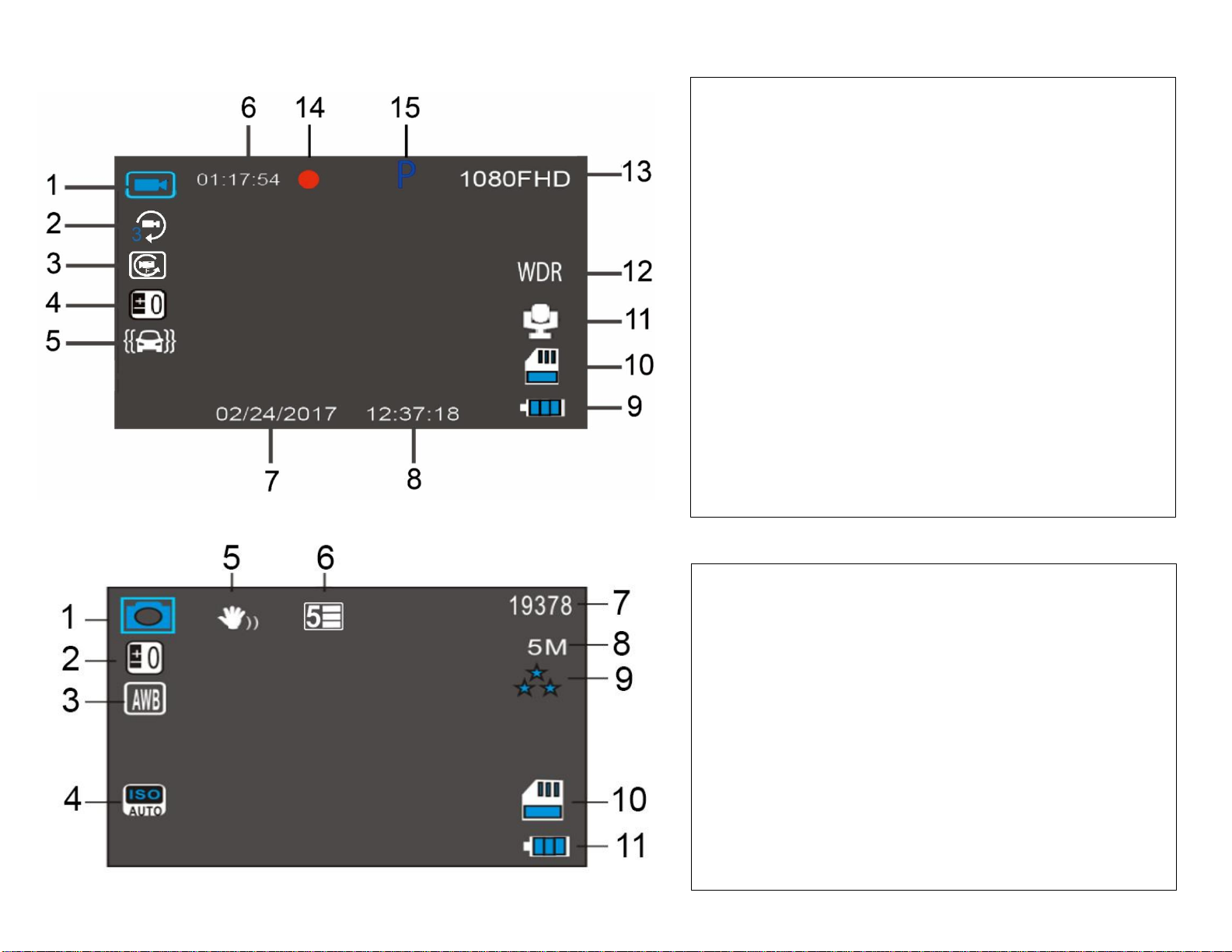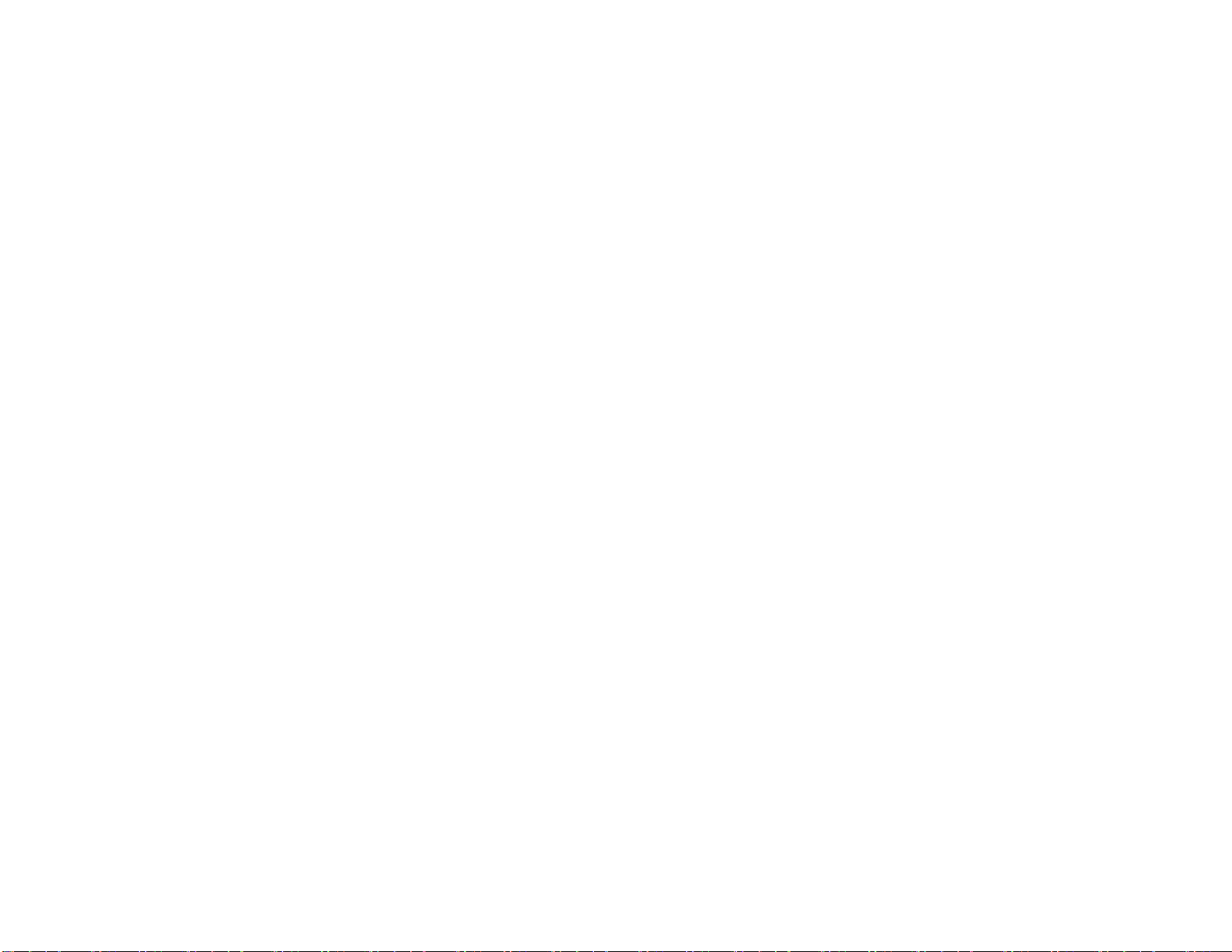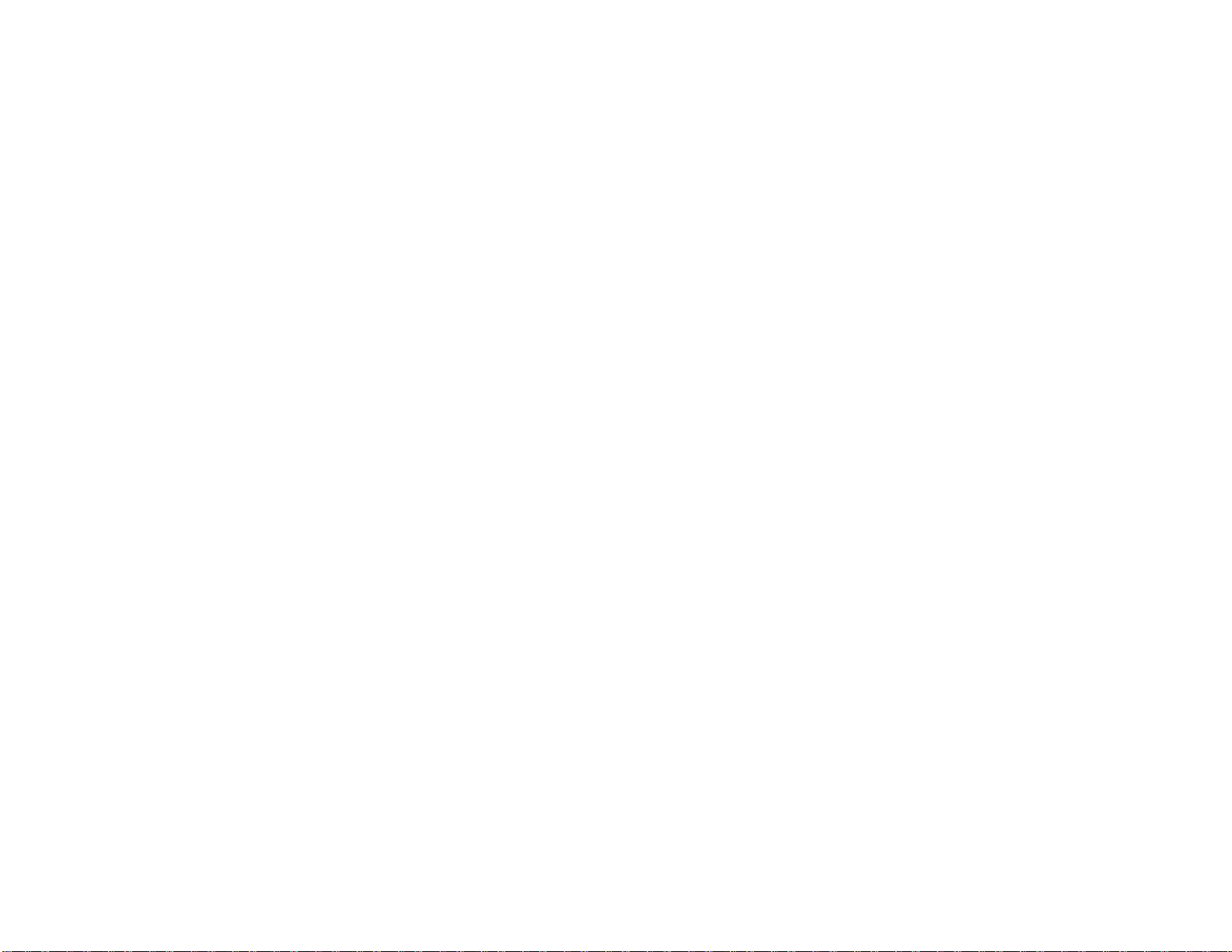Getting Started
Simply insert the MicroSD card into the MicroSD card slot, and insert the auxiliary power adaptor into the camera’s
USB port and your car’s power port. The camcorder will automatically power on and begin recording video.
Remove the auxiliary power adaptor to automatically save a recording and power the camcorder off. To start or
stop recording at any time, press the RECORD button. Press the power button for 5 seconds to manually power off.
Video Capture
To manually capture video, enter VIDEO Mode and press the RECORD button to begin recording video.
Photo Capture
To capture a photo, enter PHOTO Mode and the RECORD button to instantly capture a photo.
Modes
To switch between video, photo and playback modes, simply press the MODE button.MODE icons are displayed in
the upper left corner of the screen.
VIDEO Mode PHOTO Mode PLAYBACK Mode
________________________________________________________________________________________________________________________________________________________________
Safety and Handling Precautions
•Do not take apart or attempt to service the camera yourself.
•Do not expose the camera to moisture, or extreme temperatures.
•Allow the camera to warm up when moving from cold to warm temperatures.
•Do not touch and put pressure on the camera lens.
•Do not expose the lens to direct sunlight for extended periods.
•Do not use abrasive chemicals, cleaning solvents or strong detergents to clean the product. Wipe the product with a slightly damp soft cloth.
•When the camera is used for an extended period of time, it is normal for the camera body to feel warm.
•Do not subject the LCD monitor to impact.
•To prevent the risk of fire or electric shock, do not expose this appliance to rain or moisture.