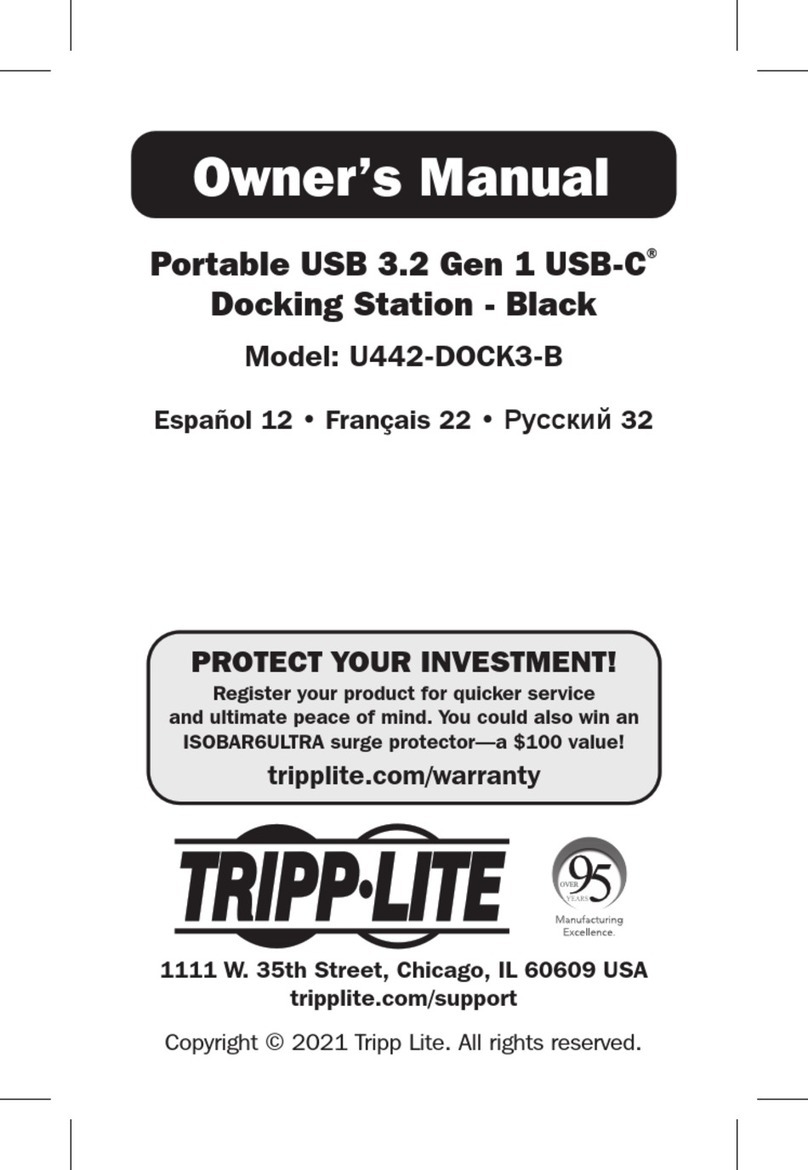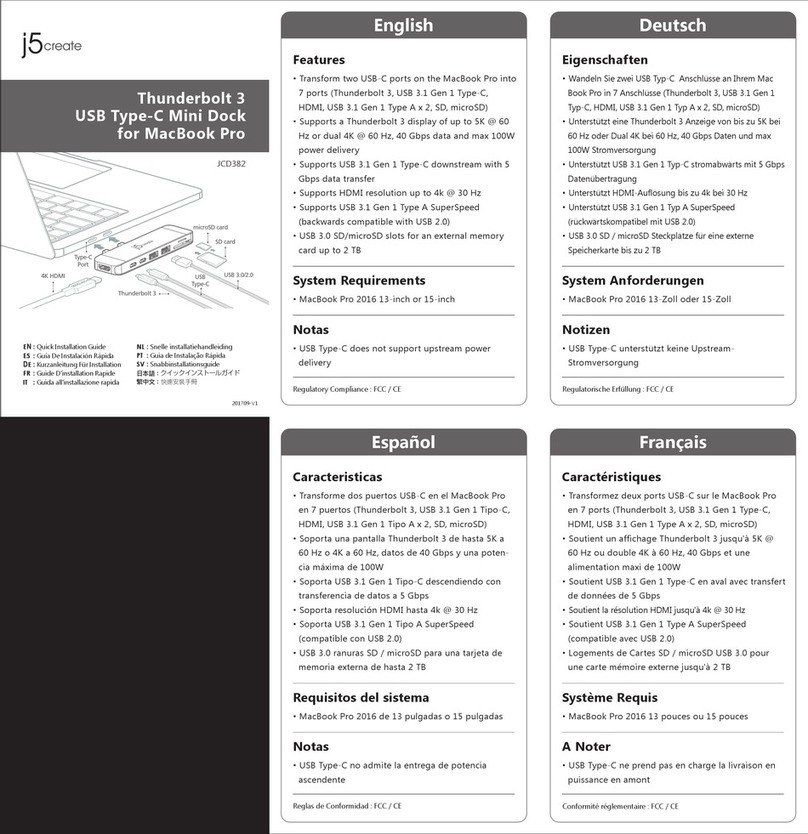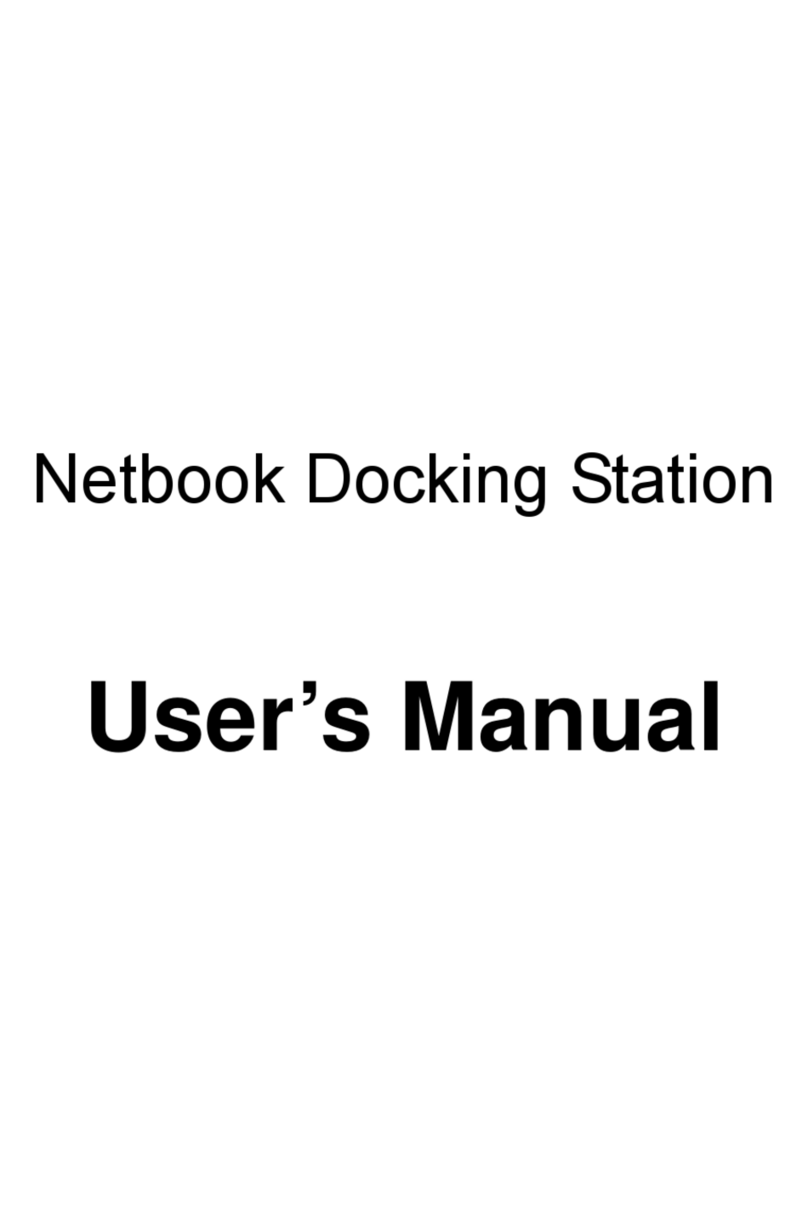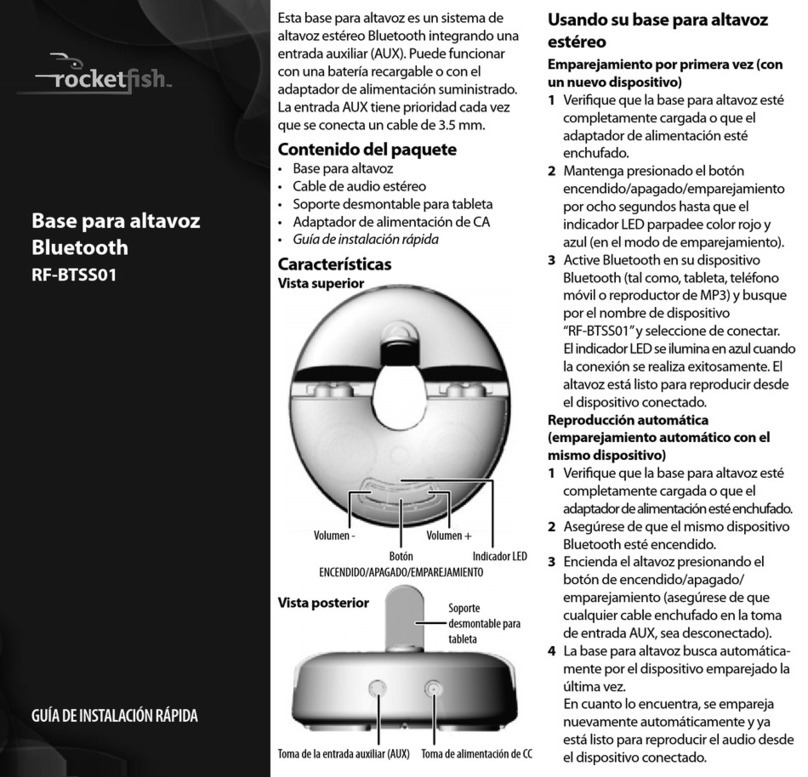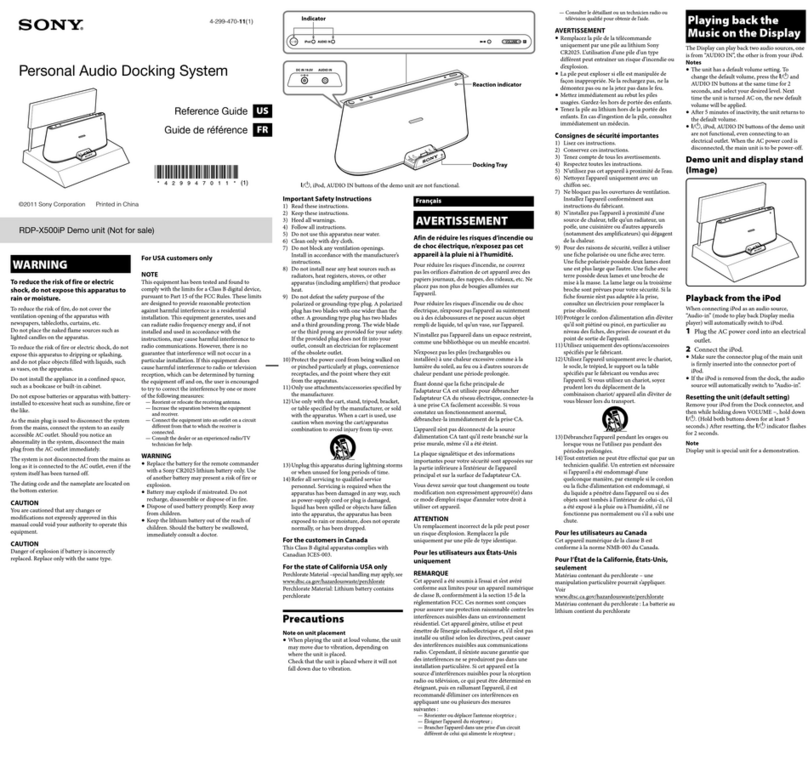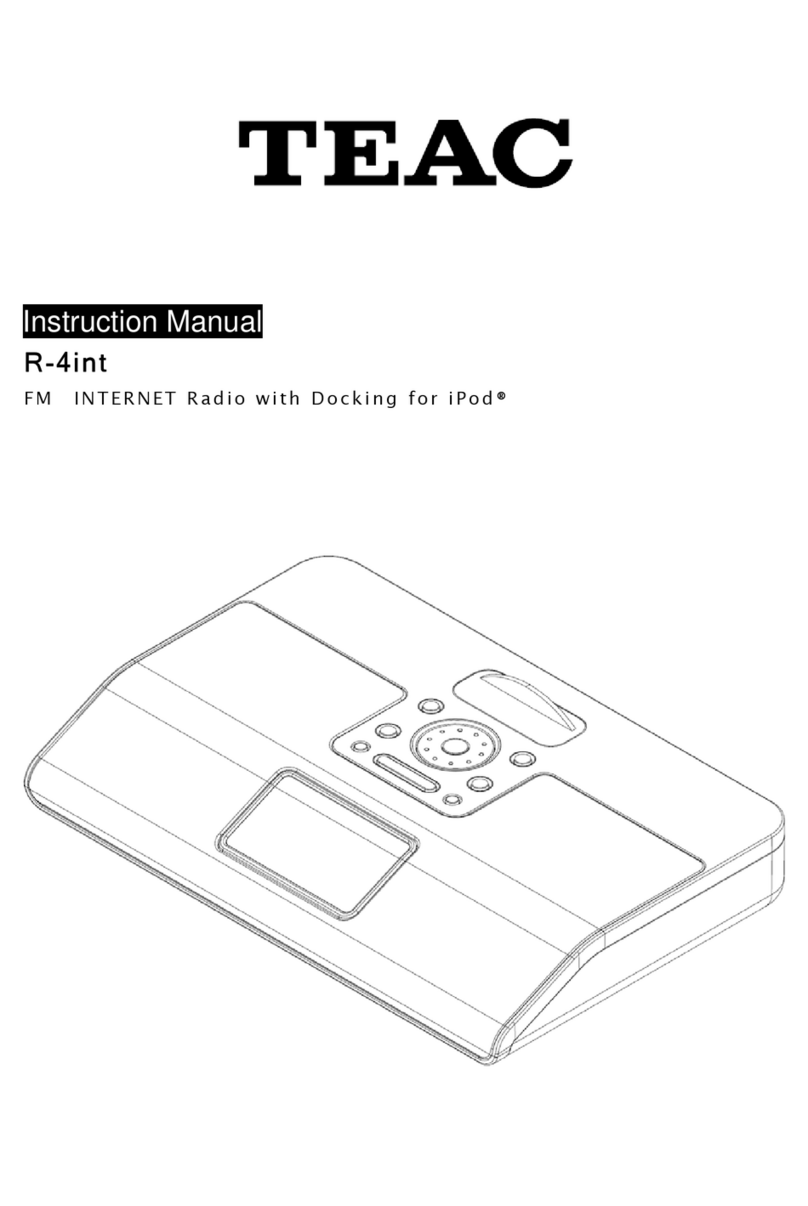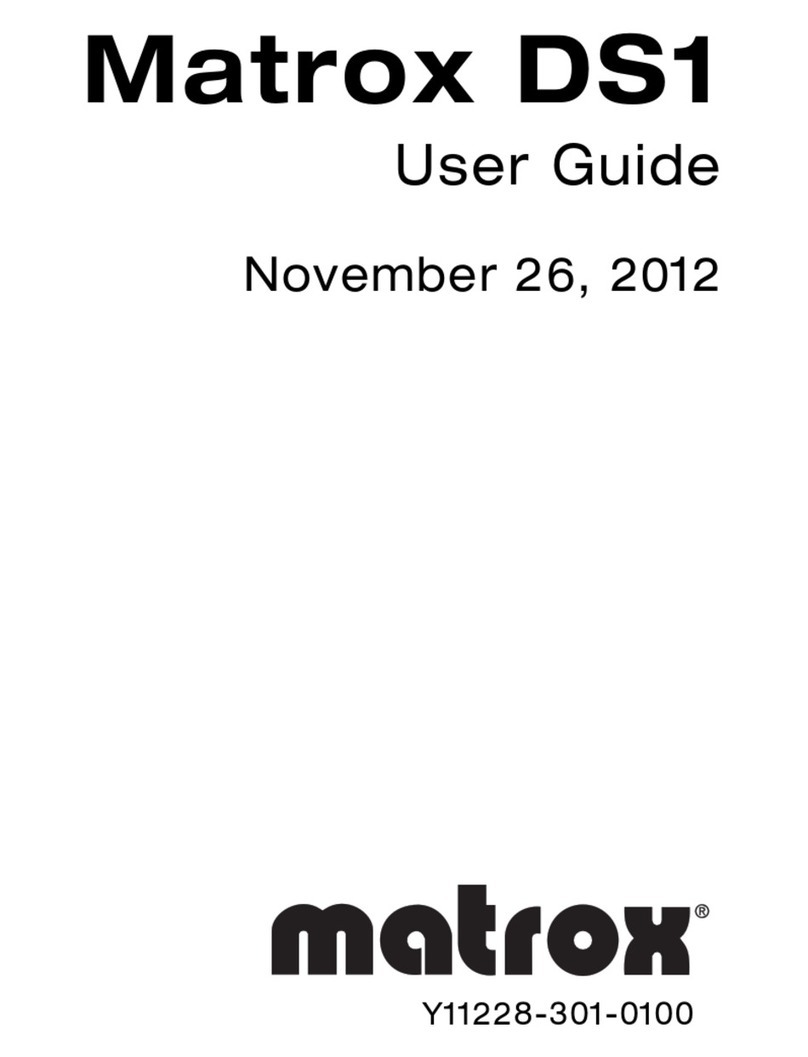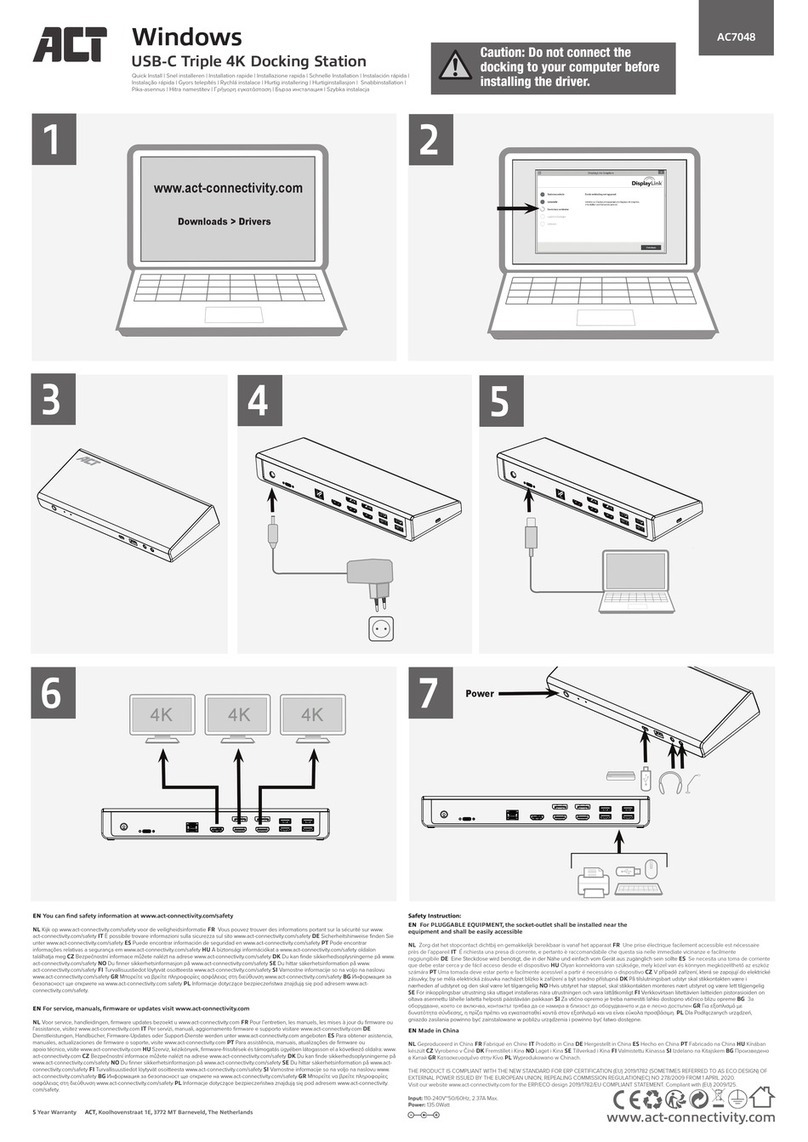Epcom XMRA8 User manual

1/ 10
Manual for Multi-cell docking
station XMRA8

2/ 10
1General introduction
XMRA8 is a mult-cell docking station, which design for the body camera to achieve data
exporting, uploading and battery recharge, it support total 8 channel camera slots working at the same
time, it can upload the recorded files from the camera to the FTP server directly without local buffer,
which is a very important part of the body worn camera total solution.
2External interface
Item
Description
Remarks
USB interface
4 USB 2.0 HOST , used to extend devices, such as pen drive for
firmware upgrade, mouse, keyboard and so on.
Power interface
5.5mm DC Jack, inside: positive pole, outside: negative pole.
24V/6A.
HDMI interface
HDMI1.4 support down-level compatibility, can connect to HD
display.
RJ45 interface
GB Ethernet interface with network indicator light
Camera slot
Totally 8 camera slots, based on USB2.0 connection, support 8
cameras connect at the same time.
3Product function

3/ 10
3.1 Button operation instruction
Button name
Description
Power on/off
button
Press the button gently to start up the machine in shutdown mode;
Press the button for 3 seconds, the screen will pop-up the shutdown tips.
Volume button
+/-
Increase or decrease the volume of speaker
Screen off
button
In any mode, press the button to screen off, system enter power-save mode.
Lock
When the cover is covered, use the lock to lock the cover.
3.2 Indicator light
Indicator light
Function description
Remarks
Indicator light
Yellow light, it is always light after device start up
Alarm light
Red light
1.indicate network offline and alarm
Fast blinking 3 times and always light 3seconds. And
keep on this cycle till the problem solved. Then the
lights shutdown at the same time
Disk indicator light
White light. The light keep blinking when execute
writing and reading data operation.

4/ 10
3.3 GUI Introduction
3.3.1 Icon display
Icon
Name
Function definition
Ready
BWC is not be inserted, or inserted but not detected
Connected
Means the docking detected the camera, and start to mount.
Export error
The data on the BWC can’t upload to FTP server, which
means the network is disconnected or the FTP server is
incorrect.
Export
success
The data on the BWC is been uploaded to unit completely.
Working
The data on the BWC is being uploaded to the FTP server.

5/ 10
3.3.2 Data import
Start up the unit, insert the BWC to the dock, the data on the BWC will be uploaded
instantly and automatically, the unit displays “ ”, it means the working mode. During this
process, the acquisition cell will show acquisition unit No., battery level, officer No., product SN
and so on. And the data will be uploaded to management platform server automatically.

6/ 10
3.3.3 Log management
This part is for operation log search and checking. The log include which device is connected,
the uploading status is success or failed, log exported and so on.

7/ 10
3.3.4 System setting
In this page, you can setup the FTP server information, and setup the system data/time.
Brightness:Adjust the brightness of the touch screen.
Date/time: The option is Manual or Auto; Manual means you can setup the data/time manually;
Auto means when the device connect to internet, it will sync the date/time automatically.
Alarm:ON/OFF, which means when there is any error happen, the device will give the sound and
light alarm, until the alarm is fixed.
FTP server: The FTP server address, username and password for the docking station to upload the
recorded files. You can click the button “Verify”to check if the FTP is normal or not.
LOCAL IP: Setup the local of the docking station, it can support DHCP and static IP.
CHECK VERSION: This part is for firmware upgrade.
Insert USB into the docking station, and then click “Browser”to choose the correct port and the
correct file for updating.

8/ 10
Remark:Please make sure the directory for firmware upgrade is correct.
3.3.5 Device information
Click theAbout button, it will pop-up the window to display all the information about the device, as
follow:
: Means the firmware version of the docking station.
: Means the FTP connection station, green means the connection is normal.
: Means the serial number of the docking station status.
: Means the APP version of the docking station.

9/ 10

10 / 10
3.4 Recharge
This Multi-cell docking station can support one or multiple BWC charging
simultaneously, and shows the charging status. Each USB port can mostly offer 1.2A charging
current.
Table of contents