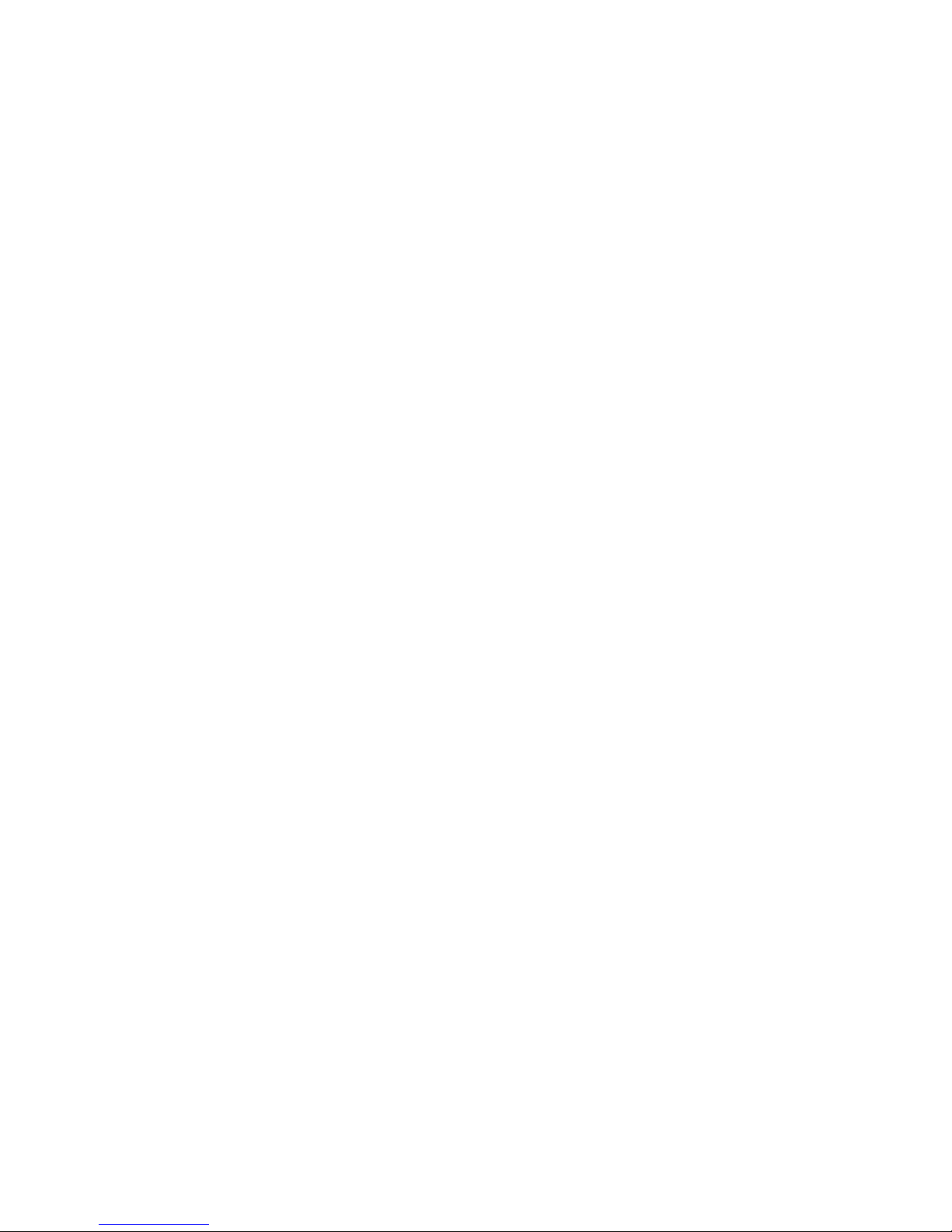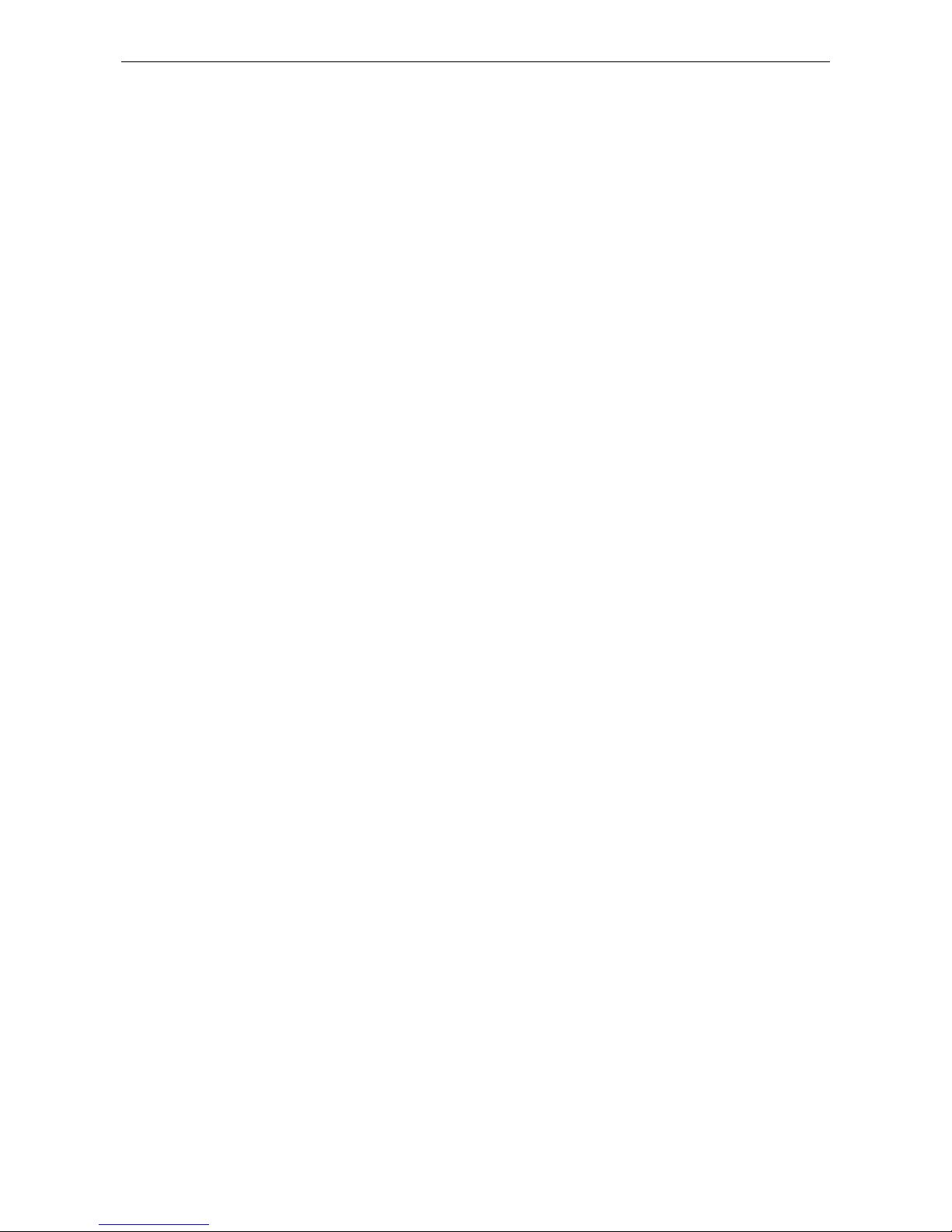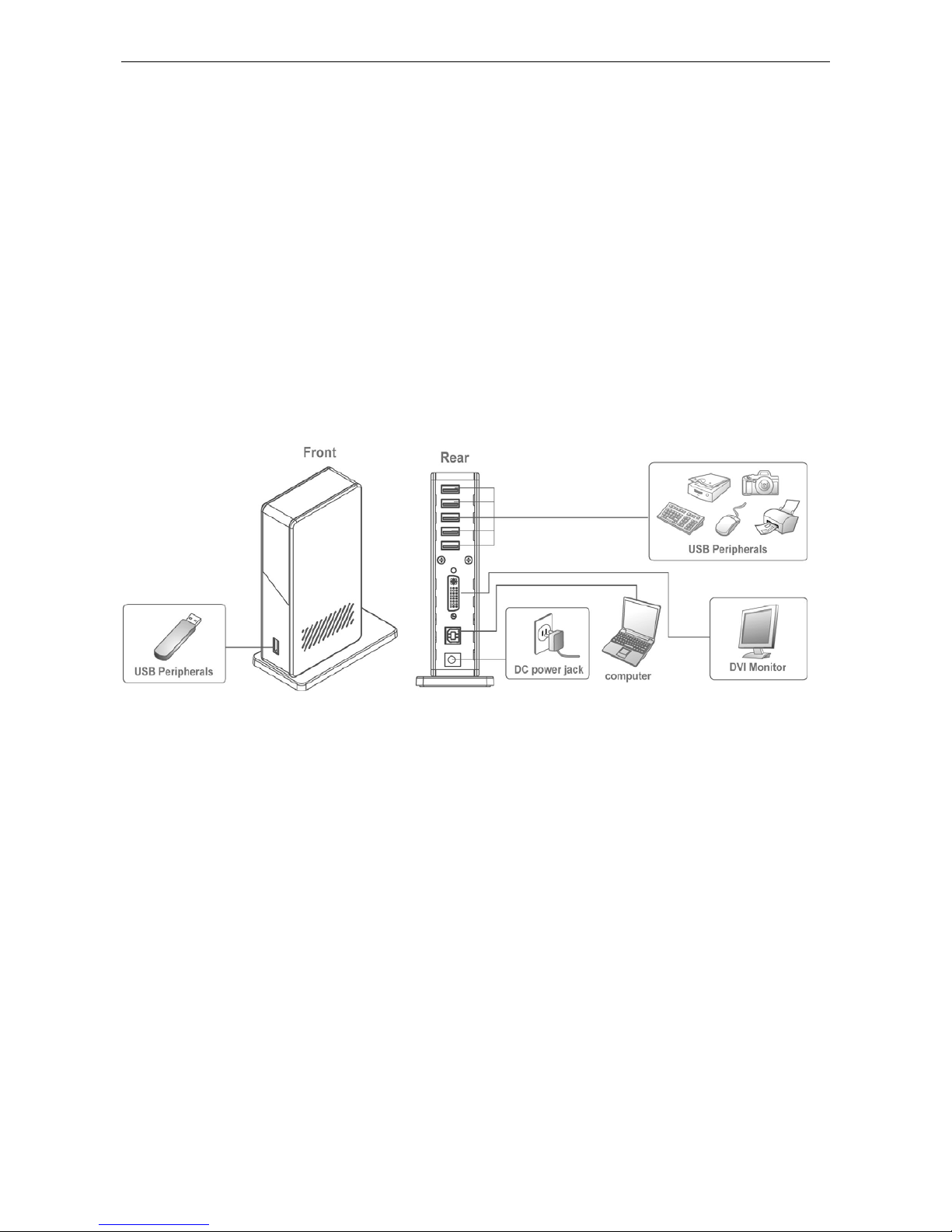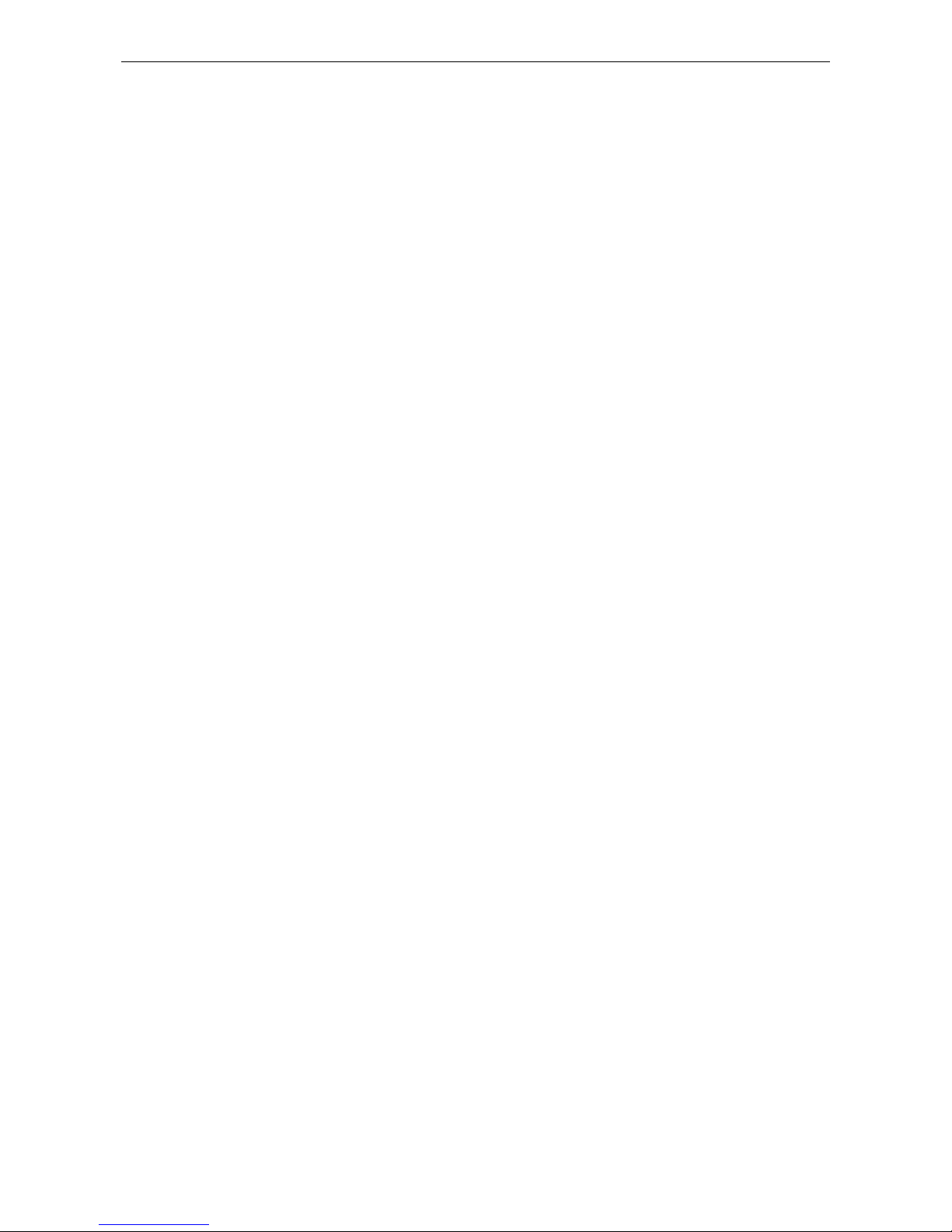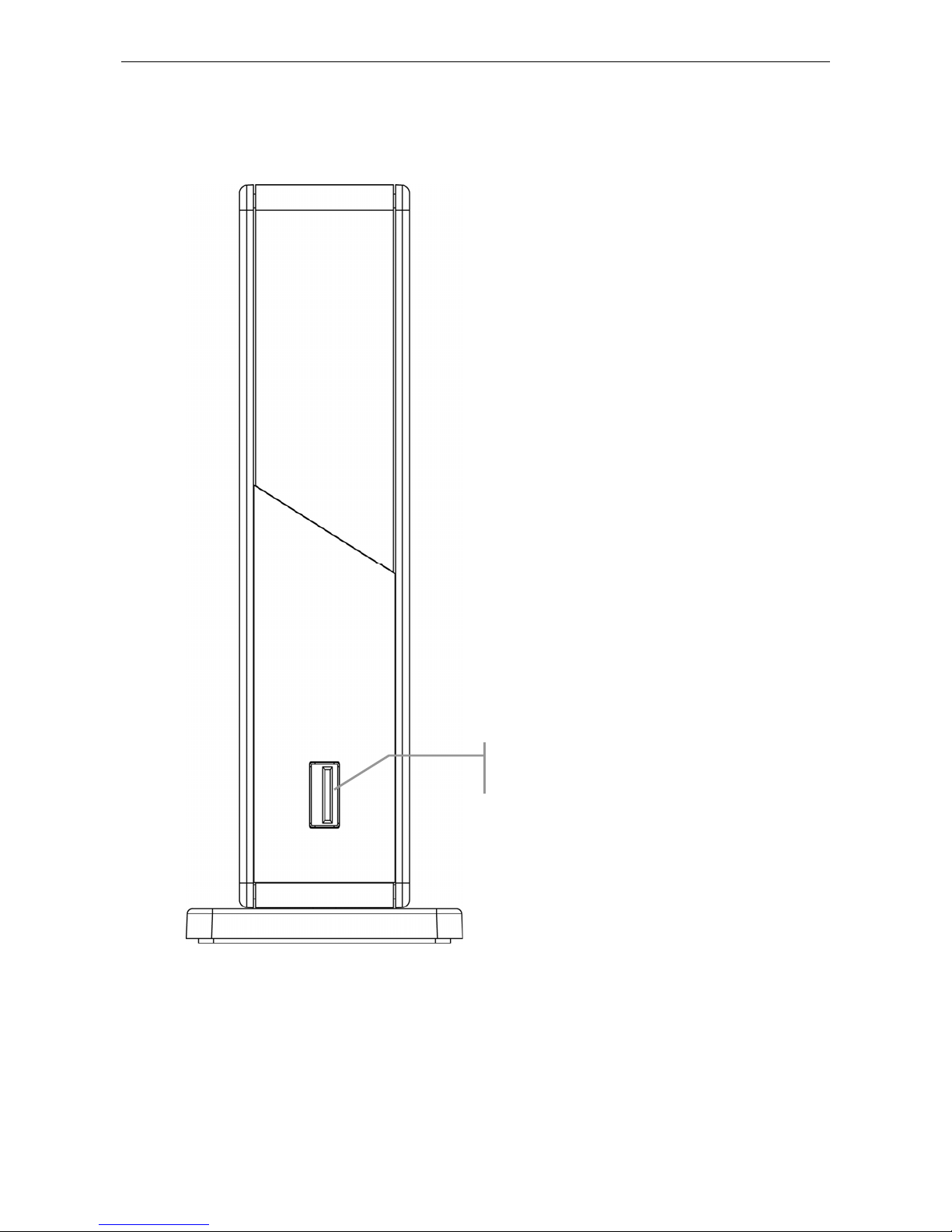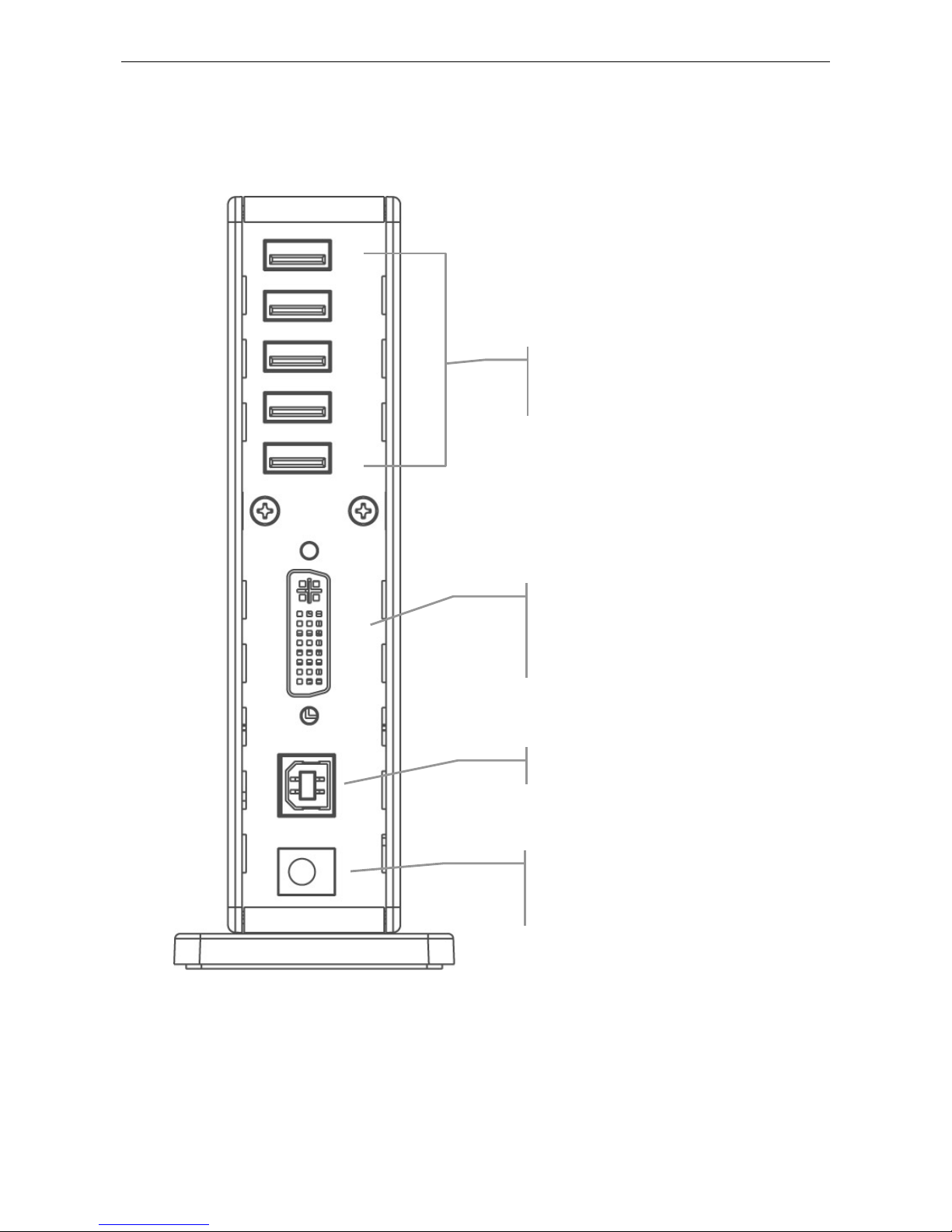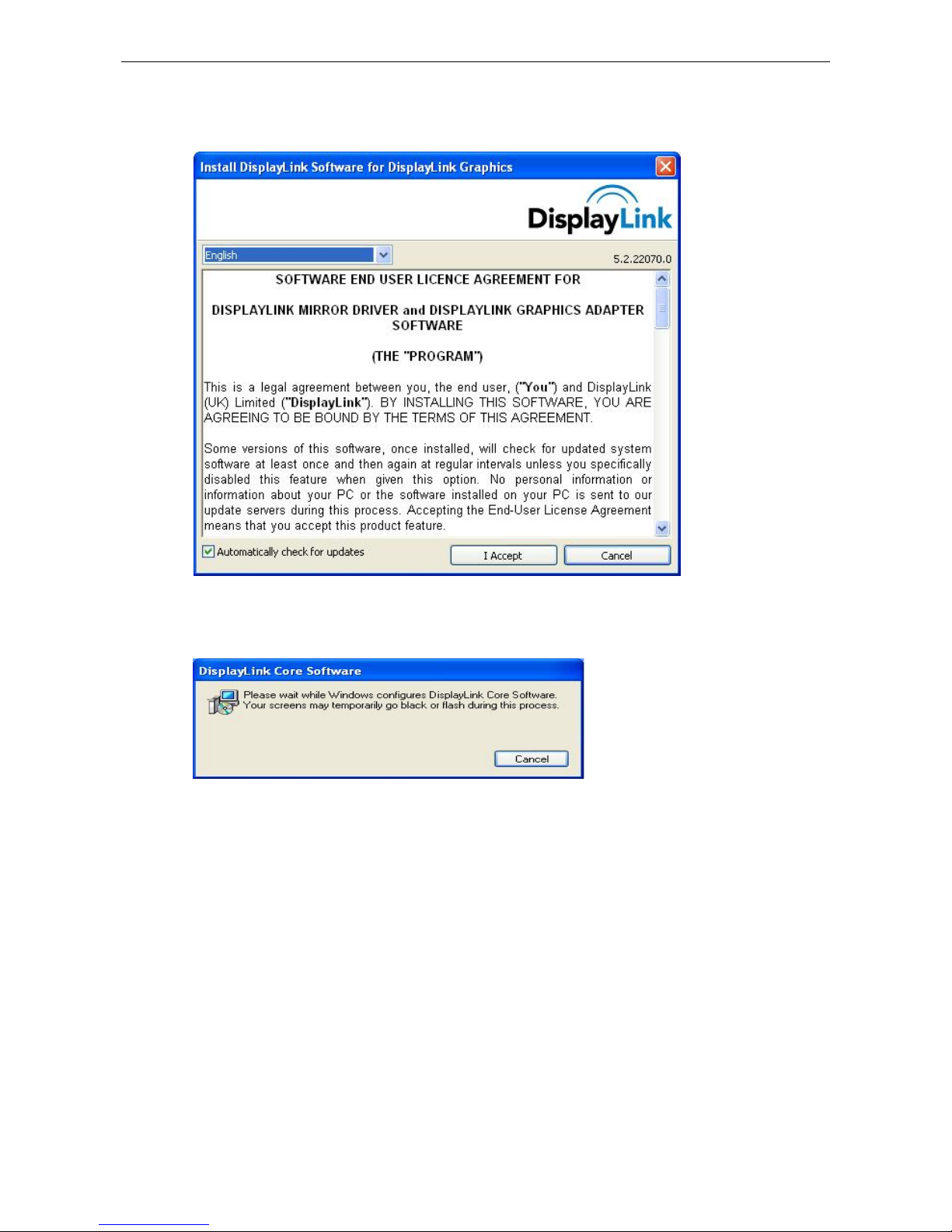Table of Contents
ii
Table of Contents
1. Introduction.......................................................................................................1
Features.............................................................................................................................2
Package Contents..............................................................................................................2
System Requirements........................................................................................................2
Front Panel........................................................................................................................3
Rear Panel.........................................................................................................................4
2. Installation.........................................................................................................5
A. Connecting the Docking Station to Computer .............................................................5
B. On Windows 2000 / XP / Vista.....................................................................................5
C. On Windows 7..............................................................................................................8
D. Connecting Devices to the Docking Station ..............................................................10
Connecting DVI Monitor.........................................................................................................10
Connecting USB Devices........................................................................................................10
3. Using the Docking Station with Video..............................................................11
USB 2.0 Ports..................................................................................................................11
Display Modes.........................................................................................................................11
Adjusting Resolution, Color Depth and Refresh Rate.............................................................15
Disconnecting the Docking Station .........................................................................................17
How Standby or Hibernate ModeAffects DevicesAttached to the Docking Station.....18
External Monitors....................................................................................................................18
Other Devices ..........................................................................................................................18
4. Uninstalling the Drivers..................................................................................19
Uninstalling the USB or Ethernet Display Adapter........................................................19
5. Specifications..................................................................................................20
6. Regulatory Compliance..................................................................................21
FCC Conditions ..............................................................................................................21
CE ...................................................................................................................................21
WEEE Information .........................................................................................................21