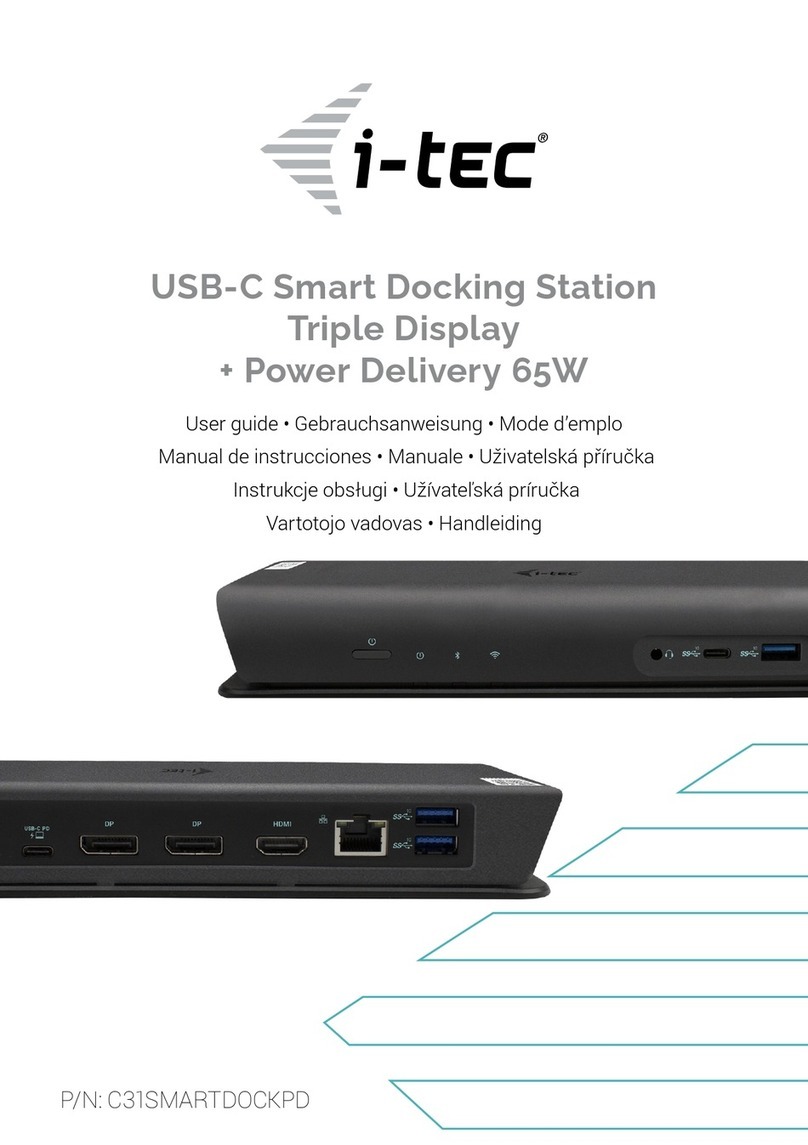8 9
USB 3.0 USB-C/TB3, 3x 4K Docking Station+ VESA+PD 100WUSB 3.0 USB-C/TB3, 3x 4K Docking Station+ VESA+PD 100W
For less powerful laptops, it is true that they can handle 4K/5K video playback,
but the result is not ideal (interrupting or stucking video).
DRIVER INSTALLATION IN WINDOWS 7 / 8 / 8.1 / 10 (32/64 BIT)
ATTENTION! Do not connect the docking station to your laptop / tablet until you
have installed the appropriate drivers. Drivers must only be installed before rst
use. Before installation, make sure that your system has installed the latest
drivers for your device and updated BIOS.
For Windows 7 / 8 / 8.1, download the drivers from our website www.i-tec.pro on
the “Download” tab of this product. Run the installation from the downloaded
le, select the installation language, and follow the instructions on the screen.
In Windows 10, the docking station can be connected directly, drivers are
automatically installed from the system when connected to the Internet.
In Windows 7 / 8 / 8.1 / 10, install the drivers as the “Administrator” user. The
screen may blink while the drivers are being installed, this is a standard process.
Once the installation is complete, we recommend restarting the notebook / tablet.
In the environment with more than one laptops equipped with Windows 7, 8, 8.1
operating system, a single-shot corporative installation by the system administrator
can be performed. For more information on a method of installation, please refer to
the instructions below):http://www.displaylink.com/downloads/corporate
HARDWARE INSTALLATION (CONNECTING THE DOCKING STATION TO
LAPTOP / TABLET)
1.
Turn on the laptop / tablet and connect the power adapter to the docking station.
2.
Connect the docking station power adapter to the AC 110 V / 230 V network
and press the ON button.
3.
Connect the USB-C cable to the USB-C port on the back panel of the dock.
4.
Connect the other end to the free USB-C port of your laptop / tablet.
5.
Subsequently, the automatic installation of ports in each system starts.
6.
After the installation is complete, restart the laptop / tablet.
In Windows, the LAN port appears in Start →Control Panel (Show Small Icons) →
Device Manager →Network Adapters as “USB Ethernet”. The docking station
appears in Start →Control Panel (Show Small Icons) →Device Manager →Graphic
Adapters as „USB-C Triple-4K Dock“. Audio ports can be found in Start →Control
Panel (Show Small Icons) →Device Manager →Audio, Video and Game Controllers
as “USB Audio“.
If any of these devices are marked with yellow ! or ?, then the docking station
is not installed correctly. In this case, disconnect the docking station, uninstall
the existing drivers (see chapter “Uninstalling Drivers”), and reinstall the latest
drivers available on our website www.i-tec.pro on the “Download” tab of this
product. Then reconnect the docking station to the laptop / tablet. In case of
DRIVER INSTALLATION IN MACOS X
ATTENTION! Do not connect the dock to your Mac until you install the appropriate
drivers. Drivers must only be installed before rst use. We recommend that you
have the latest macOS operating system installed.
Download drivers from our website www.i-tec.pro on the “Download” tab of this
product and run the installation:
Unpack the le on your MacBook desktop as a virtual disk, select “Drivers” and
then “DisplayLink Software Installer”. Then select the installation language and
follow the on-screen instructions, enter the user password if necessary. The
screen may blink while the drivers are being installed, this is a standard process.
After the installation is complete, restart the MacBook.
HARDWARE INSTALLATION (CONNECTING THE DOCKING STATION
TO MACBOOK)
1.
Turn on the MacBook and connect the power adapter to the docking station.
2.
Connect the docking station power adapter to the AC 110 V / 230 V network
and press the ON button.
3.
Connect the USB-C cable to the USB-C port on the back panel of the docking
station.
4.
Connect the other end to the free USB-C port of your MacBook.
5.
Subsequently, automatic port installations are started.
6.
After the installation is complete, restart the MacBook.
The installed ports are shown in macOS X as “USB-C Triple-4K Dock” in “About
This Mac” → “System Proler” →“Hardware” →“USB”.
INSTALLING DRIVERS IN OTHER OPERATING SYSTEMS
For Android, Chrome OS and Ubuntu, use the DisplayLink chipset drivers. These
are available for download on our website www.i-tec.pro on the “Download” tab
of this product or here: http://www.displaylink.com/downloads.
CONNECT THE HDMI / DISPLAY PORT MONITOR
Use an HDMI / DP cable to connect the monitor to the docking station. During
the installation of an additional monitor, the laptop / tablet monitor may
may blink, this is a normal state. The docking station offers a graphic
interface: 2x Display Port and 1x HDMI (The HDMI port is only available
if you connect the dock to your laptop’s USB-C port). The dock supports:
ENEN