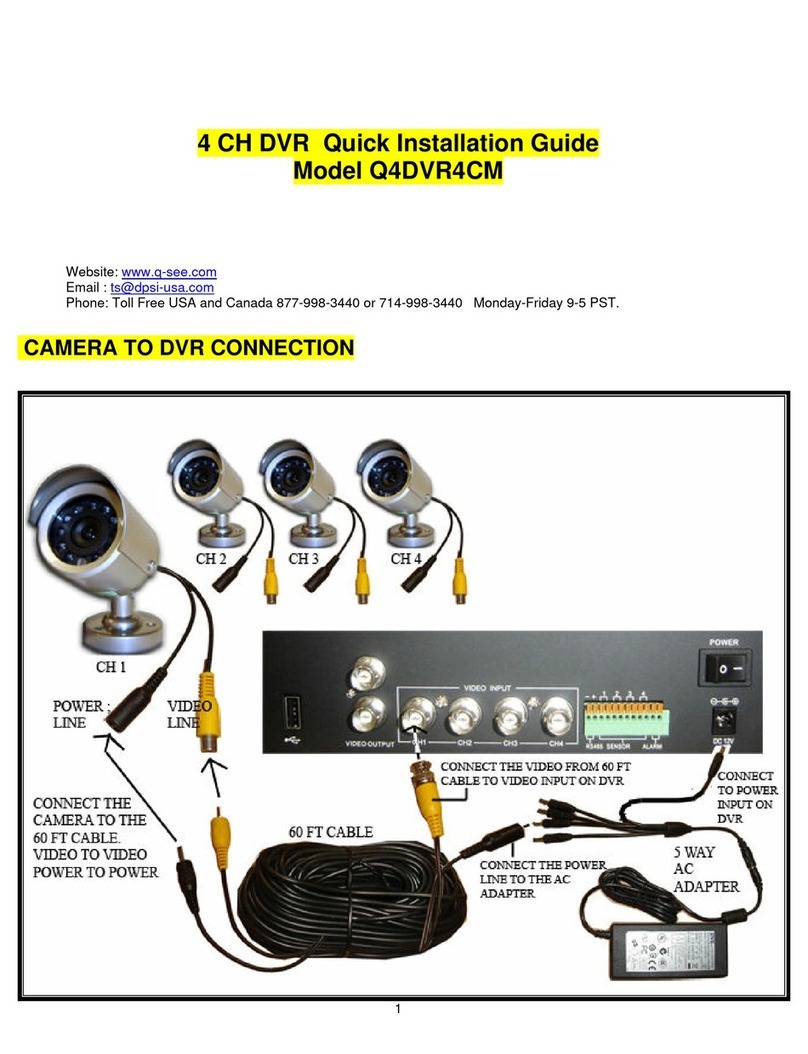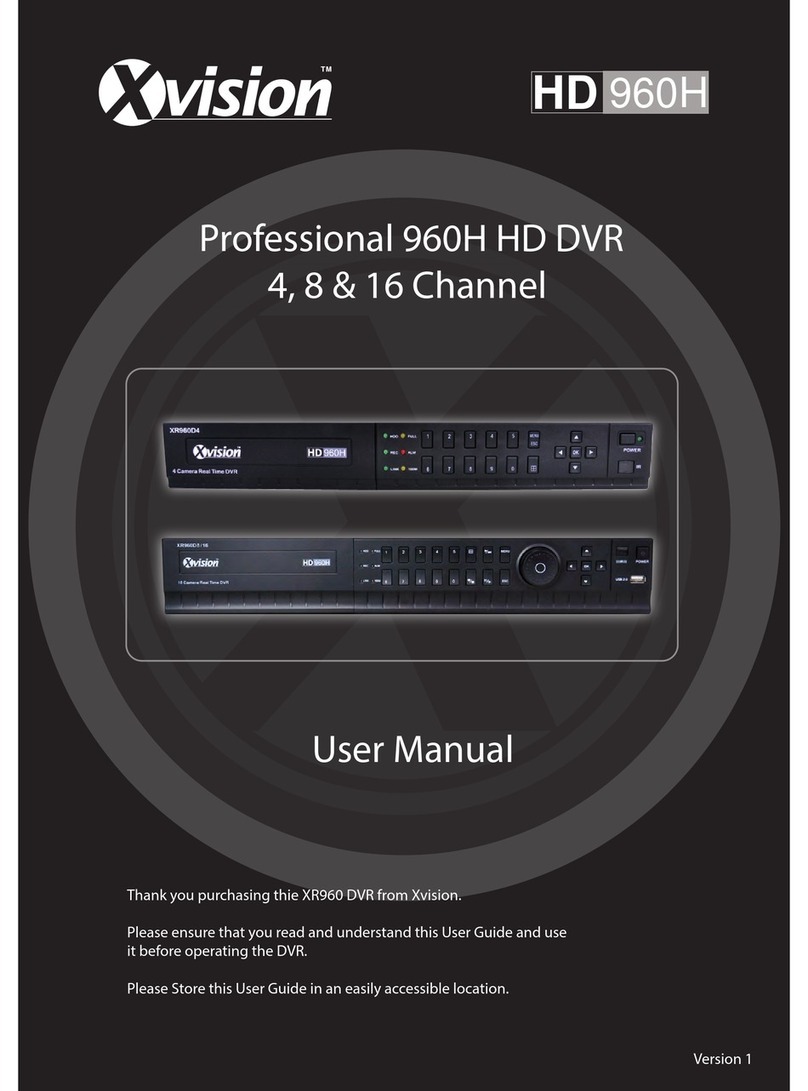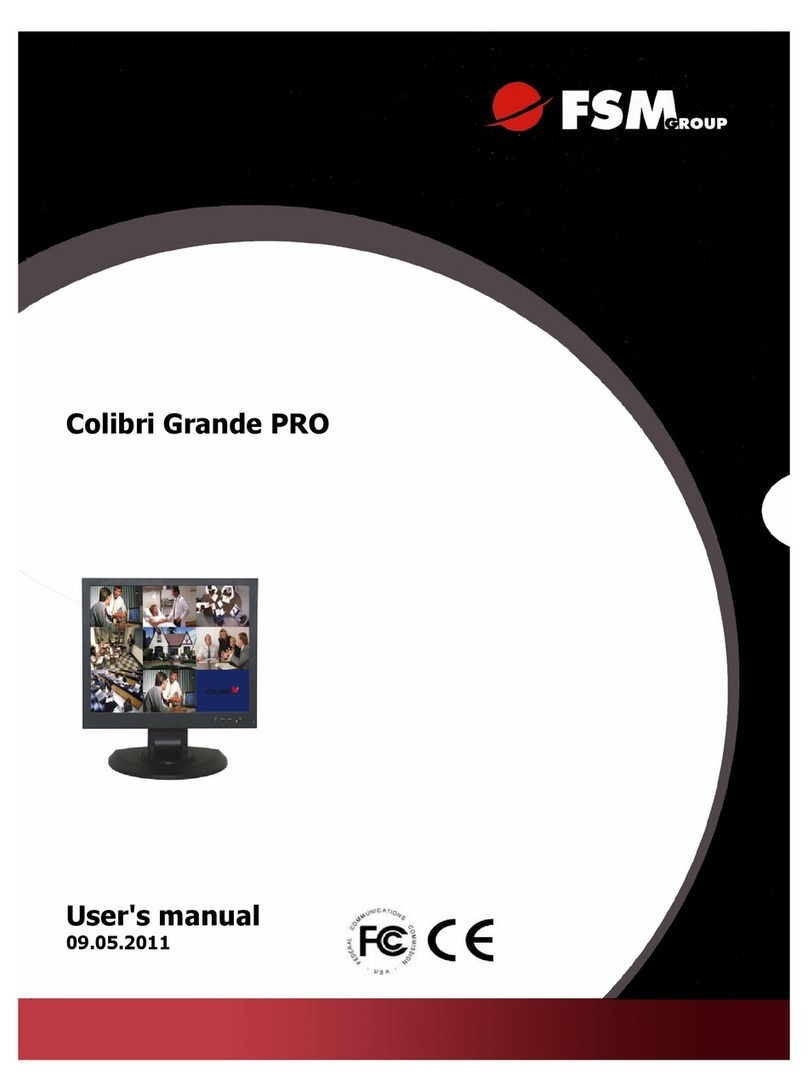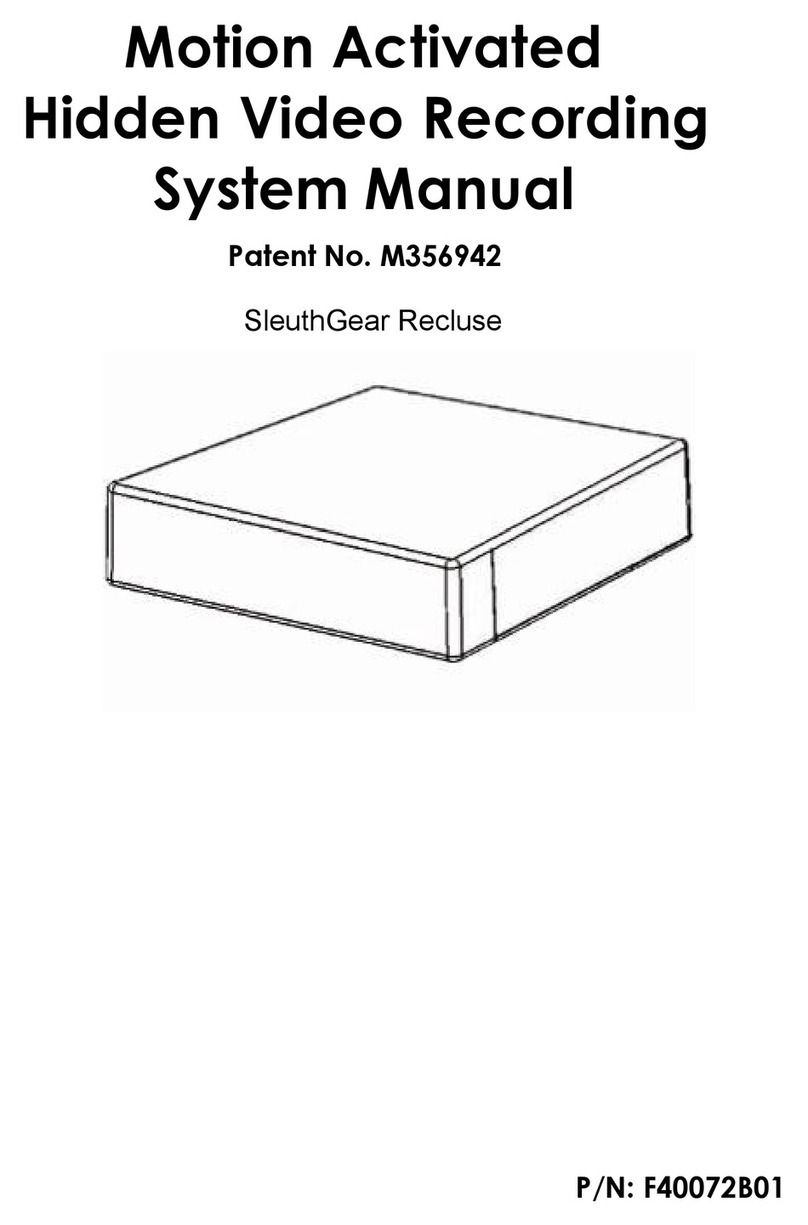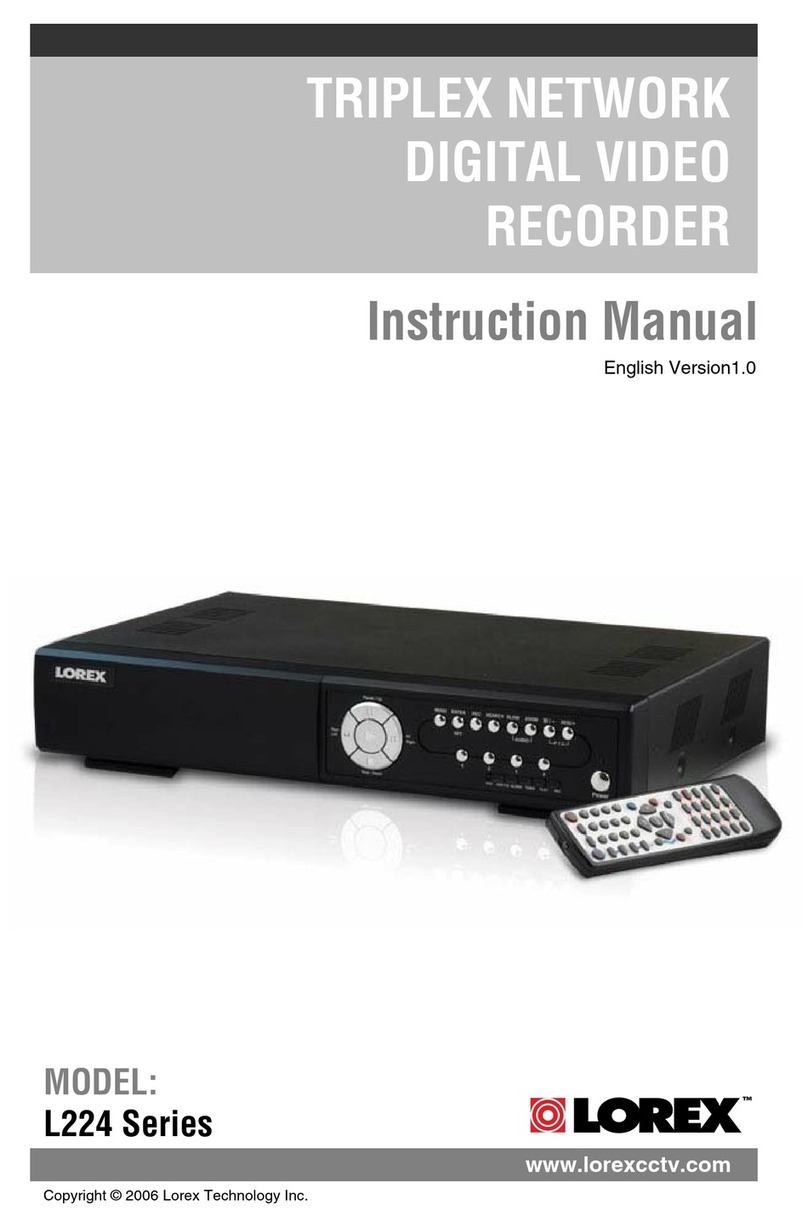Epcom XMR401HDS User manual

User manual for XMR401HDS
1 - 73
User Manual
For
;05+'6
Mobile Digital Video Recorder

User manual for XMR401HDS
2-73
Notice
The information in this manual was current when published. The manufacturer reserves the right to
revise and improve its products. All specifications are therefore subject to change without any notice.
The purpose of this manual is to kindly aid the user for the operation for our MDVR. The user should
have a basic understanding of computer operation and basic knowledge of how to connect peripherals
and make some settings.
Copyright
Under copyright laws, the content of this manual may not be copied, photocopied, reproduced,
translated or reduced to any electronic medium or machine- readable form, in whole or in part, without
prior written consent of Streamax Technology Co., Ltd. Copyright (2013-2015)

User manual for XMR401HDS
3-73
Guarantee & Warnings
1) Electrical Apparatus Safety
All installation and operation should comply with local electrical safety norms.
2) Transportation
In the process of transportation, storage and installation, please avoid heavy stress, violent vibration,
impact and water splashing.
3) Installation
Install the equipment in accordance with the requirements, handle carefully. Do not heavily press the
equipment before the MDVR installation is finished.
4) Requirements on Engineers & Technicians
All the work of checking and maintenance should be done by qualified technicians and engineers.
We do not undertake any responsibility caused by unauthorized modifications.
5) Requirements on Environment
The equipment should be installed and stored in a cool and dry place, away from direct sunlight,
flammable or explosive substances, etc. Keep gaps not less than 3cm around the device to facilitate
ventilation for cooling.
6) Accessories
Make sure to use accessories from the manufacturer recommended in the attachment.
Insulate circuit ground and metal shell for all the peripherals.
Before installation, please open the package and ensure that all parts are included.
If there are any problems, please contact us as soon as possible.

User manual for XMR401HDS
4-73
Contents
1. PRODUCT CHARACTERISTICS................................................................................................................... 6
1.1. OVERVIEW.........................................................................................................................................6
1.2. SPECIFICATIONS............................................................................................................................. 6
1.3. SYSTEM DIAGRAM..........................................................................................................................8
1.4. EXTERNAL INTERFACE................................................................................................................. 8
1.5. HARD DISK INSTALLATION......................................................................................................... 11
1.6. SIM CARD INSTALLATION........................................................................................................... 12
1.7. DEFINITION AND PICTURES OF EXTERNAL CABLES........................................................ 13
2. LOCAL MANAGEMENT................................................................................................................................. 14
2.1. LOGIN INTERFACE........................................................................................................................ 14
2.2. RECORD SEARCH:........................................................................................................................17
2.3. LOG SEARCH.................................................................................................................................. 20
2.4. SYSTEM STATUS........................................................................................................................... 22
2.5. BASIC SETUP..................................................................................................................................24
2.5.1. REGISTER INFOMATION (SETUP VEHICLE INFORMATION).....................................24
2.5.2. TIME SETUP............................................................................................................................ 26
2.5.3. START UP.................................................................................................................................28
2.5.4. USER SETUP...........................................................................................................................29
2.5.5. NETWORK................................................................................................................................30
2.5.6. APPLICATION.......................................................................................................................... 34
2.6. SURVEILLANCE..............................................................................................................................34
2.6.1. LIVE VIEW................................................................................................................................ 35
2.6.2. RECORD...................................................................................................................................36
2.6.3. IPC SETUP............................................................................................................................... 40
2.6.4. PTZ.............................................................................................................................................42
2.7. DATA COLLECTION........................................................................................................................42
2.7.1. GENERAL................................................................................................................................. 42
2.7.2. SNAP SETTING.......................................................................................................................44
2.7.3. ECO-DRIVING ....................................................................................................................... 46
2.8. ALARM.............................................................................................................................................. 47
2.8.1. BASE..........................................................................................................................................47
2.8.2. VIDEO........................................................................................................................................54
2.8.3. ADVANCE................................................................................................................................. 57
2.9. MAINTENANCE............................................................................................................................... 58
2.9.1. CONFIGURATION...................................................................................................................59
2.9.2. DATA EXPORT.........................................................................................................................59
2.9.3. UPGRADE................................................................................................................................ 60
2.9.4. STORAGE.................................................................................................................................61
2.9.5. DEFAULT.................................................................................................................................. 62
3. WEB MANAGEMENT..................................................................................................................................... 62
3.1. LOGIN INTERFACE........................................................................................................................ 62
3.2. MAIN INTERFACE...........................................................................................................................63

User manual for XMR401HDS
5-73
3.3. PLAYBACK....................................................................................................................................... 64
3.4. MAINTENANCE............................................................................................................................... 66
3.4.1. BASIC INFORMATION........................................................................................................... 67
3.4.2. DEVICE MODULE................................................................................................................... 67
3.4.3. STORAGE DEVICE................................................................................................................ 68
3.4.4. VERSION INFORMATION..................................................................................................... 69
3.5. CONFIGURATION...........................................................................................................................69
4. STORAGE CAPACITY CALCULATION....................................................................................................... 71
5. FREQUENTLY ASKED QUESTIONS.......................................................................................................... 72

User manual for XMR401HDS
6-73
1. PRODUCT CHARACTERISTICS
1.1. OVERVIEW
Streamax X1-H0401 is a functional Mobile Digital Video Recorder specially designed for vehicle
video surveillance and remote monitoring. It has a high-speed processor and embedded operating
system, combining with the most advanced H.264 video compression / decompression technology,
3G/4G network, GPS positioning technology, as well as WIFI. It supports not only video recording in
720P, WD1, WHD1, WCIF, D1, HD1 and CIF formats, but also vehicle travel information recording and
wireless data upload. With center software it also achieves alarm linkage central monitoring, remote
management and playback analysis. It is easy to use with simple design, multi-functions, superior
anti-vibration, flexible installation and high reliability.
1.2. SPECIFICATIONS
Function Overview
Preview, Recording, Playback, Network, Locating
System
OS
Linux 3.0.8
Control Mode
Easy Check, network, CP4, mouse (3G/4G/WIFI)
Video
Input
4 channels WD1+1 channel 720P
Output
1 channel
Total Resource
(4x25)FPS WD1 @ PAL / (4x30)FPS WD1 @ NTSC
+30FPS 720P
Video Signal Standard
Electrical level: 1Vpp Impedance: 75Ω NTSC/PAL
Optional
Audio
Input
5channels (1 channel IPC audio input)
Output
1channel
Audio Signal Standard
Electrical level: 2Vpp Input impedance: 4.7kΩ
Display
Display Split
1/4
OSD
GPS information, alarm, vehicle No., speed,
date/time
Operation Interface
Semi-transparent GUI
Recording
Video/Audio Compression
Video: H.264
Audio: ADPCM, G.711A , G.711U
Image Resolution
Analog:
PAL:WD1(928X576),WHD1(928X288),
WCIF(464X288),D1(704X576),HD1(704x288),
CIF(352x288);
NTSC:WD1(928X480),WHD1(928X240),
WCIF(464X240),D1(704x480),HD1(704x240),
CIF(352x240);
Digital:
720P(1280X720);

User manual for XMR401HDS
7-73
Image Quality
1-8 levels adjustable (1 is the best)
Recording Mode
Boot up/Manual/Schedule/Alarm
Pre-recording
0-60minutes
Post-recording
0-30 minutes
Playback
Playback Channel
1 channel by local playback
Search Mode
Date/time, channel, event
Network
3G/4G
EVDO/WCDMA/TDD-LTE/FDD-LTE
WIFI
802.11b/g/n
Network connection
WIFI/3G/4G optional
IPC Ethernet
6-pin M12( 10/100M x 1, PON power supply)
Locating
GPS
Location tracking, speed detection and time sync
Storage
Hard Disk
2.5" SATA hard disk x 1
Interface
USB
USB2.0 x 1
SIM
SIM slot x 1
RS232
RS232 x 1 3pin
Sensor
8 inputs, 2 outputs
Speed
1 channel pulse speed detection
Control panel
CP4 optional
Intercommunication
I mic interface
Power
Input
DC8-36V,Ignition signal
Output
5V@1A
Max Power Consumption
32W
Standby Power Consumption
≈0W
Physical
Characteristic
Dimension (L × W × H)(mm)
206.0 x 170.0 x 70.4
Weight (with hard disk)
1.24Kg
Environment
Operating Temperature
-40℃- +70℃(With heater) or -10℃- +70℃
Operating Relative Humidity
8%-90%(No Condense)

User manual for XMR401HDS
8-73
1.3. SYSTEM DIAGRAM
1.4. EXTERNAL INTERFACE
DIMENSION (Unit: mm)

User manual for XMR401HDS
9-73

User manual for XMR401HDS
10-73
FRONT PANEL
Serial No.
Description
1
Hard disk module
2
Lock
3
Status LED
4
USB interface
REAR PANEL
Serial No.
Print
Description
1
Power
DC 8-36 V Power Input
2
Sensor & Serial
The Interfaces of Serial Port and Switch
3
A/V IN1~4
Audio & Video Input 1-4
4
A/V OUT
Audio & Video Output
5
IPC
The Interface of PON Power Supply
6
GPS Antenna Interface
7
3G/4G/WIFI Antenna Interface

User manual for XMR401HDS
11-73
1.5. HARD DISK INSTALLATION

User manual for XMR401HDS
12-73
1.6. SIM CARD INSTALLATION

User manual for XMR401HDS
13-73
1.7. DEFINITION AND PICTURES OF EXTERNAL CABLES
ALARM CABLE DEFINITION
Alarm and Serial Cables A/V OUT Cable

User manual for XMR401HDS
14-73
2. LOCAL MANAGEMENT
N9M supports 3 kinds of local setting methods:
1) Connect monitor to mobile DVR and make sure it can play real time output image. Then connect
mouse to USB interface at the front panel to have MDVR parameter setting.
2) Connect the touch panel CP4 to mobile DVR to have MDVR parameter setting. (RS232 serial port is
needed when they are model X1 and M1, while model X3, X5 and X7 can connect to the panel
interface directly.)
3) Model X5 supports MDVR parameter setting via remote controller.
2.1. LOGIN INTERFACE
When operate the device, user needs to have permission certified.
1) Press the remote control 【LOGIN / LOCK】or【SETUP】, the login screen will pop up.
2) Right click the mouse, the shortcut menu will pop up, left click login picture, login screen will pop up.
3) Left click on the login button to login and right click to log out.

User manual for XMR401HDS
15-73
Login Notice:
1) Software is automatically assigned by user name and password, it can be divided into user and
administrator privileges.
2) Password options cannot be closed, but it can be set to null; when it is empty, user do not need to
enter the password to login。
Login interface Introduction:
User name:
1) Select users from the drop-down box. There are admin and user as defaults.
2) Currently, it can show two users and one admin.
Password:
1) User can enter the operation interface if entering the right password;
2) User must enter the right password again if entering the wrong ones;
3) Click cancel to exit the login interface;
Language:
1) It supports language switch. "language" (Lang) means the current interface adopts Chinese;
2) It will automatically switch once selecting the language.
3) Currently, it supports Chinese and English;
4) After switching languages, it will not restore language option when user restores the factory
Settings;
Default password and permission table is as follows:
Default Password
Related User
Related Authority
admin
admin
All Authorities
User
user
Search and playback
The password input Instruction:
1) User can set password with remote controller (only applicable to model X5), mouse or touch panel
CP4. Move cursor to password, click Enter and enter the right number.

User manual for XMR401HDS
16-73
2) Move the cursor to the number position, press 【Enter 】or left click mouse button to select the
corresponding number.
3) Move the cursor to 【123】, press 【Enter】or mouse to choose input type, such as numbers, letters,
or special characters.
4) 【ab】means lower case letters,【123】means numbers,【AB】means capital letters; the highlighted
place of background refers to the current cursor position.
5) Move Cursor to , Press【Enter】or left click mouse to move between the contents that have
entered.
6) Move Cursor to , Press 【Enter】or left click mouse to delete the previous input contents.
7) Move Cursor to , Press 【Enter】or the left click mouse to exit the keypad, the entered
contents will be written to the edit box.
8) Move Cursor to【Esc】position, Press【Enter】or the left click mouse to exit the keypad, the entered
contents will not be written to the edit box.

User manual for XMR401HDS
17-73
Main interface
2.2. RECORD SEARCH:
Video search interface contains video file search, video data backup and video playback function.
When there is a hard disk or SD card, enter the video search interface. Following is the REC Search
interface:
In the calendar, the color below the dates means:
a. No color means no video.
b. Green means common video.
c. Red means alarm video.
d. Yellow means there are alarms and the video files are automatically lock (lock video).
Source: select the source of the video, there are main video, sub video and mirror video.
The main record means HDD record while sub record and mirror record are dual-stream records.

User manual for XMR401HDS
18-73
Select the date with record, click next, and then enter the following interface:
Following are the search options and search result interface:
Video type: User can choose all record, alarm record or normal record.
Channel: The channel is optional and mark with color that has record. The channel with gray cannot be
chosen if there is no record. As to different record type, it will show different relates.
Click search button in the record search detail page, user can enter then record search result page.
Time Bar: Time bar shows three time points, 0 o'clock, 12 o'clock, 24 o'clock. It shows what type of
videos during the time according to the marked channel.
Channel No: According to the situation of video for each channel video the day, the video will be
displayed on the time line. Tick the channel if user wants to playback the video.
Note: channel number is displayed from 1~20, please up page up/page down button to change channel
Button description
Video playback: Choose the channel No., select start time to play < default start from 0 >, click the
playback button to playback the video.

User manual for XMR401HDS
19-73
In playback interface, user can choose fast forward or fast backward to play the video, the button in the
middle of screen can switch the channels. The image stops and it will not exit automatically when
playing to the last video of the day.
Time period settings: Click the time setting button, select start time and end time, it will back up or
playback the video in the selected time period. Click clip to export the video, the file format can
be.264< comprehensive file >, also can be.avi format.
Video export: Select the channel that has the video files, click this button, all the video files in the
effective time period will be exported to the external USB peripherals, file format can
be.264<comprehensive file >, also can be avi format.
User can also get out the hard drive or SD card, export and playback the video by professional software.

User manual for XMR401HDS
20-73
2.3. LOG SEARCH
In the log search interface, it records and displays all alarm events and login operation log. Enter the
"log query”, the interface will be shown as following:
Log Search interface instruction:
Calendar: the date with log will be marked on the calendar with green color.
Remark: There is no color classification in the “log mark”, and all are green ones.
Table of contents
Other Epcom DVR manuals