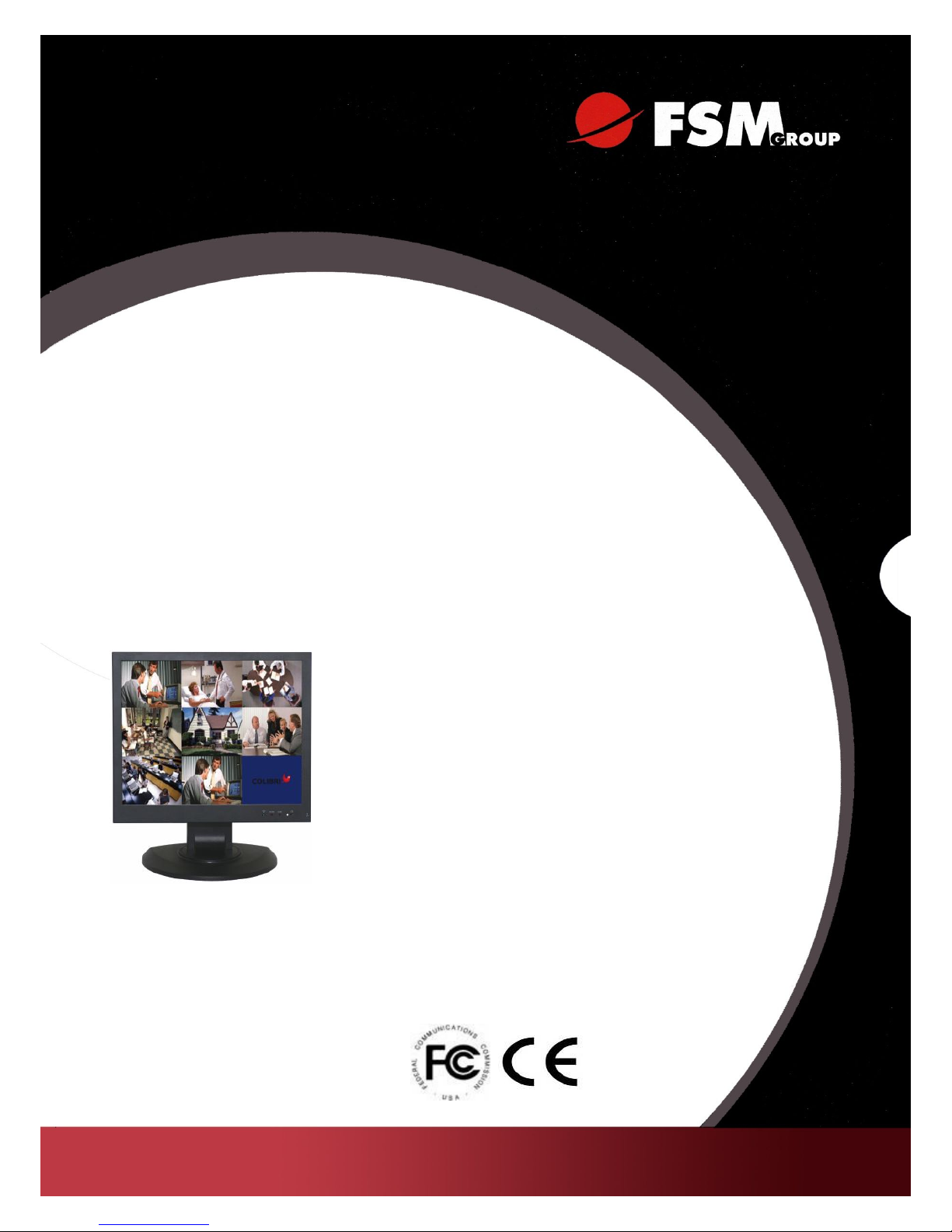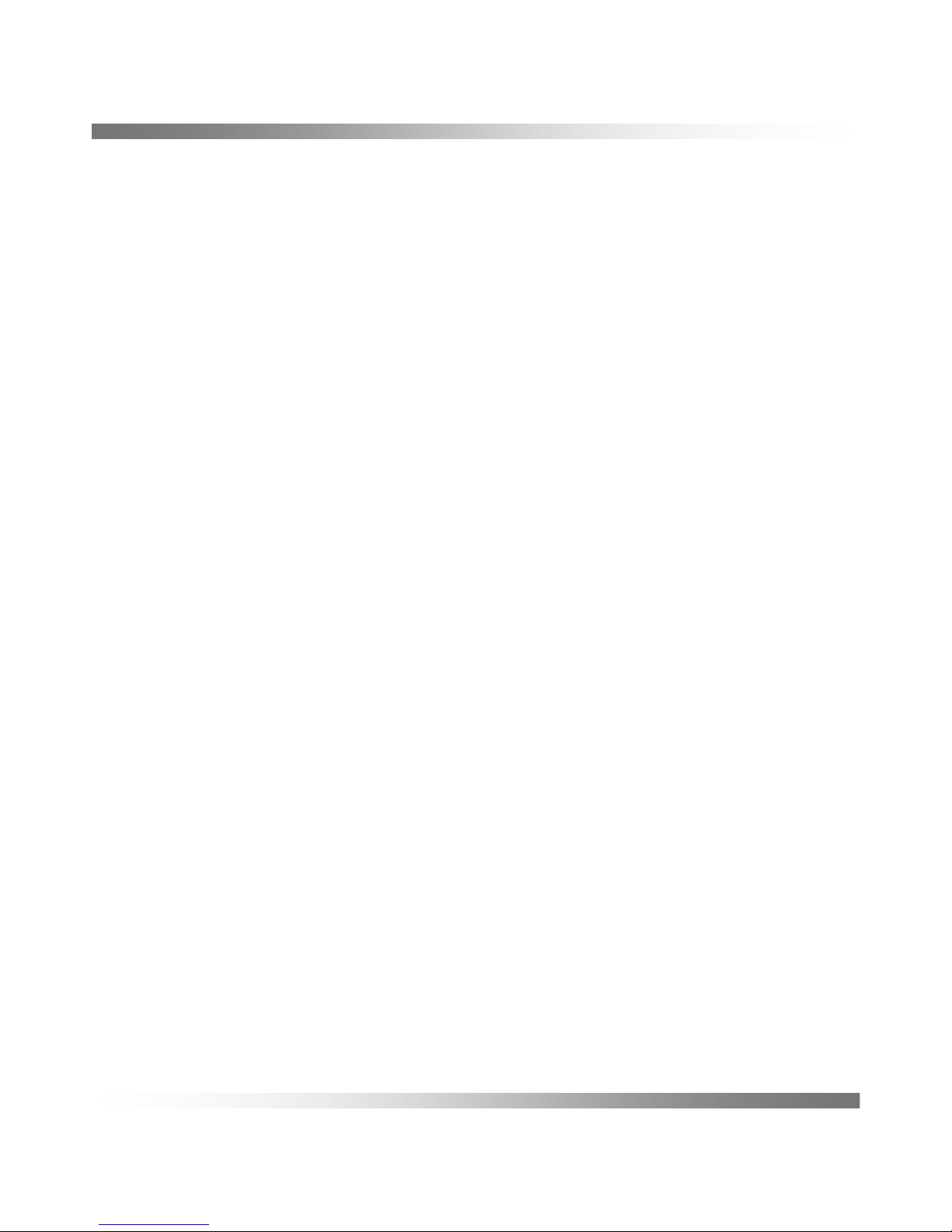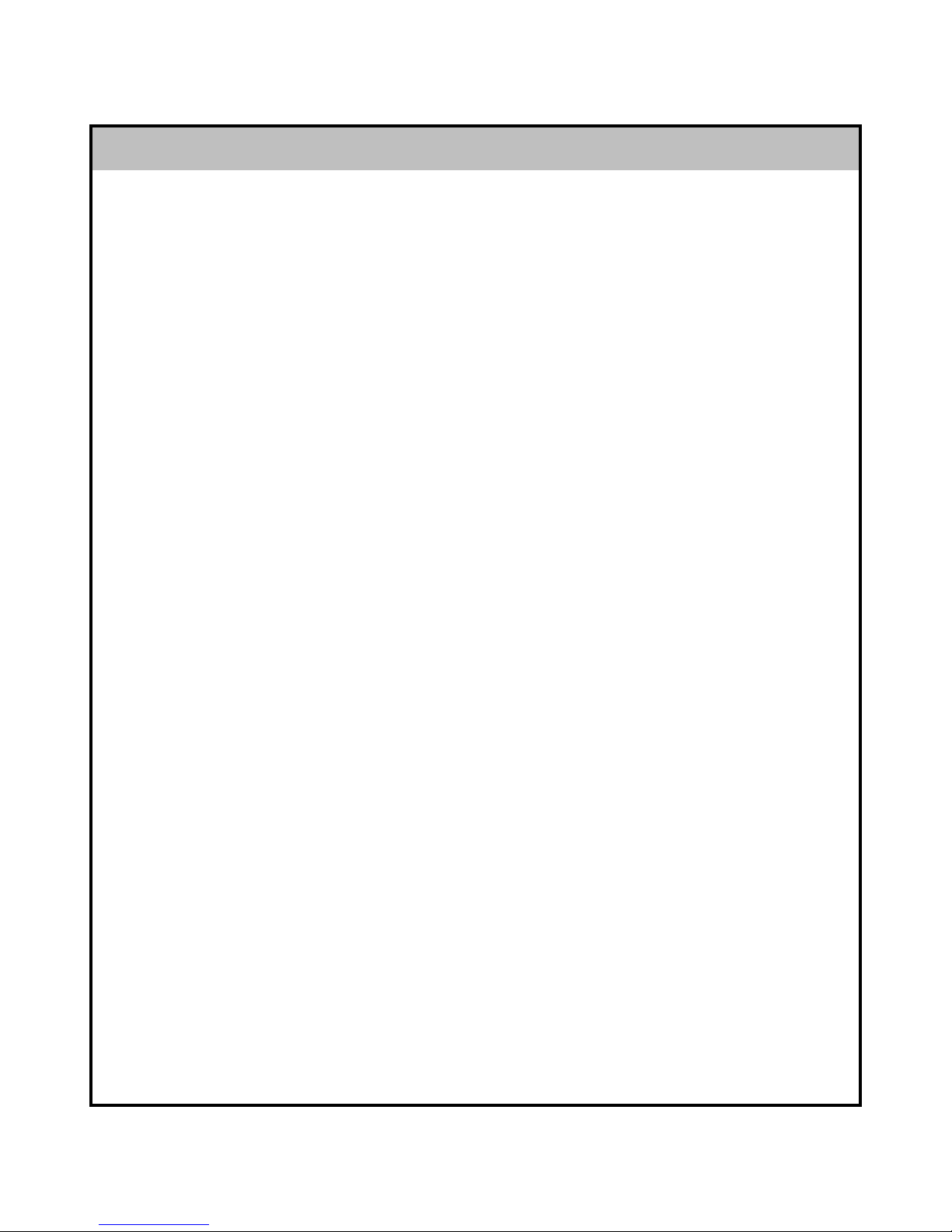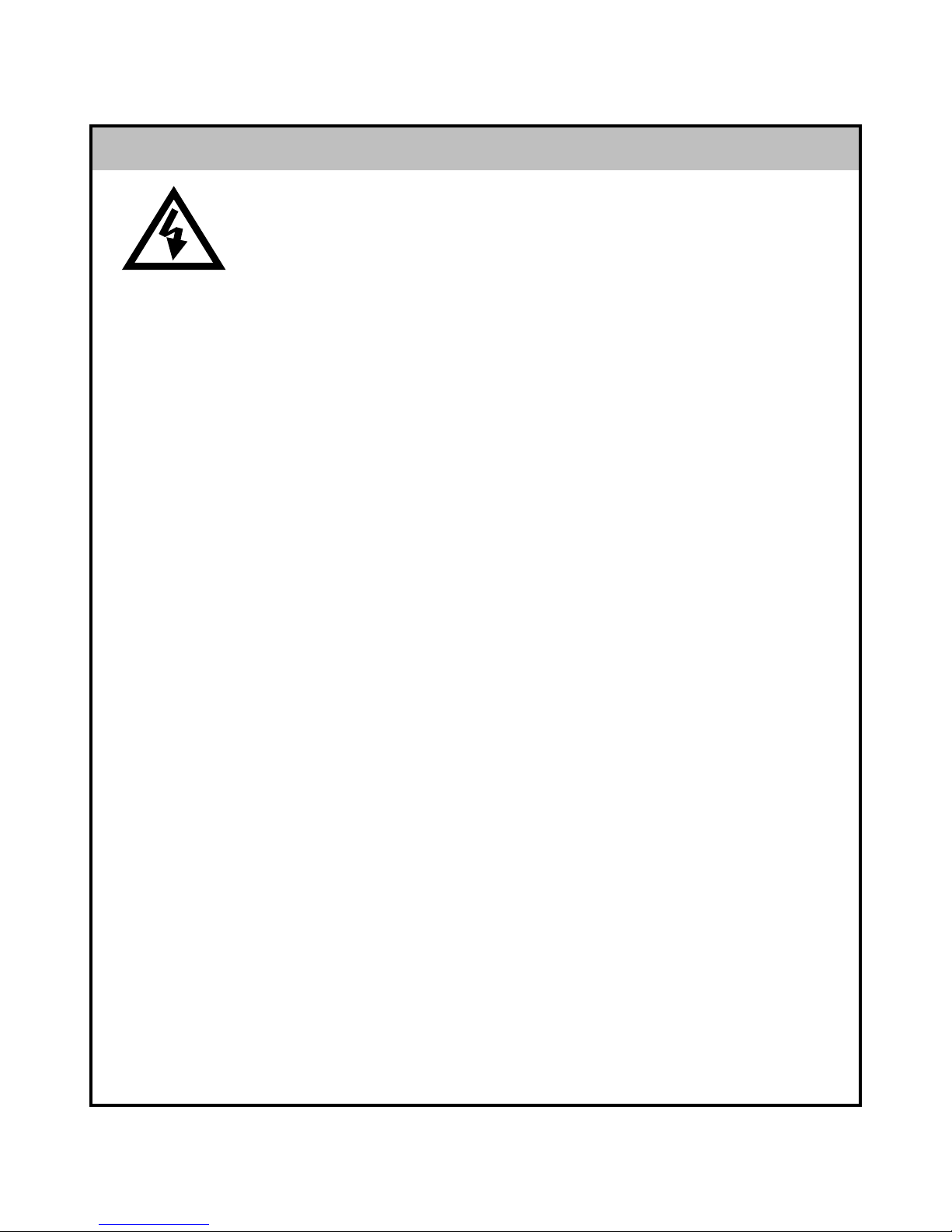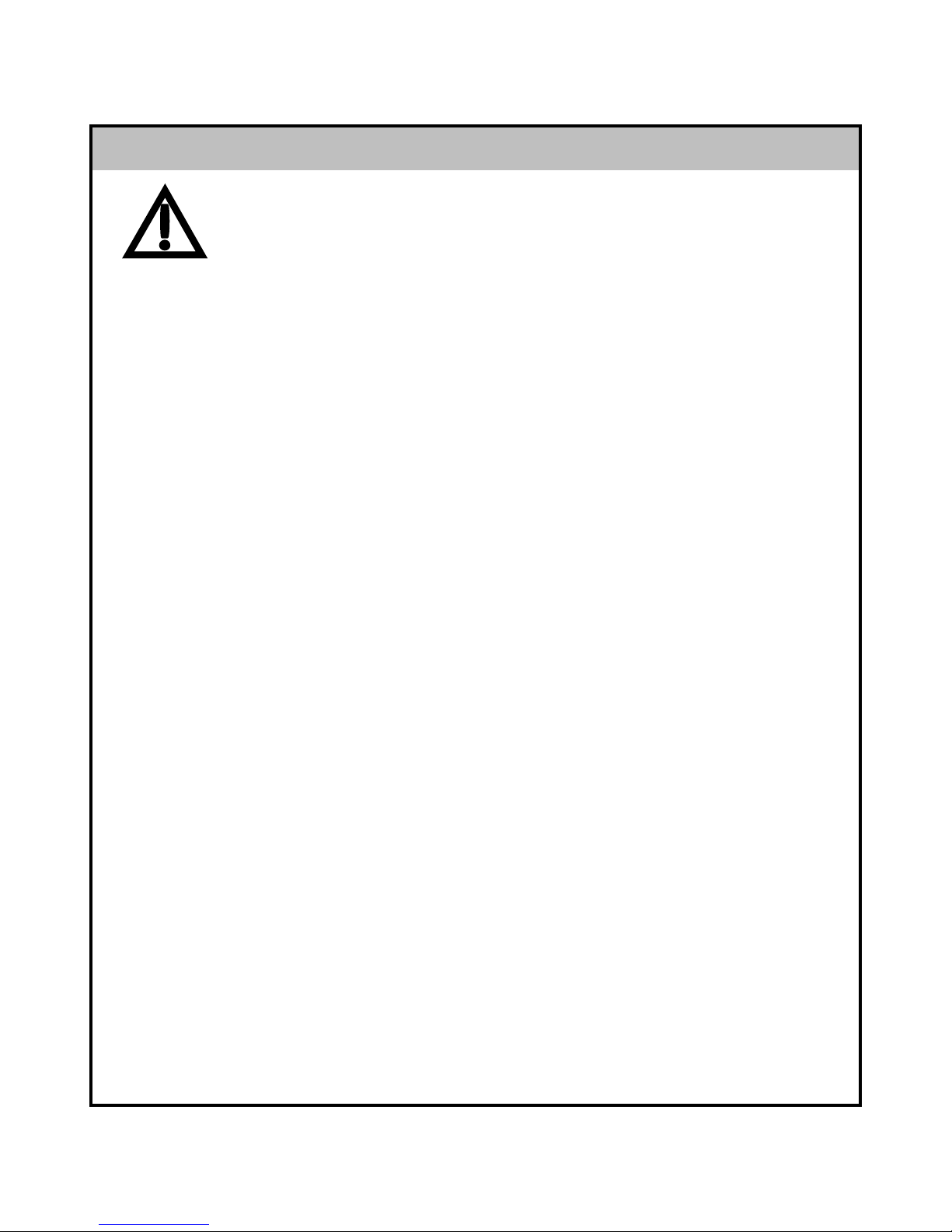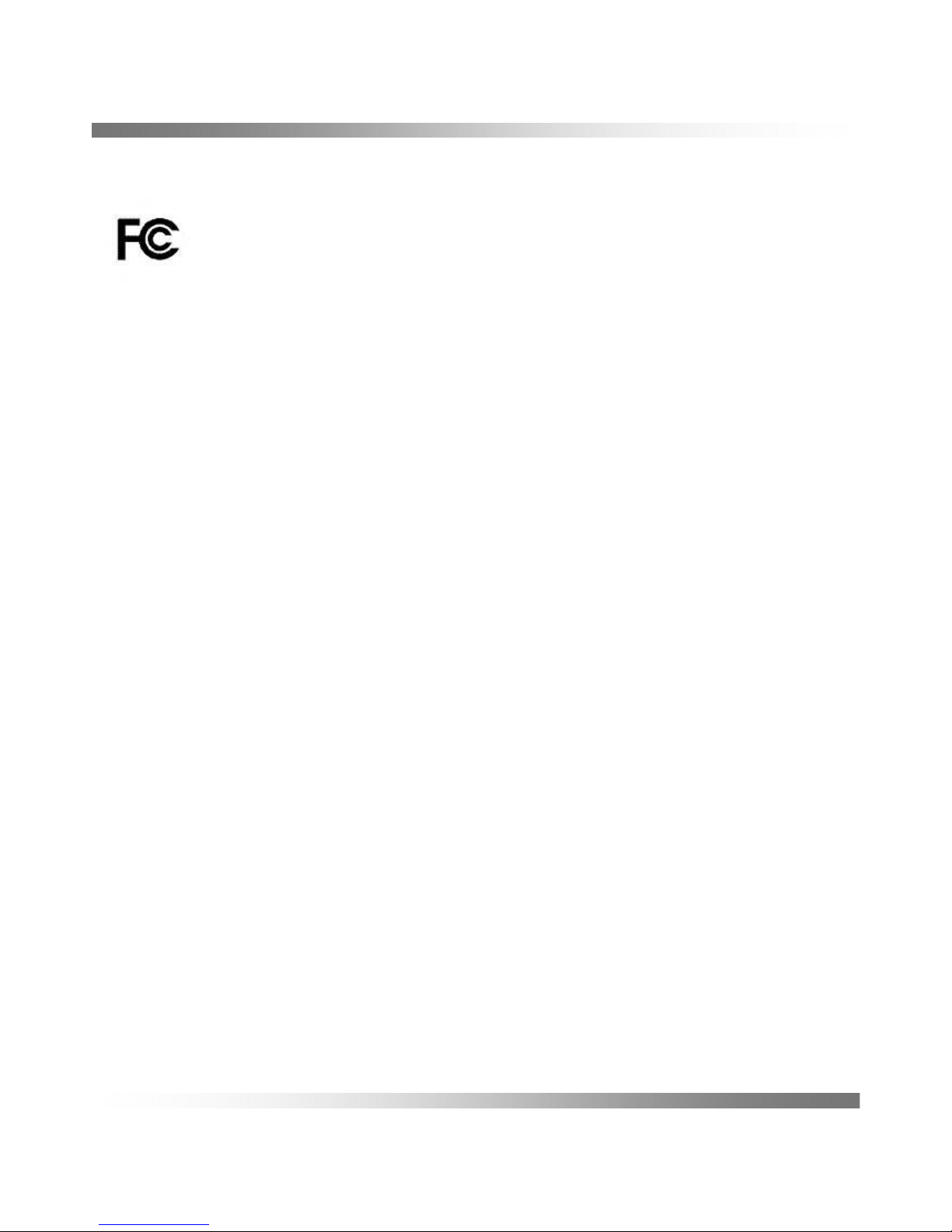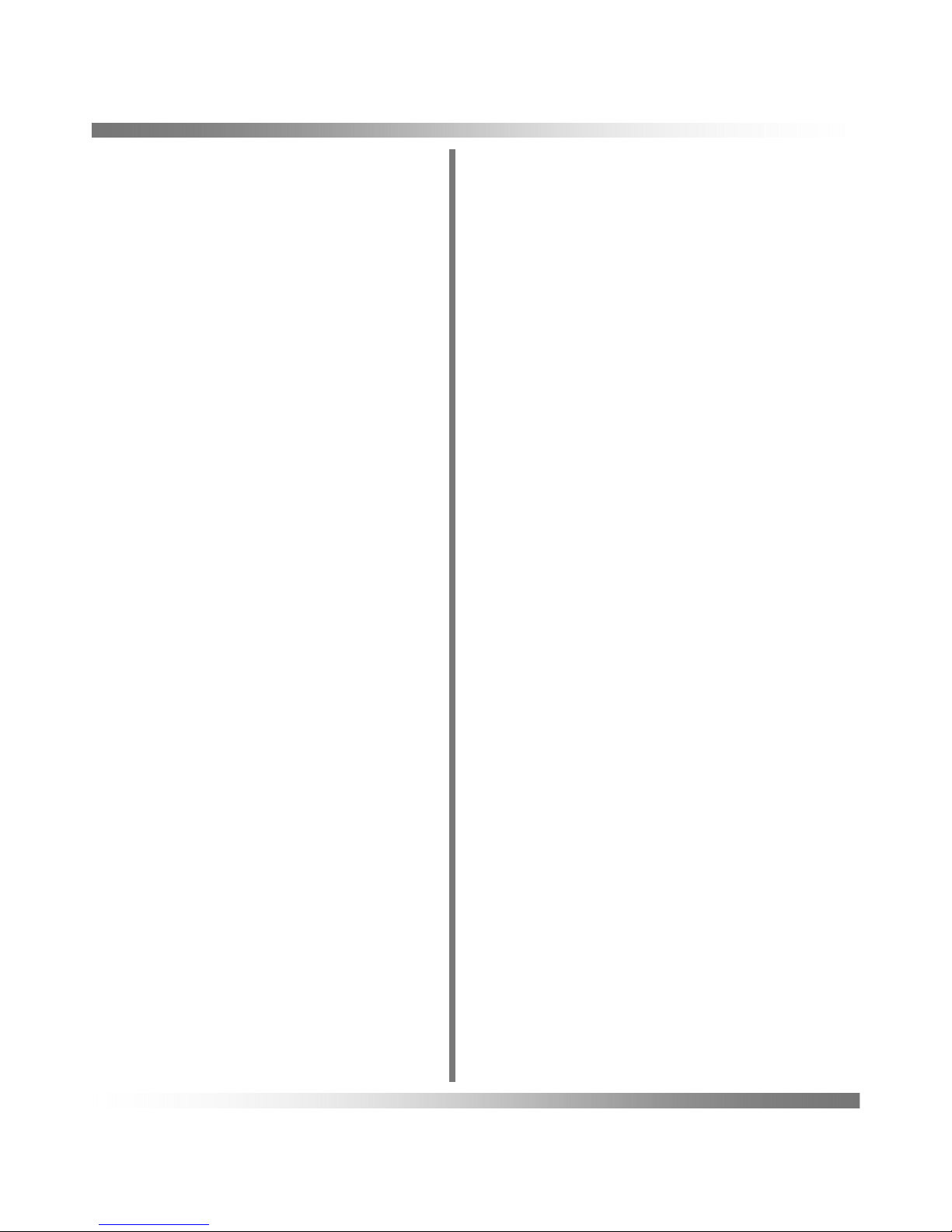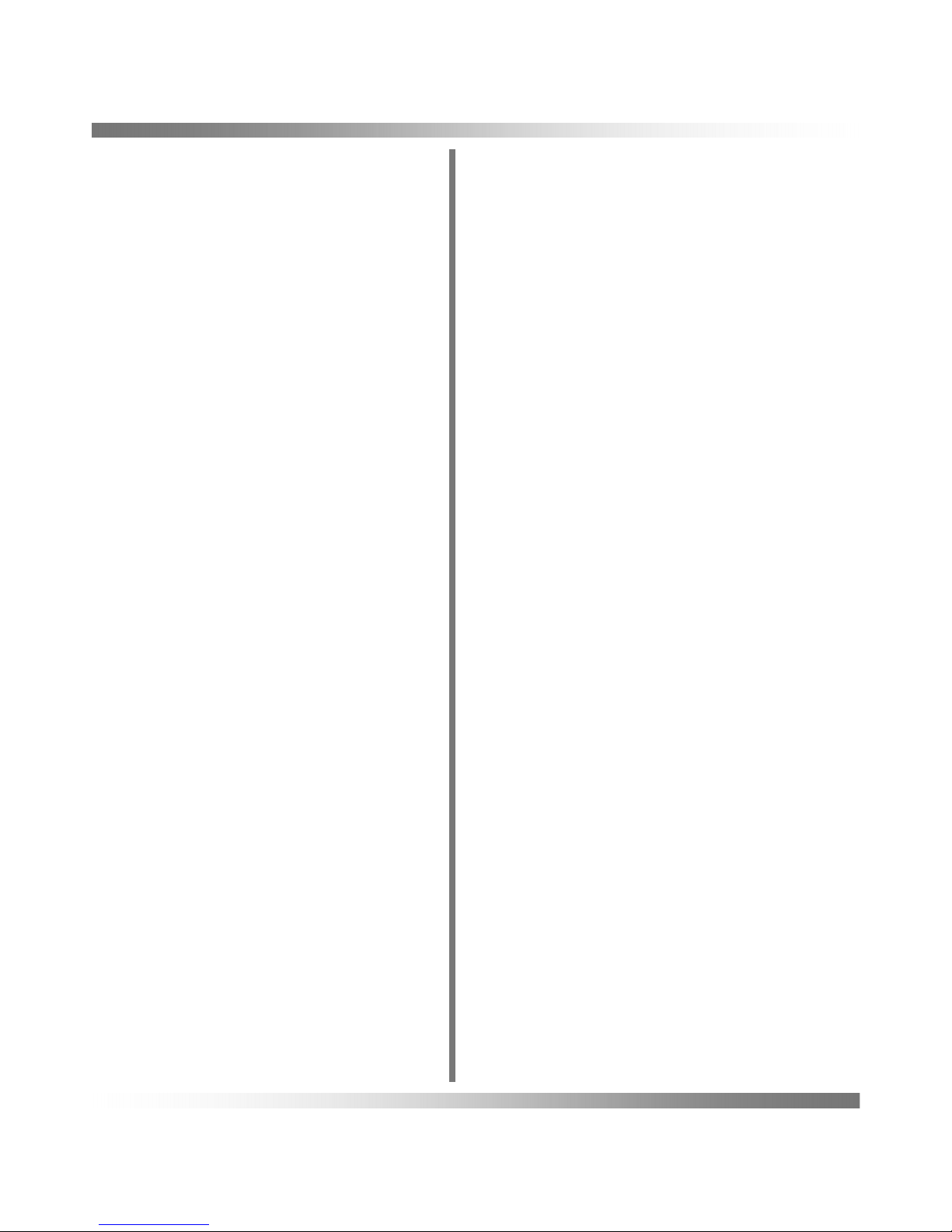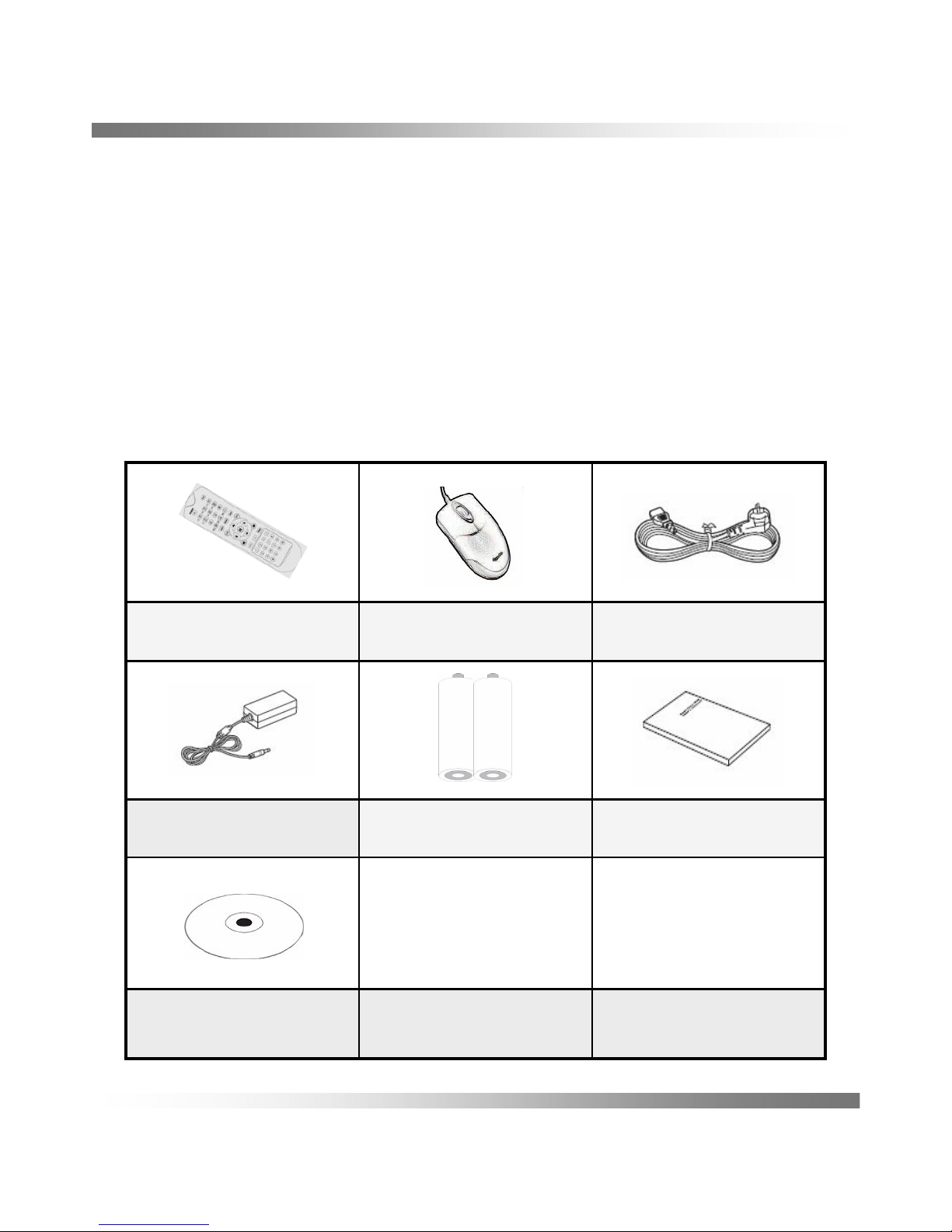Specifications – GRM Series
Best, High, Normal, Low / Timer, Motion, SensorQuality / Event type
Remote Controller / USB Mouse / NetworkControl Device
4 Input, 1 Output (Relay)8 Input, 2 Output (Relay)Input / OutputAlarm
DC 12V / 6A (72W)
0 ℃~ 45 ℃/ -15 ℃~ 55 ℃Operating / StorageTemperature
DC 12V / 8.33A (100W)Power
Pre/Post Event Recording, Summer time, Time SynchronizationOther Function
WEB monitoring, Remote client SW, Remote setupBrowser
Network
Timer, Motion, SensorSearch
380 X 348 X 60 (Excluded Stand)Dimension [mm] (WxHxD)
CIF (352X240 / 352X288)
120fps / 100fps
CIF (352X240 / 352X288)
240fps / 200fps
HALF D1 (704X240 / 704X288)
120fps / 100fps
HALF D1 (704X240 / 704X288)
240fps / 200fps
D1 (704X480 / 704X576)
120fps / 100fps
D1 (704X480 / 704X576)
120fps / 100fps
17” / SXGA17” / SXGA, 22” / WSXGA+Inch / ResolutionLCD
IN: 4CH / OUT: - / Built-inIN: 8CH / OUT: - / Built-inIn / Out / Speaker
7.0㎏(15.4 lbs) / 9.3㎏(20.5 lbs)7.2㎏(15.9lbs) / 9.5㎏(20.9lbs)Weight (Approx.) Net / Gross
TCP/IP, DHCP, DDNS / Two-way network audioProtocol / Function
RJ45, EthernetPhysical / Mac Layer
eSATA, USB interfaced storage, Network / Watermarking, AVI FormatDevice / FormatBackup
RS-485Signal typePTZ
Recording, Relay out, E-mail notification, Log file, Remote, Buzzer output, Pop Up Action
Sensor In, Motion detection, Video Loss, HDD EventSource
Event
44X30 Grid / 5 StepsResolution / SensitivityMotion detect
Write once / OverwritingMode
HDD(S-ATA) / No limitedType / Capacity
Storage
Abnormal Off detection, Auto recovery, Event log file, USB or Network F/W UpdateSystem Functions
NTSC: 30fps / 15fps / 10fps / 7fps / 5fps / 3fps / 2fps / 1fps
PAL: 25fps / 13fps / 8fps / 6fps / 4fps / 3fps / 2fps / 1fps
Frame Rate
Recording Resolution
H.264Video CODEC
NTSC / PAL Auto detection (Signal check)Format
Video Record
1,4,Sequence/ Graphic User Interface1,4,6,8,9,Sequence/ Graphic User InterfaceDivision / InterfaceScreen
Selectable Output: 4CH(RJ45)Selectable Output: 8CH(RJ45)Talk Output
Audio (Option)
1 CH Composite (BNC)Spot Out
Composite (BNC)Composite (BNC), S-Video (4pin Mini DIN)Monitor out
Video Out
4 X RJ-45, 4 X BNC8 X RJ-45, 8 X BNCNo. of ChannelVideo In
NTSC : 120fps, PAL : 100fpsNTSC : 240fps, PAL : 200fpsLive SpeedMain display
4Channel8ChannelSpecification
- 2 -