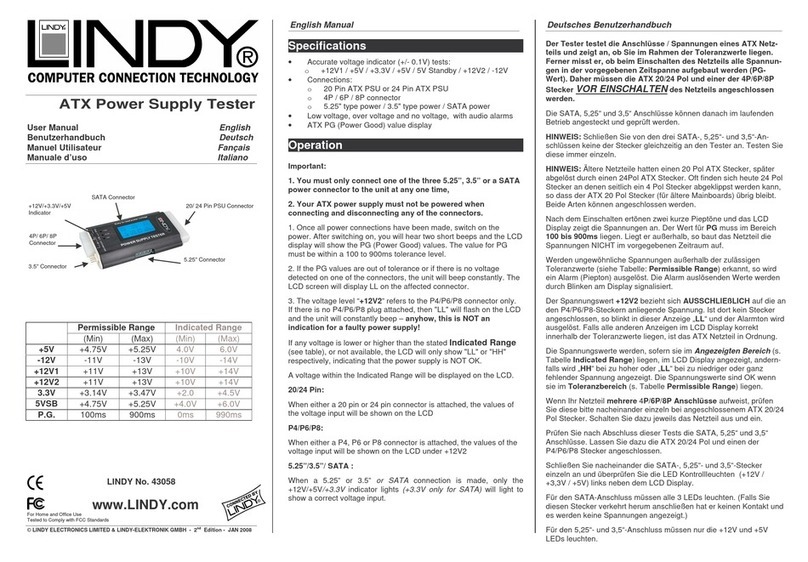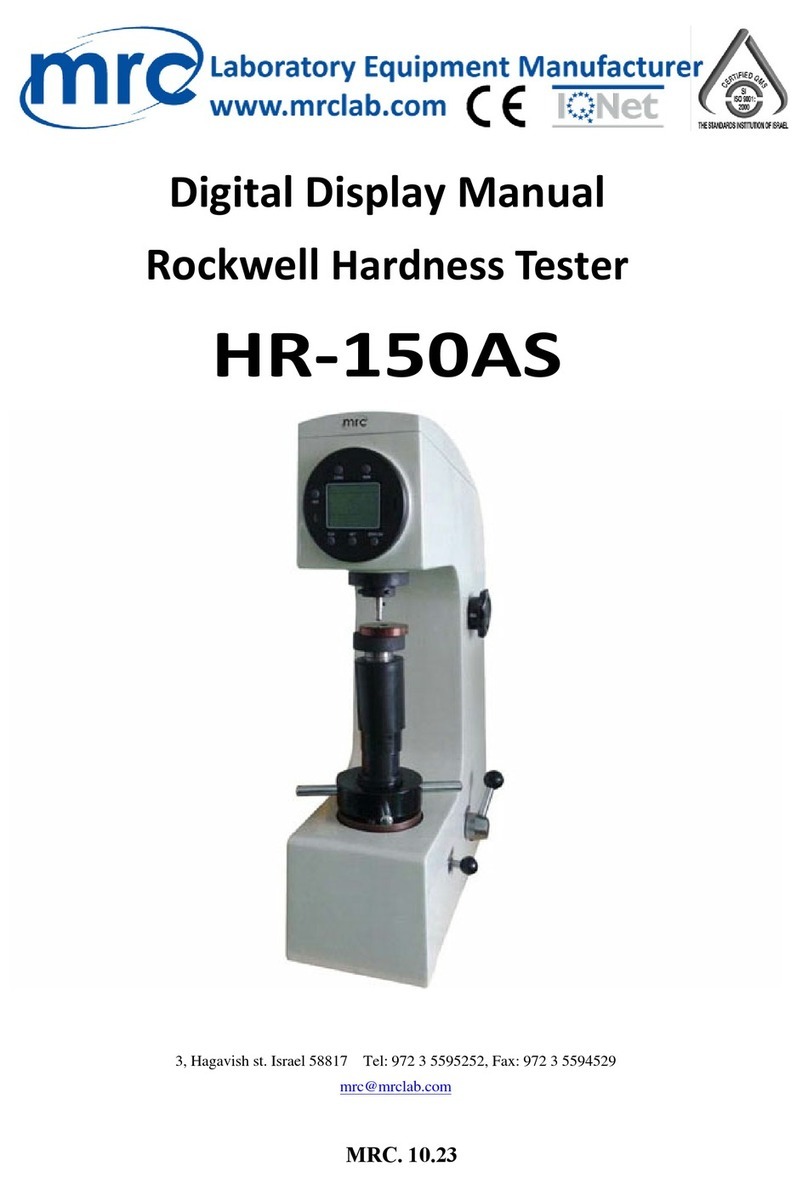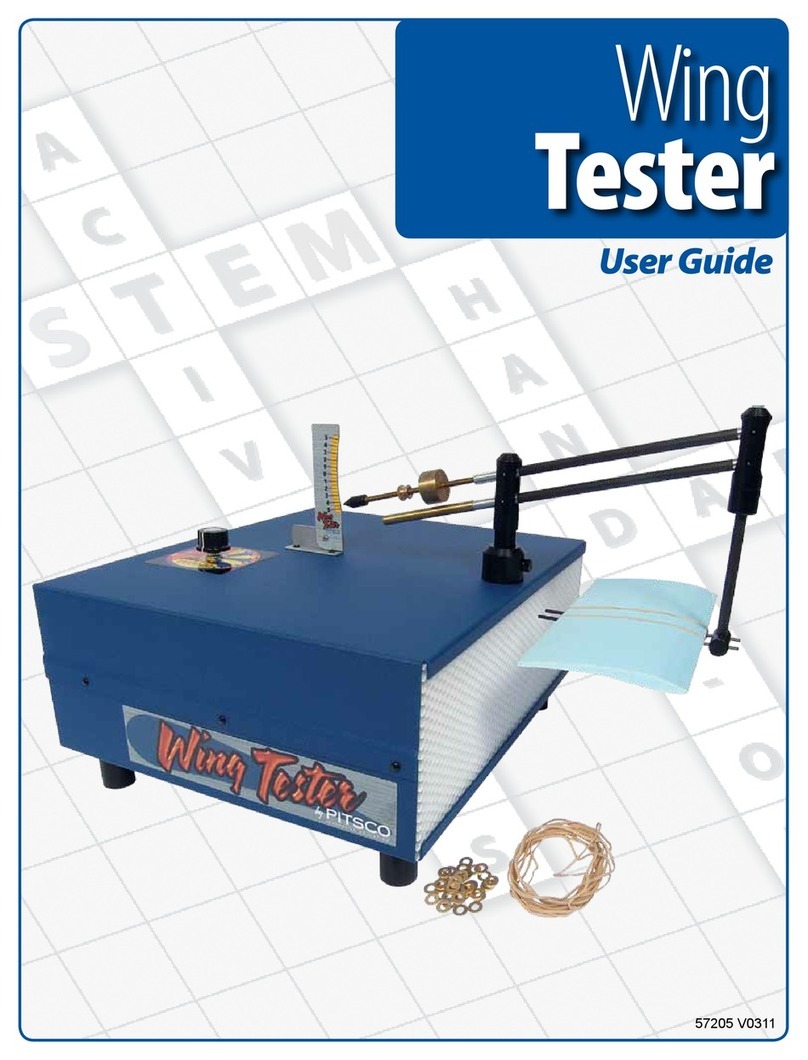Epcom EPMONTVI4K User manual

EPMONTVI4K
User Manual
(V01.00)
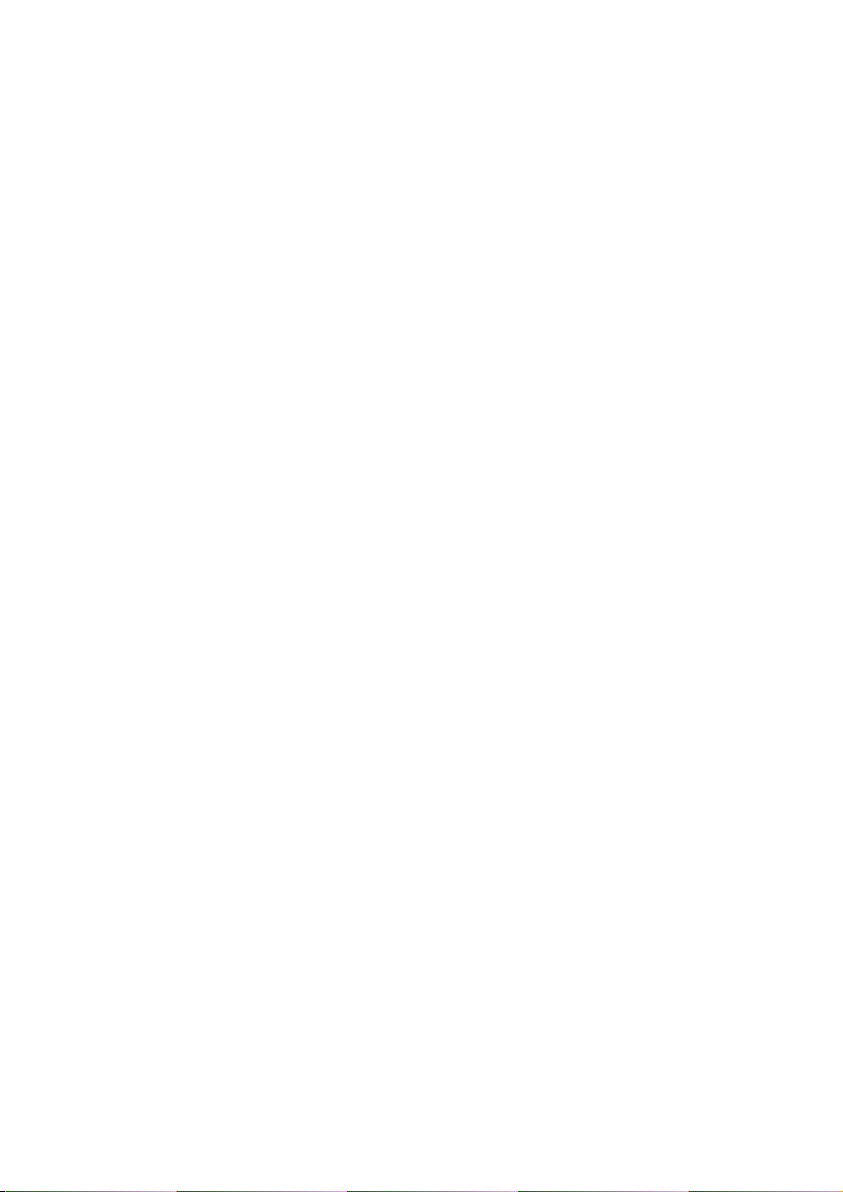
Thank you for purchasing the IP camera tester. Please read the manual efore using the IP camera
tester and use properly.
For using the IP camera tester safely, please first read the「Safety Information」carefully in the
manual.
The manual should e kept well in case of reference.
Keep the S/N la el for after-sale service within warranty period. Product without S/N la el will
e charged for repair service.
If there is any question or pro lem while using the IP camera tester, or damages occurred on the
product, please contact our technical Department.
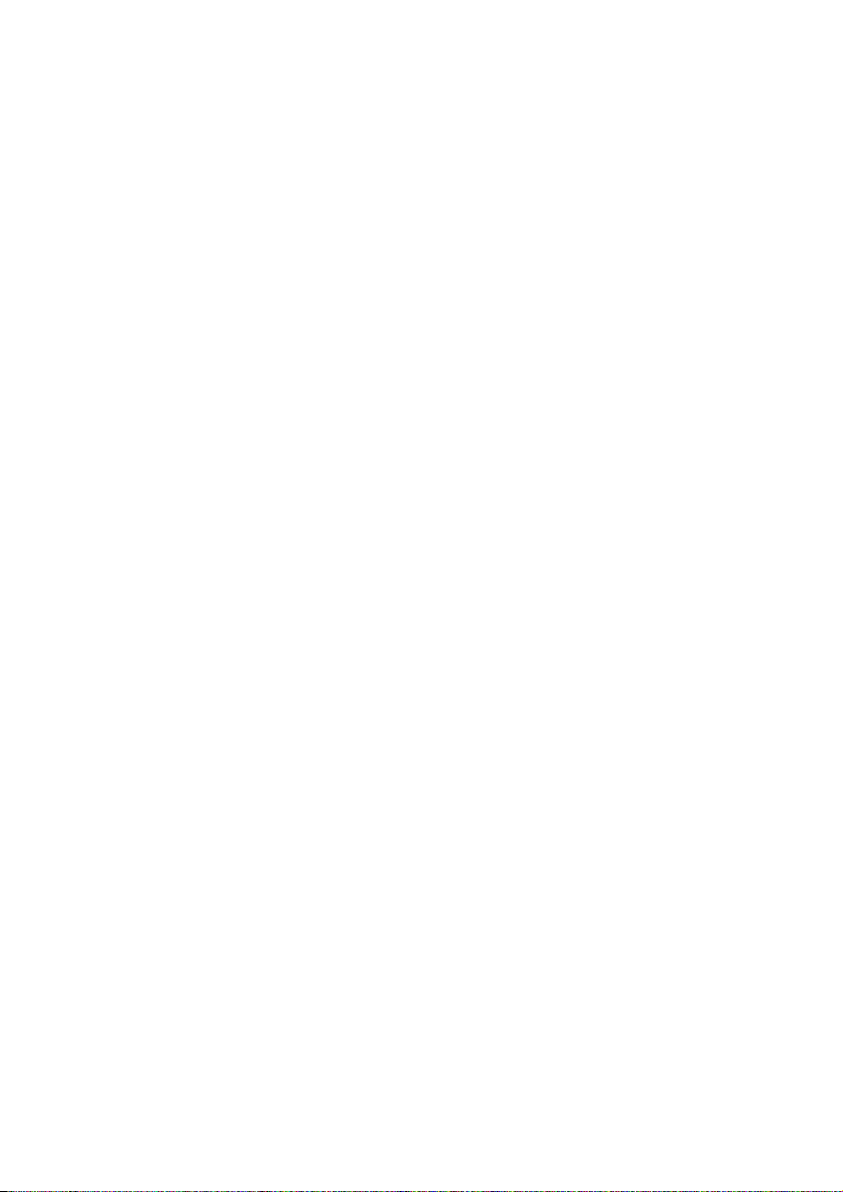
Content
1 .Safety information--------------------------------------------------------------------------------------------------1
2. IP Camera Tester Introduction------------------------------------------------------------------------------------2
2.1 General-------------------------------------------------------------------------------------------------------2
2.2 Packing list---------------------------------------------------------------------------------------------------3
2.3 Function interface-------------------------------------------------------------------------------------------4
3. Operation------------------------------------------------------------------------------------------------------------8
3.1 Installing the Battery---------------------------------------------------------------------------------------8
3.2 Instrument connection--------------------------------------------------------------------------------------9
3.2.1 IP camera connection------------------------------------------------------------------------------9
3.2.2 Analog camera connection-----------------------------------------------------------------------10
3.2.3 HD Coaxial camera connection-----------------------------------------------------------------11
3.2.4 HDMI IN ( *Optional )---------------------------------------------------------------------------12
3.3 OSD menu--------------------------------------------------------------------------------------------------12
3.3.1 Lite mode & Normal mode----------------------------------------------------------------------12
3.3.2 Drop-down Menu---------------------------------------------------------------------------------16
3.3.3 Short cut-menu------------------------------------------------------------------------------------17
3.3.4 Screen capture-------------------------------------------------------------------------------------18
3.3.5 TesterPlay------------------------------------------------------------------------------------------18
3.3.6 Rapid video----------------------------------------------------------------------------------------20
3.3.7 IP discovery----------------------------------------------------------------------------------------21
3.3.8 Rapid ONVIF test---------------------------------------------------------------------------------22
3.3.9 IP camera test--------------------------------------------------------------------------------------35
3.3.10 HDMI IN ( *Optional )------------------------------------------------------------------------38
3.3.11 Video monitor test-------------------------------------------------------------------------------42
3.3.12 Color- ar generator (TV OUT)----------------------------------------------------------------50

3.3.13 SDI Camera Test ( *Optional )----------------------------------------------------------------51
3.3.14 CVI camera test ( *Optional )-----------------------------------------------------------------52
3.3.15 TVI camera test ( *Optional )-----------------------------------------------------------------58
3.3.16 AHD camera test ( *Optional )----------------------------------------------------------------60
3.3.17 Network tool-------------------------------------------------------------------------------------62
(1)IP address scan------------------------------------------------------------------------------------62
(2)PING Test-----------------------------------------------------------------------------------------62
(3)Network test (Ethernet andwidth test)-------------------------------------------------------63
(4)Port Flashing--------------------------------------------------------------------------------------66
(5)DHCP server--------------------------------------------------------------------------------------67
(6)Trace route----------------------------------------------------------------------------------------67
(7)Link monitor--------------------------------------------------------------------------------------68
3.3.18 Rapid IP Discovery------------------------------------------------------------------------------69
3.3.19 PoE power / DC12V 2A and DC 5V 2A USB power output------------------------------69
3.3.20 Ca le Test----------------------------------------------------------------------------------------71
3.3.21 RJ45 ca le TDR test----------------------------------------------------------------------------72
3.3.22 Ca le Search ( *Optional )--------------------------------------------------------------------75
3.3.23 TDR ca le test ( *Optional )------------------------------------------------------------------76
3.3.24 PoE voltage and power measurement---------------------------------------------------------79
3.3.25 12V power input test----------------------------------------------------------------------------80
3.3.26 Digital Multi-meter ( *Optional )-------------------------------------------------------------81
3.3.27 Optical power meter ( *Optional )------------------------------------------------------------86
3.3.28 Visual Fault Locator ( *Optional )------------------------------------------------------------88
3.3.29 Audio Record------------------------------------------------------------------------------------89
3.3.30 Data monitor-------------------------------------------------------------------------------------90
3.3.31 Audio player--------------------------------------------------------------------------------------91
3.3.32 Media Player-------------------------------------------------------------------------------------91
3.3.33 RTSP Player--------------------------------------------------------------------------------------92
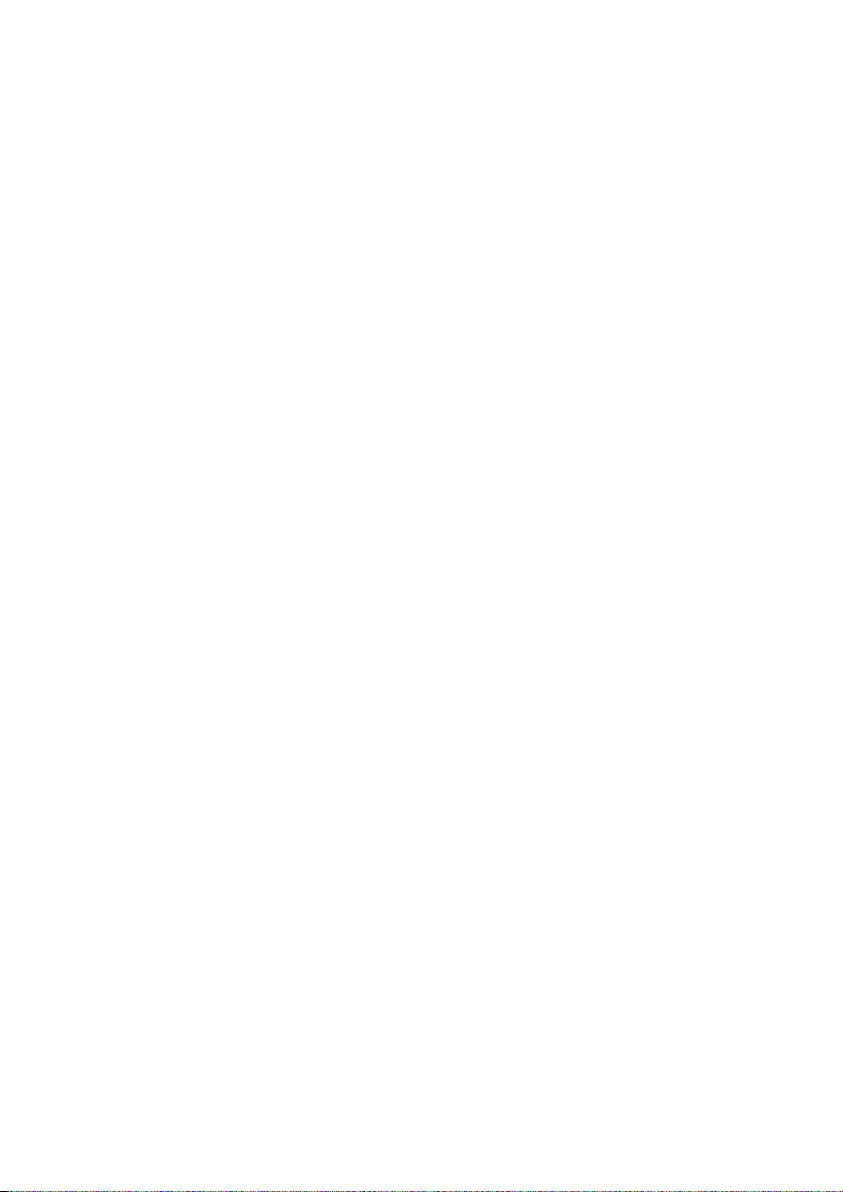
3.3.34 Hik test tool---------------------------------------------------------------------------------------93
3.3.35 Dahua test tool-----------------------------------------------------------------------------------96
3.3.36 Update---------------------------------------------------------------------------------------------99
3.3.37 Office--------------------------------------------------------------------------------------------100
3.3.38 LED Flashlight---------------------------------------------------------------------------------100
3.3.39 Browser------------------------------------------------------------------------------------------101
3.3.40 Notepad:-----------------------------------------------------------------------------------------102
3.3.41 System Setting----------------------------------------------------------------------------------103
3.3.42 File explorer------------------------------------------------------------------------------------107
3.3.43 Theme--------------------------------------------------------------------------------------------109
3. 4 Audio test------------------------------------------------------------------------------------------------111
3.5 PoE power output----------------------------------------------------------------------------------------112
3.7 DC12V 2A power output-------------------------------------------------------------------------------113
4. Specifications----------------------------------------------------------------------------------------------------115
4.1 General Specifications----------------------------------------------------------------------------------115
4.2 Multi-meter specifications------------------------------------------------------------------------------118
4.3 Optical power meter specifications--------------------------------------------------------------------120
4.4 Visual fault locator specifications---------------------------------------------------------------------121

1 .Safety information
◆ The tester is intended to use in compliance with the local rules of the electrical usage and avoid to
apply at the places which are inapplica le for the use of electrics such as hospital, gas station etc.
◆ To prevent the functional decline or failure, the product should not e sprinkled or damped.
◆ The exposed part of the tester should not e touched y the dust and liquid.
◆ During transportation and use, it is highly recommended to avoid the violent collision and vi ration
of the tester, lest damaging components and causing failure.
Don’t leave the tester alone while charging and recharging. If the attery is found severely hot, the ◆
tester should e powered off from the electric source at once. The tester should not e charged over 8
hours.
◆ Don’t use the tester where the humidity is high. Once the tester is damp, power off immediately and
move away other connected ca les.
◆ The tester should not e used in the environment with the flamma le gas.
◆ Do not disassem le the instrument since no component inside can e repaired y the user. If the
disassem ly is necessary indeed, please contact with the technician of our company.
◆ The instrument should not e used under the environment with strong electromagnetic interference.
◆ Don’t touch the tester with wet hands or waterish things.
◆ Don’t use the detergent to clean and the dry cloth is suggested to use. If the dirt is not easy to remove,
the soft cloth with water or neutral detergent can e used. But the cloth should e tweaked
sufficiently.
About Digital Multi-meter
◆ Before using, you must select the right input jack, function and range.
◆ Never exceed the protection limit values indicated in specifications for each range of measurement.
When the tester is linked to a measurement circuit, do not touch unused terminals.◆
Do not measure voltage if the voltage on the terminals exceeds 660V a ove earth ground.◆
At the manual range, when the value scale to e measured is unknown eforehand, set the range ◆
selector at the highest position.
Always e careful when working with voltages a ove 60V DC or 40V AC, keep fingers ehind the ◆
Page.1.

pro e arriers while measuring.
Never connect the meter with any voltage source while the function switch is in the current, resistance,◆
capacitance, diode, continuity, otherwise it will damage the meter.
Never perform capacitance measurements unless the capacitor to e measured has een discharged ◆
fully.
Never measure any of resistance, capacitance, diode or continuity measurements on live circuits.◆
Visual laser sources
When you turn on visual laser sources, please don’t stare at it, or will damage to eyes
When not using it, please turn it off and cover the protective cap .
2. IP Camera ester Introduction
2.1 General
The 4.3 inch IPS touch screen IP camera monitor is designed for maintenance and installation of IP
cameras, analog cameras, TVI, CVI AHD, SDI cameras, as well as testing 4K H.264 /4k H.265 camera
y mainstream, The 960x540 resolution ena les it to display network HD cameras and analog cameras
in high resolution. The unit supports many ONVIF PTZ and analog PTZ control. The com ination of
touch screen and key uttons make the IP camera tester very user- friendly.
The tester is also a great tool for Ethernet network testing. It can test PoE power voltage, PING, and IP
address searching. You can use the lue ca le tracer to locate individual connected ca les from a undle
of ca les. Test LAN ca le for proper connection termination. Other functions include providing 24W
PoE power to your camera, HDMI IN and out, CVBS loop test , testing IP and analog at the same time,
LED Flashlight, DC 12V 2A power output and much more. Its porta ility, user-friendly design and
many other functions make the IP tester an essential tool for all installers or technicians.
Page.2.

2.2 Packing list
1). Tester
2). Adaptor DC12V 2A
3) Network ca le tester
4) Polymer lithium ion attery (7.4V DC 5000mAh)
5). BNC ca le
6). RS485 ca le
7). SC,ST connector(Only for optical power meter)
8). Multi-meter test leads one pair of red and lack (only for the Multi-meter models)
9). Output Power ca le
10). Audio ca le
11). TDR alligator clamp (only for TDR models)
12). Safety cord
13). Tool ag
14). Manual
15).8GB SD card
Page.3.

2.3 Function interface
Page.4.
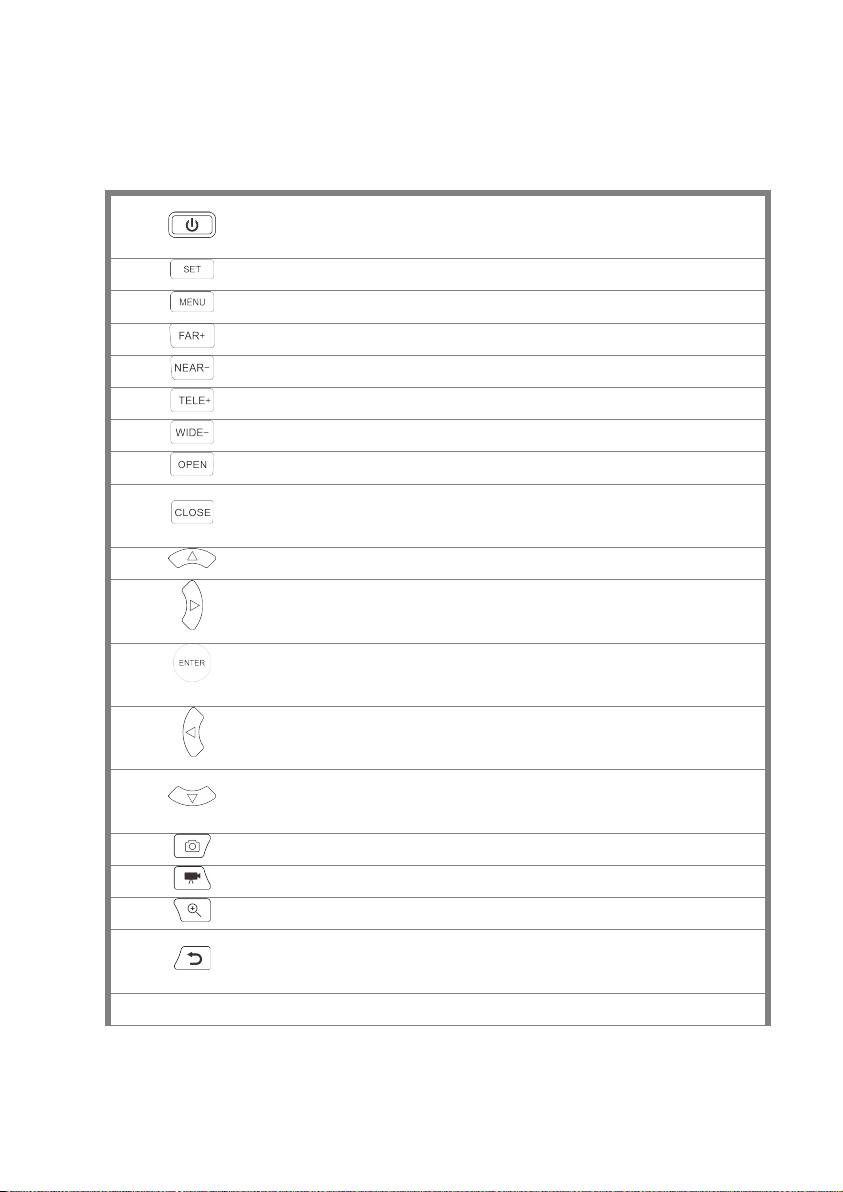
1
Press more than 2 seconds, turn on or off the device ,short press to turn on or off the
menu display
2Set key
3Menu key, press it to call shortcut- menu
4Near focus: Focus the image near y
5Far focus: Focus the image faraway
6TELE: zoom in the image
7WIDE: zoom out the image
8Open/set ,Confirm the setting of parameters, open or enlarge the aperture
9
Return/Close : Return or cancel while setting parameters of the menu, close or
decrease the aperture
10 Upward, set function or add parameter. Tilt the PTZ upward
11
Rightward, select the parameter whose value will e changed. Add the value of the
parameter. Pan the PTZ right
12 Confirm key (Long press it to capture screen interface)
13 Leftward, select the parameter whose value will e changed
14
Downward, set function or reduce the value of the parameter. Tilt the PTZ
downward
15 Snapshot
16 Video record
17 Open/set ,Confirm the setting of parameters, open or enlarge the aperture
18
Return/Close : Return or cancel while setting parameters of the menu, close or
decrease the aperture
19 Multimeter interface (Optional)
Page.5.

20 The power indicator: it lights green while the tester is powered on y the adapter
21 The data accepted indicator: it lights red while the data is eing received
22
The RS485/RS232 data transmission indicator: it lights red while the data is eing
transmitted
23
The charge indicator: it lights red while the attery is eing charged. As the charging
is complete, the indicator turns off automatically
Top interface
Left interface Right interface
Page.6.
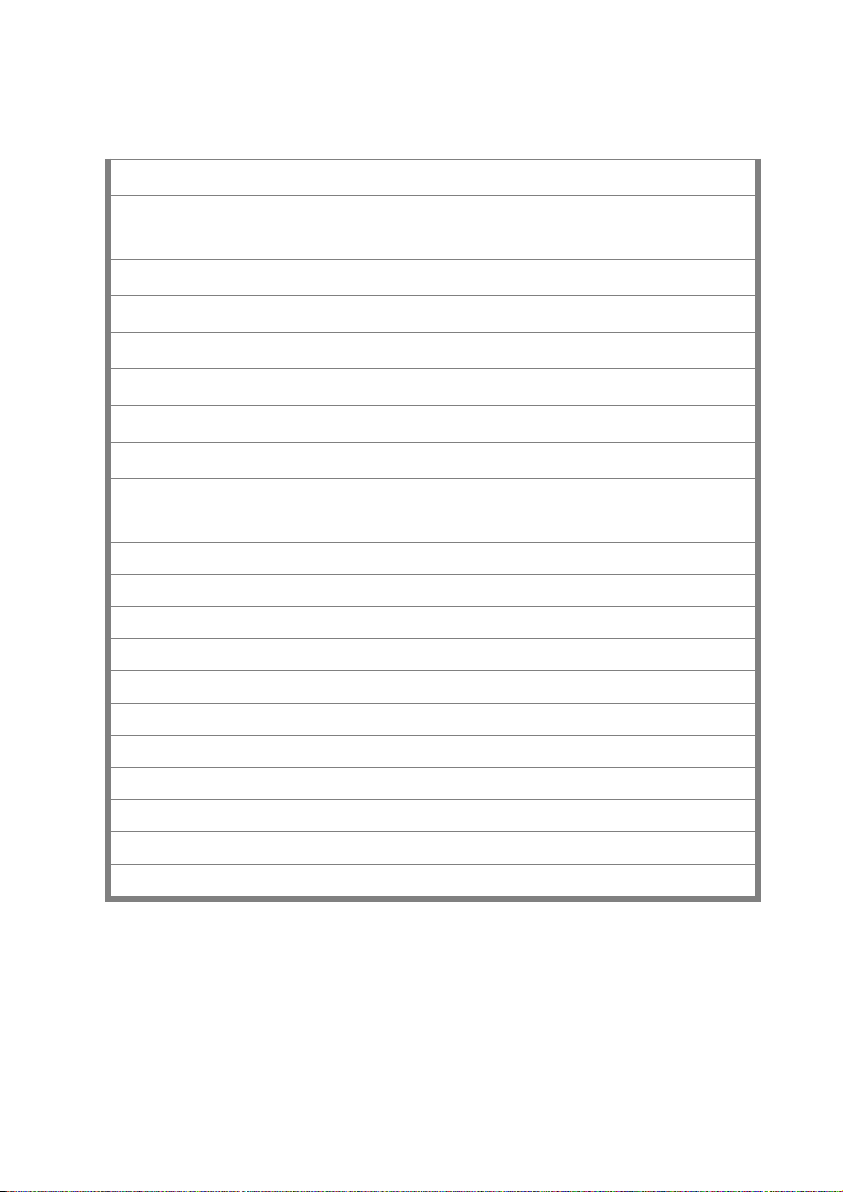
24 RS485 Interface: RS485communication for the PTZ
25
RS232 Interface: RS232 communication for the PTZ"HD IN" , AHD /TVI/CVI Coaxial
interface (Optional )
26 DC12V2A power output , for provisional DC power supply
27 TDR ca le test interface
28 LED lamp
29 SDI input (BNC interface) (Optional)
30 HDMI input
31 Video image signal output(BNC interface)/ca le tracer interface (Optional)
32
Video image signal input(BNC interface)/ AHD,CVI and TVI input (BNC interface)
(Optional)
33 Optical power meter interface (Optional)
34 Visi le red laser source emits Interface (Optional)
35 UTP ca le port: UTP ca le tester port/ Ca le tracer port
36 Micro SD card movea le, comes with 8GB, supports up to 32GB
37 Audio input
38 HDMI output interface
39 Audio and earphone output
40 5V2A USB power output , as power ank
41 DC12V2A charging interface
42 PSE power sourcing equipment. Tests PoE voltage
43 PoE power supply output or LAN test port (Use to test PoE or non-PoE IP camera)
Page.7.

3. Operation
3.1 Installing the Battery
The tester has uilt-in lithium ion polymer rechargea le attery. The attery ca le inside attery
ca in should e disconnected for safety during transportation!
Prior to the use of the instrument, the attery ca les inside the attery ca in should e well
connected.
Pressing the key continuously can power on or off the tester.
Notice:Pls use the original adapter and connected ca le of the device!
When the attery icon is full or the charge indicator turns off automatically, indicate the attery
charging is completed
Notice: When the Charge Indicator turns off, the attery is approximately 90%
charged. The charging time can e extended for a out 1 hour and the charging time within 12
hours will not damage the attery.
Notice :Press the key several seconds to restore the default settings when the
instrument works a normally.
Multi-meter: the red and lack multi-meter pen must insert the corresponding port.
Warnings:Instrument communication port is not permitted access circuit voltage over 6V,
otherwise damage the tester.
Warnings:Not allow insert multi-meter pen in the
current terminal to measure voltage
Page.8.

3.2 Instrument connection
3.2.1 IP camera connection
Power an IP camera with an independent power supply, then connect the IP camera to the IPC tester’s
LAN port, if the link indicator of the tester’s LAN port is green and the data indicator flickers, it means
the IP camera and the IPC tester are communicating. If the two indicators don’t flicker, check if the IP
camera is powered on or the network ca le is not functioning properly.
Note:1) If the IP camera requires PoE power, then connect the IP camera to the IP tester’s LAN port.
The tester will supply PoE Power for the IP camera. Click on the icon la eled POE to turn the PoE
Power off or on.
2) If use the tester’s menu to turn off the tester’s PoE power supply, the PoE switch and the power
sourcing equipment are allowed to connect to the tester’s PSE port, and the PoE power will e supplied
to the IP camera y the tester’s LAN port. On this condition, the tester cannot receive data from IP
camera, ut the computer connected to the PoE switch can receive the data via the tester.
Page.9.
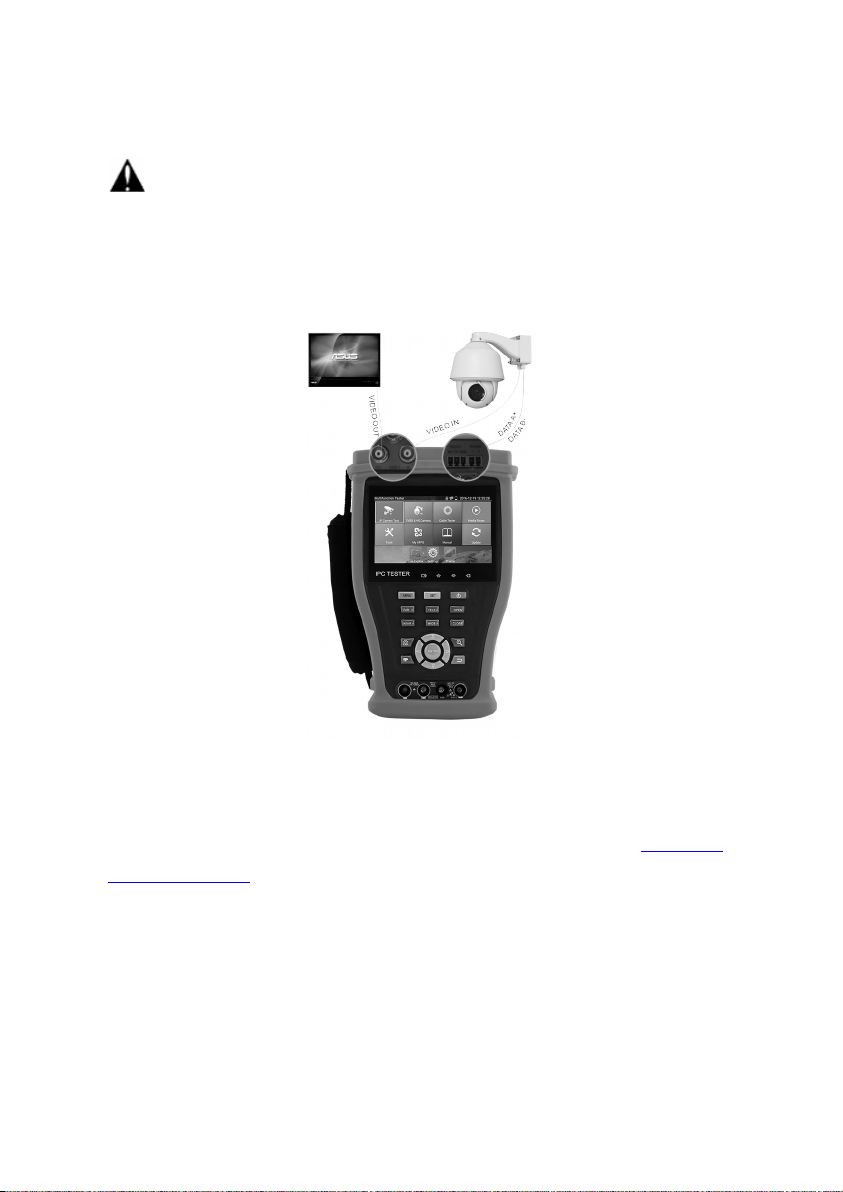
Warning: Poe switch or PSE power sourcing equipment only can e connected to tester “PSE
IN” port, otherwise will damage the tester.
3.2.2 Analog camera connection
(1) Connect the camera's video output to the IP tester’s VIDEO IN. The image will display on the tester
after pushing the PTZ icon
(2) CCTV IP Tester “VIDEO OUT” interface connect to the Video input of monitor and optical video
transmitter and receiver, the image display on the tester and monitor
(3) Connect the camera or the speed dome RS485 controller ca le to the tester RS485 interface ,(Note
positive and negative connection of the ca le). Support RS232 PTZ controller ,connect the RS232ca le
to RS232 interface of the tester
Page.10.

3.2.3 HD Coaxial camera connection
* SDI, CVI, TVI, AHD camera are classified as HD coaxial cameras. Here y the following instruction
of how to connect SDI camera to the tester is also applied to CVI, TVI, and AHD camera.
(1) Connect the SDI camera's video output to the IP tester’s “SDI IN” interface, the image will display
on the tester. The tester only come with SDI input interface. There is no SDI output interface.
(2) Connect the SDI camera or the speed dome RS485 controller ca le to the tester RS485 interface.
Support RS232 PTZ controller; connect the RS232 ca le to RS232 interface of the tester.
Page.11.

3.2.4 HDMI IN ( *Optional )
DVR or other device’s HDMI in port connect to tester’s HDMI in port, the meter will display input
image
3.3 OSD menu
Press the key 2 seconds to turn on
Press the key 2 seconds to turn off
short press the key to enter sleep mode, press it again to test if tester work a normally
and cannot e turned off, Press the key several seconds to turn off, the tester reset.
Lite mode & Normal mode
Lite mode: You can easy find corresponding apps
Page.12.
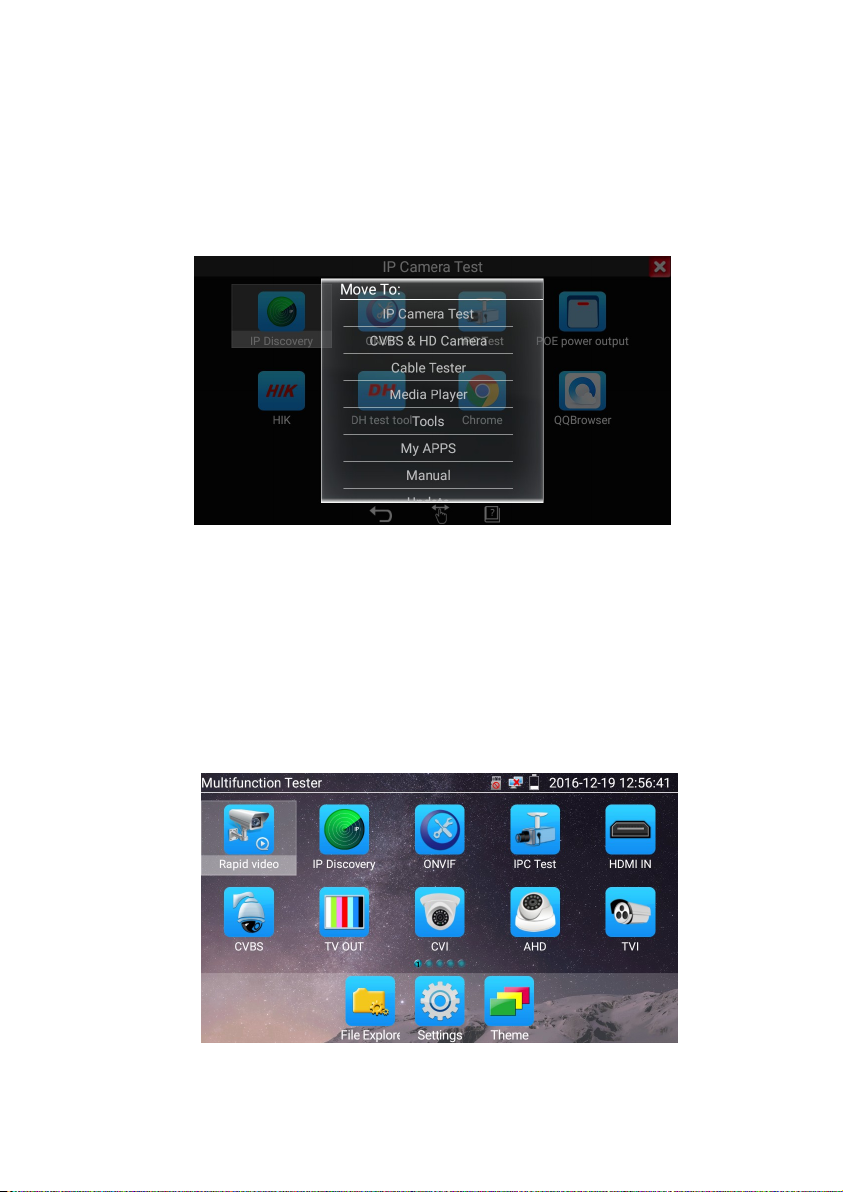
In Lite mode, Press the icon several seconds, can move the icon to other apps
In lite mode, click the finger icon in the lower right corner to release lock icon, move icons and
change function icons sequence.
Normal mode
Tap the screen and slide left or right to change menu.
Page.13.

In normal mode, press icon several seconds, go screen management status. Change icons sequence and
move it to common tools ar.
You can move the icon to any pages,self-define the num er of icons in any page. Make interface sample
and individuality.
Page.14.

Create New Folder: Drag the icon to the folder in top right corner, enter the folder name. Icon will e
auto placed in the new named folder.
Press the folder several seconds, to change the folder name, you can move the icon out of folder, the
folder will e auto deleted until move out all icons.
Select Icons to enter, if quit, please click
Click SD card, install or remove SD card.
Page.15.
Table of contents