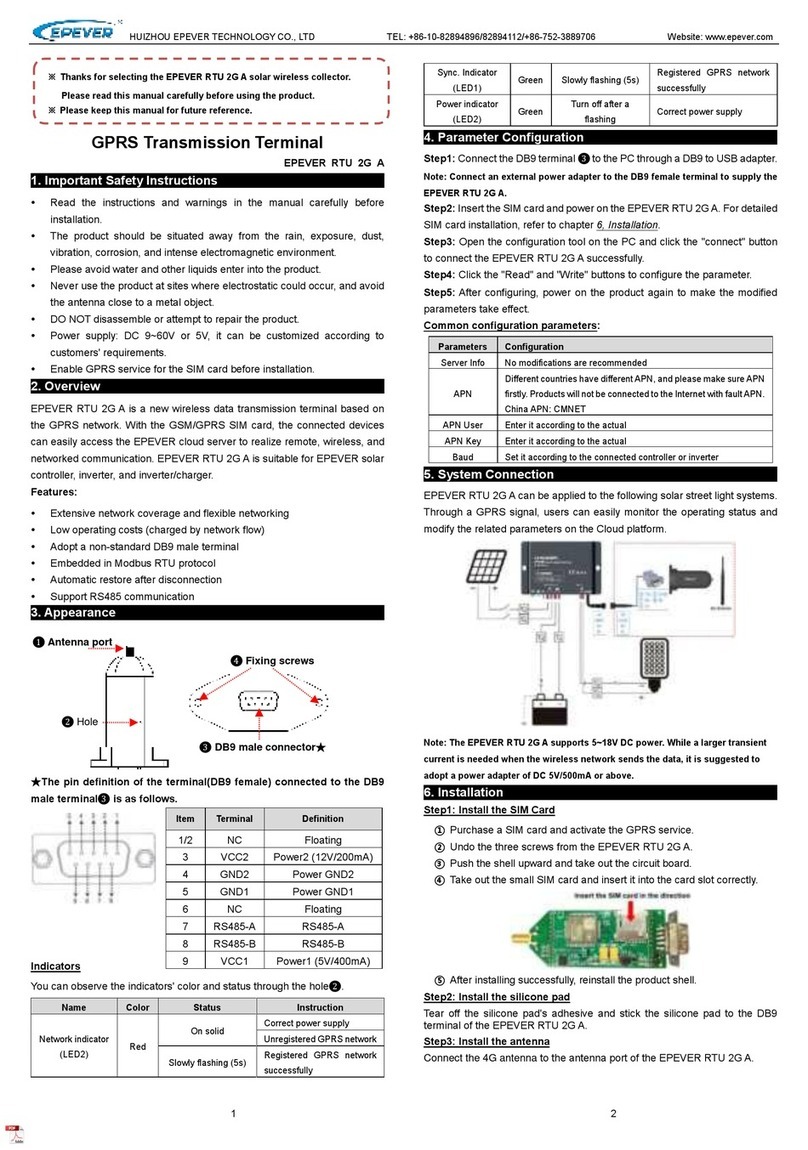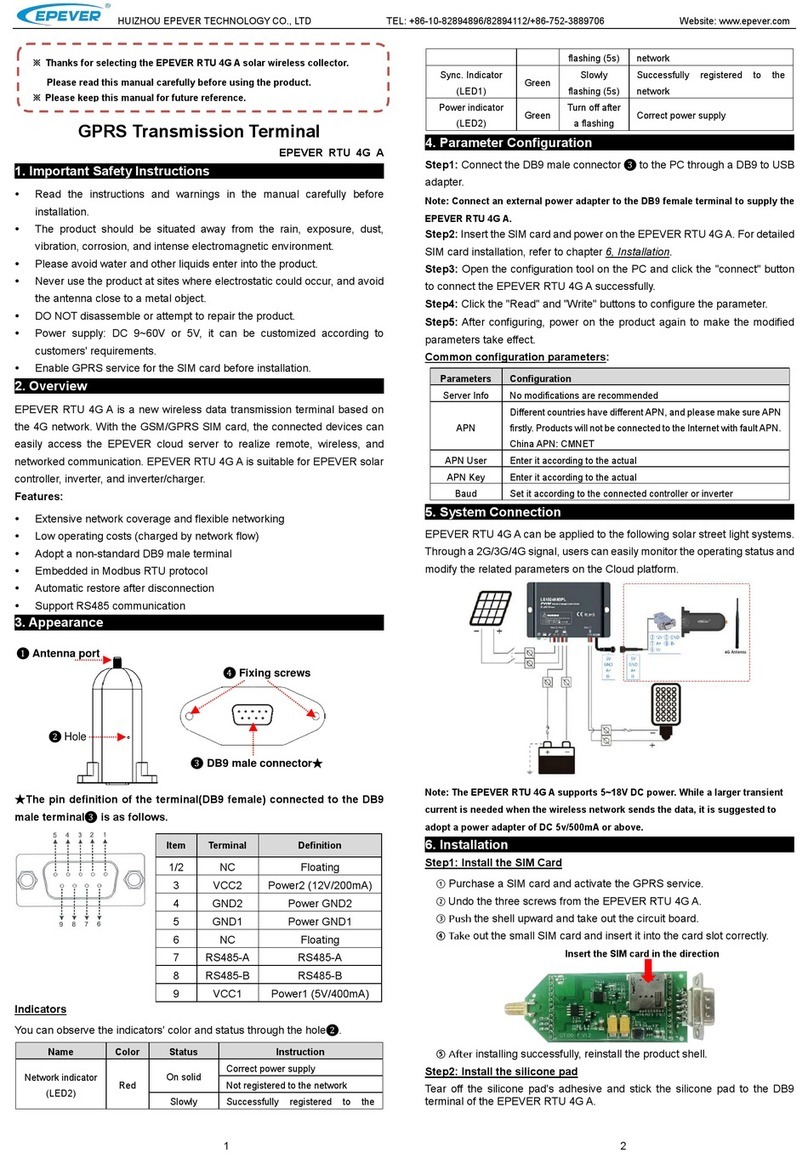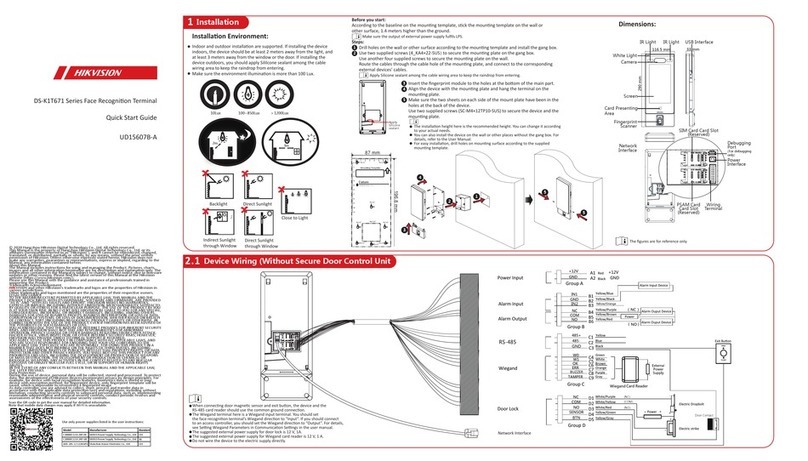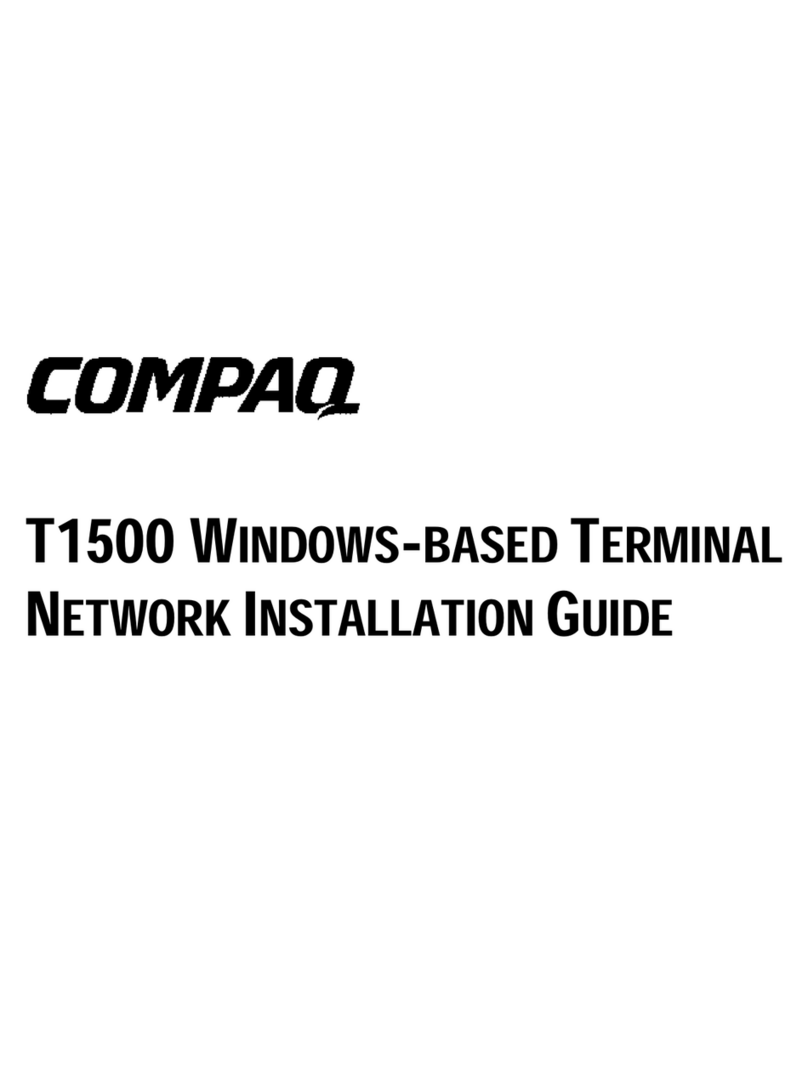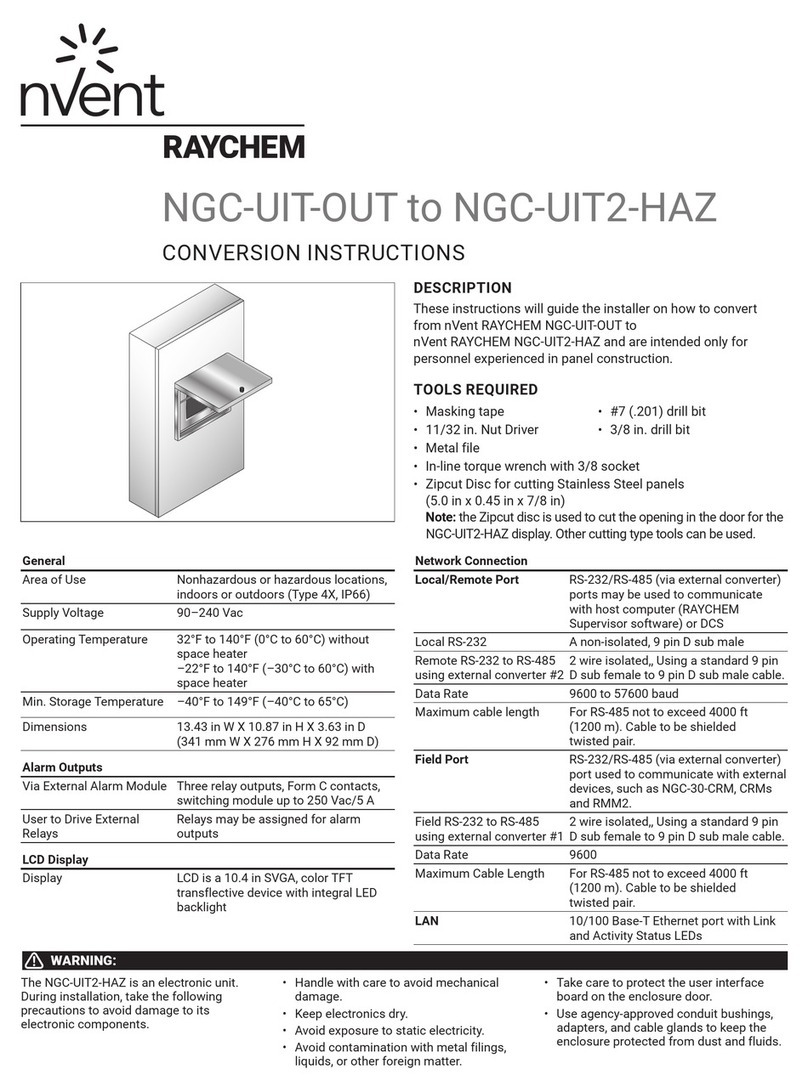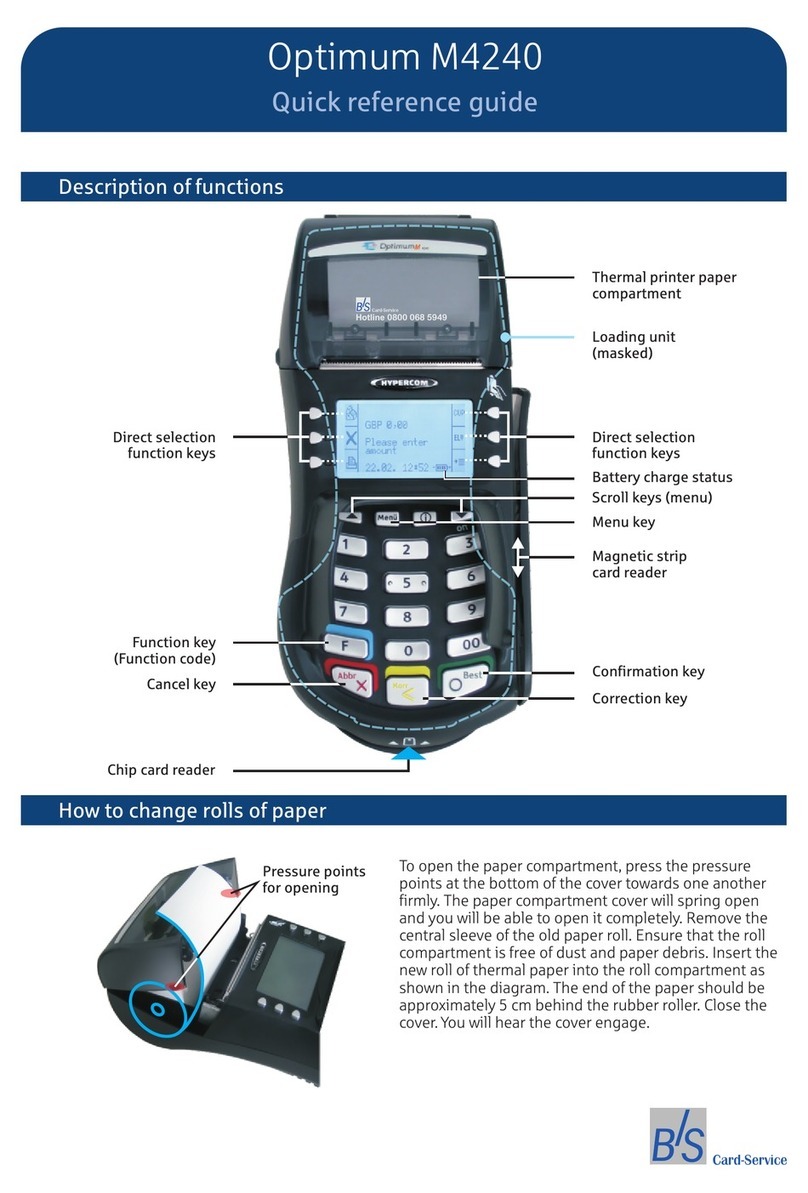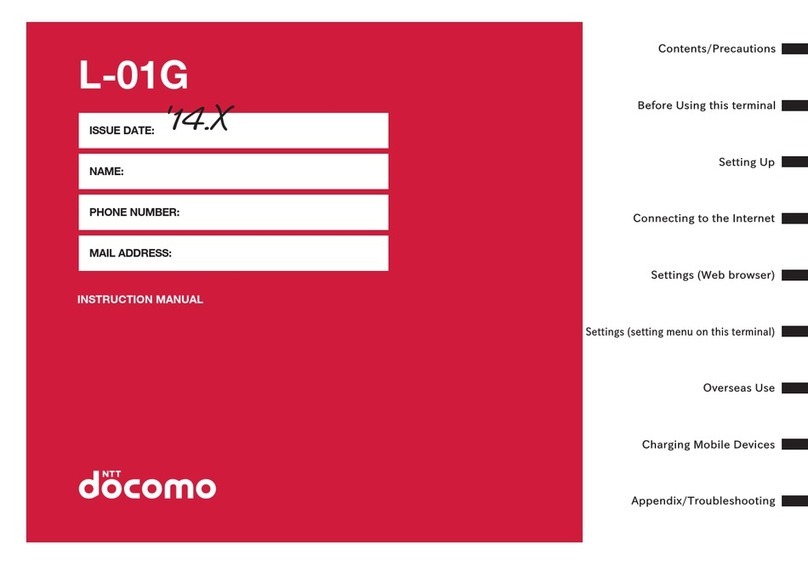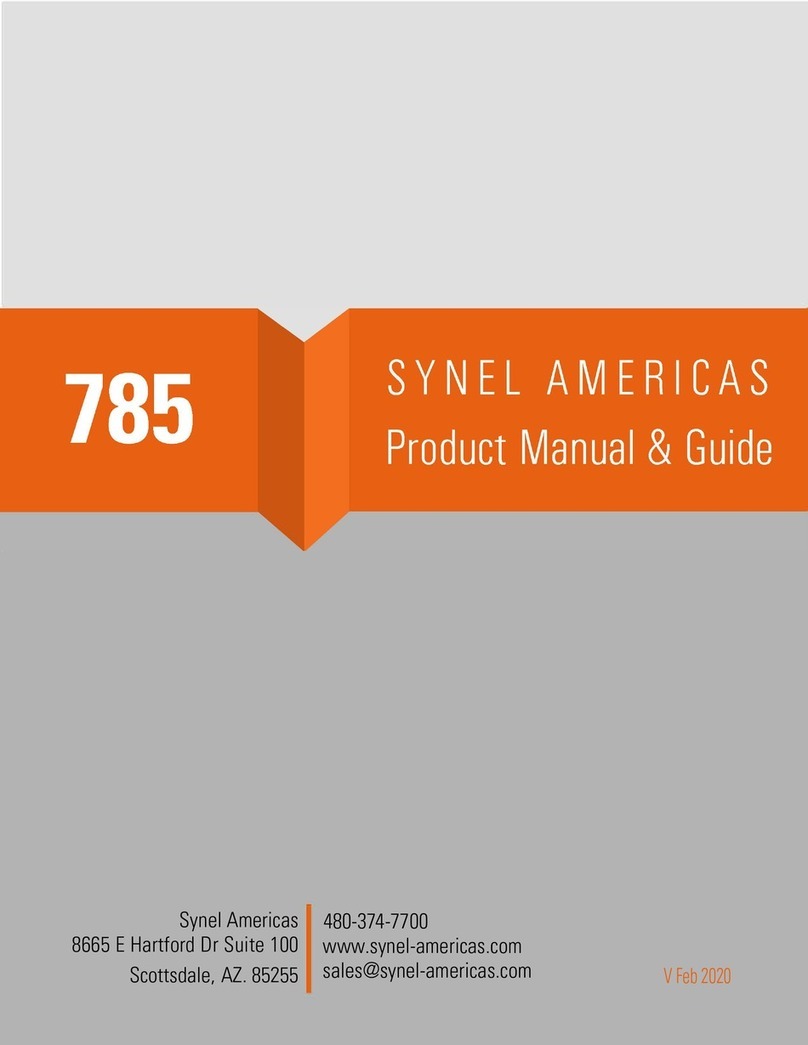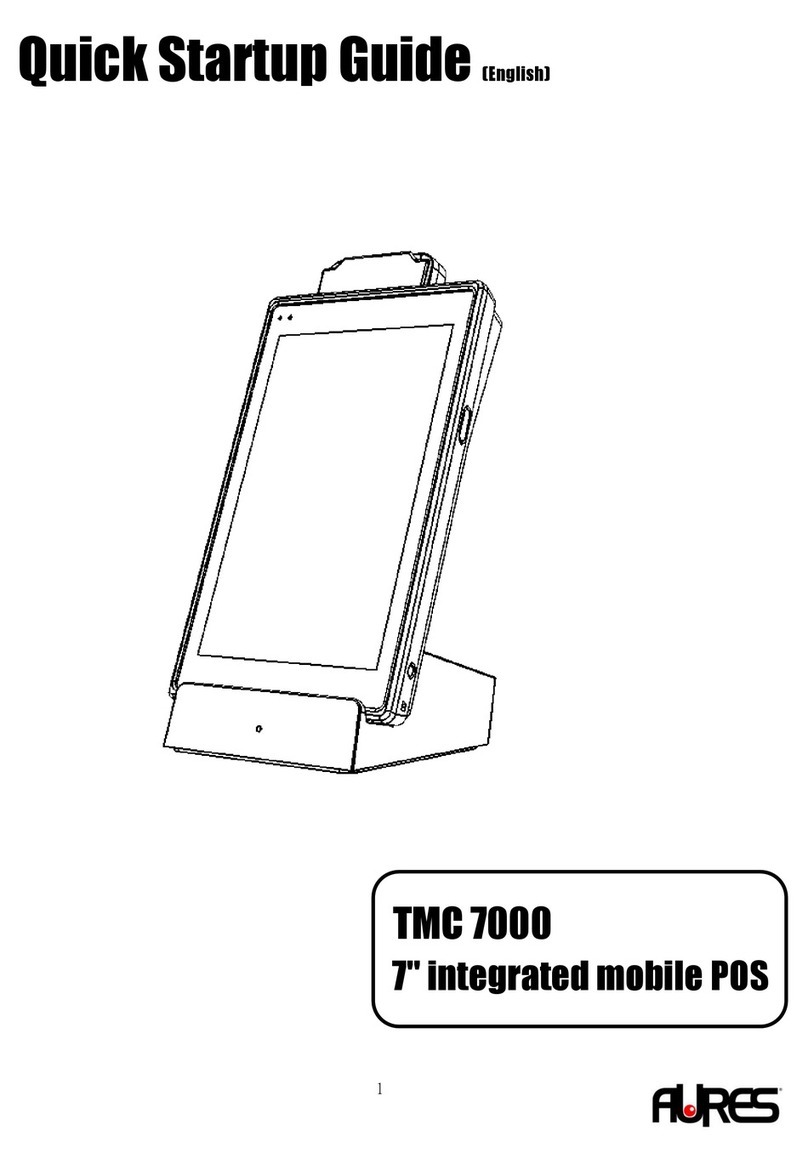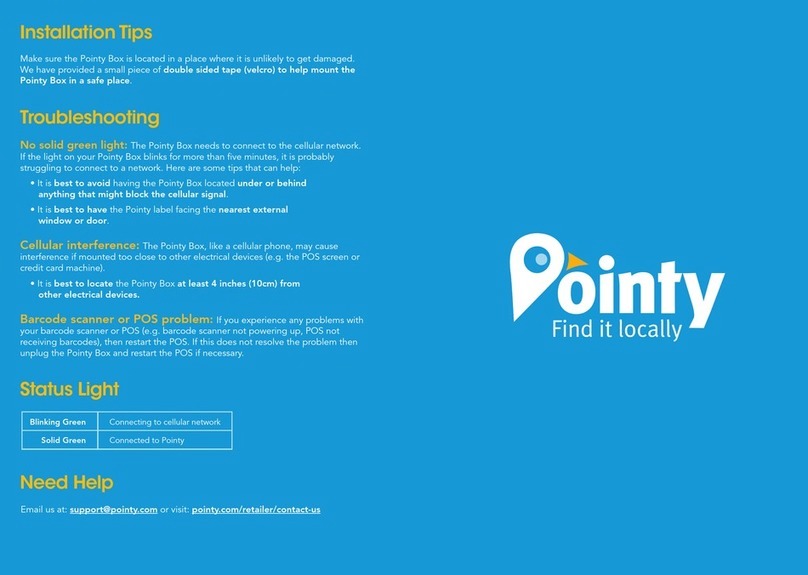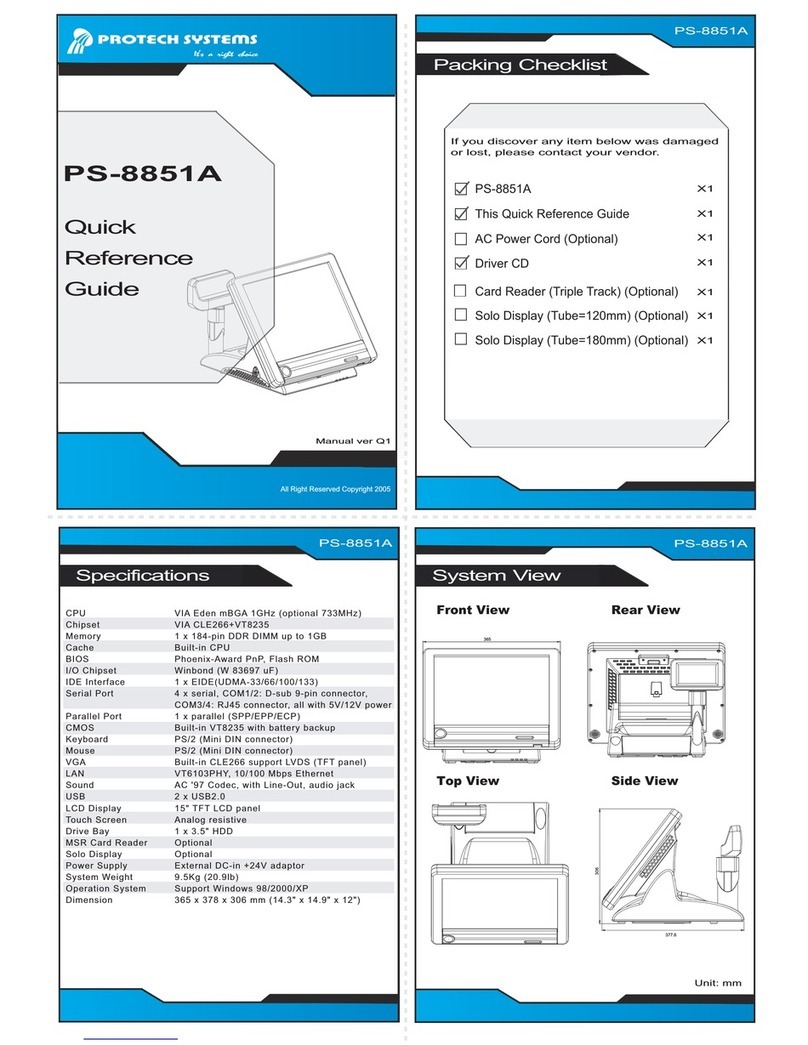Epever RTU 4G A User manual

HUIZHOU EPEVER TECHNOLOGY CO., LTD TEL: +86-752-3889706 Website: www.epever.com
12
GPRS Transmission Terminal
EPEVER RTU 4G A
1. Important Safety Instructions
Read the instructions and warnings in the manual carefully before
installation.
The product should be situated away from the rain, exposure, dust,
vibration, corrosion, and intense electromagnetic environment.
Please avoid water and other liquids entering the product.
Never use the product at sites where electrostatic could occur, and avoid
the antenna close to a metal object.
DO NOT disassemble or attempt to repair the product.
Power supply: 9~48VDC can be customized according to customers'
requirements.
Enable GPRS service for the SIM card before installation.
2. Overview
EPEVER RTU 4G A is a new wireless data transmission terminal based on
the 4G network. With the GSM/GPRS SIM card, the connected devices can
easily access the EPEVER cloud server to realize remote, wireless, and
networked communication. EPEVER RTU 4G A is suitable for EPEVER solar
controller, inverter, and inverter/charger.
Features:
Extensive network coverage and flexible networking
Low operating costs (charged by network flow)
Adopt a non-standard DB9 male terminal
Embedded in Modbus RTU protocol
Automatic restore after disconnection
Support RS485 communication
3. Appearance
★The pin definition of the terminal(DB9 female) connected to the DB9
male terminal❸ is follows.
Indicators
You can observe the indicators' color and status through the hole❷.
Name
Color
Status
Instruction
Network indicator
(LED2)
Red
On solid
Correct power supply
Not registered to the network
Slowly
flashing (5s)
Successfully registered to the
network
Sync. Indicator
(LED1)
Green
Slowly
flashing (5s)
Successfully registered to the
network
Power indicator
(LED2)
Green
Turn off after
a flashing
Correct power supply
4. Parameter Configuration
Step1: Connect the DB9 male connector ❸ to the PC through a DB9 to USB
adapter.
Note: Connect an external power adapter to the DB9 female terminal to supply the
EPEVER RTU 4G A.
Step2: Insert the SIM card and power on the EPEVER RTU 4G A. For detailed
SIM card installation, refer to chapter 6, Installation.
Step3: Open the configuration tool on the PC and click the "connect" button
to connect the EPEVER RTU 4G A successfully.
Step4: Click the "Read" and "Write" buttons to configure the parameter.
Step5: After configuring, power on the product again to make the modified
parameters take effect.
Common configuration parameters:
Parameters
Configuration
Server Info
No modifications are recommended
APN
Different countries have different APNs, and please make sure
APN first. Products will not be connected to the Internet with fault
APN.
China APN: CMNET
APN User
Enter it according to the actual
APN Key
Enter it according to the actual
Baud
Set it according to the connected controller or inverter
Note: The "APN" will be identified automatically. If it cannot be identified, the end-
user can configure it by the above procedures.
5. Installation
Step1: Install the SIM Card
① Purchase a SIM card and activate the GPRS service.
② Undo the three screws from the EPEVER RTU 4G A.
③ Push the shell upward and take out the circuit board.
④ Take out the small SIM card and insert it into the card slot correctly.
⑤ After installing successfully, reinstall the product shell.
Step2: Install the silicone pad
Tear off the silicone pad's adhesive and stick the silicone pad to the DB9
terminal of the EPEVER RTU 4G A.
Step3: Install the antenna
Connect the 4G antenna to the antenna port of the EPEVER RTU 4G A.
Caution: As a wireless terminal, keep the antenna away from the human body as far
as possible during the operation process.
Step4: Connect the device
Take the connection with the solar controller as an example.
Connect the DB9 connector of the RS485 communication cable to the
EPEVER RTU 4G A, then connect the ends of the RS485 communication
cable to the master LORA module and the battery separately.
※Thanks for selecting the EPEVER RTU 4G A solar wireless collector.
Please read this manual carefully before using the product.
※ Please keep this manual for future reference.
❶Antenna port
❸DB9 male connector★
❹Fixing screws
Item
Terminal
Definition
1/2
NC
Floating
3
VCC2
Power2 (12V/200mA)
4
GND2
Power GND2
5
GND1
Power GND1
6
NC
Floating
7
RS485-A
RS485-A
8
RS485-B
RS485-B
9
VCC1
Floating
Insert the SIM card in the direction
❷Hole
Step2
Step3

HUIZHOU EPEVER TECHNOLOGY CO., LTD TEL: +86-752-3889706 Website: www.epever.com
34
Note: The EPEVER RTU 4G A supports 9~48V DC power. While a larger transient
current is needed when the wireless network sends the data, it is suggested to
adopt a DC power of 12V/500mA or above.
Note: If the EPEVER RTU 4G A is connected with the inverter or inverter/charger.
Connect the DB9 connector of the RS485 communication cable to the EPEVER
RTU 4G A. Then connect the ends of the RS485 communication cable to the
battery and the device COM port. The master LORA module is no longer needed.
6. Specifications
Item
Specifications
Network type
GPRS class12
Coding method
CS1 – CS4(Comply with SMG31bis)
Frequency
GSM900/1800MHZ, CDMA: BC0, WCDMA: B1/B8,
TD-SCDMA: B34/B39, LTE TDD: B38/B39/B40/B41,
LTE FDD: B1/B3/B5/B8
GPRS transmission rate
150M
Network protocol
TCP/UDP/FTP/PPP/DNS
SIM card voltage
3V/1.8V
Antenna connector
50Ω IPX connector
Communication port
RS485
Serial port baud
9600~115200bps
Power
9~48VDC
Power consumption
Communication: <200mA/5V; Idle: <40mA/5V
Environment temperature
-40~85℃
Relative humidity
0~95%(Non-condensing)
Dimension (L x W x H)
101.2mm x 64mm x 26mm
Mounting hole size
∅3.2mm
Net Weight
54.0g
Electromagnetic
compatibility
Electrostatic discharge immunity test, level 3
Anti-interference test, level 3
7. Connect the device to the EPEVER cloud server
The device connected with the EPEVER RTU 4G A can be added to the Cloud server by the PC or mobile APP. Take adding the device through the mobile APP as
an example (For the operations of adding a device by PC, refer to the EPEVER Cloud Server user manual).
CAUTION: Please get the Android or IOS version of the EPEVER cloud APP according to your phone system and install it successfully.
Step 1: Connect the EPEVER RTU 4G A with the device as chapter 5, Installation.
Step 2: Open the APP,
click the "EPEVER Cloud"
icon, and input the
account to log in.
Step 3: Click the "Plant"
icon (it is the "Light" icon
instead when login in with
the streetlight account),
and select a project.
Step 4: Click " > Add
Device" on the "Plant
List" page.
Step 5: Select the device
to be added to the cloud
server.
Step 6: Select the
connected module (the
EPEVER RTU 4G A).
Step 7: Input the ID (or
scan the QR code) on the
module label, and click
"Confirm" to enter the
Plant or Light project
page directly.
8. Troubleshooting
Faults
Solutions
LED indicators are OFF
1. Check whether to supply power to the EPEVER RTU 4G A.
2. Check whether the power supply's poles are connected inversely. The EPEVER RTU 4G A is equipped with anti-reverse protection. The reverse
connection does not cause fatal damage. However, it affects the normal use before the correct connection is restored.
The network indicator is ON solid
After power is on, the network indicator is on solid for 60 seconds. If it still cannot flash after 60 seconds, please check:
1. Check whether the SIM card is inserted correctly. 2. Check whether the GPRS service is activated.
The Network indicator is on solid again after running for a while:
1. Check whether the server status is normal. 2. Check whether the SIM card is loose or arrear.
Smoke emits along with a pungent
smell
The connected battery voltage exceeds the rated voltage, causing the internal components to burn out. Don't hesitate to contact the supplier in
time and send it to the manufacturer.
Unregister on the network
1. Check whether the SIM card is inserted correctly. 2. Check whether the SIM card has activated the GPRS service.
3. Check whether the input power is sufficient. Input power should be 12VDC/500mA.
Parameters can't be configured
1. Check whether the connection to the PC is correct. 2. Check whether the serial port selection is correct.
Any changes without prior notice! Version number: 3.3
Other Epever Touch Terminal manuals