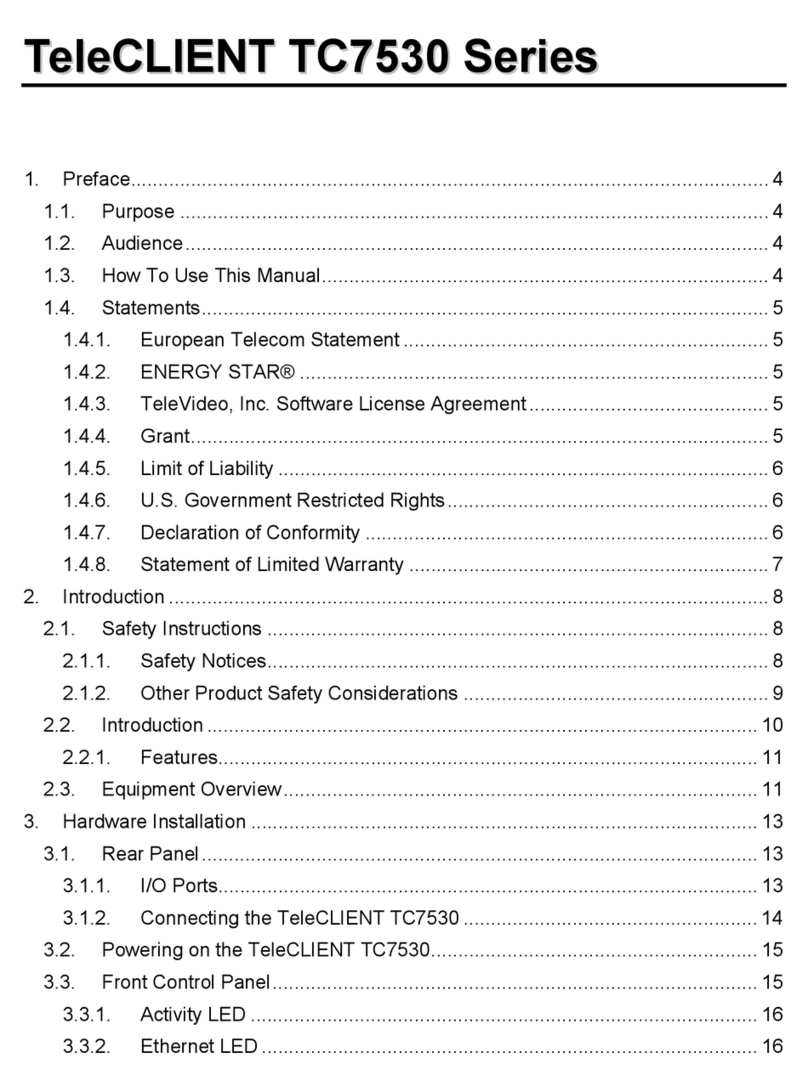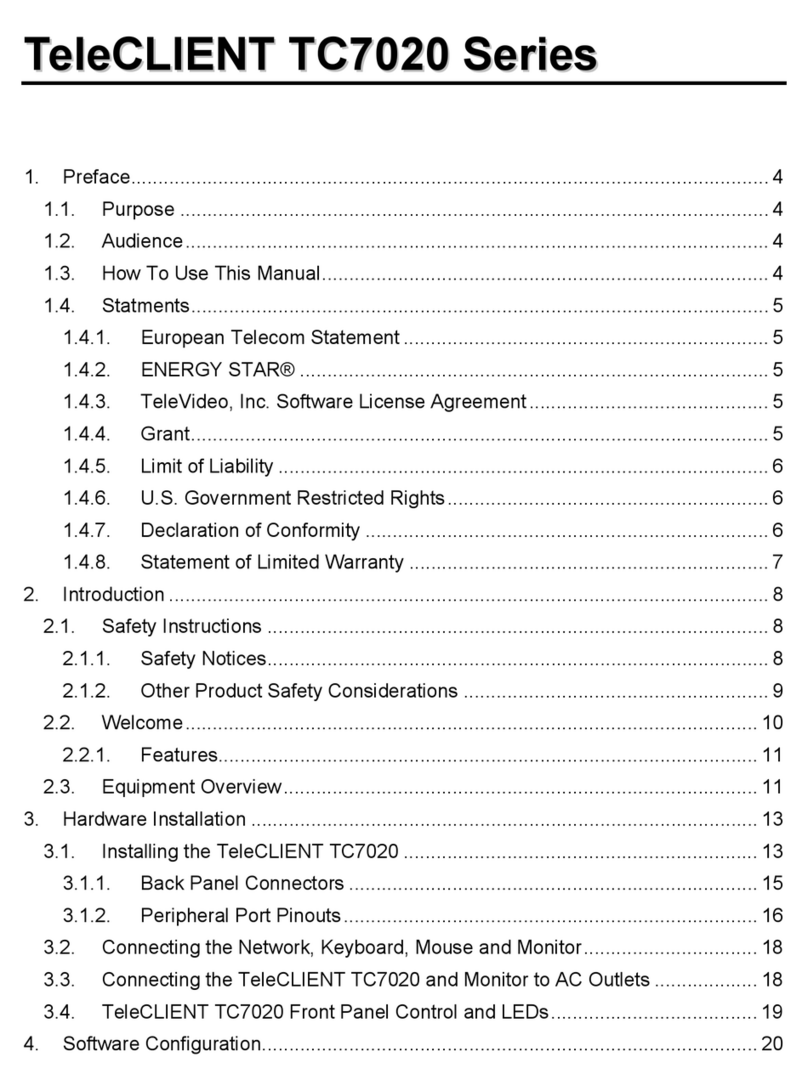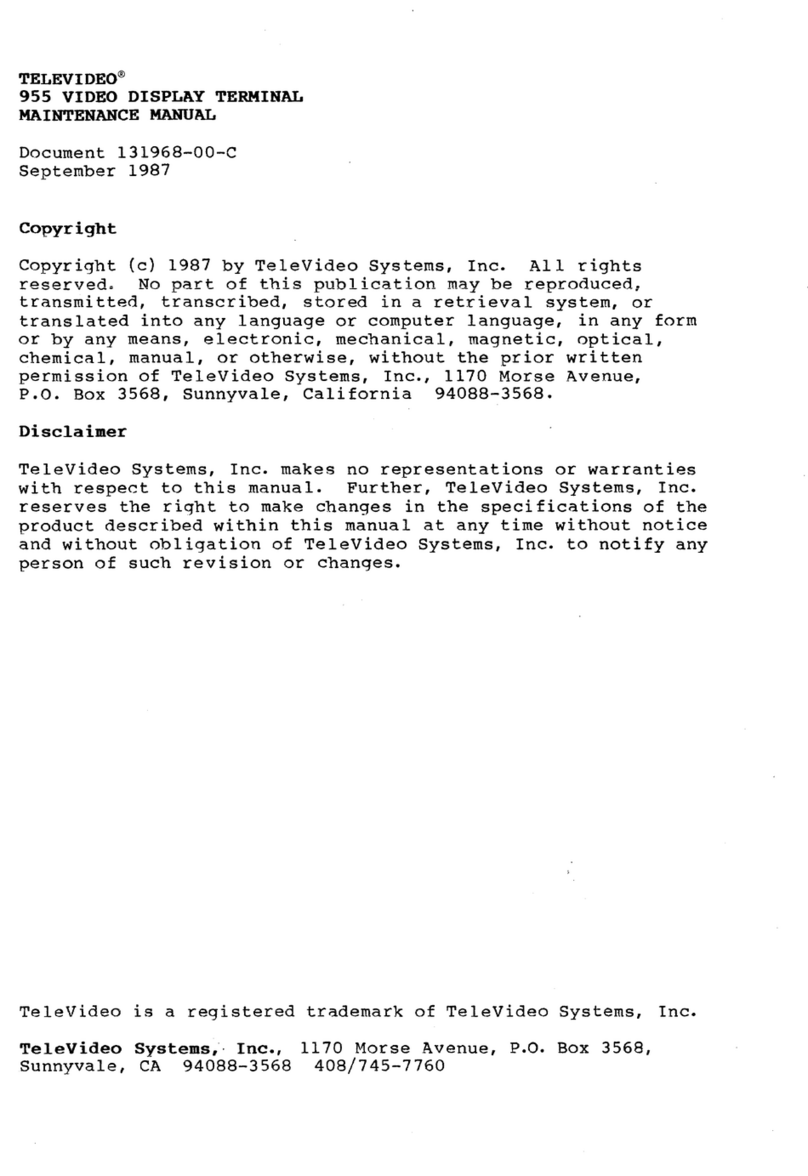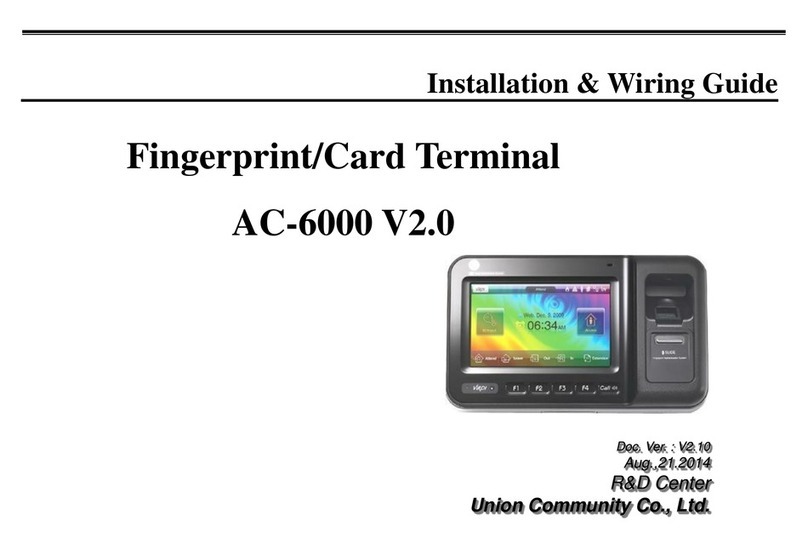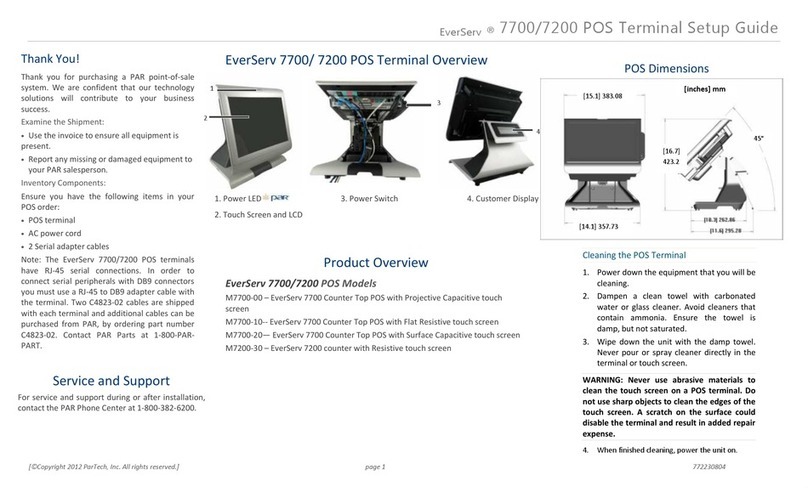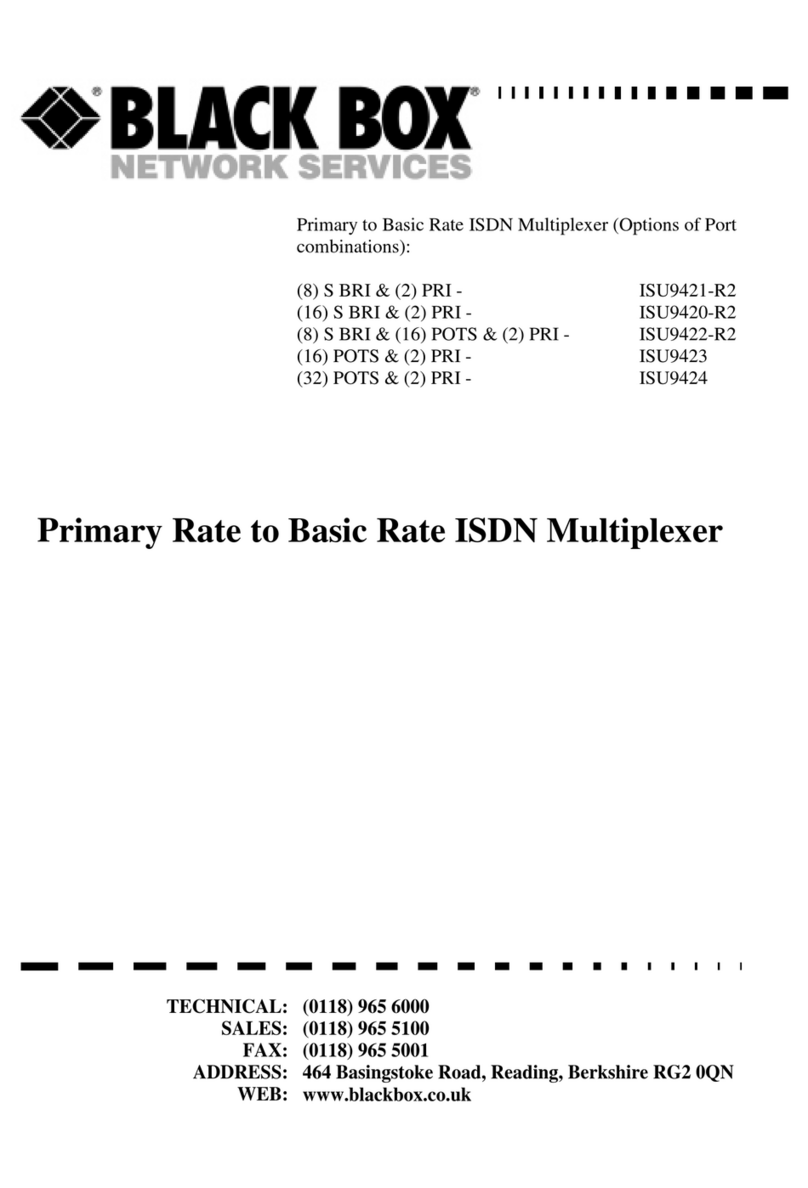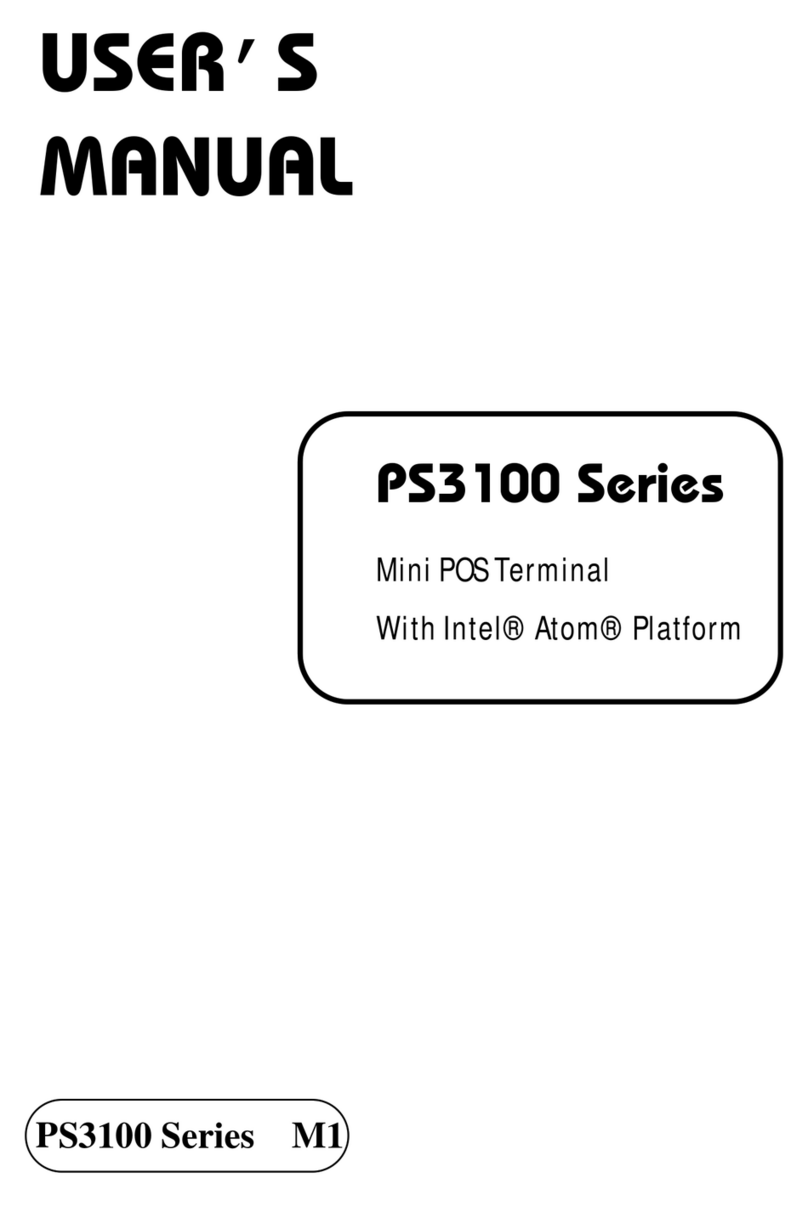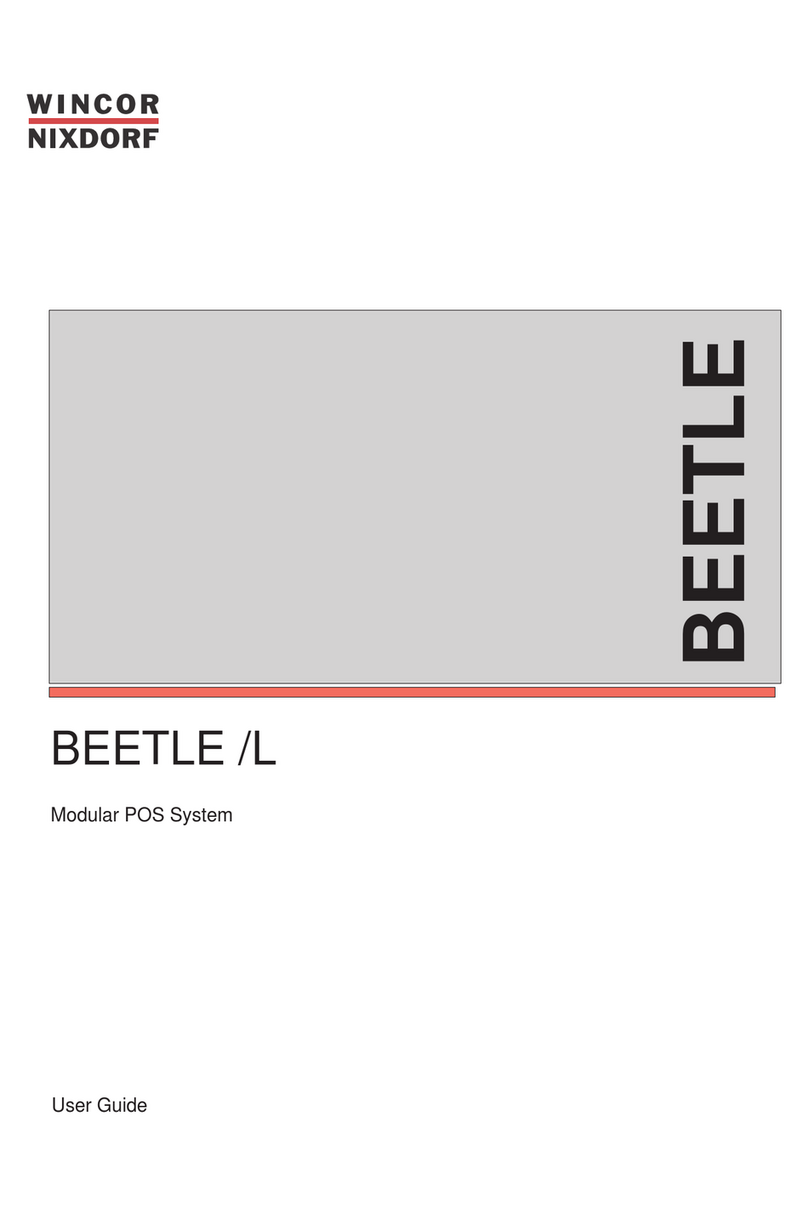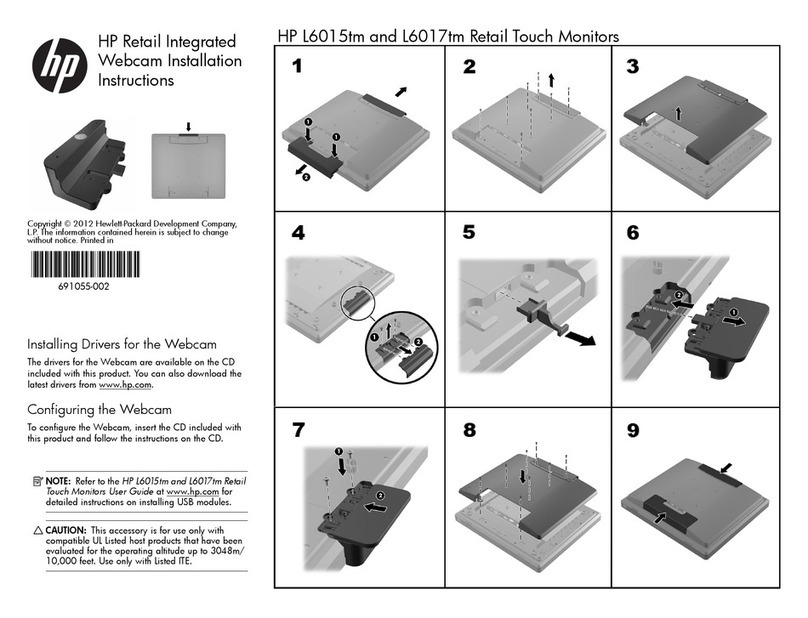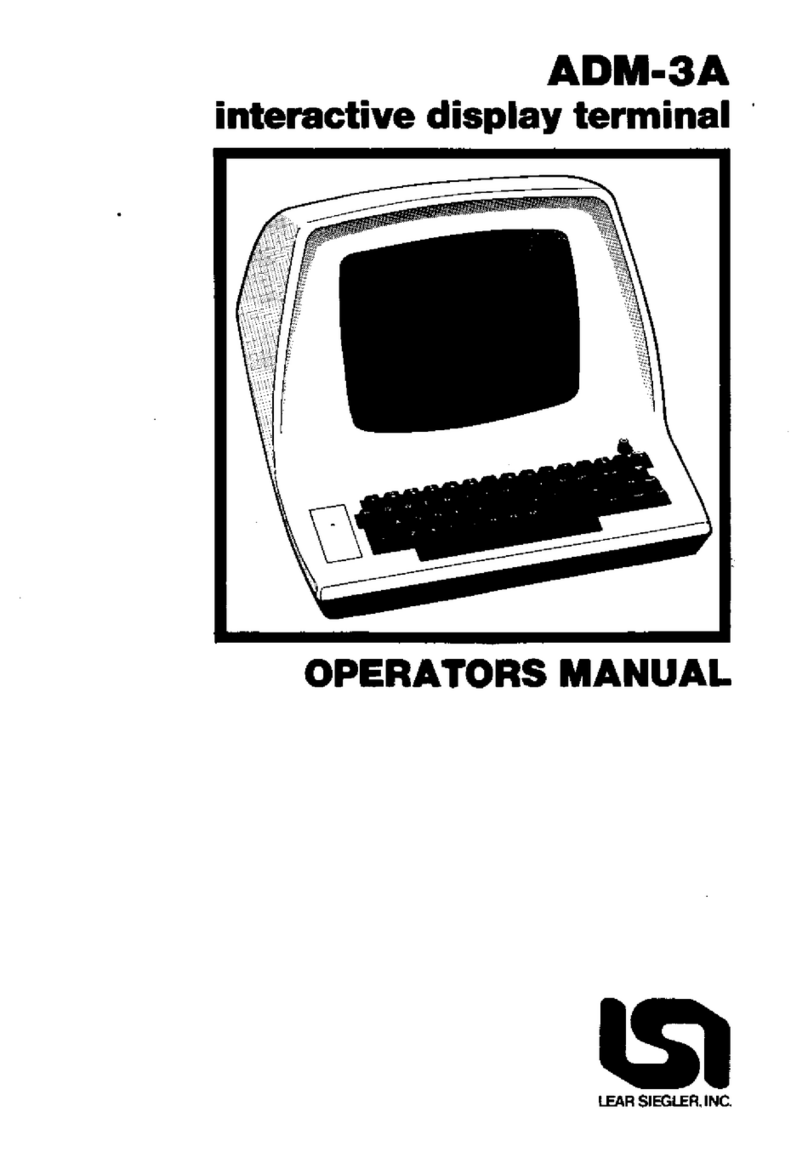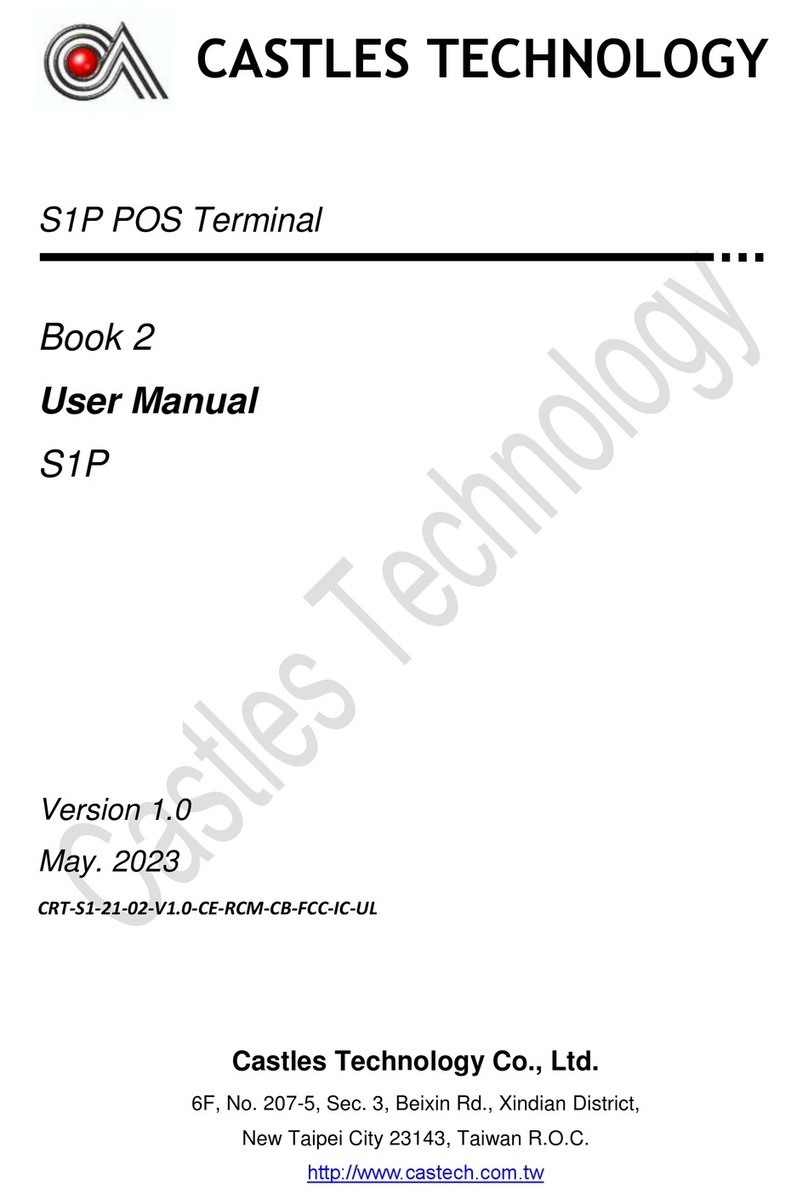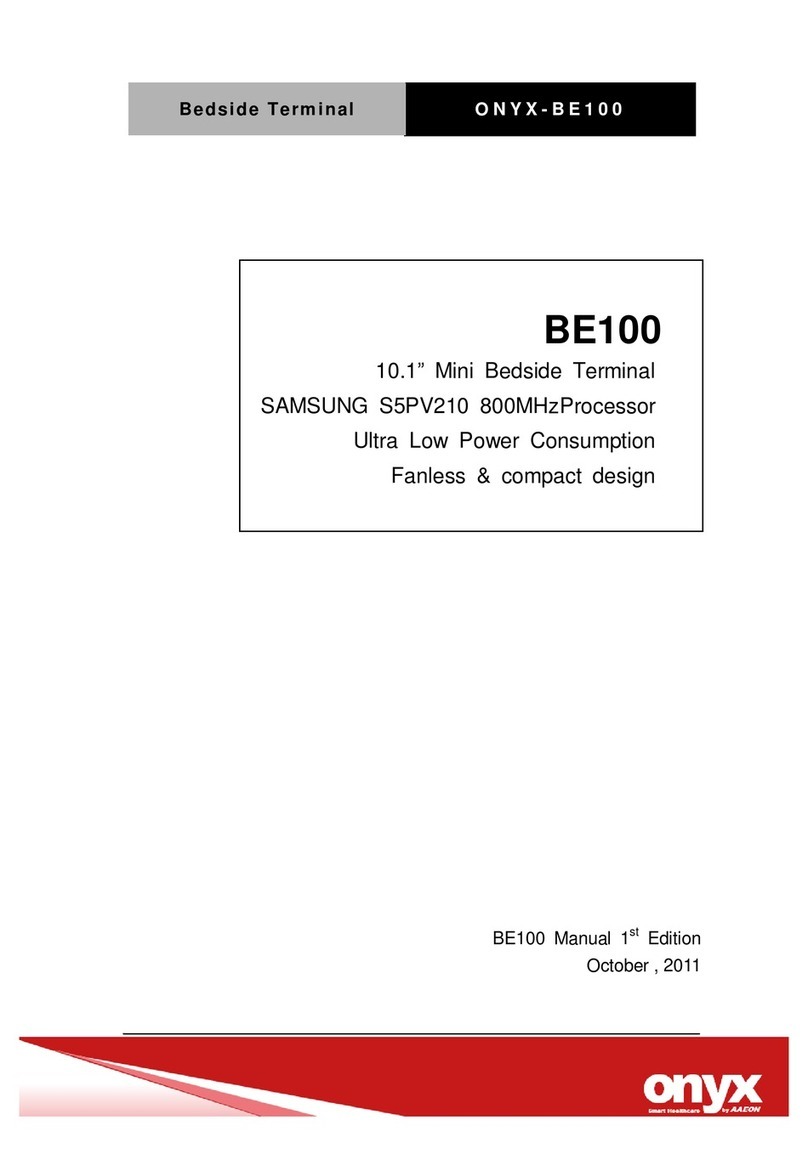7.0
OPERATION OF
TVI-912/TVI-920
6.8
Formatting
Capabilities
Clear unprotected positions
Character insert and character delete
Line insert and line delete
Erase
to
end of line or field
with
spaces or nulls
Erase
to
end of page
with
spaces or nulls
7.1 Keyboard
Function
The
TVI-912/TVI-920
keyboard contains alphanumeric
keys
to
enter
data, and
function
keys (control keys) for
controlling
operation. For all the definitions
of
keyboards
and control codes, please refer
to
Quick Reference
Guide (page 16).
Control Keys and Functional Description as follows:
The data can
be
displayed as black
characters on a
white
background.
When
in
protect mode,
the
tabs, for-
ward
and back, are set using columns
of
protected characters. The
TVI-912/
TVI-920
also offers typewriter-style
tab
when
not
in Protect mode. Up to
80
tab positions may be set
without
loss of character location.
Blank fields can be designated over
areas
of
the
display. The areas are
blanked, although the characters are
still entered into display memory,
Le.,
can
be
used
to
enter code names, etc.
Protected fields can also be designa-
ted. The protected fields appear at a
reduced intensity and, once designa-
ted as protected fields, cannot be
over-written
unless
the
TVI-912/
TVI-920
is
removed
from
Protect
mode.
Field
Protection:
Field
Reverse:
Field
Blanking:
Tabs:
from
the
keyboard.
TVI-912/TVI-920
receives
and displays data simultaneously.
Full Duplex: In Full Duplex,
TVI-912/TVI-920
sends and receives data in both directions
simultaneously. Characters are
transmitted
as
they
are typed,
but
they
are
not
displayed. The
typed characters are echoed from
the
com-
puter back to
the
terminal.
6.4.2 Block
Mode
In Block Mode,
TVI-912/TVI-920
sends and
receives data in complete blocks. Data up
to
a
full
screen can be entered by operator. In
this
mode, characters are stored and displayed
but
not
transmitted
until
aspecial code
sequence is received by
the
terminal, or
by
the
depression
of
a
"send"
key on the TVI-920.
The edited data can be transmitted partially or
completely. This mode is utilized for fast
transmission of large blocks of data.
6.5
Protect
Mode
In Protect mode, those character positions desig-
nated as protected (lower intensity) cannot be
modified. The cursor cannot
enter
aprotected field.
The cursor
will
be
advanced
through
the protected
field
to
the
next unprotected position. The cursor
may
be
back-spaced across aprotected field.
6.6
The
Cursor
The cursor of
TVI-912/TVI-920
is areverse video
block, rectangular-shaped marker
on
the
screen
which
indicates
the
entry spot for
the
following
character to be typed.
When
typing,
the
cursor
moves from
left
to
right. If
the
cursor is placed over
acharacter already displayed, the character is
changed
into
areverse image inside
the
cursor. The
cursor can
be
moved up,
down,
left, right or home
by pressing acursor motion key.
Any
desired cursor
position in
the
display area can
be
obtained using
an absolute cursor address
of
Y(line) and X
(column) combination.
6.7
Editing
Functions
Clear screen to spaces or
nulls
Character typeover
3