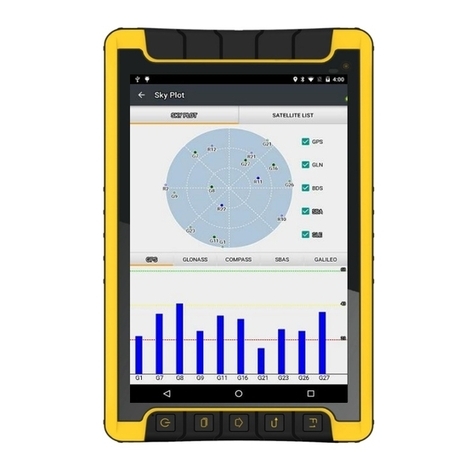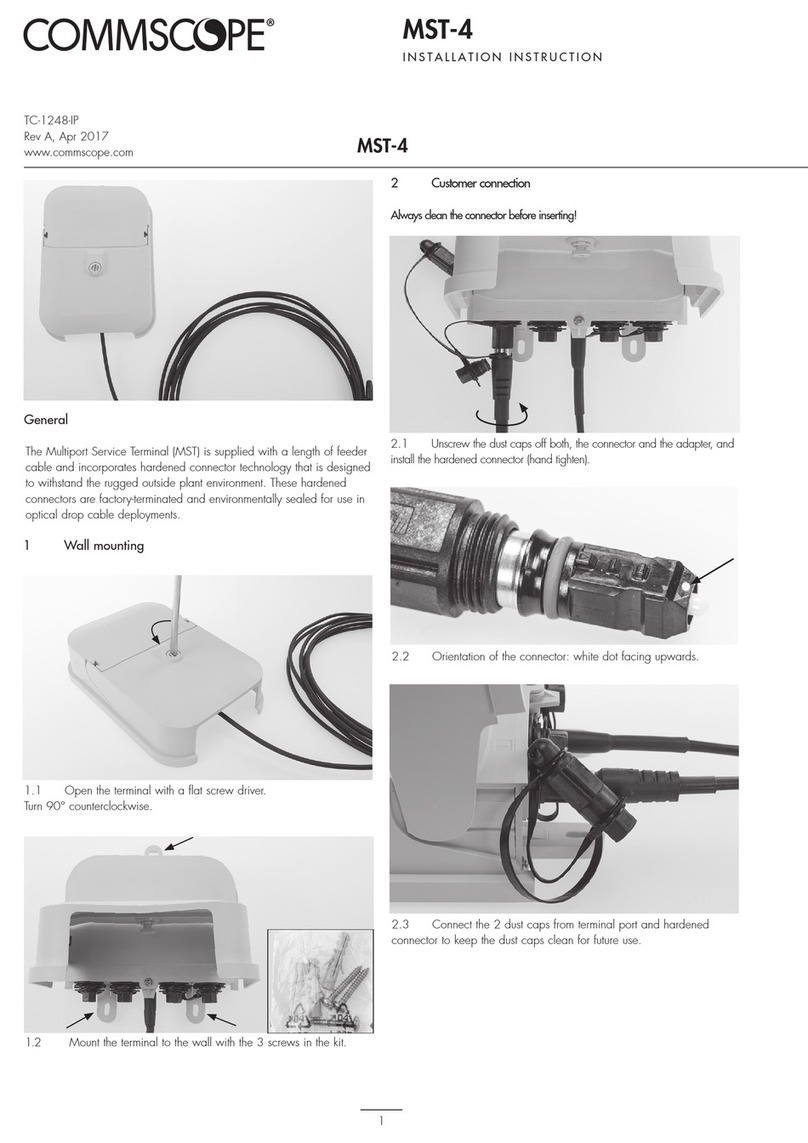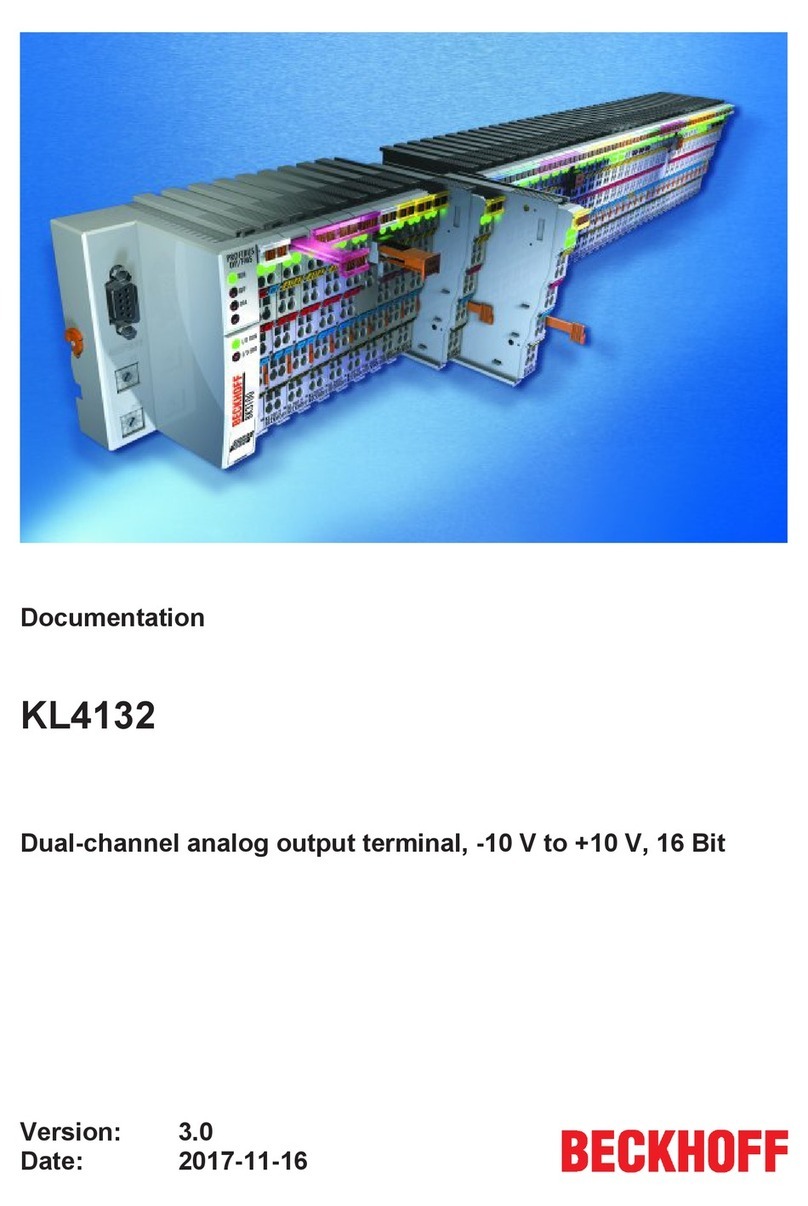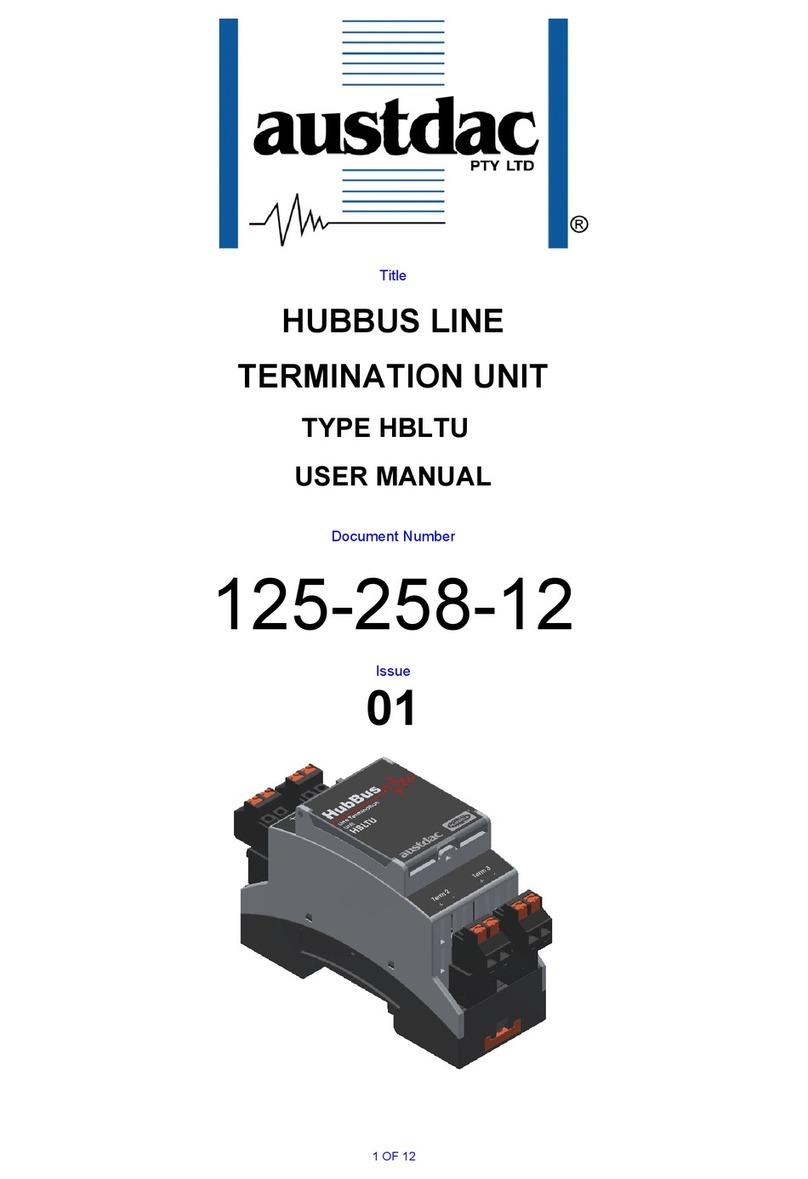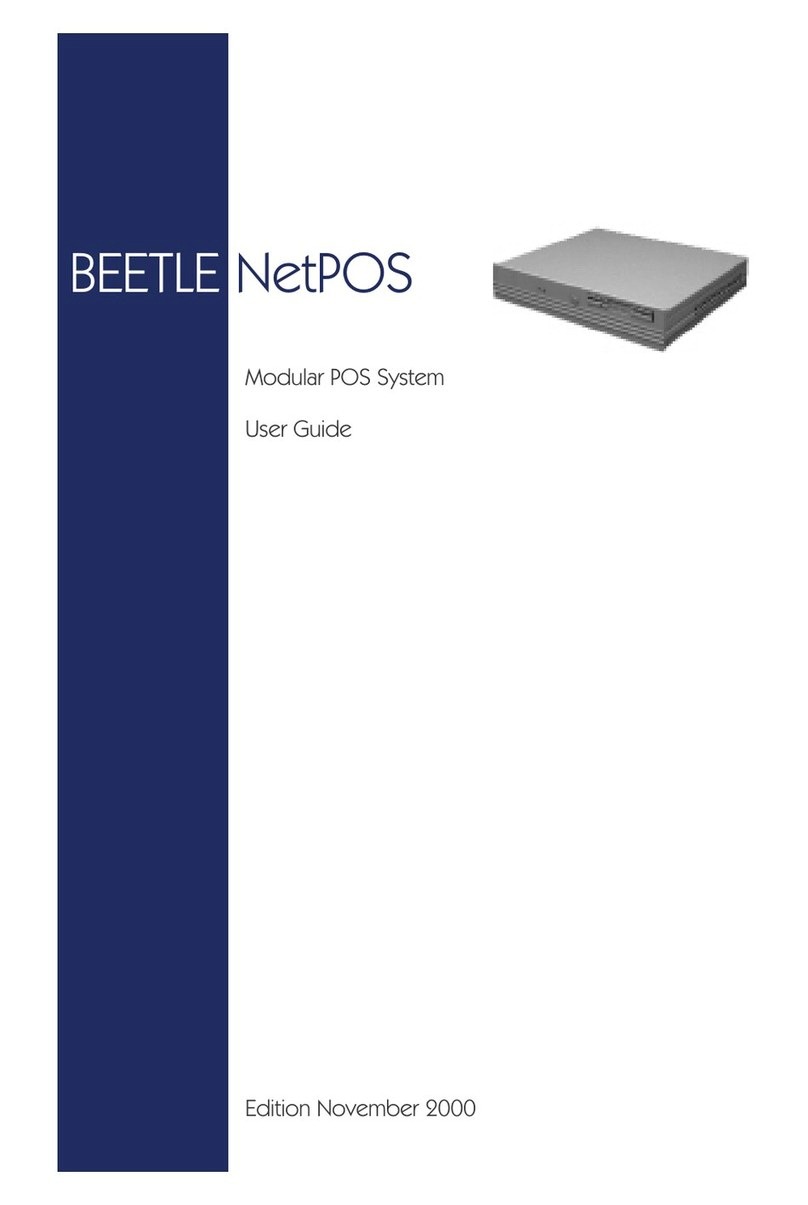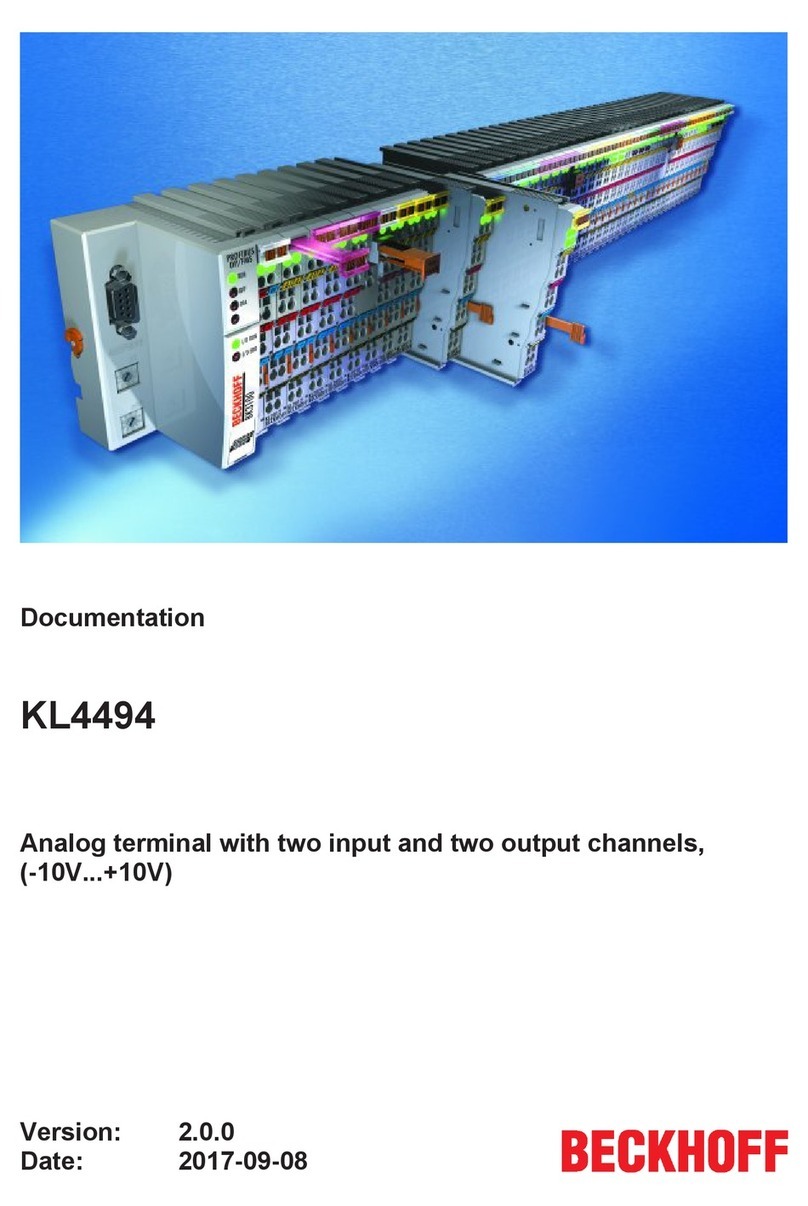CHC LT600 SERIES User manual

il
LT600SERIES|GETTINGSTARTEDGUIDE
GNSSDATACOLLECTINGTERMINAL

CONTENTS
1.Introduction...................................................................................................................3
1.1.TechnicalAssistance........................................................................................3
1.2.YourComments...............................................................................................3
1.3.SafetyInformation..........................................................................................3
1.4.WarningandCautions.....................................................................................3
1.5.UseandCare...................................................................................................3
2.Overview........................................................................................................................5
2.1.Features...........................................................................................................5
2.2.Specifications..................................................................................................5
3.LT600Overview.............................................................................................................7
3.1.FrontView.......................................................................................................7
3.2.BackView........................................................................................................9
3.3.SideView......................................................................................................10
4.BasicOperation...........................................................................................................11
4.1.InsertSIMCardandpoweron......................................................................11
4.2.Language&input..........................................................................................13
4.3.SetDate/Time...............................................................................................13
4.4.Display...........................................................................................................14
4.5.WIFI...............................................................................................................16
4.6.Bluetooth......................................................................................................16
4.7.USBConnection............................................................................................17
4.8.UseCamera...................................................................................................18
4.9. Scheduledpoweron&off............................................................................19
4.10.Location.........................................................................................................20
5.GettingStartedWithMapCloud3.0...........................................................................21
5.1.BuildNewProject..........................................................................................21
5.2.CoordinateSystemSettings..........................................................................22
5.3.ImportBaseMap...........................................................................................23
5.4.DataCollection..............................................................................................24
5.5.ExportData...................................................................................................25
5.6.SoftwareRegistration....................................................................................26
6.GettingStartedWithGNSSTool...................................................................................27
6.1.Connection....................................................................................................27
6.2.CORSLogin....................................................................................................29
6.3.SkyPlot..........................................................................................................30
6.4.DebuggingData.............................................................................................31

Page3
1. INTRODUCTION
ThankyouforchoosingCHCLT600SeriesGNSSHand‐heldReceiver.
ThisGettingStartedGuidewillprovideusefulinformationaboutyourreceiver.Itwillalso
guideyouthroughyourfirststepsofusingLT600Seriesinthefield.
1.1. TECHNICALASSISTANCE
Ifyouhaveaproblemandcannotfindtheinformationyouneedintheproduct
documentation,contactyourlocaldealerfromwhichyoupurchasedtheLT600Series.
Alternatively,pleaserequesttechnicalsupportusingtheCHCWebsite(www.chcnav.com)or
CHCtechnicalsupportemail(support@chcnav.com).
1.2. YOURCOMMENTS
YourfeedbackaboutthisGettingStartedGuidewillhelpustoimproveitinfuturerevision.
Pleasee‐mailyourcommentstosupport@chcnav.com.
1.3. SAFETYINFORMATION
ThismanualdescribesCHCLT600SeriesGNSSDataCollectingTer mina l.Beforeusingthe
LT600Series,pleasemakesurethatyouhavereadandunderstoodthisGettingStarted
Guide,aswellasthesafetyrequirements.
1.4. WARNINGANDCAUTIONS
Anabsenceofspecificalertsdoesnotmeanthattherearenosafetyrisksinvolved.
AWarningorCautioninformationisintendedtominimizetheriskofpersonalinjuryand/or
damagetotheequipment.
WARNING‐AWarningalertsyoutoapotentialmisusedorwrongsettingofthe
equipment.
CAUTION‐ACautionalertsyoutoapossibleriskofseriousinjurytoyourperson
and/ordamagetotheequipment.
1.5. USEANDCARE

Page4
TheLT600Seriesisdesignedtowithstandtheroughenvironmentthattypicallyoccursinthe
field.However,theLT600Seriesishigh‐precisionelectronicequipmentandshouldbe
treatedwithreasonablecare.

Page5
2. OVERVIEW
2.1. FEATURES
LT600isahighaccuracyGNSSdatacollectingterminalindependentlydevelopedbyCHC,
whichadoptsindustrialthirdleveldesign,IP65protectionlevel.Positioningaccuracyofthe
LT600couldreachdecimeter,withalternativeconfigurationof1D/2Dcodescanning,RFTD,
InfraredandMICsoon.Equippedwithhighsensitivepointtouchpen,LT600makesitmore
convenienttocollectdataandmapground.4GcellularmodemwithDual‐SIM‐Dual‐Standby
offersmorechoicesofexperiencinghighspeeddatatransmitting.With8inchscreenand
16:9scale,LT600providesyoumoreopenvisionandmoreconvenience.
2.2. SPECIFICATIONS
LT600
OperatingSystemAndroid5.1
CPUQuad‐core1GHz
RAM2GB
FlashMemory32GB
MemoryExtendMicroSD,upto128G
GNSSSupportGPS+GLONASSorGPS+BDS
AccuracyStandalone:2‐5m;SBAS:2m
Channel72
ColdStart30s
WarmStart 1s
WIFI802.11b/g/n
CellularModemLTE,
EDGE,GSM,GPRS
BluetoothV4.1
USBMicroUSB,OTG(supporthotplug)
BarCode1D/
2Dbarcodescanner(optional)
Li‐ionBattery9000mAh
Voltage3.8V
BatteryLife>12h(continuouswork)
ChargingTime<4h
FrontCamera2.0megapixel
BackCamera8.0megapixel
MICSupport
FlashLight Support

Page6
Physicalspecifications
Display
·Size:8inchCorningGorillaGlasstouchscreen
·Resolution:1280*800
·Brightness:450cd/m2
·Touchscreen:Capacitancetouch,5pointstouchscreen
·Pointtouchpen:Mappingpenwithhighdegreeofaccuracy
Physical
·Dustproofandwaterproof:IP65
·Shock:Survivesa1.5meterdropontoconcrete
·Humidity:5%RH‐95%RH(withoutcondensation)
·Dimension:235mm*138mm*30mm(L*W*H)
·Weight:660g(withbattery)
·Operatingtemperature:‐20°Cto+60°C
·Storagetemperature:‐30°Cto+70°C
PhysicalProperties
·Barcode:1D/2Dscanningmode(optional)
·G‐sensor:Support
·Lightsensor:Support
·Distancesensor:Support
·E‐compass:Support
·Gyroscope:Support
·MIC:Support

Page7
3. LT600OVERVIEW
3.1. FRONTVIEW
PowerButton
‐ TurnON:Pressthebuttonfor1‐2seconds,thePowerIndicatorwillturnonandtheboot
screenwillappear,andthentheLT600willentertheoperationsystemafter30seconds.
‐ TurnOFF:Pressthebuttonfor1‐2seconds,the“SELECT”dialogueboxwillpopup,select
“Poweroff”toturnoffthedevice.
‐ Restart:Pressthebuttonfor1‐2seconds,the“SELECT”dialogueboxwillpopup,select
“Restart”torestartthedevice.

Page8
MenuButton
Clickthisbuttontobringoutthestartmenu.
HomeButton
Usethehomebuttontoreturnmainmenu.
ReturnButton
Pressthisbuttontogobacktopreviousmenu.
SIM
InsertSIMcardintothiscardslot.
TF
InsertTFcardintothiscardslot.
Charging/DataInterface
ThisinterfaceisusedforbatterycharginganddatatransmissionbetweenLT600andPCusing
USBcable.
HeadsetJack
Insertyourheadsetintothissocket.

Page9
3.2. BACKVIEW

Page10
3.3. SIDEVIEW

Page11
4. BASICOPERATION
4.1. INSERTSIMCARDANDPOWERON
Refer3.3FrontViewtofindtheSIMcardandTFcardslot,andtheninsertthecards
intoslotscorrectly.
BeforepoweringonLT600,pleasemakesurethebatteryhasplentyofpower.Then
longpressthepowerbuttontoturnonLT600andenteritshomescreen.
Figure1Figure2
Click tomakeaphonecall.
Click toaccesscontactsinformation.
Clicktoopenmessaging.
Clicktoopenbrowser.
Clicktoopenthedrawertoseealltheappsthathavebeeninstalled(Figure2).

Page12
Figure3Figure4
UsevirtualbuttonkeytofacilitateyouroperationwithLT600.
Clicktogobacktopreviousmenu.
Click toreturnhomescreen.
Click toseealltherunningapps(Fig.3)andthenyoucanremoveappsbysliding
themtowardsleftorrightside(Fig.4).
AfterpoweringonLT600(referto4.2Poweron),ClickSettings/SIMcardtoturnon
theSIMcards.

Page13
4.2. LANGUAGE&INPUT
ClickSettings/Language&input/Languagetoselectlanguage.
4.3. SETDATE/TIME
ClickSettings/Date&timeandenterDate&timeinterface.

Page14
IfyouwanttousedateandtimefromnetworkorGPS,clickAutomaticdate&timeto
selectUsenetwork‐providedtimeorUseGPS‐providedtime:
Ifyouwanttosetdateandtimebyyourself,pleaseturnofftheAutomaticdate&time
firstandthenclickSetdateandSettimetostartyourownsettings.
YOUCANALSOCUSTOMIZEYOURTIMEZONEANDCHOOSEWHETHERTOUSE24‐HOURFORMATINTHIS
INTERFACE.
4.4. DISPLAY
ClickSettings/DisplaytoenterDisplayinterface.

Page15
Brightnessadjusting:ClickBrightnessleveltoadjustitaccordingtoyourpreference.
Sleep:ClicktooptimizetheinactivitytimeLT600needstoclosescreen.
Fontsize:Clicktochangethefontsize.

Page16
4.5. WIFI
ClickSettings/WIFItoswitchonthebutton.
SelectWIFIandtypeinitspasswordtoconnect.
4.6. BLUETOOTH
ClickSettings/BluetoothtoturnontheBluetooth.

Page17
Findnearbydevicesandpairwithit.
4.7. USBCONNECTION
ForconnectionordatatransmissionbetweenLT600andofficecomputer,pleaseusethe
USBdatacableasshownbelow.
ClickSettings/Developeroptions/USBdebuggingtomakesurethisfunctionisswitched
on.AfterUSBdatacableisconnectedwithPC,waituntiltheAllowUSBdebuggingdialogue
popsup,clickOK.
Youcanalsousethirdpartysoftwaretomanagethedocumentsanddatastoredin

Page18
LT600andinstallsoftwarelikeMapCloud3.0,GNSSToolintoit.
4.8. USECAMERA
Makesurethatthebatteryischargedandinstalledinthereceiver.
Clicktostartrecordingthevideo,clickagaintofinish.
Clicktotakeaphoto.
Slidefingersintheleftcolumntoswitchbetween5differentmodes:
Normalmode
PIPmode
Livephotomo:
Panaramamode
Multiangleviewmode
CameraSettings
Clicktoconfigurerelatedparameters

Page19
4.9. SCHEDULEDPOWERON&OFF
LT600allowsuserstoachievescheduledpoweronandoffbysettingthepowerup&off
timeandrepeattimebeforehand.
SettheScheduledpowerontimeandclickOK.
SetscheduledpoweronrepeattimeandclickOK.

Page20
ScheduledpowerofftimesettingsisthesamewithScheduledpoweron.
4.10. LOCATION
ClickSettings/Locationtoswitchonlocationservice.
Table of contents
Other CHC Touch Terminal manuals
Popular Touch Terminal manuals by other brands

Bosch
Bosch Rexroth IndraControl VPP 21.2 Project planning manual
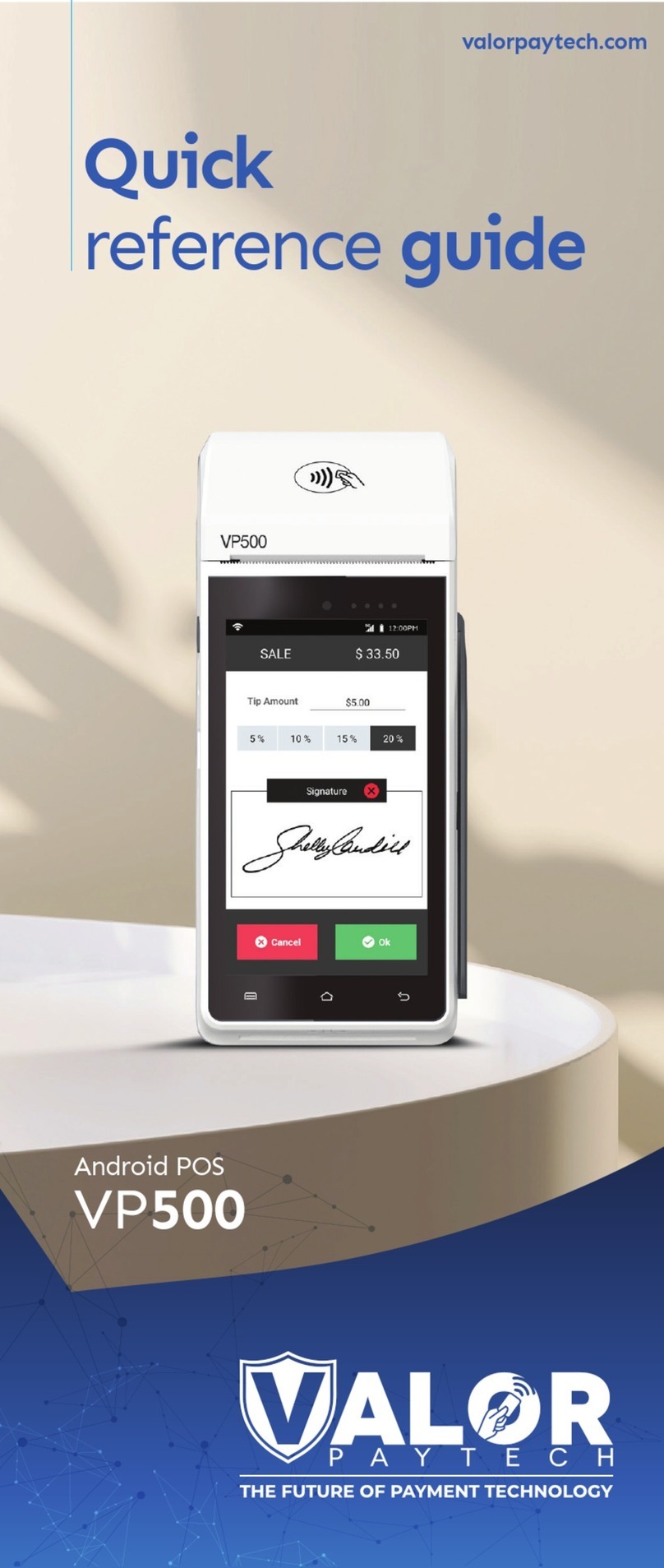
Valor
Valor VP500 Quick reference guide
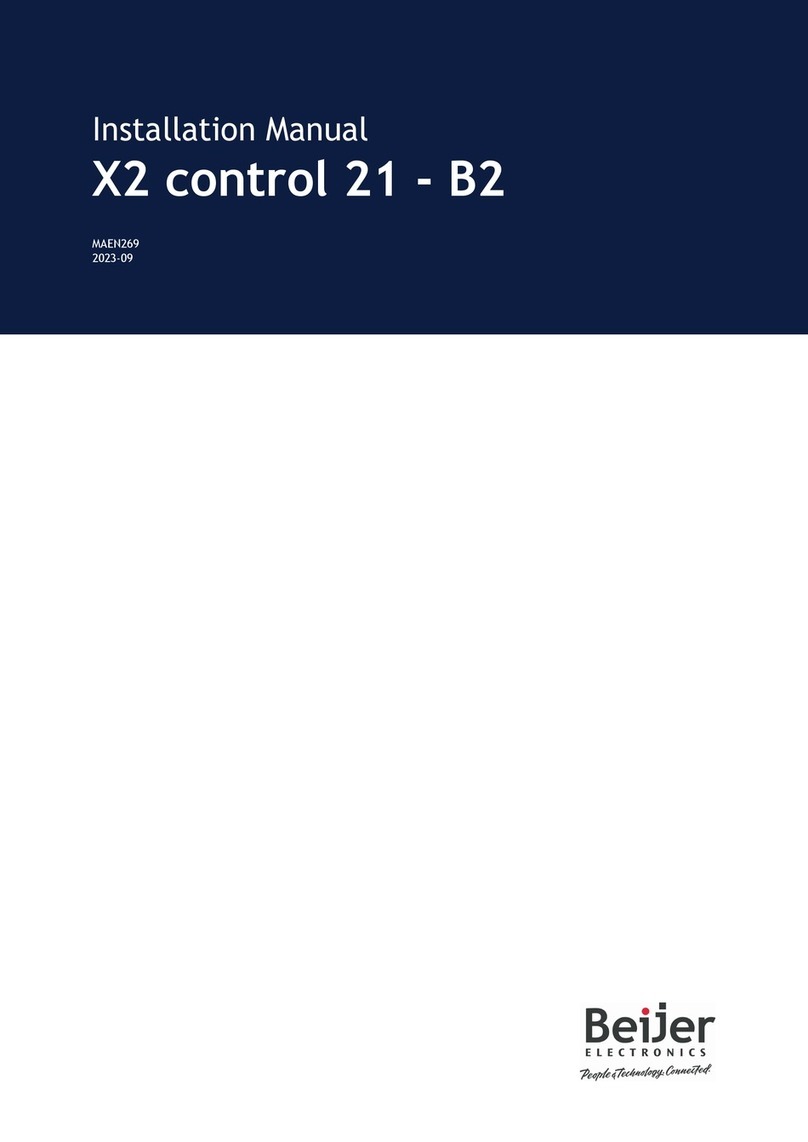
Beijer Electronics
Beijer Electronics X2 control 21 - B2 installation manual

Orderman
Orderman COLUMBUS 300 Quick installation guide

Datalogic
Datalogic Rhino-NET 40012 user manual
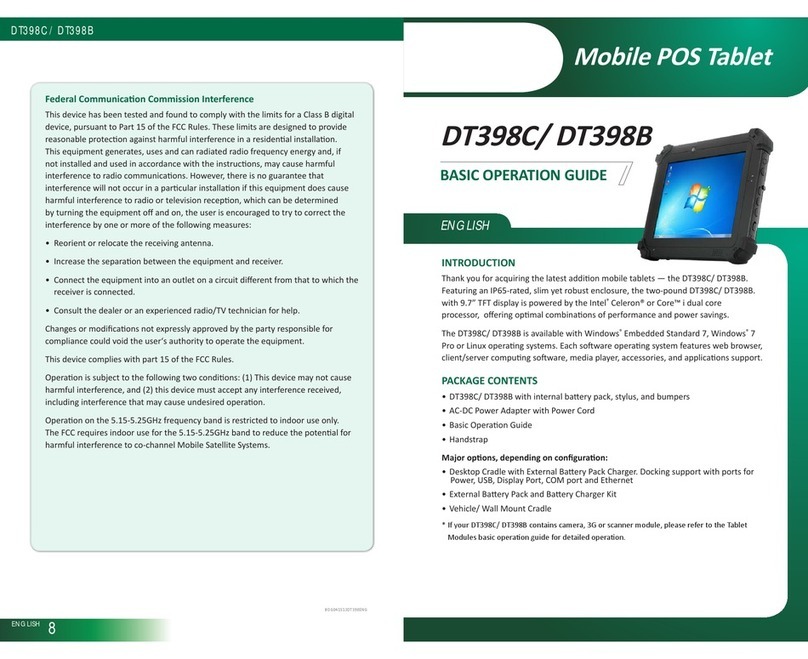
DT Research
DT Research DT398C Operation guide