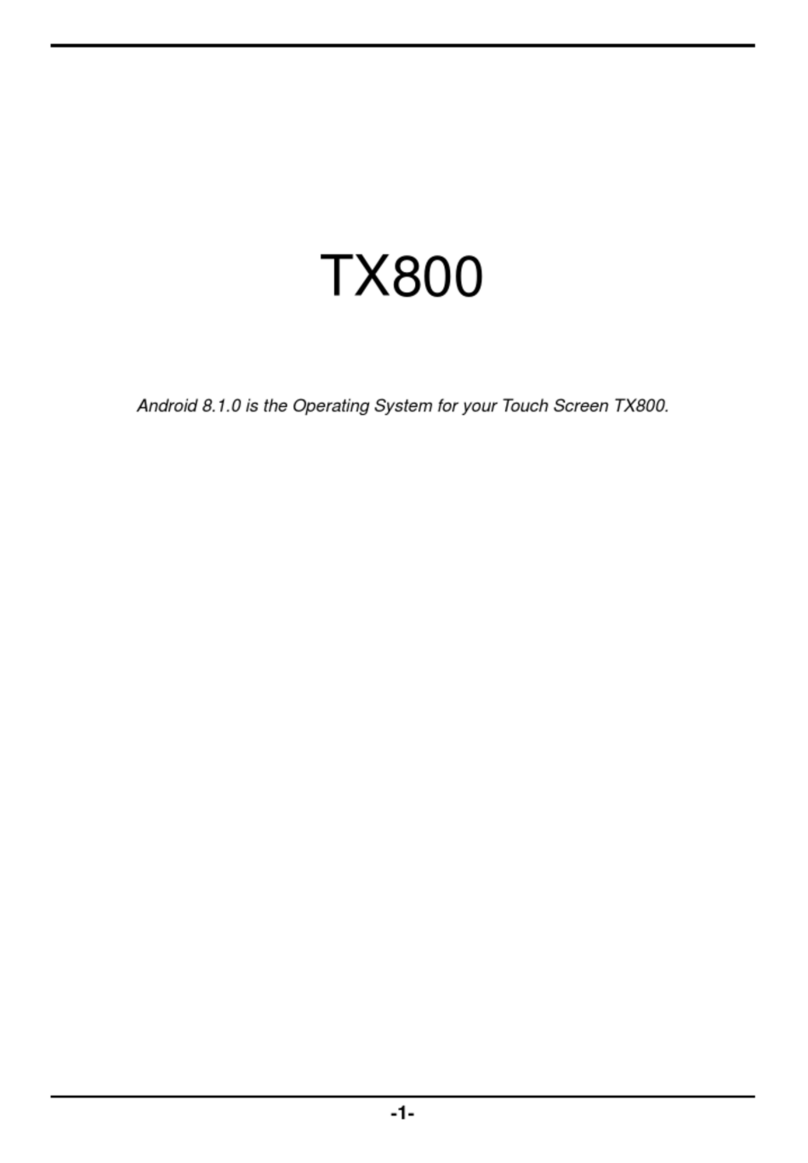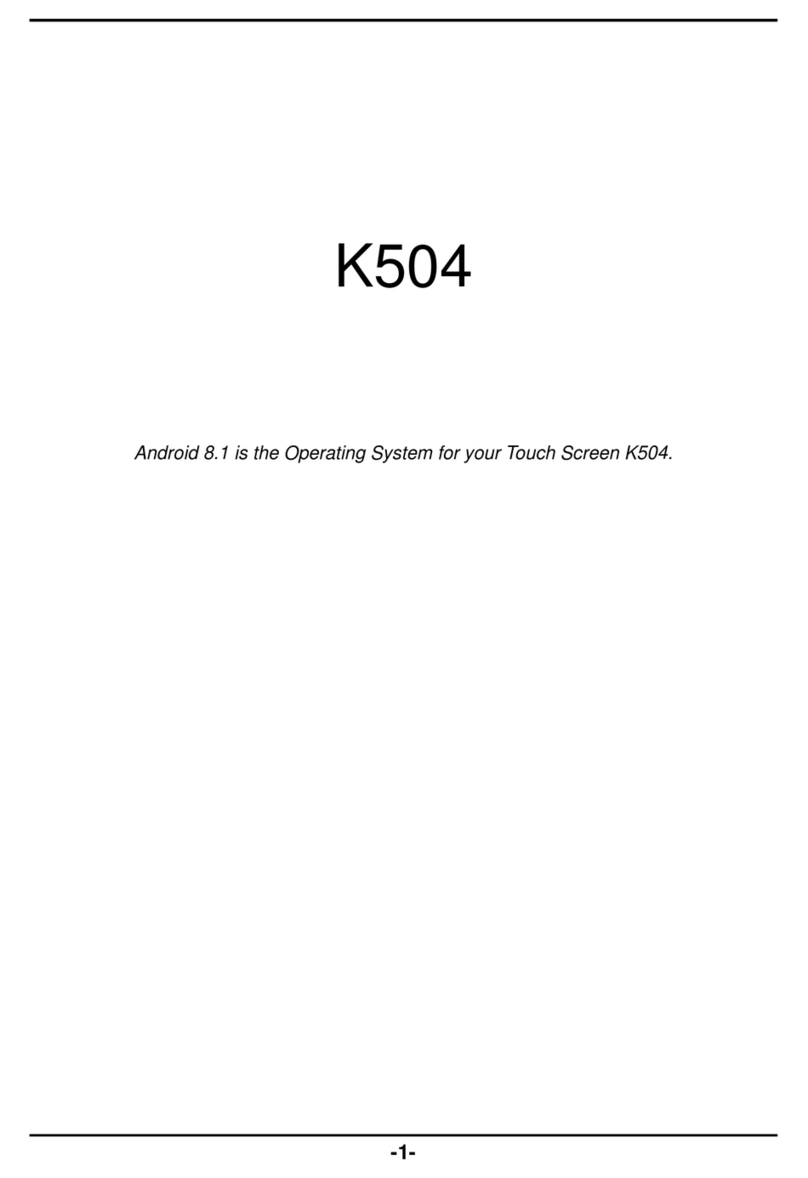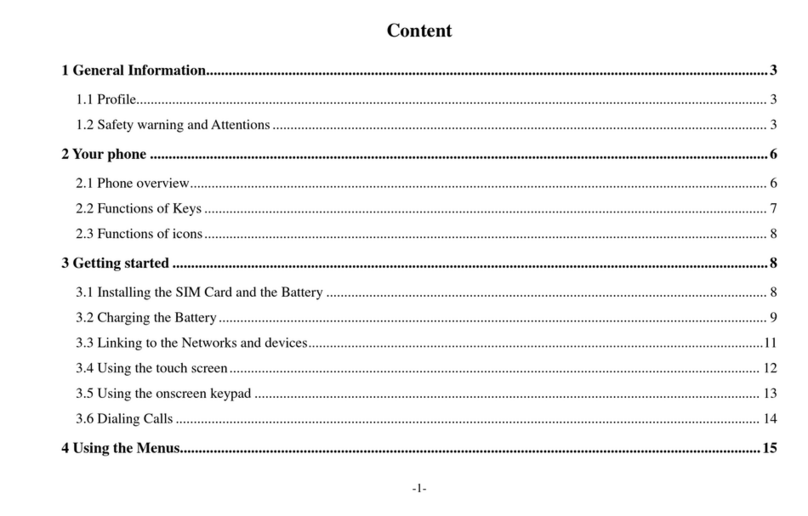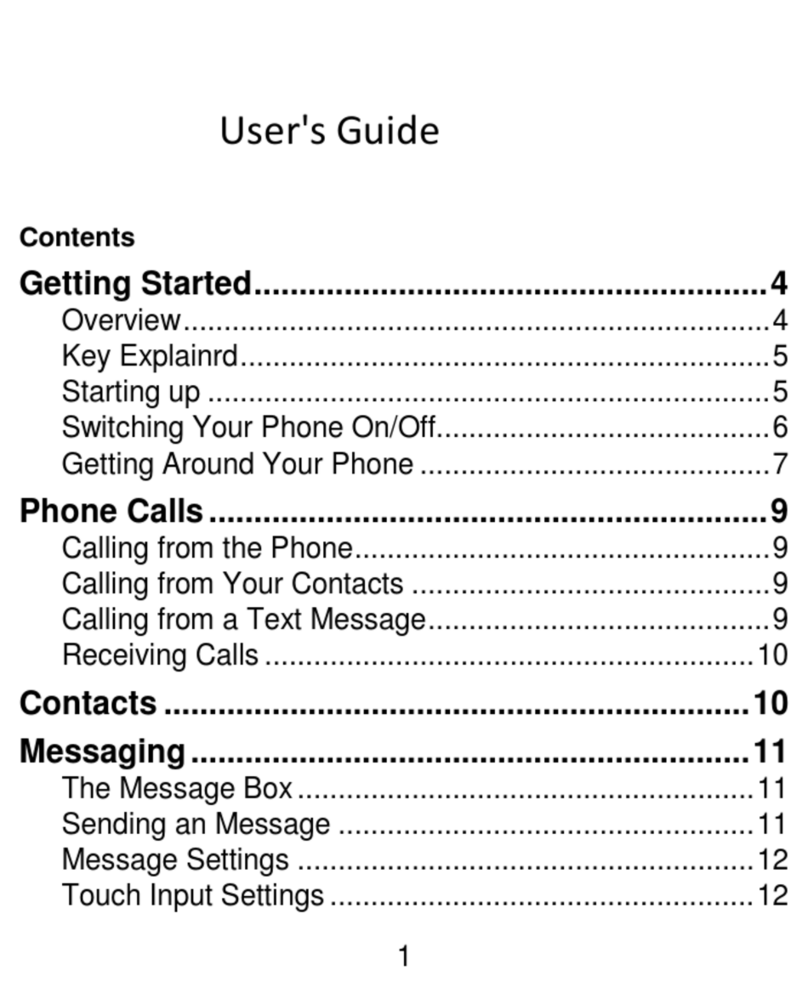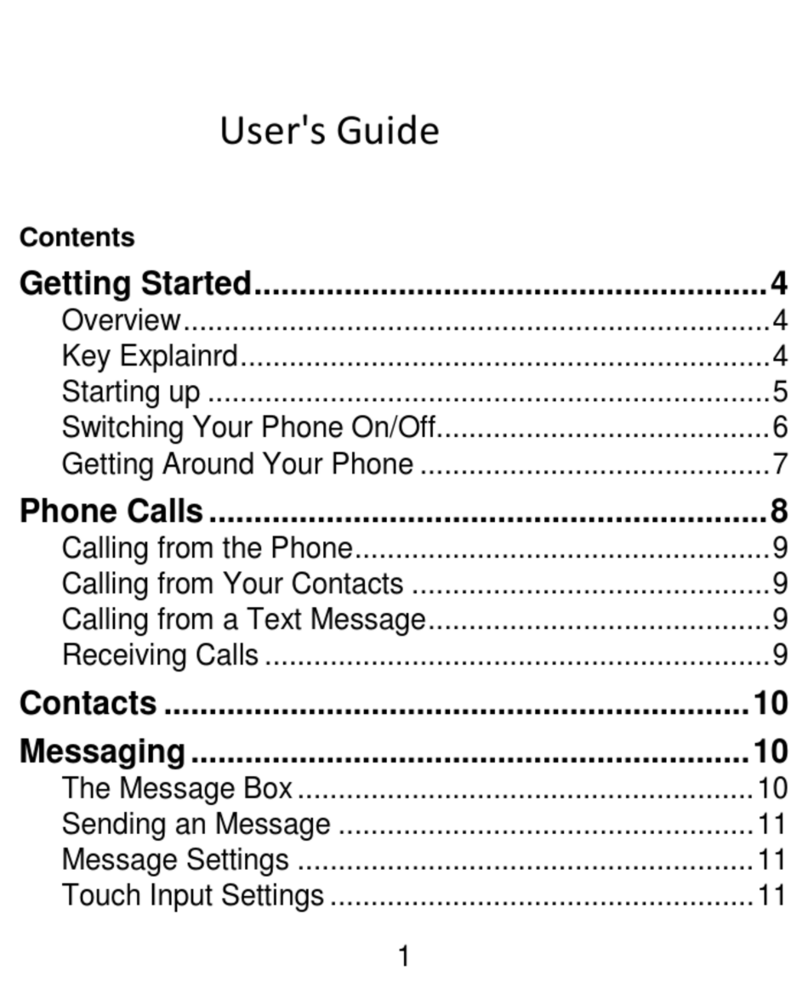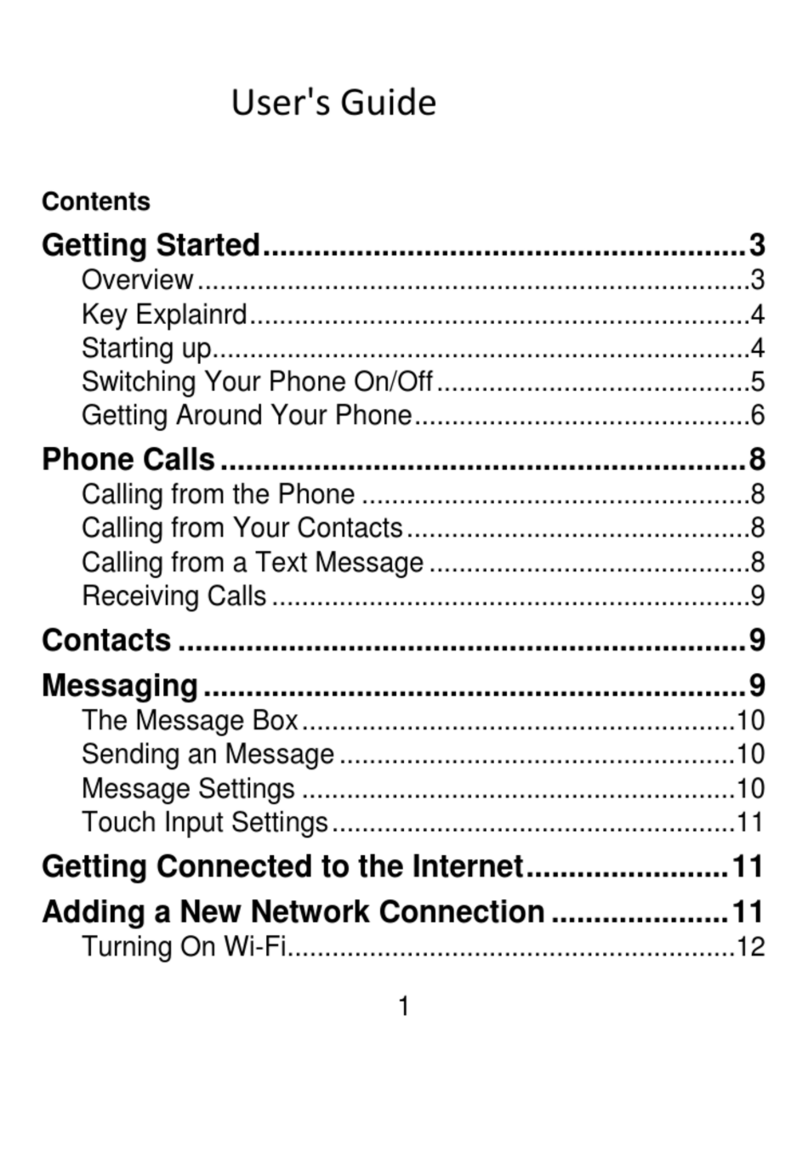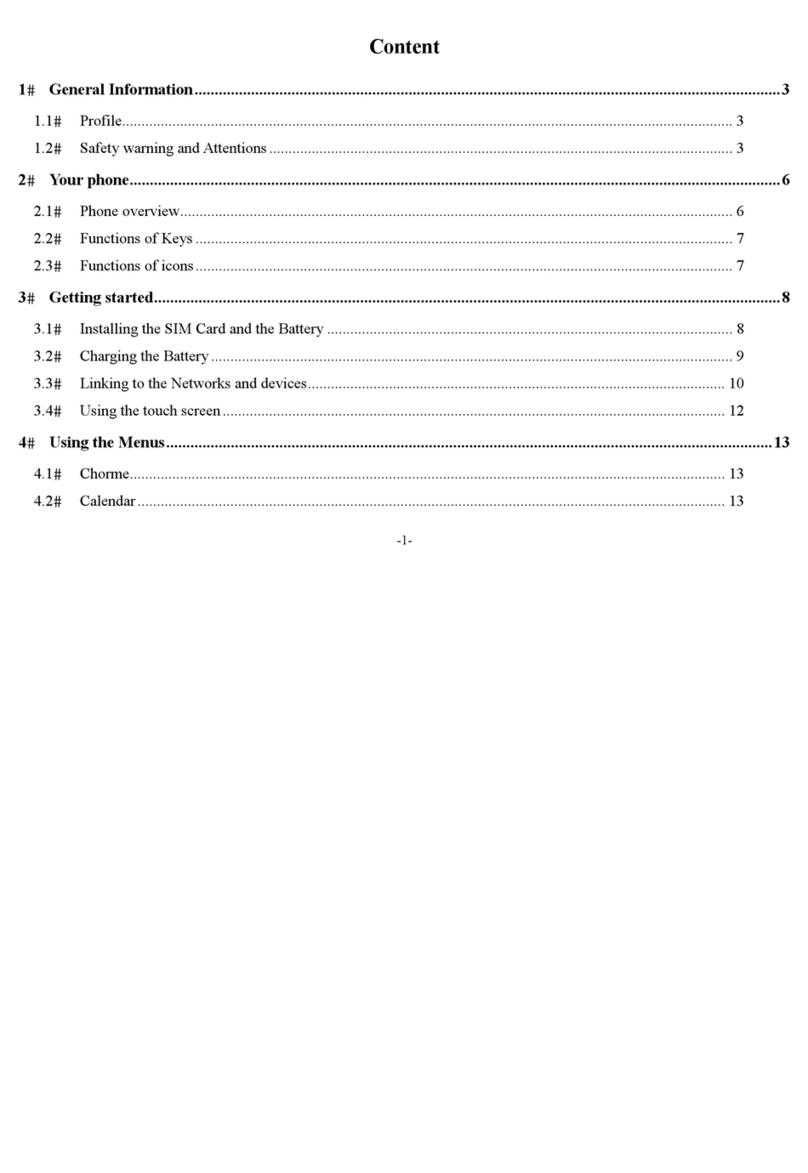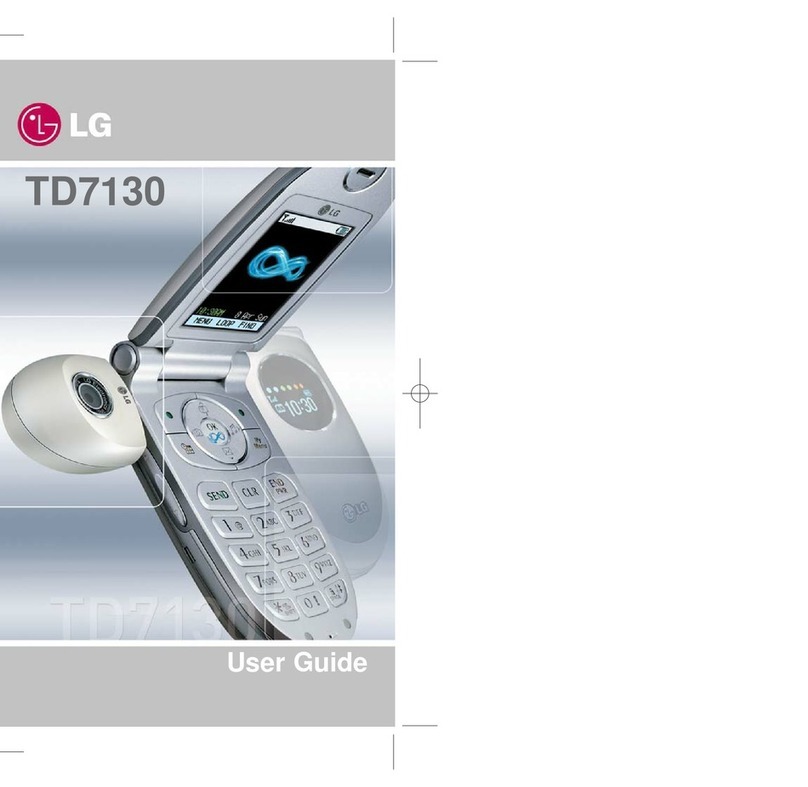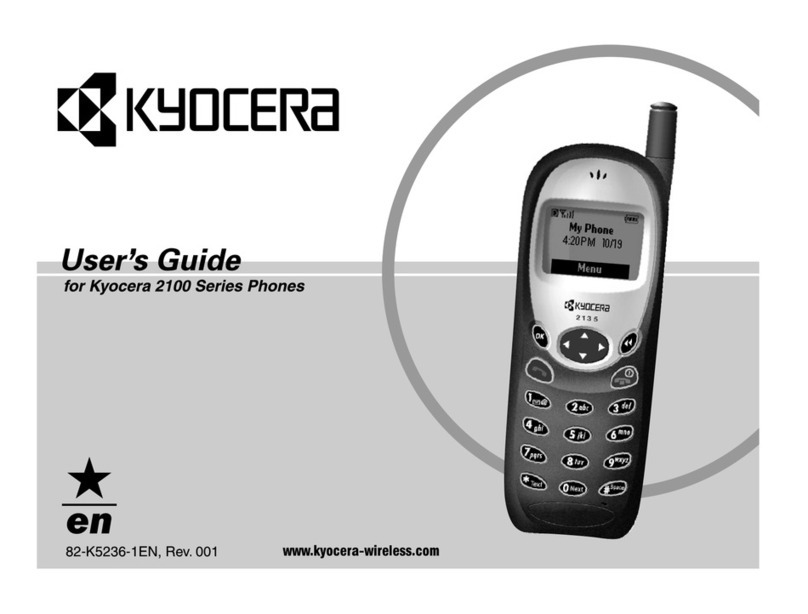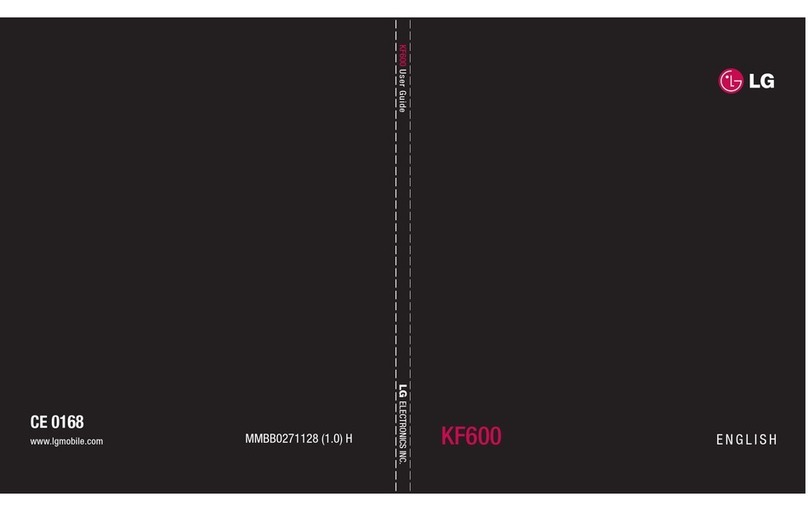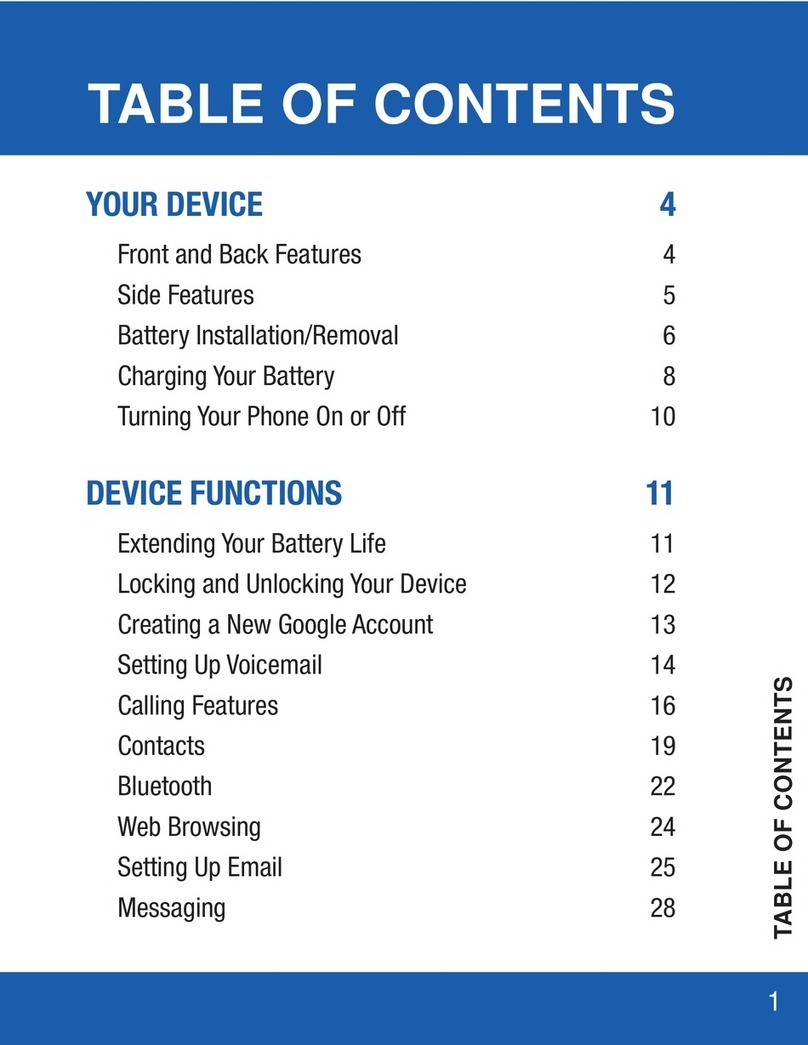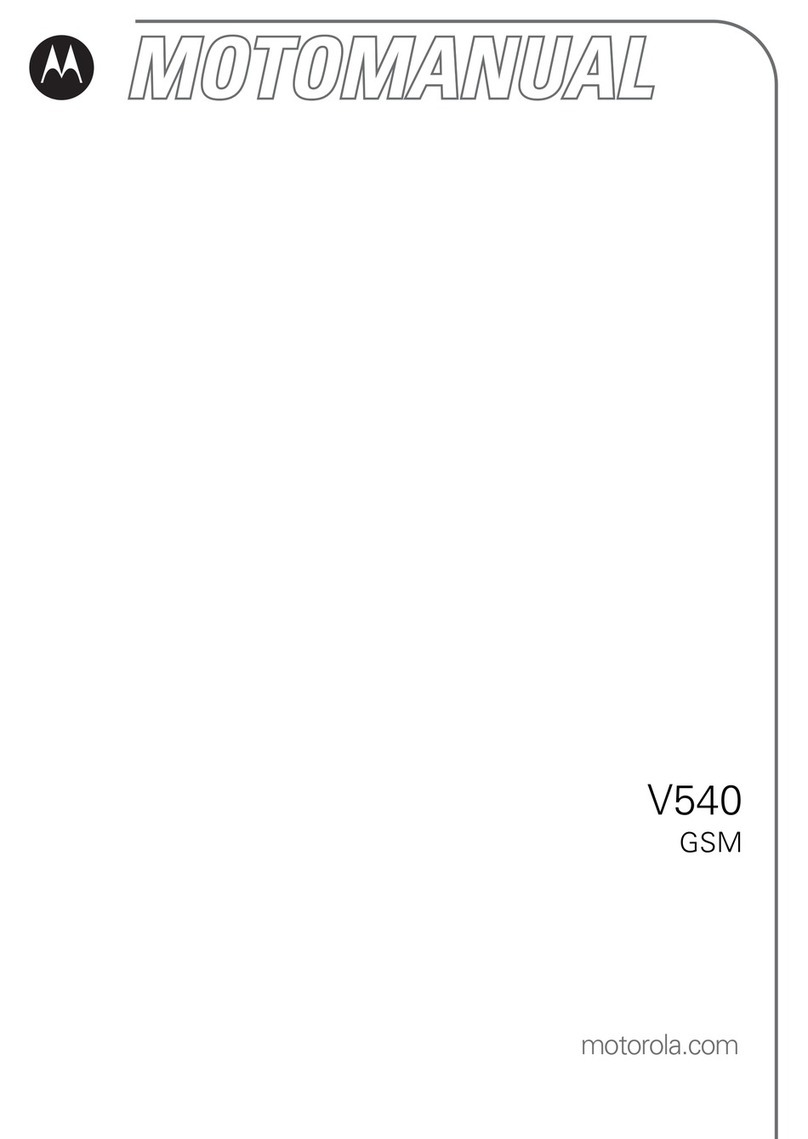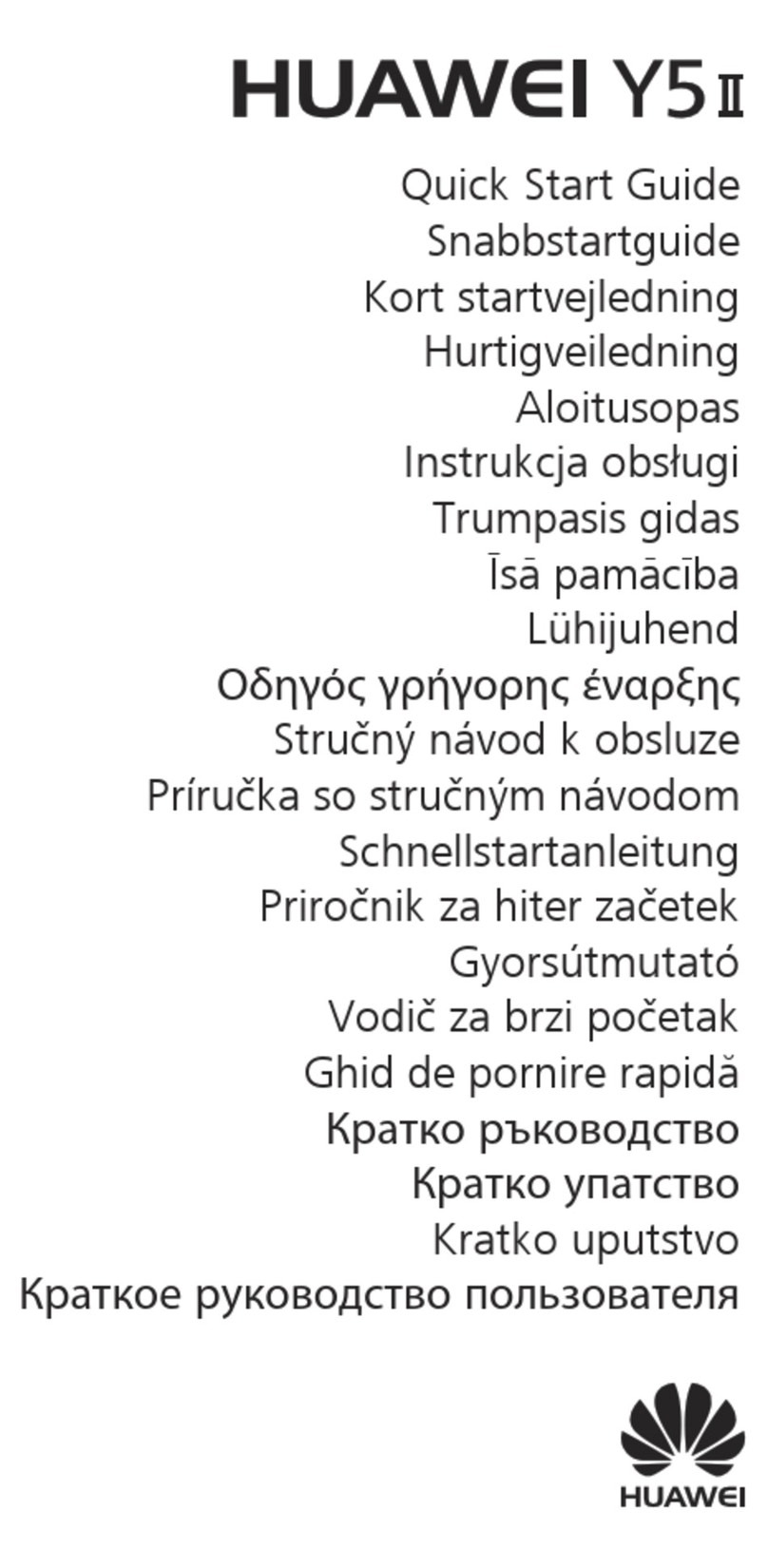Epik K405 User manual

1
Contents
Get Started.................................................................2
Install SIM Card ...........................................2
Insert Micro SD card.....................................2
Charge Mobile Phone....................................3
PC-Phone File Transfer..................................4
Keys and Parts...........................................................5
Lock and Unlock the Screen......................................6
Notification Panel......................................................7
Arranging and Rearranging Widgets and Icons.......8
Adding Folders on your Screen...............................9
Adjusting Brightness...............................................10
Changing your Wallpaper.......................................11
Make a Call..............................................................12
Call Log...................................................................13
Reject a Call by Sending a Busy Message...............14
Add a Contact..........................................................14
Messaging................................................................15
Receiving a New Message ...........................15
Editing SMS and MMS ...............................15
Message conversations ................................16
Browse the Web.......................................................17
Enjoy Music.............................................................18
Download Applications on Google Play.................19
ManageApplications...............................................20
Maintenance & Safety.............................................21
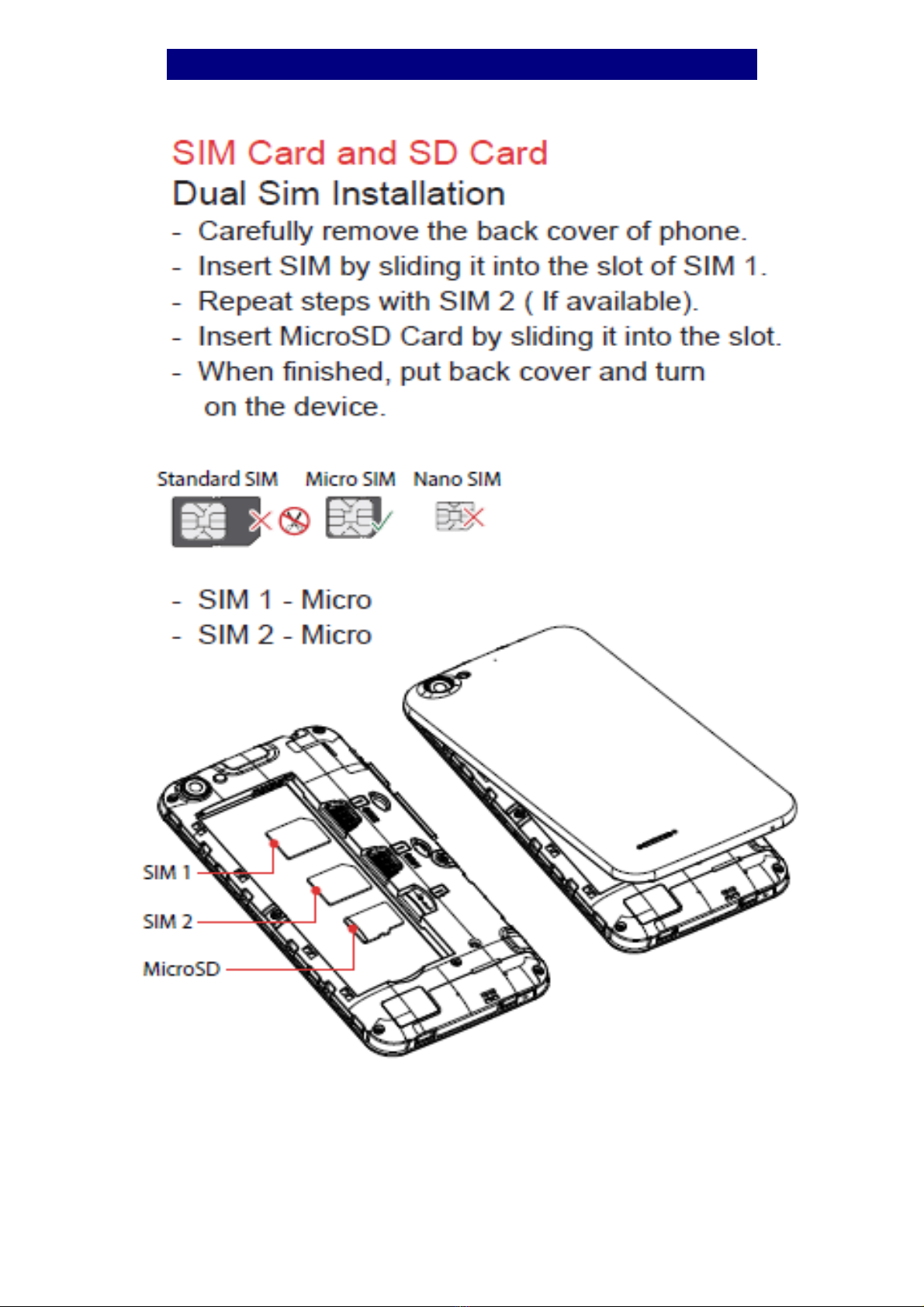
2
Get Started

3
Charge Mobile Phone
Your phone is powered by a rechargeable battery. If your
phone comes up a message which notifies you that the
battery power is too low, at that moment, please recharge
the battery, if the charge is too low, it may shorten the life of
the battery.
Connect the charger to a power outlet and the micro USB
connector to the phone’s USB port. The LED flashlight on
the top of the phone is red. Once the phone has finished
charging, the light turns green and you should unplug the
charger.

4
PC-Phone File Transfer
Once the mobile phone is connected to a PC with USB, the
PC will charge the mobile phone automatically. In such case,
USB Computer connection will appear on your screen.
1. Drag the notification panel down and tap Use USB to
Transfer files .
2. Select Transfer files .
3. The device is recognized as a Removable Disk by the
computer. Open the folder and transfer or copy files from
your phone to PC and vice-versa.

5
Keys and Parts
The phone gives you marvelous feelings to experience on
Camera, Video recorder, FM radio, Music and Sound
recorder. Let you install various APPs, games, and more
(supports APK format) by downloading from Google
PlayTM.

6
Lock and Unlock the Screen
Press power button to enter Sleep mode and meanwhile the
screen will be locked; press power button again to wake up
and then drag the lock icon upward to unlock.

7
Notification Panel
Notification icons on the status bar report the new arrival of
messages, calendar events, alarm set and ongoing settings
such as when call forwarding is on or the current call status.
You can open the Notifications panel to open the message,
reminder, or event notification and see the mobile operator’s
name. Even you can switch on Data connection, WLAN,
Bluetooth, etc.
-> Opening the Notifications panel
Press and hold the status bar, slide your finger downward to
open the Notifications panel.
If you have several notifications, you can scroll down the
status bar to view more notifications.
-> Closing the Notifications panel
Do one operation of the following:
1. Press and hold the bottom bar of the Notifications panel,
then slide your finger up the screen.
2. Press BACK or Home directly.
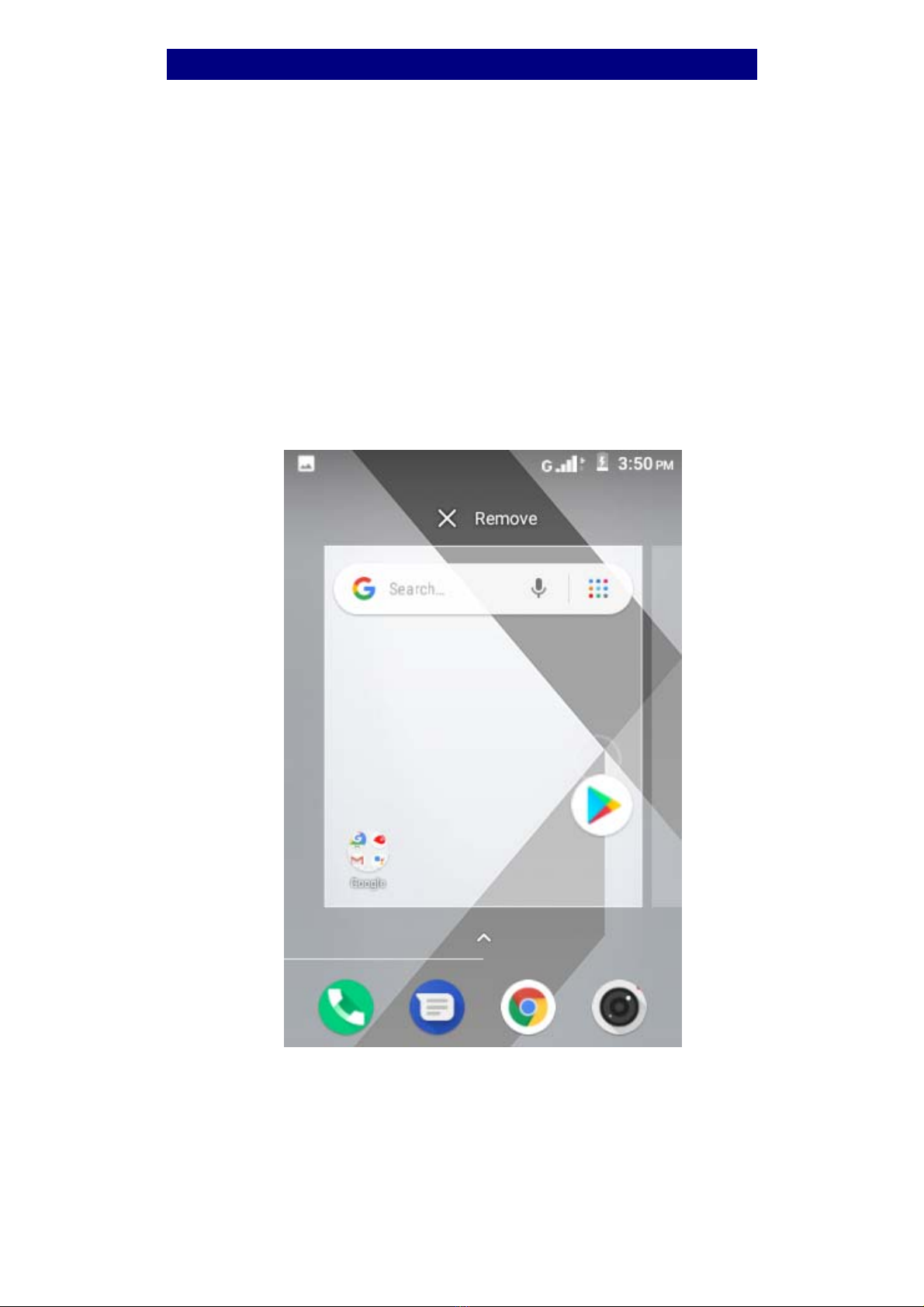
8
Arranging and Rearranging Widgets and Icons
Rearrange the widgets and icons on your Home screen to
give room for adding more items to the Home screen.
-> Press and hold the widget or icon you are desired to
move. You'll see Remove icon on the top of the screen.
-> Drag the widget or icon to a new location on the screen.
Pause at the left or right edge of the screen to drag the
widget or icon onto another Home screen panel.
-> When the widget or icon is where you are desired to put
it, release your finger. If you've released your finger but a
message shows that there's no space to place the widget or
icon, drag it right or left again to another Home screen
panel.

9
Adding Folders on your Screen
Use folders to group related applications and other shortcuts
to keep your Home screen tidy and organized.
-> Adding folder on your screen
Press and hold an application icon or a widget that you want
to move. Don't release your finger. Drag the application icon
or widget and drop it on top of another application icon or
widget. Then, simply tap the folder to open it so you can
access the applications and widgets inside the folder.
-> Renaming a folder
Tap the folder to open it, and enter a new folder name and
then tap anywhere on the screen.
-> Deleting folder
Drag out all the applications from the folder, then the folder
will be deleted automatically.

10
Adjusting Brightness
Drag the notification panel down and adjust brightness. Or
enter Settings->Display->Brightness level, and adjust the
brightness level here (by dragging the brightness slider to
the left to decrease or to the right to increase the screen
Brightness).
Note: Lower the brightness of the screen to prolong the
battery life.
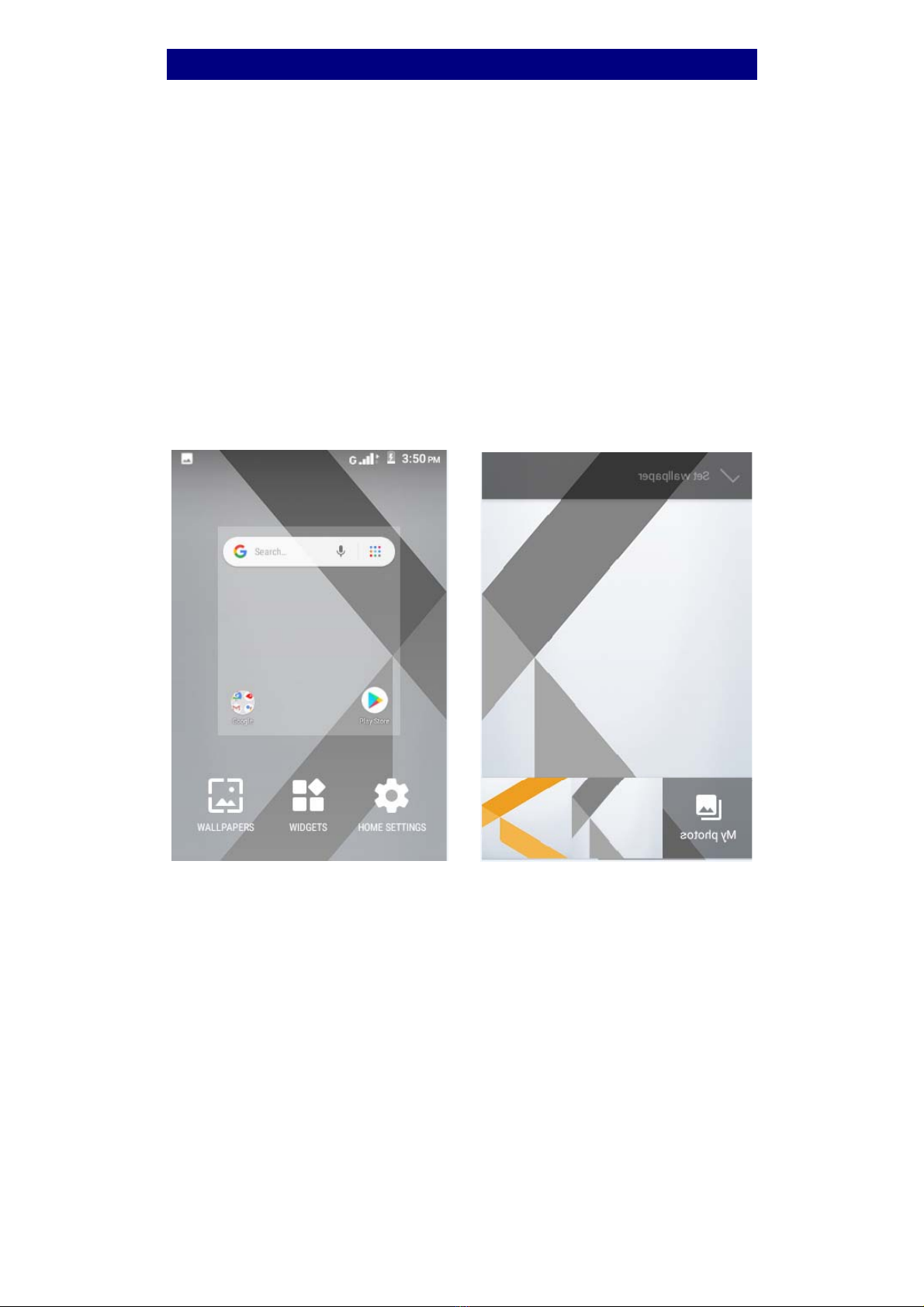
11
Changing your Wallpaper
Personalizing your Home screen wallpaper with your
favorite photo is a quick and easy way to change the feel of
your phone and give it a fresh look. Browse the collection of
wallpapers included in your phone by default or choose
from photos that you have taken with the camera.
-> Press and hold the screen where there is space.
-> The screen will vibrate and an optional context.
-> Select the wallpaper you want and confirm to set it as
wallpaper.
Or you can enter Settings->Display-> Wallpaper, then will
show an optional context.
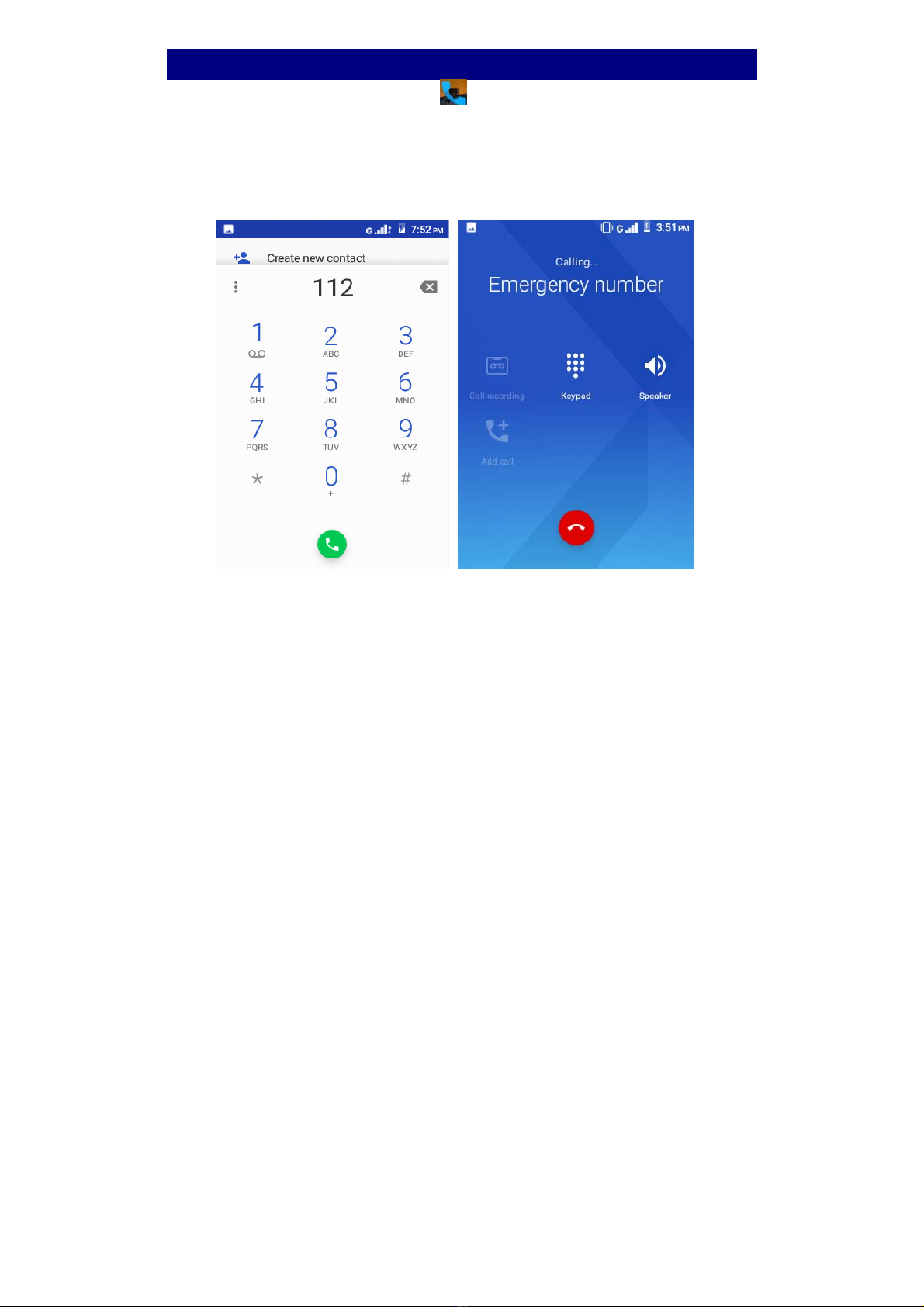
12
Make a Call
On the start screen choose and enter a complete phone
number to make a call.
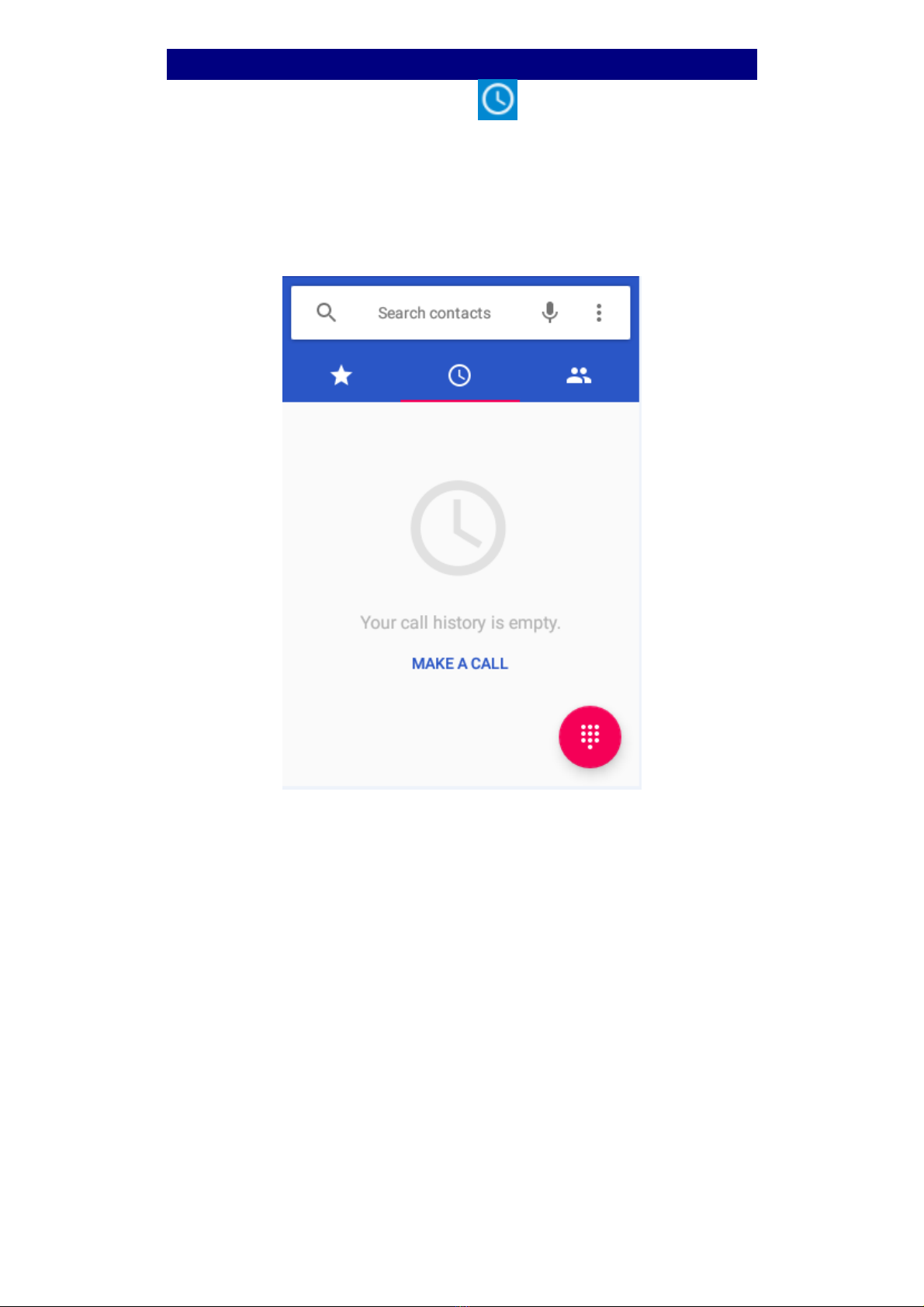
13
Call Log
Enter Phone interface, then tap access Call log.. In call
log page, you can make calls, create new contact and send
message etc.
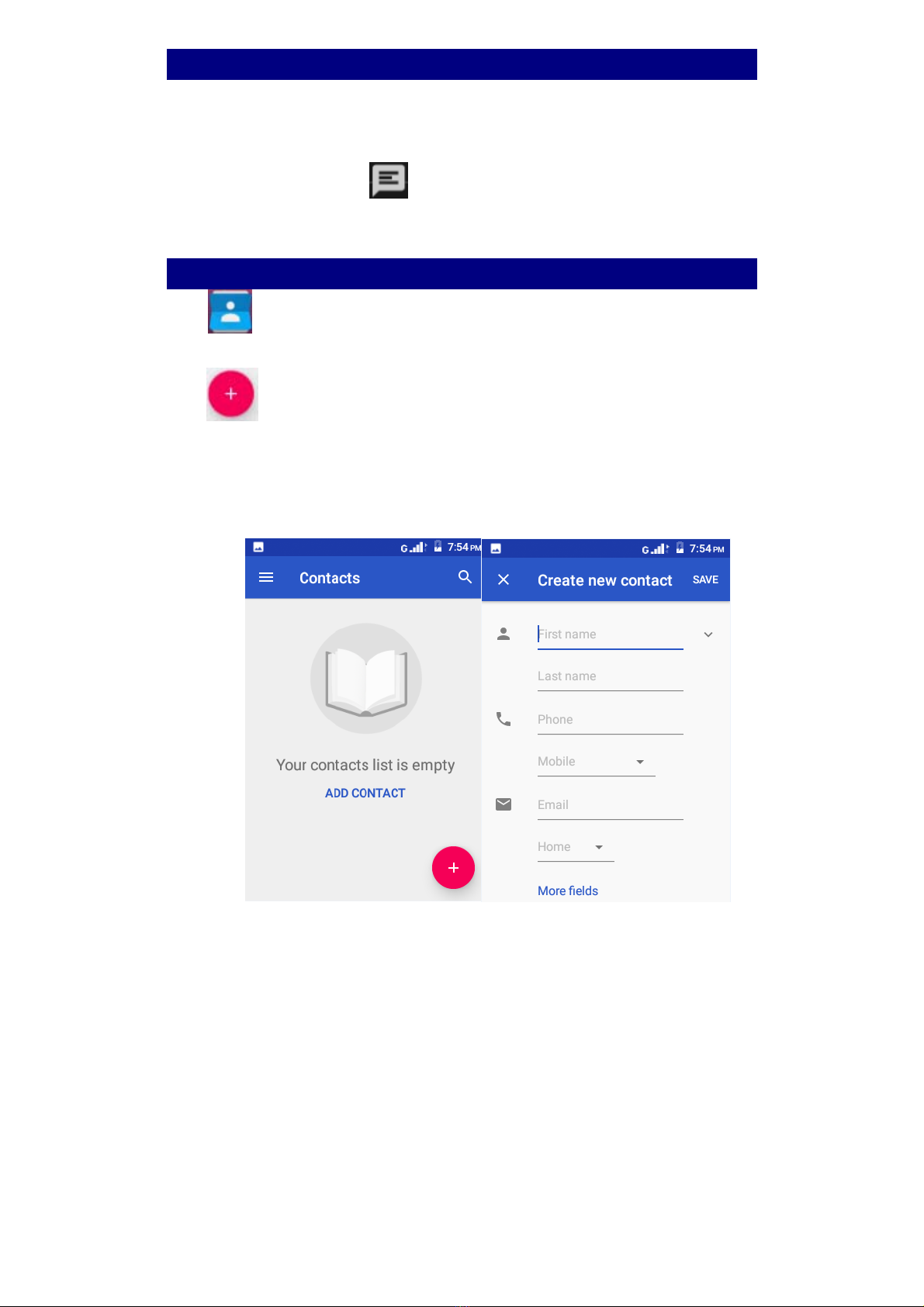
14
Reject a Call by Sending a Busy Message
While there is an incoming call, you are inconvenient to
accept the call, and then you can send a busy message for
rejecting the call.
Drag the circle up to , some busy messages will show on
the screen, short tap any of them to send out.
Add a Contact
Tap and enter Contacts and then add a contact (see
figure below.)
Tap to add a new contact to Phone or SIM card.

15
Messaging
Enter Messaging, and then compose new message. You
touch a text field where you want to enter text, to open the
keyboard.
Receiving a New Message
When there is a new message comes, a new message icon
will appears in the notifications area of the status bar to
notify you of a new text or multimedia message.
To open the message, press and hold the status bar, and then
slide the status bar down to open the Notifications panel. Or
go to Messaging, read the message directly.
Editing SMS and MMS
-> When you are composing a new text message, you can
select text for cutting or copying. Touch the text field or
portion that contains text. You can select all contexts, copy,
cut and paste. The selected text is highlighted in Blue.
-> A multimedia message may contain video, pictures, audio,
sideshow, etc. Thus, when you are supposed to edit a MMS,
you can just add videos, pictures and more to SMS and
change to MMS.

16
Message conversations
Text and multimedia messages that are sent to and received
from a contact (or a number) are grouped into conversations
or message threads in the All messages screen. Threaded
SMS or MMS let you see exchanged messages (similar to a
chat program) with a contact on the screen.
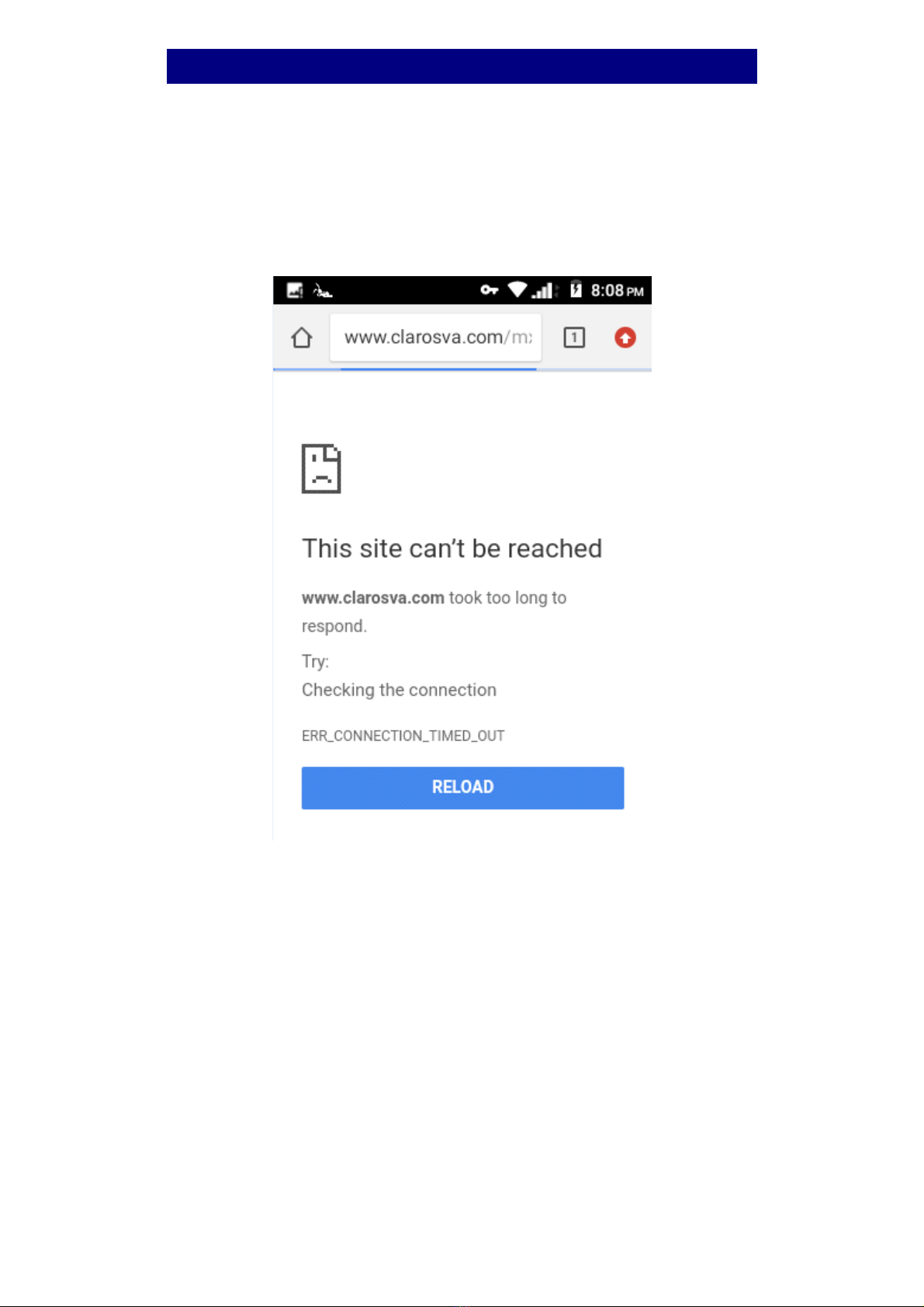
17
Browse the Web
Open the browser; click the URL on the screen to search or
tap website address.
The browser is fully optimized and comes with advanced
features that let you enjoy Internet browsing on your phone.
You must have an active data connection or Wi-Fi
connection to access the Internet.

18
Enjoy Music
When you copy music to your Micro SD card, the Music player
searches the device for music files and builds a catalog of your
music, based on information about each file that is stored in the
file itself.

19
Download Applications on Google Play
Add a Google™account
Download apps on Google Play.

20
Manage Applications
Enter Setting >Apps, then manage the applications. Tap any
app to view the information of the applications, and you can
also force the apps to stop or uninstall the apps.
To install Apps, you need switch on “Unknown sources” in
Security settings.
Table of contents
Other Epik Cell Phone manuals