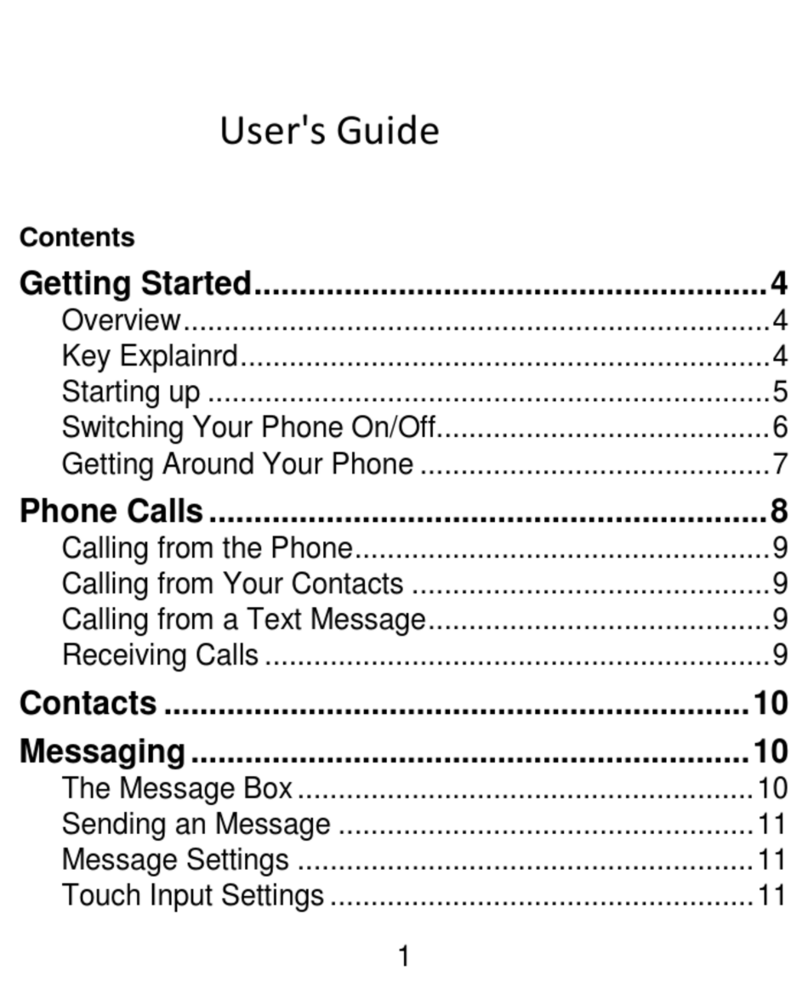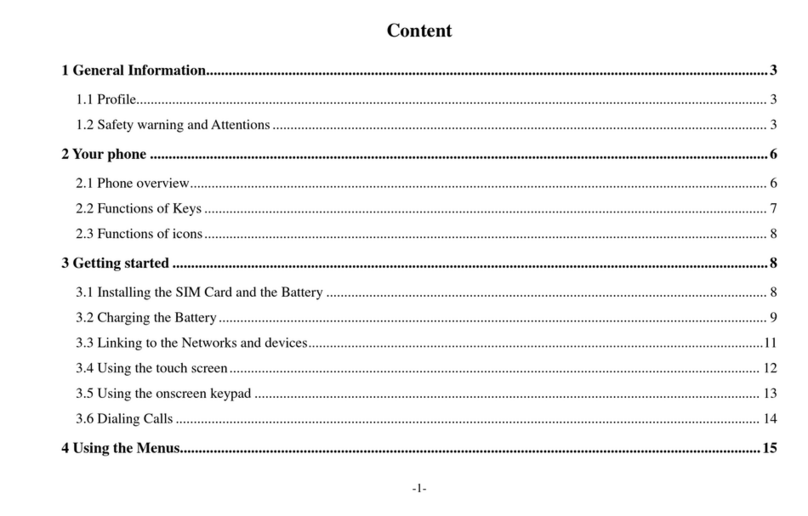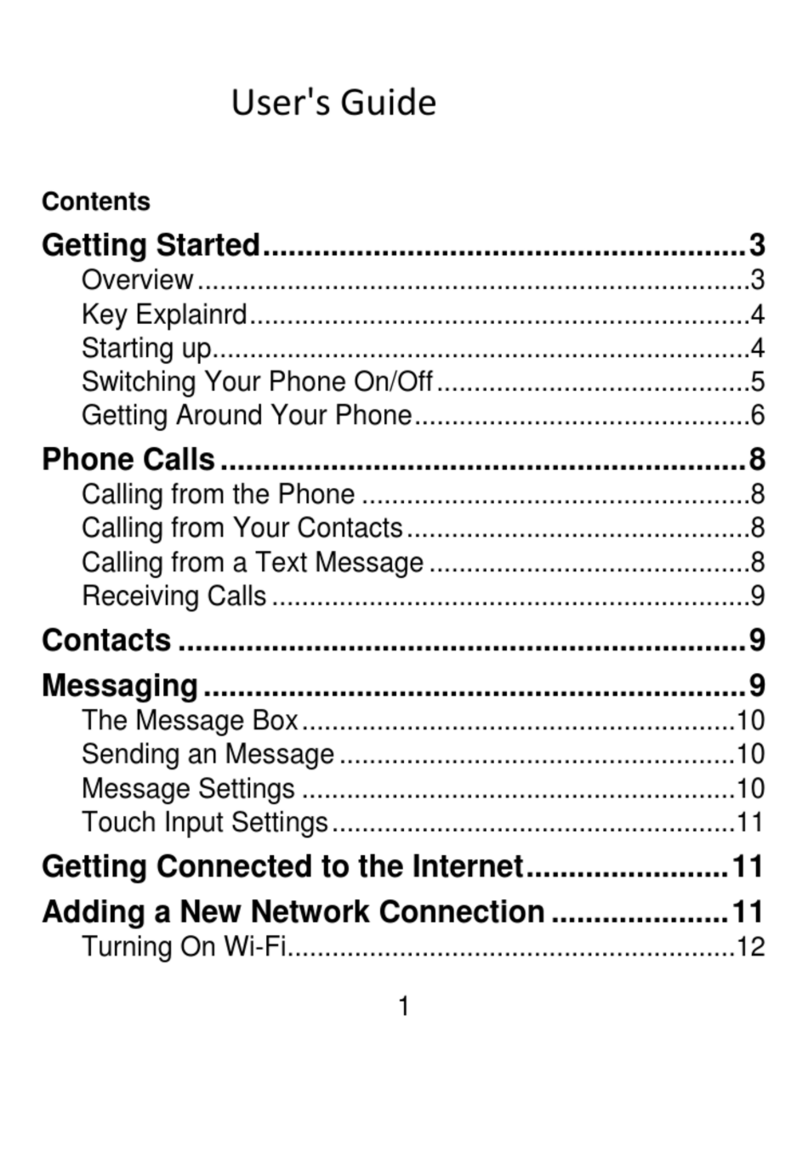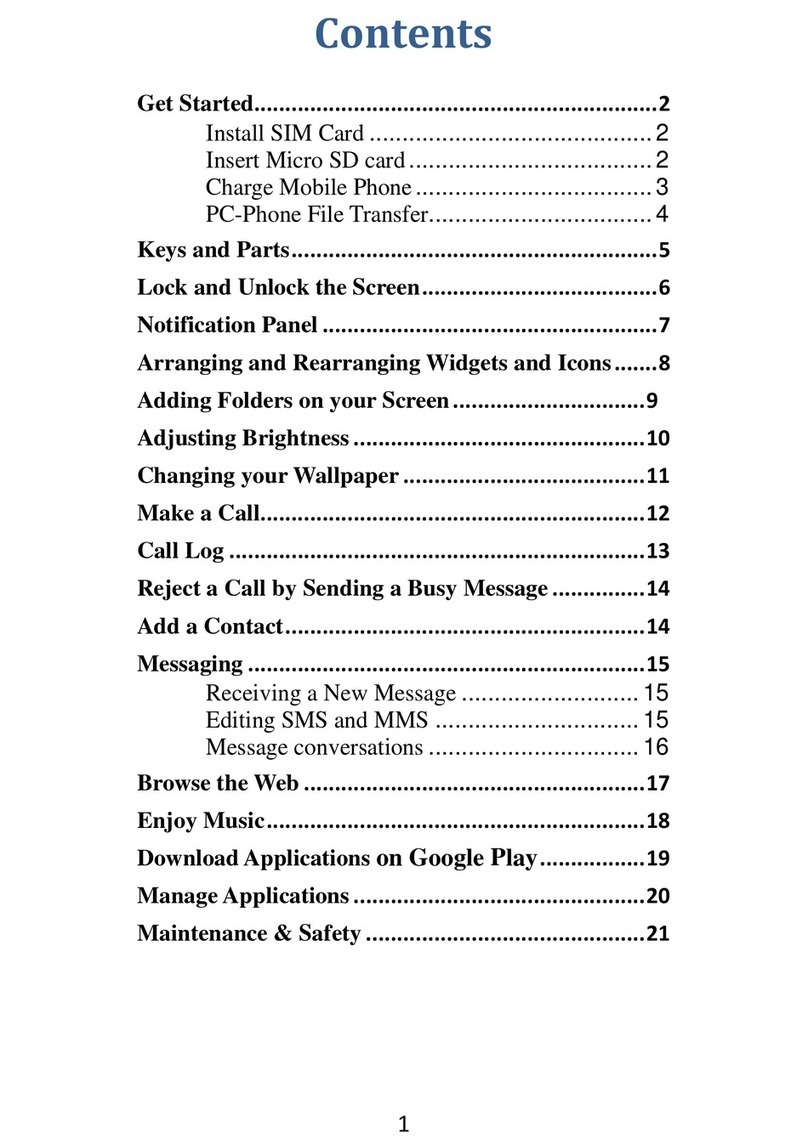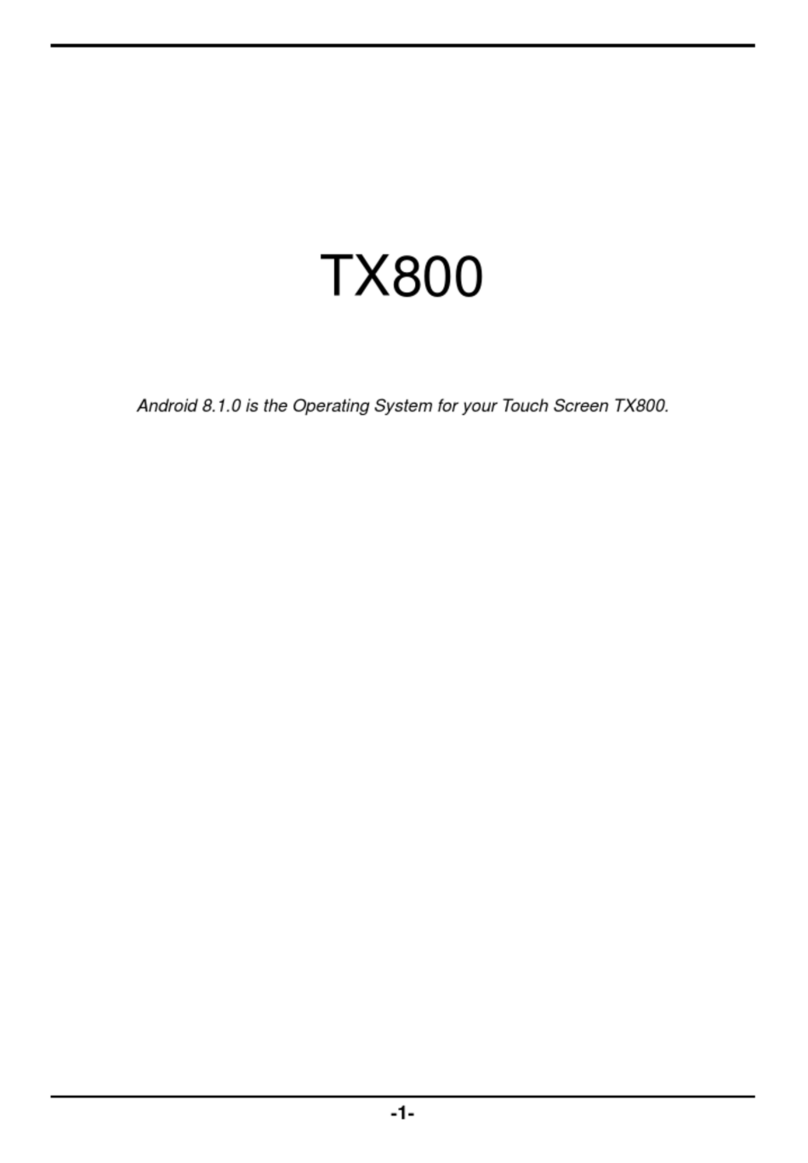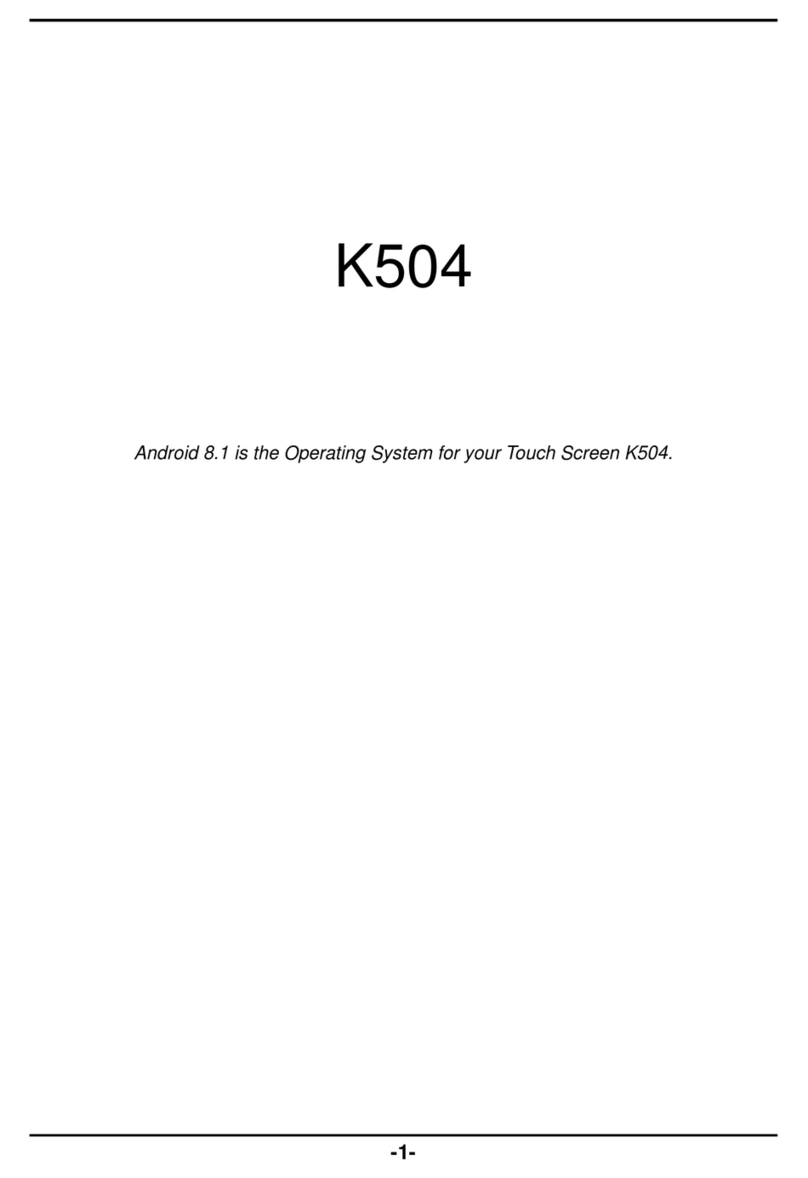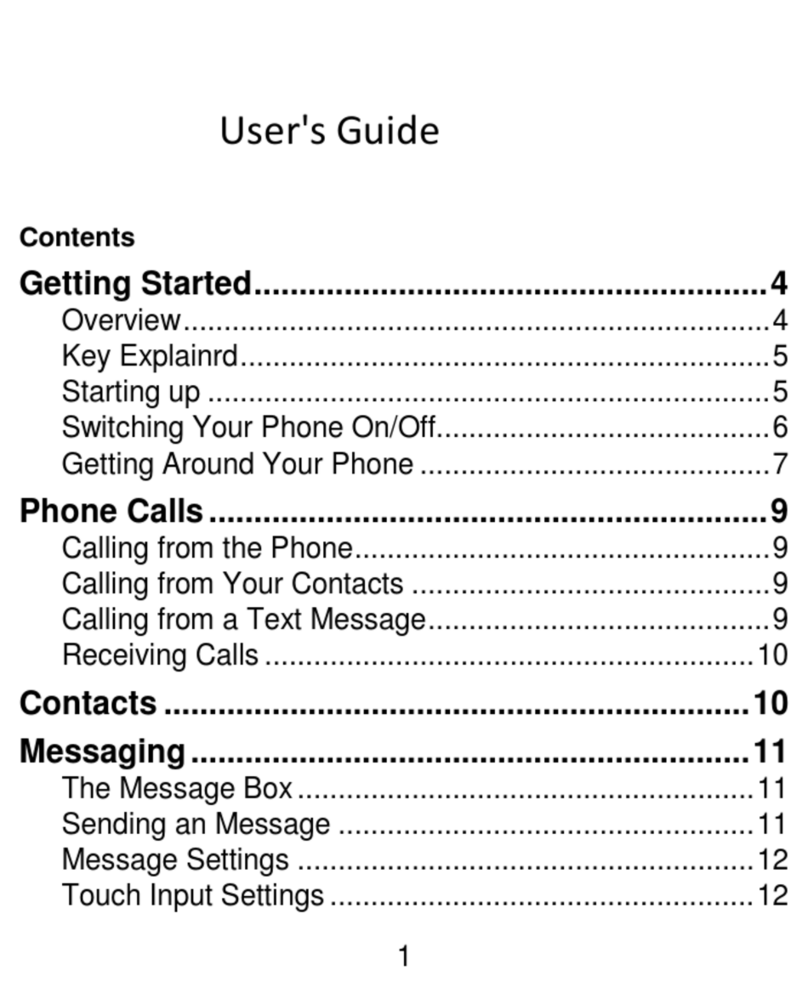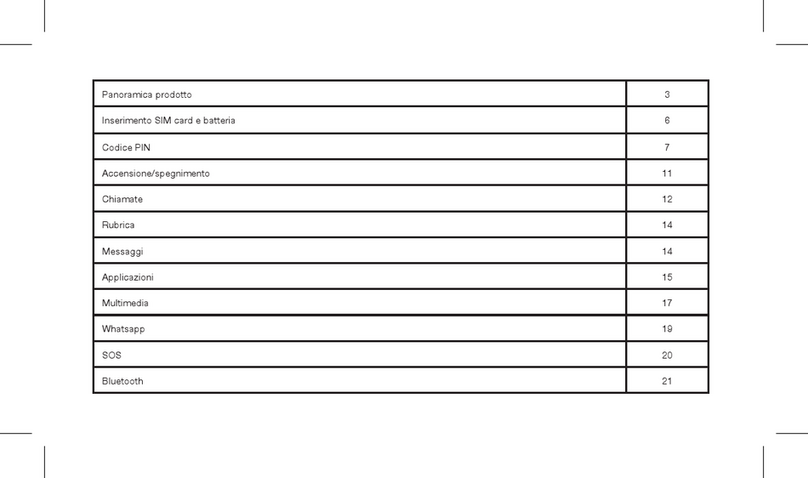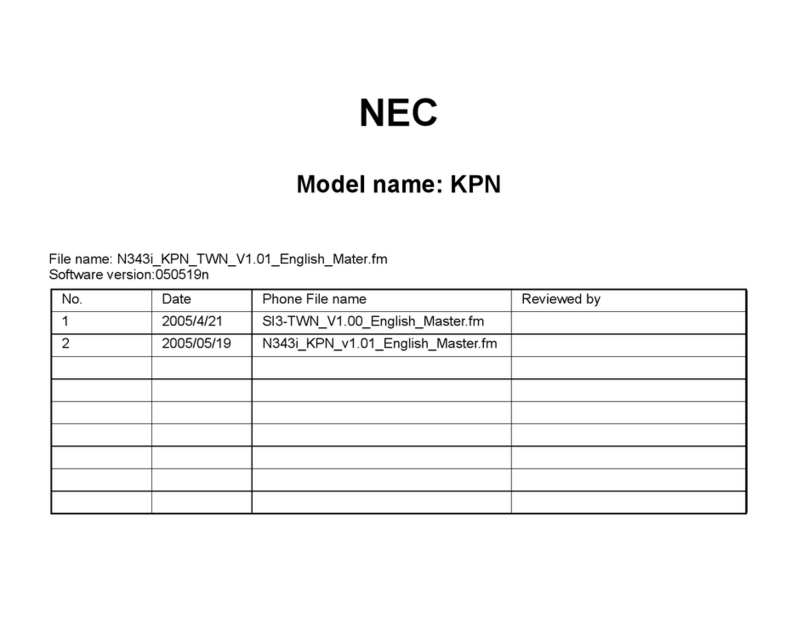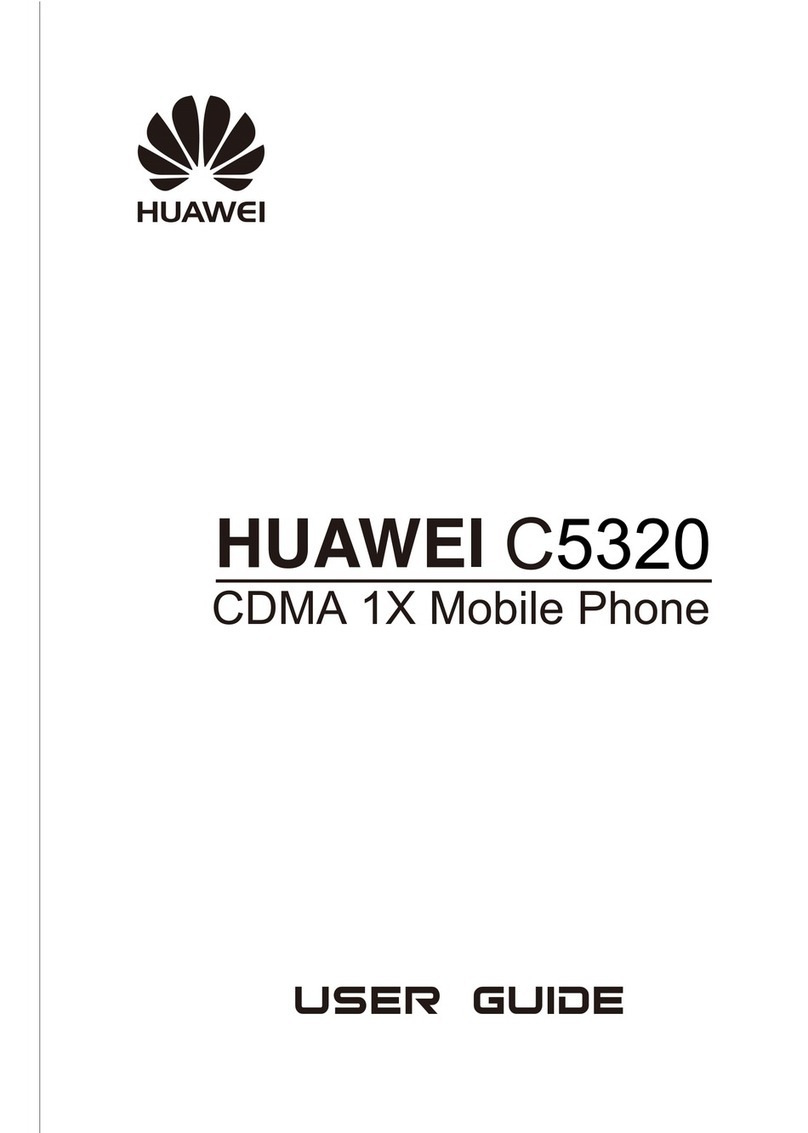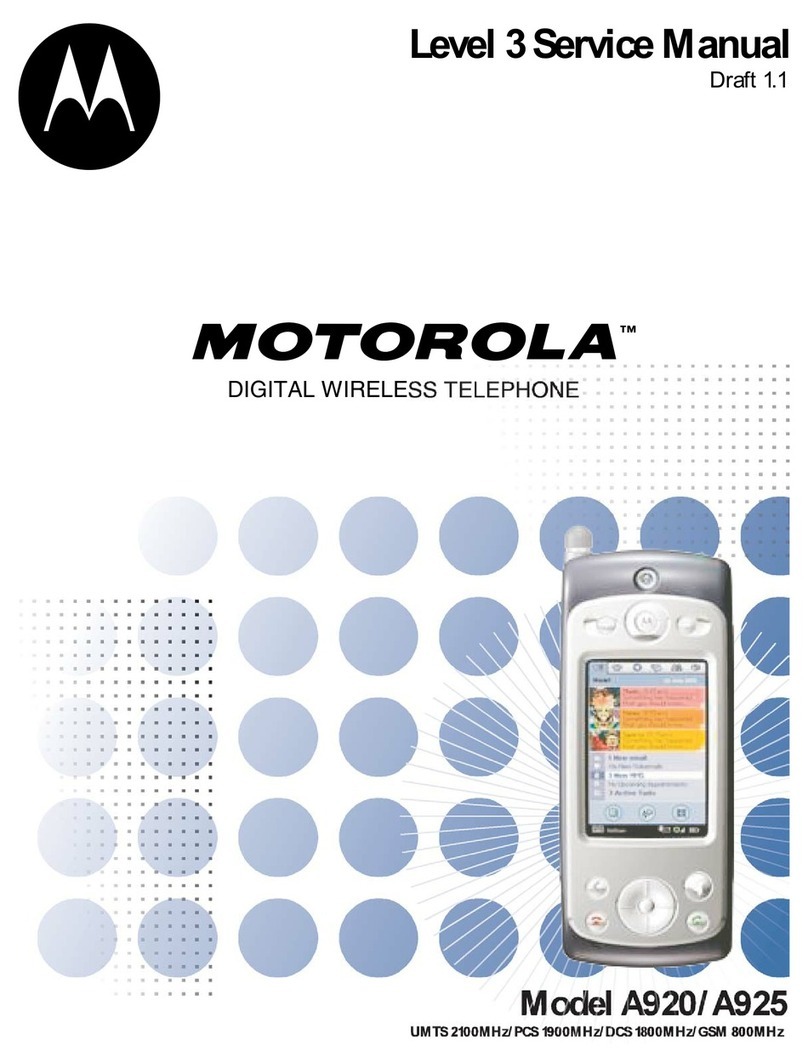Epik K503 User manual

-1-
Content
1General Information ................................................................................................................................................. 3
1.1Profile .............................................................................................................................................................. 3
1.2Safety warning and Attentions ........................................................................................................................ 3
2Your phone ................................................................................................................................................................. 6
2.1Phone overview ............................................................................................................................................... 6
2.2Functions of Keys ........................................................................................................................................... 7
2.3Functions of icons ........................................................................................................................................... 7
3Getting started ........................................................................................................................................................... 8
3.1Installing the SIM Card and the Battery ......................................................................................................... 8
3.2Charging the Battery ....................................................................................................................................... 9
3.3Linking to the Networks and devices ............................................................................................................ 10
3.4Using the touch screen .................................................................................................................................. 12
4Using the Menus ...................................................................................................................................................... 13
4.1Chorme .......................................................................................................................................................... 13
4.2Calendar ........................................................................................................................................................ 13
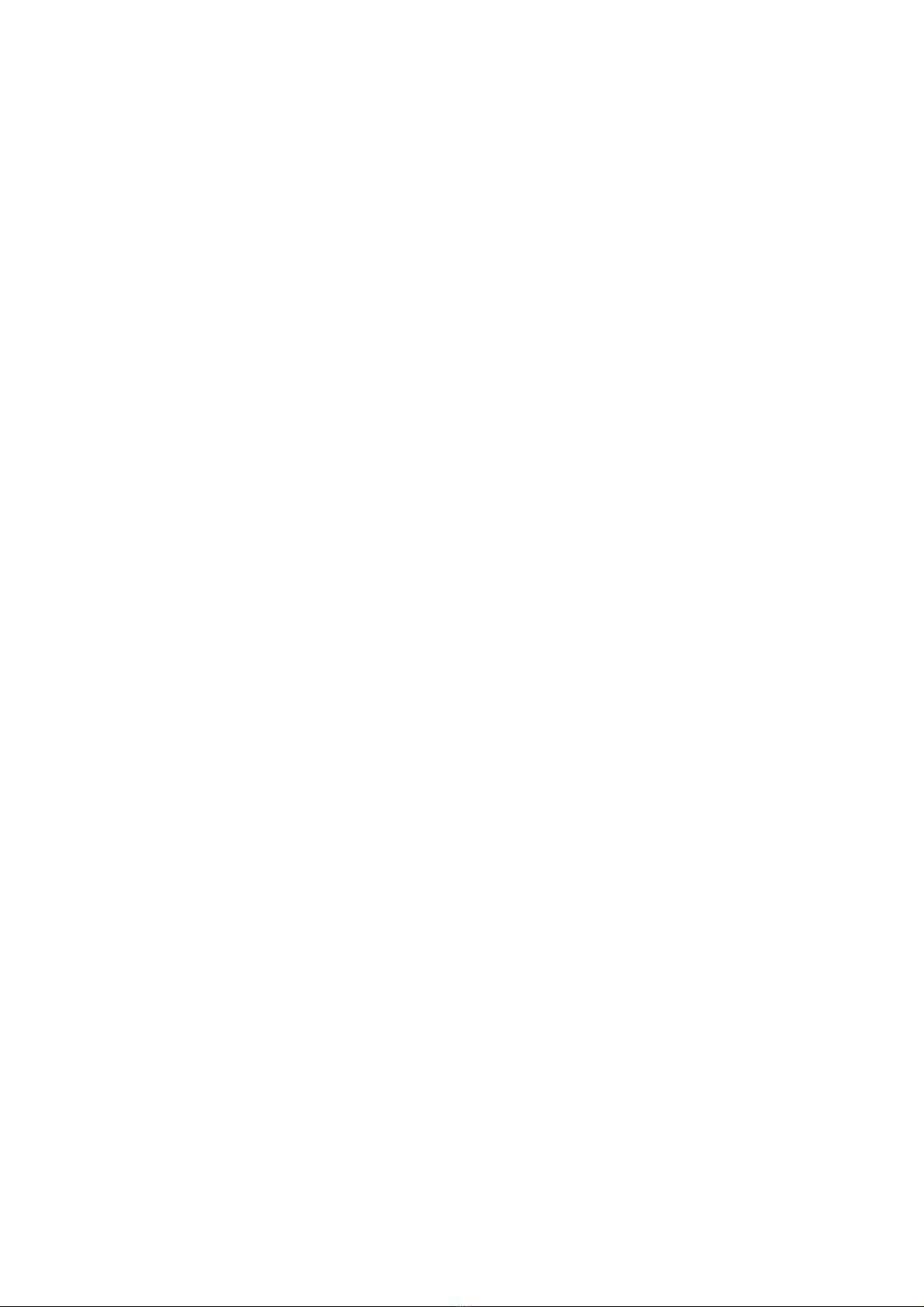
-2-
4.3Camera .......................................................................................................................................................... 14
4.4Clock ............................................................................................................................................................. 14
4.5Calculator ...................................................................................................................................................... 14
4.6File Go .......................................................................................................................................................... 14
4.7FM Radio ...................................................................................................................................................... 15
4.8Gallery .......................................................................................................................................................... 15
4.9Messaging ..................................................................................................................................................... 15
4.10Music ............................................................................................................................................................ 15
4.11Contacts ........................................................................................................................................................ 16
4.12Play store ....................................................................................................................................................... 16
4.13Google Search ............................................................................................................................................... 17
4.14Settings .......................................................................................................................................................... 17
4.15SIM Toolkit ................................................................................................................................................... 19
4.16Sound Recorder ............................................................................................................................................. 19
4.17YouTube go ................................................................................................................................................... 19
5Appendix .................................................................................................................................................................. 19

-3-
1 General Information
1.1 Profile
Please read this pamphlet carefully in order to make your phone in perfect condition.
Our company may change this mobile phone without prior written notice and reserves the final right to
interpret the performance of this mobile phone.
Due to different software and network operators, display on your phone may be different, refer to your
phone for details.
1.2 Safety warning and Attentions
Safety warning
ROAD SAFETY COMES FIRST
Do not use a hand-held phone while driving. Use hands-free fittings when calls are unavoidable while
driving. In some countries, dialing or receiving calls while driving is illegal!
SWITCH OFF IN AIRCRAFT
Wireless devices can cause interference in aircraft. Using a mobile phone in flight is illegal and risky.
Please make sure that your mobile phone is powered off in flight.
SWITCH OFF BEFORE ENTERING RISKY AREAS
Strictly observe the relevant laws, codes, and regulations on the use of mobile phones in risky areas.
Turn off your mobile phone before entering a place susceptible to explosion, such as an oil station, oil tank,
chemical plant or a place where a blasting process is under way.
OBSERVE ALL SPECIAL REGULATIONS

-4-
Follow any special regulations in force in any area such as hospitals and always switch off your phone
whenever it is forbidden to use it or, when it may cause interference or danger. Properly use your mobile
phone near medical apparatuses, such as pacemakers, hearing aids and some other electronic medical devices,
as it may cause interference to such apparatuses.
INTERFERENCE
The conversation quality of any mobile phone may be affected by radio interference. An antenna is built
inside the mobile phone and located below the microphone. Do not touch the antenna area during a
conversation, lest that the conversation quality deteriorate.
QUALIFIED SERVICE
Only qualified personnel may install or repair phone equipment. Installing or repairing the mobile phone
on your own may bring great danger and violates the warranty rules.
ACCESSORIES AND BATTERIES
Use only approved accessories and batteries.
USE SENSIBLY
Use only in a normal and proper manner.
EMERGENCY CALLS
Ensure the phone is switched on and in service, enter the emergency number, e.g. 112, then press the
Dial key. Give your location and state your situation briefly. Do not end the call until told to do so.
Note: Just like all other mobile phones, this mobile phone does not necessarily support all the features
described in this manual due to network or radio transmission problems. Some networks even do not support
the emergency call service. Therefore, do not rely solely on the mobile phone for critical communications
such as first aid. Please consult the local network operator.

-5-
Precautions
This mobile phone is well designed with fine art. Please exercise special care when using it. The
following suggestions will help your mobile phone survive the warranty period and extend its service life:
Keep the mobile phone and all its fittings beyond children's reach.
Keep the mobile phone dry. Keep away from rain, moisture, liquid or other substances that may corrode
electronic circuits.
Do not use or store the mobile phone in dusty places, lest that active parts of the mobile phone be damaged.
Do not store the mobile phone in a high-temperature place. High temperature will shorten the life of
electronic circuits and damage the battery and some plastic parts.
Do not store the mobile phone in a chilly place. Otherwise, moistures will be formed inside the mobile
phone to damage electronic circuits when the mobile phone is moved to a constant temperature place.
Do not throw, knock or shock the mobile phone, as that will destroy the internal circuits and high-precision
components of the mobile phone.

-6-
2 Your phone
2.1 Phone overview
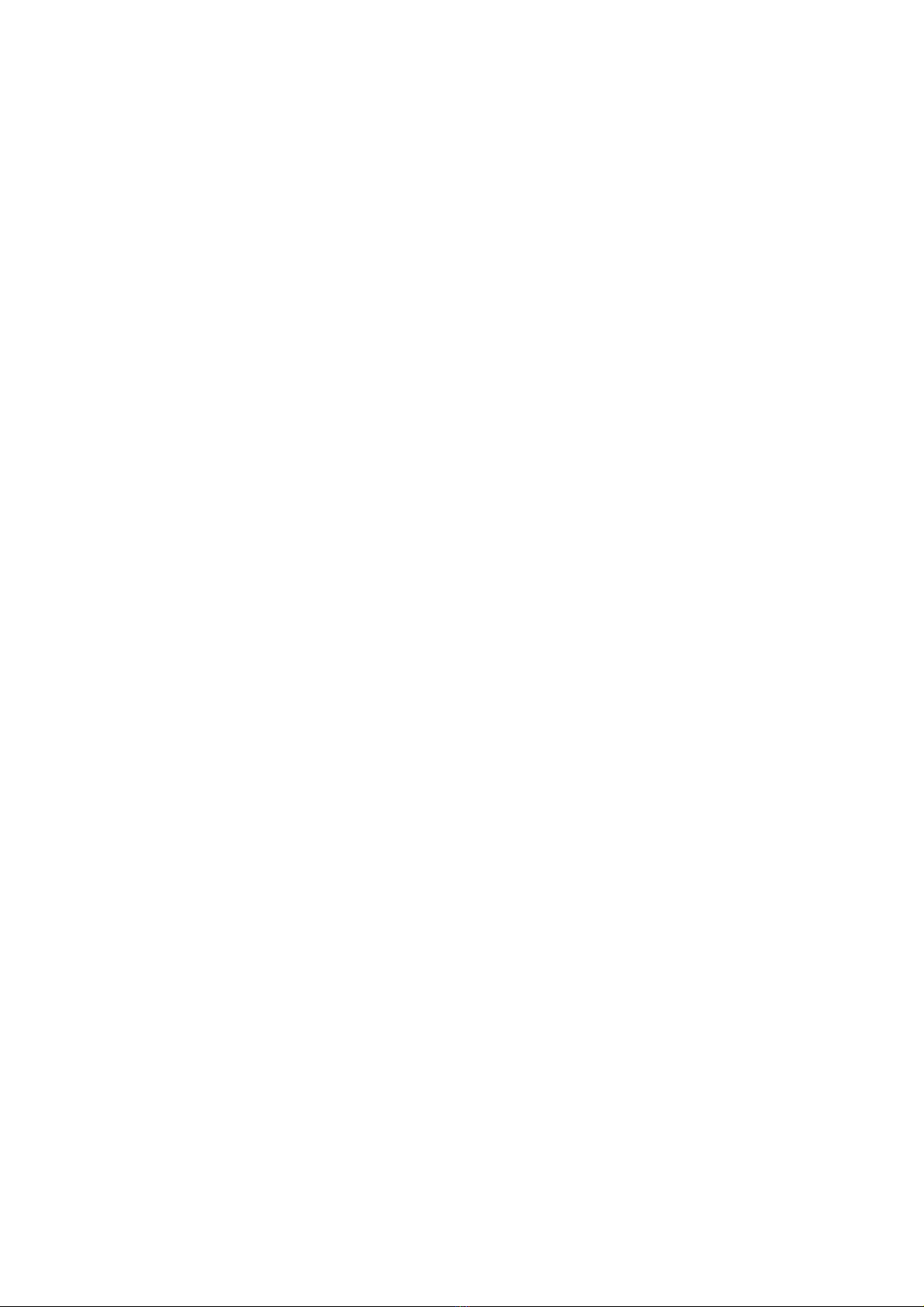
-7-
2.2 Functions of Keys
The mobile phone provides the following keys:
Power key
Power key situates at the right side of the phone. While using the phone, you can press this key to lock
screen; if you press and hold this key, a phone-options dialog would pop out. Here, you can select to
adjust the profile mode,power off or turn on/off airplane mode.
Volume key
Volume key situates at the left side of the phone. You can press it to adjust ringer volume.
2.3 Functions of icons
Menu icon
Touch this icon to access the history function.
Home icon
Touch it to open home screen. If you’re viewing the left or right extended Home screen, touch it can
enter the home screen.
Back icon
Touch this icon to return to the previous screen

-8-
3 Getting started
3.1 Installing the SIM Card and the Battery
A SIM card carries useful information, including your mobile phone number, PIN (Personal Identification
Number), PIN2, PUK (PIN Unlocking Key), PUK2 (PIN2 Unlocking Key), IMSI (International Mobile
Subscriber Identity), network information, contacts data, and short messages data.
Note:
After powering off your mobile phone, wait for a few seconds before removing or inserting a SIM card.
Exercise caution when operating a SIM card, as friction or bending will damage the SIM card.
Properly keep the mobile phone and its fittings such as the SIM cards beyond children's reach.
Installation
Hold the power key for a while and select power off to power off the mobile phone
Take the back cover away.
Insert the SIM Card into the SIM Card slot lightly with the corner cutting of the card aligning to the
notch of the slot and the gold plate of the card facing download, till the SIM Card cannot be further
pushed in.
With the metallic contacts of the battery facing the metallic contacts in the battery slot, install the
battery.
Note:
The SD card is a miniature object. Keep it out of the reach of children for fear that children swallow it!
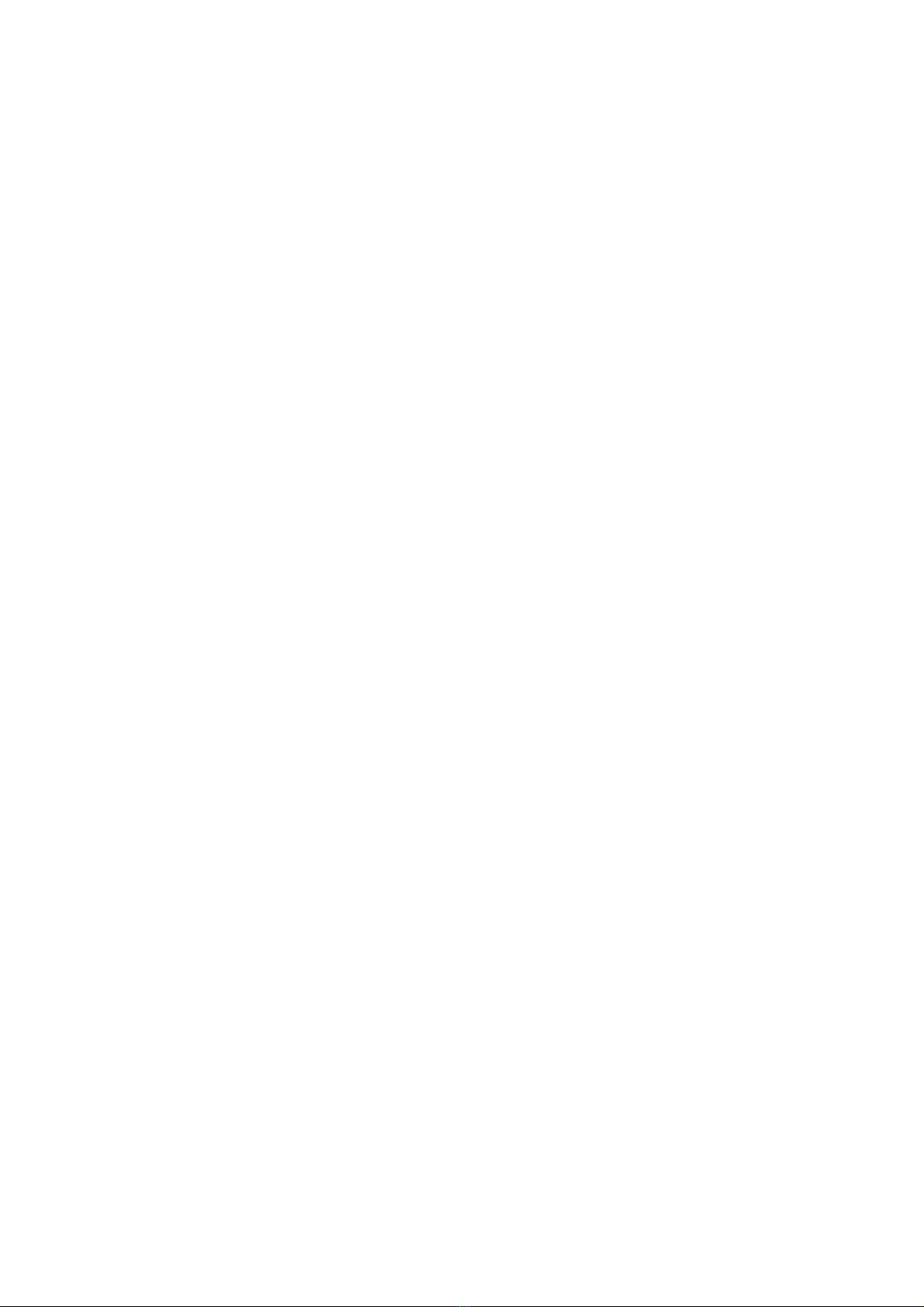
-9-
3.2 Charging the Battery
Your mobile phone can monitor and display the battery state.
Normally the remaining energy of the battery is indicated by the battery level icon at the upper right
corner of the display screen.
When the battery energy is insufficient, the mobile phone prompts "Battery low".
Using a travel adapter:
Install the battery into the mobile phone before charging the battery.
Connect the adapter of the travel charger with the charging slot in the mobile phone. Ensure that the
adapter is fully inserted.
Insert the plug of the travel charger to an appropriate power outlet.
During the charging, the battery level grids in the battery icon keep flickering till the battery is fully
charged.
The battery icon does no longer flicker when the charging process ends.
Note:
Ensure that the plug of the charger, the plug of the earphone, and the plug of the USB cable are inserted
in the right direction. Inserting them in a wrong direction may cause charging failure or other problems.
Before the charging, ensure that the standard voltage and frequency of the local mains supply match the
rated voltage and power of the travel charger.
Optimizing battery life
You can extend your battery’s life between charges by turning off features that you don’t need. You can
also monitor how applications and system resources consume battery power.

-10-
To guarantee the optimal performance of your battery, please stick to the following rules:
Turn off radios that you aren’t using. If you aren’t using Wi-Fi, Bluetooth, or GPRS, use the Setting
application to turn them off.
Turn down screen brightness and set a shorter screen timeout.
If you don’t need them, turn off automatic syncing for Gmail, Calendar, Contacts, and other
applications.
Note: On the Home screen, press Menu icon and touch Settings > About phone > Battery use. The
Battery Use screen lists the applications that have been using the battery, from greatest to least battery use.
The top of the screen displays the time since you were last connected to a charger or, if you’re currently
connected to one, how long you were running on battery power before you connected to a charger. Then each
application or service that used battery power during that time is displayed, in order of the amount of power
they used. Touch an application in the Battery Use screen to learn details about its power consumption.
Different applications offer different kinds of information.
3.3 Linking to the Networks and devices
Your phone can connect to a variety of networks and devices, including mobile networks for voice and
data transmission, Wi-Fi data networks, and Bluetooth devices, such as headsets. You can also connect your
phone to a computer, to transfer files from your phone’s SD card and share your phone’s mobile data
connection via USB.
Connecting to mobile networks
When you assemble your phone with a SIM card, your phone is configured to use your provider’s
mobile networks for voice calls and for transmitting data.
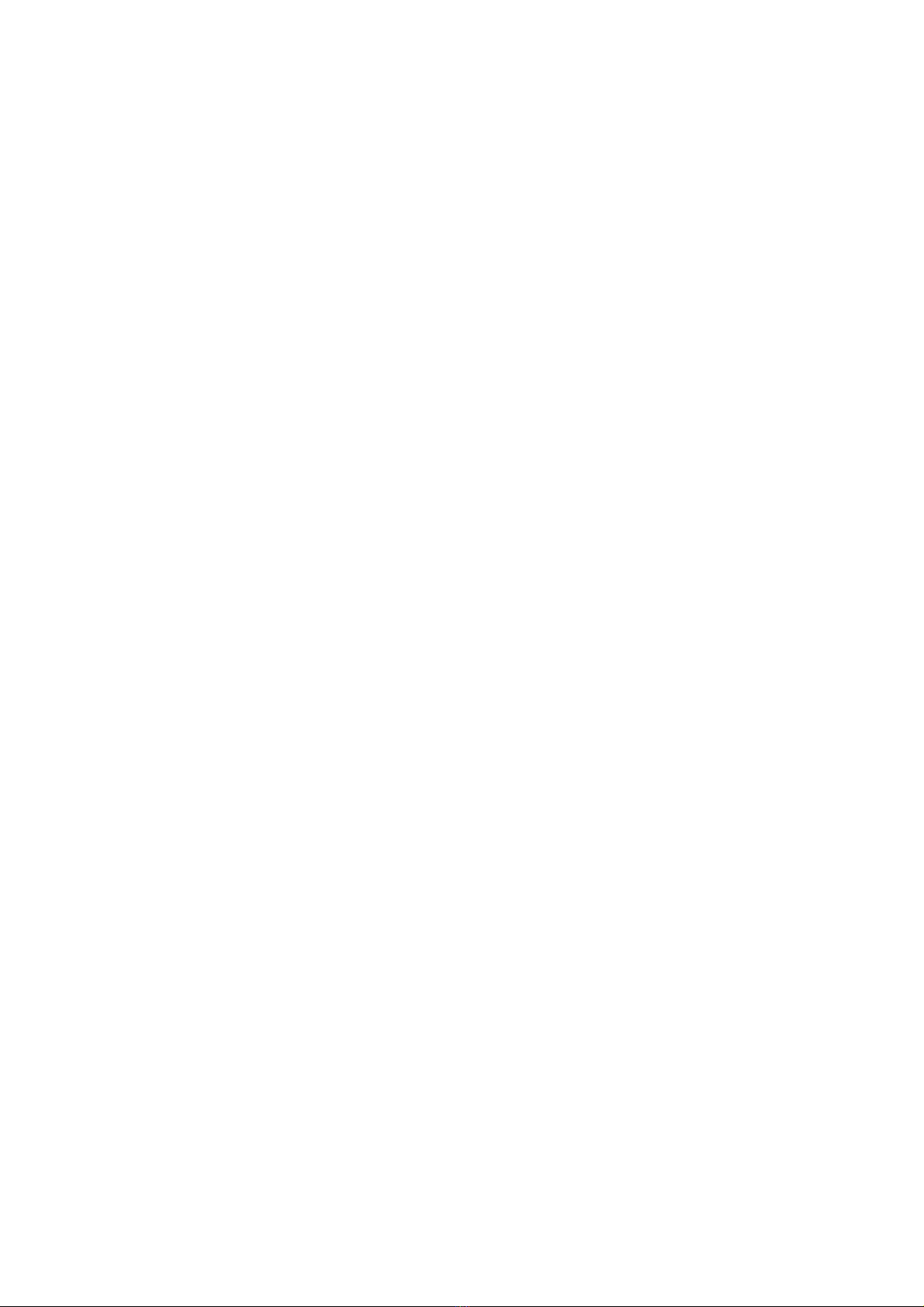
-11-
Connecting to Wi-Fi networks
Wi-Fi is a wireless networking technology that can provide Internet access at distances of up to 100
meters, depending on the Wi-Fi router and your surroundings.
Touch Settings>Wireless & networks > Wi-Fi. Check Wi-Fi to turn it on. The phone scans for available
Wi-Fi networks and displays the names of those it finds. Secured networks are indicated with a Lock icon.
Note: If the phone finds a network that you connected to previously, it connects to it.
Touch a network to connect to it. If the network is open, you are prompted to confirm that you want to
connect to that network by touching Connect. If the network is secured, you’re prompted to enter a password
or other credentials.
Connecting to Bluetooth devices
Bluetooth is a short-range wireless communications technology that devices can use to exchange
information over a distance of about 8 meters. The most common Bluetooth devices are headphones for
making calls or listening to music, hands-free kits for cars, and other portable devices, including laptops and
cell phones.
Touch Settings>Wireless & networks > Bluetooth. Check Bluetooth to turn it on.
You must pair your phone with a device before you can connect to it. Once you pair your phone with a
device, they stay paired unless you unpair them.
Your phone scans for and displays the IDs of all available Bluetooth devices in range. If the device you
want to pair with isn’t in the list, make it discoverable.
Connecting to a computer via USB
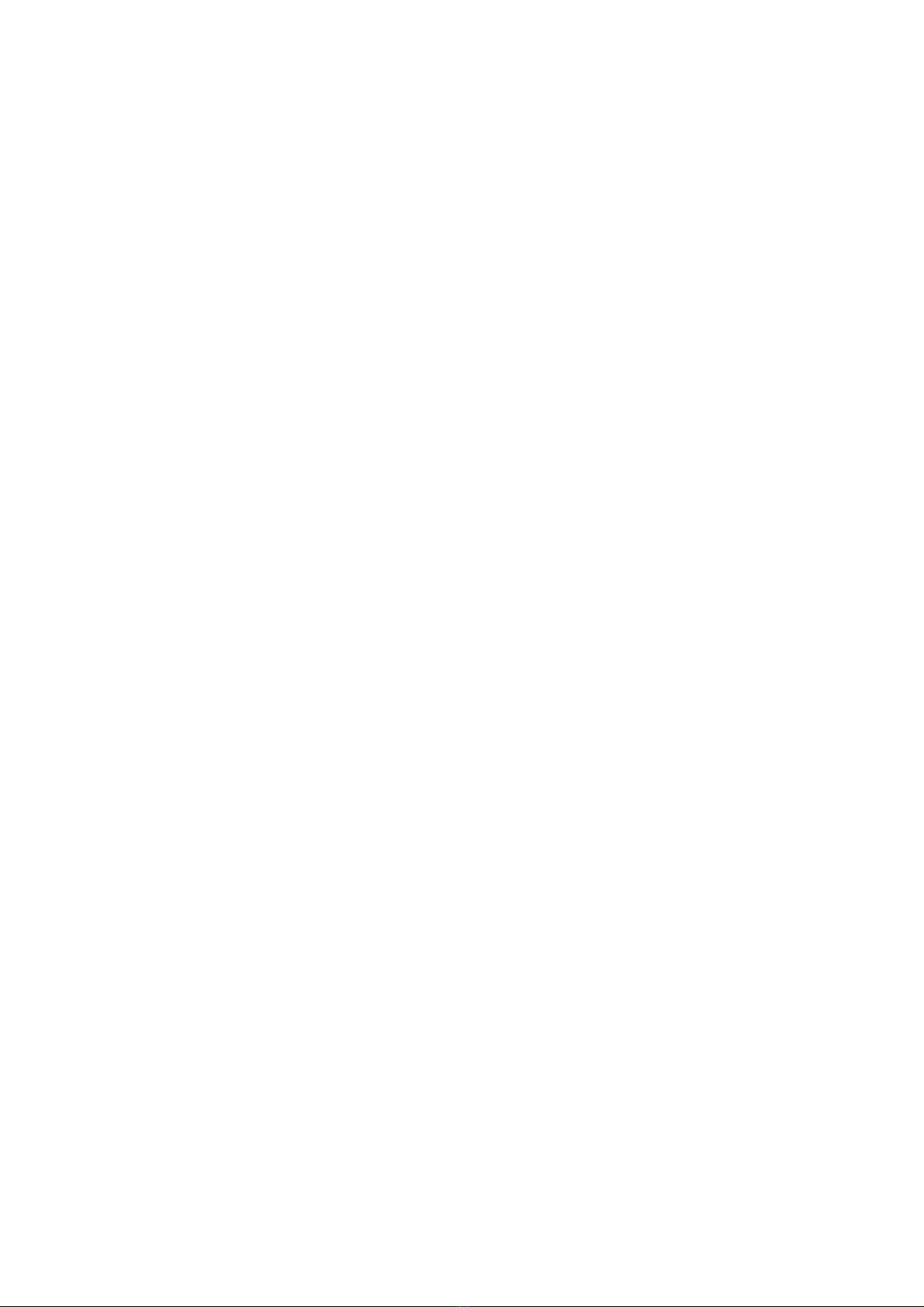
-12-
You can connect your phone to a computer with a USB cable, to transfer music, pictures, and other files
between your phone’s SD card and the computer.
3.4 Using the touch screen
You can touch when cover the phone
Lock screen
When Screen lock in Security setting is enabled, press Power key to lock the handset. This helps to
prevent accidental touching of keys and as well as power saving. When Sleep function in Display setting is
enabled, after the handset device has been idle for preset period, the screen will be locked automatically to
save power.
Unlock screen
Press Power key to switch on the handset device. The lock screen appears. You can Flip and cover the
phone ,Touch and slide right to unlock screen, and the screen being locked last time will show.
Dialing a call to a number in the contacts
Touch the Phone icon or the phone application icon on the Home screen, then select the Contacts tab.
Swipe or slide upward/downward to pick out the target contact. Then you can touch the dial icon to originate
a call.
Dialing a call to a number in call log
Touch the Phone icon or the phone application icon on the Home screen, then select the call log tab.
Swipe or slide upward/downward to pick out and touch the target contact. Then you can originate a call.
Answering incoming calls

-13-
Drag the Answer icon towards right to answer an incoming call.
Touch the End icon to end the current conversation.
Managing multiple calls
If you accept a new call when you’re already on a call, you can drag the Answer icon towards right to
answer the current calls.
4 Using the Menus
4.1 Chorme
Through a web chrome, you can connect to the internet, with SIM card. or WIFI
4.2 Calendar
You can open Calendar to view events you’ve created.
Touch the Calendar icon in the main menu interface. Events from each account you’ve added to your
phone and configured to synchronize calendars are displayed in Calendar.
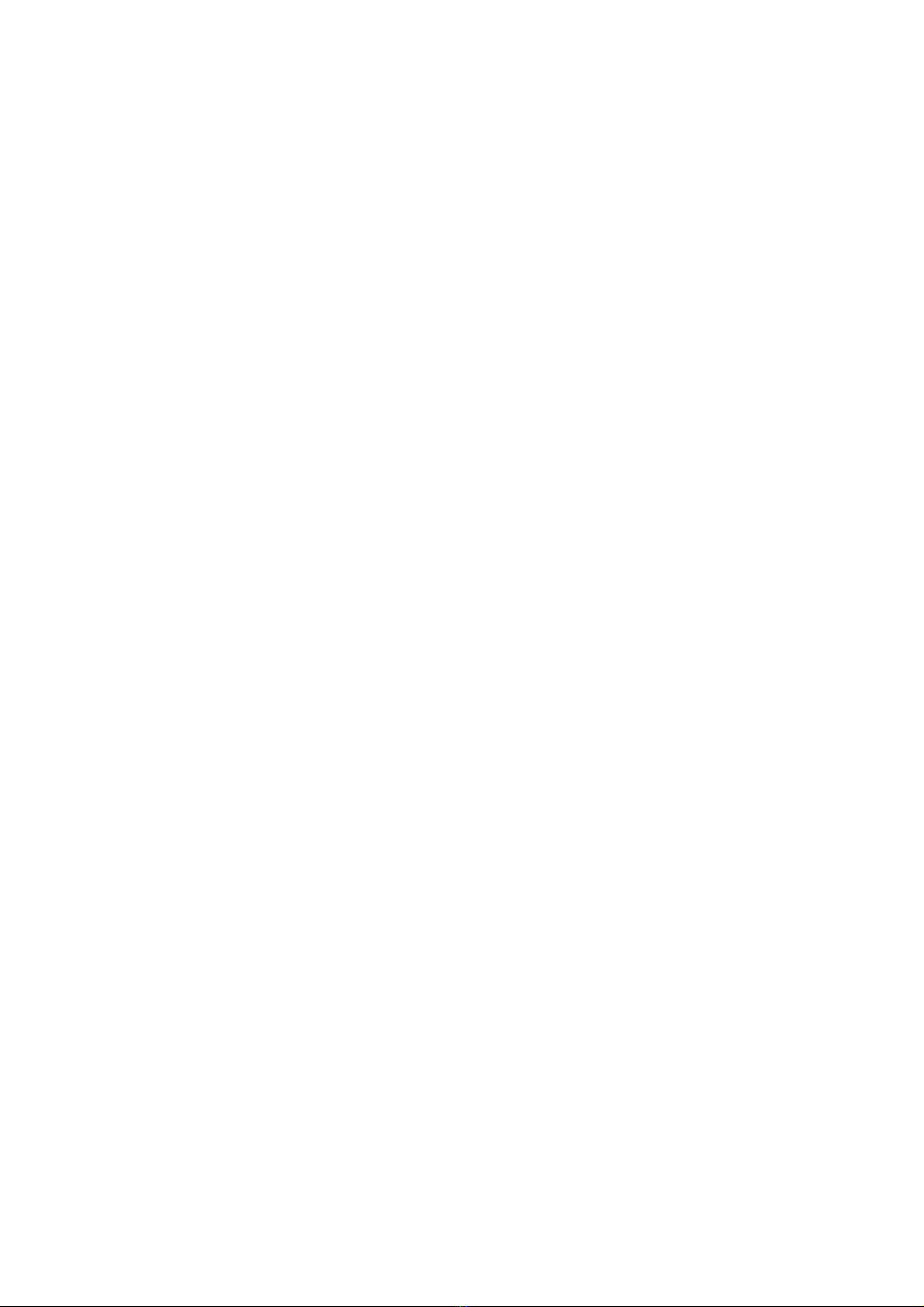
-14-
4.3 Camera
Touch the Camera icon in the main menu interface or on the home screen, camera opens in Landscape
mode, ready to take a picture. In this mode, you can touch the bottom icon to take a photo, touch the icon
beside start icon to switch between camera and video mode.
Note: you can also touch menu icon to pop out an option box. There, you can switch to camcorder mode.
4.4 Clock
Touch the Clock icon on the Home screen or in the main menu interface. Clock opens with the date and
time displayed on your Home screen wallpaper.
You can set an alarm by modifying an existing alarm or by adding a new one.
Note: Alarms that are set are underlined in green.
4.5 Calculator
Have four basic function of the calculator, convenient for simple mathematical calculation you can make
calculator to separate thousand with a comma eg 1,000
s.
4.6 File Go
The phone supports the SD card. You can use the File Explorer to conveniently manage various
directories and files on the SD card.
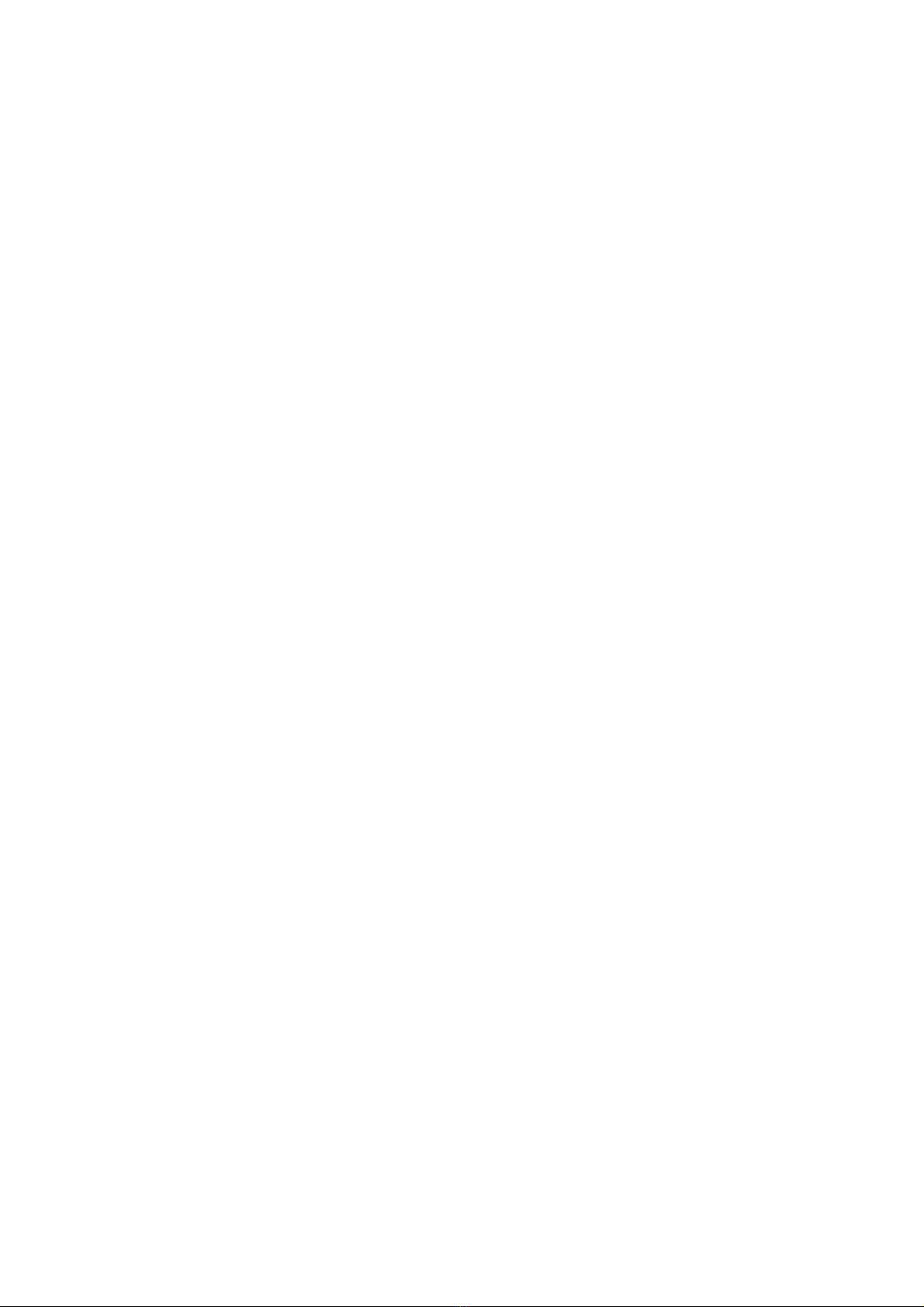
-15-
4.7 FM Radio
Please plug in the compatible earphone to the device and then turn on the radio. The earphone cable can
be used as FM Antenna. Please adjust appropriate volume when listening to the radio. Continue to use higher
volume is harmful for your ear.
4.8 Gallery
Both pictures and videos taken by camera or stored in SD card can be scanned through this function.
You can use Gmail through this function.
You can set parameters of Google through this function..
You can use Google maps through this function.
4.9 Messaging
You can use Messaging to exchange text messages (SMS) and multimedia messages (MMS) with your
friends on their mobile phones.
.
4.10 Music
Music plays audio files that are stored on your phone’s SD card, so before you open Music, you must
copy audio files from your computer onto the SD card. Music supports a wide variety of audio file formats,
so it can play music that you purchase from online stores, music that you copy from your CD collection, and
so on.
Play music

-16-
You can listen to music by using the phone’s built-in speaker, through a wired headset, or through a
wireless Bluetooth stereo headset.
Touch a song in your library to listen to it. The Playback screen opens and the song you touched starts to
play. The Playback screen contains several icons that you can touch to control the playback of songs. On the
right-top of playback screen, you can find three function icons. You can touch them to open the current
playlist, shuffle the current playlist or repeat the current playlist / repeat the current track (touch twice). Three
function icons which situates just above the process bar can be used to control the playing process of the
music application. Their functions can be defined as the following: switch to last song (touch) /rewind (touch
& hold), play/pause and switch to next song (touch)/ fast forward (touch & hold)
To delete a song from the SD card
You can delete music from the storage card. Touch & hold a song in a library list. In the menu that opens,
touch Delete.
4.11 Contacts
You can store phone numbers on your phone’s memory.
This menu gives you quick and easy access to the people you want to search. You can view and create contacts
on your phone, and can also import contacts stored on your SIM card.
To access this menu, press HOME, and touch the application tab, and then select contacts
4.12 Play store
When you first open Play store, a guide will display to guide you to use this function.

-17-
4.13 Google Search
The Search function enables you to open a search box for searching your phone and the web.
4.14 Settings
The Settings application contains most of the tools for customizing and configuring your phone.
Wireless & Network
You can use Wireless & Network settings to manage your SIM card, configure and manage
connections to networks and devices by using Wi-Fi. You also can set Bluetooth, data usage, airplane
mode, VPN, tethering & portable hotspot and mobile networks in this interface.
【DEVICE】
Audio profiles
There are four profiles: General, Silent, Meeting and Outdoor. You can set the profiles according to
different conditions.
Display
You can set Wallpaper, Brightness, Auto-rotate screen, Daydream, Sleep and Font size in this interface.
Storage
Use the Storage settings to monitor the used and available space on your phone and on your SD card and
to manage your SD card.
Battery
You can view your battery status, battery level and battery use in this interface.
Apps
You can use the Applications settings to view details about the applications installed on your phone, to
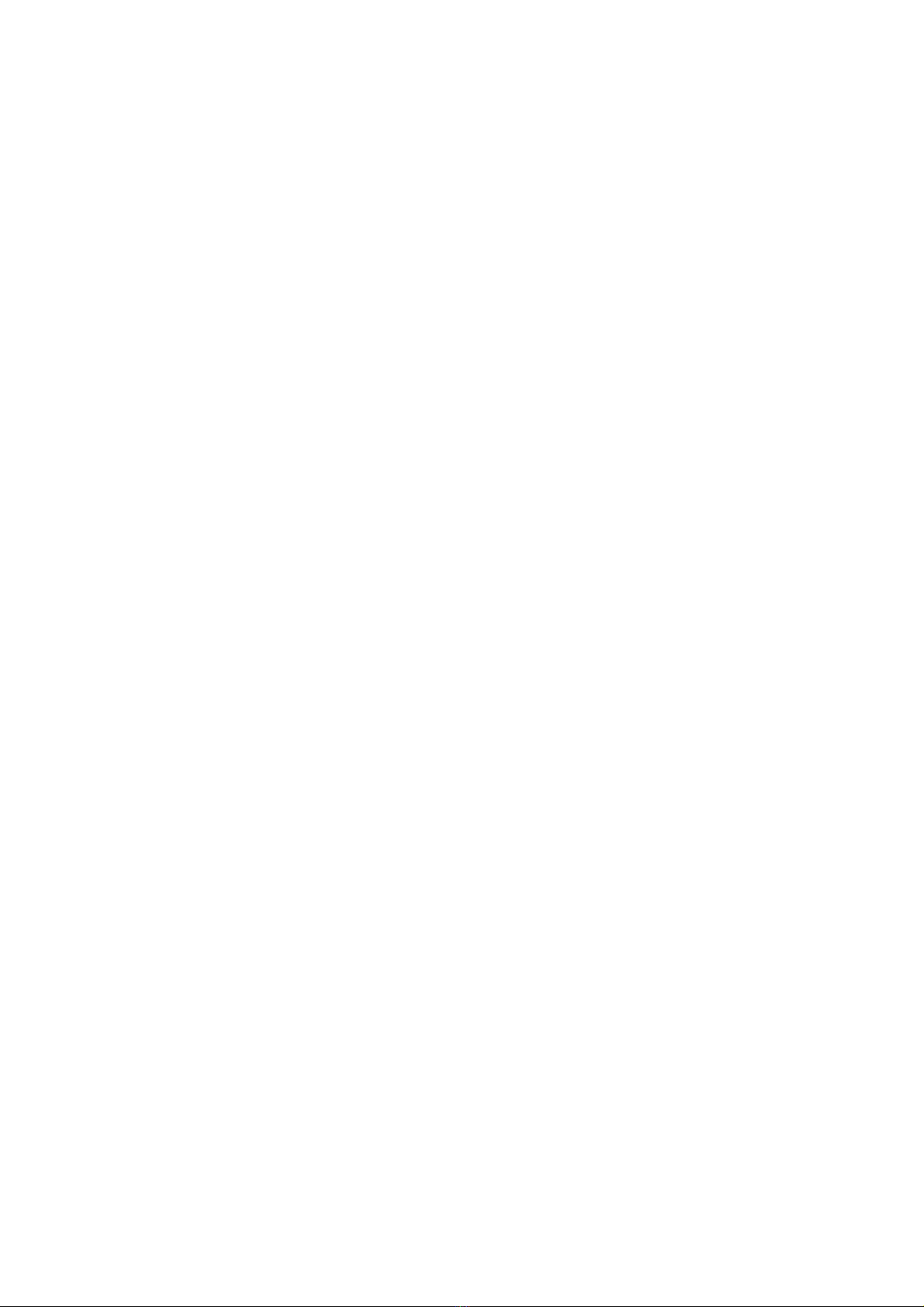
-18-
manage their data and force them to stop, to view and control currently running services, and to view the
storage used by applications, etc.
Location access
You can turn on Wi-Fi & mobile network location, etc through this function.
Security
You can set the parameters about security through this function.
Language & input
Use the Language & Keyboard settings to select the language for the text on your phone and for
configuring the input method.
Add account
You should add account first before using this function.
【SYSTEM】
Date & time
You can use Date & Time settings to set your preferences for how dates are displayed. You can also use
these settings to set your own time and time zone, rather than obtaining the current time from the network,
etc.
Scheduled power on & off
You should set a certain time, when the time arrive, the phone would power on/off automatically.
Accessibility
You use the Accessibility settings to configure any accessibility plug-ins you have installed on your
phone.
Developer options

-19-
You can manage your develop tools through this function.
About phone
This function enables you to view some phone related information.
4.15 SIM Toolkit
STK service is the tool kit of SIM card. This phone supports the service function .The specific items are
depended by SIM card and network. Service menu will be auto added to the phone menu when supported by
network and SIM card.
4.16 Sound Recorder
Use this function to record audio files. Two function icons at the bottom of the Recorder screen are
corresponding to start recording and review record file
e.
4.17 YouTube go
You can log on YouTube through this access.
5 Appendix
Appendix 1:Troubleshooting
If you find exceptions when operating the mobile phone, restore the factory settings and then refer to the
following table to solve the problem. If the problem persists, contact the distributor or service provider.
Fault Cause Solution

-20-
SIM
card
error
The SIM card
is damaged. Contact your network service provider
The SIM card
is not in
position.
Check the SIM card
The metal
face of the
SIM card is
polluted.
Clean the SIM card with a clean cloth
Poor received
signal quality
Signals are
obstructed.
For instance,
radio waves
cannot be
effectively
transmitted
nearby a high
building or in
a basement.
Move to a place where signals can be effectively transmitted
Table of contents
Other Epik Cell Phone manuals