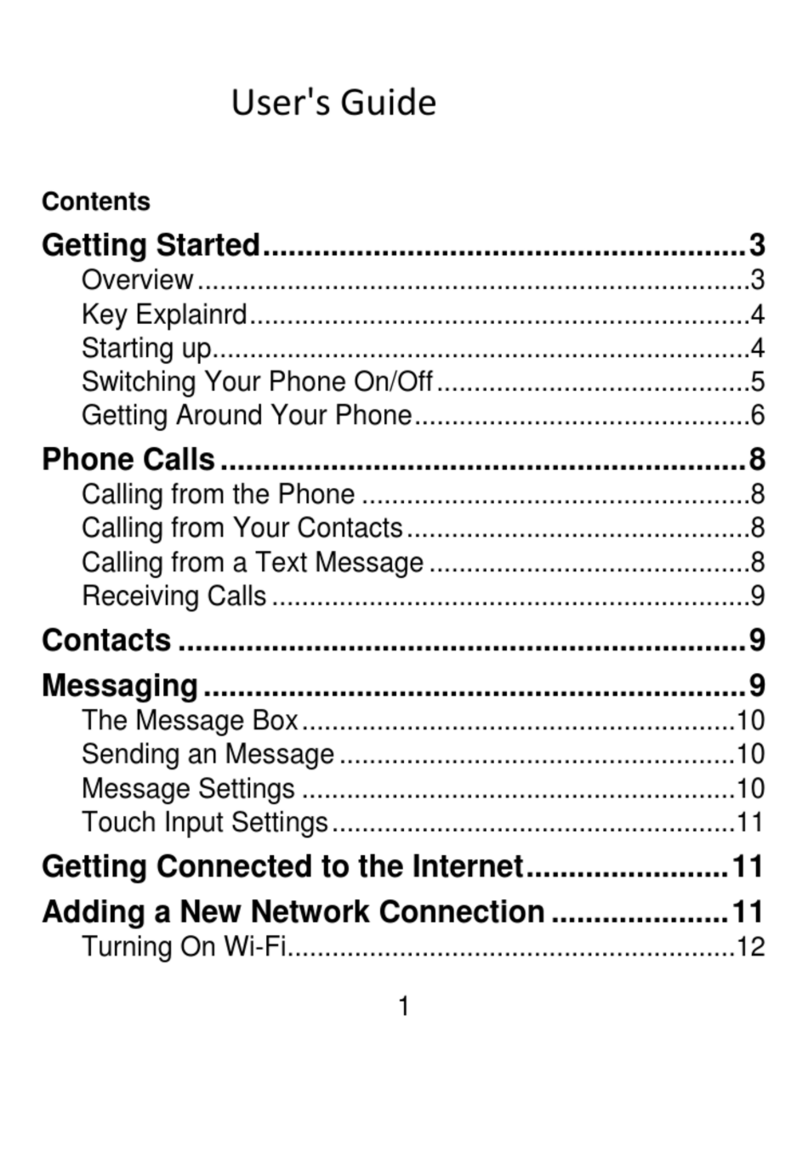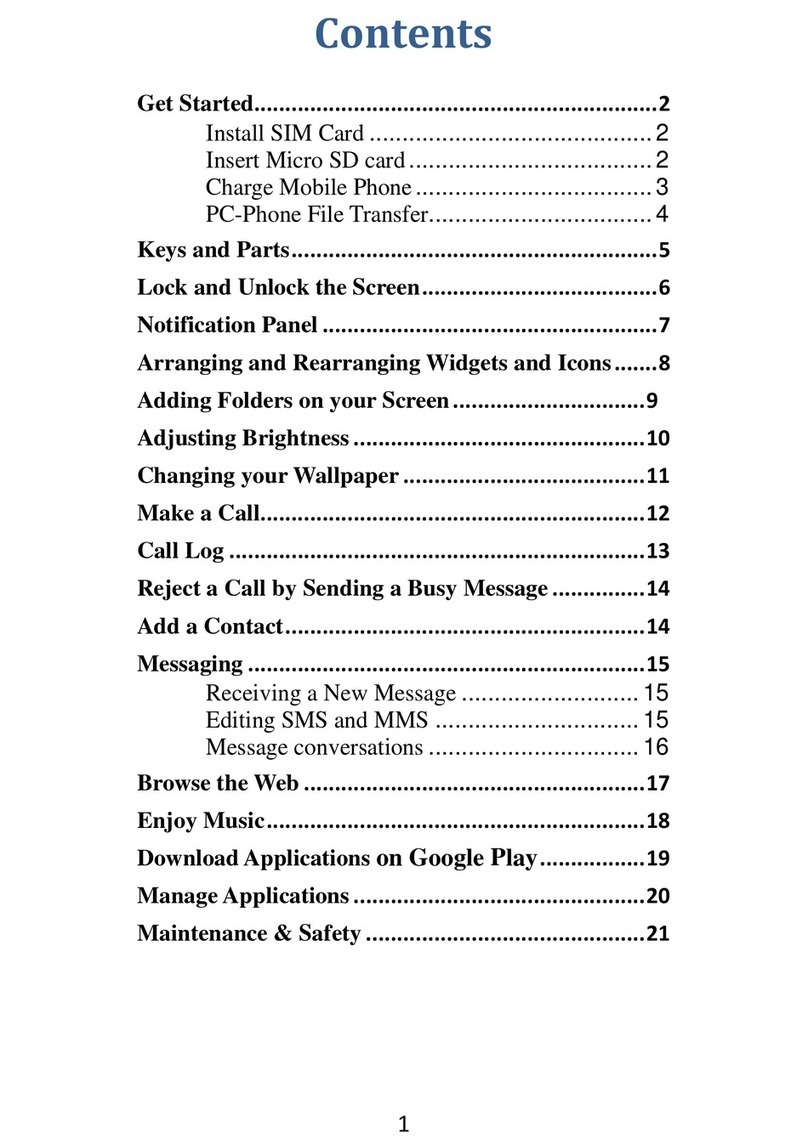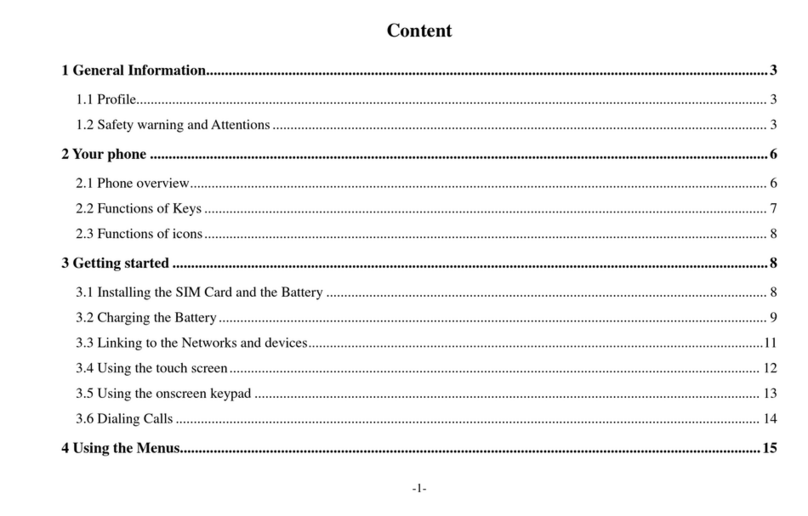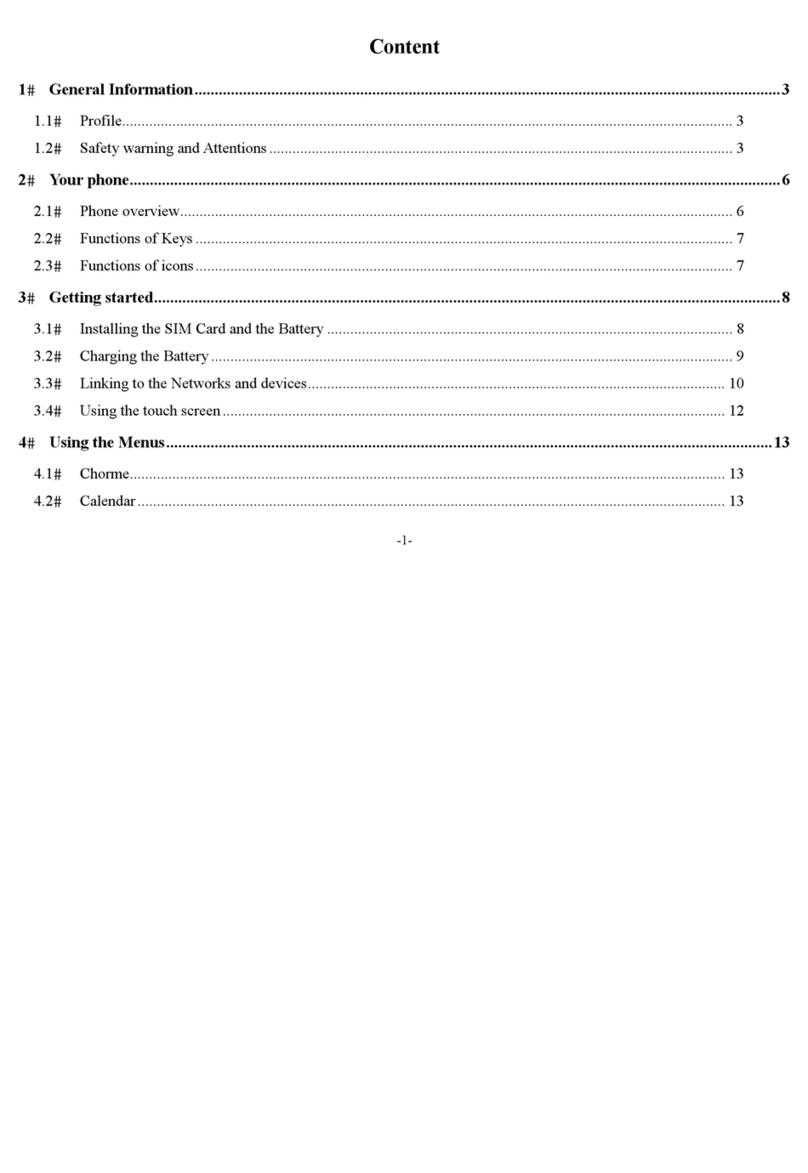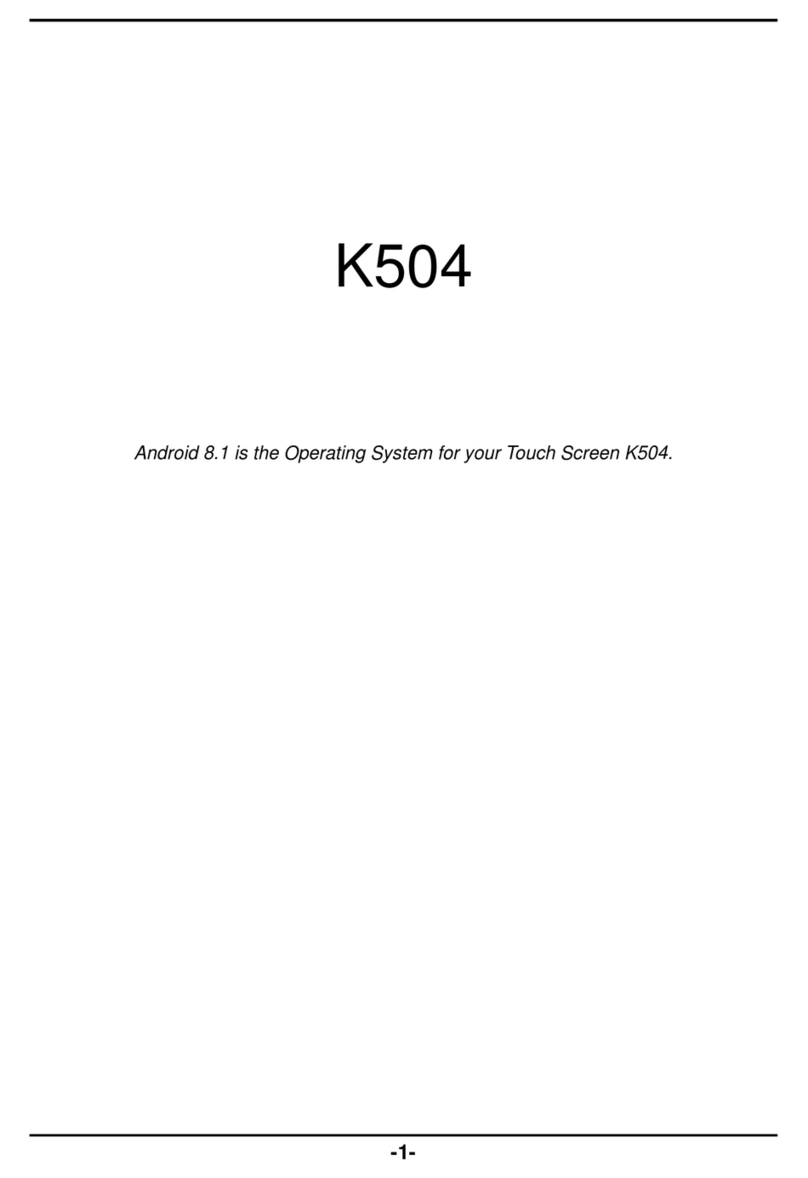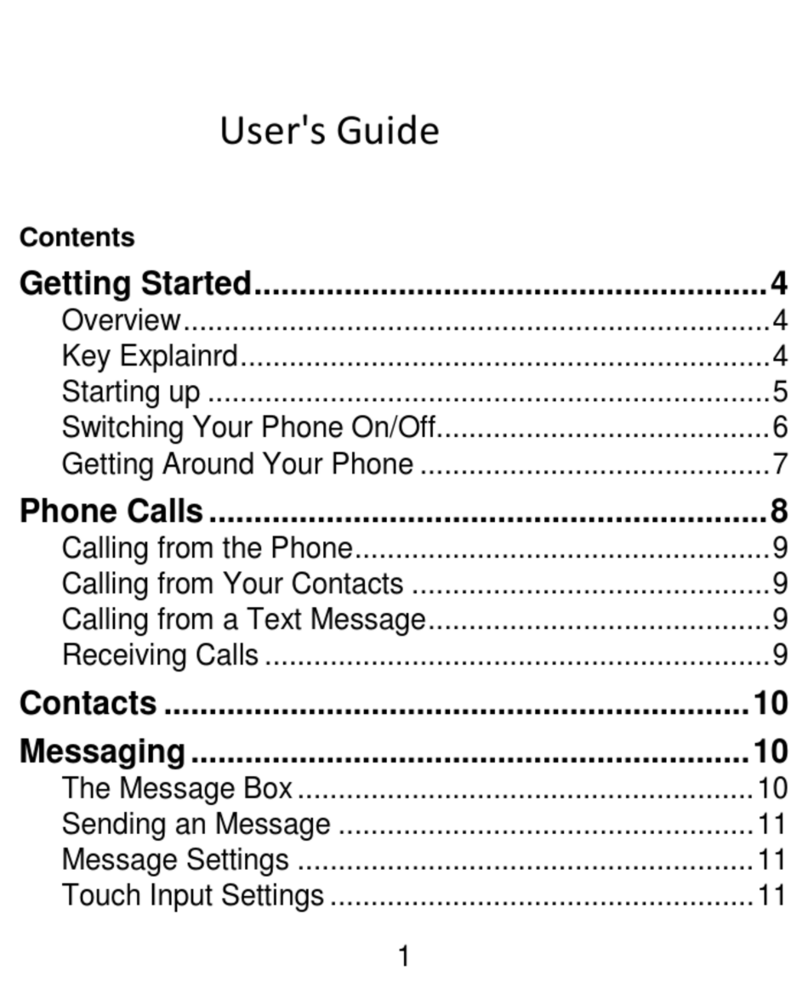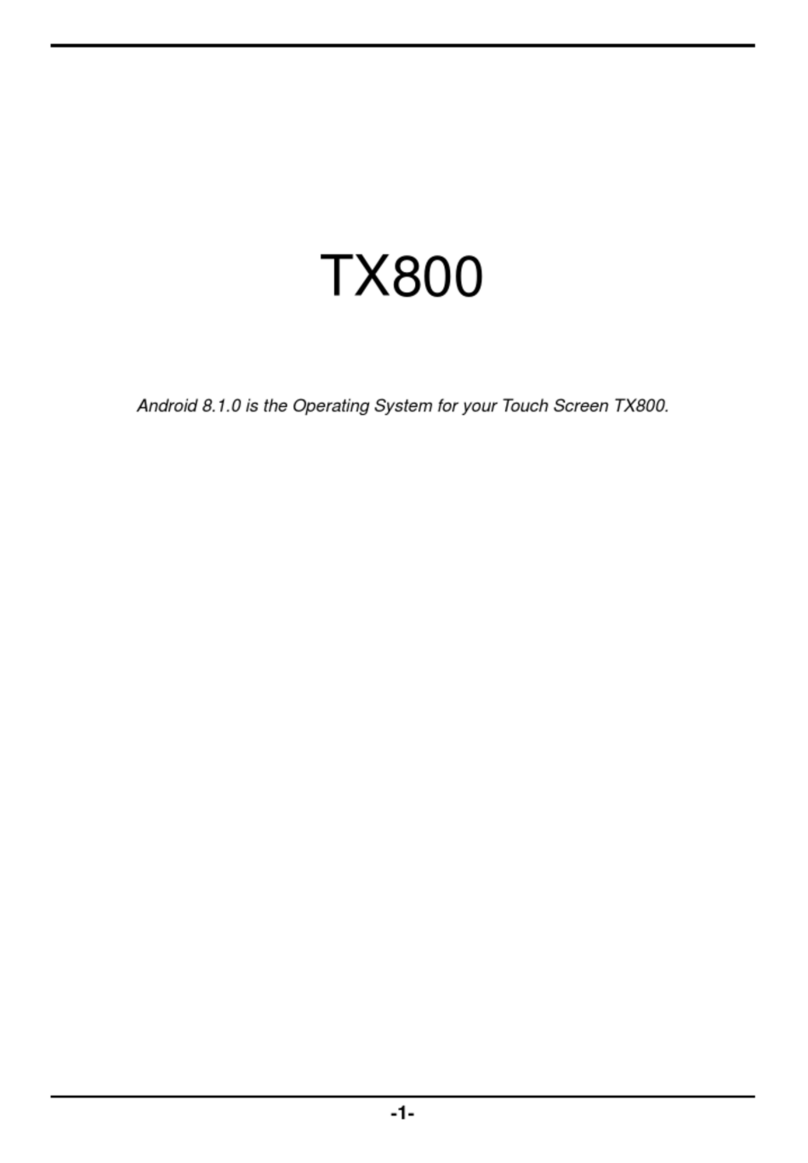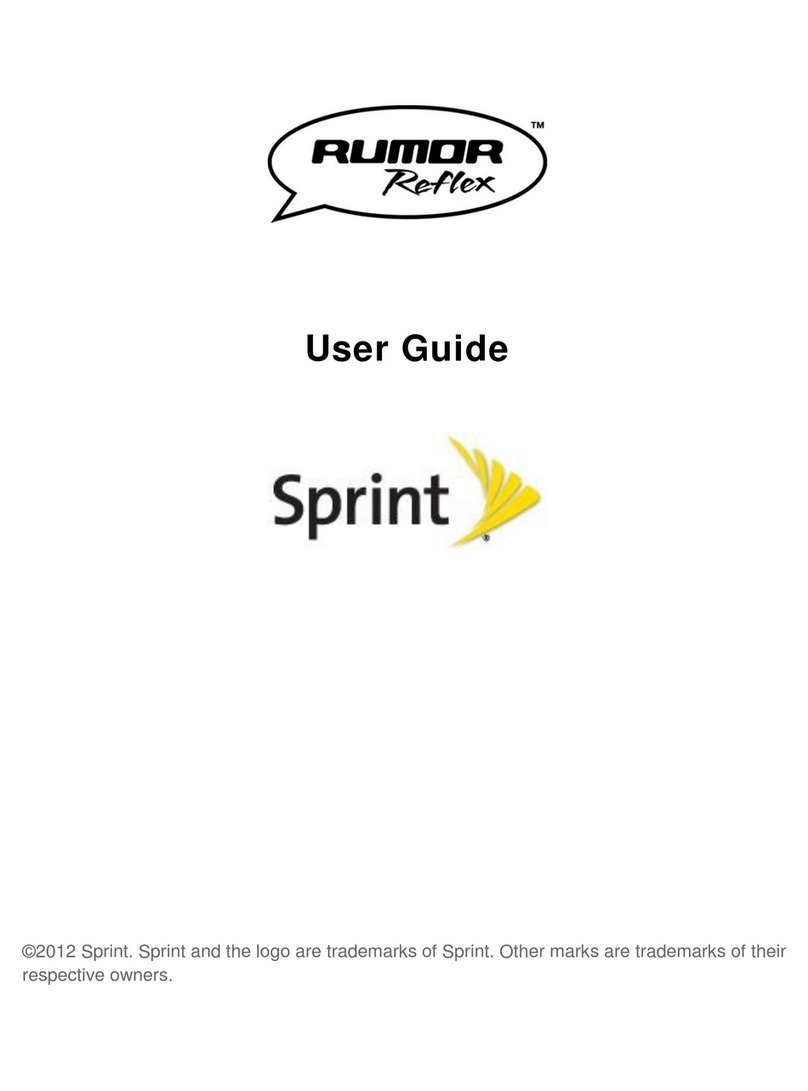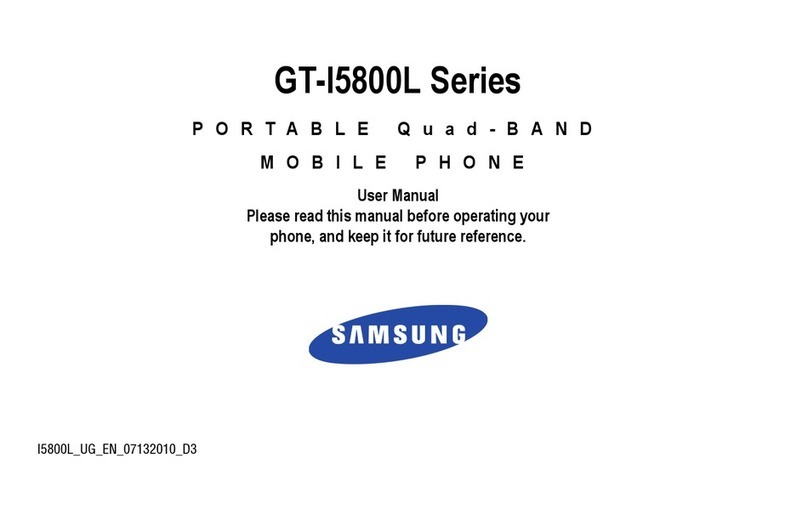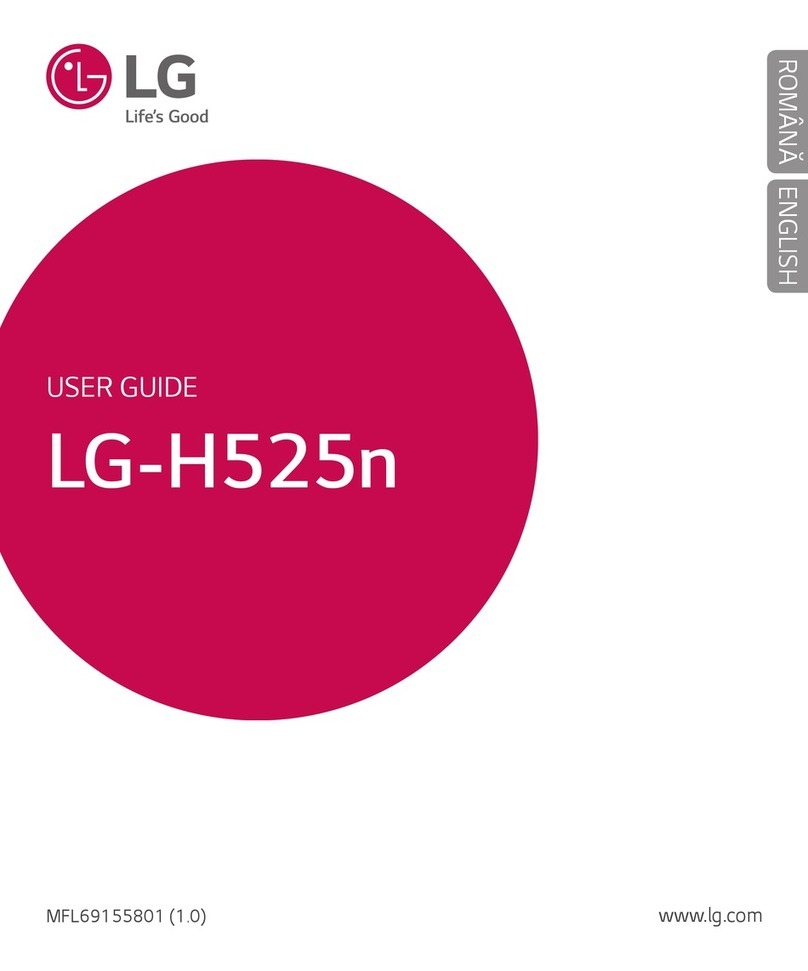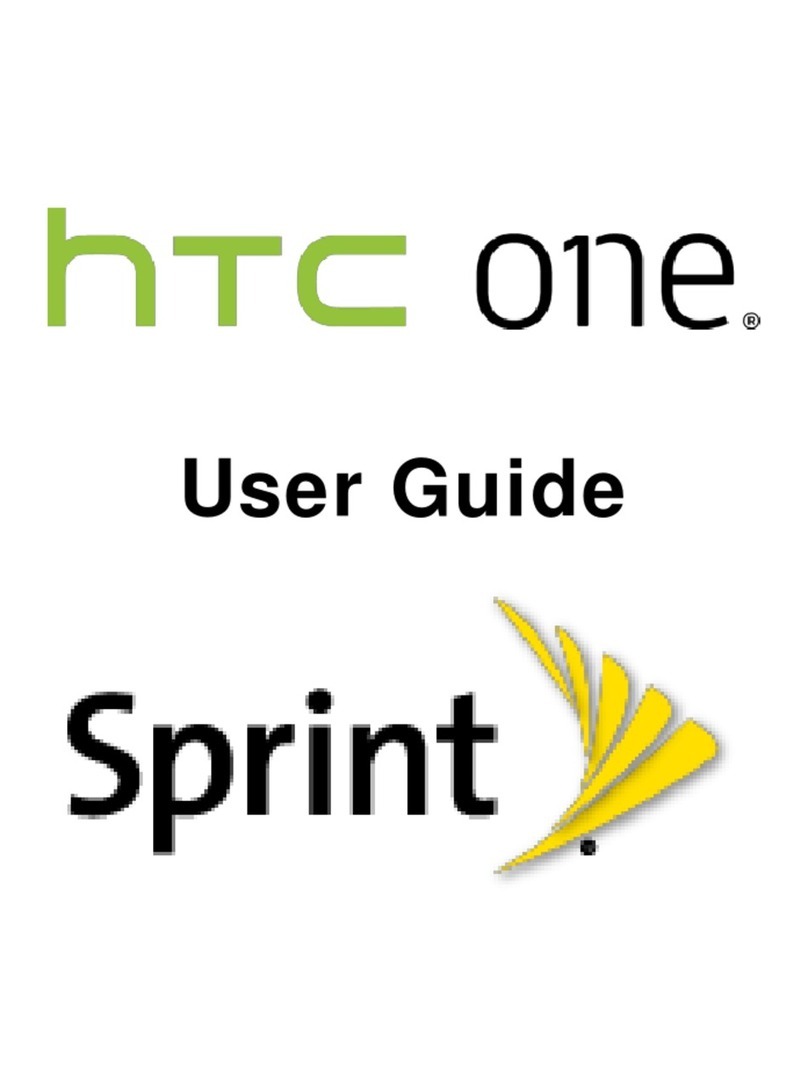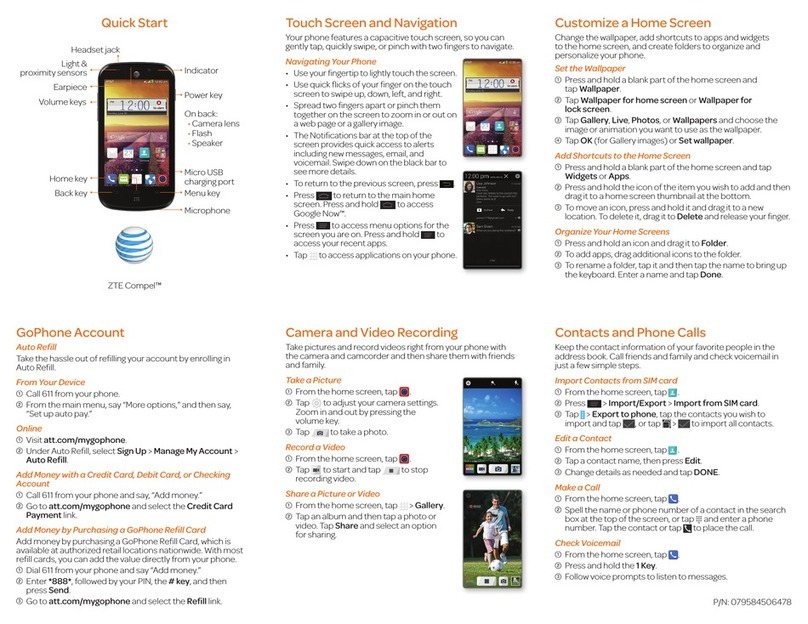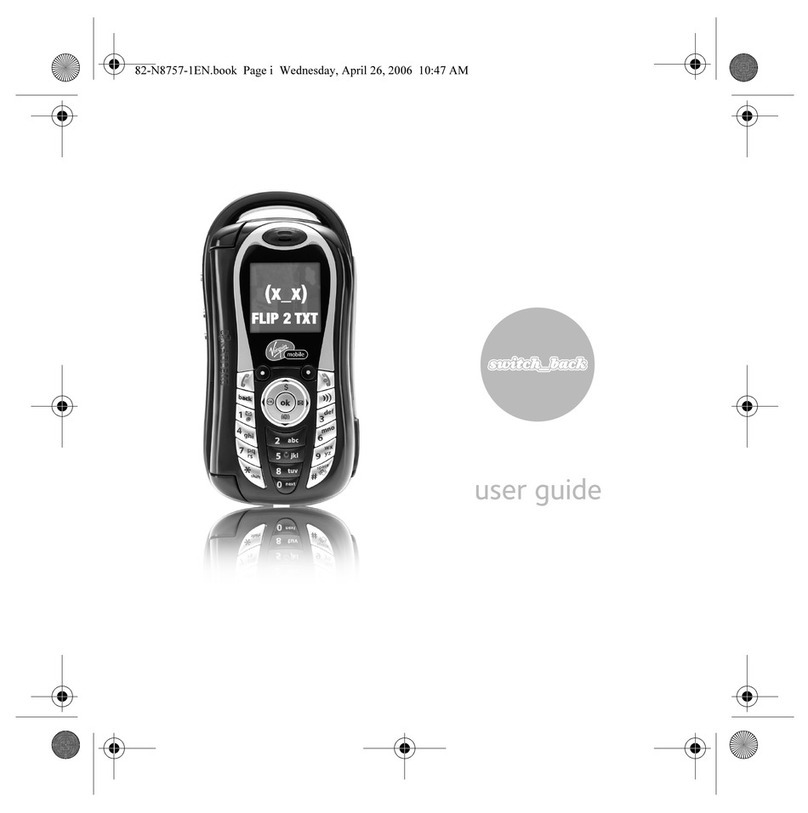Epik X655 User manual
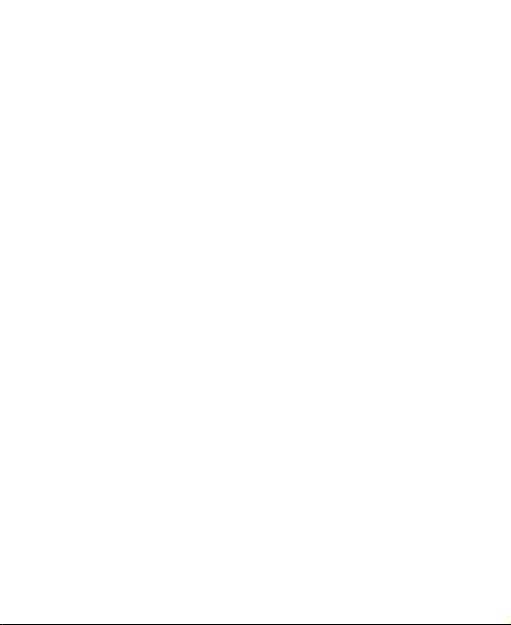
1
User's Guide
Contents
Getting Started.........................................................4
Overview........................................................................4
Key Explainrd.................................................................5
Starting up .....................................................................5
Switching Your Phone On/Off.........................................6
Getting Around Your Phone...........................................7
Phone Calls..............................................................9
Calling from the Phone...................................................9
Calling from Your Contacts ............................................9
Calling from a Text Message..........................................9
Receiving Calls............................................................10
Contacts .................................................................10
Messaging..............................................................11
The Message Box........................................................11
Sending an Message ...................................................11
Message Settings ........................................................12
Touch Input Settings....................................................12

2
Getting Connected to the Internet........................12
Adding a New Network Connection .....................12
Turning On Wi-Fi......................................................... 13
Connecting to a Wi-Fi Network .................................... 13
Checking the Wi-Fi Network Status ............................. 13
USB tethering & portable hotspot................................. 13
Browsing the Internet............................................14
Making the Most of Multimedia.............................15
Camera ....................................................................... 15
FM............................................................................... 15
Playing Music.............................................................. 15
Gallery......................................................................... 15
Sund Recorder............................................................ 16
Sorting out Your Phone Settings..........................16
Bluetooth..................................................................... 16
Setting Date and Time................................................. 17
Display Settings........................................................... 17
Sound Settings............................................................ 17
Language Settings....................................................... 17
Security Settings.......................................................... 18
Managing Your Device Memory................................... 18
Reset to Factory Settings ............................................ 18
Google......................................................................... 19
Clock........................................................................... 19
Calculator.................................................................... 19
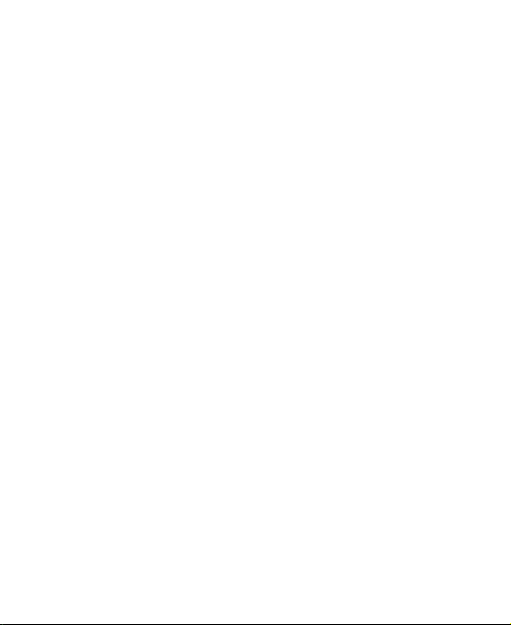
3
For Your Safety......................................................19
General Safety.............................................................19
Distraction....................................................................20
Product Handling .........................................................21
Electrical Safety...........................................................24
Interference..................................................................24
Explosive Environments...............................................26
System update.............................................................26
Common fault diagnosis...............................................27

4
Getting Started
Overview
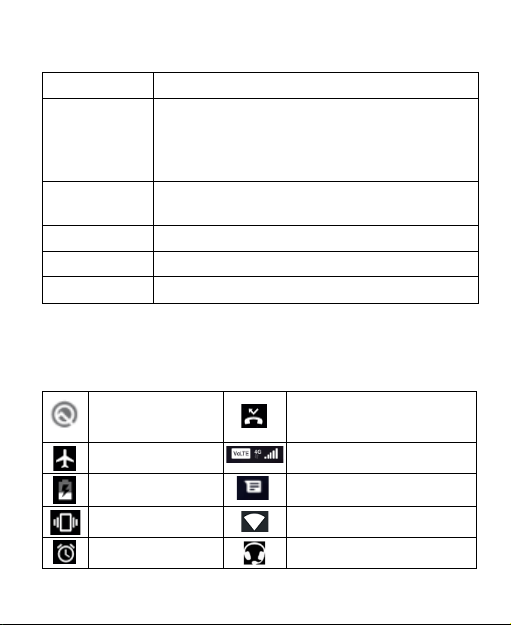
5
Key Explainrd
Key
Function
Power Key •Press to turn on or off
•Press to restart your phone
•Press to Screenshot
•Press to Emergency
Home Key •Press to return to the Home Screen from any
application or screen.
Menu Key Hold to see recently used applications.
Back Key
Press to go to the previous screen.
Volume Keys Press or hold to turn the volume up or down.
Starting up
Status and Notification lcons
Your phone will tell you exactly what’s going on by showing you simple
icons. Here’s what they mean
USB connected Missed call
Airplane mode
Signal strength
Battery charge
New message
Meeting mode
Wi-Fi network
Alarm set
Earphone insert
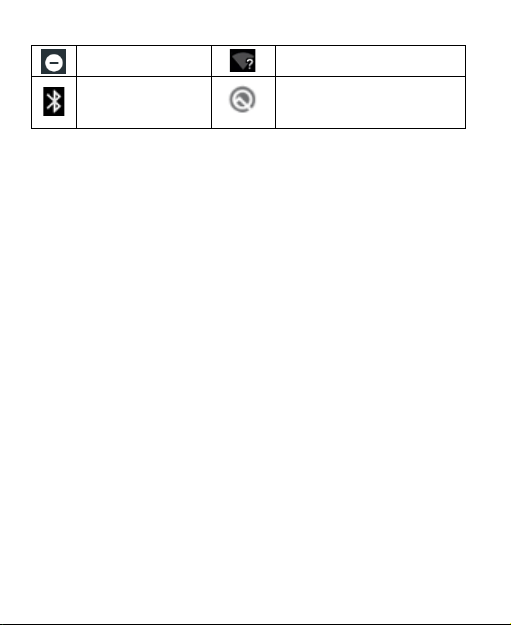
6
Silent mode
New Wi-Fi network detected
Bluetooth icon
USB debugging connected
Installing the SIM/SD
Switch off your phone before installing or replacing the battery, SIM, or
memory card.
1.Remove the back cover
2.Hold the SIM card with the cut corner oriented as shown and slip it into
the card holder.
3.Insert the memory card into the card slot with the metal contacts facing
down until it inserts to the right position.
4.Press the cover gently back into place until you hear a click.
Charging the Battery
When you first get your new phone you’ll need to charge the battery.
Connect the adapter to the charger jack. Ensure that the adapter is inserted
with the correct orientation. Do not force the connector into the charger
jack.
Connect the charger to a standard AC wall outlet.
Disconnect the charger when the battery is fully charged.
Switching Your Phone On/Off
Make sure the SIM card is in your device and the battery is charged.
1. Hold Power Key to switch on your phone.
2. To switch it off, hold Power Key to get the phone options. Select Power

7
off, and then tap OK.
Setting Up Your Phone for the First Time
When you first power on your phone after you purchase it or reset it to
factory settings (see chapter Sorting out Your Phone Settings – Privacy:
Reset to Factory Settings), you need to do some settings before using it.
Switching to Sleep Mode
To save battery power, Sleep Mode suspends your device to a
low-power-consumption state while the display is off. Your device also goes
into Sleep Mode by itself when the display is automatically turned off after a
certain period of time. You can start sleep mode by the following method.
Press Power Key to switch to Sleep Mode.
Waking Up Your Phone
Press Power Key to activate your screen display.
Drag to the up.
NOTE: If you have set an unlock pattern, PIN or password for your
phone (see chapter Sorting out Your Phone Settings – Security Settings)
you’ll need to draw the pattern or enter the PIN/password to unlock your
screen.
Getting Around Your Phone
Touch Control
You can use finger gestures to control your phone. The controls on
your touch-screen change dynamically depending on the tasks you’re
performing.
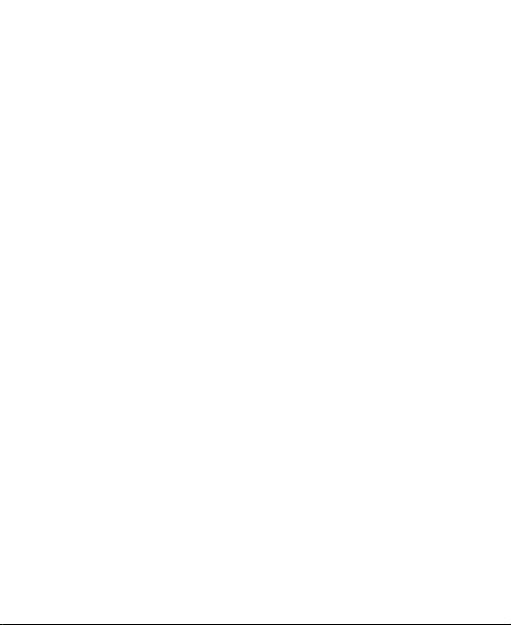
8
Tap the buttons, icons, or applications to select items or to open
applications.
Flick the screen to scroll up, down, left or right.
Point, drag and drop to move particular items across the screen.
Double-tap the screen to zoom in/out an image.
NOTE: You can view the phone screen in portrait or landscape
orientation simply by holding it upright or turning it on its side. Not all
screens are viewable in landscape.
Home Screen
In the Home screen, besides the shortcut icon is displayed, you can
also set your own wallpaper, add the widgets or application shortcuts you
need, or remove them as you like.
Choosing Your Wallpaper
Long Press desktop to select the wallpapers 、widgets、home settings
Adding/Removing items to Your Home Screen
Enter the Application Program Interface
In the list of applications, touch and hold the icon until the main screen
appears, move the application icon to the idle position, release the finger.
Press Home Key to return to the Home Screen.
Tap and hold the item you want to delete until the remove icon appears on
the top of the screen.
Drag the item to the remove icon and release your finger when the item
turns red.
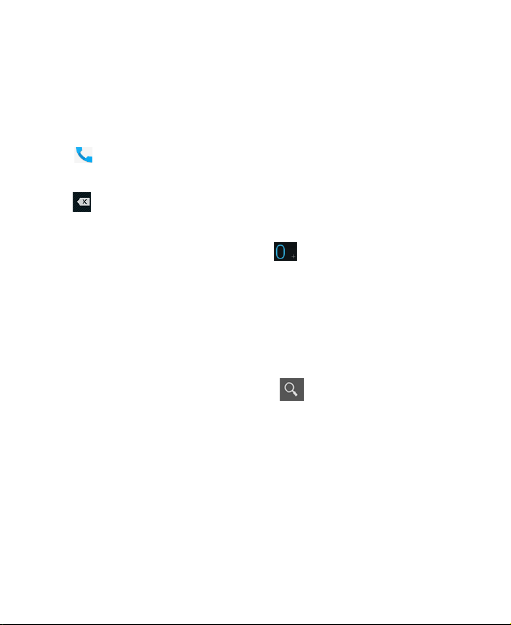
9
Phone Calls
There are many ways to make a call with your phone. And they’re all
easy to do.
Calling from the Phone
Tap on the Home Screen.
Enter the phone number using the on-screen keypad.
Tap to delete wrong digits.
Tap the dial icon.
TIPS: To make international calls, hold to enter the “+”.
Calling from Your Contacts
Tap Contacts.
Slide your finger to scroll the contacts list and tap the contact name you
want to call, when the contact details appear, click on the number;
choose the SIM card to dial.
You can search for a contact by tapping on the screen.
Calling from a Text Message
If a text message contains a phone number that you want to call, you
can make the call while viewing the text message.
Press Home key > tap > Messaging.
Tap the conversation and then find the message that contains the phone
number you need.
Tap the message, the phone will list the options.

10
Receiving Calls
Tap the icon, drag to right to answer the call.
Tap the icon, drag to left to reject the call.
During a call, you can mute your microphone so that the person you are
speaking to cannot hear you, but you can still hear them.
Tap to turn your microphone off. To turn your microphone back on, tap
.
Tap to open the keypad during a call, and tap again to close the
keyboard menu
Tap during a call to turn the speakerphone on. Tap again to turn
off the speakerphone.
Tap add all to make a three-way call
Tap to finish a call.
Contacts
You can add contacts on your phone and synchronize them with the
contacts in your Google account or other accounts that support contact
syncing.
To see your contacts, Tap from the Contacts Screen. Choose the
storage location to save the contact. Enter the contact name, phone
numbers, and other information, and then save it.
Tap on the Contacts Screen. Input the contact name you want to

11
search for. The contacts matched will be listed.
Messaging
Your SMS (text message) and MMS (multimedia messaging service)
are combined into one menu in Home Key>Messaging.
The Message Box
Instead of an inbox and outbox, your phone organizes all Messaging
you sent and received into one box, where Messaging exchanged with the
same number are grouped into one message thread in the Messaging
Screen. You can tap a thread to see the conversation you have had with
someone.
Sending an Message
Tap >Messaging to create new message.
Enter the recipient’s number or name. As you type, matching contacts
willappear. Tap a suggested contact to add as a recipient. You can also
tap to select recipients from the contacts.
Tap Type text message and type your message.
Tap Menu Key to insert quick text or contact.
If you are sending an MMS, tap Menu Key to add a subject, or tap to
attach pictures, videos, audio, or slideshow.
Tap to send your message.
NOTE: Add an attachment to text message and it will be converted into
an MMS automatically. Likewise if you remove all attachments and the
subject from an MMS, it’ll automatically become a text message.

12
Message Settings
The phone’s message settings are pre-configured for you to use
immediately. To change them, tap Menu Key > Settings from the
Messaging Screen.
NOTE: From SMS/MMS settings screen tap Menu Key > Restore
default settings to change the message settings back to the original.
Touch Input Settings
Choose the touch input settings by press Home key> tap
>settings>Language & input from Home Screen.
In theKeyboard&input methods section, you can choose the settings
that you need.
Getting Connected to the Internet
Your phone’s impressive networking capabilities allow you to access
the Internet or your corporate network with ease.
You can use default connection settings to connect to the Internet via
your mobile network, or Wi-Fi.
The network connection can be enabled /disabled manually. Tap
>Settings>Network and internet>Mobile data to choose SIM to use
for cellular data.
Adding a New Network Connection
To get connected via your mobile network you need a data plan with
your service provider. Also if the networks settings are not pre-configured
on your phone, please contact your provider to get the necessary
information.
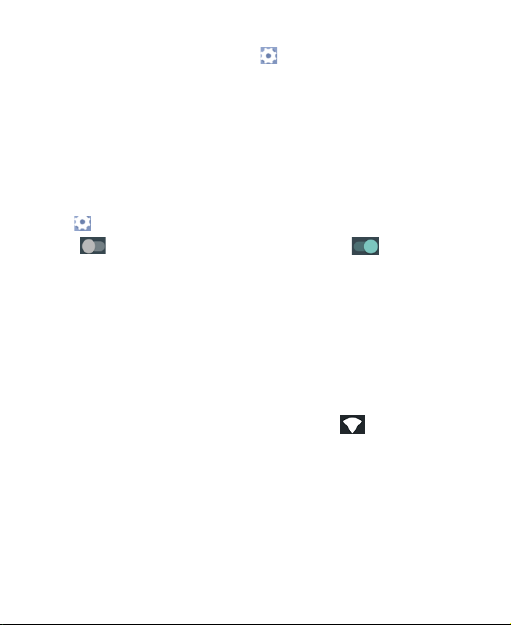
13
You can view settings by tapping >Settings>Network and
internet>Moble network >advabced>Access Point Names to add a nework
connection
Turning On Wi-Fi
Wi-Fi provides wireless Internet access over distances of up to about
300 feet.
Connecting to a Wi-Fi Network
Tap >Settings>Wi-Fi.
Click next to the Wi-Fi menu to turn it on, click you can turn off
the Wi-Fifunction.Tap an access point to connect to it.
NOTE: If security features are implemented, you’ll need to enter a
password.
Also you can Place the QR code in the middle position below to
connect to WIFI
Checking the Wi-Fi Network Status
You can check the Wi-Fi network by looking at the icon in the status
bar.
USB tethering & portable hotspot
Share your phone’s data connection via USB or as a portable Wi-Fi
hotspot.
Enabling USB tethering
TIPS: The PC accesses the Internet via the phone’s mobile network.
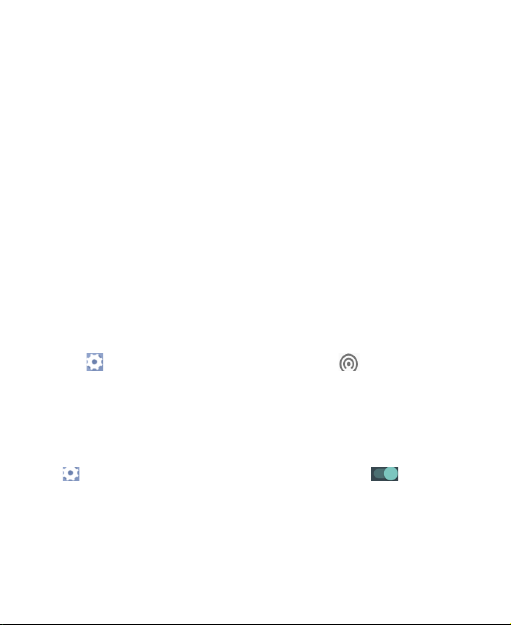
14
Therefore, set up the networks connection correctly before you try to use
the phone as a modem.
Disabling USB tethering
Tap >Settings>Network and internet>Hotspot and tethering >USB
thehering and USB PC internet share and clear the USB tethering
check box.
You can also just pull out the USB cable.
Enabling the Wi-Fi Hotspot
You can use the phone as a portable WLAN router, to share your phone’s
internet connection with one or more PC or other devices.
NOTE:
When the portable Wi-Fi hotspot function is enabled, you can’t use your
phone’s applications to access the internet via its Wi-Fi connection.
You can configure the Wi-Fi hotspot as follows:
Tap >Settings>Network and internetclick next to the Wi-Fi
hotspot to turn it on.
Tap Set up Wi-Fi hotspot to set up portable Wi-Fi hotspot. Now
youcan find the hotspot on other devices and connect to.
Disabling the Wi-Fi Hotspot
Tap >Settings>Network and internetclick and click next to the
Wi-Fi hotspot to turn it off.
Browsing the Internet
You can use your phone to get on the Internet via a network or Wi-Fi
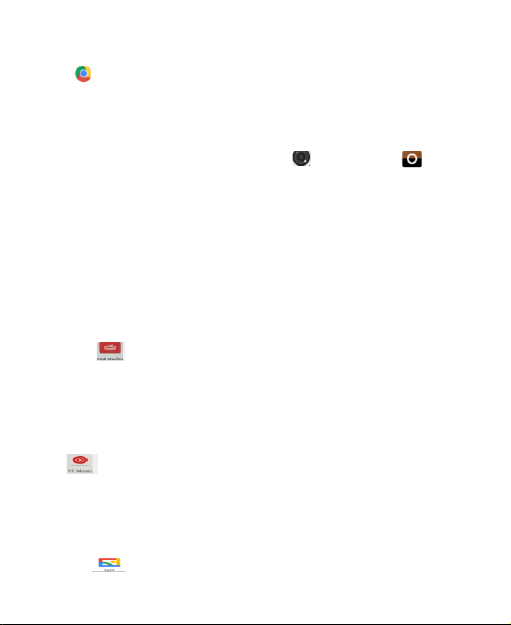
15
connection.
Tap >Chrome.
Making the Most of Multimedia
Camera
Your phone has camera function. Tap >Camera. Tap to take
a picture. To view it, just tap the picture in the right corner of the screen.
FM
With the FM Radio, you can search for radio channels, listen to them,
and save them on your phone. Note that the quality of the radio broadcast
depends on the coverage of the radio station in your area. The wired
headset works as an antenna, so always connect the headset when using
the radio.
To tune in, plug your headset into your phone.
Tap >FM Radio.
Playing Music
You can play digital audio files from your phone’s memory card in
Music. Before playing music, you need to copy music files to memory card
location.
Tap >Music to open the Music Screen.
Click the Music category label > music files to start playing.
Adjust the volume with Volume Keys.
Gallery
Tap >Gallery. You can use Gallery to view pictures and play
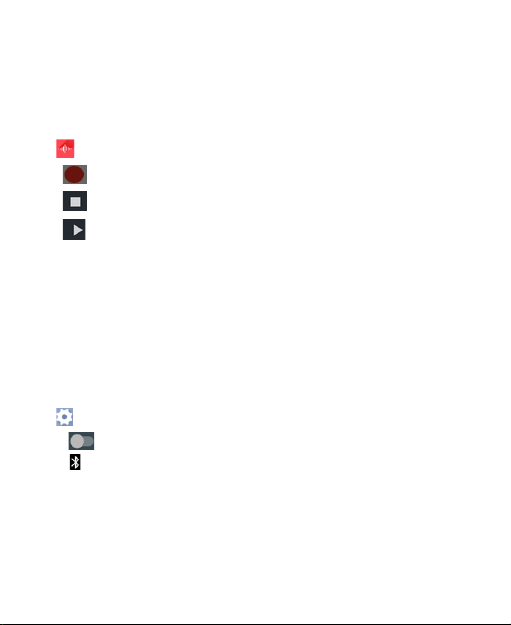
16
videos. You can also do some basic editing of your pictures – such as
setting them as wallpaper or contact photo, and sharing with friends.
Sund Recorder
Sound Recorder enables you to record your voice memos.
Tap >Sound Recorder.
Tap to start recording.
Tap to stop recording.
Tap to play back the voice recording.
Save the voice recording after stop, or tap Discard to delete the recording.
Sorting out Your Phone Settings
Bluetooth
Bluetooth is a short-range wireless communication technology. Phones
or other devices with Bluetooth capabilities can exchange information
wirelessly within a distance of about 10 meters. The Bluetooth devices
must be paired before the communication is performed.
Tap >Settings>Connected devices-Bluetooth
Click next to the Bluetooth menu to turn it on. When Bluetooth is on,
the icon will appear in the status bar.
Tap Bluetooth. Your phone will show all visible Bluetooth devices in range.
Tap the device you want to pair with and operate according to the message
prompt. When both devices to be paired accept the connection, the
pairing is completed.

17
TIPS: Tap your device name to make your phone discoverable if other
devices try to pair with your phone.
Setting Date and Time
Tap >Settings>system-.
Tap Automatic Date & time and select Off if you want to set the time and
date by yourself.
Set date, time and change the other options.
Display Settings
Tap>Settings>Display, you can adjust the display settings as you like:
Wallpaper: Set the wallpaper of the phone.
Brightness: Adjust brightness of the screen.
Adaptive brightness: Rotate the screen display as you rotate the phone.
Sleep: Set the delay for the screen to automatically turn off.
Sound Settings
Tap >Settings>Audio profiles-the sound settings, such as ringtones,
volume and vibrate.
Language Settings
You can change the language of your phone system in two simple
steps.
Tap>Settings>Language & input>Language.
Select a language from the list given.
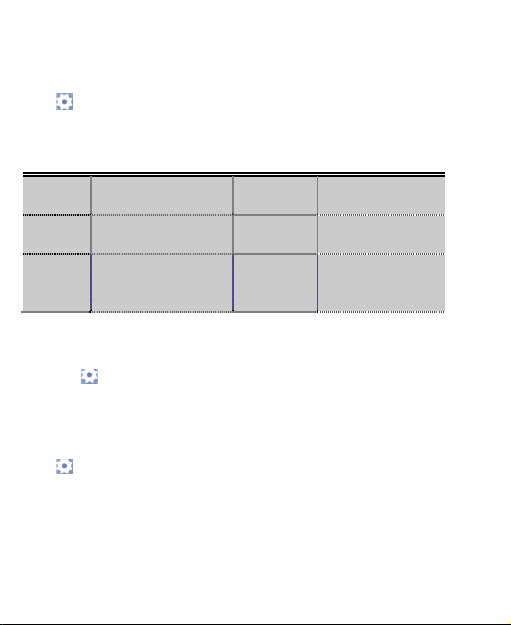
18
Security Settings
Here’s how to protect your phone and SIM card from unauthorized use.
Tap >Settings>Security>Screen lock .You can select the screen lock.
When power on your phone or unlock touch screen devices you will be
required to input pattern/PIN/password/voice, and etc. The following is
the introduction function:
None Disable thescreen
lock PIN Use the PIN to
unlock
Swipe Select the swipe to
unlock Password Use the password
lock screen
Pattern Creating Your
Screen Unlock
Pattern
Managing Your Device Memory
Tap > tap >Settings>Storage.
You can view the space information of the SD card and the phone
storage.
Reset to Factory Settings
Tap >Settings >Backup & reset>Factory data reset>Reset
phone>Erase everything.
WARNING: All your personal information and downloaded applications on
your phone will be erased after the resetting.
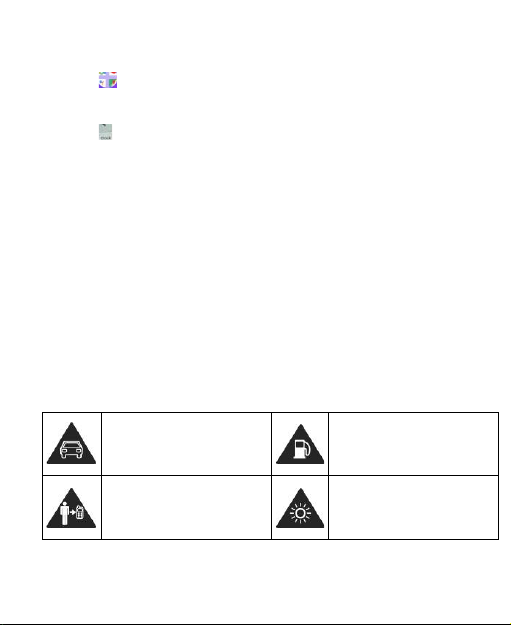
19
Google
Tap to google GO
Clock
Tap >Clock, you can view the clock or set the alarm.
Tap the top of the screen icon can be switched to the countdown and
stopwatch functions from the clock interface.
Calculator
You can use the phone directly perform simple mathematical
calculations.
1. Tap Calculator.
2. Click the button corresponding with the calculator display, perform
basic arithmetic.
TIPS: Tap Menu Key > Advanced panel to use scientific calculation.
For Your Safety
General Safety
Don’t make or receive
handheld calls while driving.
And never text while driving. Don’t use at petrol stations.
Keep your phone at least 15
mm away from your ear or
body while making calls.
Your phone may produce a
bright or flashing light.
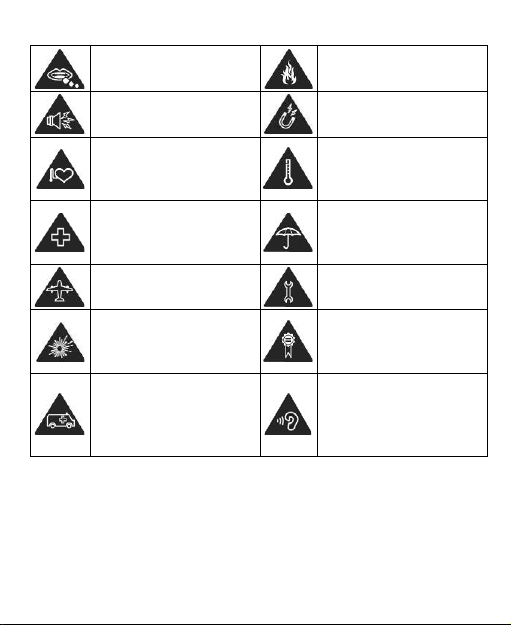
20
Small parts may cause a
choking.
Don’t dispose of your phone
in fire.
Your phone can produce a
loud sound.
Avoid contacting with
anything magnetic.
Keep away from
pacemakers and other
electronic medical devices.
Avoid extreme
temperatures.
Switch off when asked to in
hospitals and medical
facilities.
Avoid contacting with
liquids. Keep your phone
dry.
Switch off when told to in
aircrafts and airports.
Don’t take your phone apart.
Switch off when near
explosive materials or
liquids.
Only use approved
accessories.
Don’t rely on your phone for
emergency
communications.
To prevent possible hearing
damage, do not listen at
high volume levels for long
periods.
Distraction
Driving
Full attention must be given to driving at all times in order to reduce the
risk of an accident. Using a phone while driving (even with a hands free kit)
can cause distraction and lead to an accident. You must comply with local
Table of contents
Other Epik Cell Phone manuals