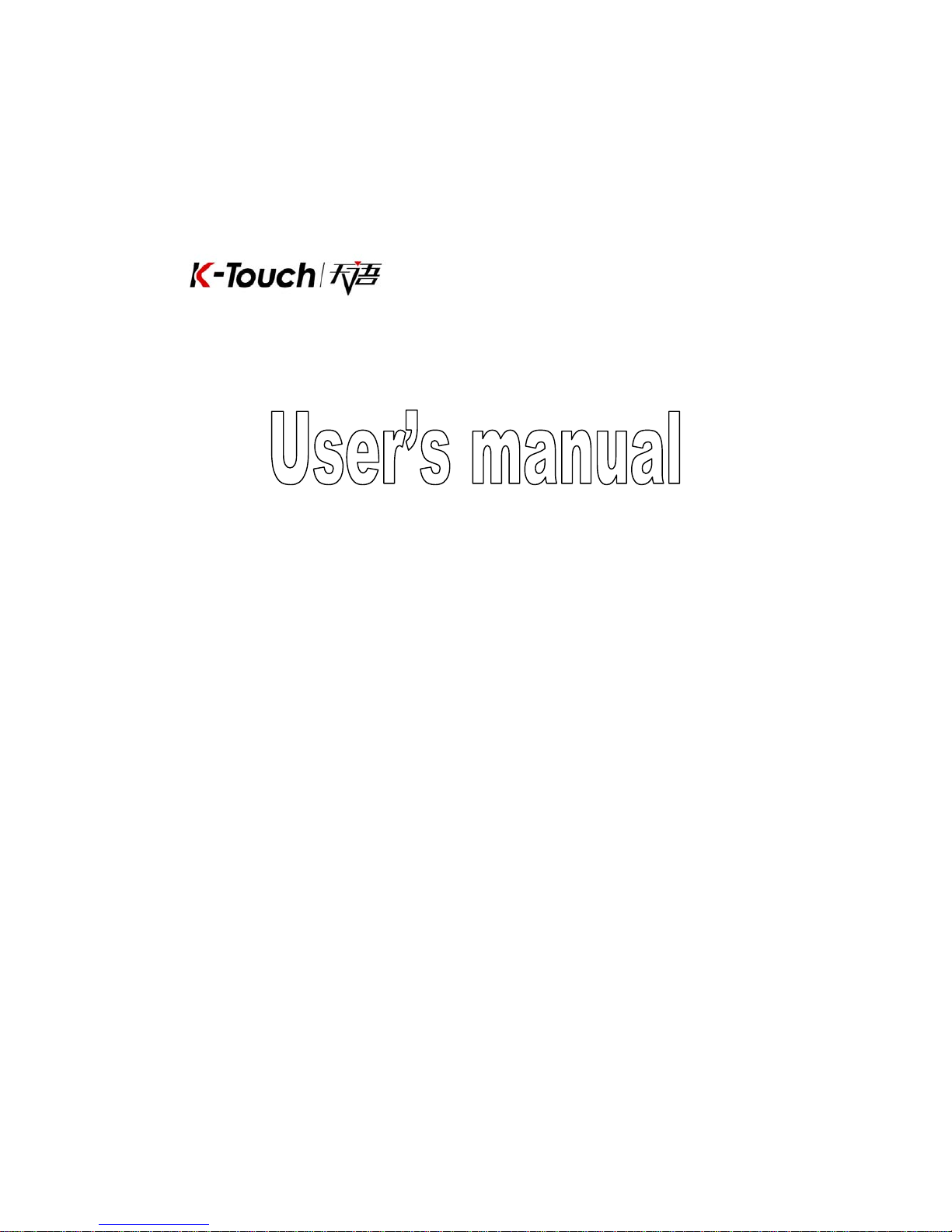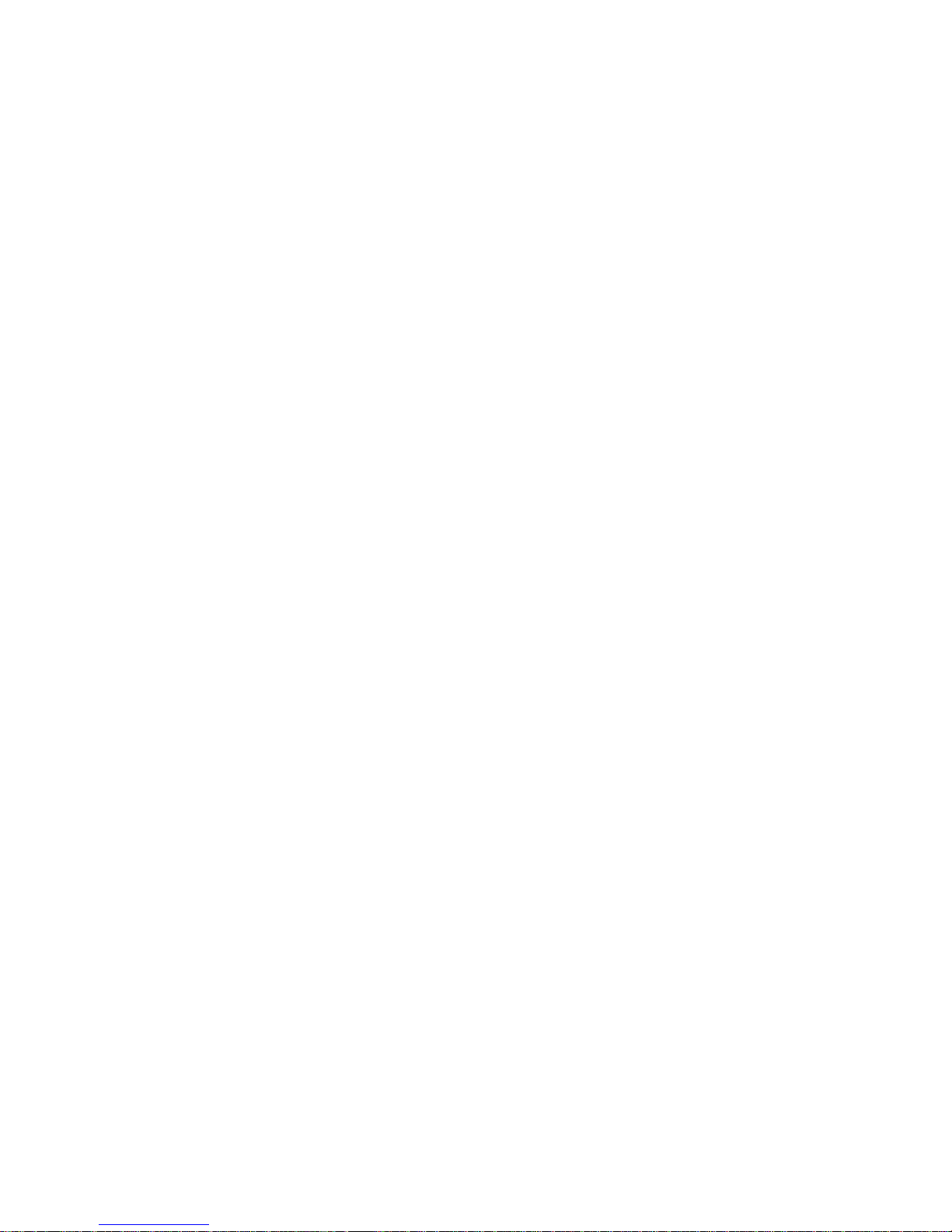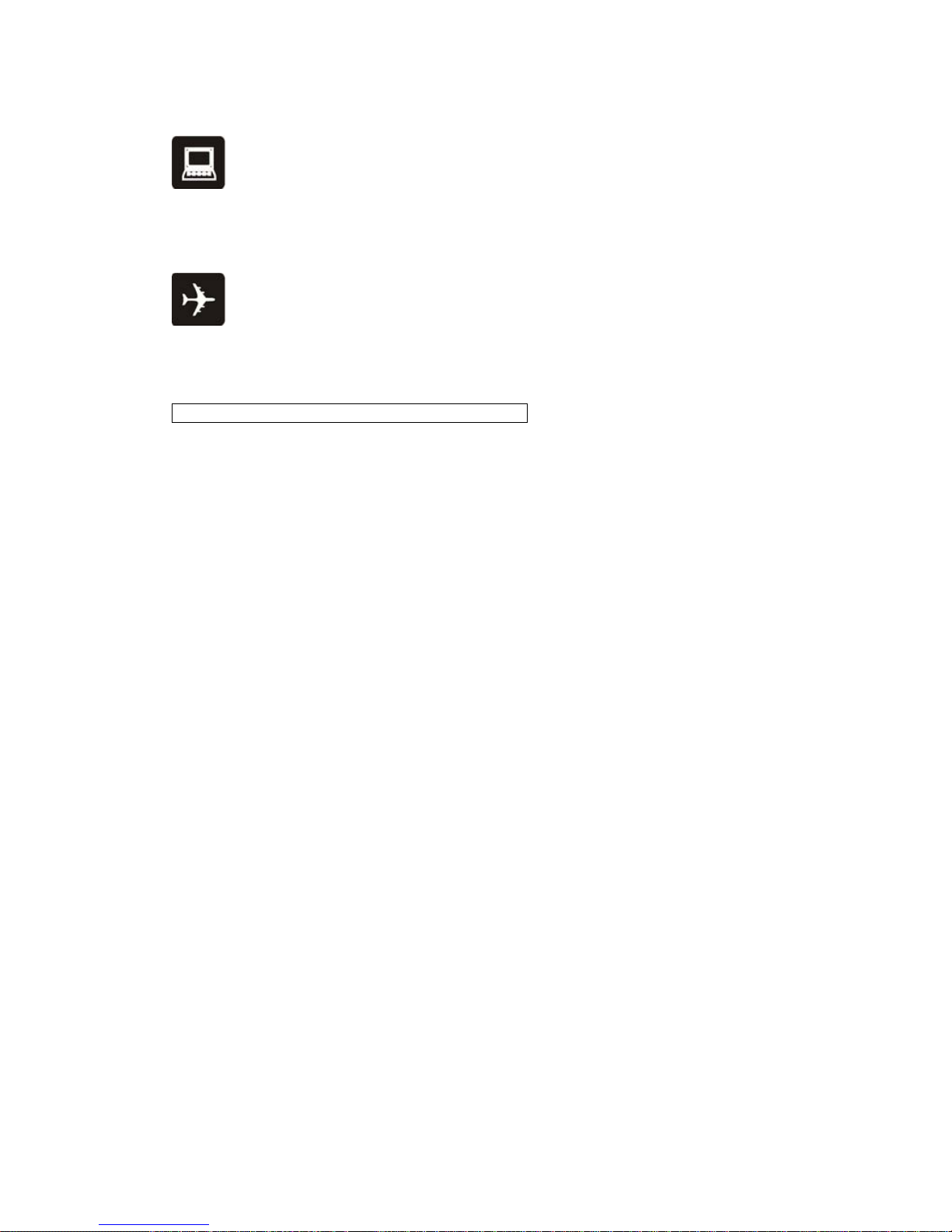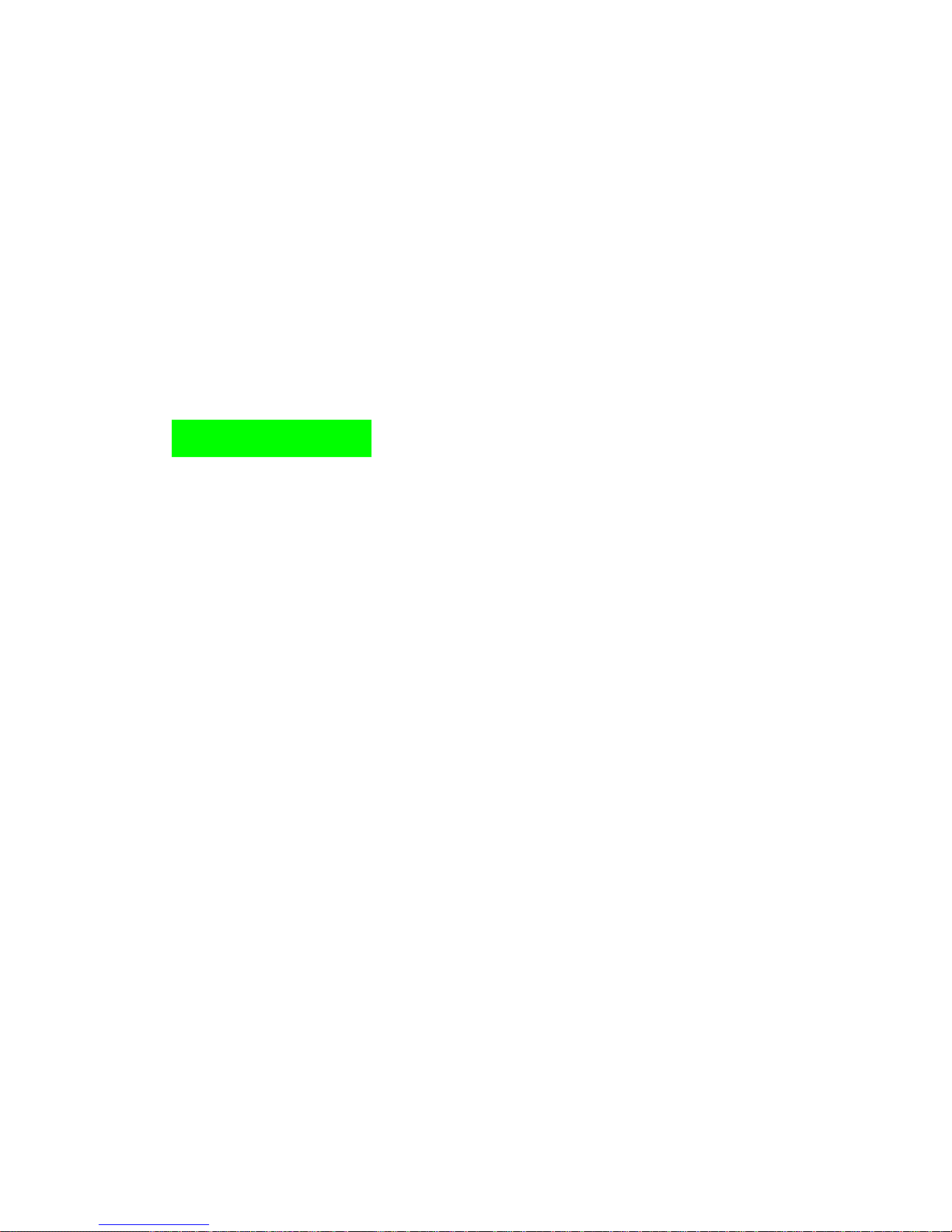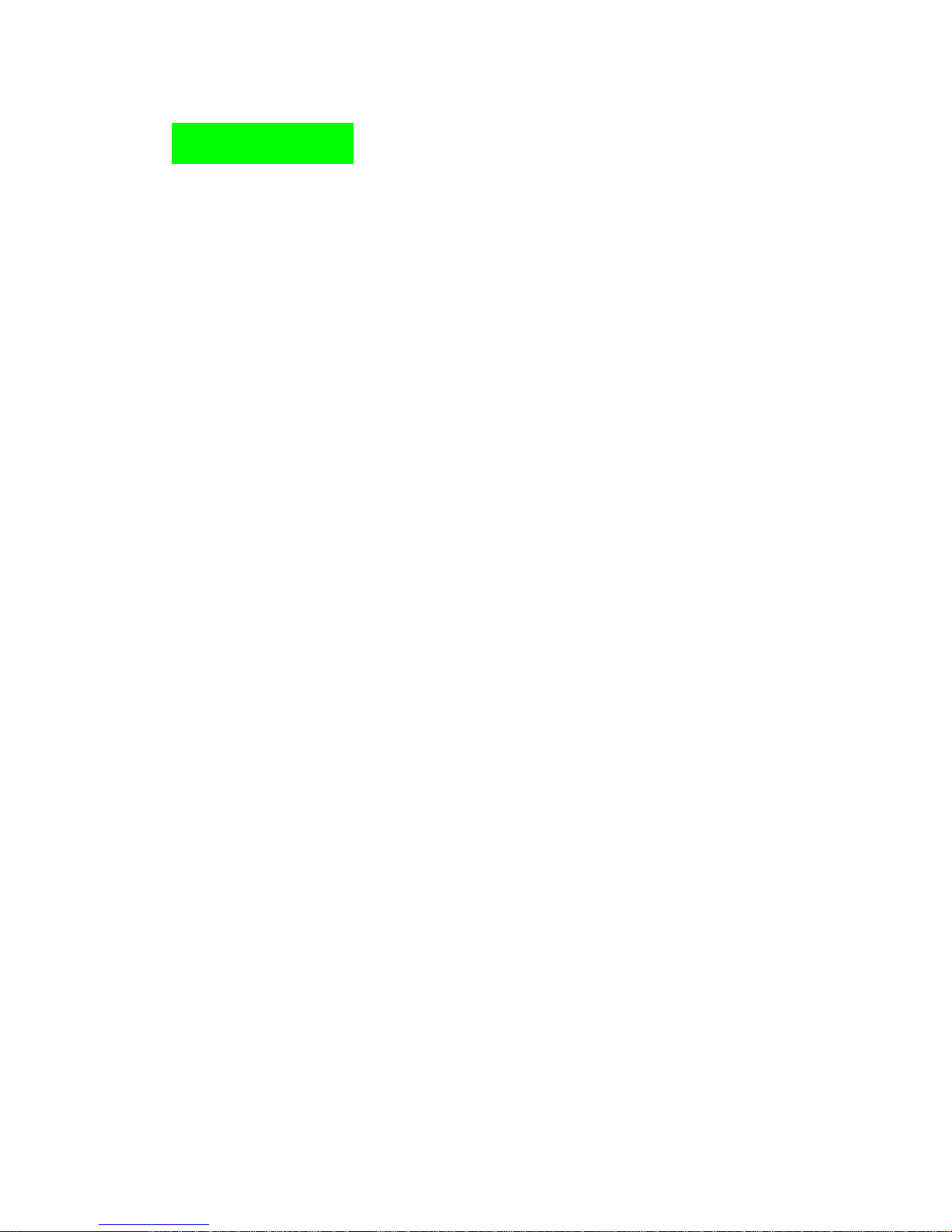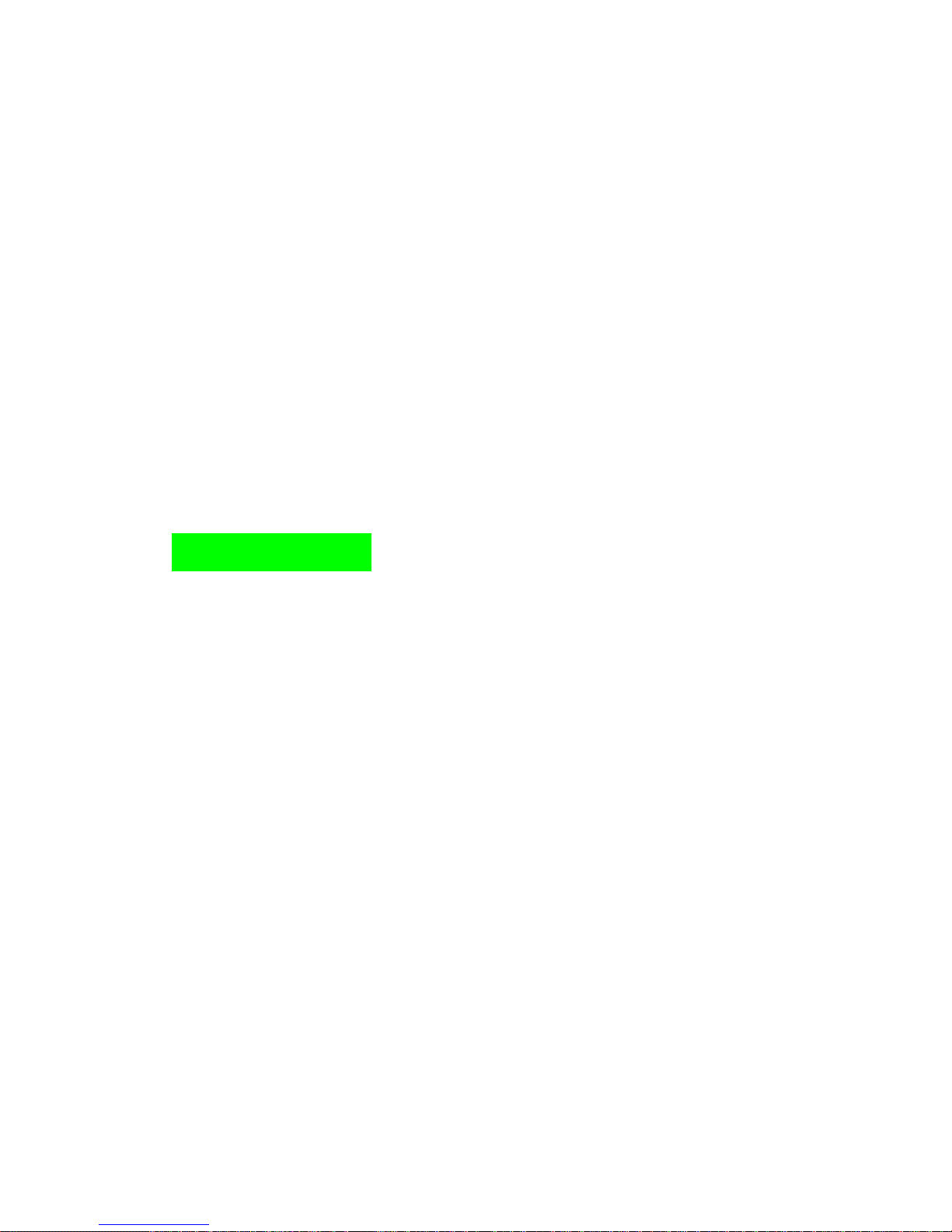New call: ready to make a new call.
Phonebook: the same as phonebook list in the functional menu.
SMS: the same as SMS in the functional menu.
Sound Recorder: enter record mode.
Mute: Turn off the Microphone to make your voice not to be heard.
DTMF (Dual-tone Multi-frequency): you can choose on/off; which is to send
dual-tone multi-frequency sound, this can offer dialing to the telephone numbers
with extensions.
Conference: Enter multi-way conferencing, you can answer an incoming call and
add new participants according to the prompt; Keep the ongoing multi-way
conference; Have a private conversation while keep all the others on; Get through
one participant with another one; Quit yourself from the conference; Keep one of
the participants on; End current call and all the calls that are on hold.
In call background
Status: on/off
Play Setup: volume (0-7).
Continuous Play/ Play Once (1-120sec)
Background Sound List: select background sound
4. Function Menu
4.1 Phonebook
It can save name, numbers, groups and Email etc in a contact; SIM card can just save
one number in a contact.
PS: the storage of SIM card is different.
In standby mode, press right key to enter the phonebook list. Press up and down
direction key to choose the name, press call key to call the corresponding phone number,
press right key to exit and back to standby, press left key to operate to the present
name’s record as followed:
IP dial: Automatically add the IP number for the long-distance telephone.
Send SMS: send a text message
Send MMS: send a multimedia message
View: view the detail information about chosen name.
Edit: please see the Edit below.
Delete: please see the Delete below.
Copy: Copy the present record to another save location. From example: From SIM
card copy to mobile phone, from mobile phone copy to SIM card.
Move: Move the present record to another save location. From example: From SIM
card move to mobile phone, from mobile phone move to SIM card.
Duplicate: Copy the present record to the same save location. From example: From
SIM card copy to SIM card, from mobile phone copy to mobile phone.