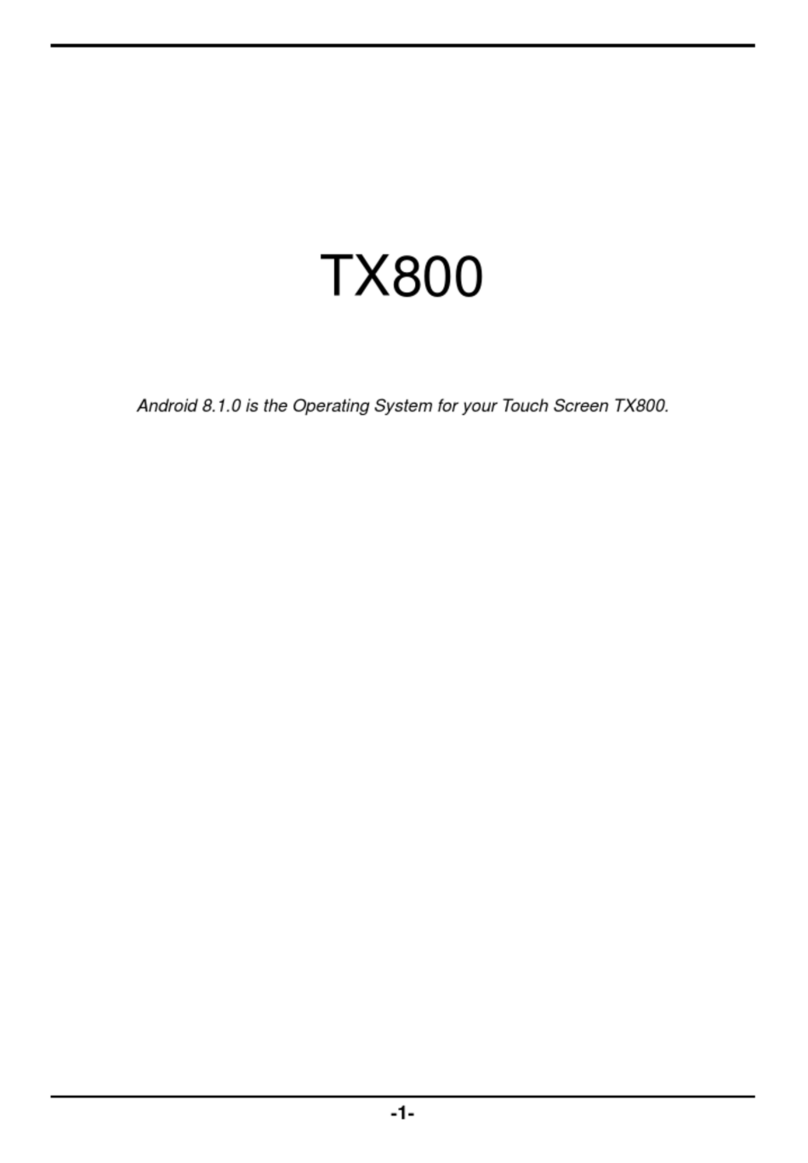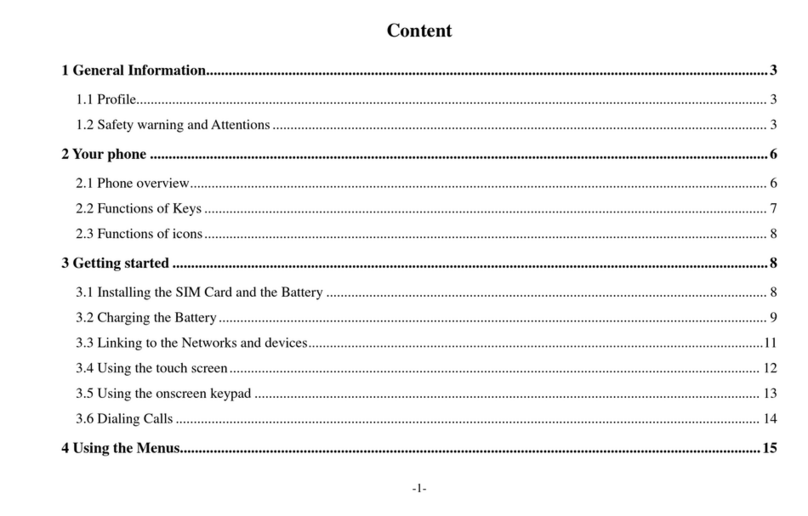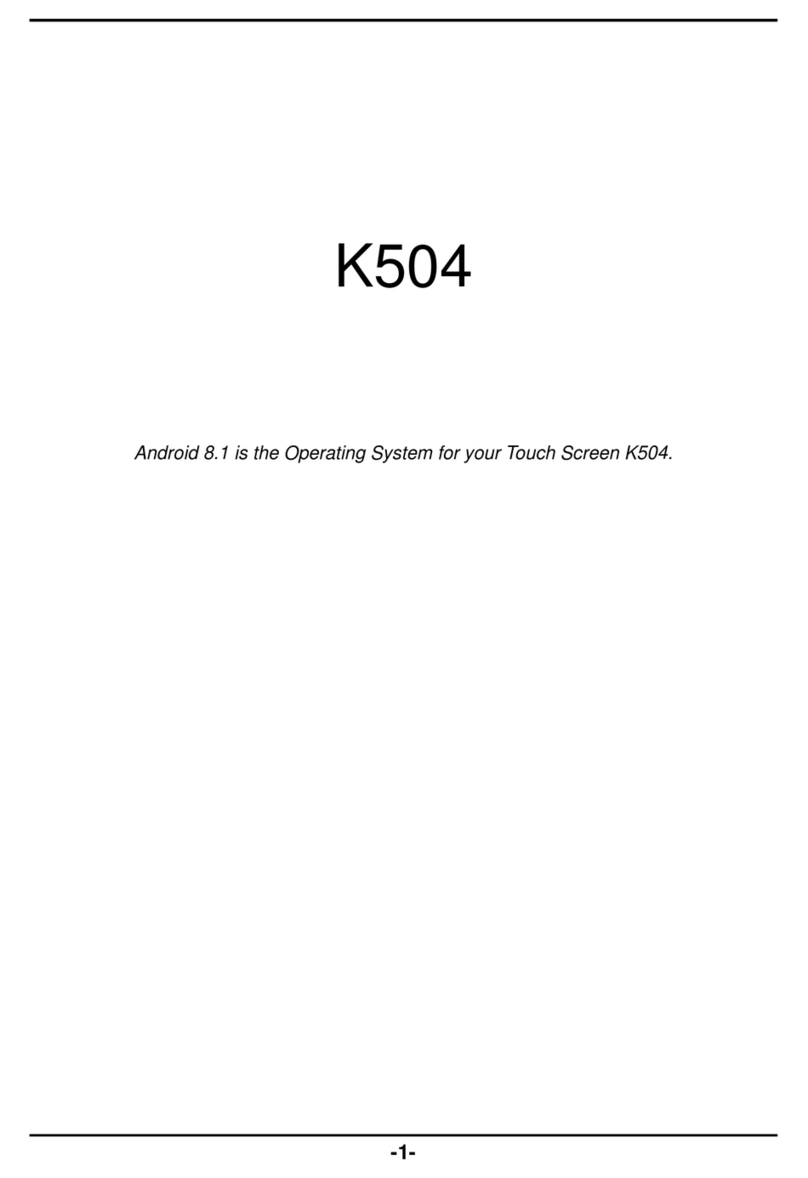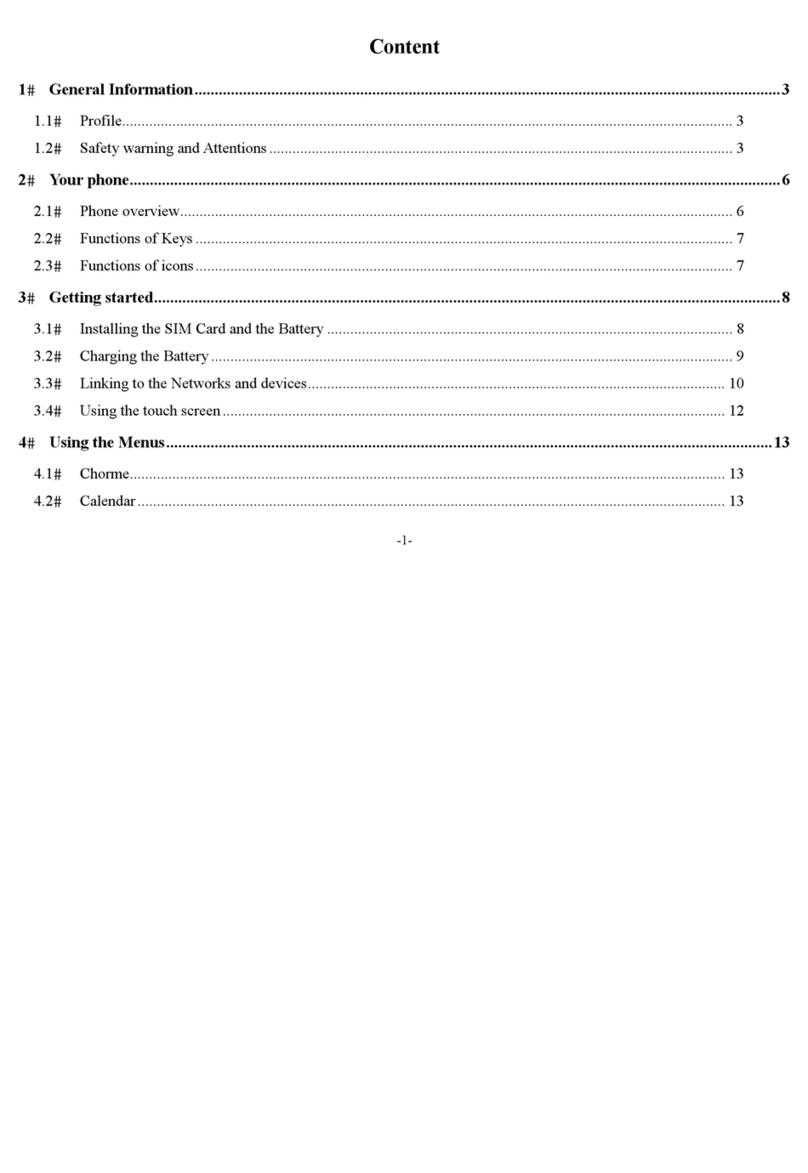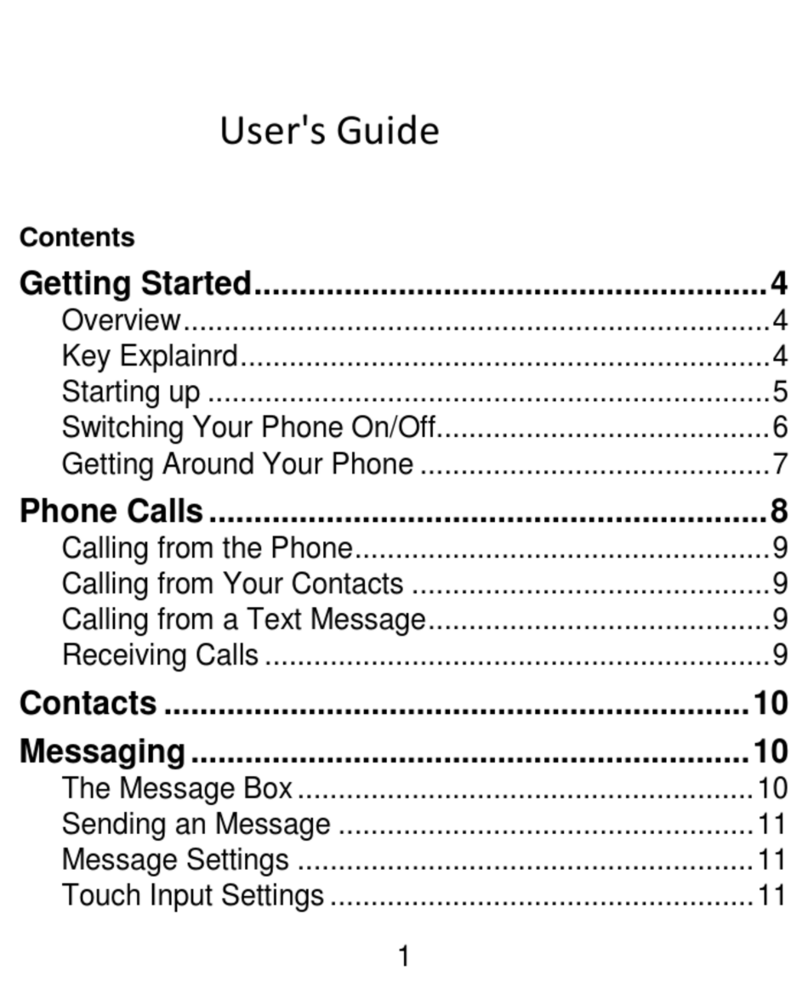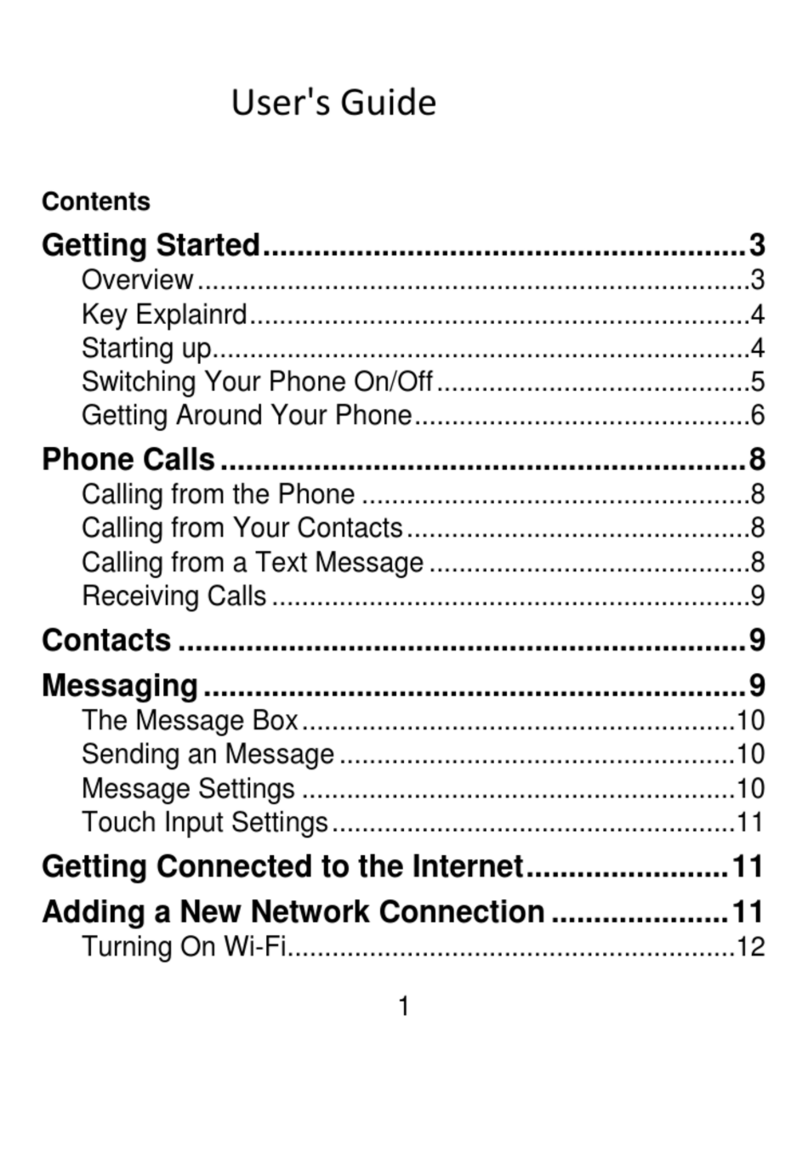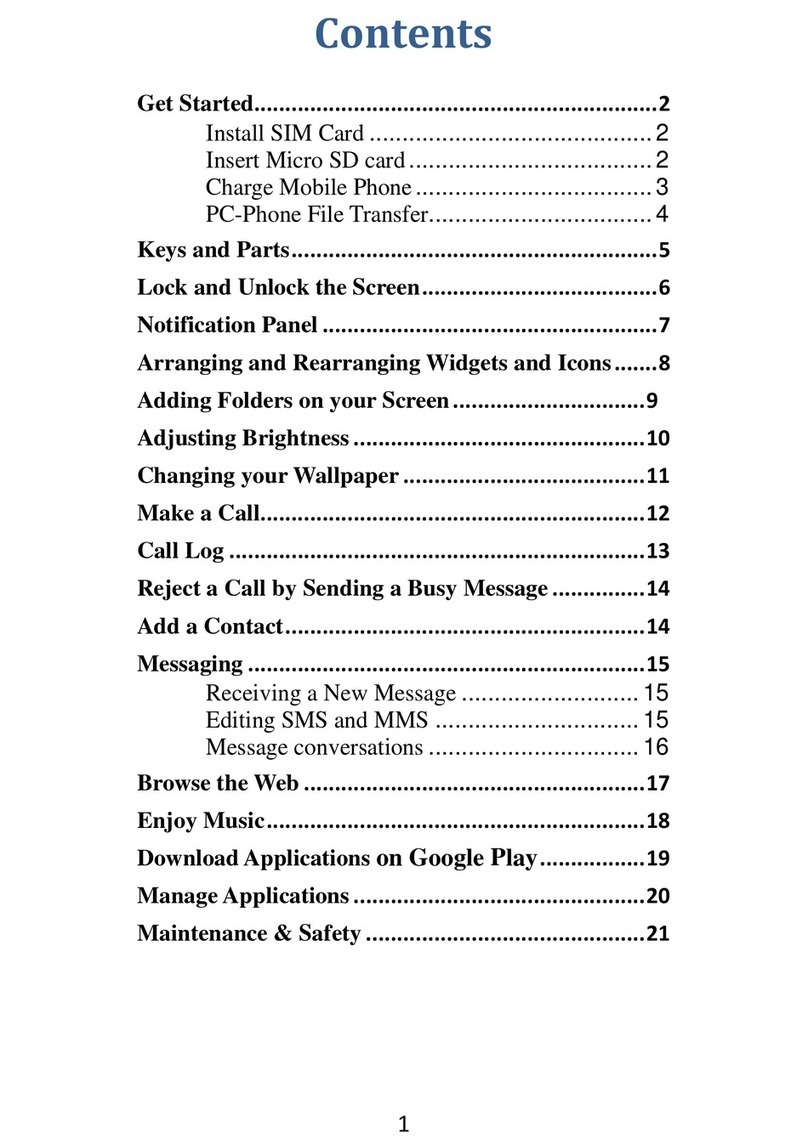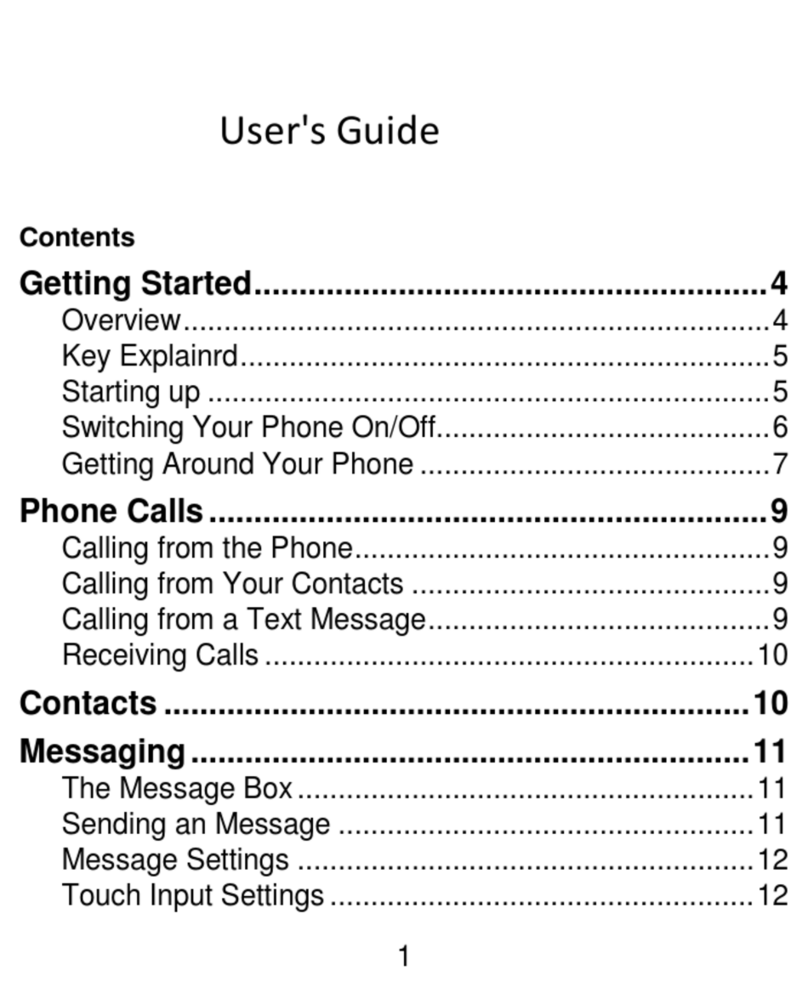Epik X410 User manual

1
User's Guide
Contents
Getting Started.........................................................3
Overview..........................................................................3
Key Explainrd...................................................................3
Starting up........................................................................4
Switching Your Phone On/Off..........................................5
Getting Around Your Phone.............................................6
Phone Calls..............................................................7
Calling from the Phone ....................................................7
Calling from Your Contacts..............................................7
Calling from a Text Message...........................................8
Receiving Calls................................................................8
Contacts ...................................................................8
Messaging................................................................9
The Message Box............................................................9
Sending an Message.......................................................9
Message Settings ..........................................................10
Touch Input Settings......................................................10
Getting Connected to the Internet........................10
Adding a New Network Connection.....................11
Turning On Wi-Fi............................................................11
Connecting to a Wi-Fi Network......................................11
Checking the Wi-Fi Network Status...............................11
USB tethering & portable hotspot ..................................12
Browsing the Internet............................................13
Making the Most of Multimedia.............................13

2
Camera..........................................................................13
FM .................................................................................13
Playing Music ................................................................13
Gallery...........................................................................14
Sund Recorder ..............................................................14
Sorting out Your Phone Settings..........................14
Bluetooth .......................................................................14
Setting Date and Time...................................................15
Display Settings.............................................................15
Sound Settings..............................................................15
Language Settings ........................................................16
Security Settings ...........................................................16
Managing Your Device Memory....................................16
Reset to Factory Settings..............................................17
Google...........................................................................17
Clock..............................................................................17
Calculator ......................................................................17
For Your Safety......................................................18
General Safety ..............................................................18
Distraction .....................................................................19
Product Handling...........................................................19
Electrical Safety.............................................................22
Interference ...................................................................23
Explosive Environments................................................24
System update ..............................................................25
Common fault diagnosis................................................25

3
Getting Started
Overview
Key Explainrd
Key Function
Power Key •Press to turn on or off
•Press to restart your phone
•Press to Screenshot
•
Press to Emergency
Home Key •Press to return to the Home Screen from any
application or screen.
Menu Key Hold to see recently used applications.
Back Key Press to go to the previous screen.
Volume Keys Press or hold to turn the volume up or down.
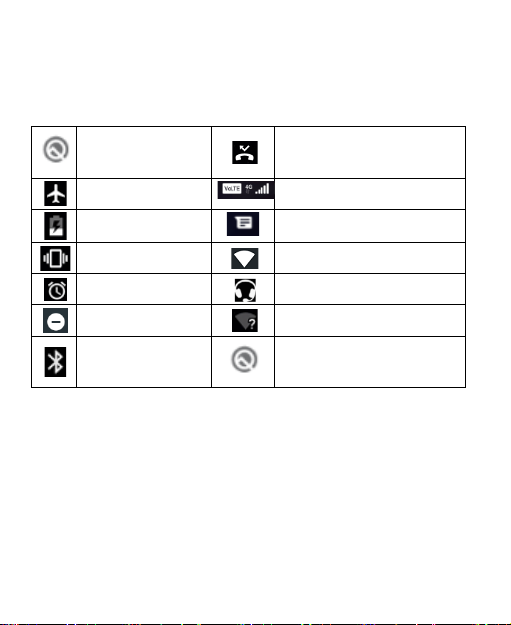
4
Starting up
Status and Notification lcons
Your phone will tell you exactly what’s going on by showing you simple
icons. Here’s what they mean
USB connected Missed call
Airplane mode
Signal strength
Battery charge
New message
Meeting mode
Wi-Fi network
Alarm set
Earphone insert
Silent mode
New Wi-Fi network detected
Bluetooth icon
USB debugging connected
Installing the SIM/SD
Switch off your phone before installing or replacing the battery, SIM, or
memory card.
1.Remove the back cover
2.Hold the SIM card with the cut corner oriented as shown and slip it into
the card holder.
3.Insert the memory card into the card slot with the metal contacts facing
down until it inserts to the right position.
4.Press the cover gently back into place until you hear a click.

5
Charging the Battery
When you first get your new phone you’ll need to charge the battery.
Connect the adapter to the charger jack. Ensure that the adapter is inserted
with the correct orientation. Do not force the connector into the charger
jack.
Connect the charger to a standard AC wall outlet.
Disconnect the charger when the battery is fully charged.
Switching Your Phone On/Off
Make sure the SIM card is in your device and the battery is charged.
1. Hold Power Key to switch on your phone.
2. To switch it off, hold Power Key to get the phone options. Select Power
off, and then tap OK.
Setting Up Your Phone for the First Time
When you first power on your phone after you purchase it or reset it to
factory settings (see chapter Sorting out Your Phone Settings – Privacy:
Reset to Factory Settings), you need to do some settings before using it.
Switching to Sleep Mode
To save battery power, Sleep Mode suspends your device to a
low-power-consumption state while the display is off. Your device also goes
into Sleep Mode by itself when the display is automatically turned off after a
certain period of time. You can start sleep mode by the following method.
Press Power Key to switch to Sleep Mode.
Waking Up Your Phone
Press Power Key to activate your screen display.
Table of contents
Other Epik Cell Phone manuals