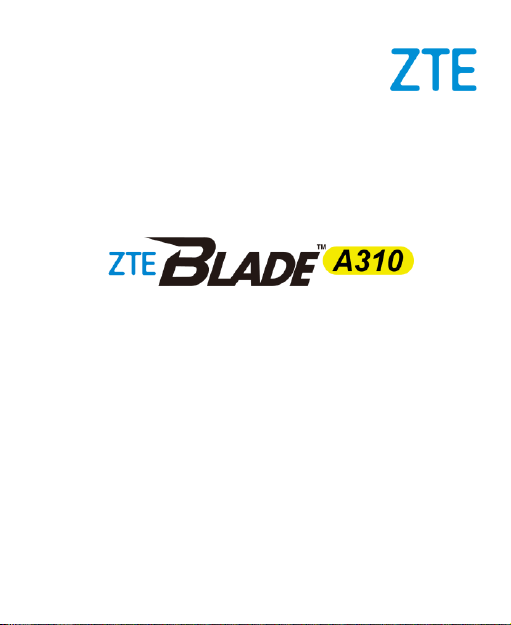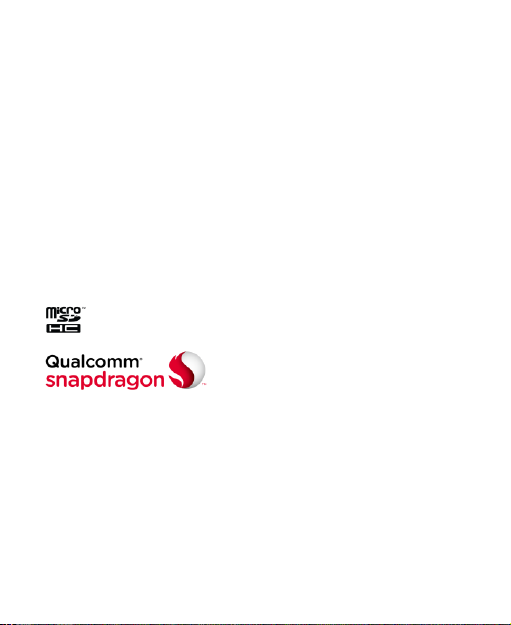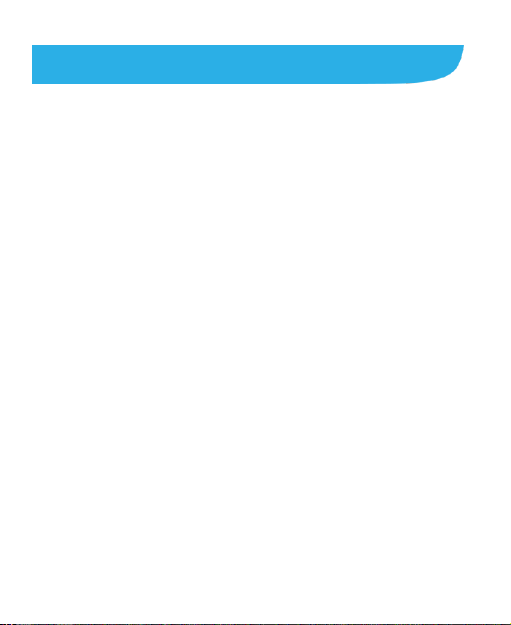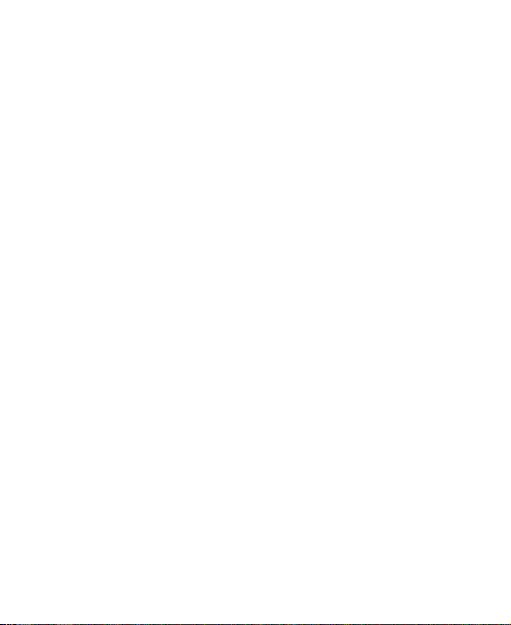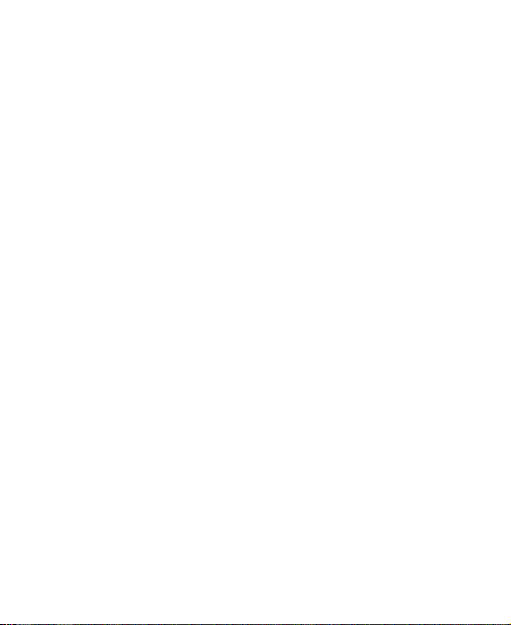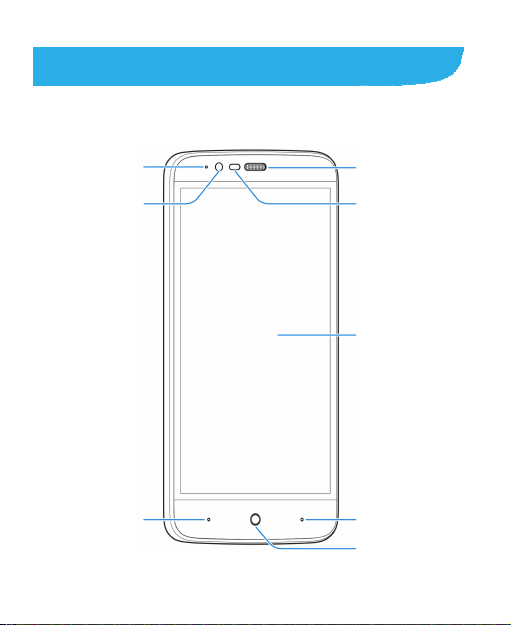6
Answering or Rejecting Calls ...........................................73
Working With the Call History...........................................74
Calling Your Contacts.......................................................75
Checking Voicemail .........................................................76
Using Options During a Call.............................................76
Managing Multi-party Calls...............................................77
Adjusting Your Call Settings.............................................79
Contacts..................................................................85
Checking Contact Details.................................................85
Adding a New Contact.....................................................85
Setting Up Your Own Profile.............................................86
Importing, Exporting, and Sharing Contacts .....................86
Working With Favourite Contacts.....................................88
Searching for a Contact ...................................................89
Editing Contacts...............................................................90
Web Accounts ........................................................93
Adding or Removing Accounts .........................................93
ConfiguringAccount Sync................................................94
Email .......................................................................96
Setting Up the First EmailAccount...................................96
Checking Your Emails......................................................96
Responding to an Email...................................................97
Writing and Sending an Email..........................................98
Adding and Editing EmailAccounts..................................99