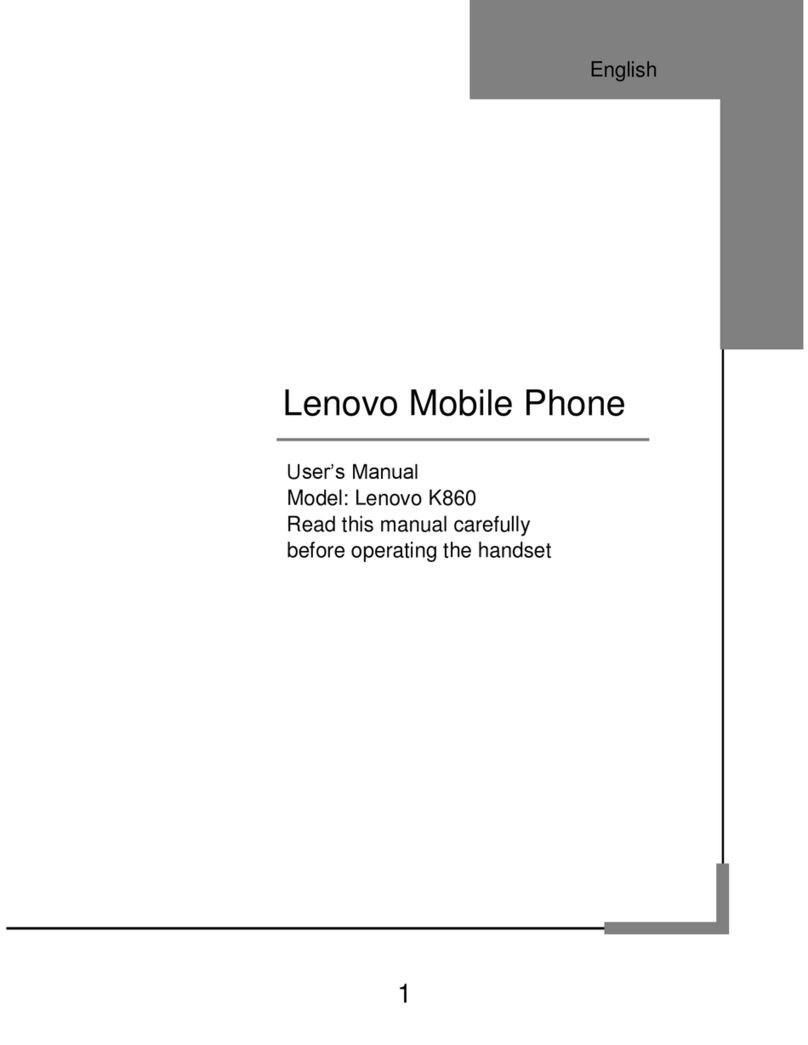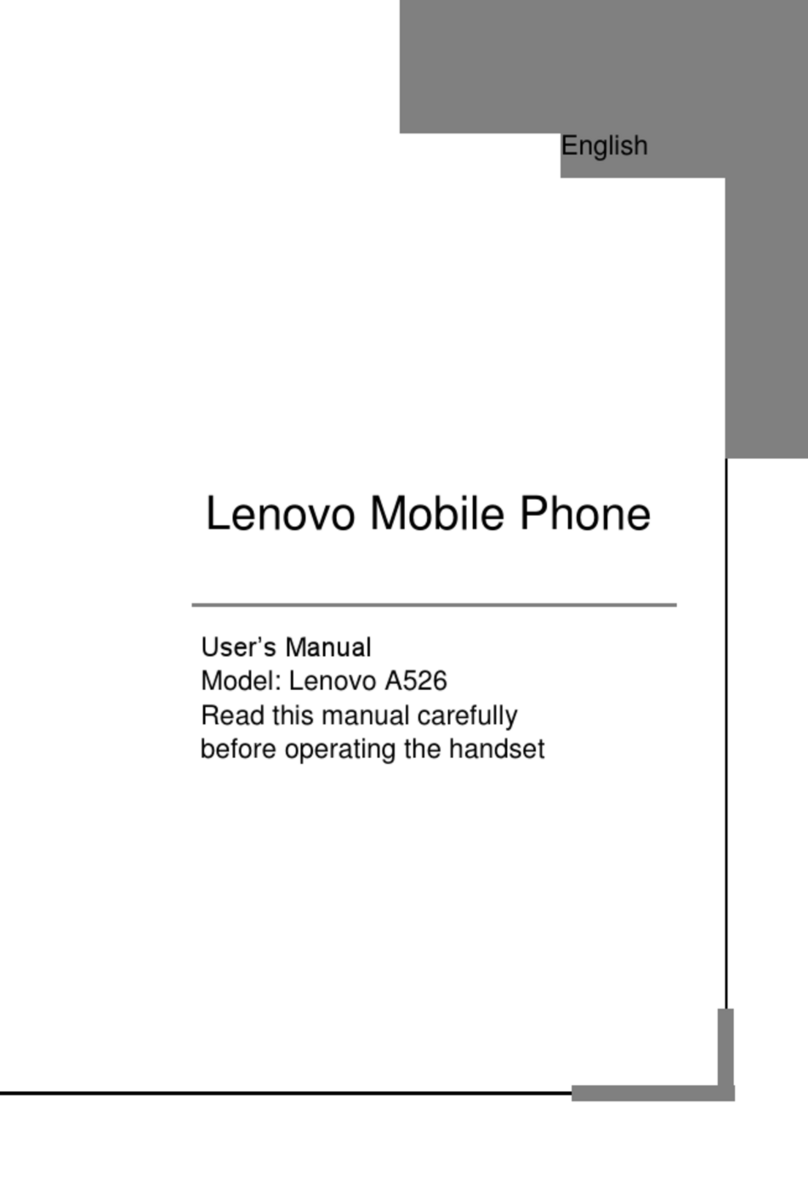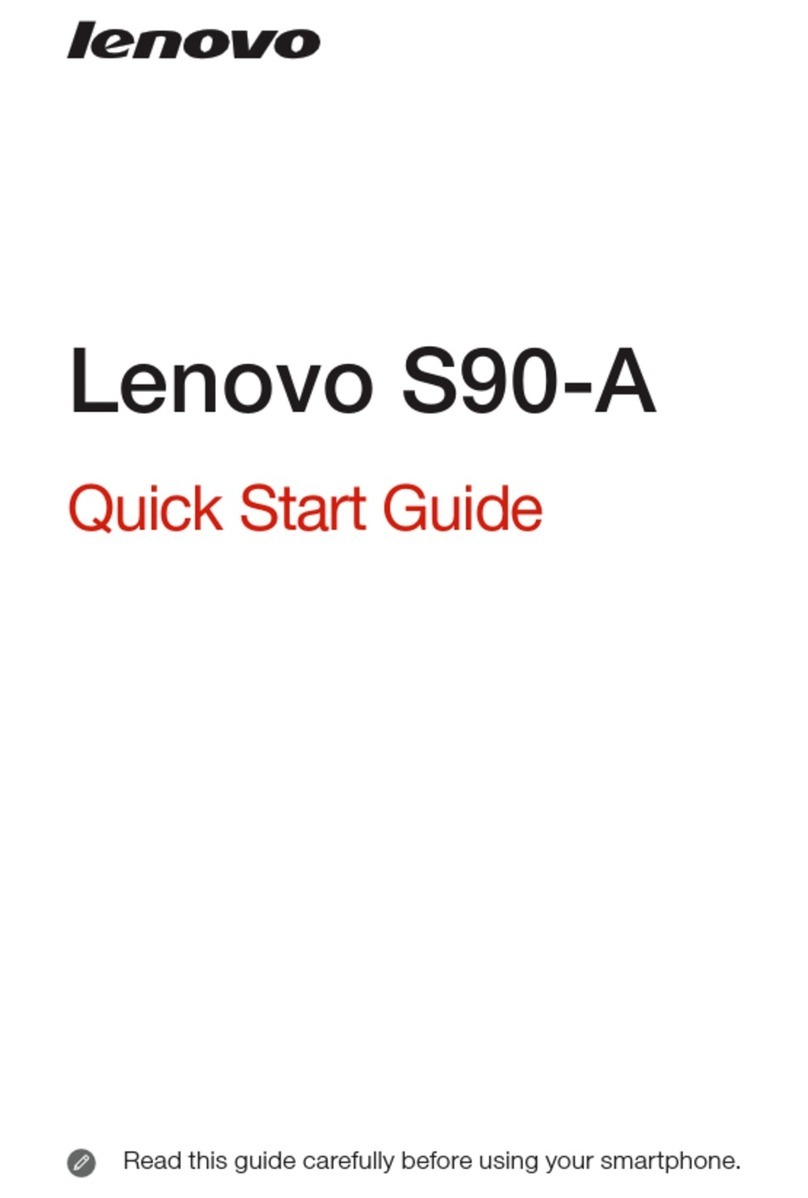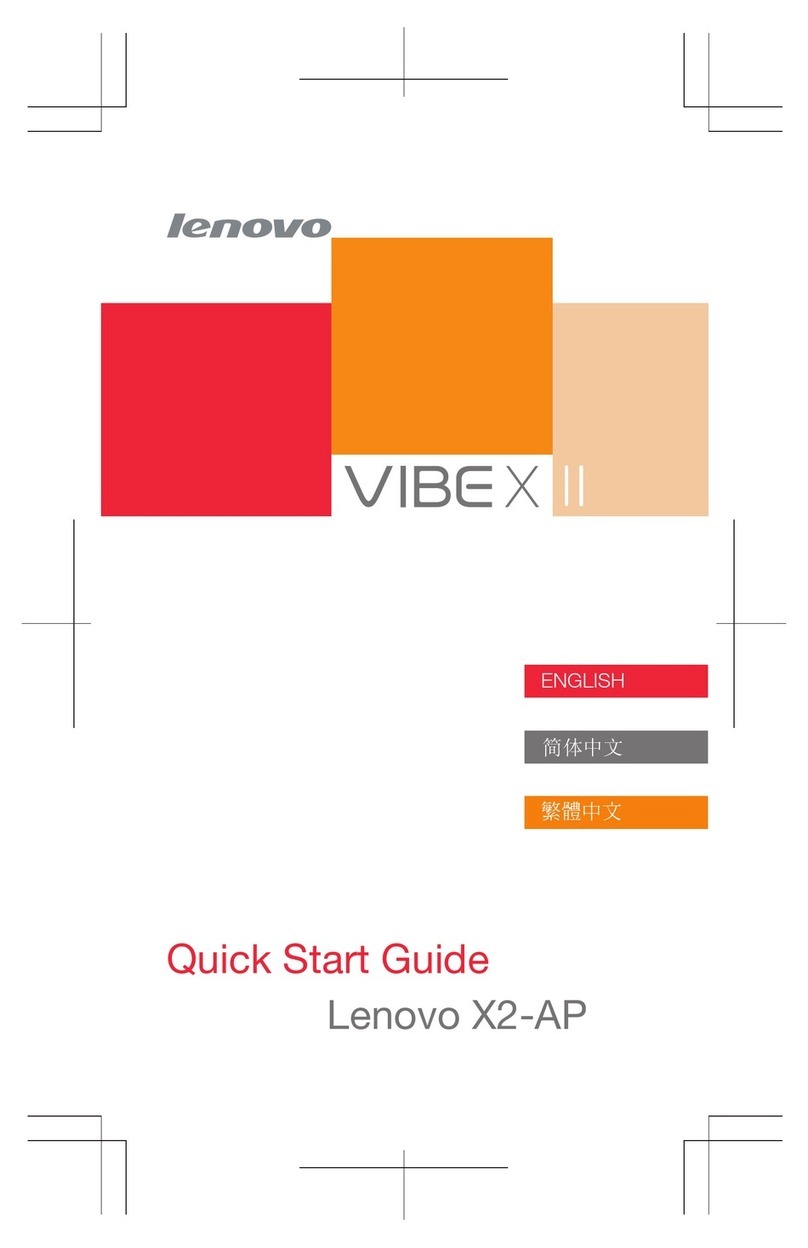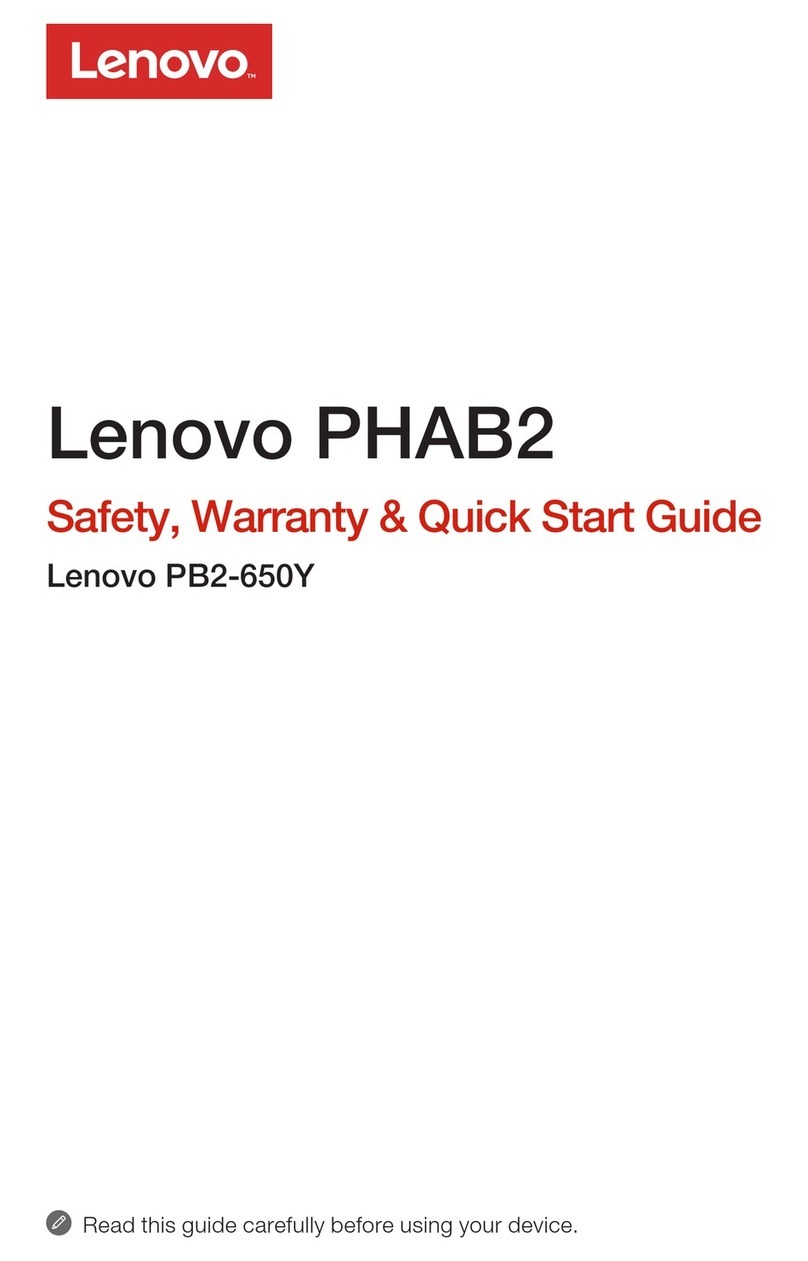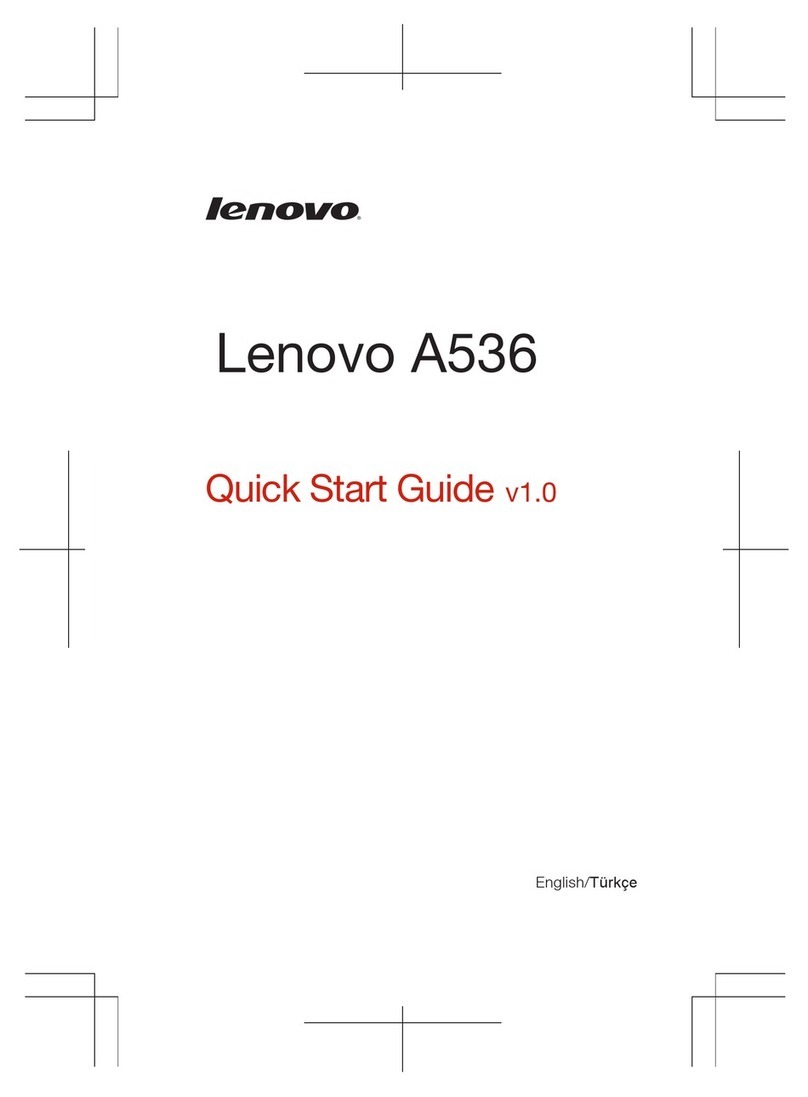zPlace your phone out of the reach of children to avoid any danger.
Please follow the instructions below in the use of battery
zPlease carefully read the instructions and surface indication of the battery
before use.
zCharge the battery in the cool and ventilated place indoors. The excessive
temperature during charging may result in heating, smoking, burning,
distortion, or even explosion of the battery.
zThere are special protective circuit and devices in the battery. Do not
disassemble the battery without permission. Otherwise a short circuit may
occur or the electrolyte may leak. The entry of electrolyte into the eyes may
cause blindness. In such case, please rinse your eyes immediately with
clean water (never knead your eyes) and ask for medical assistance.
zDo not squeeze the battery and avoid mechanical vibration or shake of
battery. Avoid short circuit of the battery; otherwise the battery or
connected component may be damaged. The short circuit may be caused
by the connection of anode and cathode of the battery by metal objects
such as coin, pen or clip. Therefore, do not place the battery together with
the metal objects.
zPlease maintain the cleanness of the metal contact and battery.
zDo not use the damaged or exhausted battery.
zReplace the battery when it cannot meet the requirement of performance.
The battery can be charged for hundred of times before getting exhausted.
The battery is a consumable, of which the capacity will gradually get
reduced along with the use, though it can get through hundreds of cycle of
charging and discharging. When you find the life of the battery (talking time
and standby time) significantly decreased, please replace it with a new
battery.
zAvoid the exposure of the battery in the direct sunlight or excessive smoke
and dust. Do not use the phone in a high-humidity environment such as the
bathroom. The phone is not waterproof and should be avoided from rain or
moisture.
zDo not put the battery in a place with excessive heat or cold. The ambiance
temperature which is over 55 or below℃-10 will influence the℃
performance of the battery.
zDo not throw the battery into fire,for that may cause explosion.
zDo not put the battery into water to avoid short circuit in the battery, which
may cause heating, smoking, distortion, damage or even explosion of the
battery.
zDispose of the battery properly according to the regulation (if recycle). The
exhausted battery should not be treated as a daily waste, to avoid explosion
and pollution.
zThe battery should be charged with the specific charger only. Do not charge
the battery continuously for more than 12 hours.
zPlace your phone out of the reach of children to avoid any danger.
Please follow the instructions below in the use of the charger.
zPlease carefully read the instructions and surface indication of the charger
before use.
zDo not disassemble or modify the charger. Do not use the charger in case
the power cable is broken; Otherwise there might be the risk of electric
shock, fire, or damage of charger.
7