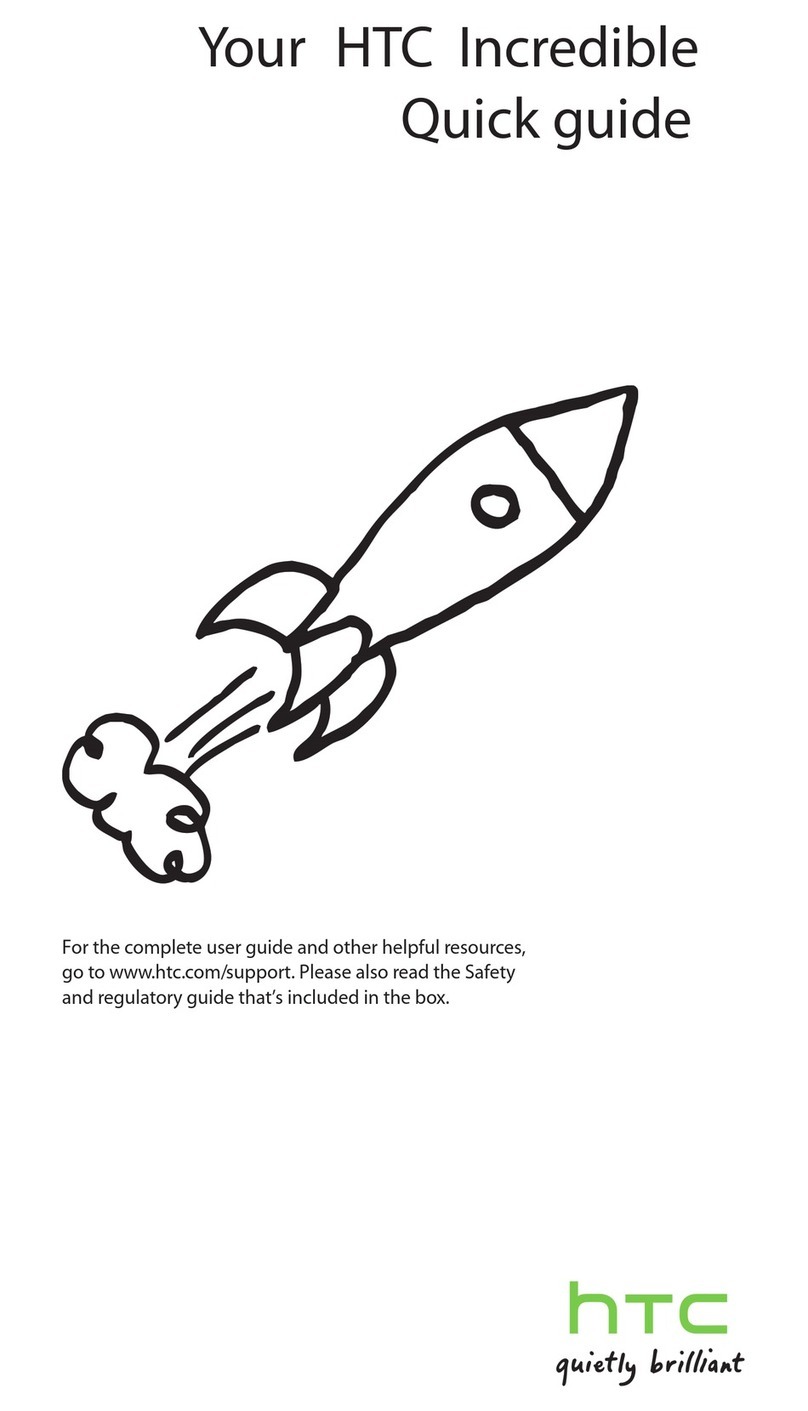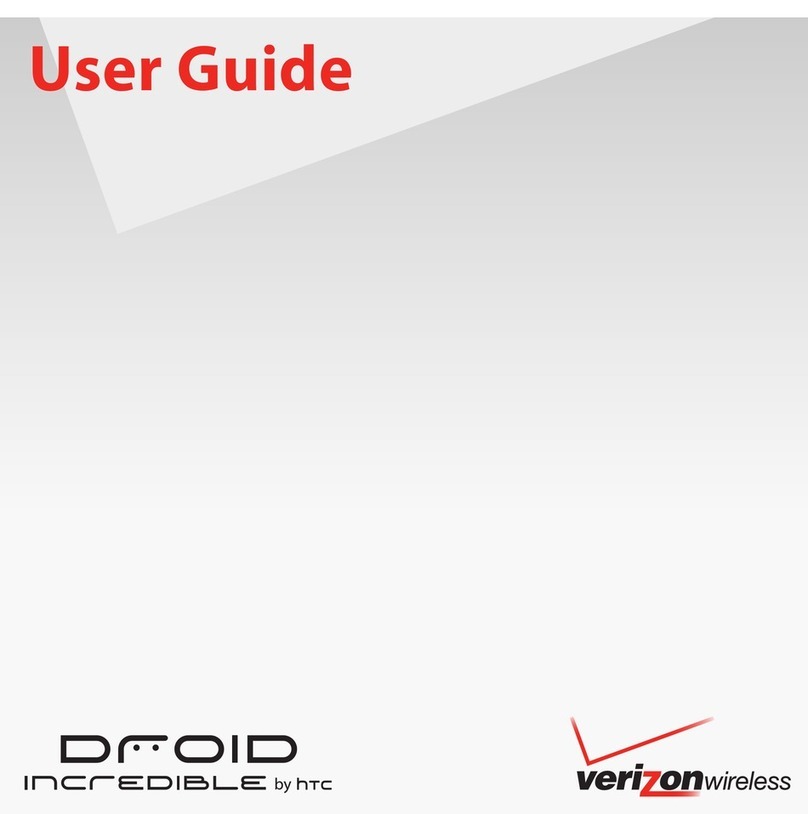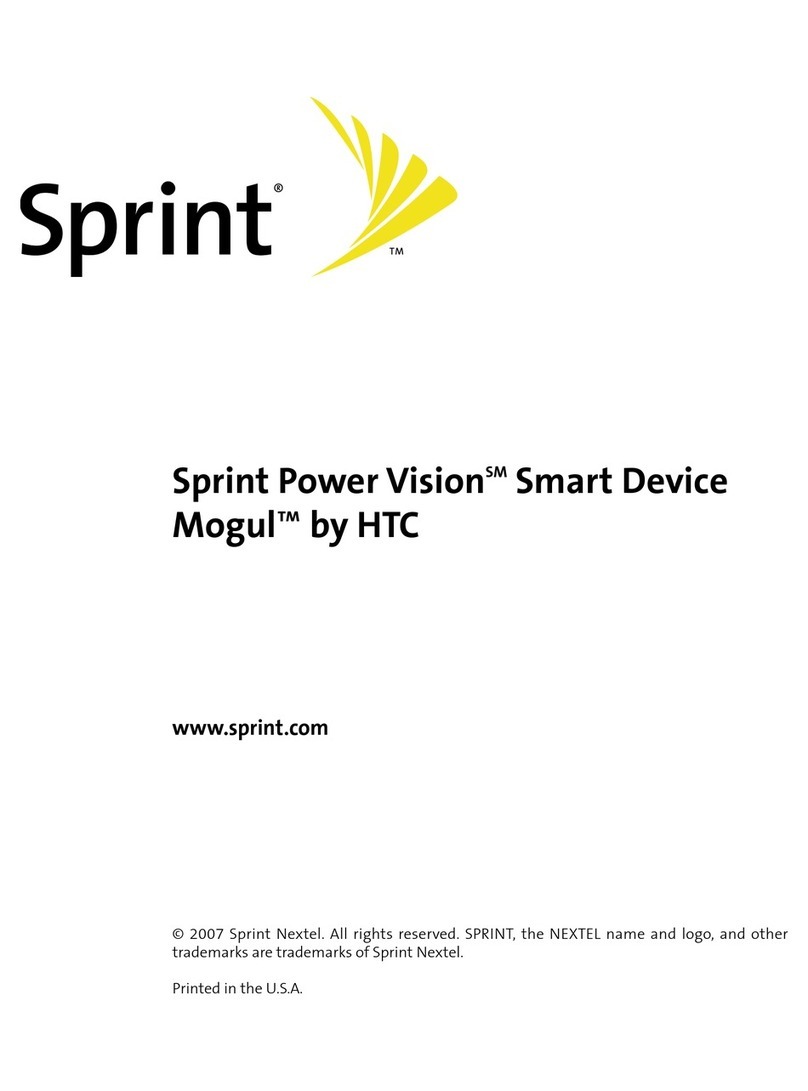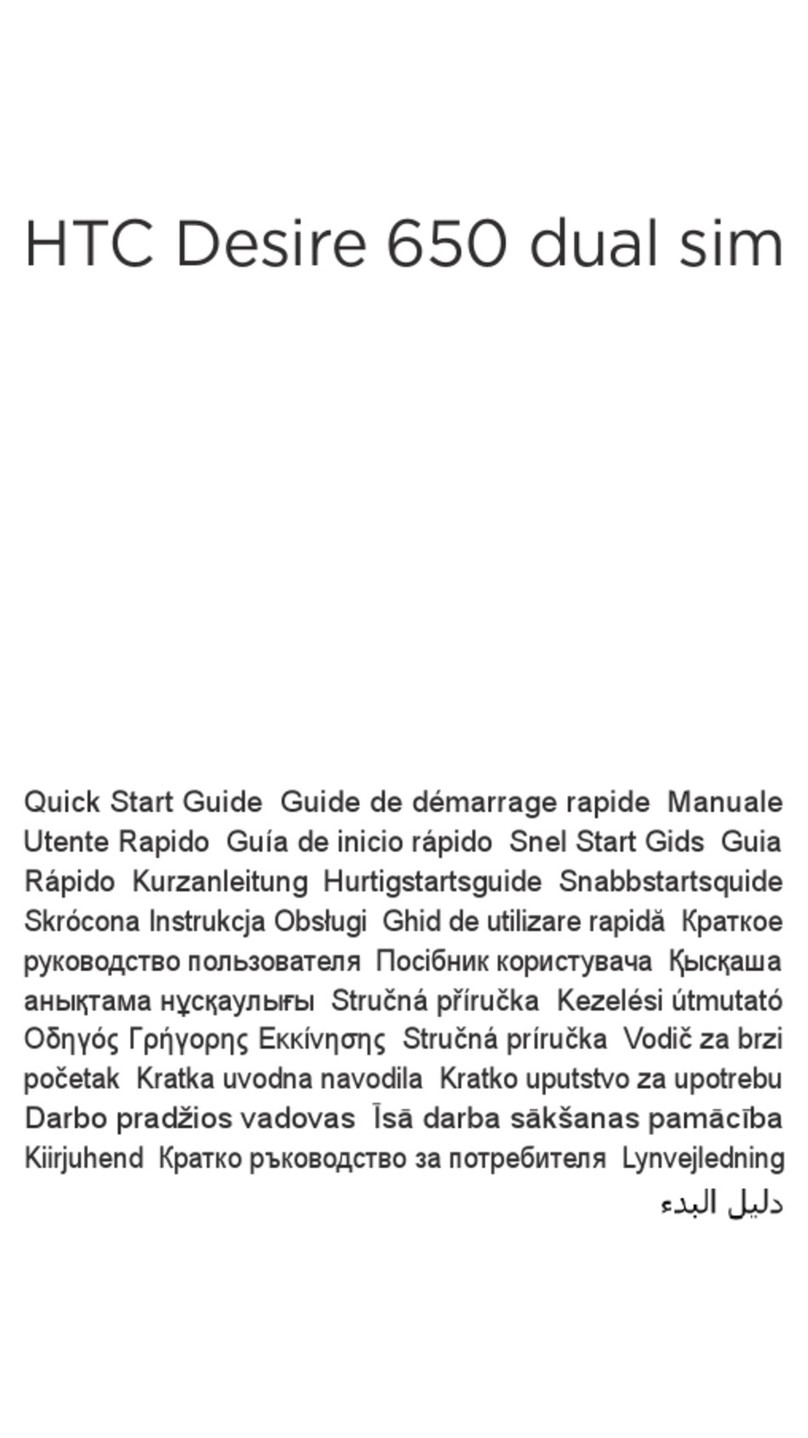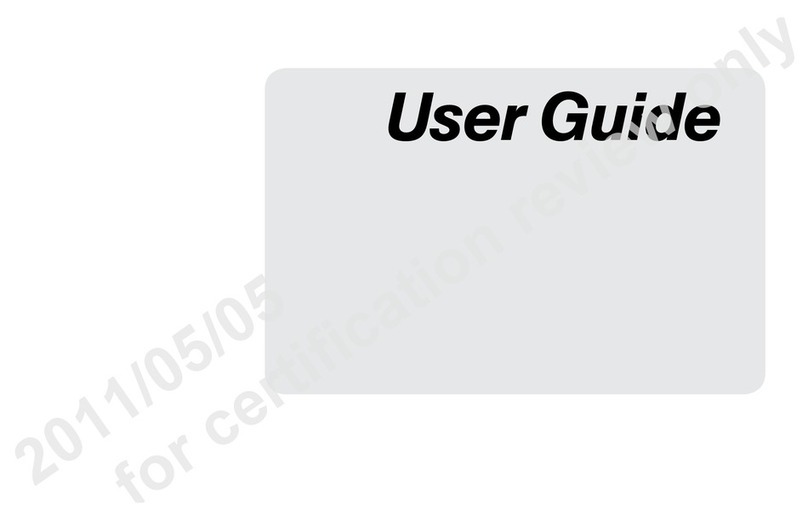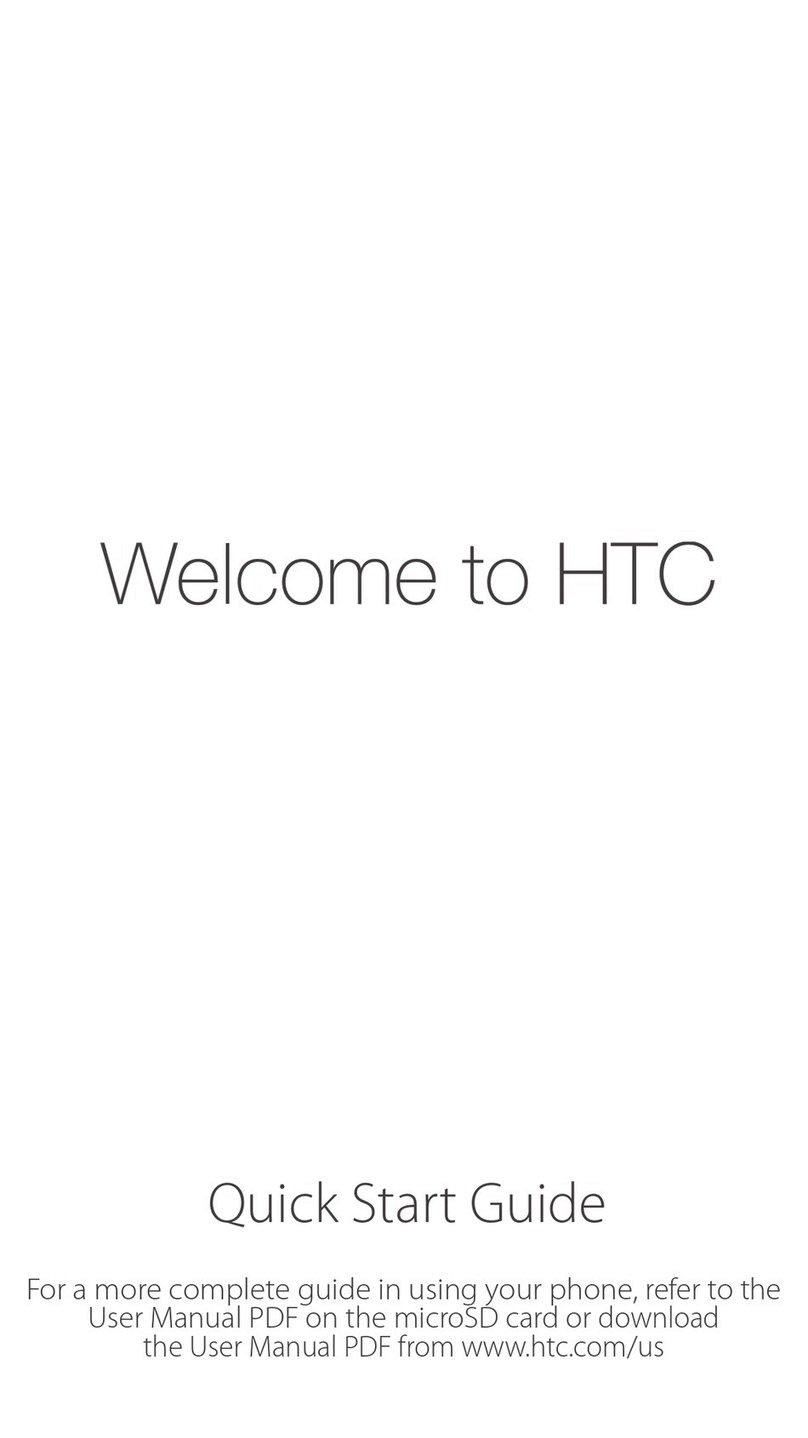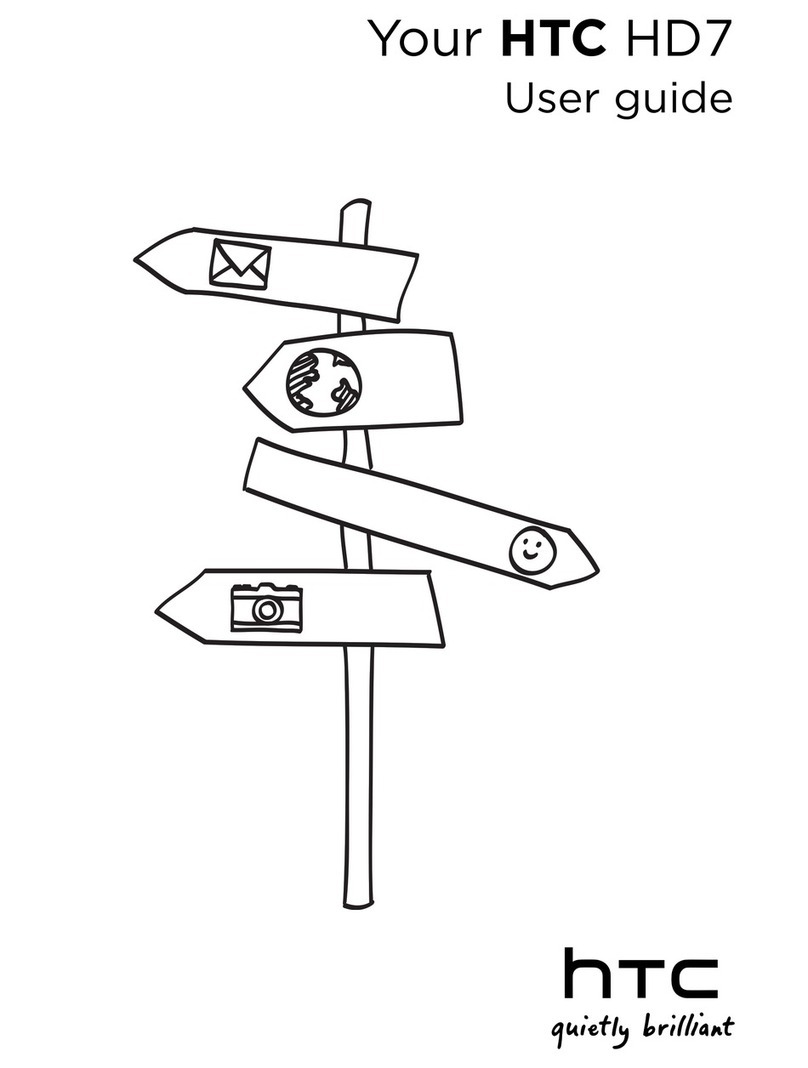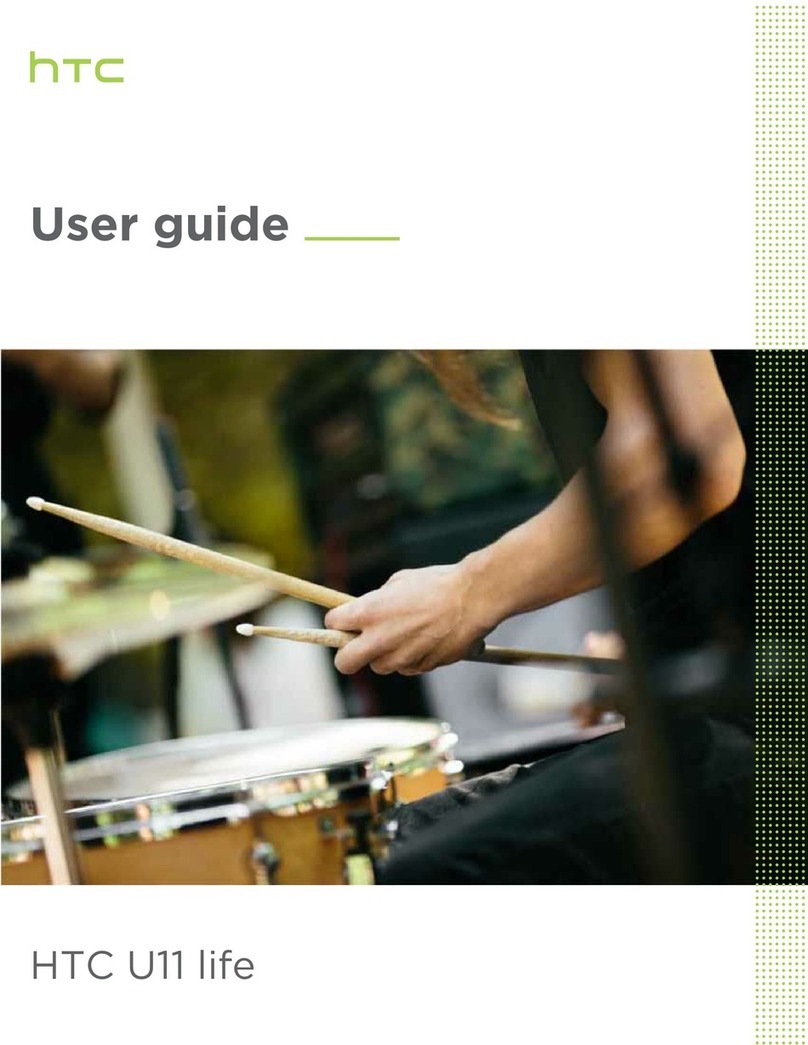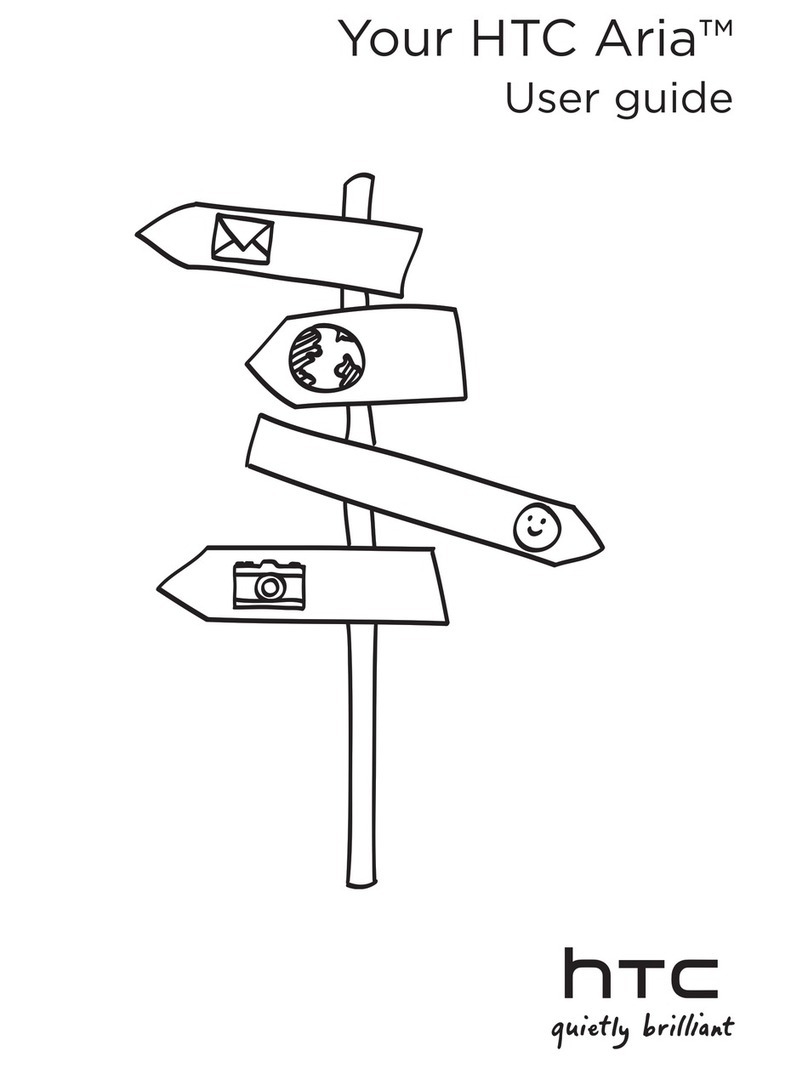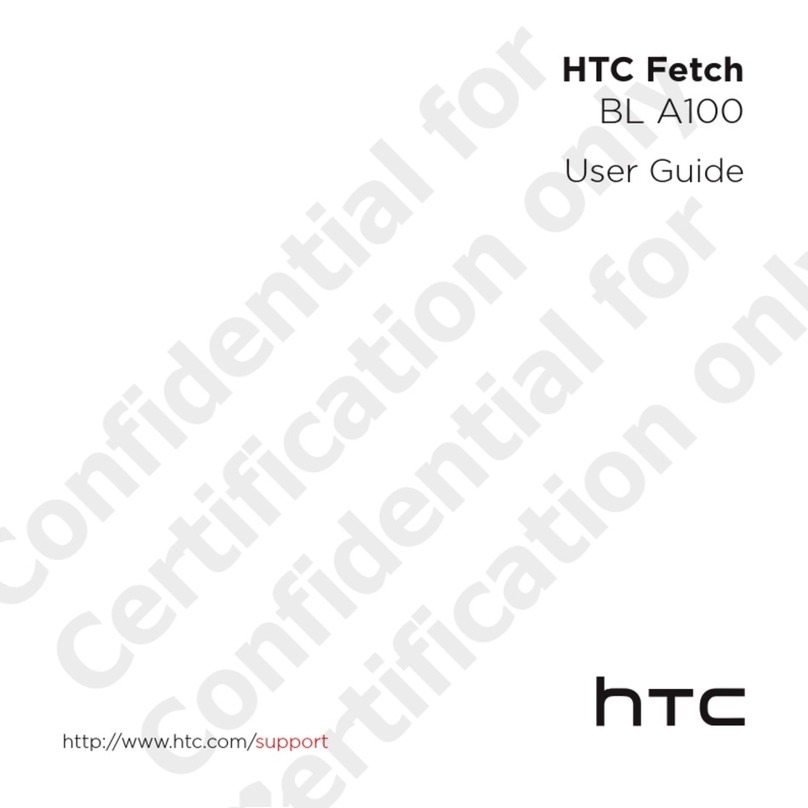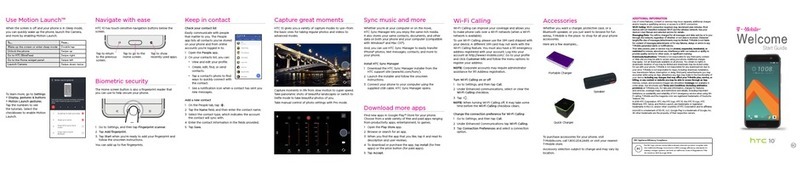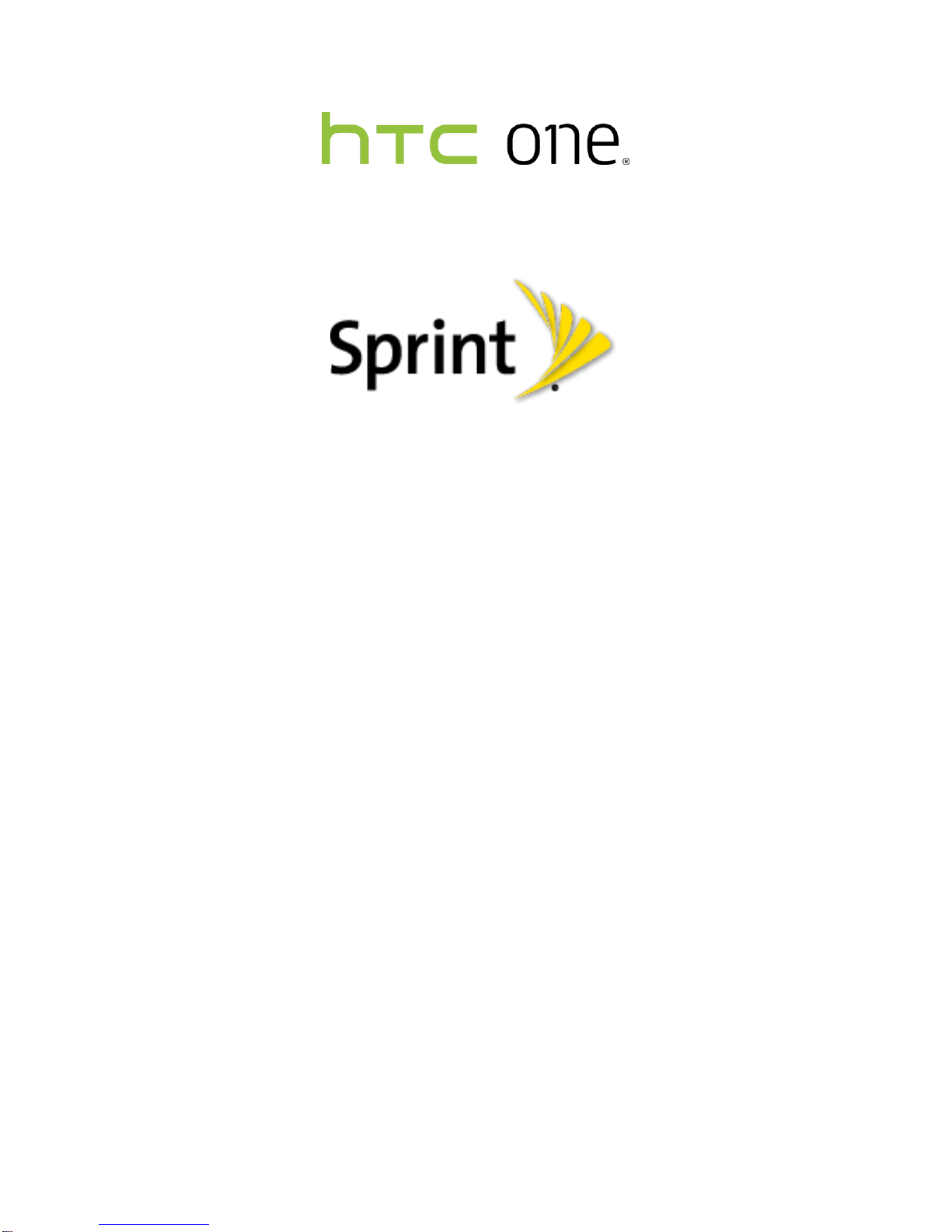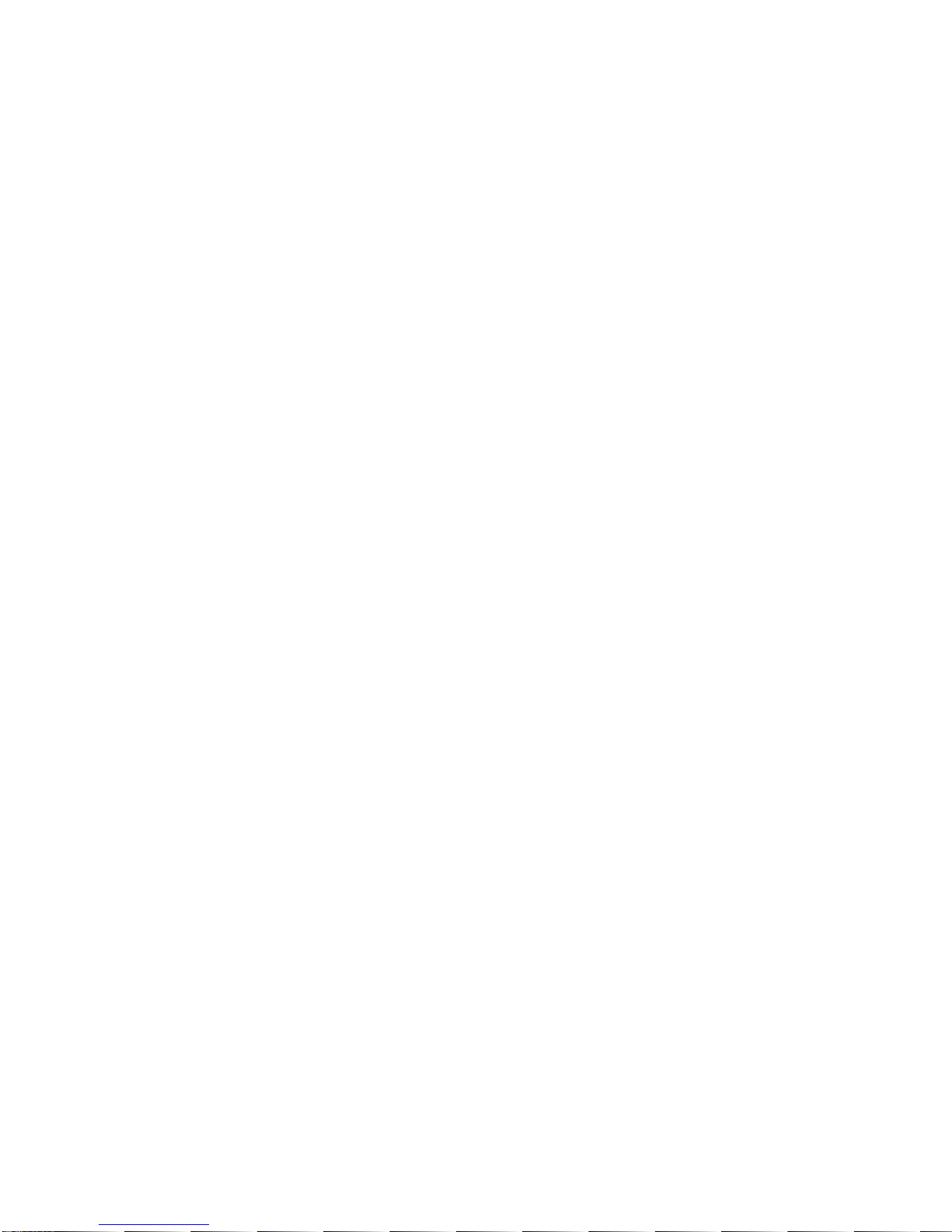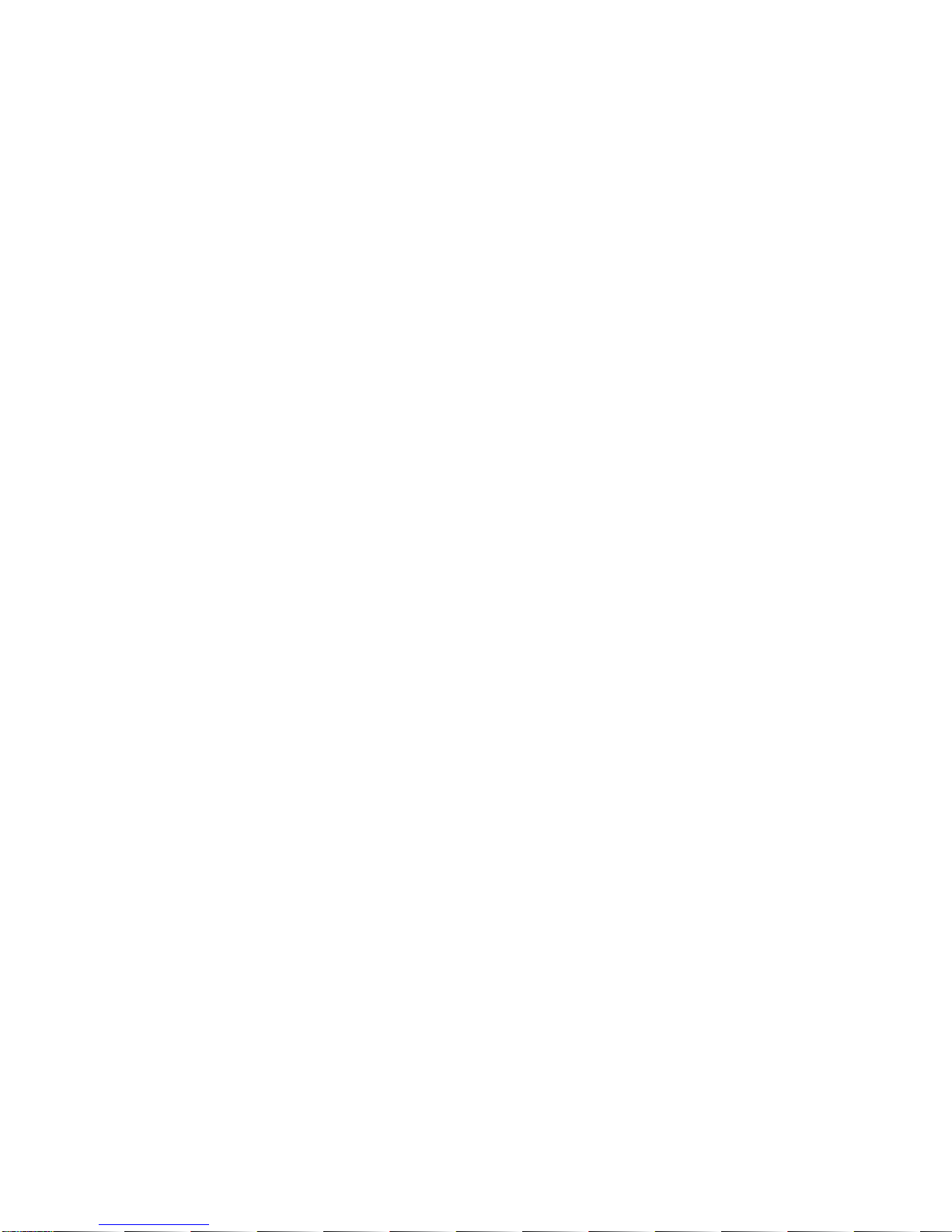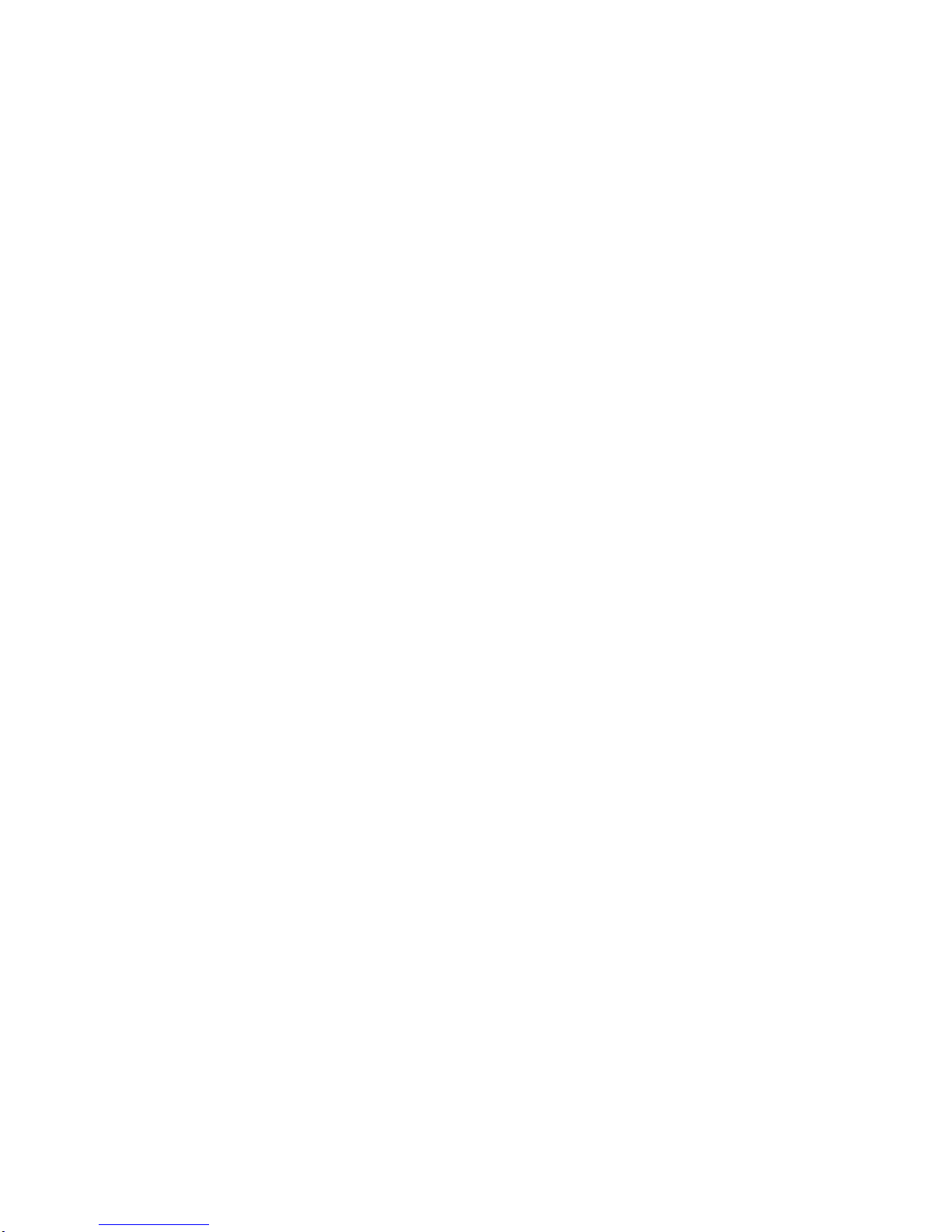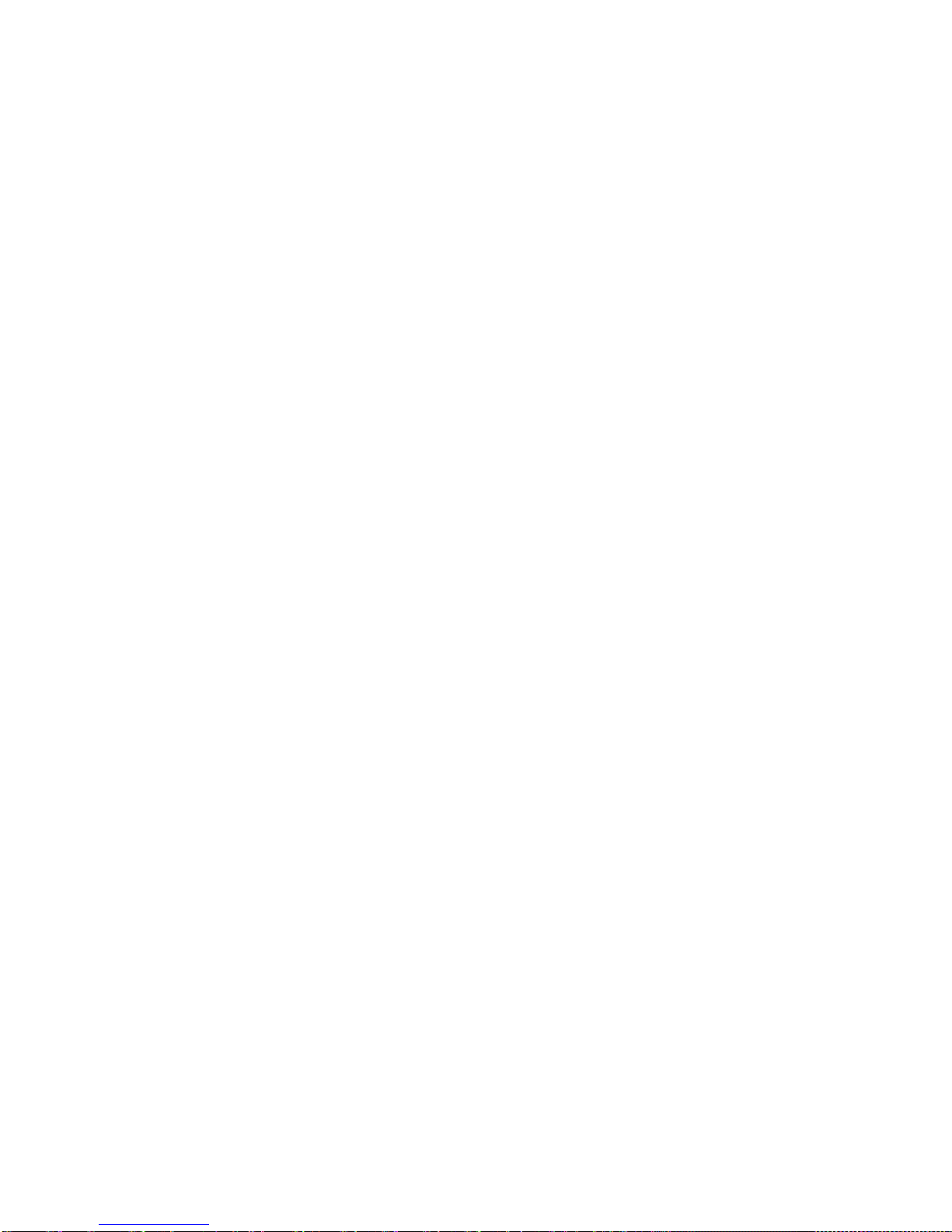Table of Contents iii
Open an App ..............................................................................................................22
Capture the Phone Screen .........................................................................................24
Get to Know Your Settings..........................................................................................25
Using Quick Settings ..................................................................................................25
HTC BlinkFeed - Your Dynamic Home Screen...................................................................26
Turn HTC BlinkFeed On or Off....................................................................................27
Select Feeds...............................................................................................................27
Read Articles in the Feeds Panel................................................................................29
Delete Tiles From the Feeds Panel.............................................................................29
Post to Your Social Networks .....................................................................................29
Customize the Home Screen.............................................................................................29
Change Your Main Home Screen...............................................................................29
Add, Remove, or Arrange Widget Panels ...................................................................30
Change the Wallpaper................................................................................................30
Customize the Launch Bar..........................................................................................31
Work with Widgets, Folders, and App Shortcuts.........................................................31
Status and Notifications.....................................................................................................34
Status Bar...................................................................................................................34
Notifications Panel......................................................................................................37
Notification LED..........................................................................................................38
Enter Text..........................................................................................................................38
HTC Sense Keyboard.................................................................................................38
Enter Text by Typing on the HTC Sense Keyboard.....................................................39
Change the HTC Sense Keyboard Language.............................................................40
Enter Text with Word Prediction on the HTC Sense Keyboard ...................................40
Enter Text with the HTC Sense Keyboard Using the Trace Keyboard ........................41
Enter Text by Speaking on the HTC Sense Keyboard ................................................42
Swype Keyboard ........................................................................................................42
Enter Text Using Swype .............................................................................................42
Edit Text.....................................................................................................................43
Phone Calls ..............................................................................................................................45
Make Phone Calls..............................................................................................................45
Call Using Smart Dial..................................................................................................45