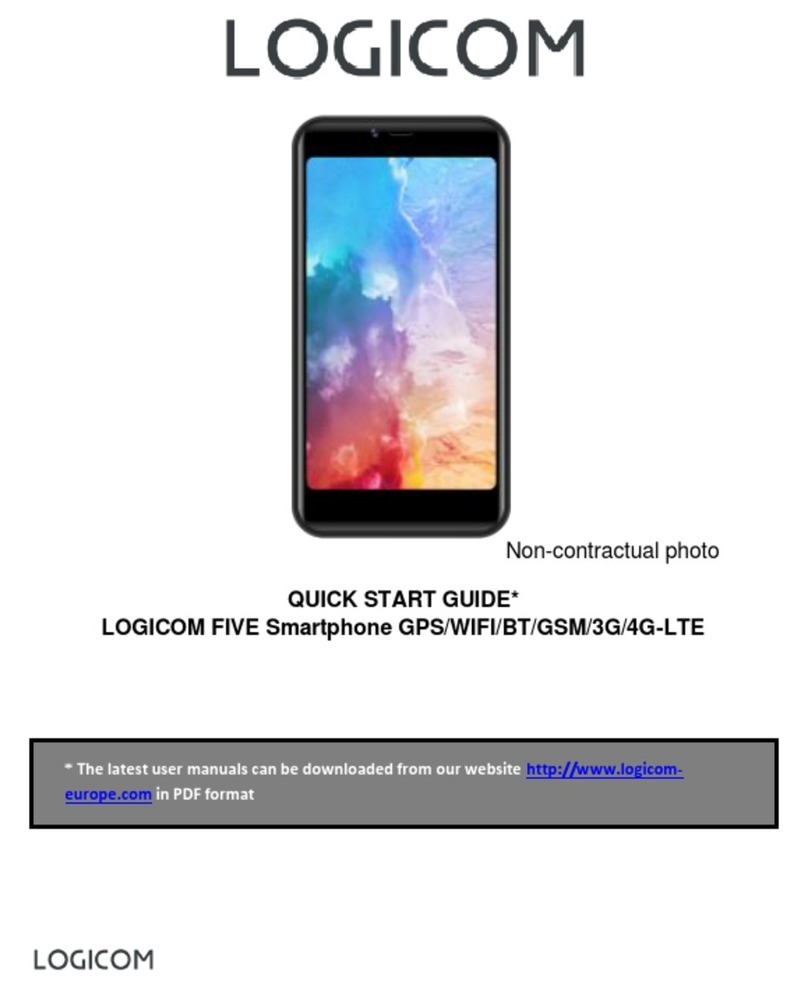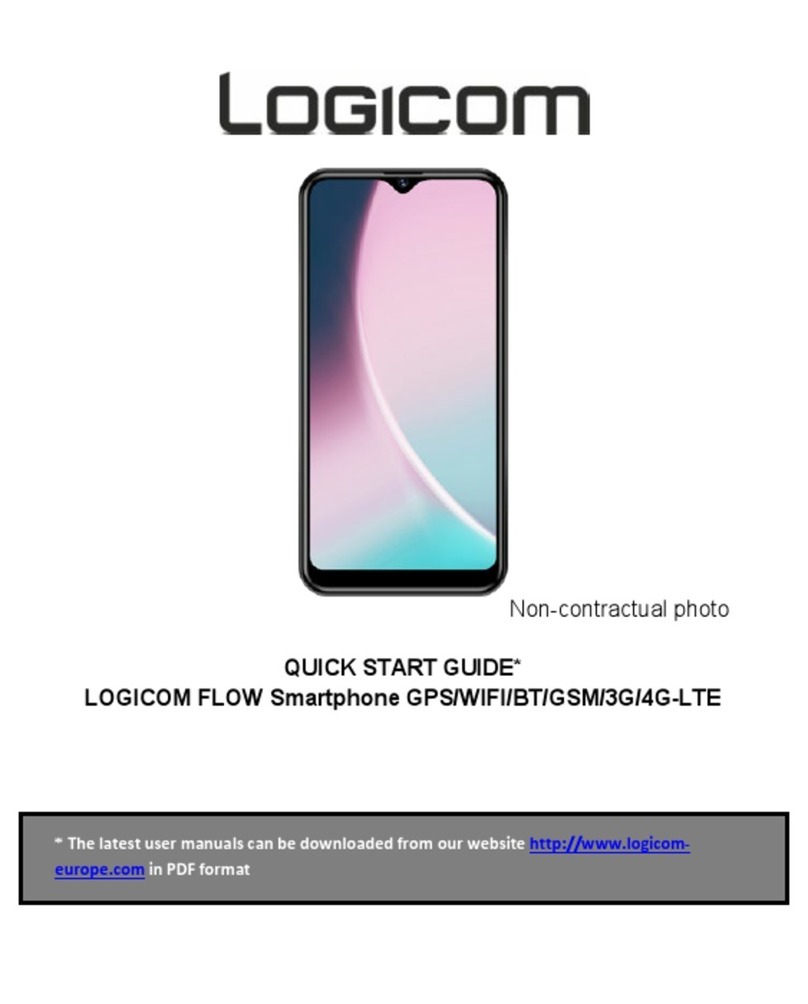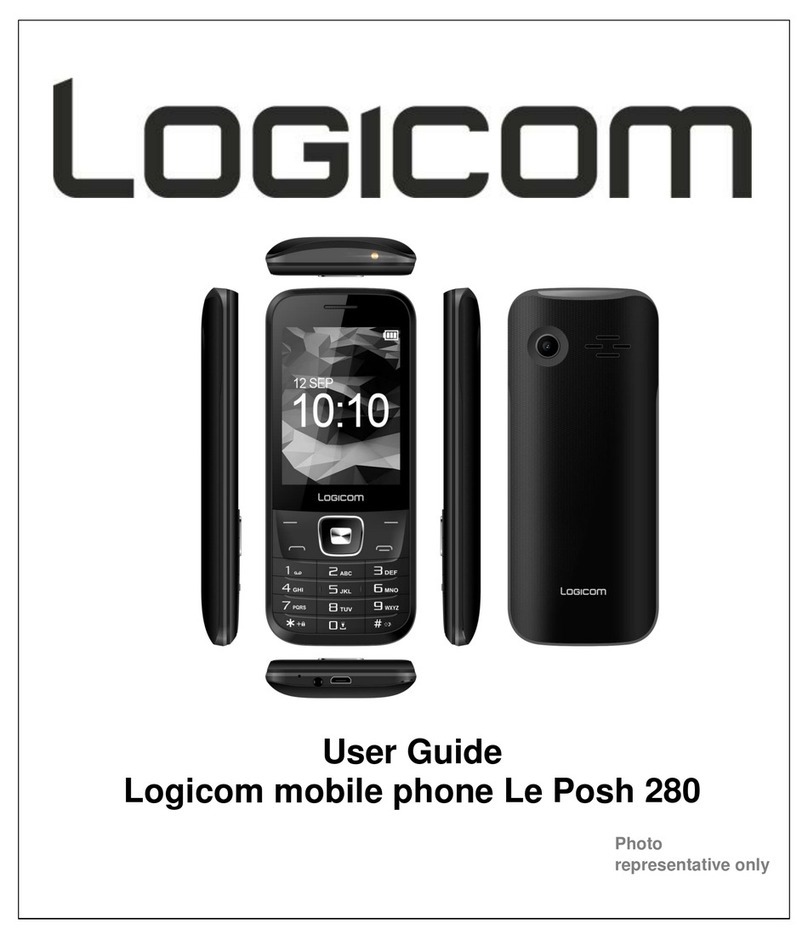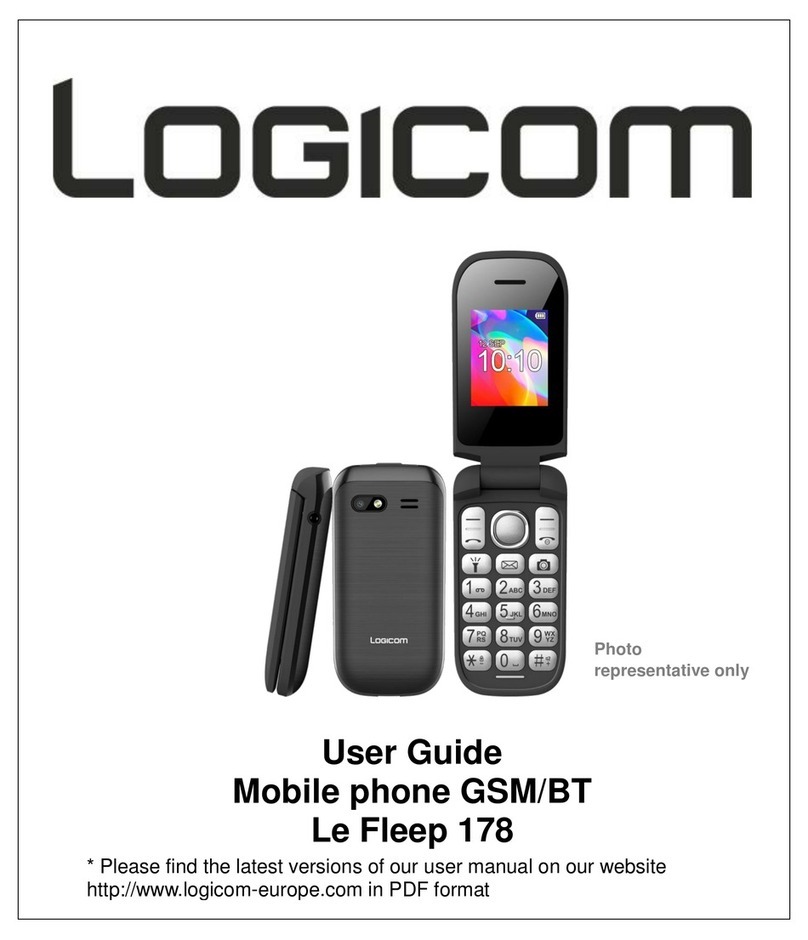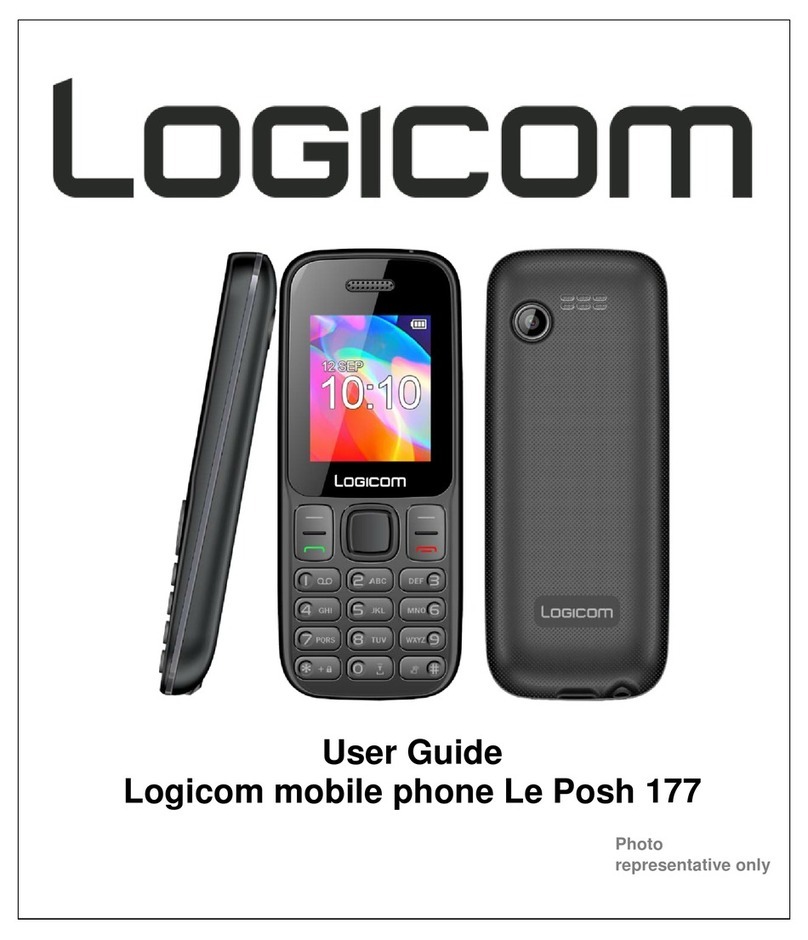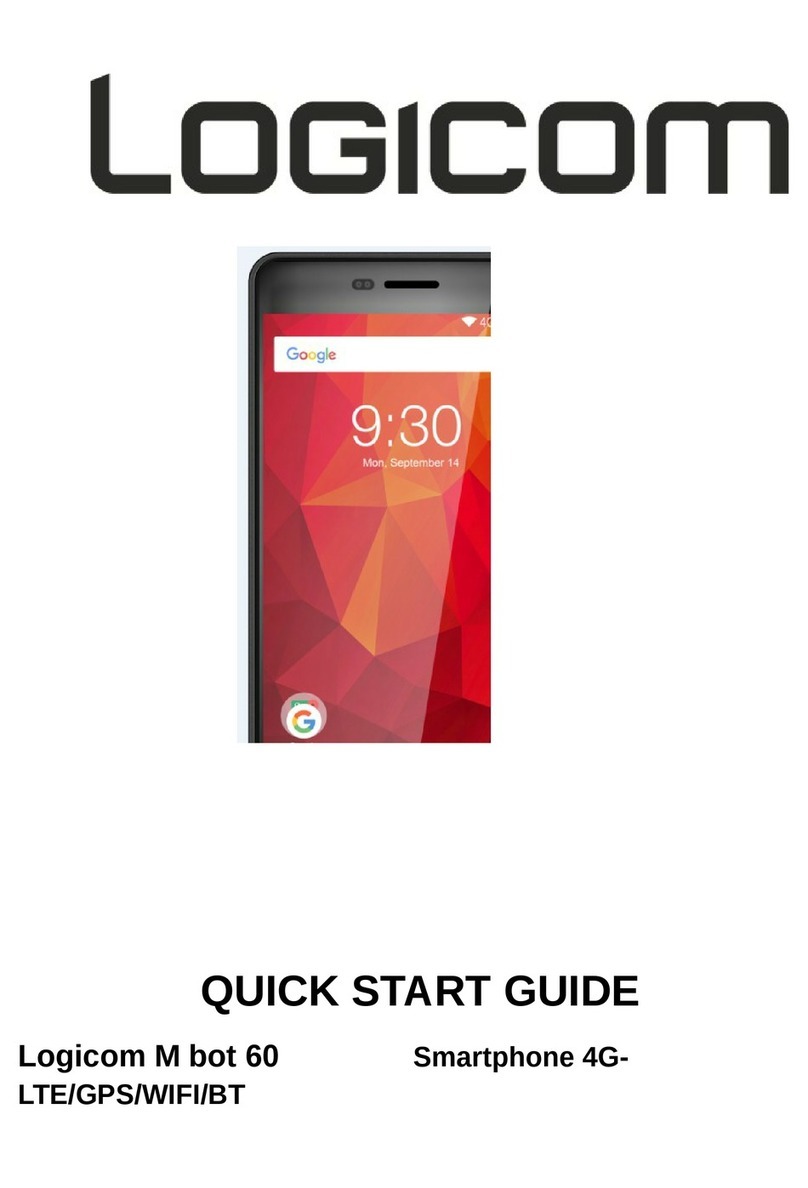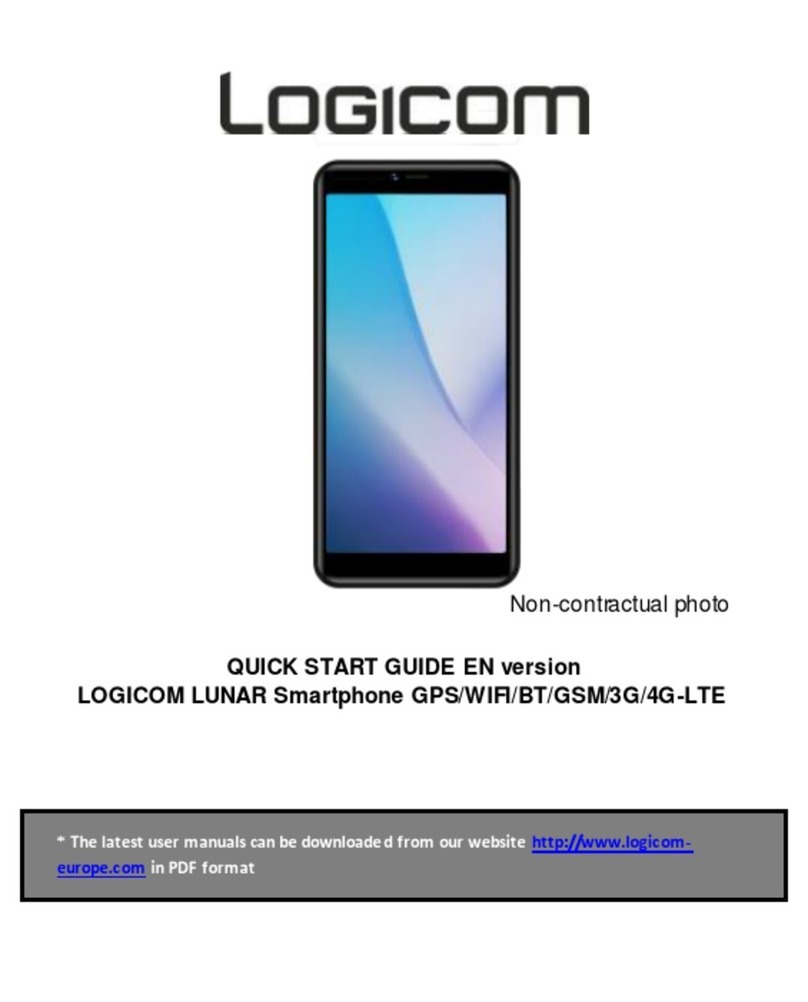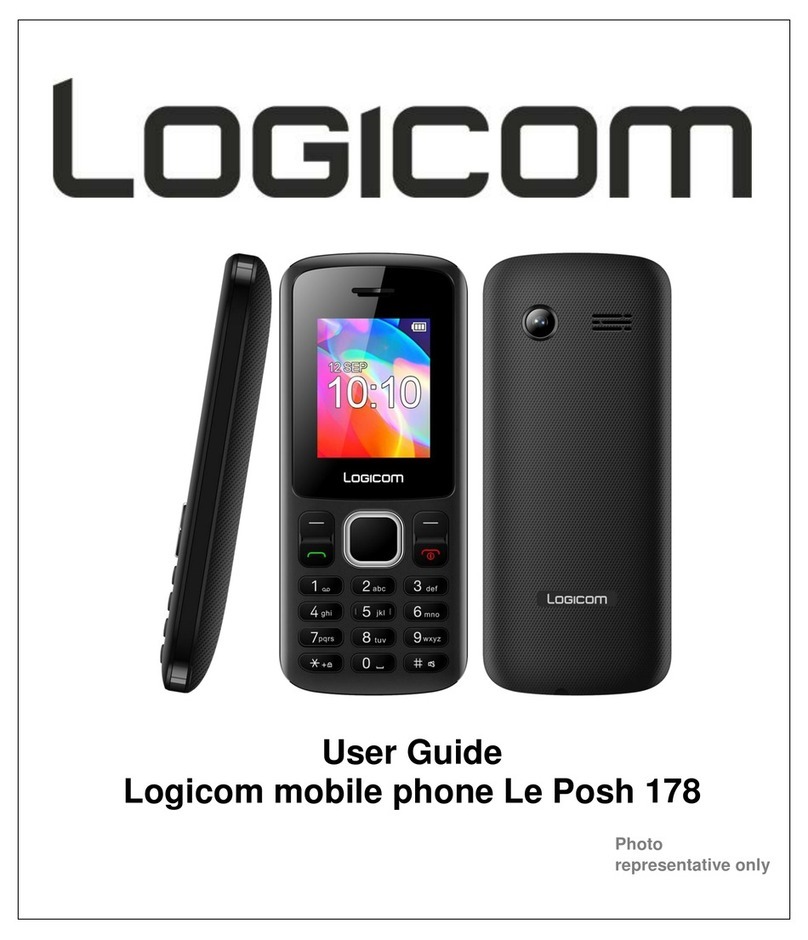xAfter a long period without use, It should be necessary to do many cycles of
charging / discharging to obtain maximum power capacity
Note: You can use the device when it is being charged. In this case, the battery
may take longer to charge fully.
Safety information for charging the battery:
xTo recharge the battery, only use the mains adaptor supplied with your device.
Do not use any other power supply or electrical device.
xThe power outlet to which the device is connected must be near the
equipment and must always be easily accessible.
xAlways wait at least 5 seconds after switching off the device before restarting
it. Switching the device off and then back on again immediately may damage
the electrical circuits.
xDo not disassemble, open or shred the battery contents. Do not dispose of
batteries in fire or water. Do not charge the battery if the room temperature
exceeds 45° C. Keep the battery in a clean and dry place. Avoid leaving the
battery under sunlight.
xDo not short circuit the battery. Do not keep the battery in a place where it can
be shorted by other metal objects.
xKeep the battery away from children, in case of swallowed, consult a doctor
immediately. In case of battery leak, take care to not allow the liquid come in
contact with skin or eyes, if this case happens, wash thoroughly with water
and consult a doctor.
xFor all repairs or to replace the battery, consult a qualified technician.
xThe lifetime of the battery depends largely on how you use it. Do not expose
the battery to temperatures less than 0°C or greater than 60°C. Its
performance may be altered.
xSignificant electromagnetic interference or electrostatic discharge may cause
malfunction or loss of data. If the device is not working properly, restart the
Smartphone or unplug the mains adaptor from the power outlet then plug it in
again.