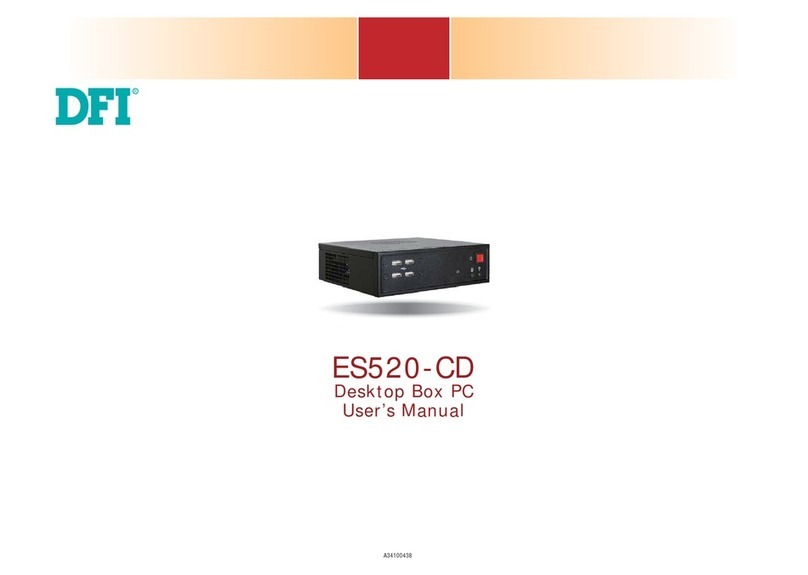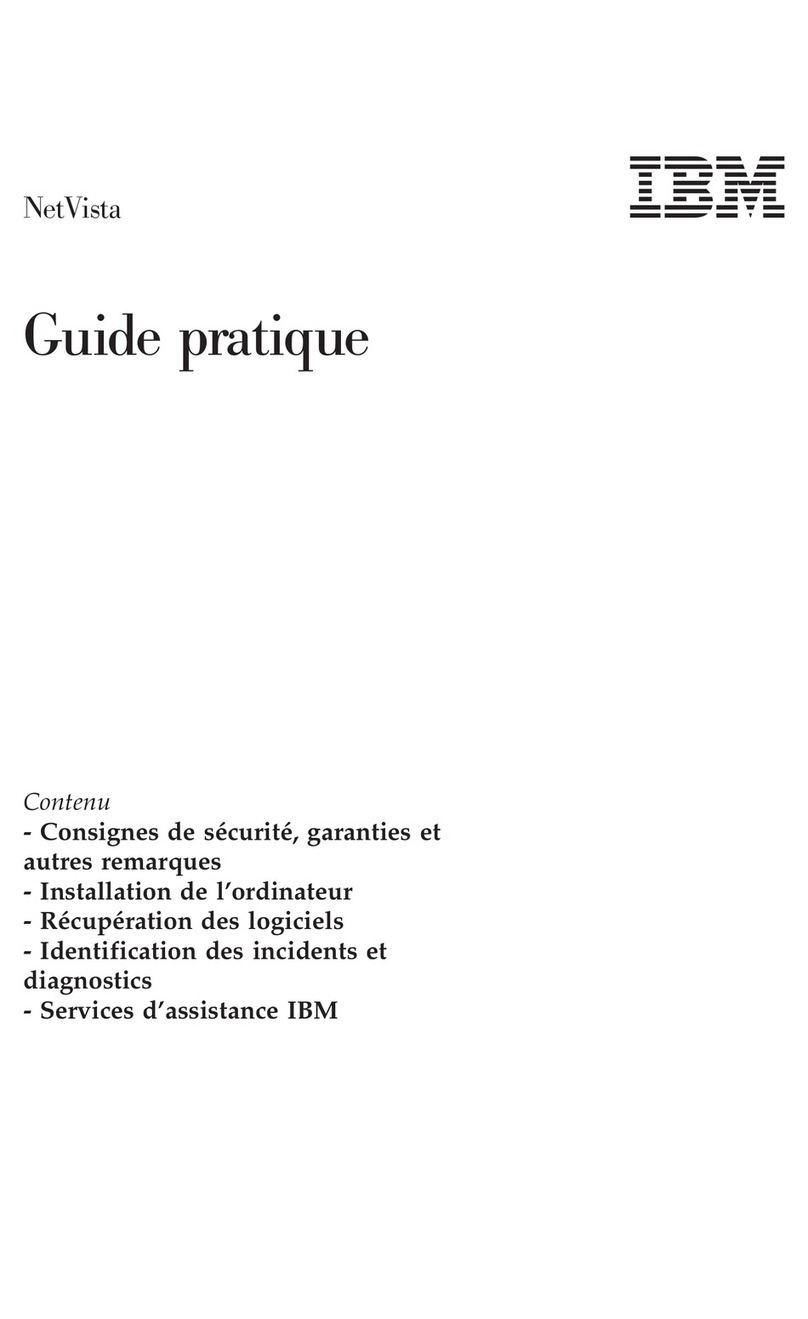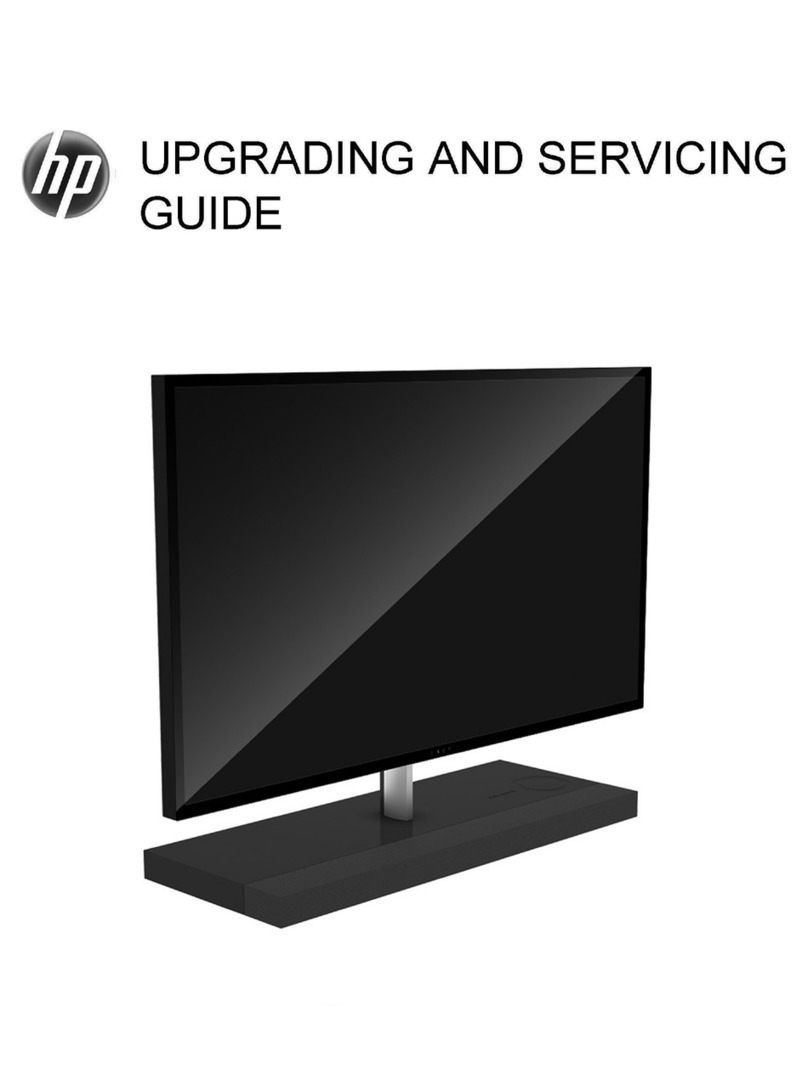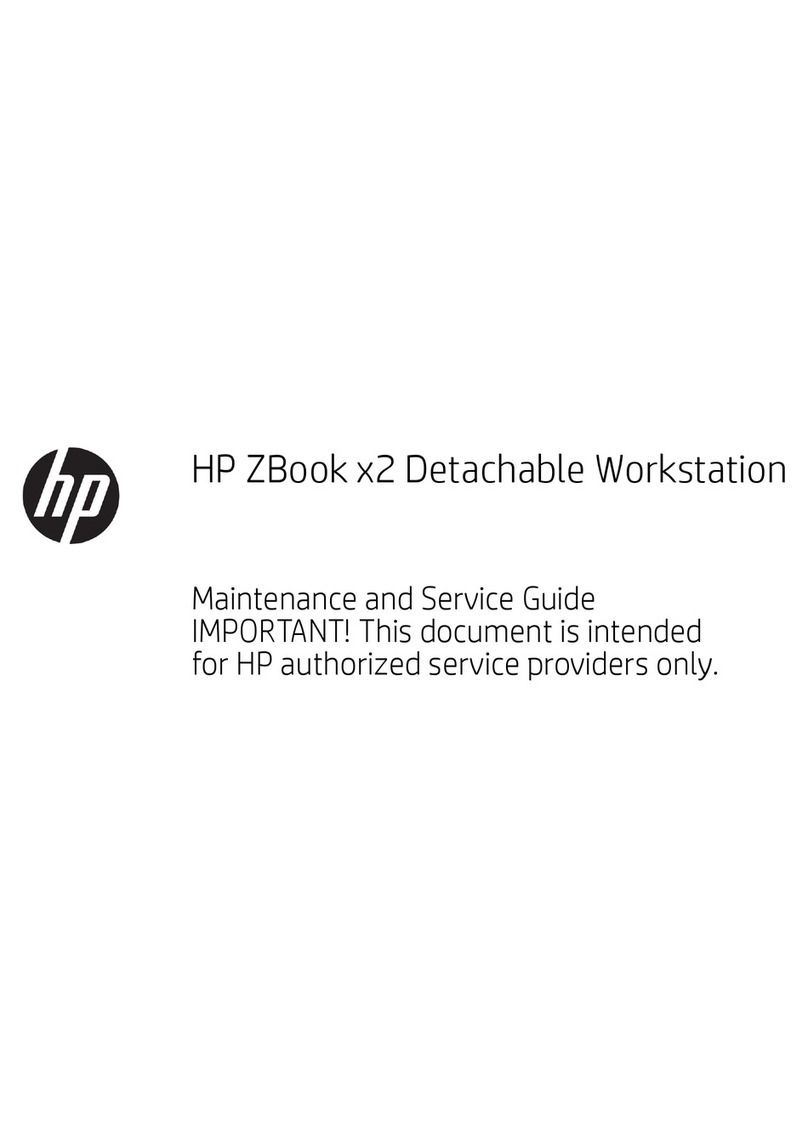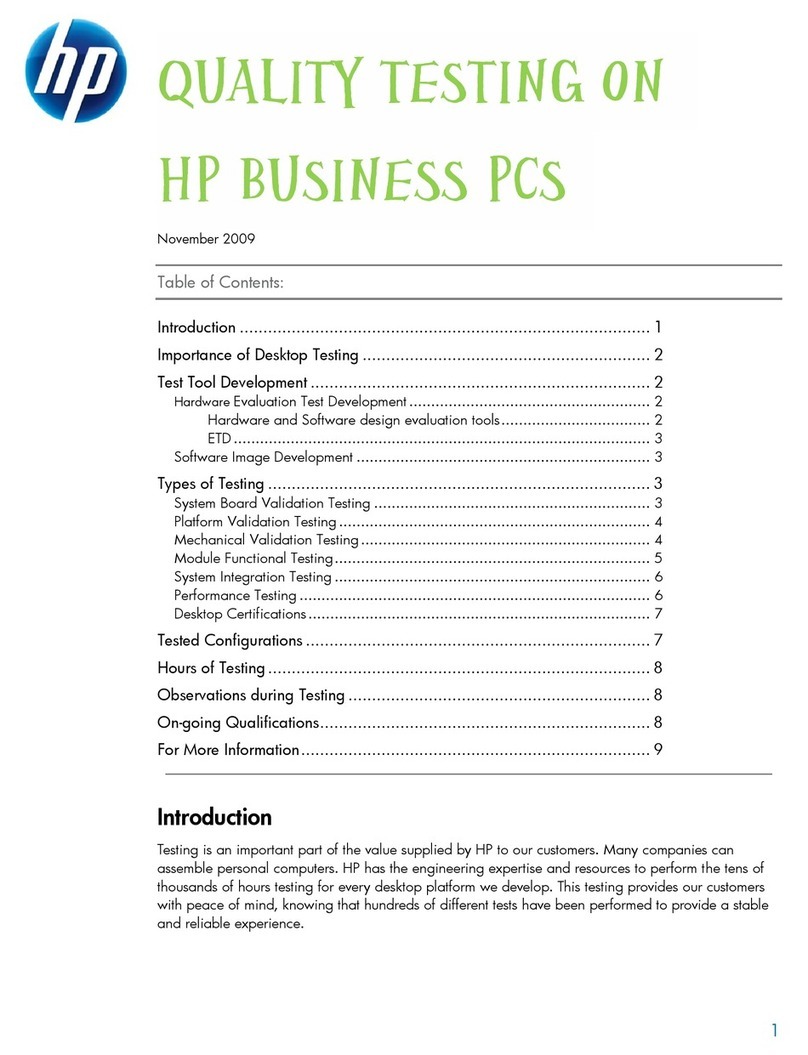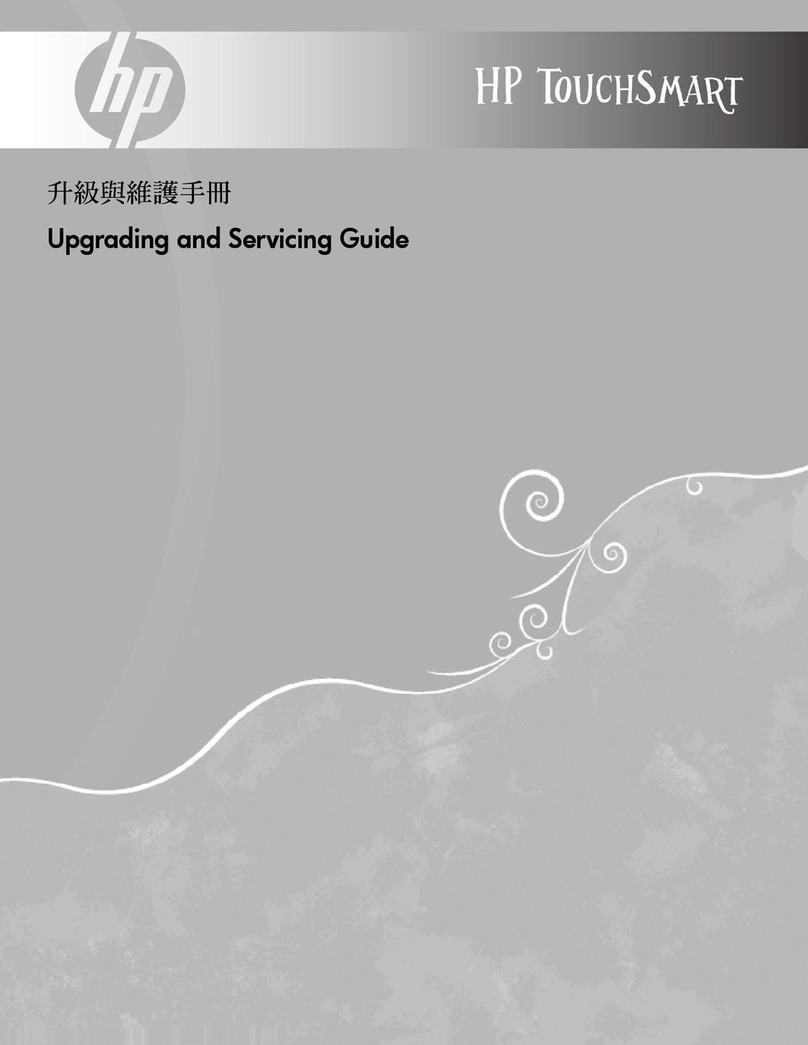Epik ELAIO ELAIO18501E User manual

ELAIO18501E
Quick Start Guide
All-in-One PC
Designed by
the EPIK Learning Company
California, USA
www.epiklearning.com.

Thank you for purchasing this EPIK Learning™ product.
For more information, or to learn about other EPIK Company products,
please visit us at: www.epiklearning.com.
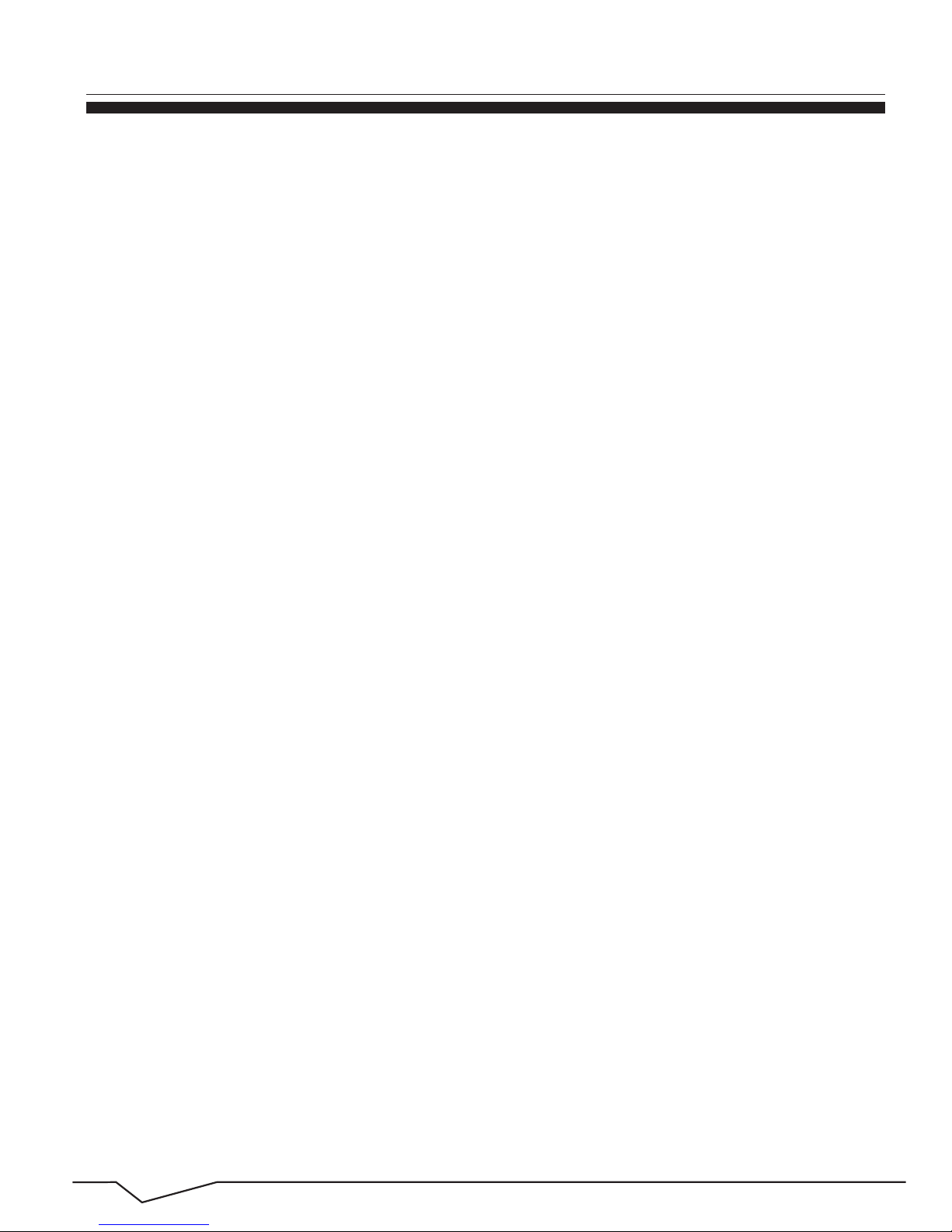
1
Introduction and Table of Contents
This Quick Start Guide will help you get started with your new ELAIO
All-in-OnePC. For additional assistance please email us at
support@epiklearning.com, visit us at www.epiklearninglearning.com/support,
or call us at (888) 999-1244.
This Quick Start Guide isintended to help you quickly become familiar with
key features and functionality of your new All-in-OnePC. For more
information, or to learn about other EPIK products, please visit us at
www.epiklearning.com
1.0 Overview………………………………..………........
2.0 Precautions Before Use…………………..…………..
3.0 Key Layout and Definitions………….………………
4.0 Keyboard………..……………………………………
5.0 Introduction to Desktop………………………....……
6.0 Intro to PC Interface ………………………….............
7.0 Start Menu ……………………………………………
8.0 Multitasking Operating Interface……………………..
9.0 Basic Operations…………………………………………
1.1 TABLE OF CONTENTS
1 INTRODUCTION
Page
2
2
3
3
4
4
6
8
8
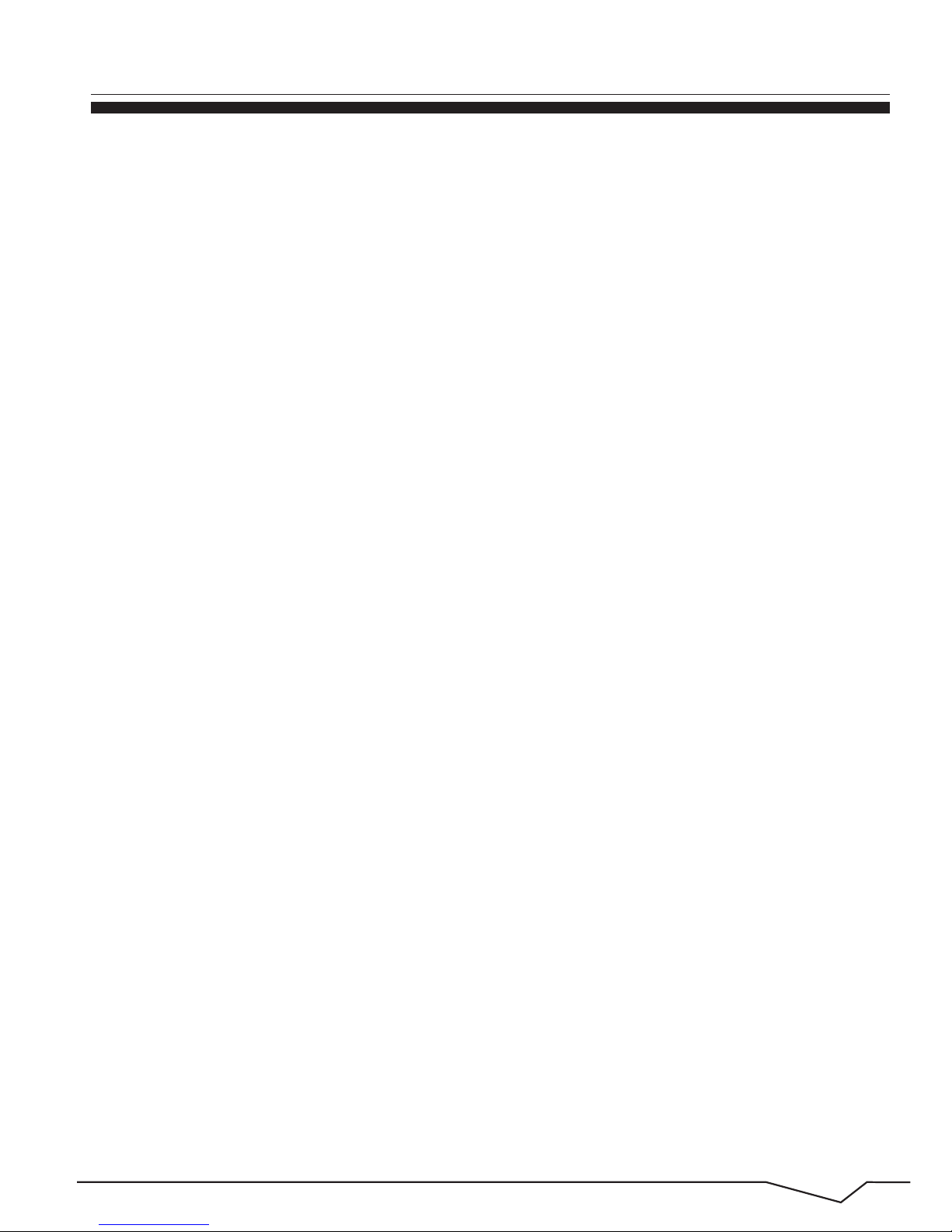
2
Thank youfor purchasing the ELAIOAll-in-OnePC—all the style you want
and the power you need in an elegant and efficiently designed Windows
desktop featuring an 18.5” 1366x 768 panel display, sleek keyboard and
mouse and Intel® Bay Trial QuadCore Processor. You can store all your
important documents, pictures and movies with 32GBof memory and 2GB
of storage [Note: The storage capacity can also be expanded to up to 160 GB
using the Micro Card Reader slot.] The All-in-OnePC is your answer
for astylish, full-featured PC for home, work and play ELAIO!
2.0 Precautions Before Use
In order to prevent injury or damage to your new PC, please read the
following:
• The ELAIO All-in-One PC isa high-density electronic product. DO NOT
attempt disassemble the device.
• Please do not drop or bang the device.
• Avoid using thisproduct in conditions with extreme high or low
temperatures, high humidity, excessive dust, strong magnetic or static
environments, and avoid long-term exposure to the sun.
• The product may be cleaned with a damp cotton cloth; the useof any
chemical cleaning fluid isprohibited. Please keep the product away from
water at all times.
• If wateror other liquid is spilledonto the product, close it immediately and
do not use until the product is completely dry.
• Please use approved power chord and accessories only. The useof any other
typeof products would be a breach of warranty and may bedangerous.
• If you have any questions regarding the useof this product, please contact
your local dealer or contact the EPIK Learning Customer Service Center via
email at support@epiklearning.com or call us directly at (888) 999-1244.
• EPIK Learning will not be held responsible for any files lostdue to product
damage, repairor other causes. Please besure to follow instructions in the
User Guide and backup your filesina timely manner.
Overview and Notes
1.0 OVERVIEW

3
Appearance and Buttons
3.0 Key Layout and Definitions
Front view
Rear view
Front camera
4.0 Keyboard
EARPHONE
MIC
USB
LAN
USB
HDMI
DC 12V
The All-in-One PC includes a keyboard but can be configured
to accommodate other manufacturer’s keyboards as well.
Reset
Power On/Off

4
Introduction to Desktop
5.0 Introduction to Desktop
6.0 Introduction to PC Interface
Windows 10start screen: When powered on, you will see a variety of programs
and apps appearing on your screen (see image below). You will need to log on to
your Microsoft account before you can run the programs. Once you log on,
simply clickon a box to launch the program.
In addition to the programsincluded on the start screen, you can start other
programs on your All-in-One PC

5
Introduction to PC Interface (Cont’d)
If youwould like to addadditional programs to the start interface or taskbar see
figure below) you can do so by: (1) Clicking the properties icon,
(2) Right-Clicking the application (3) Clicking the Pin to start or pin to taskbar
as shown in the figure on the below.
Conversely,if you would like to remove certain programs in the start screen or
taskbar, you can do so by: (1) Right-Clicking the application, (2) Clicking the
“Unpin from Start” or “Unpin this program from taskbar”

6
Start Menu
7.0 Start Menu
Under PC mode, press the Start icon and the Start Menu will display
(including: Start, Device, Setup, Share, and Search Program).
File Explorer, Settings, Power, and All Apps should all beviewable.
Power ON to begin usage, or Power OFF to Sleep,
Shut down or Restart your PC.

7
Start Menu (Cont’d)
File Explorer allows you to search the files and
programson your PC.
Settings allows you to customize your setup on
your PC.
All Apps allows you to add additional programs to
your PC.
The Action Centerisa notification center allowing you to make quick changes
to settings (e.g., Wi-Fi, settings, Bluetooth settings, etc.).
Action CenterSetup Menu
Search Menu

8
8.0 Multi-tasking Operating interface
If you click the Task View, all running applications will bedisplayed on your
screen. At this point,applications can easily be launched or deleted.
Multi-tasking & Basic Operations
9.0 Basic Operations
1. Sleep, Shut down and Restart
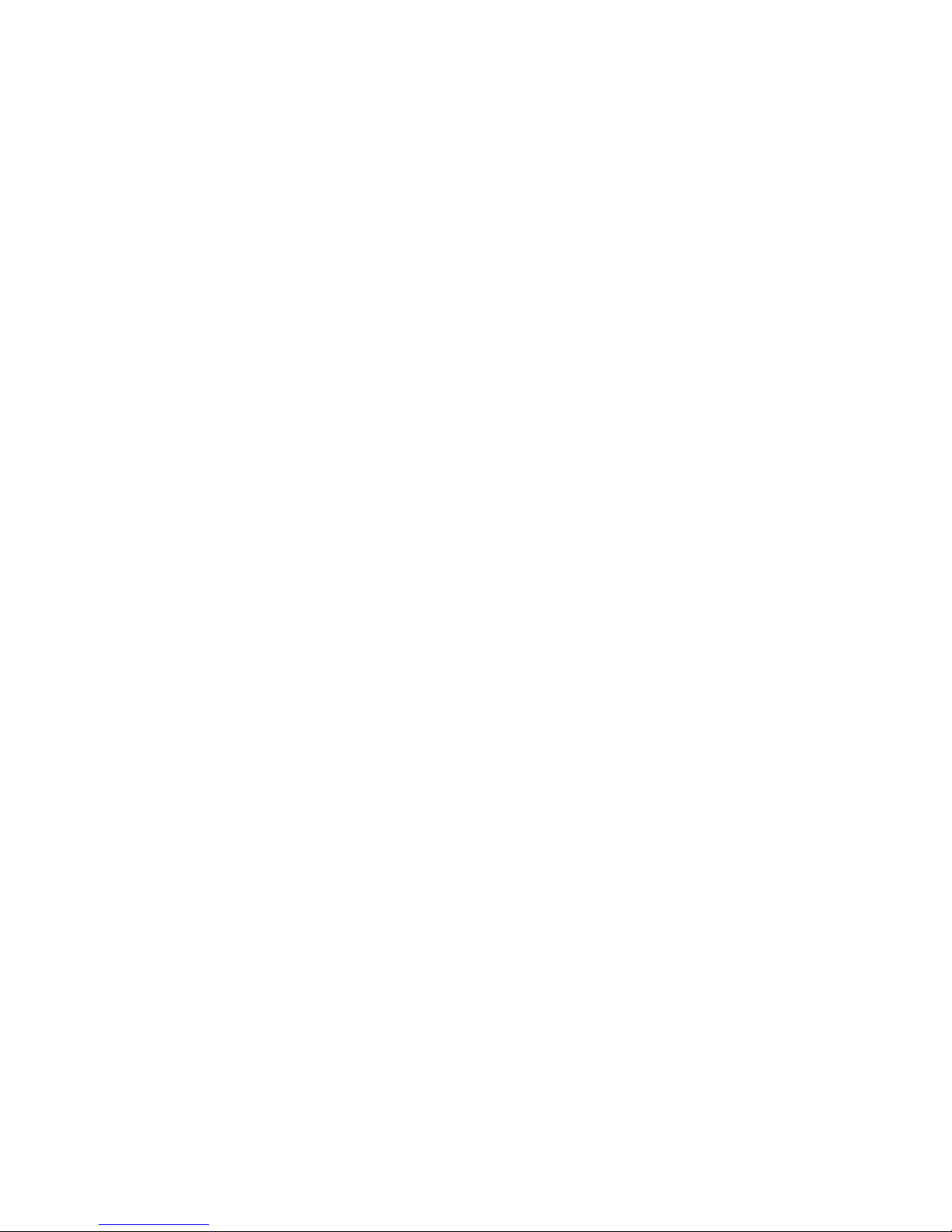

For additional assistance please email us at
support@epiklearning.com or call us at (888) 999-1244.
EPIK Learning Company
Table of contents