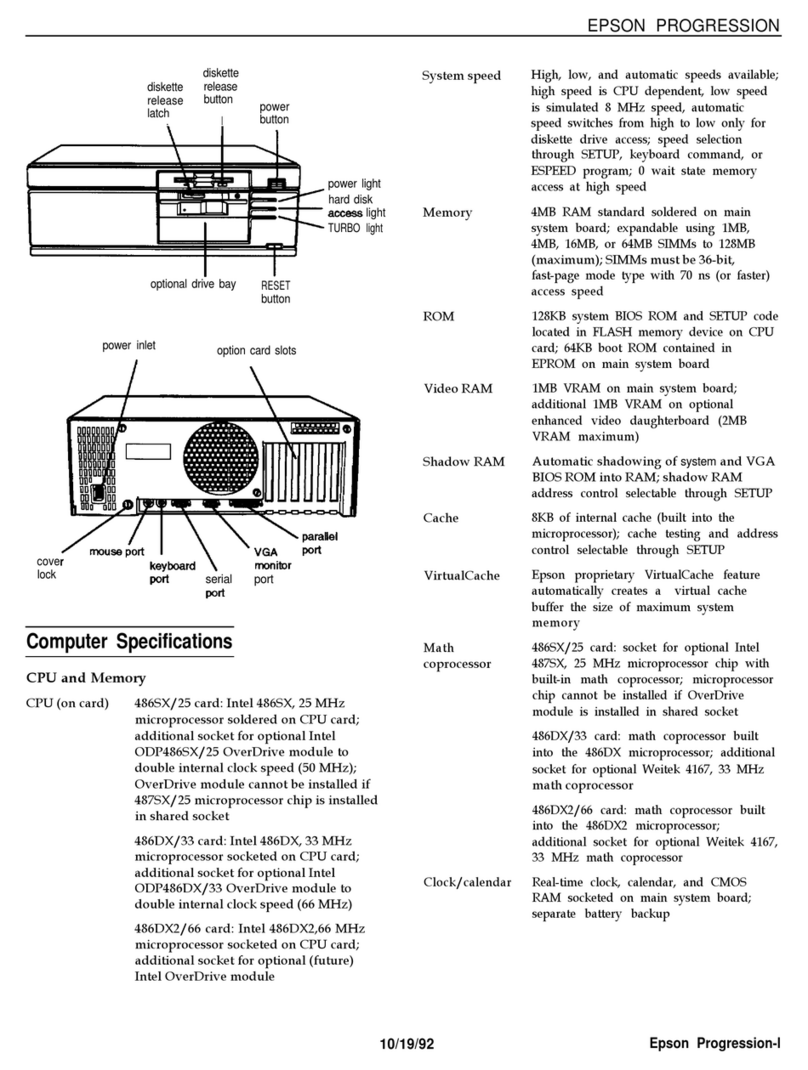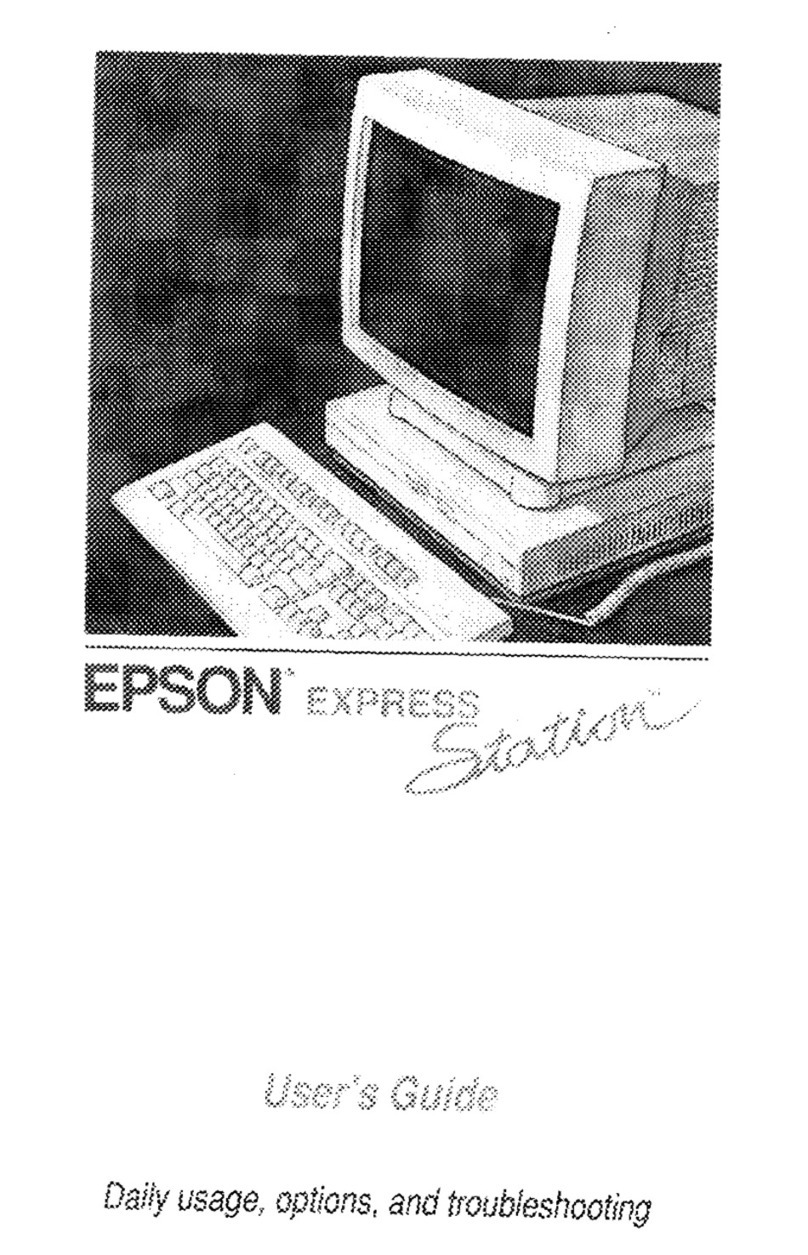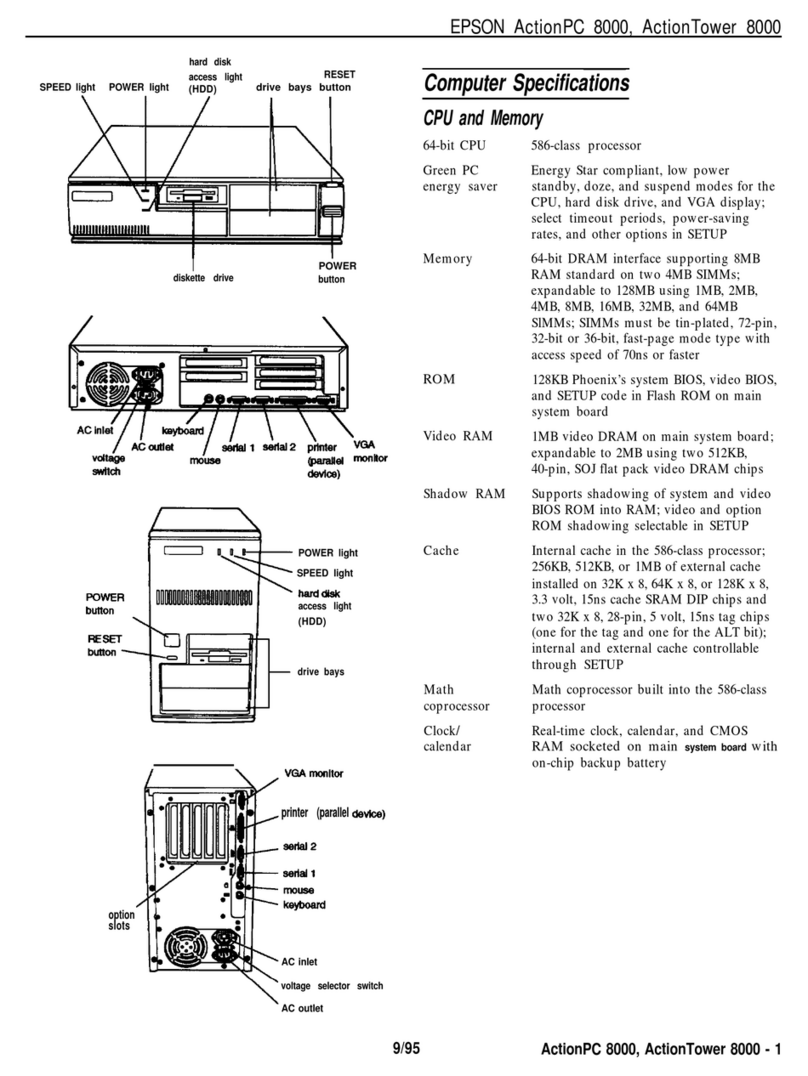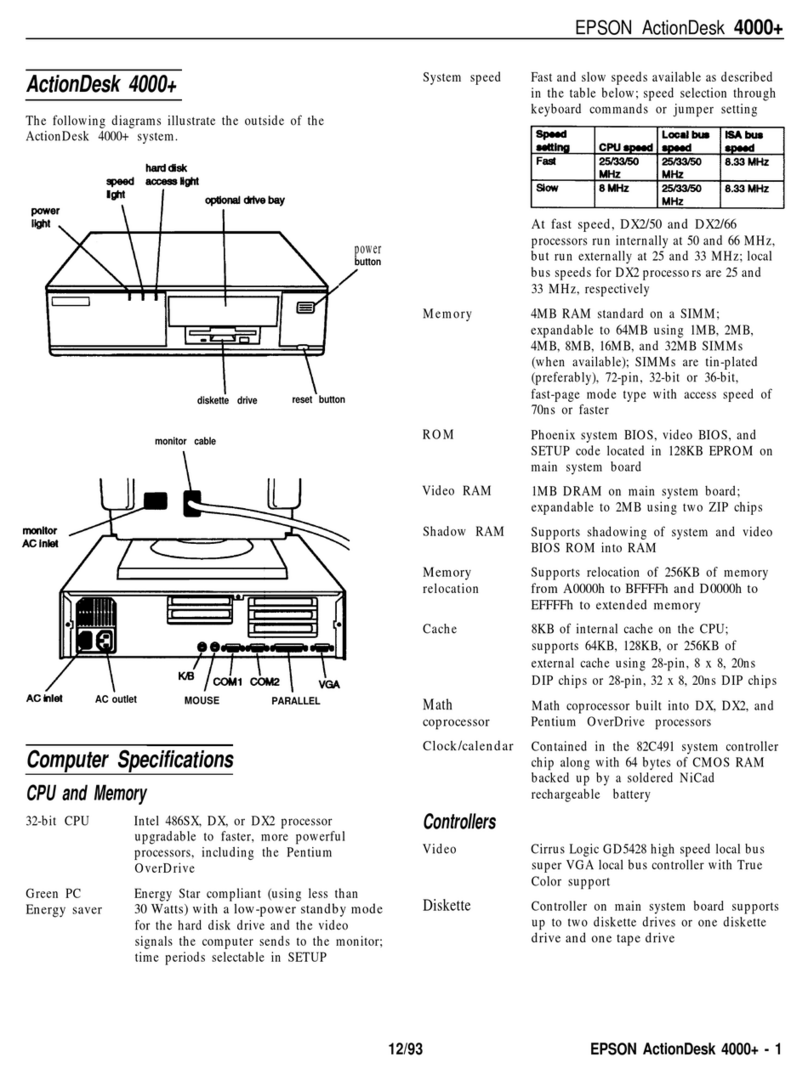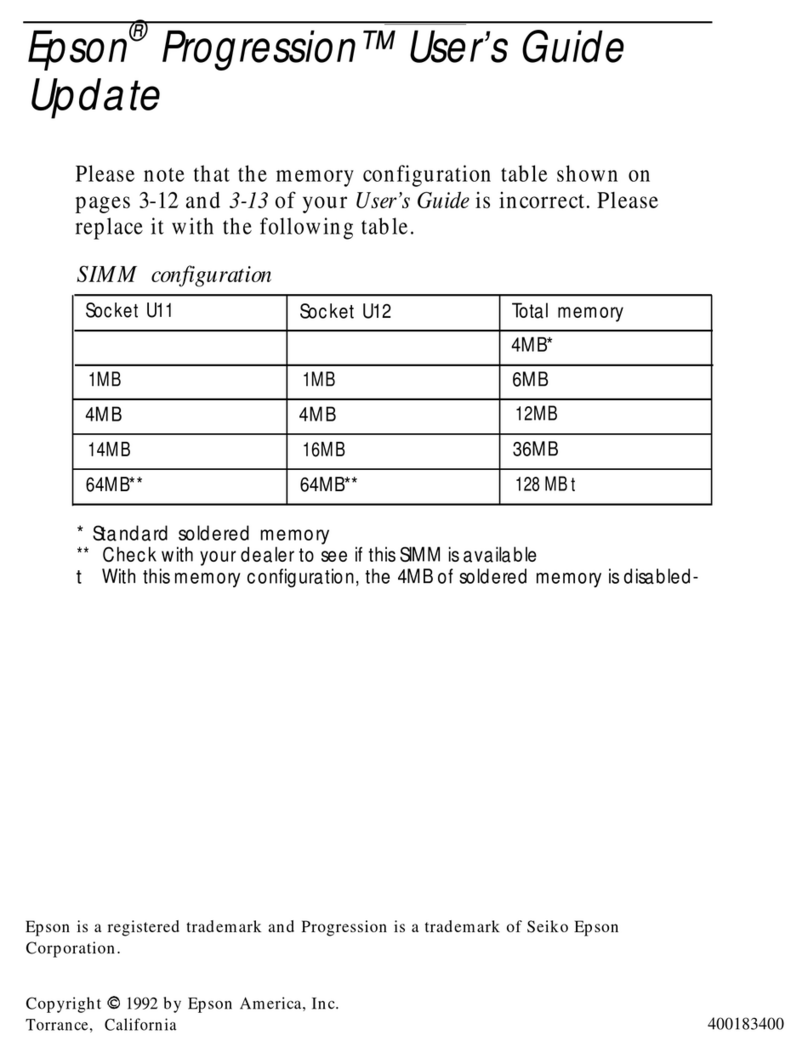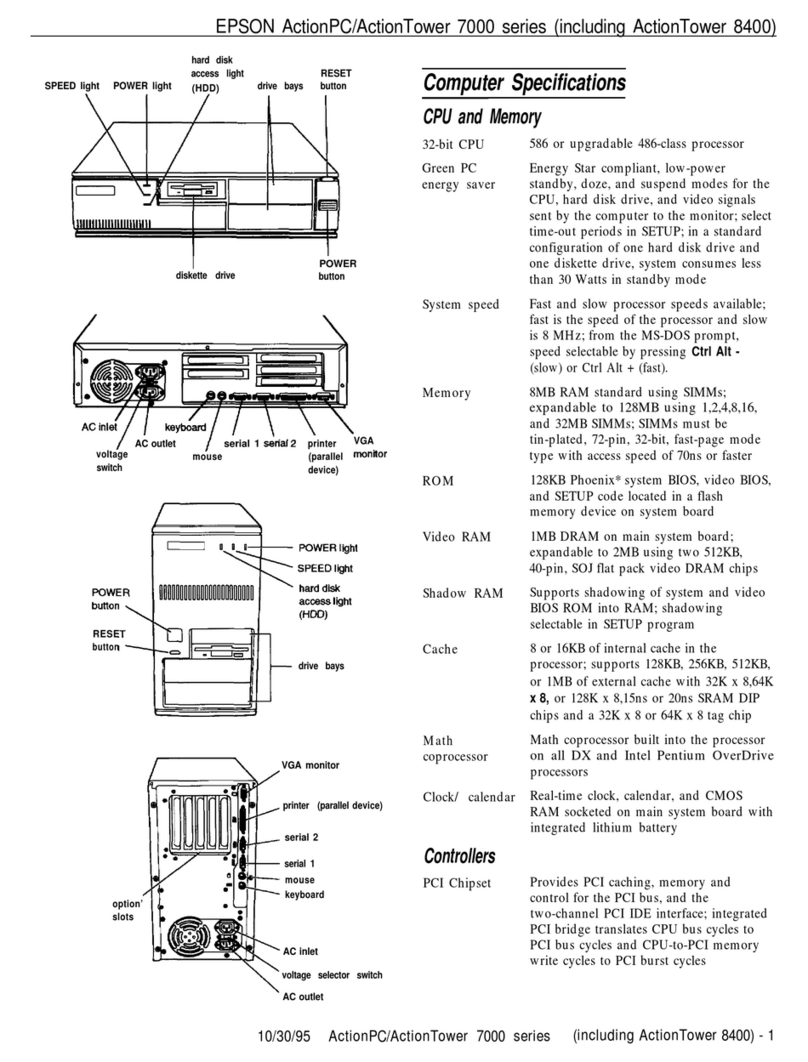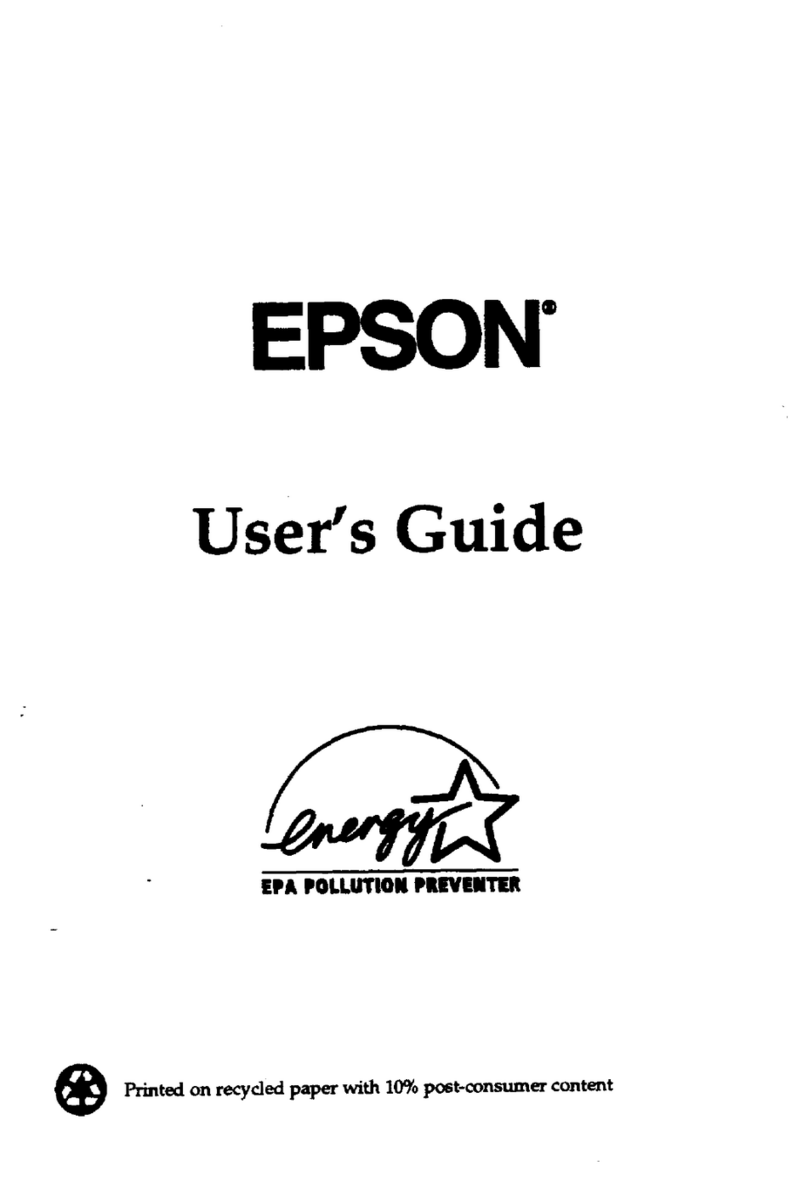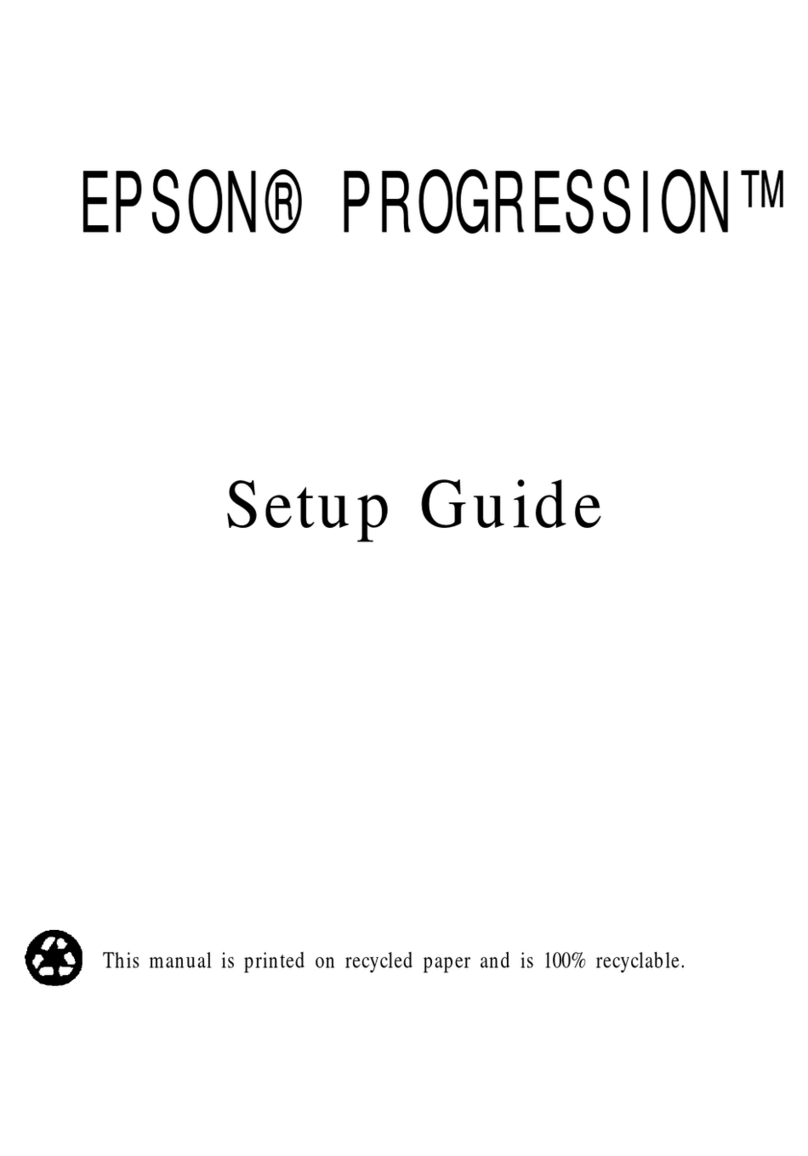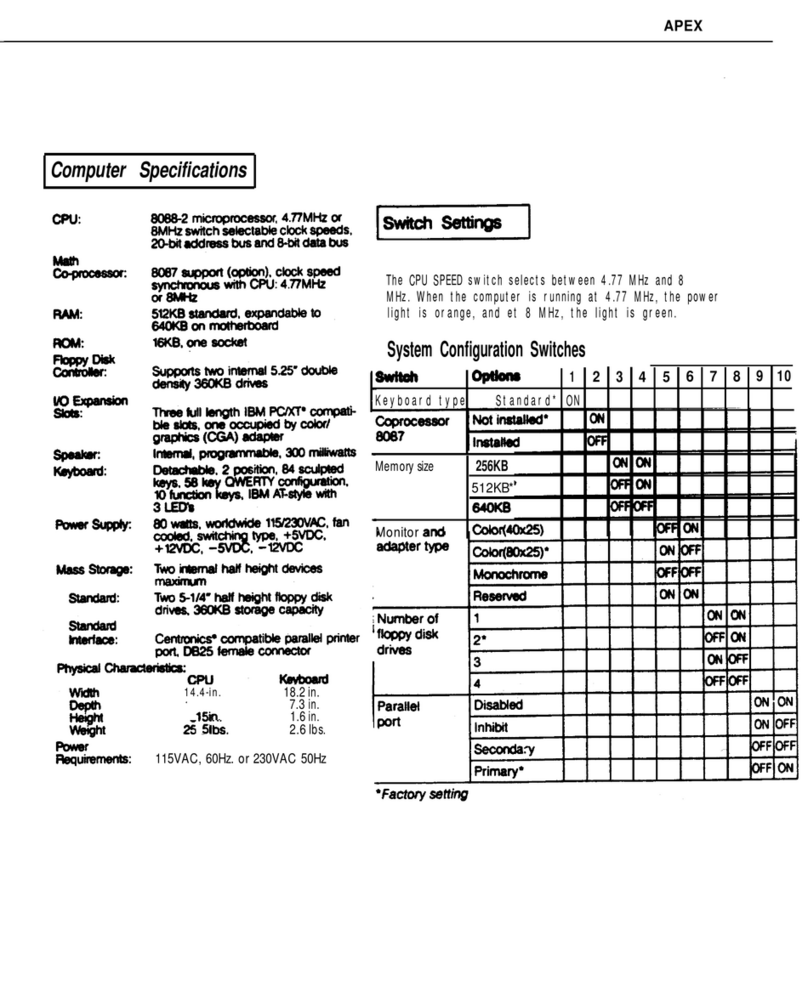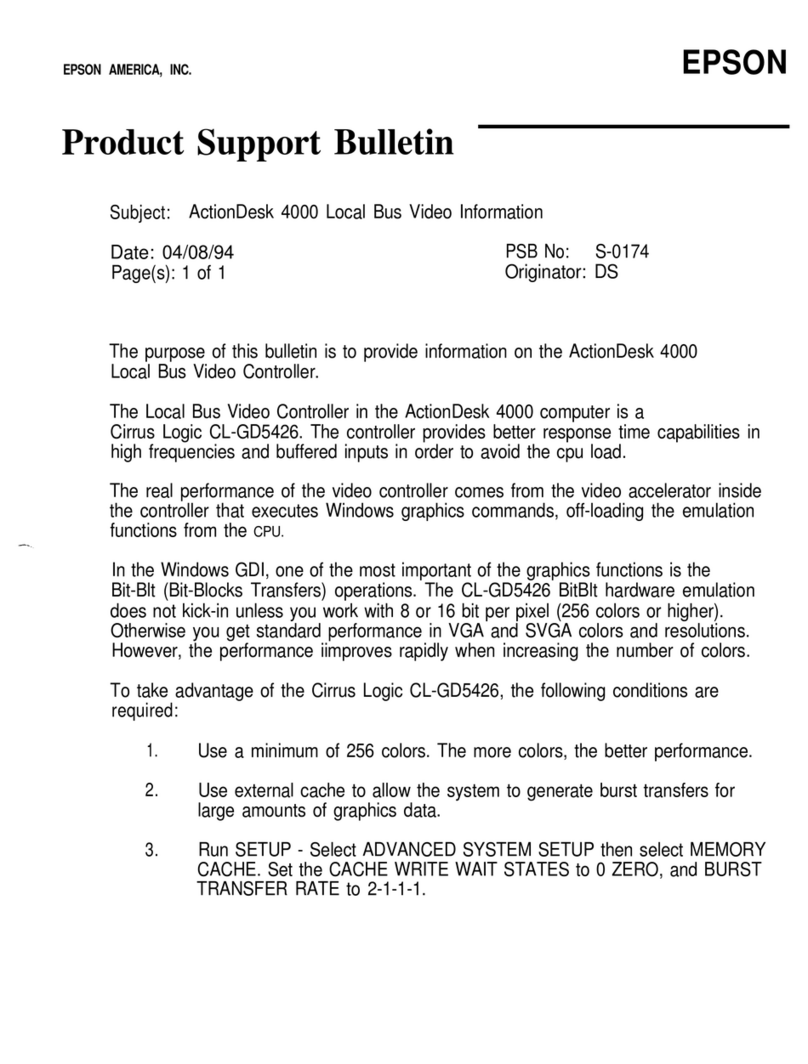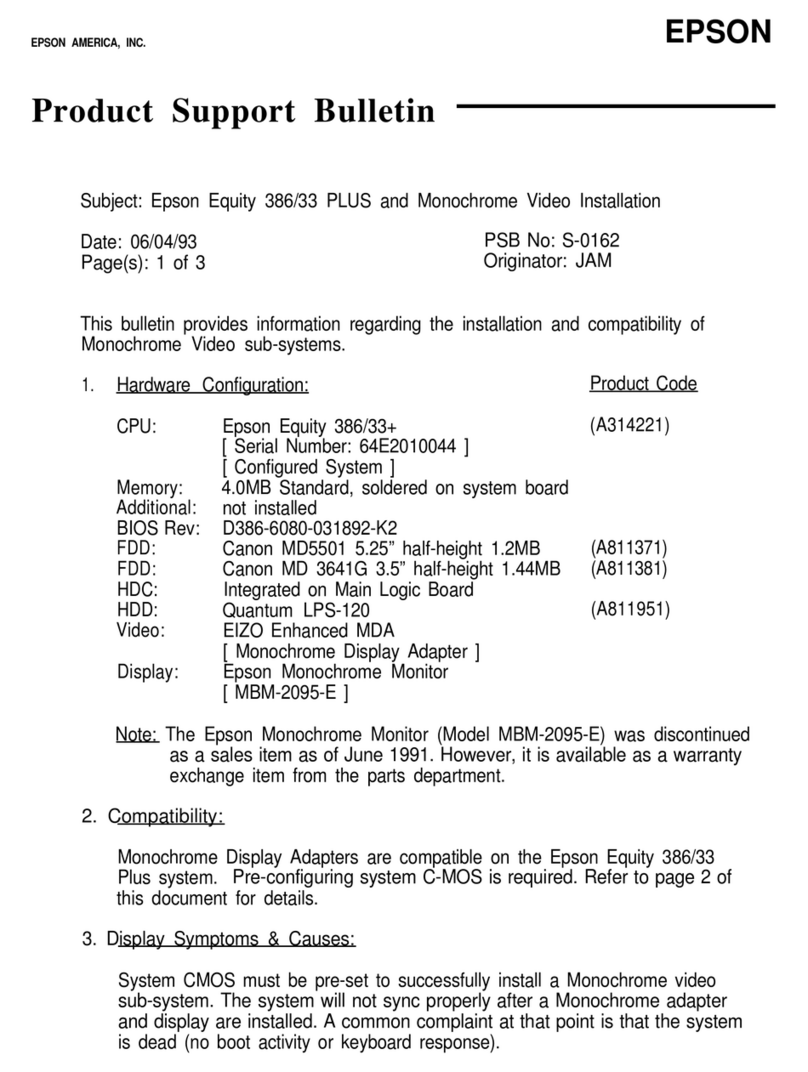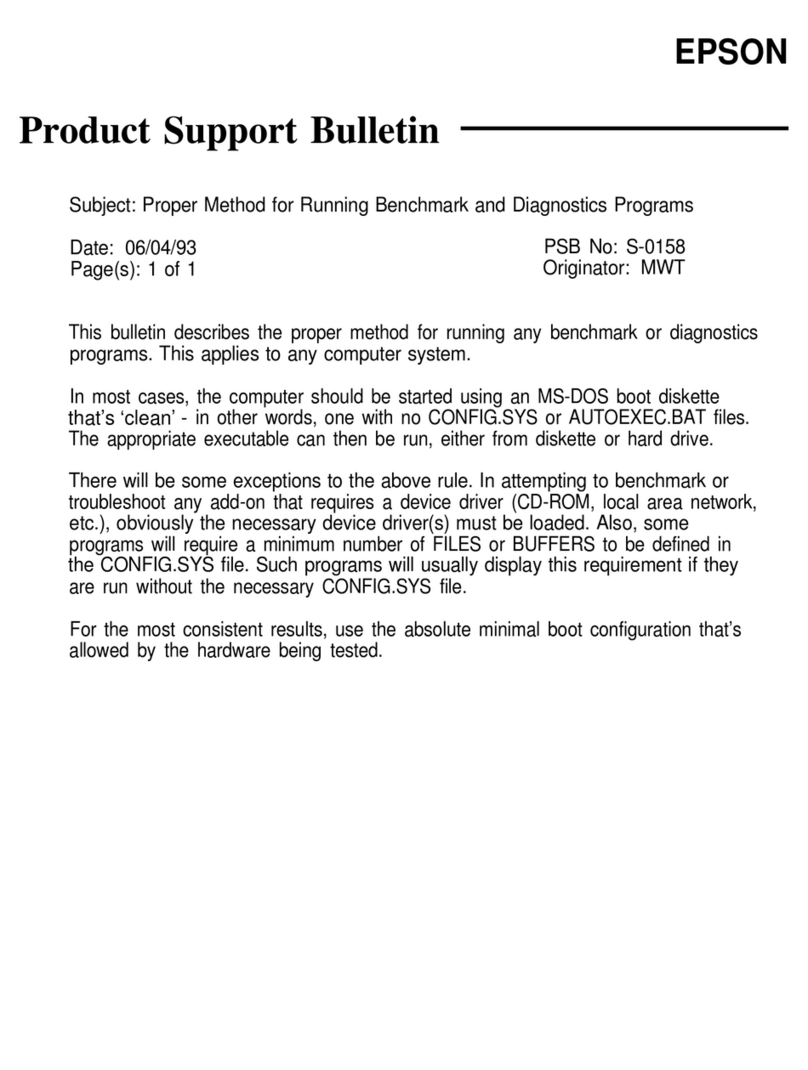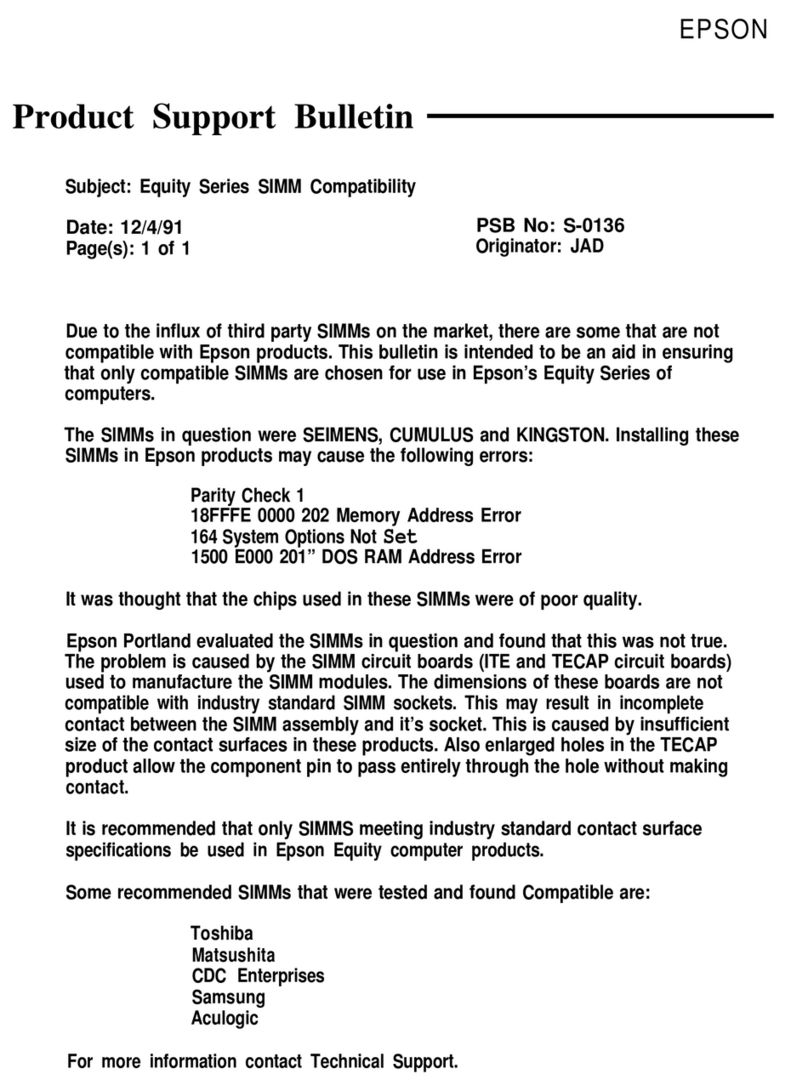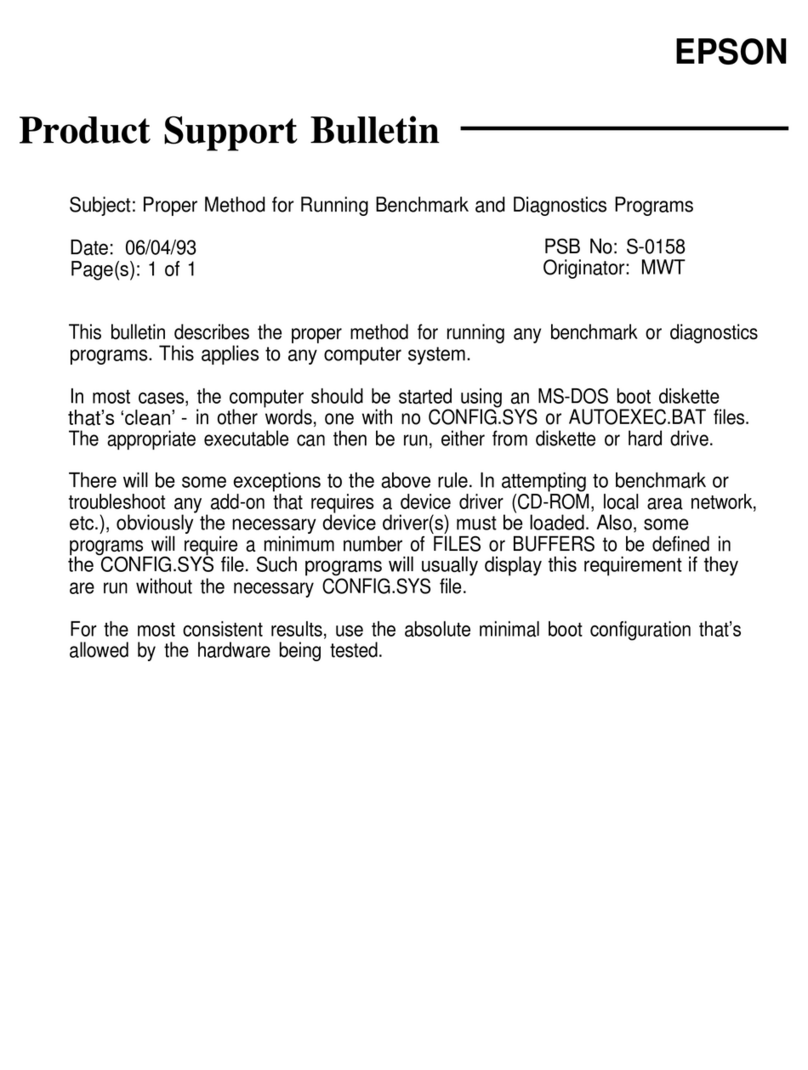PS No: S-0167
Page: 7 of 7
Q. How can I tell if an error message is ca sed by hardware or software?
A. Hardware-generated error messages are fairly specific - such as parity errors,
device failures, etc. Either hardware or software problems can cause panic
or kernel panic errors at boot-up - such messages will usually include
additional information related to the error condition, and you should write down
the exact error message as displayed. A message such as RDP exception
typically indicates a hardware or software configuration error.
Q. What sho ld I do if I think there's a hardware problem b t NeXTSTEP
doesn't clearly isolate it?
A. The first step would be to run some thorough diagnostic software on the
system. Unfortunately, there are no readily available Mach or UNIX-based
diagnostics, due to the fact that UNIX is relatively "hardware-blind". There are
a number of excellent third-party DOS-based diagnostic programs available
such as QA Plus, AMI Diagnostics, Landmark AT Service Diagnostics and
CheckIt Tools. If there is a hardware problem, one of these programs should
identify it. If it doesn't and you still feel there is a problem, you might want to
have an authorized service technician check the system out.
Q. What do I do if I want to change the hard disk partition sizes?
A. Obviously, the first thing to do is back up your data. Then, from DOS, run the
FDISK utility to change the partition sizes. Of course, you'll have to reinstall
DOS, Windows and NeXTSTEP. e sure that you install DOS first - if you
install NeXTSTEP and then install DOS, DOS 6 does something to the partition
table that doesn't really work correctly with NeXTSTEP.
Q. Is there any problem sing the Do bleSpace disk compression tility
incl ded with MS-DOS 6.0?
A. No. Follow the directions in the MS-DOS User's Gui e for preparing the disk
and then running D LSPACE.EXE. This program reboots the computer twice
in the process, so make sure that you select to boot DOS each time so as not
to disturb the compression process. The only effect this has from the
NeXTSTEP perspective is that your DOS files will no longer be available from
NeXTSTEP - instead of the MS-DOS_6 disk icon, you'll see one called
host_for_c - this is the uncompressed partition that DoubleSpace uses for the
actual compressed volume.
Q. What abo t MemMaker?
A. MemMaker, the memory optimizer included with MS-DOS 6.0, has absolutely
no effect on NeXTSTEP. It can safely be used to optimize memory utilization
for MS-DOS and Windows.