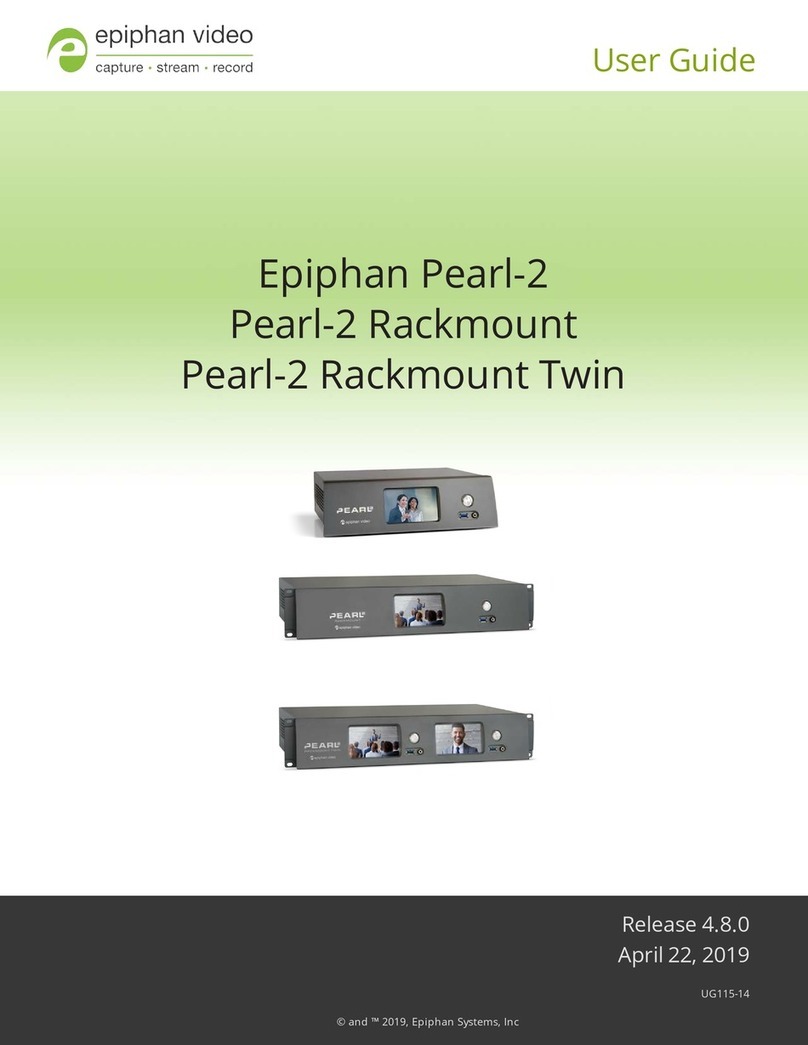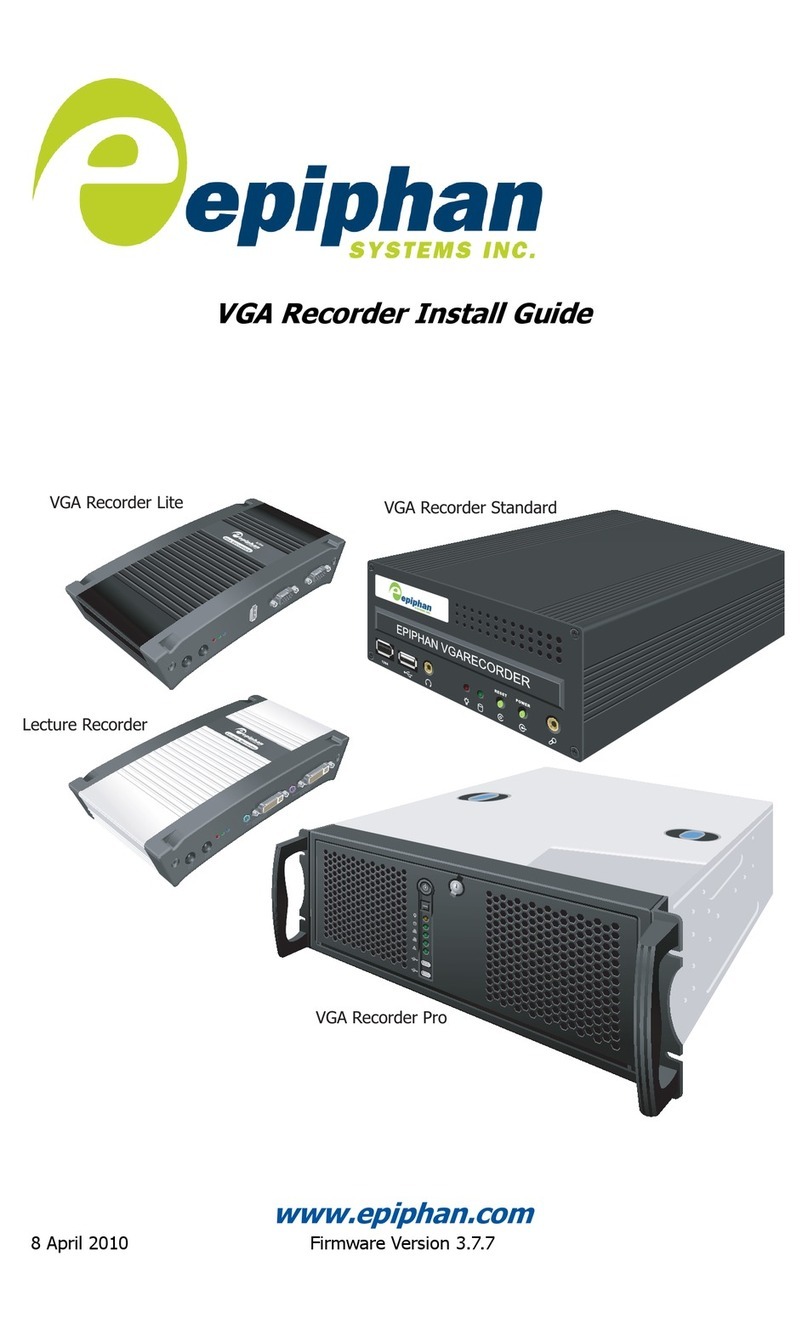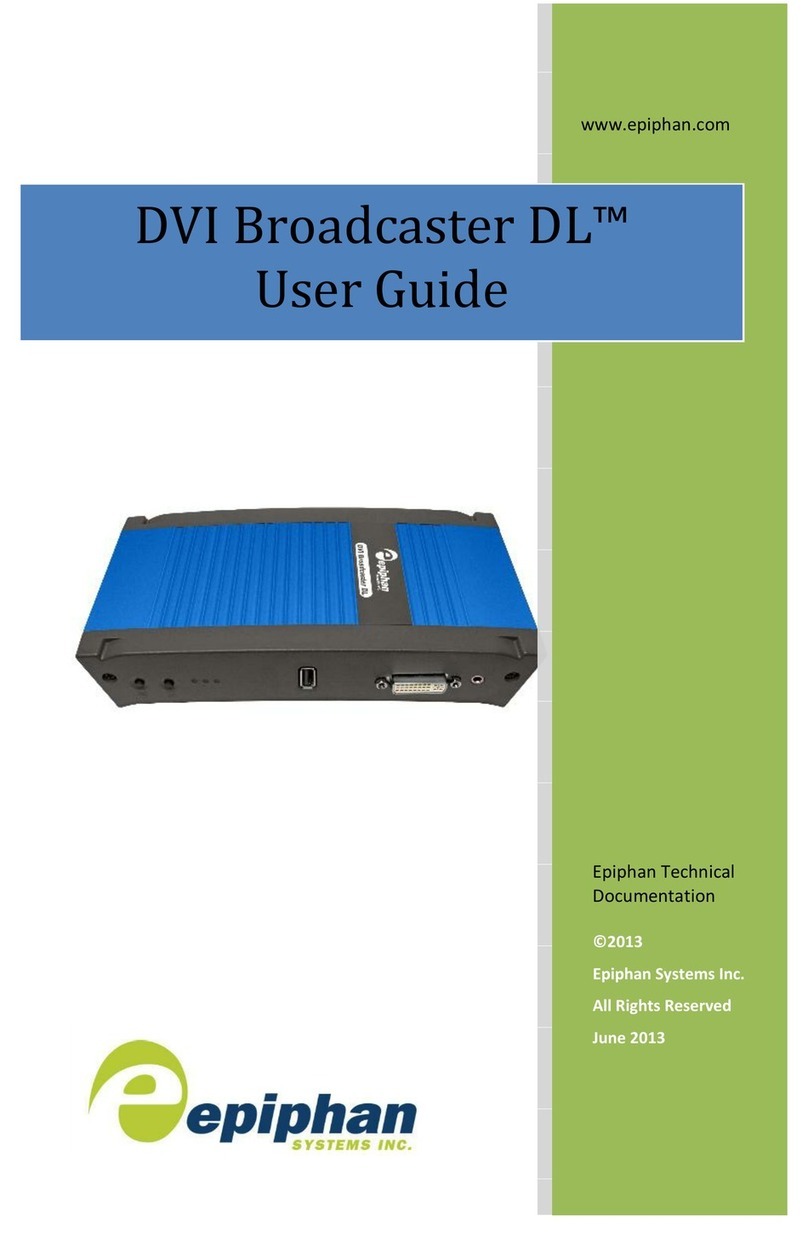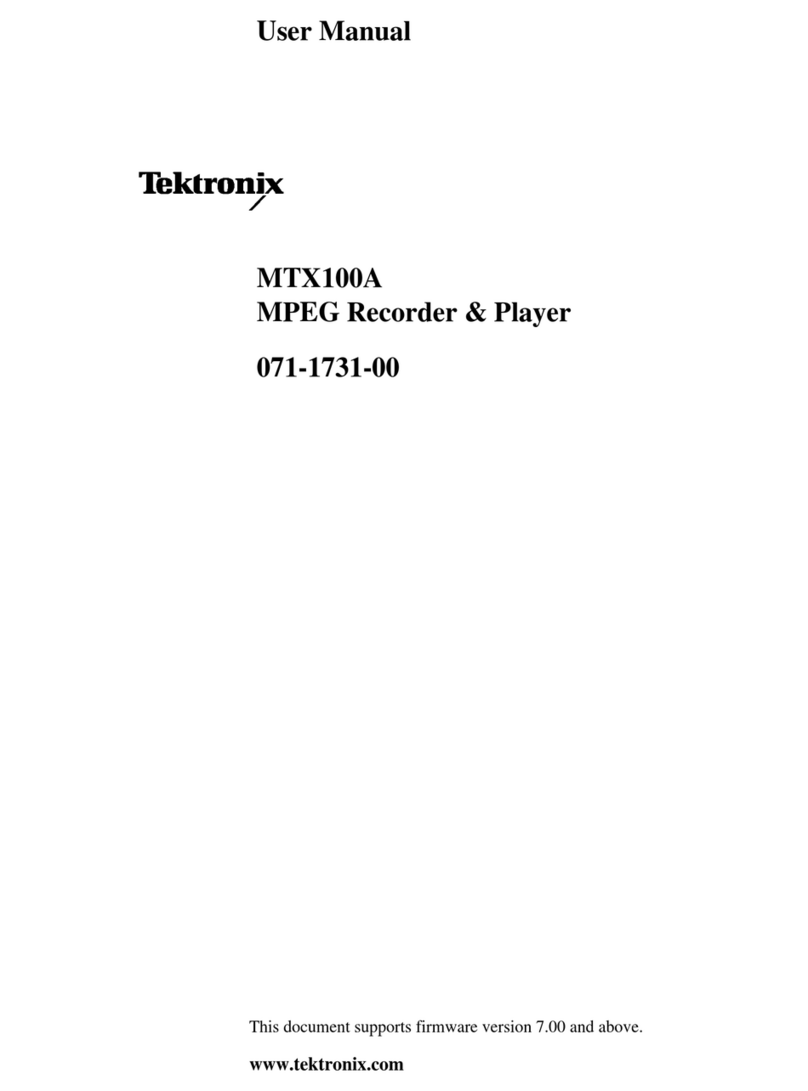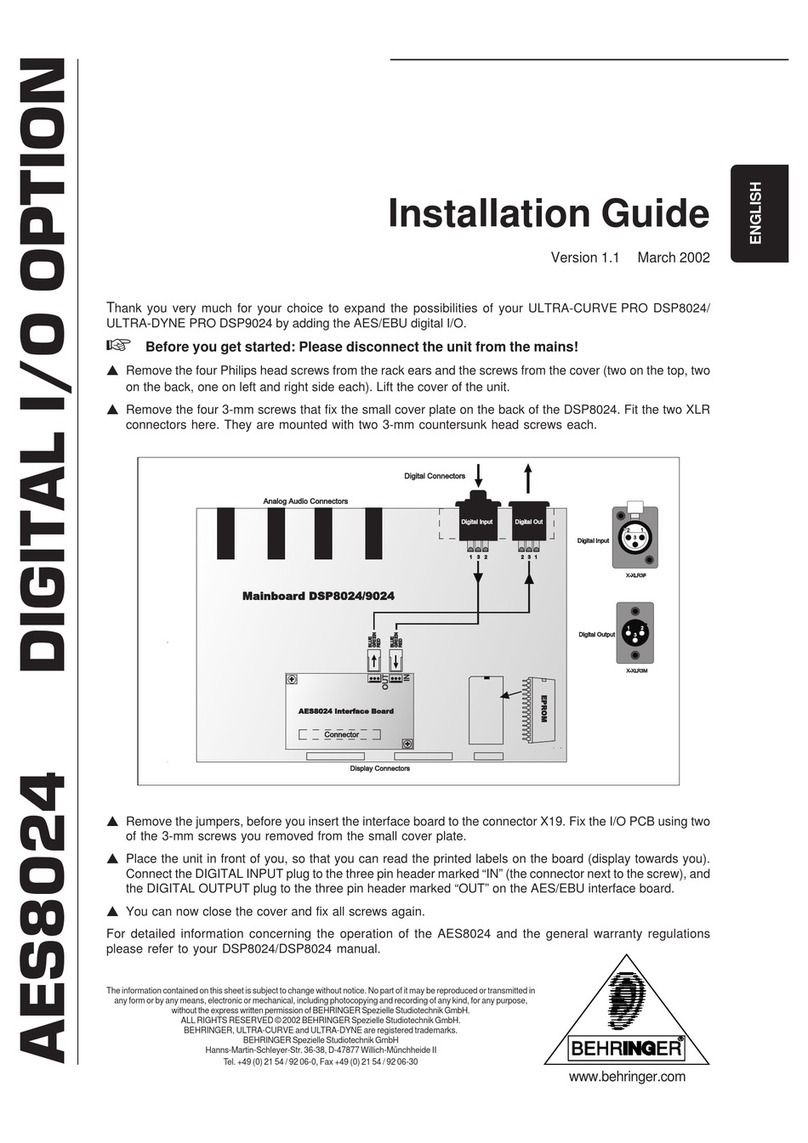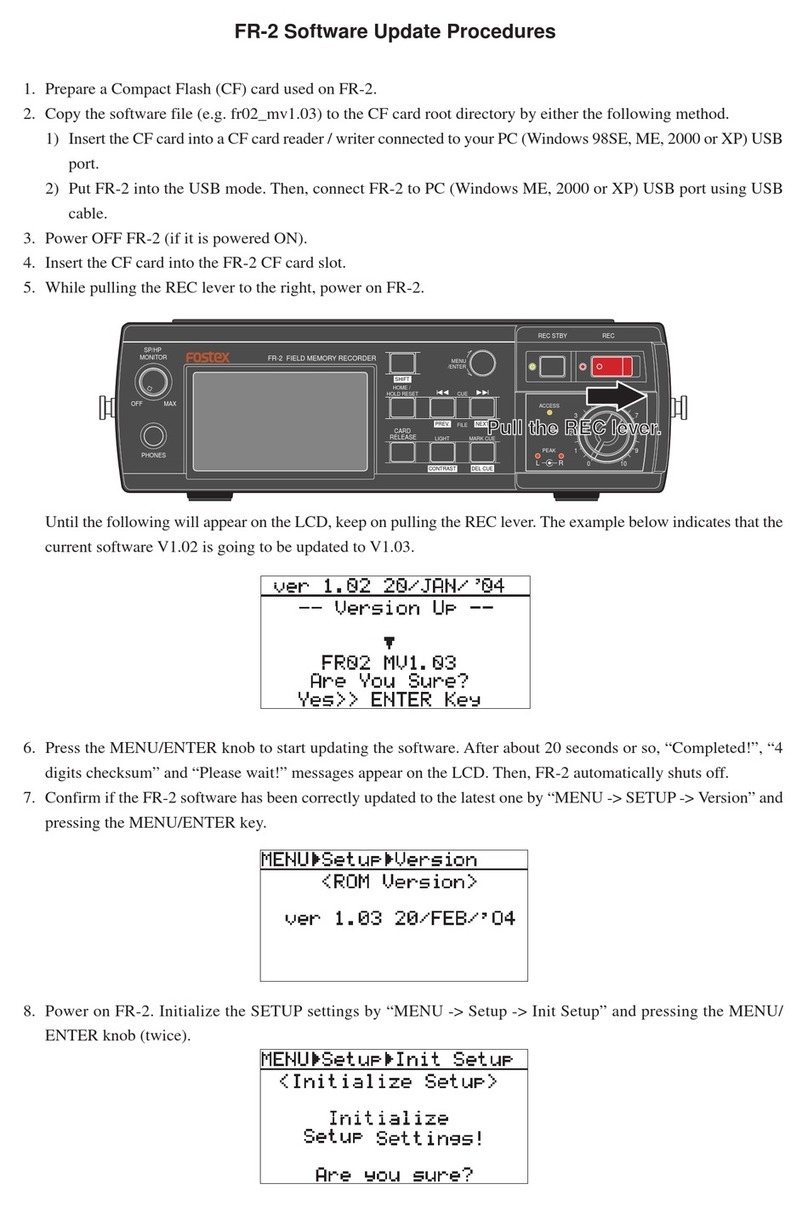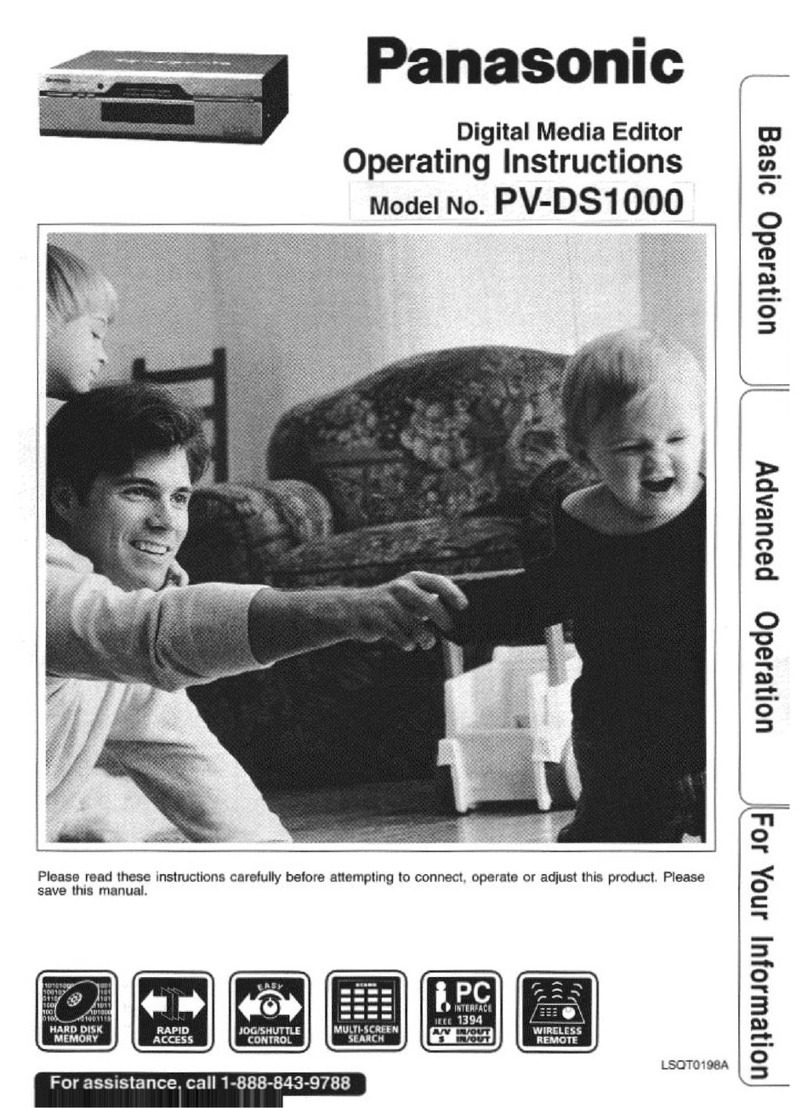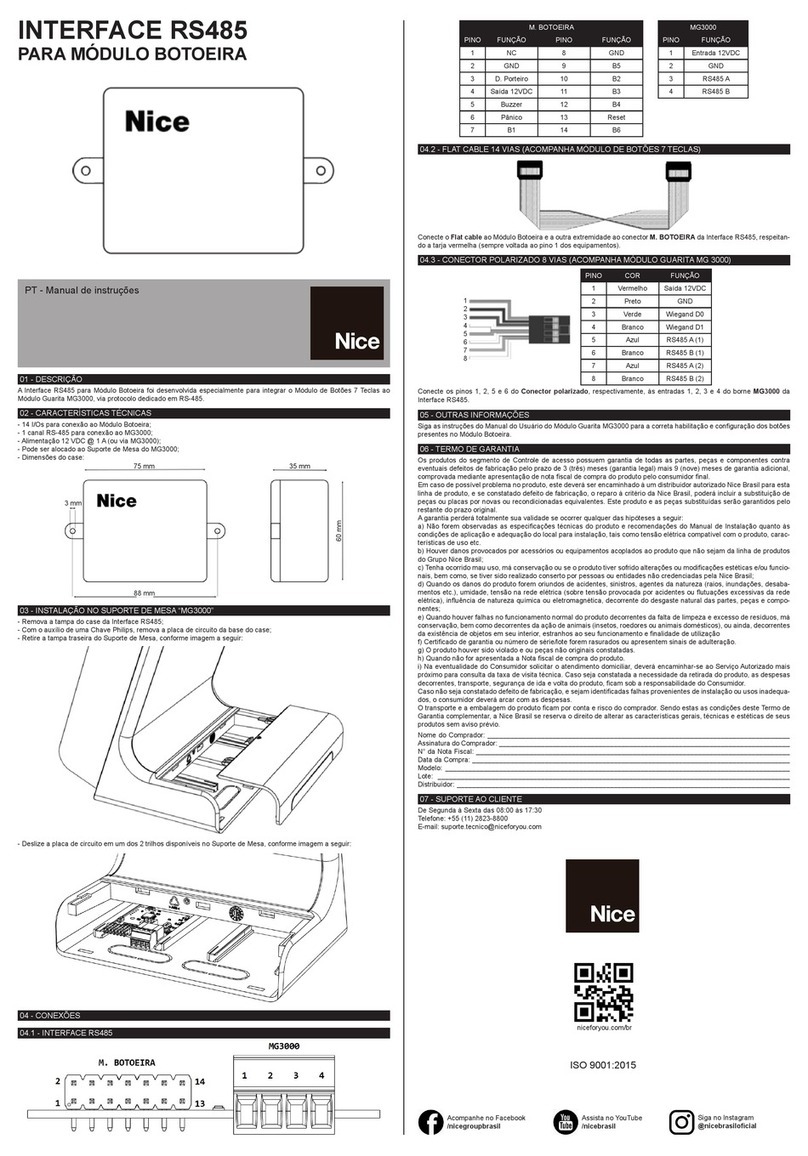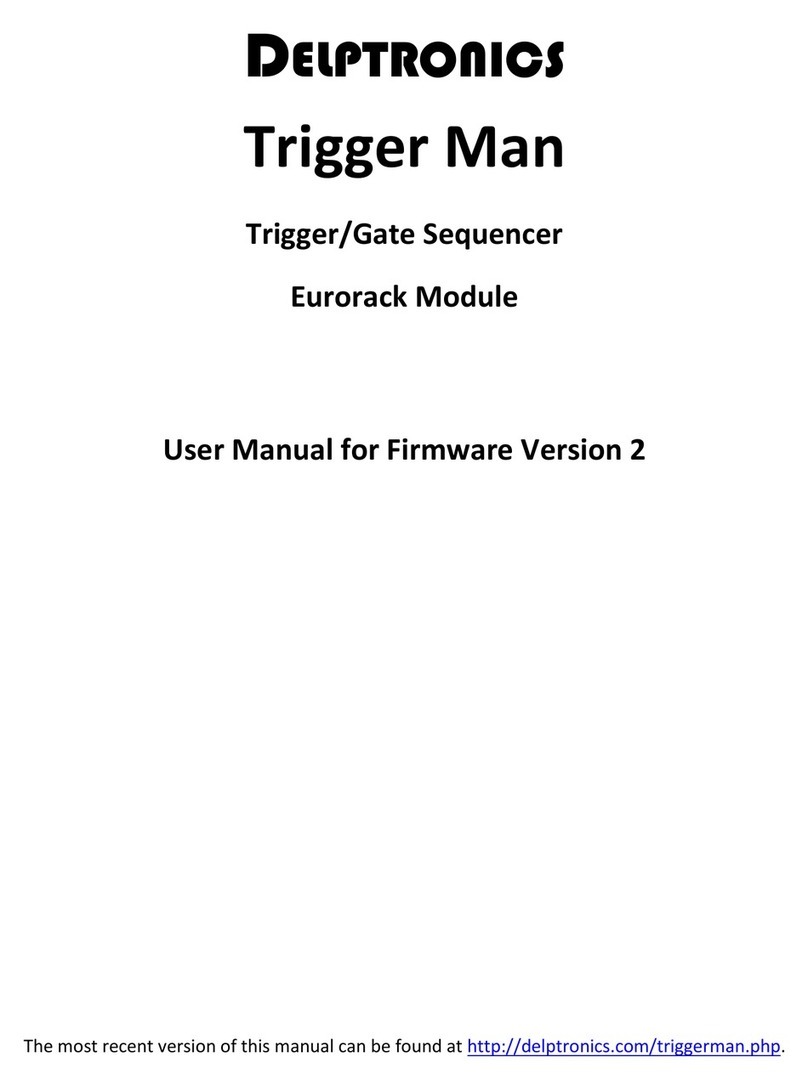epiphan Lecture Recorder X2 User manual

Epiphan Technical
Documentation
©2013
Epiphan Systems Inc.
All Rights Reserved
June 2013
Lecture Recorder x2™
User Guide
www.epiphan.com

Thank you for choosing Epiphan!
At Epiphan Systems Inc. (“Epiphan”), product function and quality are our top
priority. We make every effort to make sure that our products exceed our
customers’expectations.
Product Feedback
We regularly contact our customers to ensure product performance and
reliability. We strive to continually enhance our products to accommodate your
needs. We welcome your feedback and suggestions for product improvements.
Specifications
You can go to the Recording page of the Epiphan website to get information
about the Lecture Recorder x2.
Warranty
All Epiphan Systems products are provided with a 100% return to depot
warranty for one year from the date of purchase.
Technical Support
Epiphan is staffed by a professional support team. If, after checking the FAQs
for your product on the Epiphan website and re-installing the Epiphan driver
software (where applicable), you continue to have outstanding issues, email a
problem report to support@epiphan.com. To help us solve the problem
efficiently, include the following info:
Your Lecture Recorder x2 serial number.
The behavior of your Lecture Recorder x2 LED indicators.
Technical description of the signal source including resolution, refresh
rate, synchronization, type of hardware.
Complete description of the problem you are experiencing.
Copyright © 2013 Epiphan Systems Inc. All Rights Reserved.

<Table of Contents
ii
Lecture Recorder x2 User Guide
Terms and Conditions
This document, the Epiphan web site, and the information contained therein,
including but not limited to the text and images as well as Epiphan Systems
Inc's trademarks, trade names and logos are the property of Epiphan and its
affiliates and licensors, and are protected from unauthorized copying and
dissemination by Canadian copyright law, United States copyright law,
trademark law, international conventions and other intellectual property laws.
Epiphan, Epiphan Systems, Epiphan Systems Inc., and Epiphan logos are
trademarks or registered trademarks of Epiphan Systems Inc., in certain
countries. All Epiphan product names and logos are trademarks or registered
trademarks of Epiphan. All other company and product names and logos may
be trademarks or registered trademarks of their respective owners in certain
countries.
Copyright © 2013 Epiphan Systems Inc. All Rights Reserved.
THE SOFTWARE LICENSE AND LIMITED WARRANTY FOR THE ACCOMPANYING
PRODUCT ARE SET FORTH IN THE INFORMATION PACKET OR PRODUCT
INSTALLATION SOFTWARE PACKAGE THAT SHIPPED WITH THE PRODUCT OR
THE PRODUCT DOCUMENTATION AND ARE INCORPORATED HEREIN BY
REFERENCE. IF YOU ARE UNABLE TO LOCATE THE SOFTWARE LICENSE OR
LIMITED WARRANTY, CONTACT YOUR EPIPHAN REPRESENTATIVE FOR A COPY.
IMPORTANT: BEFORE DOWNLOADING, INSTALLING, OR USING THE SOFTWARE
AND DOCUMENTATION, PLEASE CAREFULLY READ THE AGREEMENT WHICH
CONTAINS THE TERMS AND CONDITIONS UNDER WHICH YOU ARE ACQUIRING
A LICENSE TO USE THE SOFTWARE AND DOCUMENTATION. IF YOU DO NOT
ACCEPT THE TERMS AND CONDITIONS OF THIS AGREEMENT PLEASE DO NOT
DOWNLOAD, INSTALL, OR USE THE SOFTWARE AND DOCUMENTATION AND
PROMPTLY RETURN OR DESTROY THE SOFTWARE AND DOCUMENTATION. IF
YOU DOWNLOAD, INSTALL, OR USE THE SOFTWARE AND/OR
DOCUMENTATION, YOU WILL HAVE ACCEPTED AND AGREED TO THESE TERMS
AND CONDITIONS. THE SOFTWARE AND DOCUMENTATION ARE ALSO
PROTECTED BY COPYRIGHT LAWS AND INTERNATIONAL COPYRIGHT TREATIES,
AS WELL AS OTHER INTELLECTUAL PROPERTY LAWS. IF YOU ARE AN AGENT OR
EMPLOYEE OF AN ENTITY, YOU REPRESENT AND WARRANT THAT (I) THE
INDIVIDUAL ACCEPTING THIS AGREEMENT IS DULY AUTHORIZED TO ACCEPT
THIS AGREEMENT ON SUCH ENTITY’S BEHALF AND TO BIND SUCH ENTITY, AND
(II) SUCH ENTITY HAS FULL POWER, CORPORATE OR OTHERWISE, TO ENTER

<Table of Contents
iii
Lecture Recorder x2 User Guide
INTO THIS AGREEMENT AND PERFORM ITS OBLIGATIONS UNDER THIS
AGREEMENT.
PRODUCT DESCRIPTIONS AND SPECIFICATIONS REGARDING THE PRODUCTS IN
THIS MANUAL ARE SUBJECT TO CHANGE WITHOUT NOTICE. EPIPHAN
PERIODICALLY ADDS OR UPDATES THE INFORMATION AND DOCUMENTS ON
ITS WEB SITE WITHOUT NOTICE. ALL STATEMENTS, INFORMATION AND
RECOMMENDATIONS ARE BELIEVED TO BE ACCURATE AT TIME OF WRITING
BUT ARE PRESENTED WITHOUT WARRANTY OF ANY KIND, EXPRESS OR
IMPLIED. USERS MUST TAKE FULL RESPONSIBILITY FOR THEIR APPLICATION OF
ANY PRODUCTS.
LIMITATION OF LIABILITY
UNDER NO CIRCUMSTANCES SHALL EPIPHAN BE LIABLE FOR ANY INCIDENTAL,
SPECIAL, CONSEQUENTIAL, EXEMPLARY OR OTHER INDIRECT DAMAGES THAT
RESULT FROM THE USE OF, OR THE INABILITY TO USE, THIS PRODUCT OR THE
INFORMATION CONTAINED ON THIS DOCUMENT OR PROVIDED ON EPIPHAN’S
WEB SITE, EVEN IF EPIPHAN HAS BEEN ADVISED OF THE POSSIBILITY OF SUCH
DAMAGES. IN NO EVENT SHALL EPIPHAN'S TOTAL LIABILITY TO YOU FOR ALL
DAMAGES, LOSSES, AND CAUSES OF ACTION RESULTING FROM YOUR USE OF
THIS PRODUCT, WHETHER IN CONTRACT, TORT (INCLUDING, BUT NOT LIMITED
TO, NEGLIGENCE) OR OTHERWISE, EXCEED THE AMOUNTS YOU PAID TO
EPIPHAN DURING THE MOST RECENT THREE-MONTH PERIOD IN CONNECTION
WITH AMOUNTS WHICH YOU PAID FOR USING THIS PRODUCT.
INFORMATION AND DOCUMENTS, INCLUDING PRODUCT SPECIFICATIONS,
PROVIDED IN THIS DOCUMENT OR THE EPIPHAN WEB SITE ARE PROVIDED "AS
IS." SPECIFICALLY, BUT WITHOUT LIMITATION, EPIPHAN DOES NOT WARRANT
THAT: (i) THE INFORMATION IS CORRECT, ACCURATE, RELIABLE OR COMPLETE;
(ii) THE FUNCTIONS CONTAINED ON THE EPIPHAN WEB SITE WILL BE
UNINTERRUPTED OR ERROR-FREE; (iii) DEFECTS WILL BE CORRECTED, OR (iv)
THIS WEB SITE OR THE SERVER(S) THAT MAKES IT AVAILABLE ARE FREE OF
VIRUSES OR OTHER HARMFUL COMPNENTS. EPIPHAN SPECIFICALLY DISCLAIMS
ALL REPRESENTATIONS, WARRANTIES AND CONDITIONS, EITHER EXPRESS,
IMPLIED, STATUTORY, BY USAGE OF TRADE OR OTHERWISE INCLUDING BUT
NOT LIMITED TO ANY IMPLIED WARRANTIES OF MERCHANTABILITY, NON-
INFRINGEMENT, TITLE, SATISFACTORY QUALITY OR FITNESS FOR A PARTICULAR
PURPOSE.
For additional terms and conditions, please refer to additional sections in this
document.

1Table of Contents
1Table of Contents ........................................................................................1
2Overview .....................................................................................................5
2.1 Introduction............................................................................................ 5
3Physical Attributes ......................................................................................6
3.1 System Hardware Features .................................................................... 6
3.2 Cables, Connectors and Adapters ........................................................ 10
3.2.1 3.5 mm Mini-jack ................................................................................. 10
3.2.2 VGA to DVI Cable ................................................................................. 11
3.2.3 DVI to DVI Cable ................................................................................... 11
3.2.4 S-Video Cable ....................................................................................... 13
3.2.5 Composite to S-Video Cable................................................................. 13
3.2.6 HDMI to DVI Adapter ........................................................................... 14
3.2.7 RJ-45 Male............................................................................................ 14
3.2.8 Power over Ethernet (PoE) Injector ..................................................... 15
4Getting Started ..........................................................................................15
4.1 Supplying Power to the Lecture Recorder x2 ....................................... 15
4.2 Confirm Input Signals are Received...................................................... 16
4.2.1 Checking the Signal from a DVI/VGA or HDMI Input source................ 16
4.2.2 Checking the Signal from an S-Video or Composite Source................. 16
4.2.3 Checking the Analog Audio Signal........................................................ 17
4.3 Network Connections........................................................................... 17
4.4 Logging into the Web Admin Interface ................................................ 17
4.4.1 Access through Service Discovery........................................................ 17
4.4.2 Epiphan’s Network Discovery Utility.................................................... 18
4.4.3 Logging into the Web Admin Interface Using a Web Browser and the IP
Address of the Lecture Recorder x2................................................................... 18
4.5 Users Logging ....................................................................................... 19
4.5.1 The Administrator User........................................................................ 19
4.5.2 The Operator User ............................................................................... 20
4.5.3 The Viewer User................................................................................... 20
4.6 Web Admin Interface ........................................................................... 20
5Signal Flow Diagrams.................................................................................23
6Video Formats and Standards....................................................................24
7Signal Capture ...........................................................................................25
7.1 Connecting Input Sources .................................................................... 25
7.1.1 Connecting DVI, VGA or HDMI Input Sources ...................................... 26
7.1.2 Connecting Analog Video Input Sources .............................................. 26
7.1.3 Connecting Audio Input Sources.......................................................... 26
7.2 Frame Grabber Adjustments ................................................................ 26
8Channel Setup ...........................................................................................30
8.1 Select Video Codec ............................................................................... 30
8.2 DVI Channel Setup................................................................................ 32
8.3 Video Channel Setup ............................................................................ 34
8.4 Picture In Picture Layouts..................................................................... 37
8.4.1 Select Background Color ...................................................................... 37

<Table of Contents
2
Lecture Recorder x2 User Guide
8.5 Common settings ................................................................................. 38
8.6 Select Audio Format ............................................................................. 39
9Streaming ..................................................................................................41
9.1 HTTP or RTSP Streaming....................................................................... 42
9.2 Using a Content Distribution Network ................................................. 43
9.2.1 Using Epiphan.tv Portal for Streaming................................................. 45
9.2.2 Using Epiphan’s Partners as CDN Providers for Streaming .................. 48
9.2.3 Setting up Multicast from Publish Stream ........................................... 49
9.3 UPnP ..................................................................................................... 53
9.4 Viewing Streaming Video ..................................................................... 56
9.4.1 Retrieving the Stream’s URL for Broadcasting ..................................... 56
9.4.2 Using the Web Admin Interface’s Info Page ........................................ 56
9.4.3 Using the Web Admin Interface’s Live View Feature........................... 58
9.5 Viewing a Broadcast with a Browser .................................................... 59
9.6 Viewing a Broadcast with a Media Player ............................................ 60
9.7 Compatibility Information .................................................................... 61
10 Recording ..................................................................................................63
10.1 User Viewing Experience: Single Channel Stream vs. Independent Streams
63
10.2 Selecting Recording File Format........................................................... 64
10.3 Changing Time and Size Limits ............................................................. 65
10.4 Selecting File Prefix .............................................................................. 66
10.5 Starting and Stopping Recording.......................................................... 67
10.6 Viewing the Current Recording ............................................................ 68
10.7 Recording a Stream on iPad, iPhone and iTouch ................................. 68
10.8 Recorded Files ...................................................................................... 69
10.8.1 Downloading Recordings ................................................................. 69
10.8.2 Deleting Files ................................................................................... 70
10.8.3 Renaming Files................................................................................. 70
10.8.4 Viewing Completed Recording Files ................................................ 71
10.8.5 Viewing Recorded Snapshots .......................................................... 71
10.9 File Transfer of Recorded Files ............................................................. 71
10.9.1 Copying Recorded Files to a USB Flash Drive .................................. 72
10.10 Automatic File Upload .......................................................................... 74
10.10.1 Configuring Automatic File uploads................................................. 76
10.10.2 Configuring a CIFS Client.................................................................. 77
10.10.3 Configuring an RSync Client............................................................. 79
10.10.4 Configuring an FTP Client................................................................. 80
10.10.5 Testing the Automatic File Upload .................................................. 81
10.11 FTP Server............................................................................................. 81
11 Networking................................................................................................82
11.1 Connecting Directly to the System ....................................................... 82

<Table of Contents
3
Lecture Recorder x2 User Guide
11.1.1 Rescue Settings................................................................................ 83
11.1.2 Connecting Directly to the Lecture Recorder x2.............................. 83
11.2 Network Discovery of the Lecture Recorder x2 ................................... 84
11.2.1 Epiphan’s Network Discovery Utility ............................................... 84
11.2.2 Epiphan’s EpiphanTouch App for iPad, iPhone, iTouch ................... 85
11.3 Setting IP Address................................................................................. 86
11.3.1 Set the Lecture Recorder x2 to use a static IP address.................... 87
11.3.2 Set the Lecture Recorder x2 to use a DHCP server.......................... 88
11.3.3 Performing Network Diagnostics..................................................... 89
12 System Administration ..............................................................................90
12.1 Setting the Date and Time.................................................................... 90
12.2 Configuring Administrator Access ........................................................ 93
12.2.1 To add or change the Administrator password ............................... 93
12.2.2 Deleting the Administrator password ............................................. 94
12.3 Configuring Operator Access................................................................ 94
12.3.1 To add or change the Operator password....................................... 94
12.3.2 Delete the Operator Password ........................................................ 95
12.4 Configuring Viewer Access ................................................................... 95
12.4.1 To add or change the viewer password........................................... 96
12.4.2 Configuring IP-based Authentication for Viewers ........................... 96
12.4.3 Delete the Viewer Password ........................................................... 98
12.5 Upgrading the System Firmware.......................................................... 98
12.5.1 Installing new firmware ................................................................... 98
12.6 Maintenance Controls .......................................................................... 99
12.6.1 Restoring the Lecture Recorder x2 Default Factory Configuration 100
12.6.2 Rebooting or Restarting Lecture Recorder x2 ............................... 100
12.6.3 Backing up Current Configuration ................................................. 101
12.6.4 Restoring Configuration from File ................................................. 101
12.6.5 Shutting down the Lecture Recorder x2 ........................................ 101
12.7 Lecture Recorder x2 System Information........................................... 101
13 Serial Port Configuring.............................................................................104
14 Customizing Presentation and Web Content ...........................................105
15 Stream Branding......................................................................................106
16 Configuring Remote Support ...................................................................108
17 Disk Check ...............................................................................................111
18 Disk Status Information ...........................................................................112
19 Configuring Using a Third-Party Application ............................................113
19.1 Serial Port Configuration .................................................................... 113
19.2 RS-232 Commands ............................................................................. 113
19.3 Retrieving a List of HTTP API Commands ........................................... 115
19.4 Syntax for HTTP API Commands......................................................... 115
19.5 Keys for HTTP API Commands ............................................................ 116

<Table of Contents
4
Lecture Recorder x2 User Guide
19.6 Device Info Keys ................................................................................. 116
19.7 Broadcasting Setup Keys .................................................................... 117
19.8 ASF Encoder Keys ............................................................................... 118
19.9 RTP Unicast Keys ................................................................................ 119
19.10 Recorder Keys..................................................................................... 119
19.11 Examples ............................................................................................ 119
20 Sample Configurations ............................................................................120
21 Troubleshooting ......................................................................................124
22 Table of Figures .......................................................................................126
23 Software and Documentation License .....................................................128
24 Configuration Worksheet ........................................................................136

Overview
5
Lecture Recorder x2 User Guide
2Overview
2.1 Introduction
Epiphan’s Lecture Recorder x2™is a compact, portable solution combining both
Ethernet-based audio-video broadcast streaming and recording functionalities. It
transfers up to 30 frames per second of visual and audio information with resolution
up to 1920x1080.
Input sources can be:
a DVI/VGA/HDMI display or camera source
an analog camera (S-Video or composite) source, and
an analog audio source.
This flexibility of input sources gives the Lecture Recorder x2 the capability of
synchronizing a high quality audio stream with a corresponding video stream.
Streams can be encoded with Motion JPEG, MPEG4 or H.264 video compression.
When video from the two input sources is being used for either broadcasting or
broadcasting and recording simultaneously the following format choices are
available:
1. Independent Channel Stream, streams the video from the two input
sources using two separate URLs. Recordings consist of a single multi-track
file with two video tracks and one audio track. In this mode you cannot
publish both streams through CDN or set up two multicast RTP streams.
2. Single Channel Stream, combines the input from the two video input
sources using one URL and various picture in picture layouts. Recordings
consist of one video track and one audio track.
The Lecture Recorder x2 is connected to a network with an Ethernet connection,
once connected to the network, it can be configured and operated through an easy-
to-use web interface. Recommended maximum operating temperature: 45°C. The
Lecture Recorder x2 is ideal for educational and training institutions, creating sales
and marketing videos and technical support how to demonstrations that require
the ability to stream/record/synchronize a computer display along with live video.
Each channel which is being streamed is automatically assigned a unique URL.
Viewers are simply provided with the required URL in order for them to watch the
desired broadcast stream. Additionally, the Lecture Recorder x2 allows content
producers to also record the broadcast to .AVI, .MOV, or MPEG-TS formatted files.

Physical Attributes
6
Lecture Recorder x2 User Guide
When configured for dual streaming, the Lecture Recorder x2 is being used for the
simultaneous broadcasting from both a DVI/VGA/HDMI input source and either a
composite or S-Video analog input source if this is not the case of publishing stream
or multicast RTP stream. In addition to a single URL showing both streams, viewers
may obtain two different URLs one for each of the input sources making up the
broadcast. However, when the Lecture Recorder x2 is also recording a broadcast
consisting of video input from its two video sources, it always records both video
input sources into a single multi-track .AVI, .MOV, or MPEG-TS file. Whether this
multi-track file consists of one or two video tracks depends upon whether the
recording is being done using the Single Channel Stream configuration or the
Independent Channel Stream configuration.
When recording broadcasts, recorded video files are stored in internal solid-state
memory. Recorded video files can be archived to a network storage device such as a
FTP server or copied to an inserted USB drive. When using FTP to transfer recorded
files, the internal memory is used to provide buffering such that in the event the
network is experiencing slow transfer rates, no captured data will be lost.
3Physical Attributes
3.1 System Hardware Features
The Lecture Recorder x2 device is a 202mmx105mmx35mm (7.95”x4.13”x1.38”)
unit.

Physical Attributes
7
Lecture Recorder x2 User Guide
Figure 1 Front View of the Lecture Recorder x2
Below is a table summarizing the connectors and indicators found on the front panel
of the Lecture Recorder x2.
Table 1 Summary of the Front Panel's connectors and Indicators
Number
Name
Description
1
Factory Reset
Button
Resets the Lecture Recorder x2 back to its factory
configuration defaults. In order to avoid accidentally
resetting the device, a special sequence is required:
disconnect power to the device,
press and hold the Reset button as you
reconnect the power.
the blue LED lights up.
keep pressing the Reset button until the blue
LED turns off and the green LED lights up.
release the Reset button.
Refer to the Restoring the Lecture Recorder
x2 Default Factory Configuration section.
2
Record
Stop/Start
Toggle
Record on/off: toggles the recording on/off status.
3
Power and
Capture LEDS
Red LED: During operation the red LED blinks each time
the Lecture Recorder x2 captures an image. The red
LED can be used as an indicator that the Lecture
Recorder x2 is capturing images. When the input
signal(s) stop(s) sending images, the red LED stops

Physical Attributes
8
Lecture Recorder x2 User Guide
blinking.
Green and blue LEDs: When the Lecture Recorder x2
device first starts up, the blue LED lights up. A few
seconds later the green LED lights up. After about
another 20 seconds the blue LED turns off, leaving the
green LED on indicating that the Lecture Recorder x2
has started up and can start capturing images. During
operation the blue LED blinks during video signal test
operation and when the system tunes video
parameters (e.g. VGA parameters).
Blue LED: The blue LED blinks to indicate that the
Lecture Recorder x2 is recording received images. If the
files are not being recorded, the blue LED remains off.
Note: Sometimes it may take more than 20 minutes to
power up the device. During this time the blue LED is
on and the green LED is blinking. It means that the
Check disk function started automatically when the
device powered up.
4
USB port
This expansion port allows the connecting of any of the
following to the Lecture Recorder x2: an external HDD,
a USB flash drive, a remote mouse control for the
starting/stopping of a recording, or an RS-232 serial
port for remote controls.
It is important to note that due to resource constraints,
simultaneous usage of multiple USB devices can
seriously affect the performance of the Lecture
Recorder x2.
5
S-Video input
Use this port to connect an S-Video source. To connect
a composite video source, use a Composite to S-Video
adapter which is included in the standard Lecture
Recorder x2 package.
6
DVI In
Connects a DVI source to the Lecture Recorder x2 using
the included DVI cable. To connect a VGA source, use
the included VGA to DVI adapter. To connect an HDMI
source (non-copy protected content) use the included
HDMI to DVI adapter.
7
Audio In
Connects a microphone or audio source. The input can
be mic or line.
The rear panel is illustrated below.

Physical Attributes
9
Lecture Recorder x2 User Guide
Figure 2 The Lecture Recorder x2's Rear Panel
Below is a chart detailing the connectors found on the rear panel.
Table 2 Summary of Connectors on the Rear Panel
Number
Connector
Description
8
Audio Out
Connects audio equipment, such as headphones or
speakers, to confirm whether the audio stream is
currently being captured by the Lecture Recorder x2.
9
DVI Out
Used to verify and confirm that the connected video
source from DVI In port is being received. A DVI
monitor or projector can be used with this port using
the included DVI to DVI cable. Alternatively, if the
device to be used to confirm the receiving DVI input
signal is a VGA monitor, use the included DVI to VGA
cable.
This output can also act as a converter. For example if
a VGA signal is on the input, the output can be
provided as DVI or VGA.
Note: To confirm that the connected video source from
S-Video port is being received, please refer to the
Troubleshooting chapter.
10
USB port
This is an additional USB expansion port as described

Physical Attributes
10
Lecture Recorder x2 User Guide
above.
11
RJ45 Ethernet
Primary 10/100 Base-T RJ-45 Ethernet network port to
connect the Lecture Recorder x2 to an Ethernet
network. The Lecture Recorder x2’s Ethernet port is
auto-sensing.
Power over Ethernet is used to power the Lecture
Recorder x2. If the intended network connection does
not provide power over Ethernet, use the Power over
Ethernet Injector and this port in order to power the
device.
3.2 Cables, Connectors and Adapters
The Lecture Recorder x2 can be connected to a number of different types of
equipment using a variety of cables, and adapters. This section describes a subset of
connectors, cables and adapters that are known to be compatible with the Lecture
Recorder x2.
3.2.1 3.5 mm Mini-jack
A 3.5mm mini jack connector is used to carry audio signals. It can be connected to
Lecture Recorder x2 to either its Audio In port or its Audio Out port.
Figure 3 3.5mm Mini-jack

Physical Attributes
11
Lecture Recorder x2 User Guide
3.2.2 VGA to DVI Cable
Connects a VGA source to either of the Lecture Recorder x2’s DVI ports. This cable is
included with the Lecture Recorder x2.
Figure 4 VGA to DVI cable
3.2.3 DVI to DVI Cable
Connects a DVI source to either of the Lecture Recorder x2’s DVI ports. This cable is
included with the Lecture Recorder x2.

Physical Attributes
12
Lecture Recorder x2 User Guide
Figure 5 DVI to DVI cable

Physical Attributes
13
Lecture Recorder x2 User Guide
3.2.4 S-Video Cable
Connects an S-Video output source to the Lecture Recorder x2’s S-Video port.
Figure 6 S-Video cable
3.2.5 Composite to S-Video Cable
Connects a composite output analog video source to the Lecture Recorder x2’s S-
Video port. This cable is included with the Lecture Recorder x2.

Physical Attributes
14
Lecture Recorder x2 User Guide
Figure 7 Composite to S-Video cable
3.2.6 HDMI to DVI Adapter
Connects an HDMI source to either of the Lecture Recorder x2’s DVI ports. This
adapter is included with the Lecture Recorder x2.
Figure 8 HDMI to DVI adapter
3.2.7 RJ-45 Male
Connects the Lecture Recorder x2 to an Ethernet network.

Getting Started
15
Lecture Recorder x2 User Guide
Figure 9 RJ-45 Male cable
3.2.8 Power over Ethernet (PoE) Injector
The Lecture Recorder x2 incorporates a Power over Ethernet (PoE) technology. PoE
delivers both data and electrical power to an Ethernet enabled device using a single
Ethernet cable. This eliminates the need for the Lecture Recorder x2 to be situated
close to a power outlet. This allows more freedom in its placement.
PoE injectors supply or inject direct current (DC) power through network cables to
power network devices.
4Getting Started
4.1 Supplying Power to the Lecture Recorder x2
To provide power to the Lecture Recorder x2, plug the provided PoE adapter into a
10/100Base-T Ethernet network using an Ethernet cable. This network must be
running the TCP/IP protocol.
If your network does not provide Power over Ethernet, connect the Lecture
Recorder x2 to an AC power outlet with the PoE adapter/injector connected to an
Ethernet cable and plugged into the Lecture Recorder x2’s RJ45 Ethernet port.

Getting Started
16
Lecture Recorder x2 User Guide
Regardless of the power source once connected, the Lecture Recorder x2 now
powers up. Its power and activity LEDs will now light up following their start up
sequence.
4.2 Confirm Input Signals are Received
Confirming that the input signals are being received by the Lecture Recorder x2 can
be done once the Lecture Recorder x2 has been powered on and the input sources
have been started.
First, check that the Lecture Recorder x2’s red LED is blinking. A blinking LED
indicates that the Lecture Recorder x2 is capturing images. If the red LED does not
start flashing, check the input sources to ensure that they are transmitting a signal.
Additionally, check that all cables from the input sources to the Lecture Recorder x2
are connected correctly.
Depending on the input source, the Lecture Recorder x2’s output signal ports can be
used to confirm that data from specific input sources are being captured
4.2.1 Checking the Signal from a DVI/VGA or HDMI Input source
The Lecture Recorder x2 has a DVI output port that is used to confirm that the signal
from any of the above sources is being captured. In order to perform this
verification ensure that there is an input source streaming to the Lecture Recorder
x2 using its DVI input port. If yes, then connect a monitor to the Lecture Recorder x2
using the DVI output port and the appropriate DVI cable. The monitor will then
display any data being captured by the Lecture Recorder x2 via its DVI input port.
4.2.2 Checking the Signal from an S-Video or Composite Source
The Lecture Recorder x2 does not come equipped with a mechanism to confirm the
quality of the video input being received via its S-Video input video source.
However, you can trouble shoot by this source by connecting an S-Video or
composite receiver such as a TV or monitor to confirm that a high quality signal is
being generated by the video source prior to connecting the S-Video or composite
source to the Lecture Recorder x2.
Table of contents
Other epiphan Recording Equipment manuals