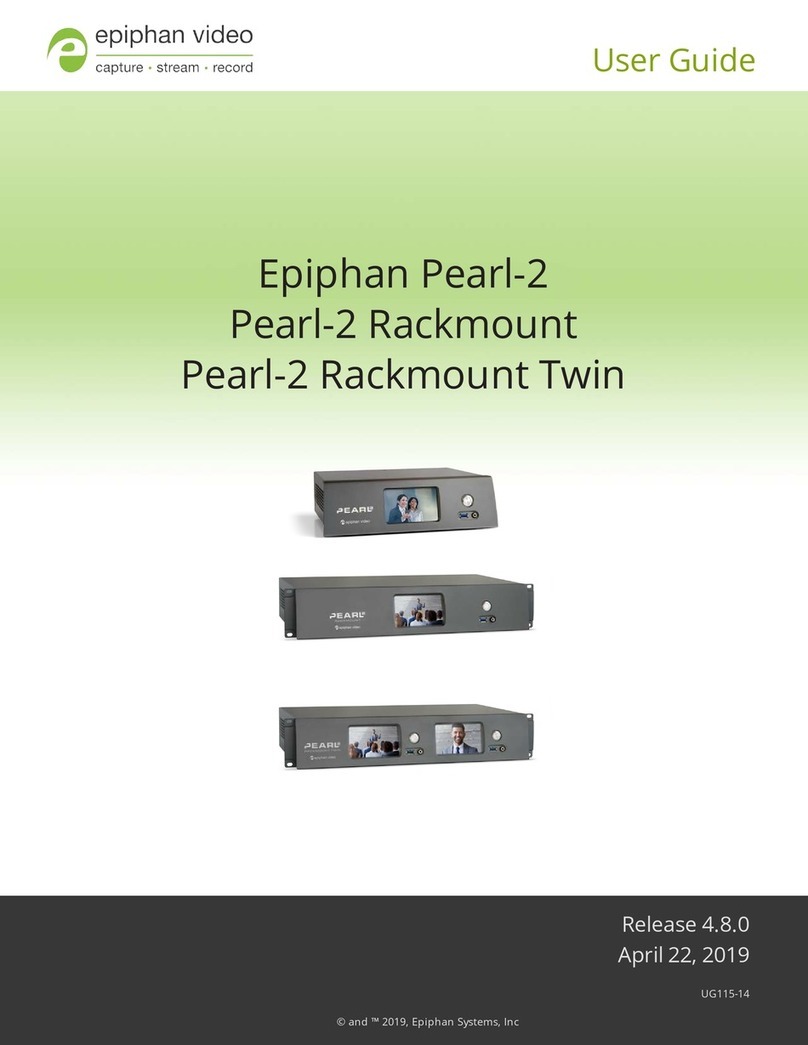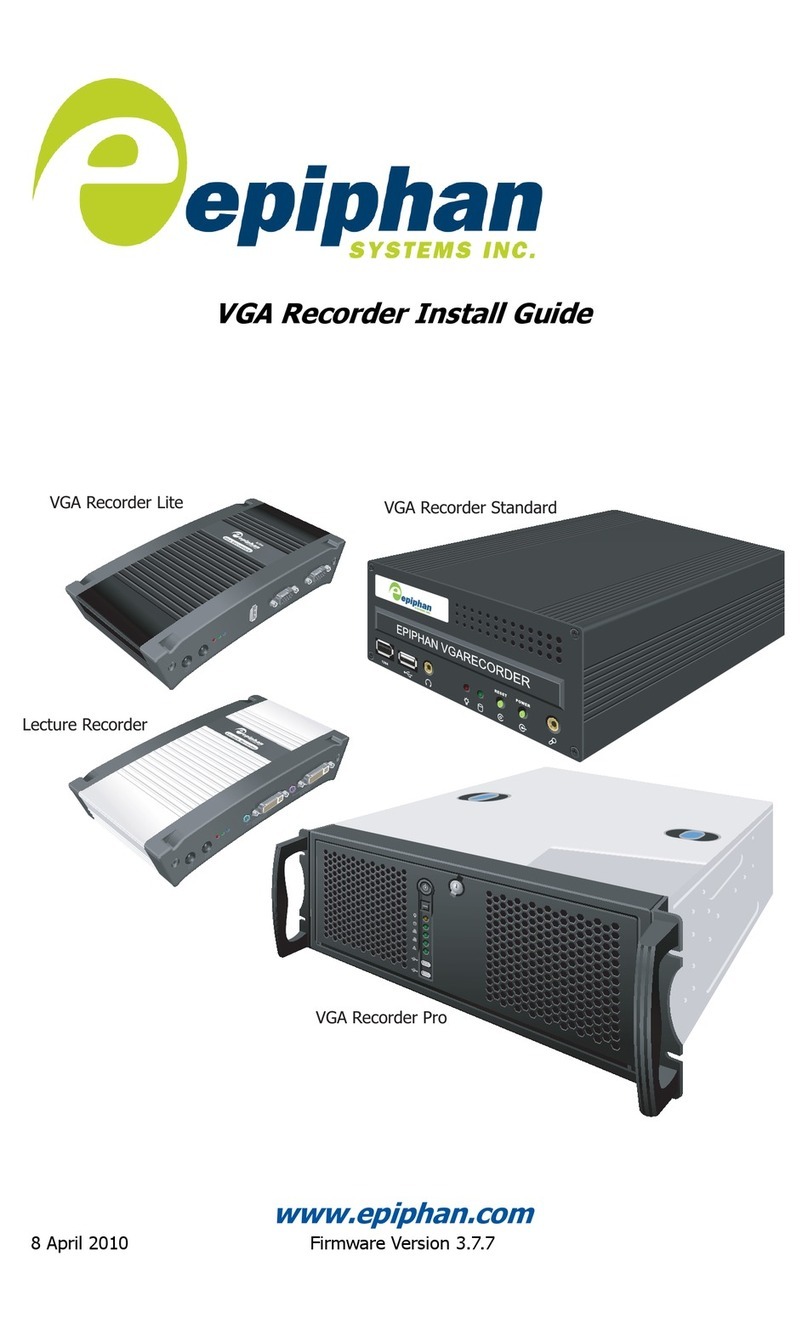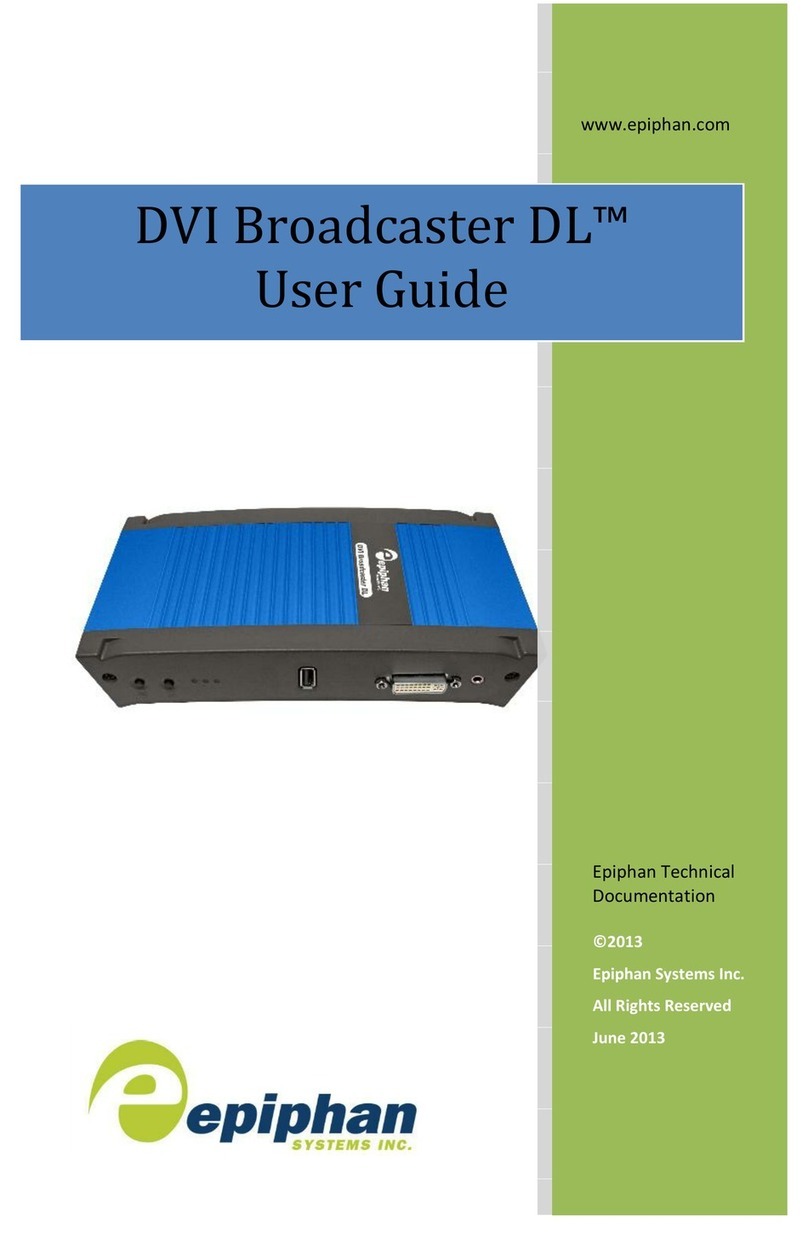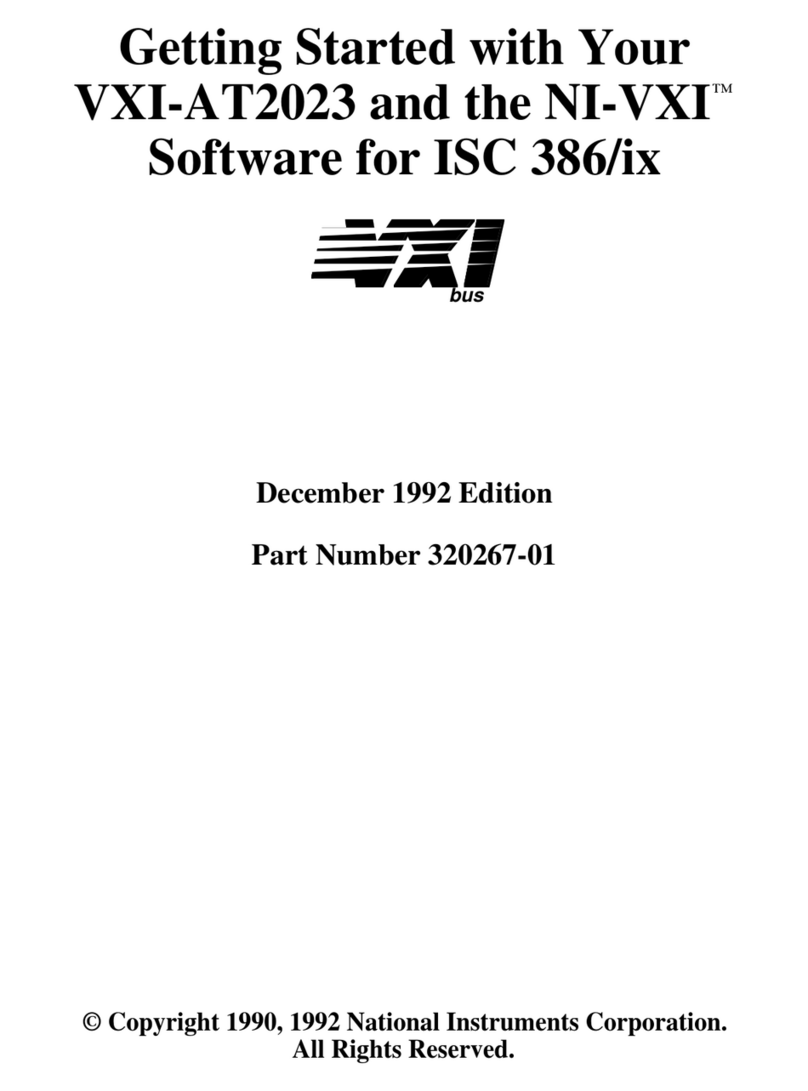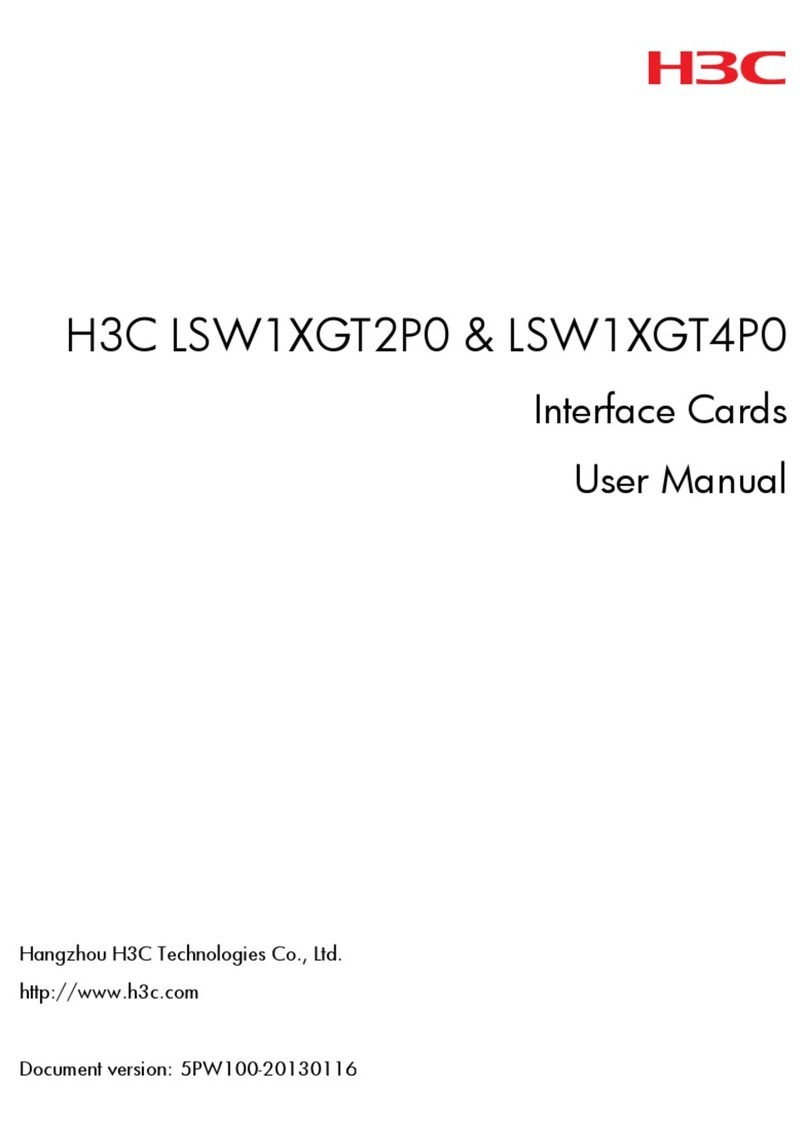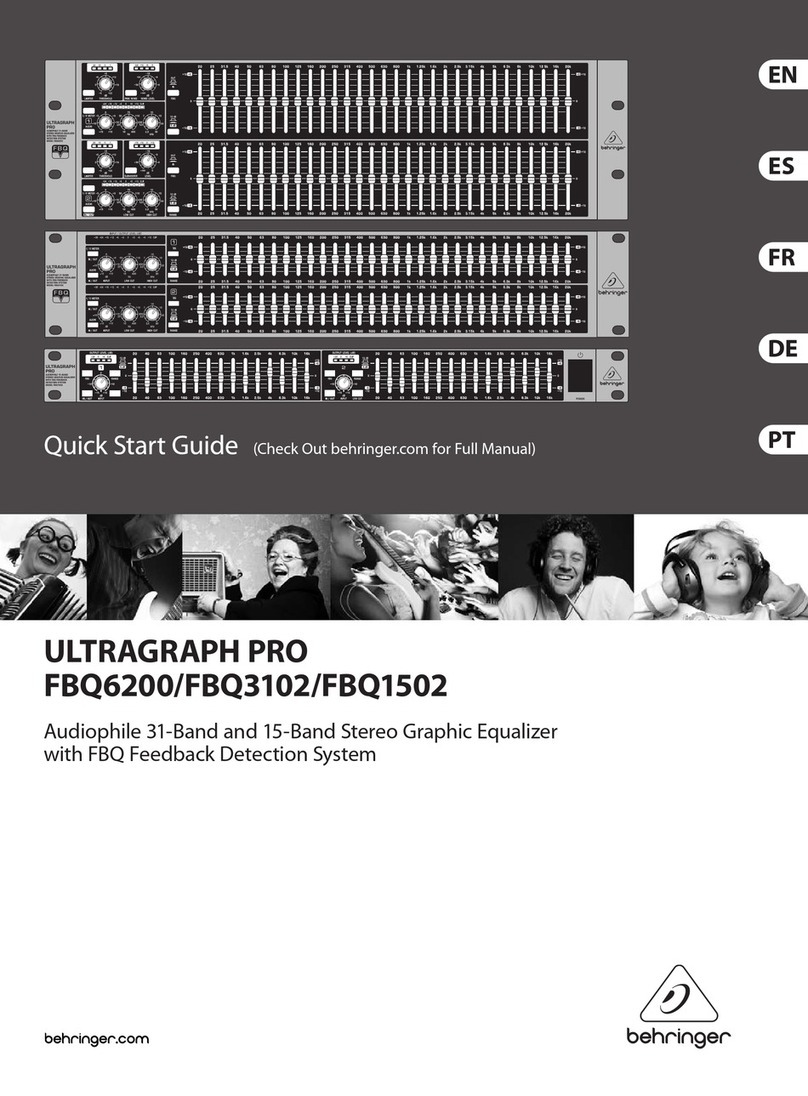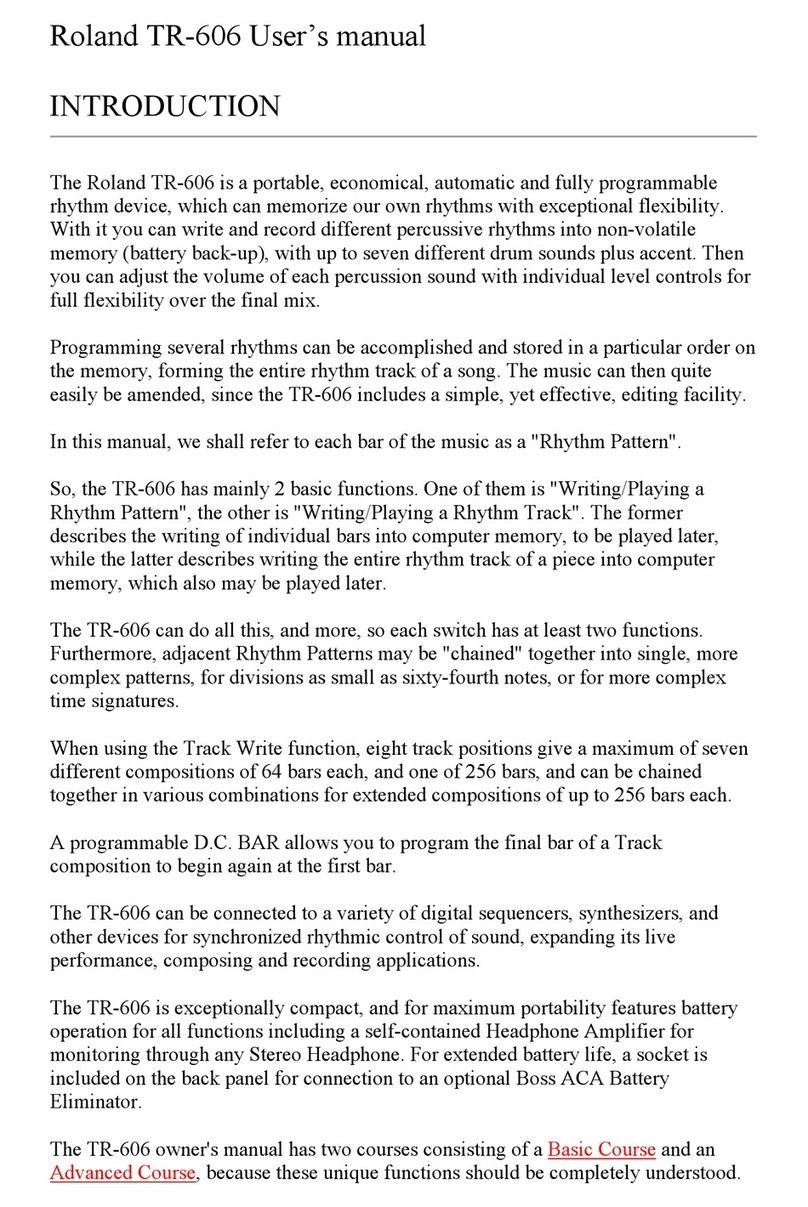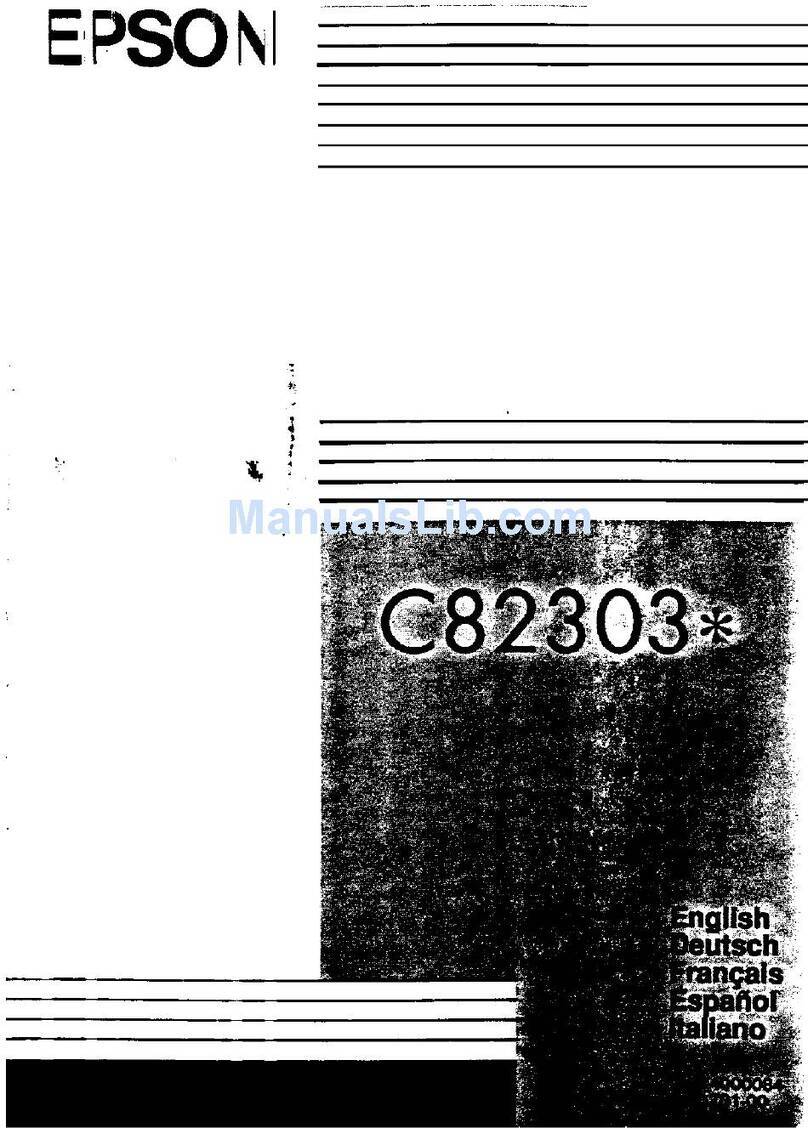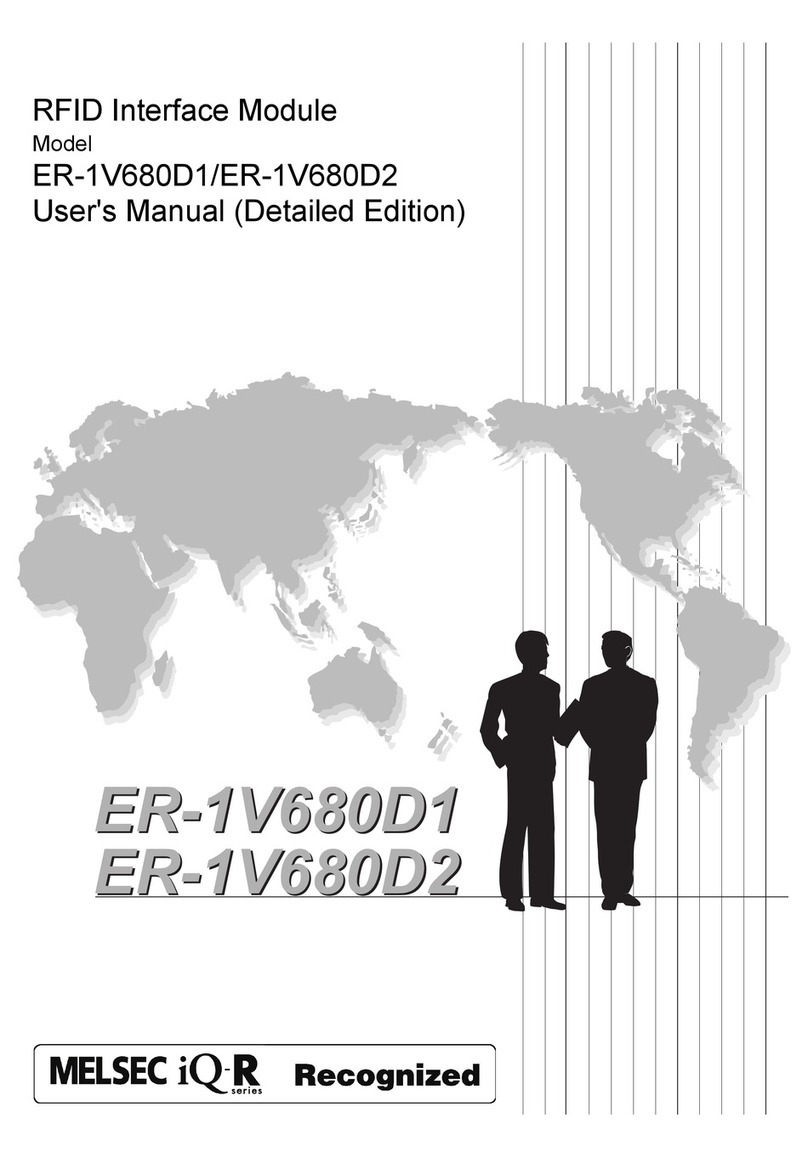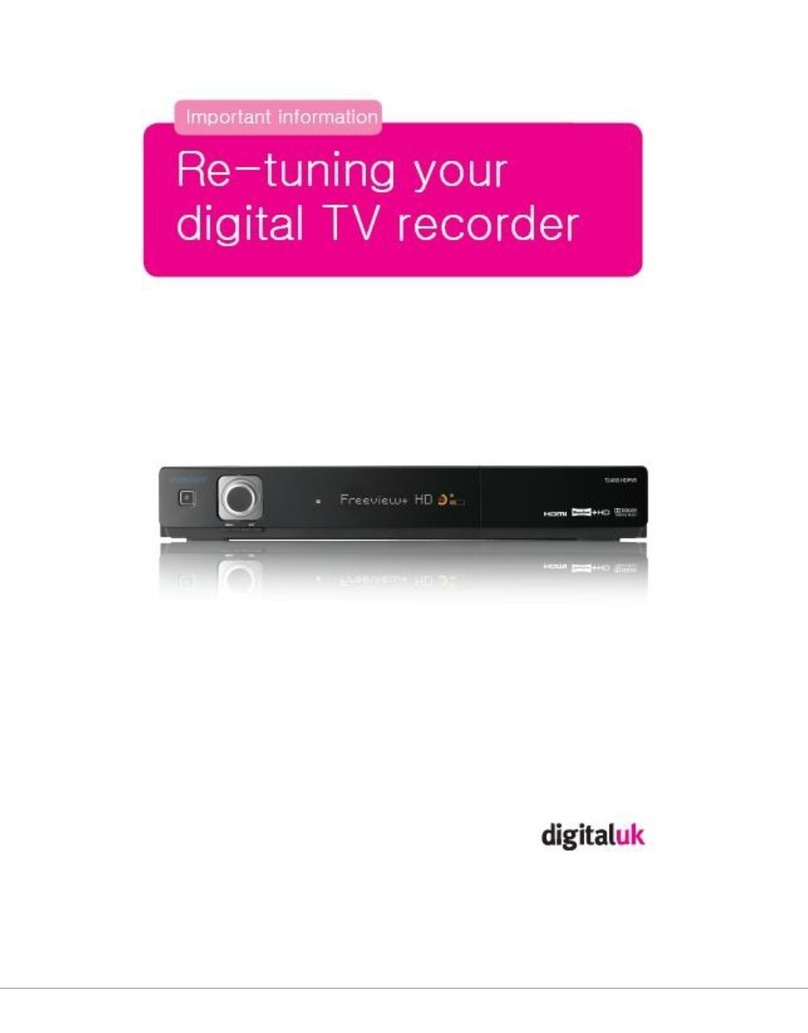epiphan VGADVI Broadcaster Pro User manual

VGADVI Broadcaster Pro
UserGuide
Release 3.11.0
April 7, 2014

i
Terms and Conditions
This document, the Epiphan web site, and the information contained therein, including but not limited to the
text, videos and images as well as Epiphan System Inc.’s trademarks, trade names and logos are the property of
Epiphan Systems Inc. and its affiliates and licensors, and are protected from unauthorized copying and
dissemination by Canadian copyright law, United States copyright law, trademark law, international
conventions and other intellectual property laws.
Epiphan, Epiphan Systems, Epiphan Systems Inc., and Epiphan logos are trademarks or registered trademarks
of Epiphan Systems Inc., in certain countries. All Epiphan product names and logos are trademarks or
registered trademarks of Epiphan. All other company and product names and logos may be trademarks or
registered trademarks of their respective owners in certain countries.
Copyright © 2014 Epiphan Systems Inc. All Rights Reserved.
THE SOFTWARE LICENSE AND LIMITED WARRANTY FOR THE ACCOMPANYING PRODUCT ARE SET FORTH IN
THE INFORMATION PACKET OR PRODUCT INSTALLATION SOFTWARE PACKAGE THAT SHIPPED WITH THE
PRODUCT AND ARE INCORPORATED HEREIN BY REFERENCE. IF YOU ARE UNABLE TO LOCATE THE SOFTWARE
LICENSES OR LIMITED WARRANTY, CONTACT YOUR EPIPHAN REPRESENTATIVE FOR A COPY.
PRODUCT DESCRIPTIONS AND SPECIFICATIONS REGARDING THE PRODUCTS IN THIS MANUAL ARE SUBJECT
TO CHANGE WITHOUT NOTICE. EPIPHAN PERIODICALLY ADDS OR UPDATES THE INFORMATION AND
DOCUMENTS ON ITS WEB SITE WITHOUT NOTICE. ALL STATEMENTS, INFORMATION AND
RECOMMENDATIONS ARE BELIEVED TO BE ACCURATE AT TIME OF WRITING BUT ARE PRESENTED WITHOUT
WARRANTY OF ANY KIND, EXPRESS OR IMPLIED. USERS MUST TAKE FULL RESPONSIBILITY FOR THEIR
APPLICATION OF ANY PRODUCTS.
LIMITATION OF LIABILITY
UNDER NO CIRCUMSTANCES SHALL EPIPHAN BE LIABLE FOR ANY INCIDENTAL, SPECIAL, CONSEQUENTIAL,
EXEMPLARY OR OTHER INDIRECT DAMAGES THAT RESULT FROM THE USE OF, OR THE INABILITY TO USE, THIS
PRODUCT OR THE INFORMATION CONTAINED IN THIS DOCUMENT OR PROVIDED ON EPIPHAN’S WEB SITE,
EVEN IF EPIPHAN HAS BEEN ADVISED OF THE POSSIBILITY OF SUCH DAMAGES. IN NO EVENT SHALL EPIPHAN’S
TOTAL LIABILITY TO YOU FOR ALL DAMAGES, LOSSES, AND CAUSES OF ACTION RESULTING FROM YOUR USE
OF THIS PRODUCT, WHETHER IN CONTRACT, TORT (INCLUDING, BUT NOT LIMITED TO, NEGLIGENCE) OR
OTHERWISE, EXCEED THE AMOUNTS YOU PAID TO EPIPHAN DURING THE MOST RECENT THREE-MONTH
PERIOD IN CONNECTION WITH AMOUNTS WHICH YOU PAID FOR USING THIS PRODUCT.
INFORMATION AND DOCUMENTS, INCLUDING PRODUCT SPECIFICATIONS, PROVIDED IN THIS DOCUMENT OR
THE EPIPHAN WEB SITE ARE PROVIDED “AS IS”. SPECIFICALLY, BUT NOT WITHOUT LIMITATION, EPIPHAN DOES
NOT WARRANT THAT: (i) THE INFORMATION IS CORRECT, ACCURATE, RELIABLE OR COMPLETE; (ii) THE
FUNCTIONS CONTAINED ON THE EPIPHAN WEB SITE WILL BE UNINTERRUPTED OR ERROR-FREE; (iii) DEFECTS
WILL BE CORRECTED, OR (iv) THIS WEB SITE OR THE SERVER(S) THAT MAKES IT AVAILABLE ARE FREE OF
VIRUSES OR OTHER HARMFUL COMPONENTS. EPIPHAN SPECIFICALLY DISCLAIMS ALL REPRESENTATIONS,
WARRANTIES, AND CONDITIONS, EITHER EXPRESS, IMPLIED, STATUTORY, BY USAGE OF TRADE OR OTHERWISE
INCLUDING BUT NOT LIMITED TO ANY IMPLIED WARRANTIES OF MERCHANTABILITY, NON-INFRINGEMENT,
TITLE, SATISFACTORY QUALITY OR FITNESS FOR A PARTICULAR PURPOSE.
For additional terms and conditions, please refer to additional sections in this document.
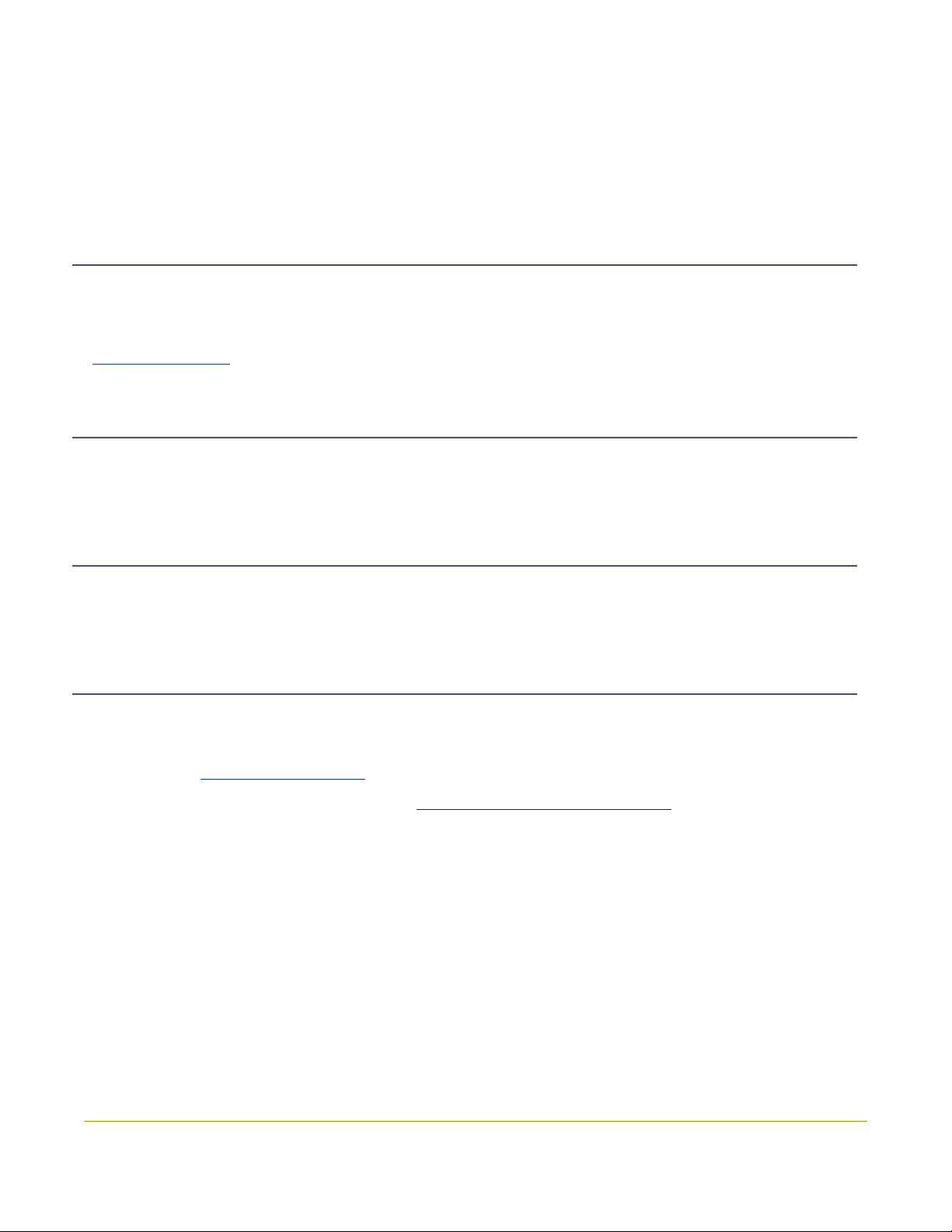
ii
Thank You forChoosingEpiphan!
At Epiphan Systems Inc. (“Epiphan”), product function and quality are our top priority. We make every effort to
make sure that our products exceed your expectations.
Product Feedback
Your feedback is important! We regularly contact our customers to ensure our products meet your
performance and reliability requirements. We strive to continually enhance our products to accommodate your
needs. Please let us know how you think we can improve our products by emailing your suggestions to
info@epiphan.com.
Specifications
Go to the Broadcasters page of the Epiphan website to get the most recent product specifications and
additional information about the VGADVI Broadcaster Pro.
Warranty
All Epiphan Systems products are provided with a 100% return to depot warranty for one year from the date of
purchase.
Technical Support
Epiphan’s products are backed by our professional support team. If you are having issues with your product,
please gather details about your system and contact our team by:
lEmailing support@epiphan.com
lLive chat via the link on our support site http://www.epiphan.com/support/
lPhone toll free at 1-877-599-6581 or call +1-613-599-6581
Be sure to include as much information about your problem as possible. Including:
lProblem description
lDetails of the video or audio source (type, connection, resolution, refresh rate, etc.)
lProduct serial number
lProduct firmware version (if applicable, from web admin interface)
Copyright © 2014 Epiphan Systems Inc. All Rights Reserved.

iii
What's New in Release 3.11.0?
Epiphan is pleased to announce the latest update to its line of recording and streaming products. This update
provides a wide range of new features that customers like you have requested! Read below for an overview of
the new functionality.
Recording Features
Multiple multi-track, multi-channel recorders
Multiple audio sources
Audio source mixing
Precision time protocol (PTP) synchronization
Custom recording file names
Streaming Features
AACaudio codec
MPEG-TSstreaming for IPTV
Universal plug and play (UPnP) support for streaming media players
Layout and Branding Improvements
Visual stream feedback and simplified picture-in-picture layout
Stream branding and custom no signal image
Preservation of source aspect ratio
Customizable stream background color (matte)
Personalized stream metadata
Mobile and Tablet Features
Introducing the mobile / tablet operator interface
Discovery of Epiphan systems
Mobile tethering

iv
What's New in Release 3.11.0 (Details)
Recording Features
Multiple multi-track, multi-channel recorders
Save time in post-processing by specifying exactly which channels are included in a recording or choose to
create an all-in-one recorder to include all channels in a single multi-track file. Include the same channel in
multiple recordings wherever needed. Record all-in-one videos simultaneously with other needed recordings.
See Recorders.
Multiple audio sources
The VGADVI Broadcaster Pro now supports one audio input per DVI input in addition to the system's main line-
in or microphone. No need to pre-mix audio before routing it to the device for recording.
To support this change, the Audio menu tab has been removed and audio sources are now listed under the
Sources section. Audio inputs are named according to the capture card on which they reside. I.e. the audio
input next to the DVIinput D2P83659.vga is called D2P83659_analog. Audio inputs from the server's main
board have no product serial number and are prefixed by audio.
Audio sourcemixing
Recorders and channels can contain multiple audio sources, resulting in any number of configurations of single
source or combined audio output. Incoming audio signals are mixed in software and levels are reduced
proportionally to avoid audio clipping.
The new mobile interface displays an overall audio input meter.
Precision time protocol (PTP)synchronization
Ensuring multiple sources are synchronized and time-stamped precisely is easier than ever. with support for
PTP time synchronization.
See Configure Date and Time.
Custom recordingfile names
Starting with release 3.11.0, you can customize the prefix used for recorded files. Use this to identify files being
auto-uploaded from various rooms at a conference, or to keep track of which source is being recorded.
See Configure thetype and length of recording files
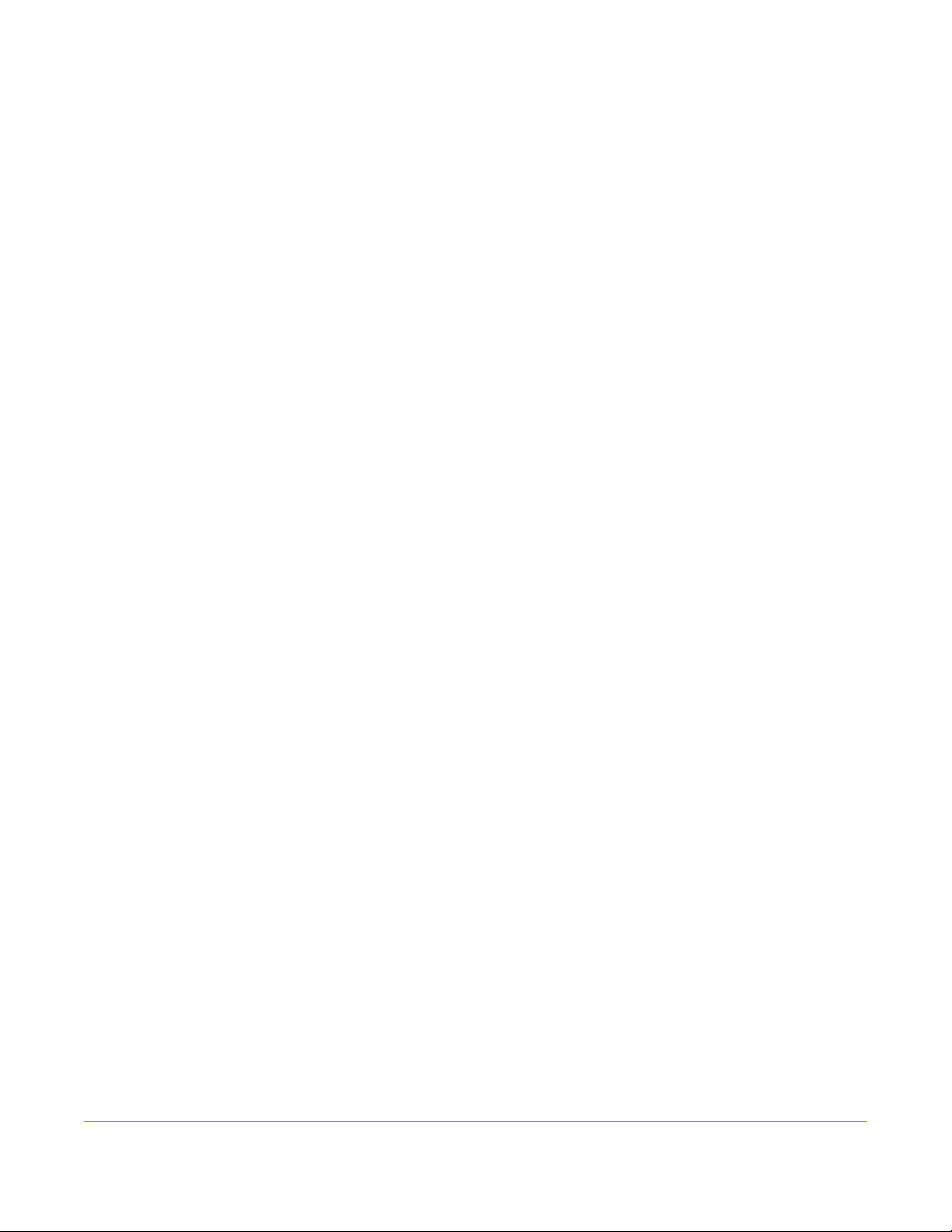
v
Streaming Features
AACaudio codec
AAC is now supported for audio encoding. The system uses simplest and most commonly used AACaudio
codec profile: Low Complexity (LC). Mono audio only.
MPEG-TSstreaming for IPTV
VGADVI Broadcaster Pro now supports MPEG-TS streaming over RTP/UPD and UDP for easy integration with
IPTVs. Simply provide the IPTV's or IPTV gateway's IPaddress in the channel's publishing configuration menu to
enable transmission of the MPEG-TSstream.
See Choose a codec to maximize your stream quality.
Universal plug and play (UPnP) support for streaming media players
Your system can now be discovered and streamed through software and hardware media players, set-top-
boxes and Smart TVs with ease. UPnP uses MPEG-TS over HTTP with the H.264 codec and MP3 or AAC audio
encoding.
See Stream content using UPnP.
Layout and Branding Improvements
Visual stream feedback and simplified picture-in-picture layout
Video source previews are now available for each input. The preview function takes a single frame from the
source every three seconds and is visible from the Frame Grabber configuration pages.
If a given input has no signal a NoSignal message is displayed. Previews are also visible via the new tablet
interface. See Configure a video source and Mobile / Tablet Operator Interface for details.
Creating multi-source layouts has never been easier! The new layout configuration screen shows you a live
preview of your configuration. Each added source can be clicked and dragged to a new location.
See Merge multiple videos into a single channel.
Stream branding and custom no signal image
You can customize output streams by adding your company logo or other overlay image to the encoded
stream and by providing a custom image to display prior to broadcast or other times when a source has no
signal. Images in JPEGand PNG format are accepted. Image transparency is not currently supported.
Preservation of source aspect ratio
A new feature, enabled by default, makes sure that the aspect ratio of input signals is preserved when encoded
and streamed. If an input video signal doesn't match the encoding ratio, a matte is applied and bars are visible
at the sides or top and bottom of the encoded stream. The color of the matte is customizable.
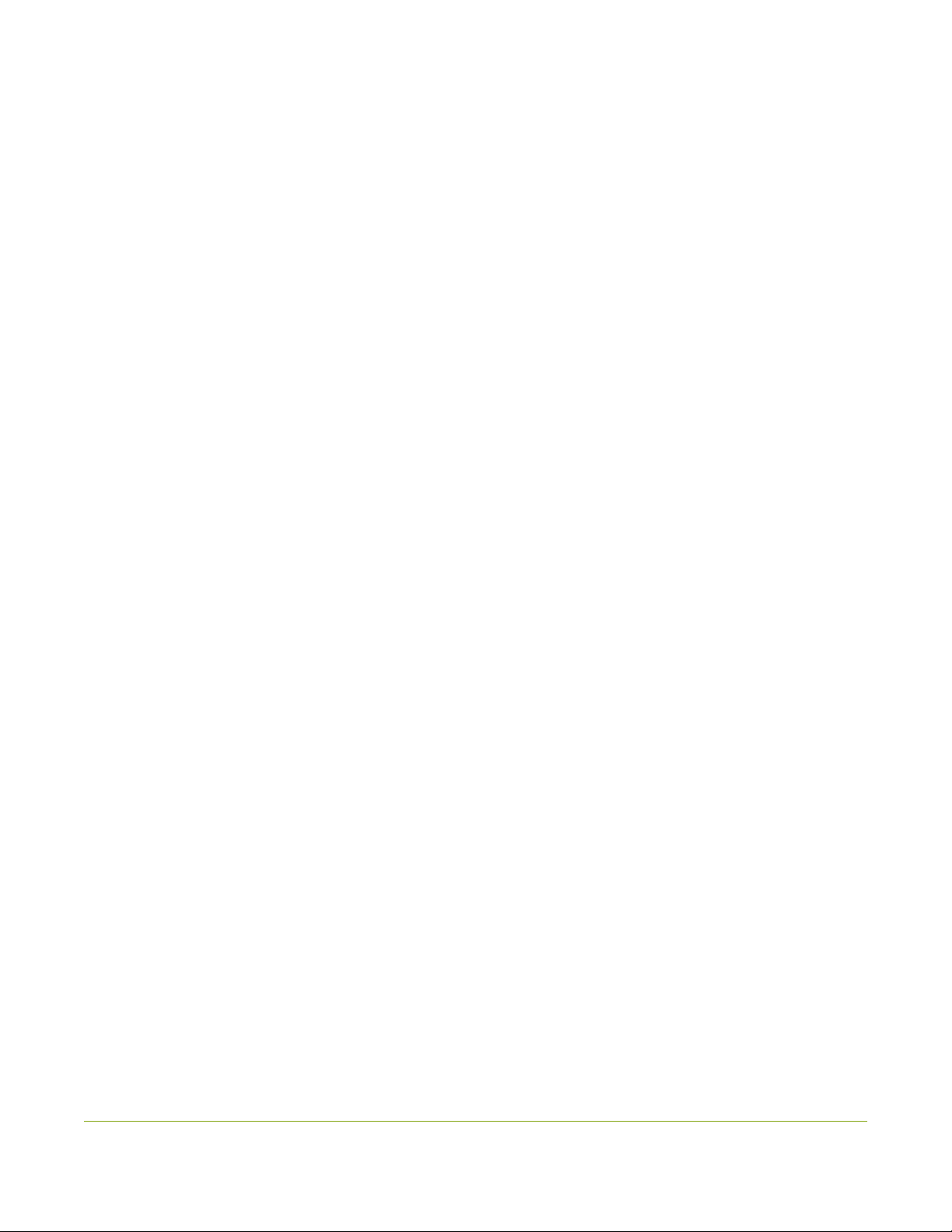
vi
Customizable stream background color (matte)
You can select the matte color displayed when a layout results in pillarbox or letterbox effect due to input
aspect ratio preservation or when a multi-view layout has areas with no video.
Personalized stream metadata
Each channel has its own content metadata that you can configure to ensure proper attribution, content
description and copyright information is sent with your audio/video stream.
Mobile and Tablet Features
Introducing the mobile / tablet operator interface
Use your mobile device or tablet for confidence monitoring of channels, streams and audio levels. You can now
start and stop recordings from an interface designed for a touch-screen device. Point your smartphone or
tablet to http://<system IP address>/admin/m.
See Mobile / Tablet Operator Interface.
Discovery of Epiphan devices
Use the new Epiphan Connect application on Android and iOS as an alternative to the desktop based discovery
utility. The application has built-in support for opening the tablet operator interface and can be configured to
automatically open the tablet interface if connected to the VGADVI Broadcaster Pro by USB.
Mobile tethering
Release 3.11.0 introduces the option to use mobile tethering for recording control, confidence monitoring and
mobile network file transfers. Configure mobile data tethering and turn on automatic file uploads to
automatically transfer files to a remote site using the public mobile network. Alternatively, choose to tether for
confidence monitoring and recording control only.
Configure the VGADVI Broadcaster Pro to use no mobile data, to use Ethernet normally and switch to mobile
data if the Ethernet becomes unavailable, or to mobile data as the preferred transmission method.
Other Improvements:
lBased on the video encoder type, source resolution and stream frame size, the device now automatically
calculates a suggested bitrate that provides the best performance and quality trade off.
Examples for H.264:
l640×480, 15 fps, - 1.4 Mbps
l1280×720, 20 fps - 2.6Mbps
l1920×1080, 30 fps - 6.5 Mbps
lWhen using auto-file upload, you can choose to exclude specific channels from upload. This is useful if
you have one channel used for lower-quality streaming and another for higher-quality recording. Save
space on your network server by not uploading the lower-quality recordings automatically.
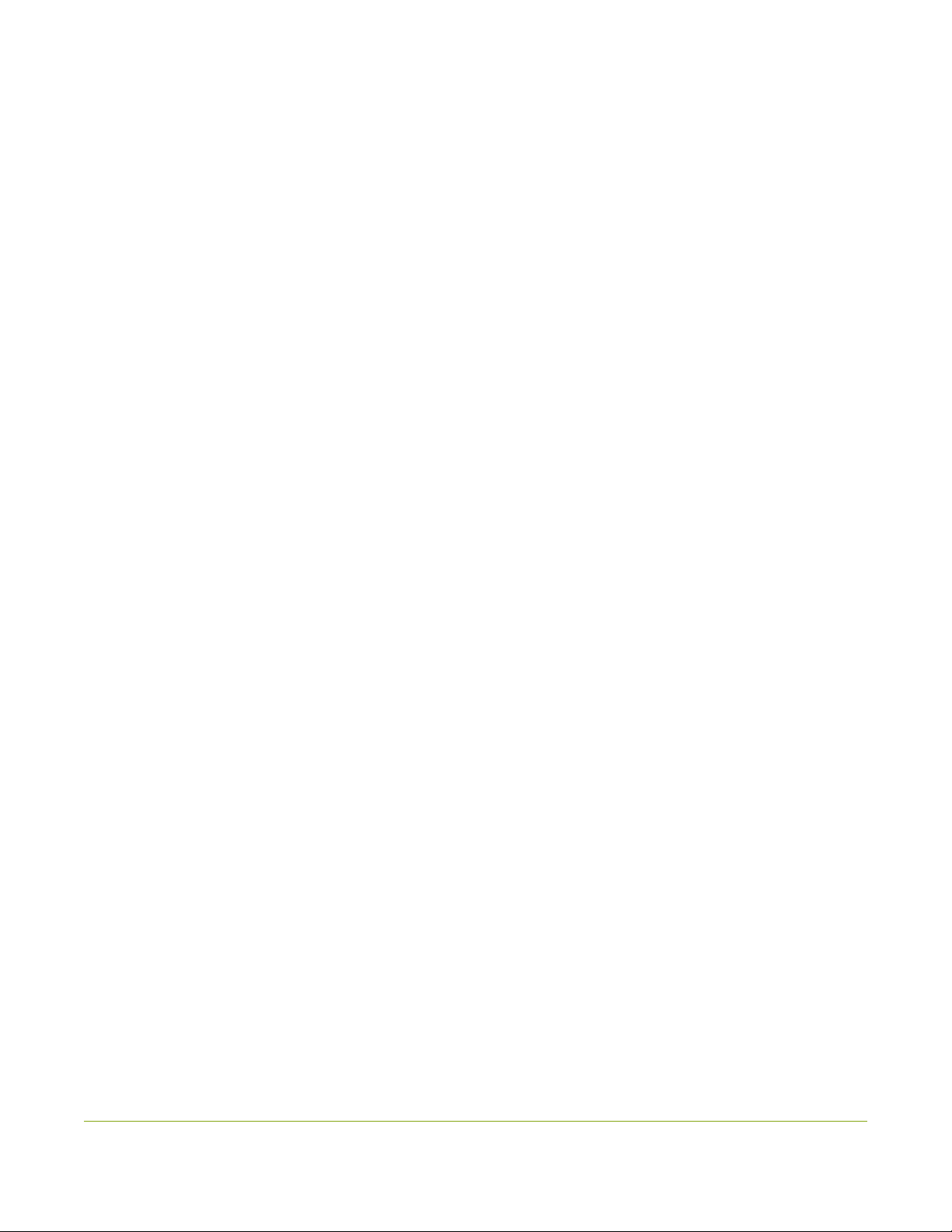
vii
lYou can now select what happens when you insert a USBdrive: nothing; a one-time copy or transfer
to the drive; a manual copy or transfer to the drive; or automatic continuous copy or transfer of
recorded files to the drive.
lAs of 3.11.0, you can configure the system to automatically upload recorded files to an attached
USBdrive. Choose to either have it work the same way as uploading via FTP, CIFS, or RSYNC; or as a
one-time download of all the recordings on the system. Auto-file upload to USB drives supports storing
recordings from each channel in its own subfolder. See Upload to an External USB Drive
lEach audio and video input now indicates which channel(s) are using it, or if the input is not used. This
can help you determine if you have any inputs that are not being streamed or to assess which
channels would be affected by downtime for a given input.
lThe HTTPLive Streaming(HLS)link is now displayed on the Channel Status page. HLS allows access
to live streams over the standard HTTPport 80, making able to traverse firewalls and proxies that are
able access the internet for other HTTPtraffic.
lMPEG-TS format recording. This robust encoding mechanism has no index or trailer structures making
it the most fault tolerant format supported by the VGADVI Broadcaster Pro. MPEG-TS files are ready for
streaming over HTTP, RTP and UDP.
lEnjoy the new live stream resume feature to ensure a digital media player automatically gets the
stream when it becomes available after the VGADVI Broadcaster Pro restarts. Simply choose a stream
and the UPnP-enabled media player to control. See Stream content using UPnP.
lDirect your digital media player to play a recorded MPEG-TS files from the systeme. Browse to
theFiles Archive and press the play button to choose from accessible uPnP media players.SeeStream
content using UPnP
lFast encoding has been removed and replaced with video encoding presets. New values are Default,
High Quality, and High Speed.
lH.263 (an older Flash implementation) is replaced with MPEG-4. As of Flash Player 9, update 3 (in
December 2007),Flash supports H.264 encoding. If H.264 does not suit your needs, you can still support
older players with the MPEG-4 codec. The exact codec supported is Microsoft MPEG-4 version 2.

viii
Table Of Contents
Thank You forChoosingEpiphan! ii
Product Feedback ii
Specifications ii
Warranty ii
Technical Support ii
Welcome 1
About this Guide 2
VGADVI Broadcaster Pro Overview 3
Specifications 4
What's in the Box? 5
Front and back panel view for the compact server 6
Front and back panel view for the rackmount server 7
Quick Start 9
Step 1: Physical Setup and Power On 9
Step 2: Admin Discovery and Login 10
Step 3: Setup the Video Source 11
Step 4: Configure the Channel 13
Step 5: Testing the Stream 14
Step 6: Recording the Stream 15
What’s Next? 15
PART 1: Setup 16
1-1 Connect to the Admin Interface 17
Connect via DNS-based Service Discovery 17
Connect via the Epiphan Discovery Utility 19
Connect via Persistent Static IP Address 20
1-2 User Administration 22
Understanding User Privileges 22
Setting and Changing User Passwords 25
Removing User Passwords 26
Overcoming Lost Passwords 27
Changing the logged-in user 27
1-3 Configure Network Settings 28
Verify IP Address and MAC address 28
Configure a Static IP Address 29
Configure DHCP 31
Tether to a Mobile Network 32
Perform Network Diagnostics 33
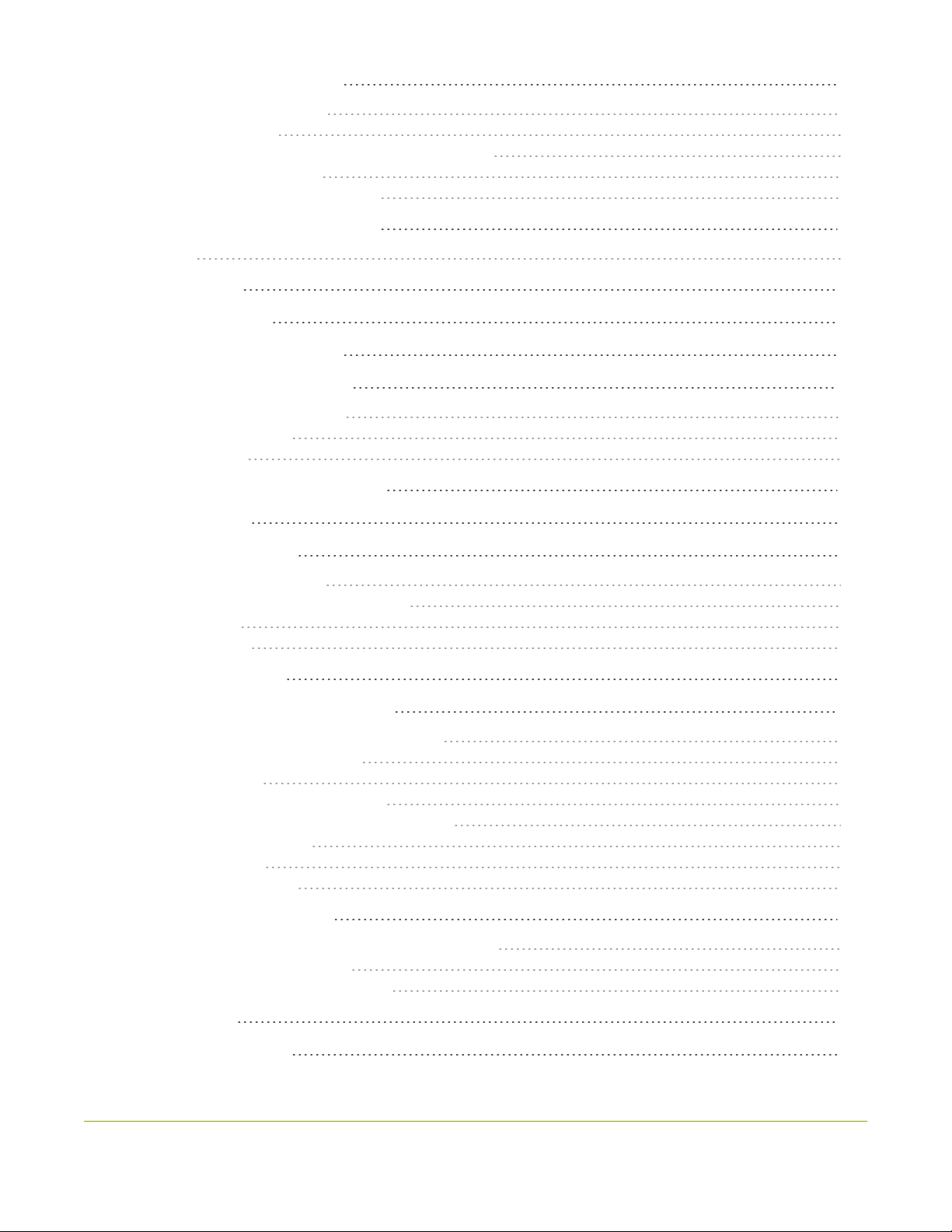
ix
1-4 Configure Date and Time 35
Verify Date and Time Settings 35
Change the Time Zone 36
Configure Synchronized Time (NTP, PTP v1, and RDATE) 37
Configure a Local NTP Server 38
Manually Configure the Date and Time 38
1-5 Restrict Viewers by IPAddress 40
Examples 41
PART 2: Sources 44
2-1 Identify sources 45
2-2 Configure a video source 46
2-3 Configure an audio source 49
Add an audio source to a channel 49
Configure audio settings 50
Set audio volume 51
2-4 Fine-tune source configuration 53
PART 3: Channels 57
3-1 Configure channels 58
Create a single source channel 58
Merge multiple videos into a single channel 61
Delete a channel 64
Rename a channel 65
3-2 Identify a channel 67
3-3 Fine-tune channel configuration 68
Choose a codec to maximize your stream quality 68
Codec and file format compatibility 70
Adjust video quality 71
Upscale or downscale your video image 72
Control the matte (black bars) in the video output 73
Unstretch the output video 76
Limit the frame rate 77
Adjust key frame interval 77
3-4 Customize your channel 79
Add your logo and company information to your channel 79
Add a time stamp to your channel 84
Add a background color to your channel 86
PART 4: Stream 87
4-1 Stream your video 88

x
View available video formats 88
Choose a streaming option 89
Retrieve stream URLs 91
Configure streaming ports 91
Publish content using HTTP or RTSP 92
Publish content using HTTP Live Streaming (HLS) 93
Publish content using a Content Distribution Network 94
Publish content using multicast streaming 99
Stream content using UPnP 102
4-2 Samples of stream settings 107
Streaming video content 107
Streaming slide content 108
PART 5: Record 109
5-1 Recorders 110
Add a recorder 110
Rename a recorder 111
Change the channels recorded by a recorder 112
Delete a recorder 113
5-2 Create Recordings 114
Recording basics 114
Record a channel via the web interface 115
Record with a recorder via the web interface 116
Configure thetype and length of recording files 118
Close the current recording file while recording 120
Control recording with a mouse 121
5-3 File Maintenance 122
View the List of Stored Files 122
Rename Stored Files 123
Download Files Manually 124
Delete Files Manually 125
Pick Specific Tracks from a Multi-track Recorder File 126
5-4 File and Recording Transfer 128
Configure Automatic File Upload (Part 1 of 2) 128
Configure Automatic File Upload to an FTP Server (Part 2 of 2) 130
Configure Automatic File Upload using RSync (Part 2 of 2) 131
Configure Automatic File Upload using CIFS (Part 2 of 2) 133
Upload to an External USB Drive 134
5-5 Use the Local FTPServer 141
Configure the Local FTP Server 141
Downloading Files from the Local FTP Server 142
PART 6: View 145
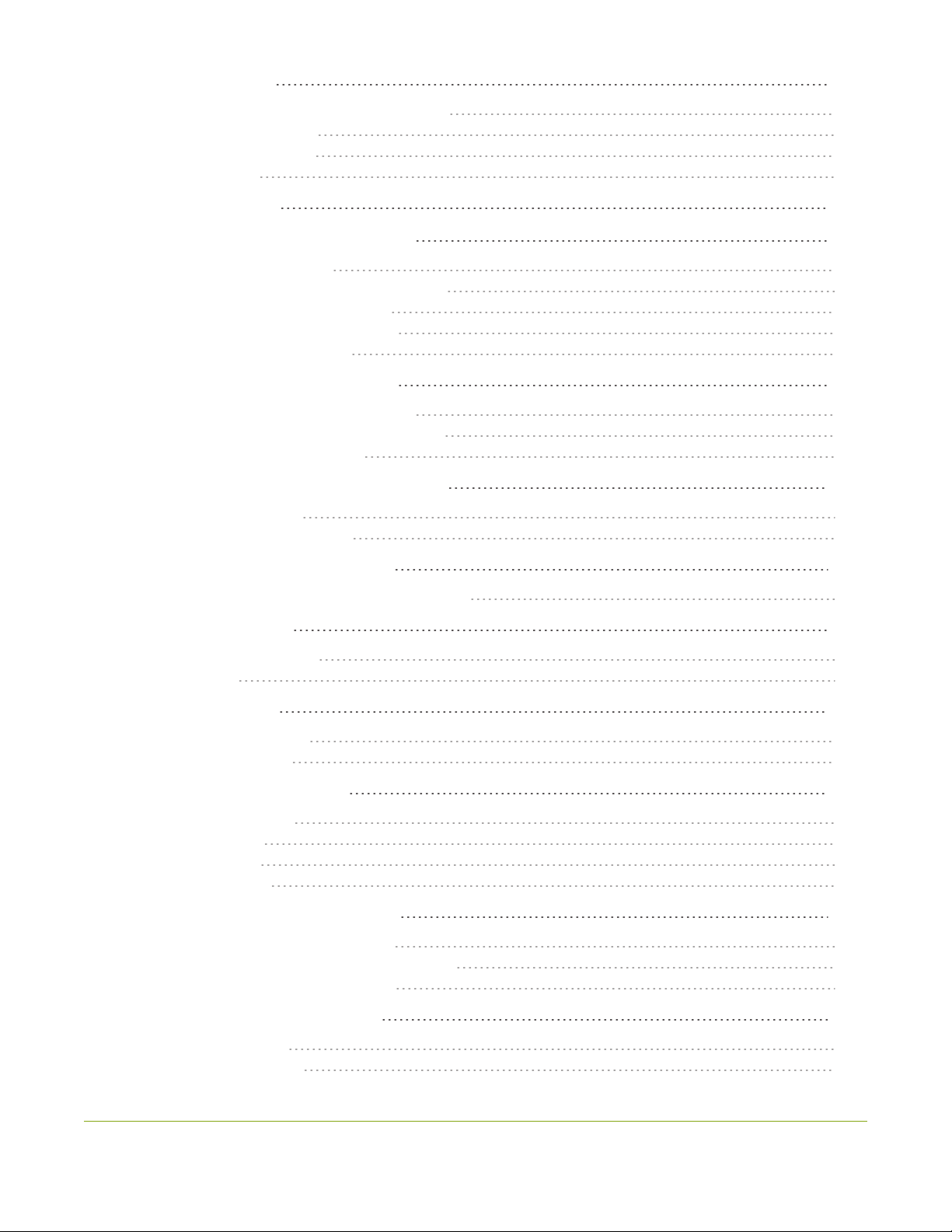
xi
6-1 View your video 146
View the live broadcast and retrieve stream URLs 146
Viewing with a web browser 150
Viewing with a media player 151
Viewing with UPnP 152
PART 7: Maintenance 154
7-1 Mobile / Tablet Operator Interface 155
Connect to the tablet interface 155
Confidence monitoring using the tablet interface 157
Verify disk space via the tablet interface 159
Control recording via the tablet interface 159
Switch to the full admin interface 160
7-2 Power Down and System Restart 162
Restarting the Device via the Web Interface 162
Shutting down the Device via the Web Interface 163
Shutting down the Device Manually 164
7-3 Save and Restore Device Configuration 165
Save device configuration 165
Load a saved device configuration 166
7-4 Restoring Factory Configuration 168
Restore Factory Configuration via the Web Interface 168
7-5 Firmware Upgrade 170
Check for Firmware Updates 170
Install firmware 170
7-6 Remote Support 173
Configure Remote Support 173
Disable Remote Support 175
7-7 Storage Disk Maintenance 176
Check disk storage space 176
Schedule disk check 177
Perform disk check 177
Rebuild storage disks 178
7-8 Control with RS-232 / Serial Port 181
Connect and Configure the RS-232 cable 181
Control the VGADVI Broadcaster Pro with RS-232 182
RS-232 / SerialPort Command Examples 185
7-9 Control with HTTPCommands 187
HTTP Command Syntax 187
HTTP Command Examples 188

xii
7-10 ConfigurationKeys forThirdParty APIs 190
System-level Settings Keys(Read-only) 191
System-level SettingsKey (Read/Write) 191
Recording Configuration Keys 192
HTTPServer Configuration Keys 192
IP-Based Access Control Configuration Keys 193
UPnP Configuration Keys 193
Frame Grabber Configuration Keys 193
Broadcast ConfigurationKeys 194
Channel Encoder ConfigurationKeys 195
Channel Logo Configuration Keys 196
Audio Configuration Keys 197
Stream Publishing Configuration Keys 198
RTSPAnnounce Configuration Keys (Publish Type 2) 198
RTP/UDPConfiguration Keys (Publish Type 3) 199
MPEG-TSConfiguration Keys (Publish Types 4 and 5) 199
ContentMetadata Configuration Keys 200
7-11 Troubleshooting 201
Software and Documentation License 203
Environmental Information 207
FCC & CE Compliance Statement 207
Other Jurisdictional Issues 208
Submissions to Epiphan and Affiliated Servers 208
Third Parties and Links to Third-Party Web Sites 208
Miscellaneous 208
Enforcement of Terms and Conditions 209
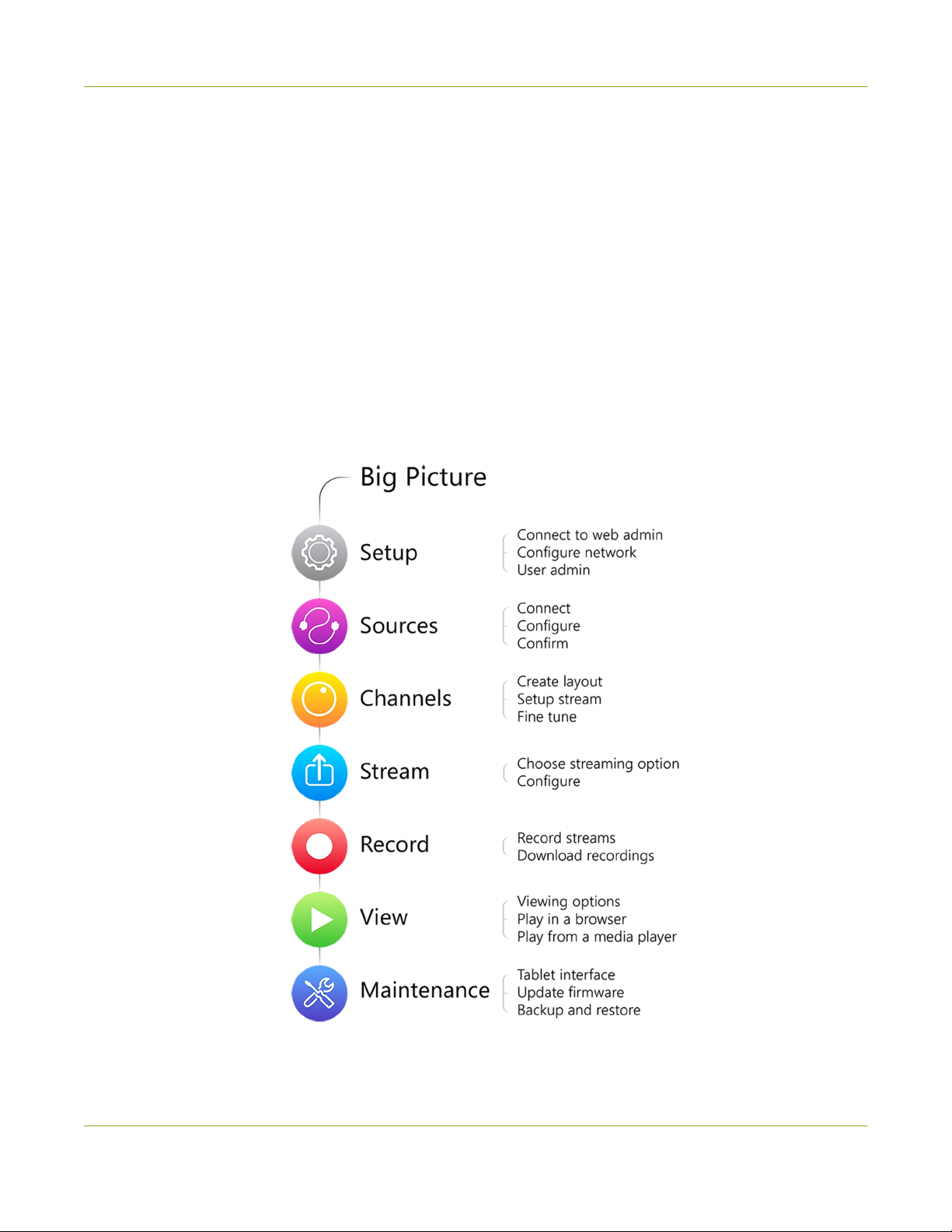
VGADVI Broadcaster Pro User Guide Welcome
Welcome
Welcome, and thank you for buying Epiphan’s VGADVI Broadcaster Pro™. This guide will help you configure
your new system. The product comes into two styles, read through the overview section if you’re not sure
which one you have. This guide refers to either the compact or the rackmount server when there is a
difference, or specifies system when the details are the same.
To get started, review the VGADVI Broadcaster Pro Overview and What's in the Box? sections. Next, a Quick
Start guide walks you through the basic steps to get a single video (and optional audio) source configured as a
streamable, recordable output from the VGADVI Broadcaster Pro.
Following the quick start section, a set of task-based procedures help you to tweak the system exactly how you
want it. These procedures are broken into seven categories: Setup, Sources, Channels , Stream, Record, View,
and Maintenance.
1

VGADVI Broadcaster Pro User Guide Welcome
About this Guide
Warnings are depicted as follows.
This is a warning.
Tips and Notes are depicted as follows.
This is a tip.
Throughout this guide there are situations where more than one solution will complete a task. In those cases
the guide describes the simplest or most common variation first.
2
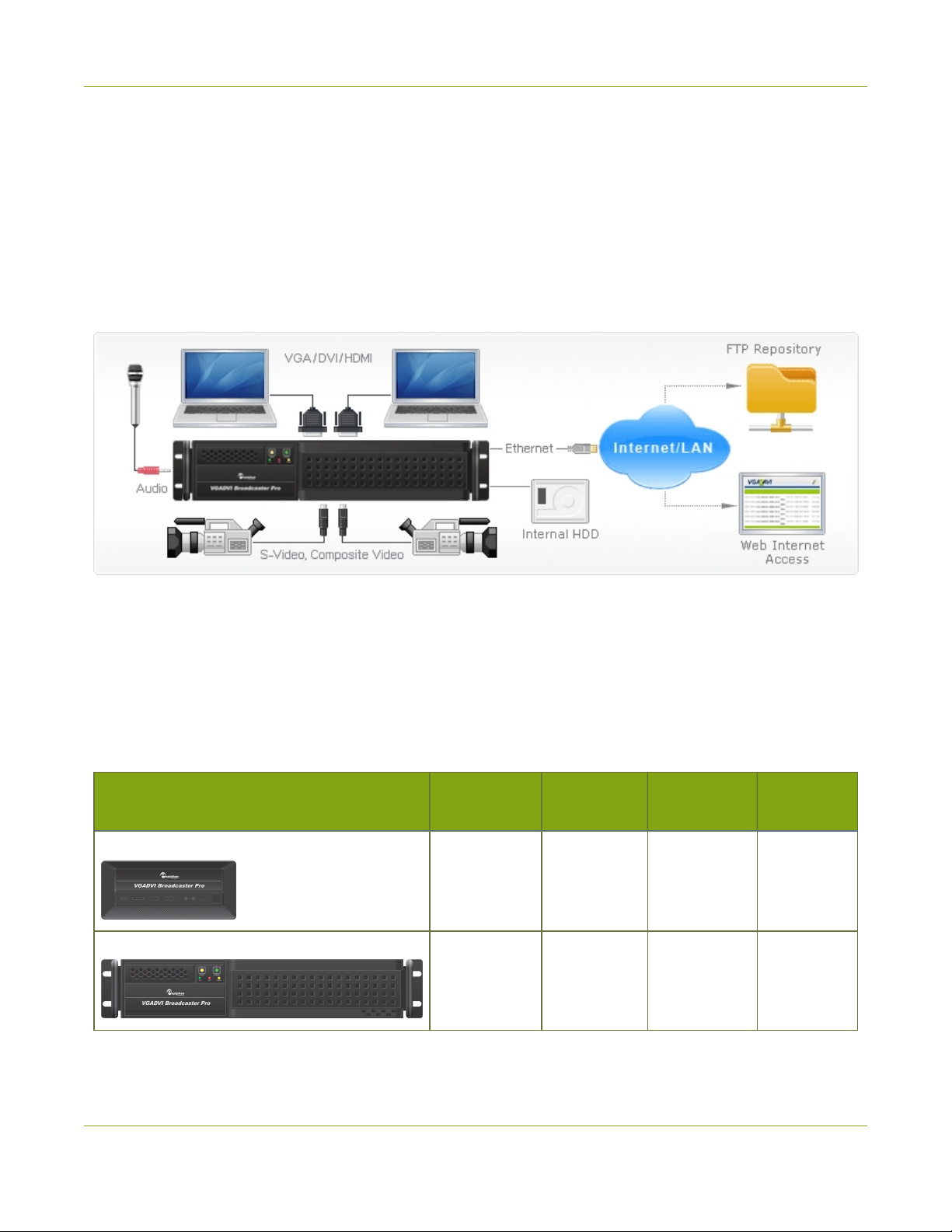
VGADVI Broadcaster Pro User Guide VGADVI Broadcaster Pro Overview
VGADVI Broadcaster Pro Overview
VGADVI Broadcaster Pro is a professional audio/video streaming system that captures, synchronizes and
streams up to four video sources and up to three audio sources. You can optionally record the output stream
for future review or distribution. Ideal for broadcasting audio and visual sources from live events, webinars,
presentations, or lectures, Epiphan’s VGADVI Broadcaster Pro captures video signals at resolutions up to
2048×2048 with rates of up to 80 frames per second.
This versatile system has a variety of options enabling you to create and configure any number of streaming
channels. You can choose to stream (or record) a single channel at once or a configuration of synchronized
channels with picture-in-picture or picture-with-picture multiplexing selections.
The VGADVI Broadcaster Pro comes in two styles to meet your needs: a compact, portable server and a 2U
rackmount server. The rackmount system offers more input connections and higher resolution. The following
table outlines the differences in connections offered.
Table 1 Inputs for Compact and Rackmount VGADVI Broadcaster Pro
Model DVI-I
(single link)
DVI-I
(dual link) S-Video Audio
Compact
1 at up to
1920×1200 - 1 2
Rackmount
-2 at up to
2048×2048 2 3
3
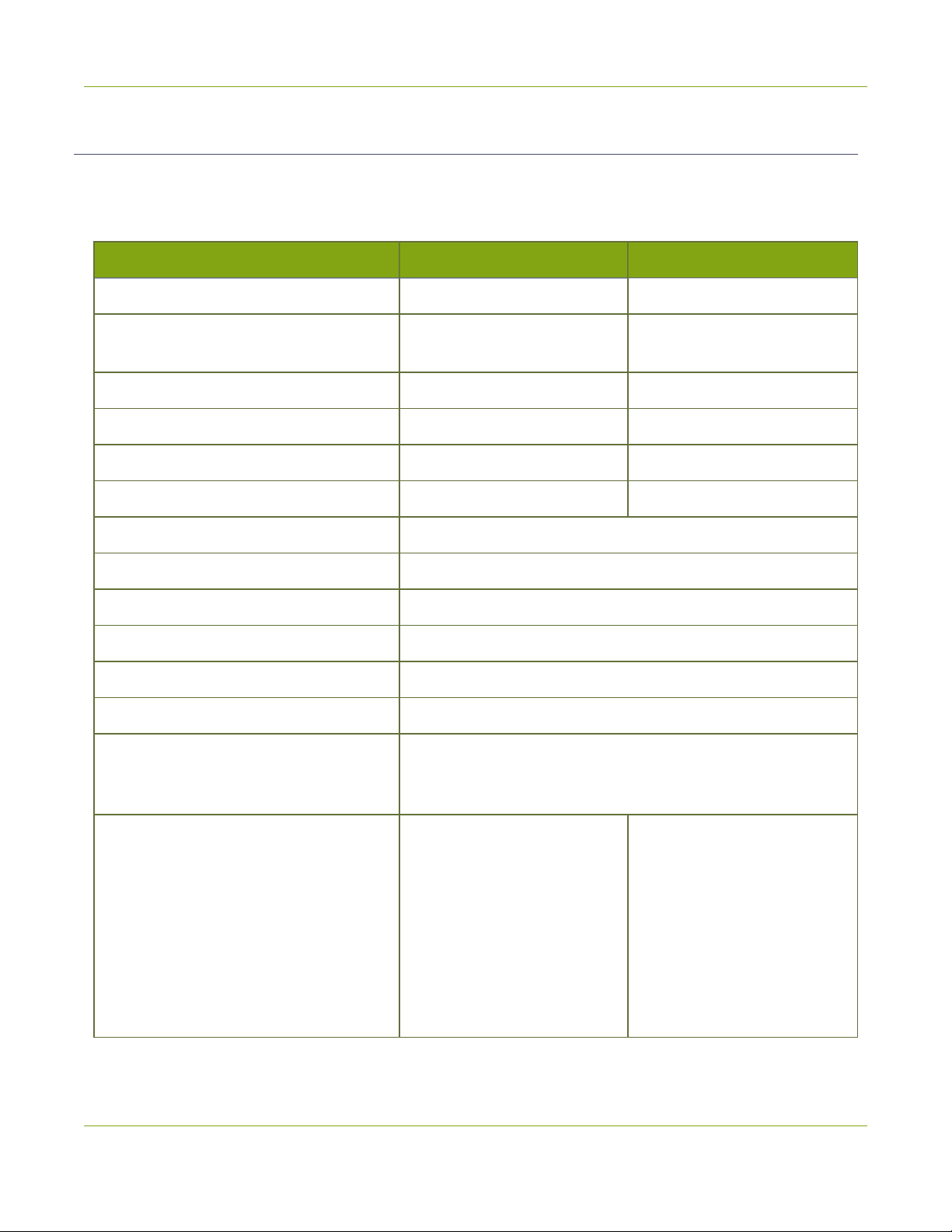
VGADVI Broadcaster Pro User Guide VGADVI Broadcaster Pro Overview
Specifications
The following table outlines specifications for the VGADVI Broadcaster Pro. Go to the Broadcasters page of the
Epiphan website to get the most recent product specifications and additional information about the VGADVI
Broadcaster Pro.
Feature Compact Rackmount
Style Compact Server Rackmount Server
Dimensions 328 mm(D) × 222 mm(W) × 96
mm (H) (12.9" × 8.7" × 3.8")
493 mm (D) × 422 mm (W) × 88
mm(H) (19.4” × 16.6” × 3.5”)
Maximum Resolution 1920×1200 2048×2048
VGA/DVI Screen Video Interfaces 1 2
S-Video/Composite Interfaces 1 2
Audio Interfaces 2 3
Video Codecs / Compression H.264, MPEG-4, MJPEG
Video Bitrate 10 Mb/s
Audio Codecs PCM, MP3, AAC
Audio Sampling Rate 44100 kHz, 22050 kHz
Audio Bitrate 64 - 160 kb/s
Key Frames Intervals programable
Video Format Options RGB plus HSync and VSync
RGB plus CSync signal
RGB with Sync-on-Green synchronization
Update Rates Resolution fps
640×480 80
800×600 70
1024×768 60
1280×1024 60
1920×1200 60
- -
- -
Resolution fps
640×480 80
800×600 70
1024×768 60
1280×1024 60
1920×1200 60
2048×1536 15
2048×2048 15
4
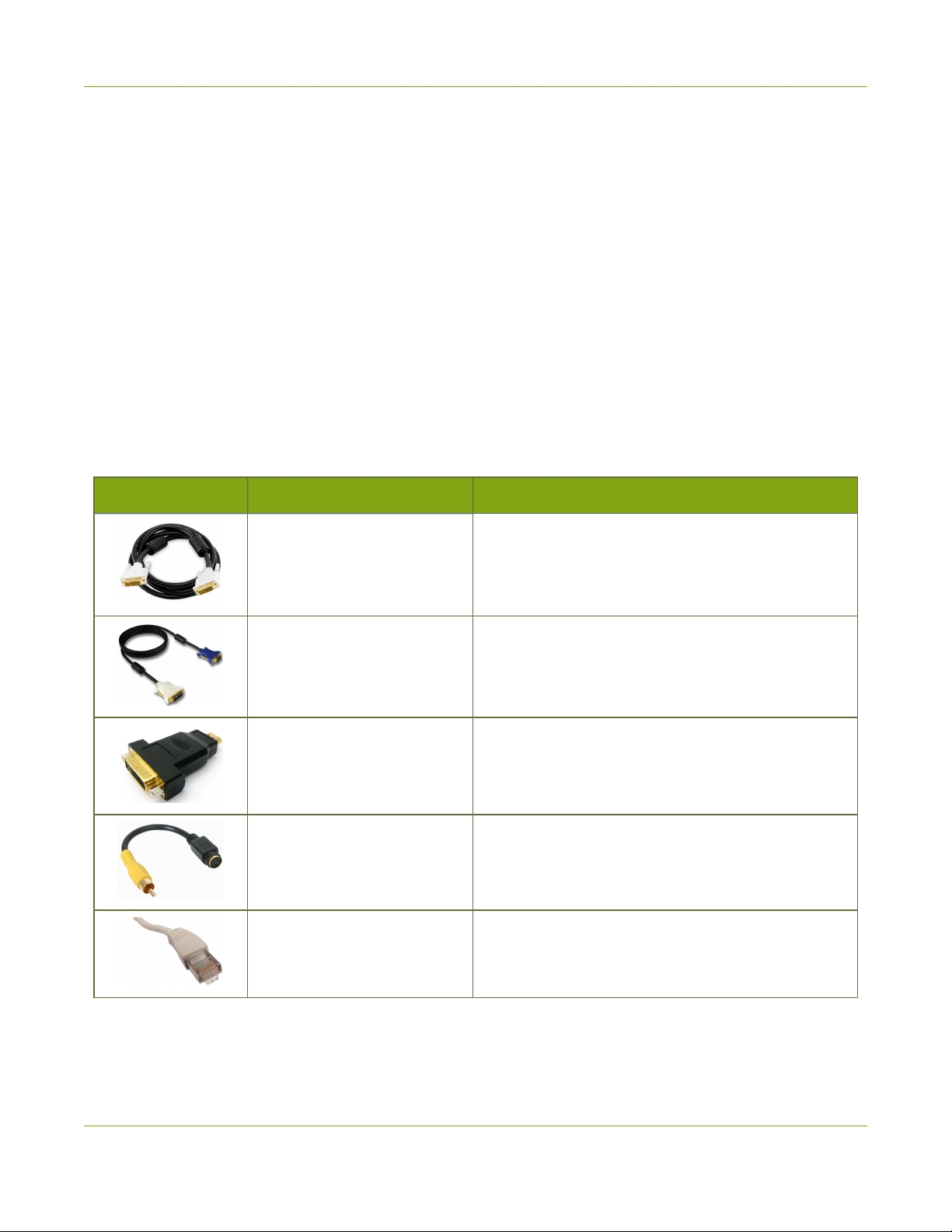
VGADVI Broadcaster Pro User Guide What's in the Box?
What's in the Box?
The VGADVI Broadcaster Pro is either a 2U rackmount server or a compact server with dimensions 493 mm (D) ×
422 mm (W) × 88 mm(H) (19.4” × 16.6” × 3.5”).
In addition to the power cable, the following items are shipped with the system.
1. One VGA to DVI-I cable (two for rackmount)
2. One HDMI to DVI-I adapter (two for rackmount)
3. One DVI-I to DVI-I cable (two for rackmount)
4. One composite to S-Video cable (two for rackmount)
5. One Ethernet cable
Table 2 Description of Included Cables
Image Name Description
DVI-I Dual Link cable Connects a DVI source to the system’s DVI port(s).
VGA to DVI cable Connects a VGA source to the system’s DVI port(s).
HDMI to DVI adapter Connects an HDMI source to the system’s DVI port(s).
Composite to S-Video cable Connects a composite output from an analog
sources to the system’s S-Video port(s).
RJ-45 Ethernet cable Connects the system to your network.
5
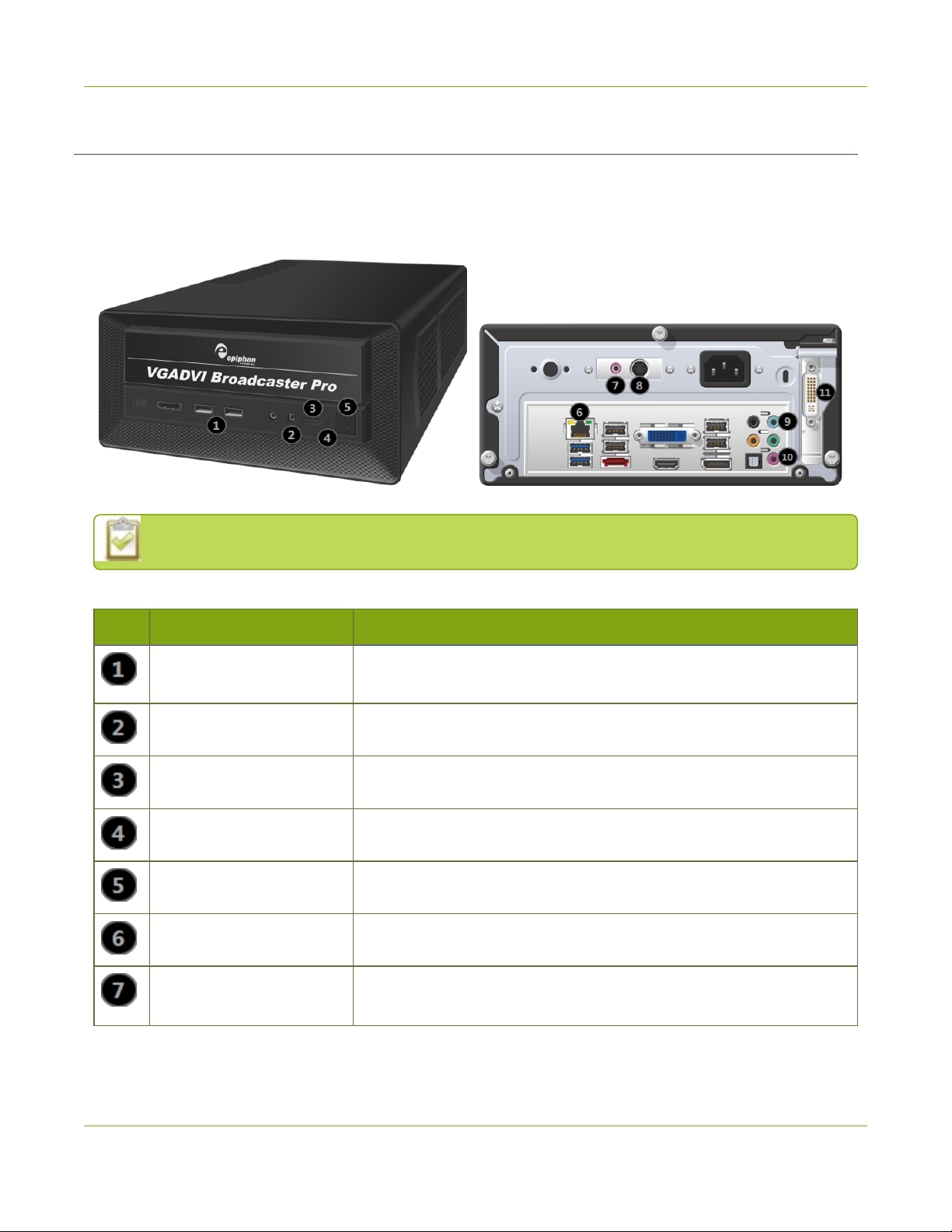
VGADVI Broadcaster Pro User Guide What's in the Box?
Front and back panel view for the compact server
The front and back of the VGADVI Broadcaster Pro compact server has an array of familiar computer
connections.
Note:Some inputs are not used.
Table 3 Compact VGADVI Broadcaster Pro Front and Back Panel Descriptions
Label Name Description
USBPorts For connection of external hard drives, flash drives, or control
interfaces.
Microphone in Connects a microphone or other unamplified line source.
Reset button Cycles the power off then on, like a computer reset button.
Power LED Green light indicates power.
Power Button Press to turn on; press and hold for 4 seconds to turn off the system.
RJ-45 Ethernet Auto-sensing gigabit Ethernet 10/100/1000 Base-T network port.
Audio in Connects a 3.5 mm audio source.(Can be used in addition to either
audio in or microphone in on the front of the system.)
6
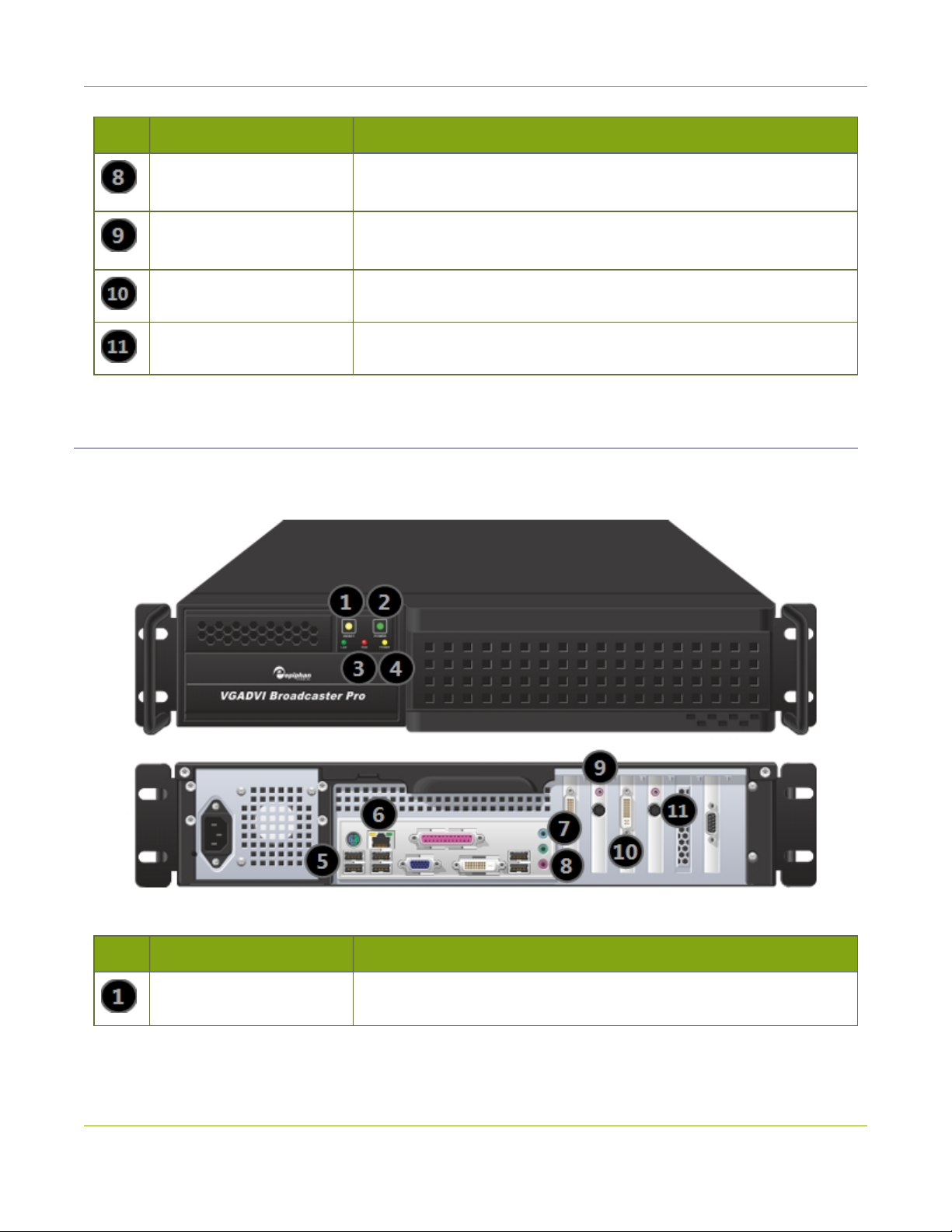
VGADVI Broadcaster Pro User Guide What's in the Box?
Label Name Description
S-Video port Connects an analog video source (S-Video, composite, etc) to the
system.
Audio in (Blue) Connects an amplified (line in) 3.5 mm audio source.(Use either audio
in or microphone in. Cannot both be used at the same time.)
Audio in (Pink) Connects an unamplified (microphone) 3.5 mm audio source.
DVI-I (single link) Connect analog or HD video sources to the system.
Front and back panel view for the rackmount server
The front of the VGADVI Broadcaster Pro rackmount server has a set of LED indicators and power buttons
while the back of the 2U rack unit has array of familiar computer connections.
Table 4 Rackmount VGADVI Broadcaster Pro Front and Back Panel Descriptions
Label Name Description
Reset Cycles the power off then on, like a computer reset button.
7
Other manuals for VGADVI Broadcaster Pro
2
Table of contents
Other epiphan Recording Equipment manuals