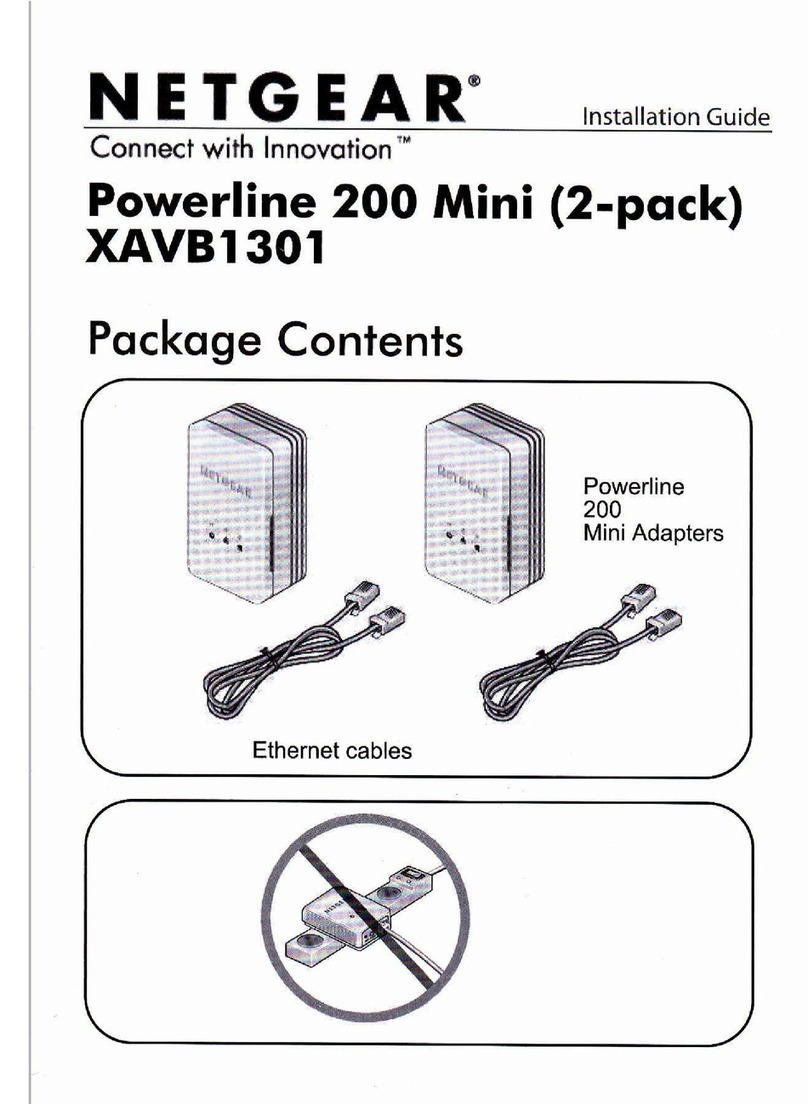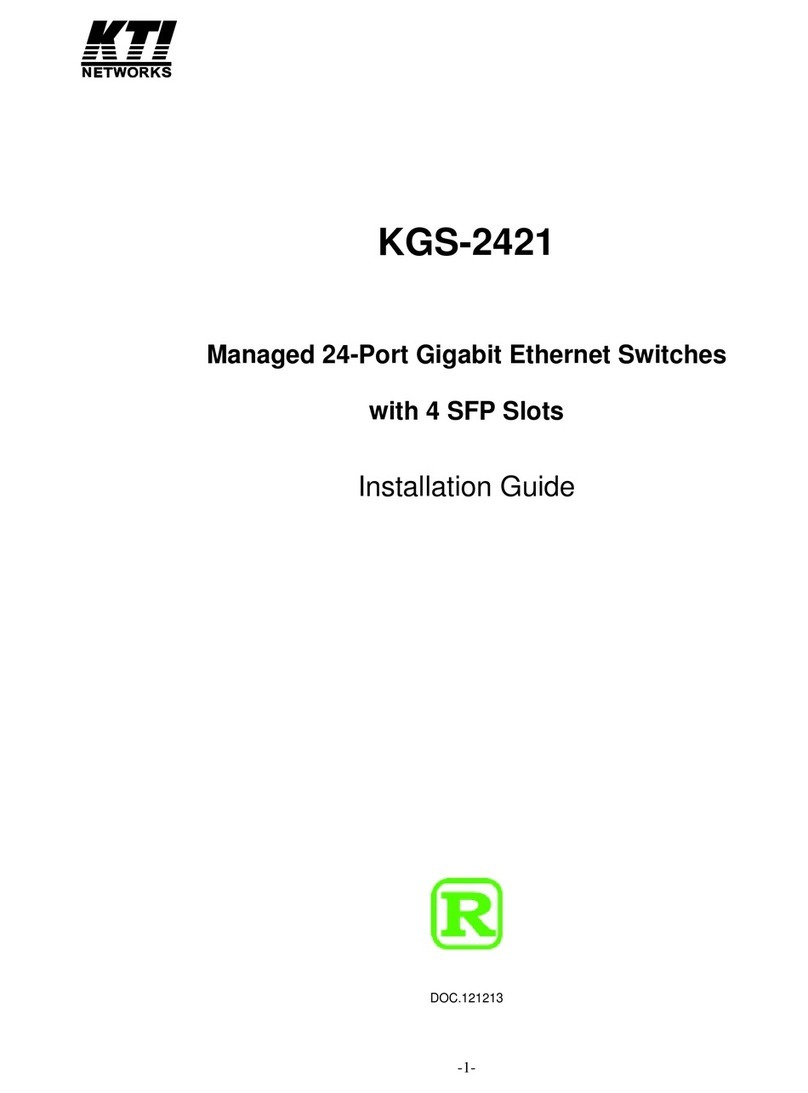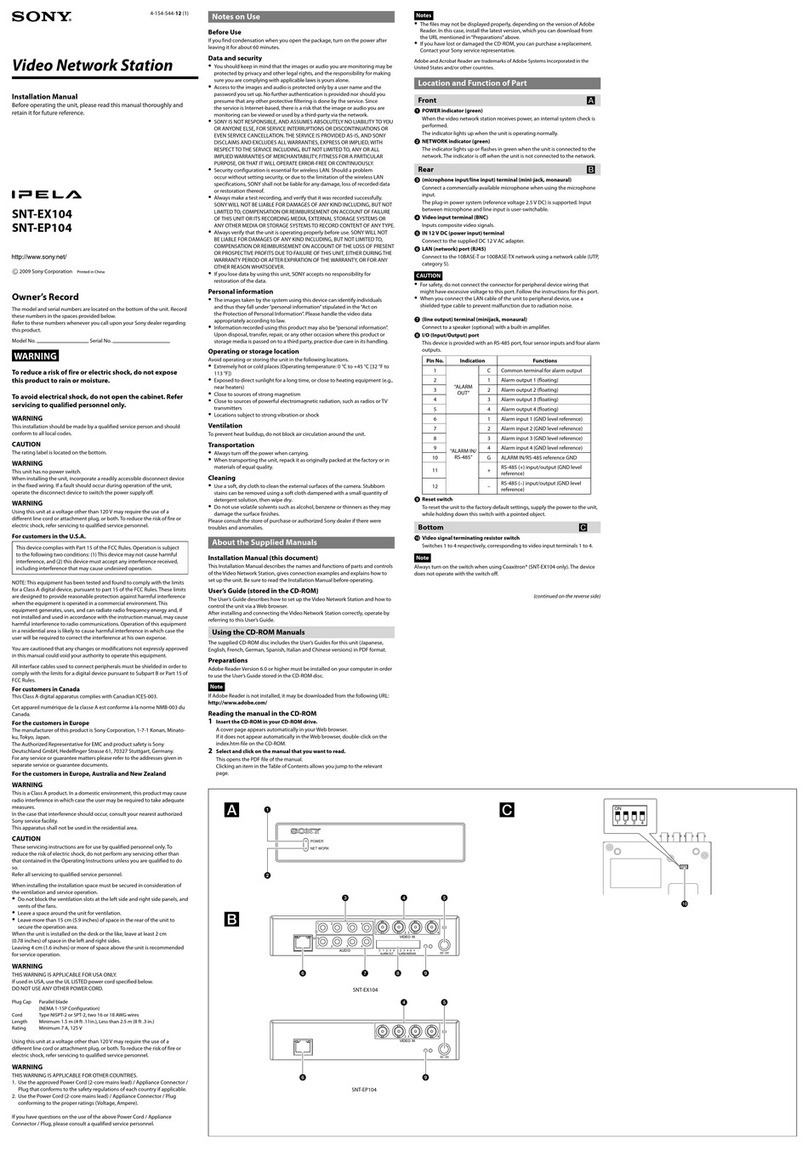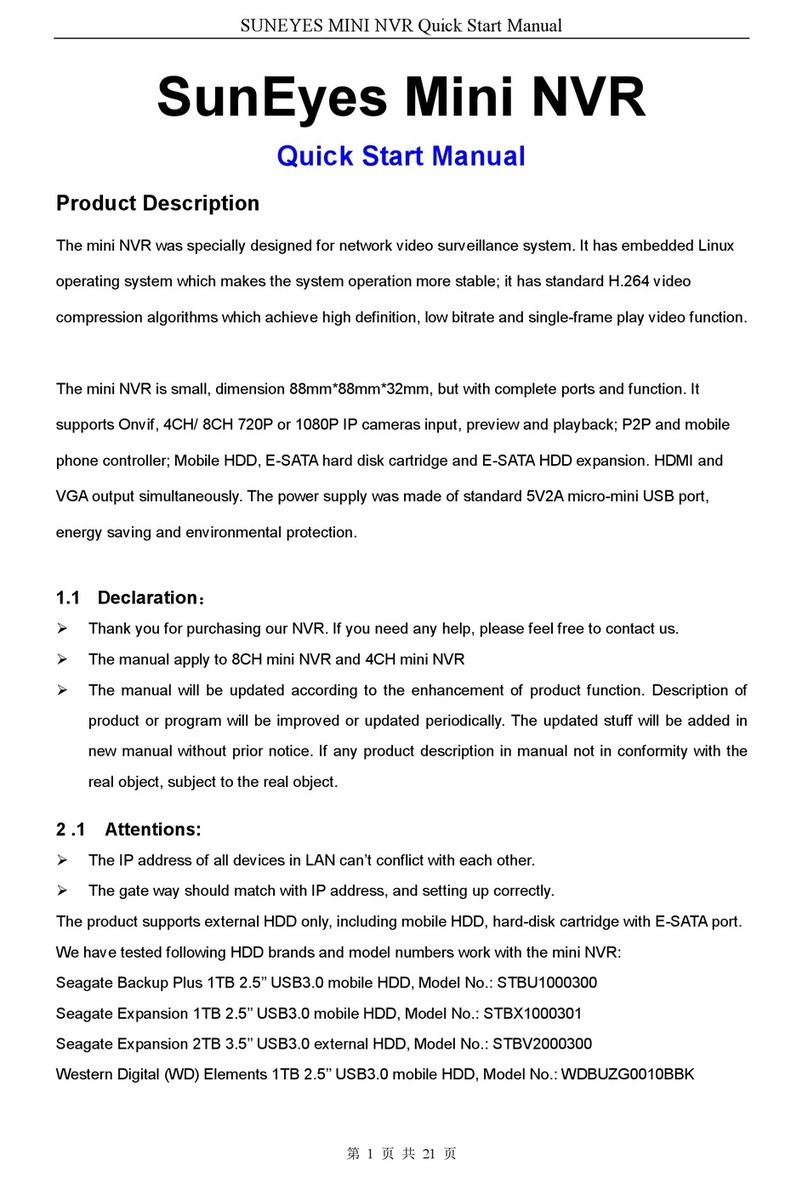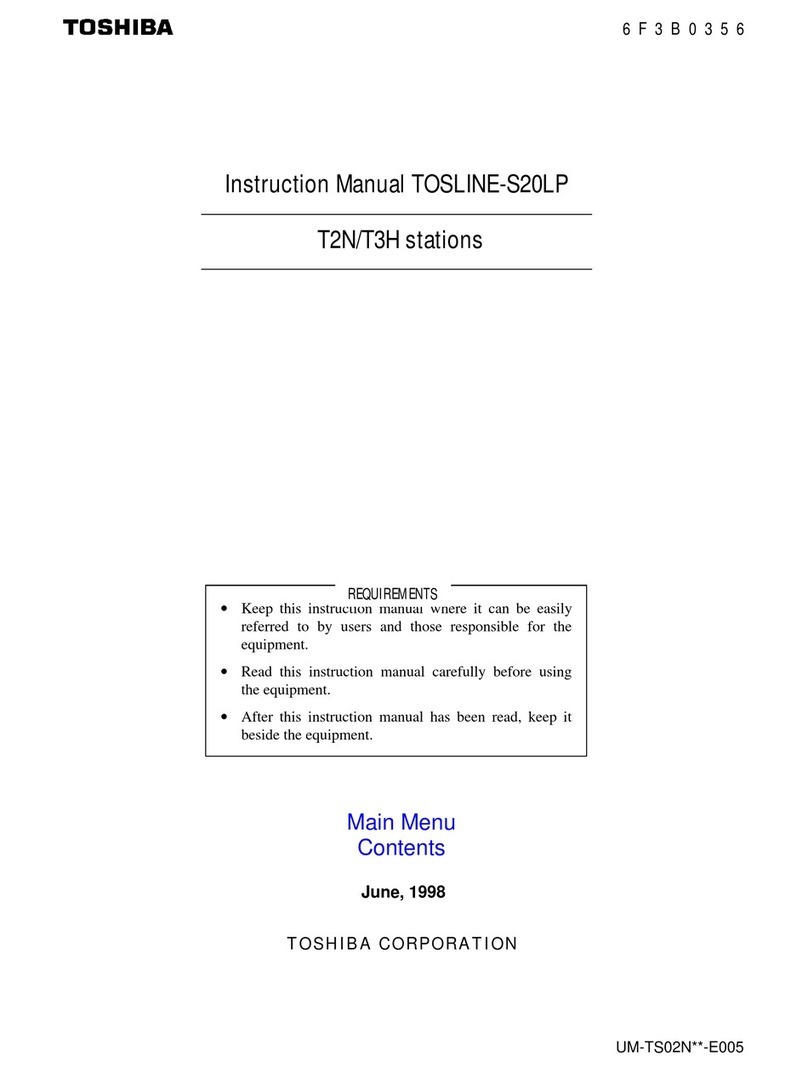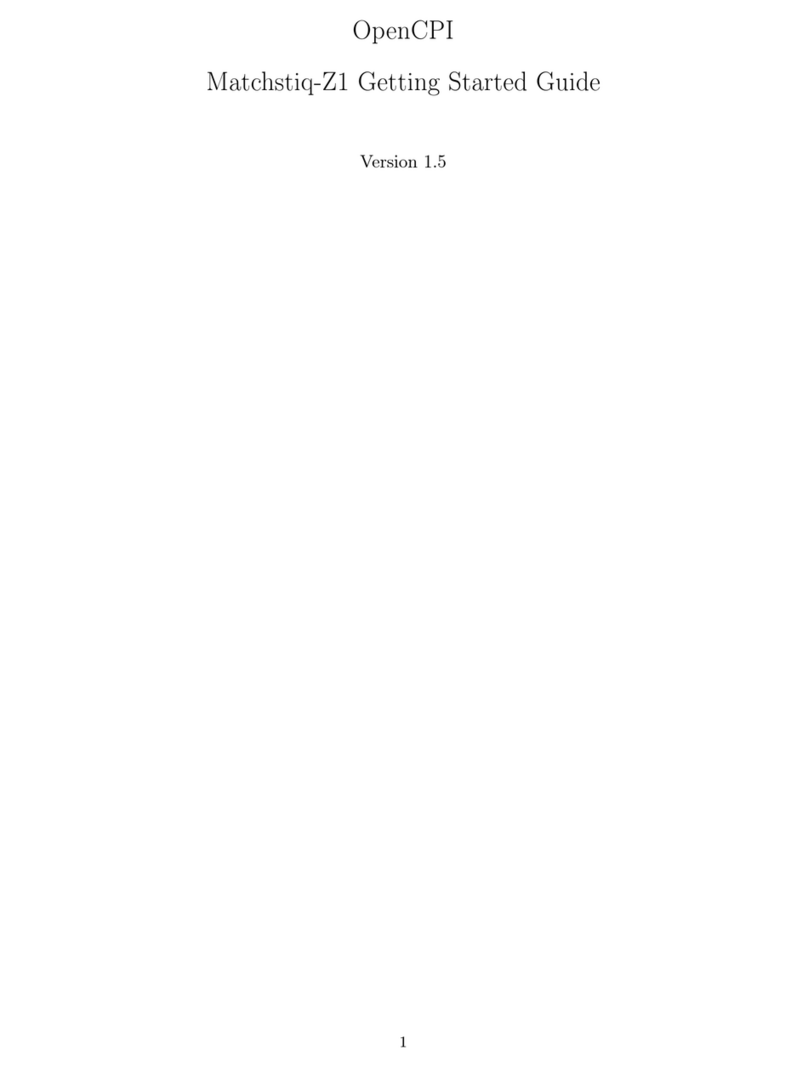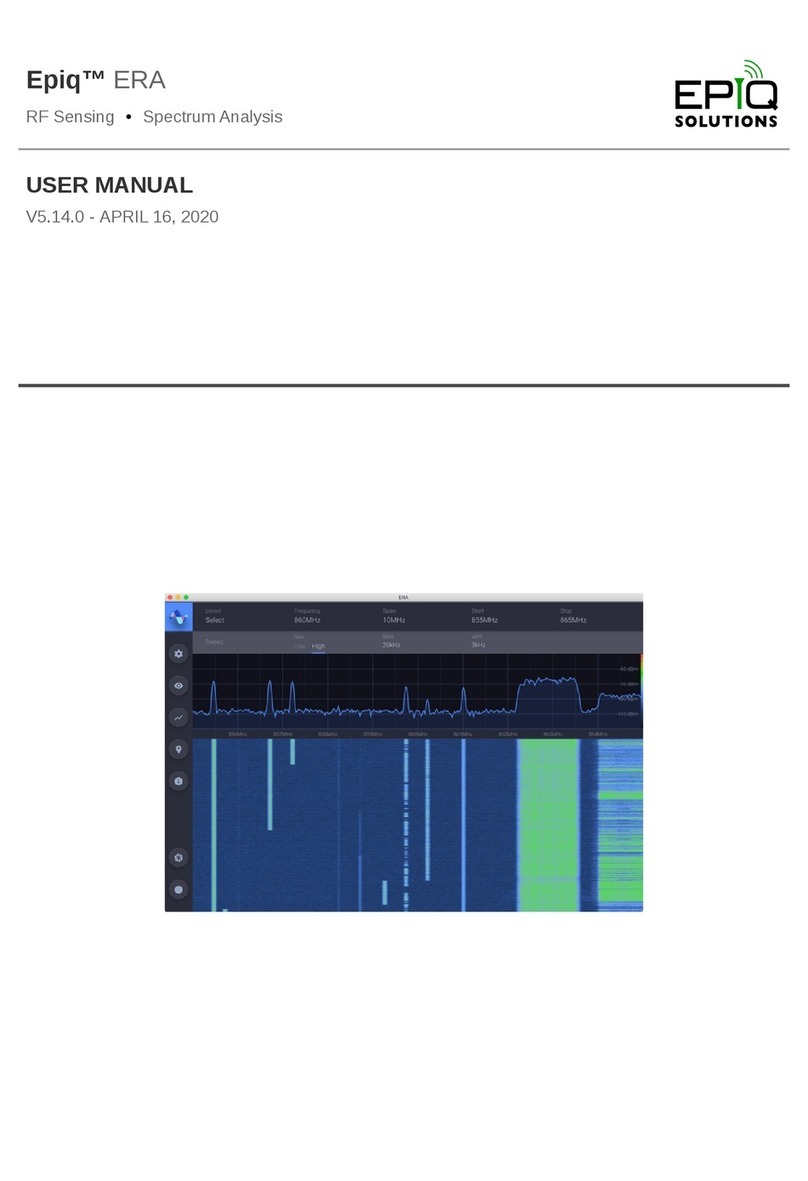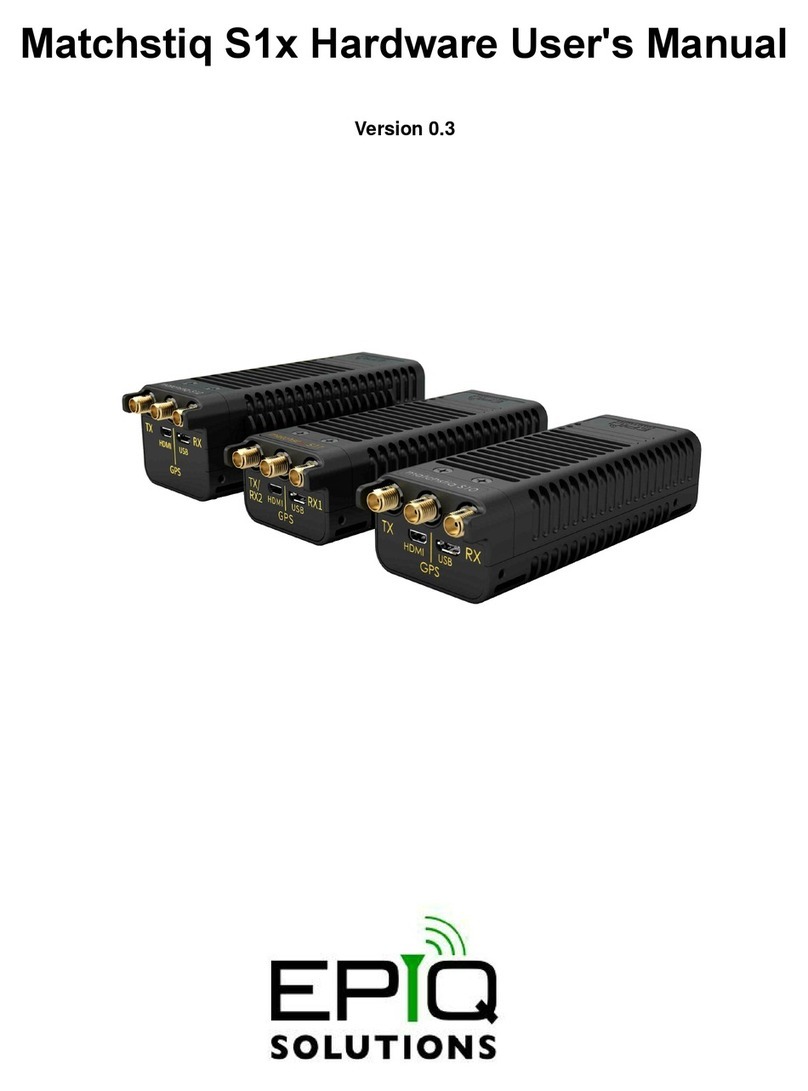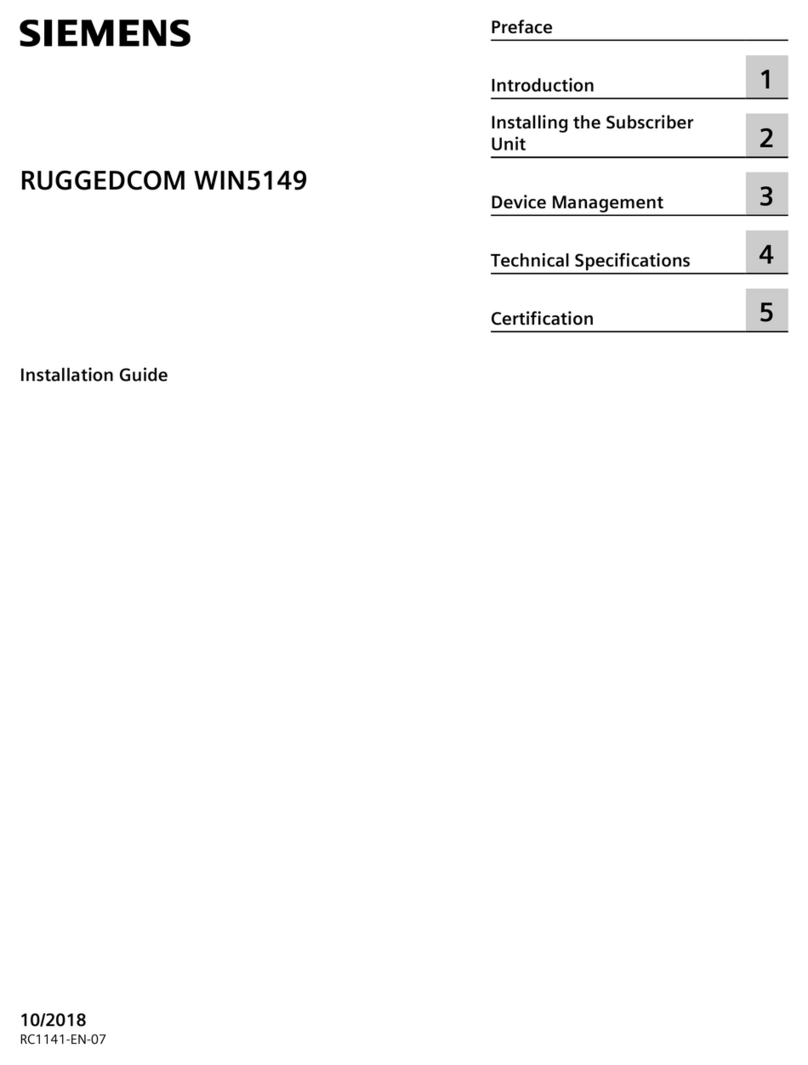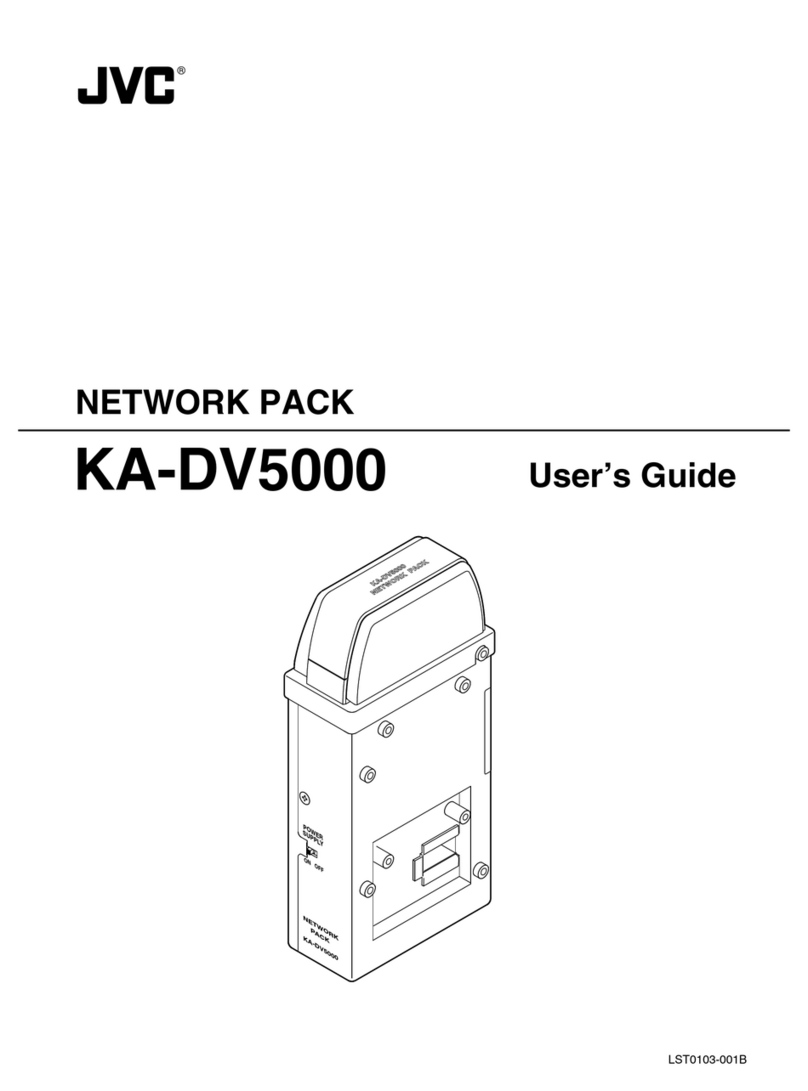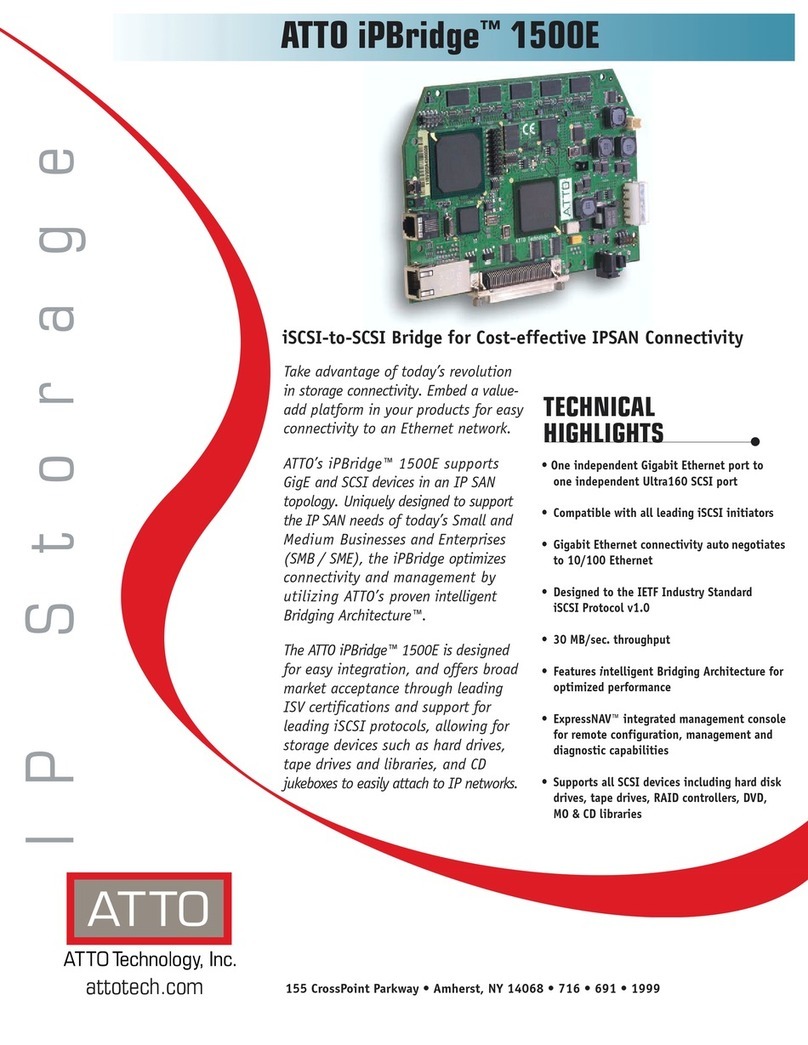Linux
Serial Console
via USB-C
Diligent 2x7 JTAG
Interface
1.8V GPIO
3.3V GPIO
3.3V GPIO
JTAG + Linux
Serial Console
1.8V GPIO
Tx/Rx Rx
Antenna Port #1
(Rx)
Antenna Port #2
(Rx)
Power Good LED
Antenna Port #3
(Tx or Rx)
FPGA Prog Done LED
Heartbeat LED
USB-C
(USB2.0 OTG)
Optional DC
Power Input
(6V - 17V DC)
USB-C Cable
to Host
Tri-color Status LED
Pushbutton
(to enter DFU mode
or general purpose)
Sidekiq Z2 Power Up
Step 1: To power up Sidekiq Z2 in the simple carrier card, use a host PC to provide both power and USB connectivity to the device
through a standard USB-C to USB 2.0 A cable. In the example above, it is assumed that a Linux PC is being used as the host (running
Ubuntu 16.04, though other Linux distributions should work as well). It is also possible to use Windows and MacOS as hosts.
Step 2: Insert the USB-C to USB 2.0 A cable to connect the host PC to the Sidekiq Z2 simple carrier card, and the Sidekiq Z2 card
should power up automatically as indicated by the green Power Good indicator LED on Sidekiq Z2. In addition, the Heartbeat LED
indicator on Sidekiq Z2 should also begin blinking after several seconds.
Step 3: Alternately, the DC wallwart included with the Sidekiq Z2 EVK/PDK can be used to power the Sidekiq Z2 + simple carrier card
when not connected to a USB Host. This power adapter is typically used if a connection to a USB host is not utilized, such as when
Sidekiq Z2 is deployed and running stand-alone.
Interfacing To Sidekiq Z2 Over USB
Once Sidekiq Z2 is powered up and the Linux kernel has booted, the device appears as a dual-purpose USB device consisting of a
USB mass storage device, USB ethernet gadget network device, a serial console (/dev/ttyACM0), and an IIO data interface. The USB
mass storage device should be automatically mounted on the host computer, allowing the contents of the mass storage device to be
accessed by the host computer.
USB Ethernet Gadget Interface
A text file called config.txt containing network configuration information for the USB ethernet gadget interface is accessible on this
mass storage device. This configuration file is used to set the default IP address of the USB ethernet gadget interface on Sidekiq Z2
(annotated as “ipaddr”, with a default value of 192.168.3.1), as well as the host PC's IP address for communicating with this USB device
(annotated as “ipaddr_host”, with a default value of 192.168.3.9). The IP address configuration for either the host or Sidekiq Z2 can be
updated by editing the config.txt configuration file, saving the file changes, properly ejecting the USB mass storage device, and then
removing power to the Sidekiq Z2 / carrier card. Upon reinsertion of the USB cable, Sidekiq Z2 will power back up and the new IP
address configuration will be utilized. At this point, the user can login to Sidekiq Z2 over ssh using a standard terminal application on
the host Linux PC.
Default Login
The default root username is "root", and the default root password is dependent on which BSP is loaded on to Sidekiq Z2. The Analog
Devices' BSP has the default root password set as "analog", while Epiq Solutions' BSP has the default root password set as "epiq".
Interfacing To Sidekiq Z2 Over Serial Console
Access to the Linux serial console via the USB-C connector on the I/O expansion card requires the user to connect a USB-C cable
between the I/O expansion card and a host PC USB 2.0 port running a serial terminal emulator program such as minicom, PuTTY, or
screen. The I/O expansion card will enumerate over USB as a USB serial port (typically at /dev/ttyUSB0 or similar on the host Linux
system). The default Linux serial console on Sidekiq Z2 runs at a baud rate of 115.2 kbps, with 8 data bits, one stop bit, and no parity bits.
+1.847.598.0218 epiqsolutions.com
I/O Expansion Card (Left) and Sidekiq Z2 + Simple Carrier (Right) Interfaces
Host Linux PC with
USB-C Port