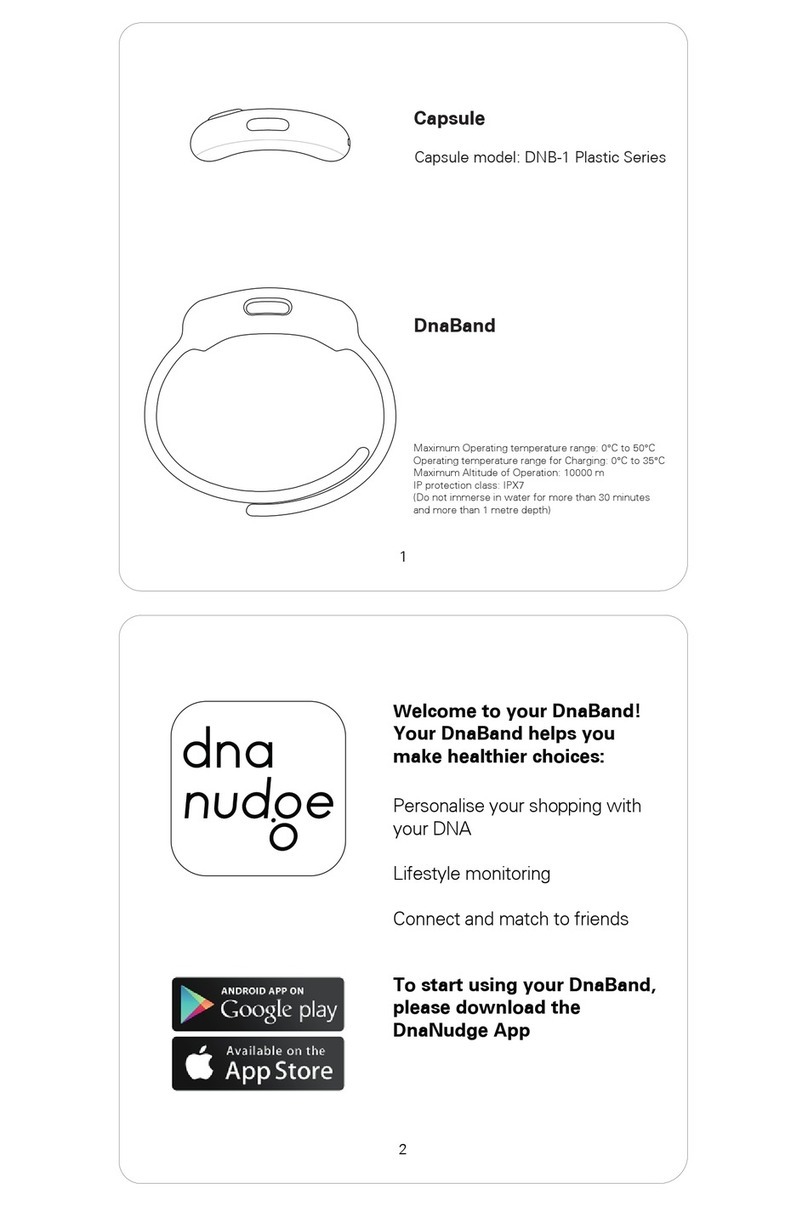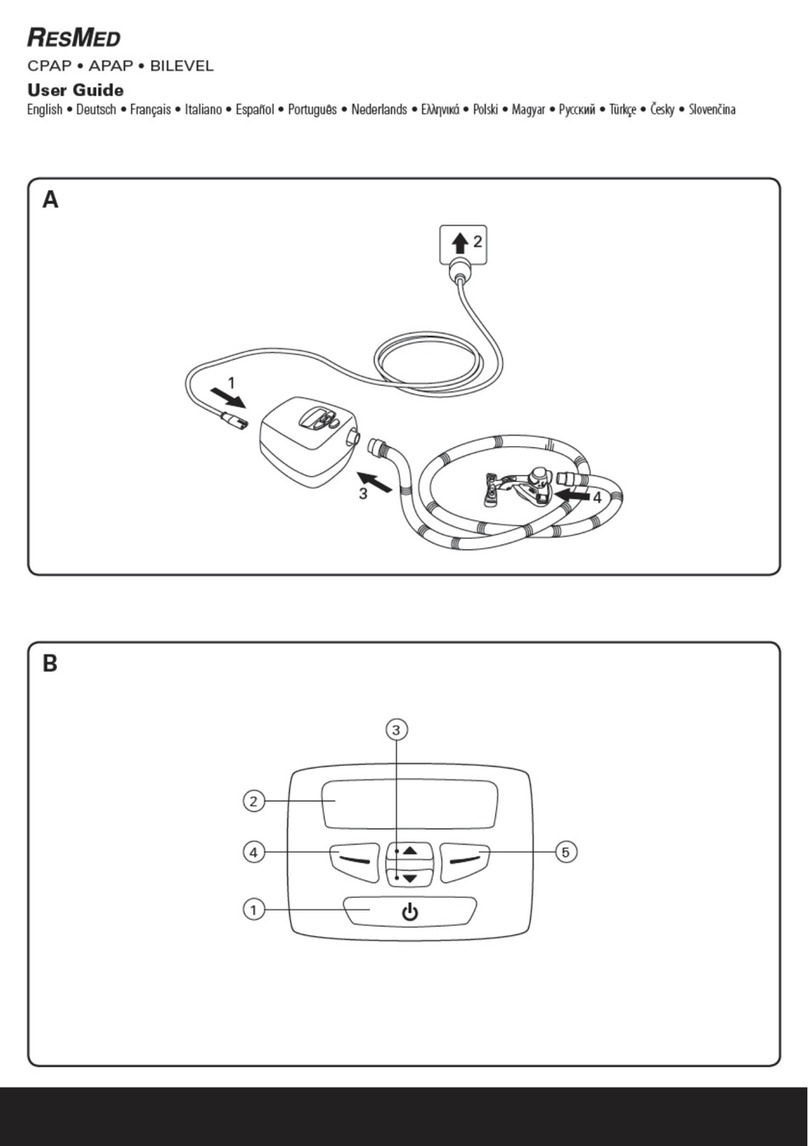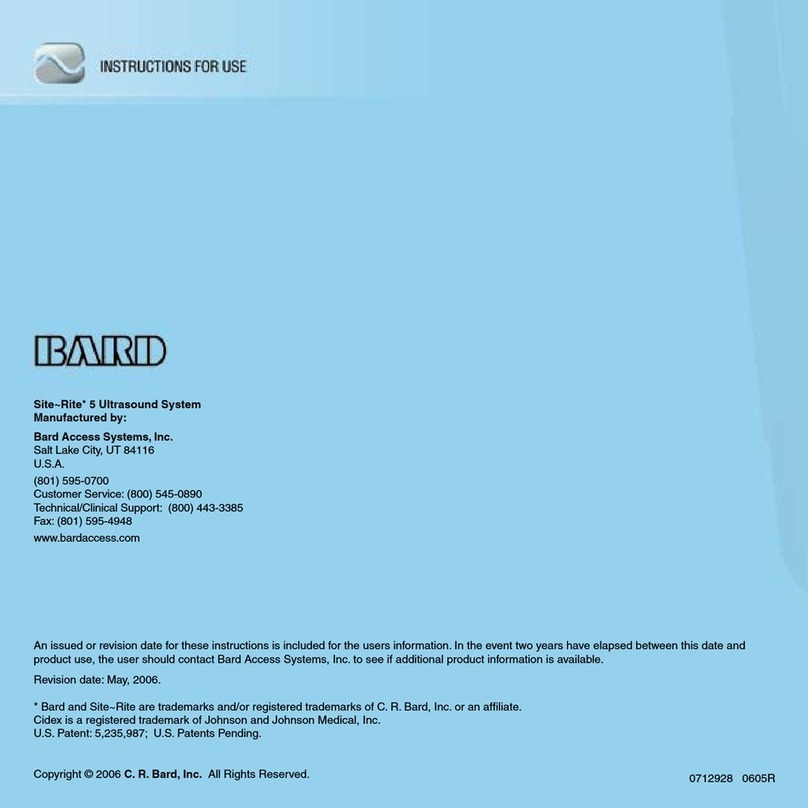Epocal Epoc Host User manual

This quick start guide provides rst time setup instructions for the epoc®Host.
For complete user instructions, please refer to the epoc System anual.
epoc®Host Components
The gure below shows the
epoc Host
’s primary components.
epoc Host
Quick Start Guide
Barco e Scanner
Status In icators
Left - Wi-Fi & Bluetoot
Rig t - Battery
Cra le Bla e
Power button
Barco e Scanner
button
(Silver, on side edge)
Barco e Scanner
button
(Silver, on side edge)
Stylus
51001684-05
Epocal, Inc.
2060 Walkley Road
Ottawa, ON K1G 3P5
CANADA
Emergo Europe
olenstraat 15
2513 BH, The Hague
The Netherlands
Phone: +31.70.345.8570
Fax: +31.70.346.7299

Before using the
epoc Host
, charge its battery
as follows:
1.
Connect the epoc Reader power supply to the
power jack on the back of the Reader.
2. Insert the
epoc
Host into the Reader’s pivot
slot as shown below. The initial charge will
take approximately eight hours.
•A RED battery indicator shows that the
epoc
Host is charging.
•A GREEN battery indicator shows that the
epoc
Host is fully charged.
For facilities not using an epoc Data
Management System, s ip steps 2 and 3.
Prior to use . . .
Step 1: Charge the epoc Host
Step 2: Connect to your Wi-Fi Networ
NOTE:
It may be necessary to contact your facility’s Information Tec nology
department to obtain t e proper Wireless connection and security settings.
1. Run Wi-Fi Companion.
• Turn on the epoc Host by pressing the power
button.
•
At the login screen, enter the word “a ministrator”
into the User ID and Password elds.
To scan, aim the Barcode Scanner at the
barcode and press the Barco e Button.
NOTE: Set date and time if prompted
• Exit the
epoc
Host application
by tapping “Tools”, then “Exit”
from the menu.

2. Congure Wi-Fi.
NOTE: Screens ots are examples only.
• Tap “New”.
• Enter correct Network Name
(SSID), then tap “Next”.
•
Select correct network security
settings, then tap “Next”.
•
T
ap “Finish”. The epoc Host
will
return to the list of available
networks.
• Tap to turn on the Wi-Fi radio and
congure the Wireless network
prole.
• Tap .

Step 3: Connect to the EDM
1. Congure EDM options
• Turn on the epoc Host by pressing the power
button.
•
At the login screen, enter the word “a ministrator”
into the User ID and Password elds.
To scan, aim the Barcode Scanner at the
barcode and press the Barco e Button.
3. Conrm Wi-Fi connection.
• Tap “OK” in the upper right
hand corner to conrm a
successful Wi-Fi connection.
NOTE: T e screen will display a
successful Wi-Fi connection.
4. Reset the epoc Host.
• Perform a soft reset by inserting
the stylus in the hole on the bottom
side of the epoc Host

• Select “Tools” then “EDM options”
from the dropdown menu.
• Set “EDM present?” to Yes.
• Enter the correct ED address (name)
and Port Number.
• Tap Save .
2. Conrm EDM Connection
• Tap the “Test ED connection”
button to conrm a successful
ED connection.
NOTE:
Consult t e epoc System Manual for instructions
on ow to update t e
epoc Host software.
NOTE: Before placing t is unit into service, consult your facility’s internal quality
control procedures and regulatory requirements.
The epoc Host is now rea y for use.

Resetting the epoc Host
The Soft Reset button is recessed in the bottom
of the epoc Host. To perform a Soft Reset, insert
the stylus into the opening on the bottom of the
Host Cradle. The Soft Reset Button may be used
to restart the Host application if the epoc Host
stops functioning and/or responding.
If the Soft Reset Button does not respond,
then at the same time, press the top two
(2) Buttons and the Soft Reset Button
(as shown) to perform a Har Reset.
NOTE: Never perform a reset during a test. T is ends t e test immediately.
NOTE: Always verify t at date and time are correct after performing a Hard Reset.
Removing the Cradle (to access SD Slot and / or replace Battery)
To remove the Version A cradle (wit black rubber back):
1. Turn off epoc Host.
2. Fold back corners of Rubber Cover to
expose two (2) attachment Screws.
3. Remove two (2) Screws using correct
Screwdriver.
4. Slide Scanner Bracket forward and up to
release Barcode Scanner. Pull Barcode
Scanner from Slot.
5.
Lift Host up and out to remove from Cradle.
6. SD slot is beneath the Barcode Scanner.
If needed, carefully pull Barcode Scanner
from its slot to gain access.
7. Use the Stylus to release Battery Cover.
8. Remove Battery Cover from back of Host.
9. Remove Battery.
10. Replacement Battery information is found
i
n Section 13 of the epoc System anual.
11.
Replace Battery Cover and fasten securely.
12. Re-assemble Host into Cradle. Carefully
align Host with Cradle Connector. Insert
Barcode Scanner through Rubber Collar.
Slide Scanner Bracket tightly in place.
Fasten two (2) attachment Screws.

To remove the Version B cradle (plastic back, one piece):
1. Turn off epoc Host.
2. Undo two (2) Screws using correct
Screwdriver so they remain captive in
plastic housing.
3. Unclip Cradle from Barcode Scanner and
lift Host up and out to remove from Cradle.
4. SD slot is beneath the Barcode Scanner.
If needed, carefully pull Barcode Scanner
from its slot to gain access.
5. Use the Stylus to release Battery Cover.
6. Remove Battery Cover from back of Host.
7. Remove Battery.
8. Replacement Battery information is found
i
n Section 13 of the epoc System anual.
9.
Replace Battery Cover and fasten securely.
10.
Insert Barcode Scanner in Host. Re-assemble
Host into Cradle. Carefully align Host with
Cradle Connector. Fasten two (2) attachment
Screws.
NOTE: W en replacing t e battery (wit eit er cradle), only replace wit t e
battery designated for use.
NOTE: Always dispose of t e battery in accordance wit local regulations.
Never place t e battery in municipal waste.
Other Epocal Medical Equipment manuals
Popular Medical Equipment manuals by other brands

LUMENIS
LUMENIS VersaPulse PowerSuite 20 Operator's manual

Fresenius Medical Care
Fresenius Medical Care T688 Series How to use guide
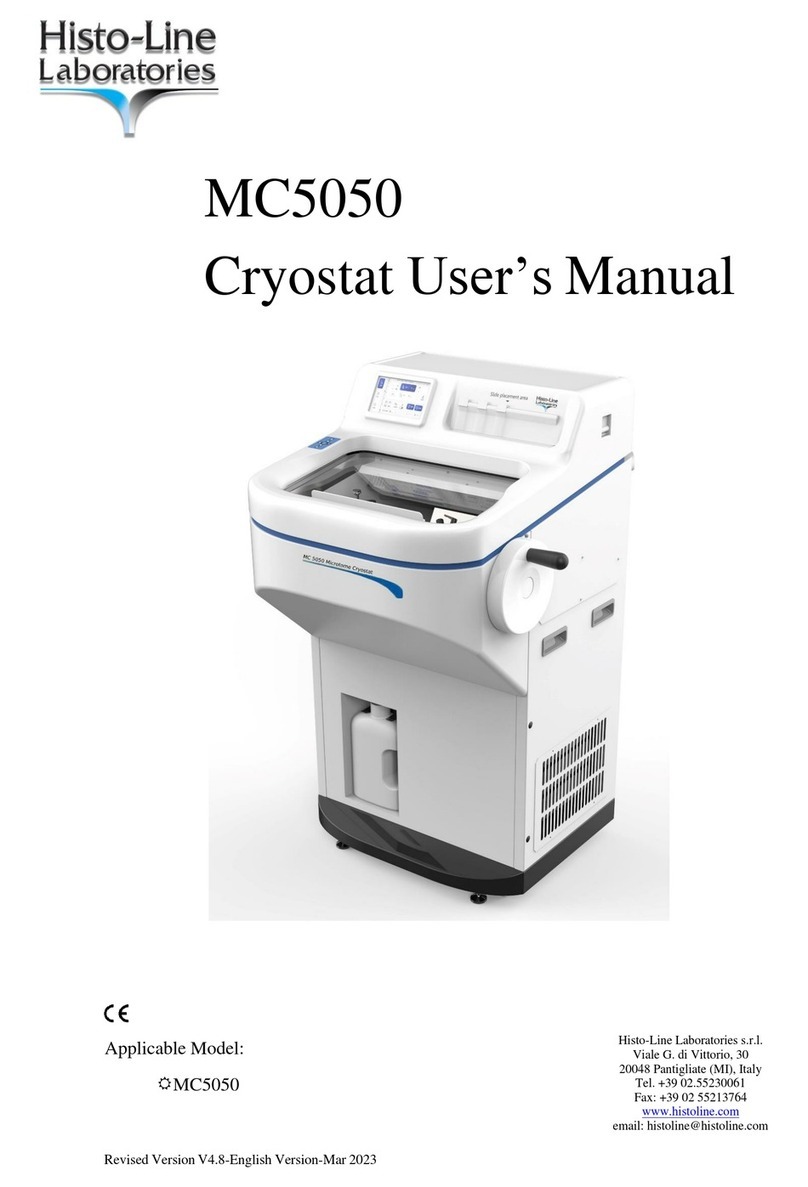
Histo-Line Laboratories
Histo-Line Laboratories MC5050 user manual

Bard
Bard Arctic Sun 5000 Operator's manual

REH4MAT
REH4MAT EB-L manual

REH4MAT
REH4MAT MAGIC seat user manual