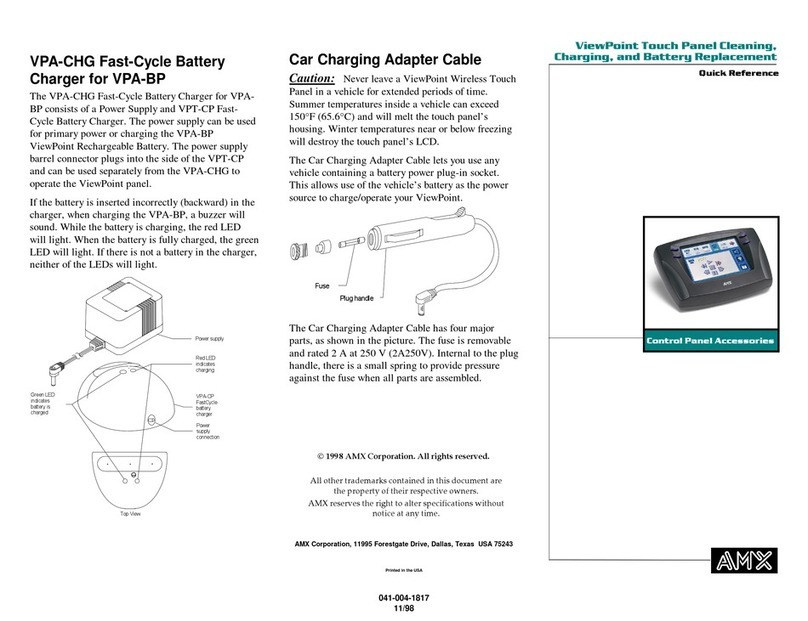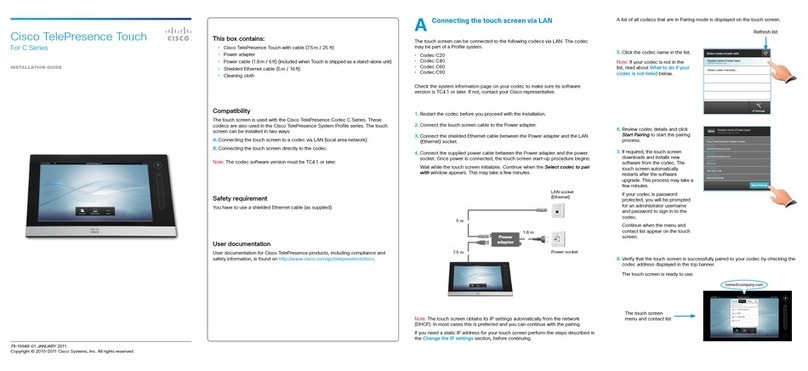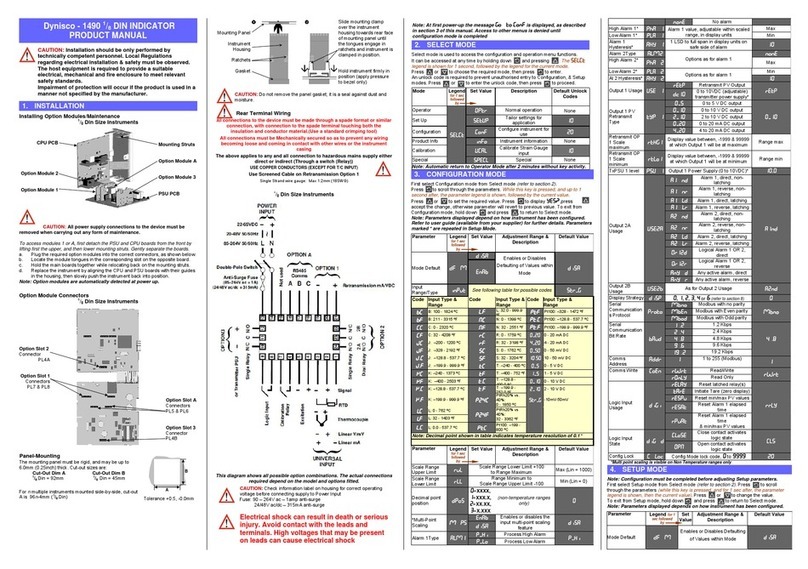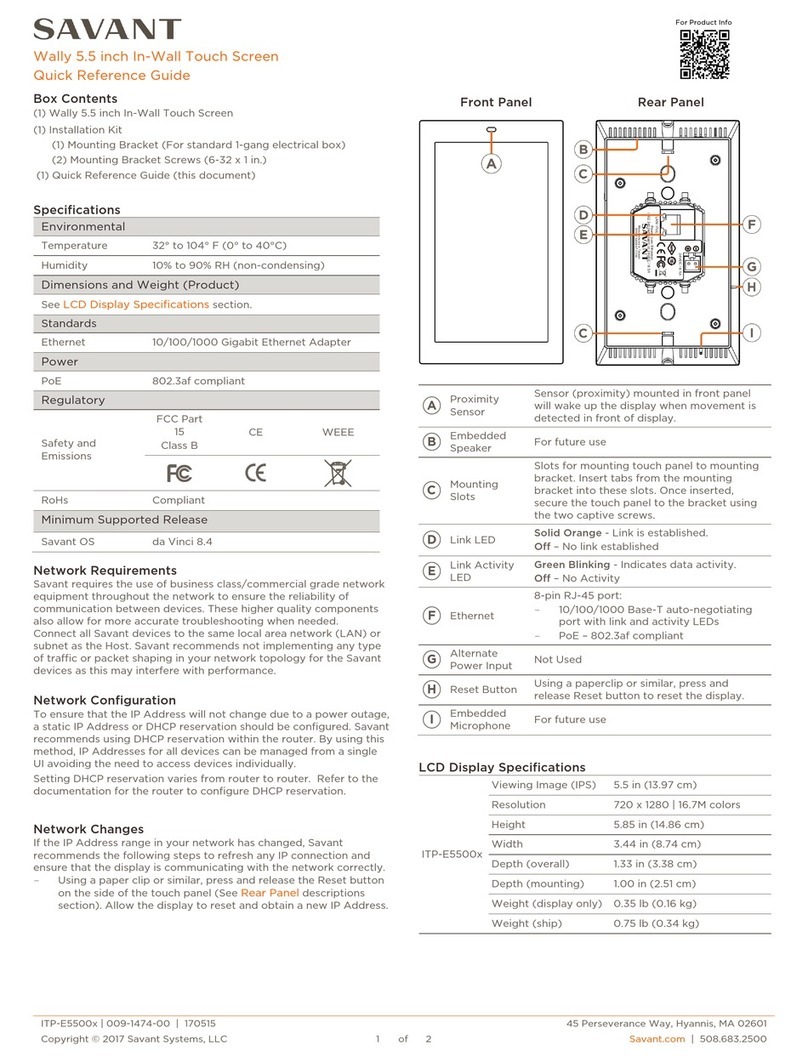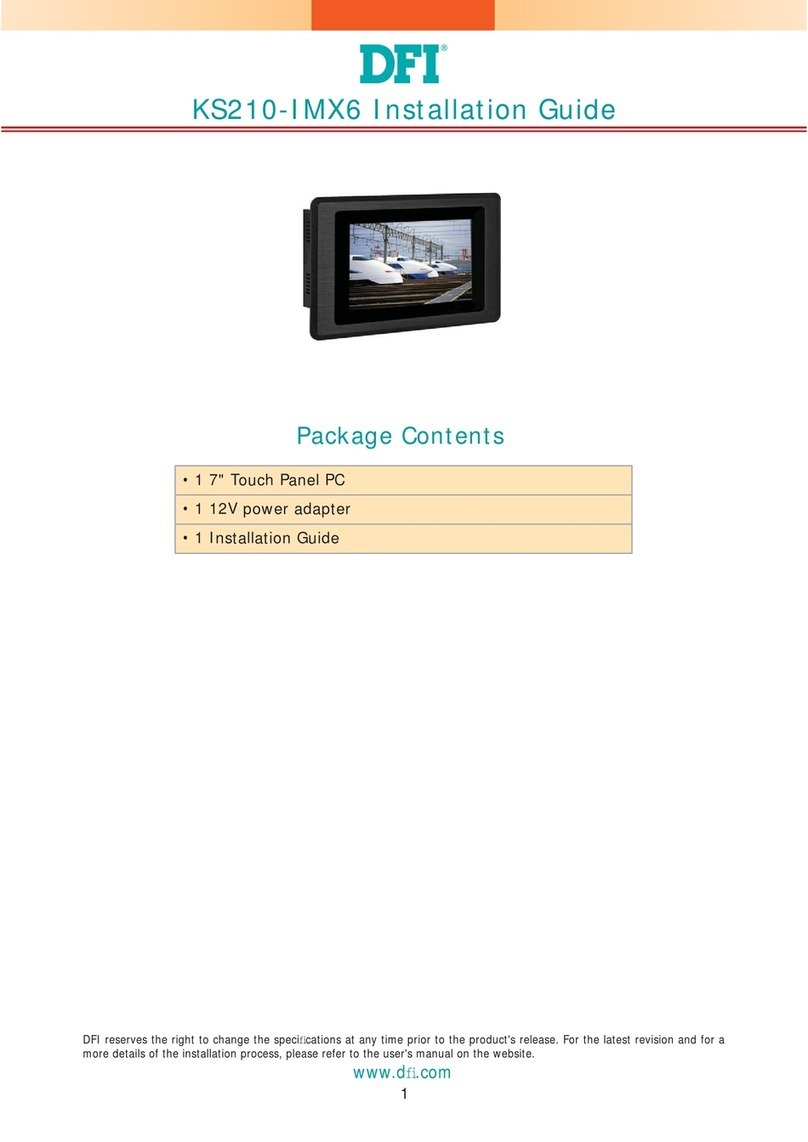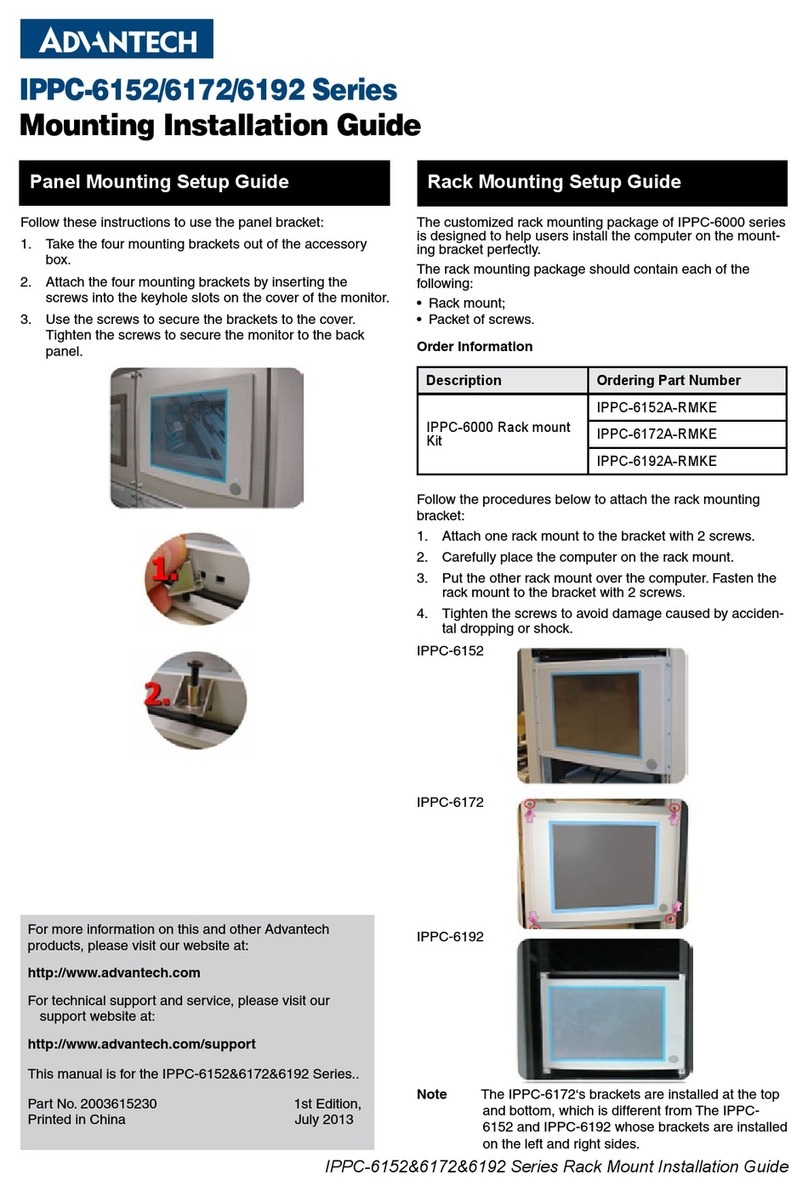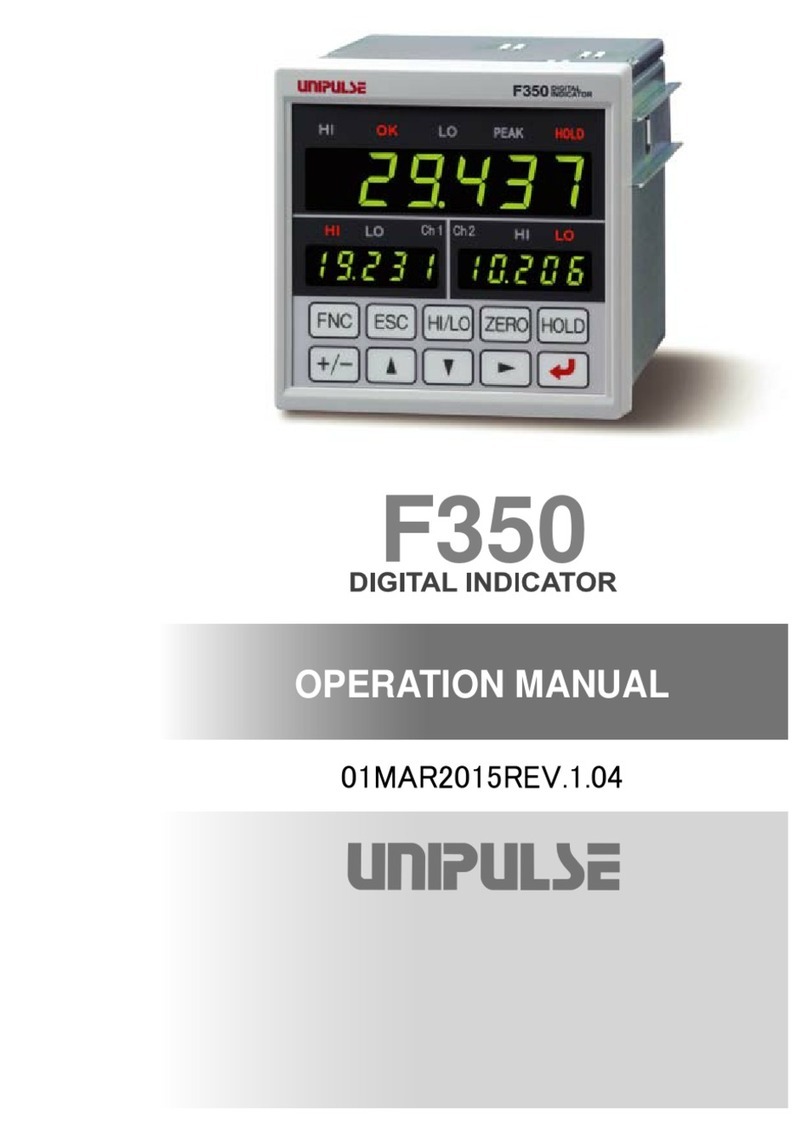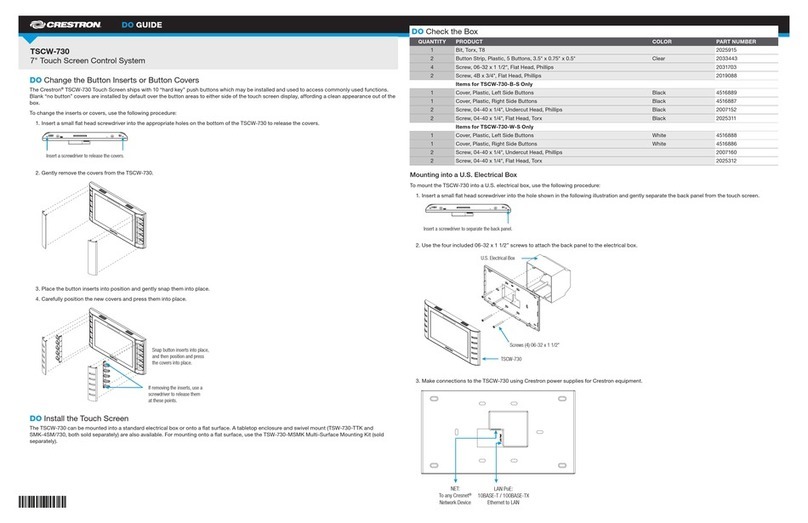EPOS Touch Vision 1553 User manual

USER MANUAL
ePOS TOUCH VISION 1553
www.eposcom.ru

1
Contents
General Information.................................................................................................... i
ABOUT THIAS MANUAL........................................................................................ i
WARNING.............................................................................................................. i
WARRANTY LIMITS.............................................................................................. i
TRADE MARKS AND SERVICE MARKS..............................................................ii
IMPORTANT SAFETY INFORMATION..................................................................ii
1. Introduction............................................................................................................ 2
1.1 Unpacking....................................................................................................... 2
1.2 Product Overview............................................................................................ 3
1.3 I/O Ports and Connectors................................................................................ 5
1.4 Specifications.................................................................................................. 6
2. Monitor Setting....................................................................................................... 7
2.1 OSD Control Panel.......................................................................................... 7
2.2 On-Screen Display.......................................................................................... 8
3. Peripherals & Driver Installation......................................................................... 10
3.1 Second Display.............................................................................................10
3.2 Pole-type Customer Display...........................................................................11
3.3 Touch Screen Driver......................................................................................12
4. Peripherals Testing.............................................................................................. 16
4.1 Magnetic Stripe Card Reader........................................................................ 16
4.2 Customer Display..........................................................................................17
www.eposcom.ru

2
1. Introduction
The PPD series offers high-quality, durable LCD touch screen that comes with a steady
aluminum die-casting base and standard 75mm VESA mounting holes. The PPD is designed
with the ability to integrate with any POS peripheral devices, such as speakers, rear top mount
or pole type customer display, magnetic card reader, and second monitor.
1.1 Unpacking
The contents may vary with different options. If there’s any physical damage or missing parts,
please contact your supplier immediately. Please keep all packing materials in case you need
to ship back the device for service.
POS Monitor 12.1”/15”/17” (For PPD-1210/1500/1700)
Touch Cable (USB or RS-232 Interface)
AC Power Cord (US, EU or UK)
Support CD
Options
Speakers (Pre-installed, Internal, 2W x 2)
Magnetic Stripe Card Reader (PS2, USB, or RS-232 Interface)
Second Monitor 10.4”/12.1”/15”
Customer Display (Pole-type or Rear Top Mount)
www.eposcom.ru

3
1.2 Product Overview
zFront View
zRear View
zSide View
www.eposcom.ru

4
Bottom View
www.eposcom.ru

5
1.3 I/O Ports and Connectors
A. PS/2 interface MSR cable
B. USB interface MSR cable
C. RS-232 interface MSR cable
D. USB interface touch cable
E. RS-232 interface touch cable
F. Audio cable
G. VGAcable
www.eposcom.ru

6
1.4 Specifications
Display
Model PPD-1700 PPD-1500 PPD-1210
TFT LCD 17” 15” 12.1”
Brightness 300 Nits 250 Nits 180 or 400 Nits
Resolution1280 x 1024 Pixel 1024 x 768 Pixel
Touch Screen 5Wire Resistive Type, 25-Point Calibration
Tilting Angle 15 ~ 80 Degrees
I/O Ports
Serial RS-232 DB-9 x 2 (Optioned Touch x 1, MSR x1)
USB USB2.0 x 1 for Touch Panel
RJ 45 PS2, or USB Optioned for MSR
VGA 1 x DB-15, Female, Support up to XGA / SXGA at 75Hz
Audio In 1 x Audio Jack with Internal Speaker 2W x 2
Others
Option MSR, VFD, 2nd Display, Speaker
VESA 75mm
Power Input 12VDC 48W 12VDC 24W
Color Black or Silver Optioned for Front Panel
Compliance FCC / CE / WEEE / RoHS
Weight 6.4 Kg 5.4 Kg 5 Kg
Dimension (W x H x D: 416 x 370 x 330 356 x 340 x 305 305 x 320 x 305
Operating Temperature 5°C ~ 40°C
Storage Temperature -20°C ~ 60°C
Storage Humidity 20% - 80% RH, Non-condensing
www.eposcom.ru

7
2. Monitor Setting
2.1 OSD Control Panel
Button Function
Power Turn on/off the monitor
Auto Adjust a. Automatically optimize and adjust the screen settings.
b. Exit the OSD menu.
Up a. Increase the volumn.
b. Increase the value of the function selected or move tothe
previous function as the OSD menu is active.
Down a. Decrease the volumn.
b. Decrease the value of the function selected or move tothe next
function.
Menu Activate the OSD menu and enter/select the function.
www.eposcom.ru

8
2.2 On-Screen Display
OSD Main Menu Item Description
Contrast Adjust the degree of
difference between
lightness and darkness.
Brightness Adjust the balance
between lightness and
darkness.
Color Adjust Set the value of red,
green, and blue.
Color Temp Contain 5 color modes.
Color
Back Go back to menu.
Clock Adjust the pixel clock
frequency.
Phase Adjust the pixel clock
signal.
Sharpness Adjust the clarity and
visibility of the edges.
Image Setting
Back Go back to menu.
H.Position Adjust the horizontal
position of the screen
image.
V.Position Adjust the vertical position
of the screen image.
Position
Back Go back to menu.
OSD H.Pos Adjust the horizontal
position of the OSD menu.
OSD V.Pos Adjust the vertical position
of the OSD menu.
OSD Timer Adjust the display time of
the OSD menu.
OSD Menu
Back Go back to menu.
English Set the OSD menu
language to English.
Language
French Set the OSD menu
language to French.
www.eposcom.ru

9
Germany Set the OSD menu
language to Germany.
Spanish Set the OSD menu
language to Spanish.
Chinese Traditional Set the OSD menu
language to Chinese
Traditional.
Chinese Simple Set the OSD menu
language to Chinese
Simple.
Japanese Set the OSD menu
language to Japanese.
Signal Source D-SUB (analog) input only.
ResetReset all settings to the
default values.
MISC.
.unemotkcaboGkcaB
Exit Exit the menu.
www.eposcom.ru

10
3. Peripherals & Driver Installation
3.1 Second Display
a. Pass the cord through the hole. Plug the
cable into the VGA port on a PC.
Connect the extension power cord and
plug the power adaptor to an AC outlet.
b. Tighten the bundled screws specified for
the stand of the second display to fix it
to place.
www.eposcom.ru

11
3.2 Pole-type Customer Display
a. Pass the cord through the hole. Plug the
cable into a free COM port on a PC.
Connect the extension power cord and
plug the power adaptor to an AC outlet.
b. Press the stand of the customer display
into place.
Note
The rear top mount customer display is pre-installed in factory.
www.eposcom.ru

12
3.3 Touch Screen Driver
a. Double click the folder “Touch” “5W Resistive” and then double click the subfolder according
to the operating system.
b. Double click the file “setup” tostart the installation.
c. Click “Next” on the welcome window.
d. Select the destination folder and click “Next.”
e. Click “Next”.
www.eposcom.ru

13
f. Click “Install” to start the installation.
g. Click “Finish” to exit the setup and restart the system.
www.eposcom.ru

14
h. Execute All Programs \ Touch Package \ Touch Tool. Select “General” and then click “9 Pts.
Linearity” to start the 9-point-calibration. Or select “Advance” to select “4 Pts. calibration” or
“25 Pts. Linearity”. The more points are calibrated, the more accurate the calibration will be.
i. Press the red dot on the screen with a finger till it disappears. The dot will appear 4/9/25
www.eposcom.ru

15
times in turnon the screen.
j. After the calibration is done, click the lower button to save it.
Note
Refer tothe file “Userguide2_8” for more information on the setting of the touch package.
www.eposcom.ru

16
4. Peripherals Testing
If the PPD is equipped with magnetic stripe card reader or customer display, follow the steps
below totest the function.
4.1 Magnetic Stripe Card Reader
a. Open the folder “Peripherals” “MSR” and double click the file “BREAKOUT.exe”.
b. After the testing window pops up, slide a magnetic stripe card and its information will show
on the window.
www.eposcom.ru

17
4.2 Customer Display
a. Open the folder “Peripherals” “Customer Display” and double click the file “BREAKOUT.exe”.
b. Enter any keys on the window and the typed words will appear on the customer display.
www.eposcom.ru
ePOS Components
www.eposcom.ru
Table of contents
Popular Touch Panel manuals by other brands

L3 comminications
L3 comminications Trilogy ESI-1000 pilot's guide

Viking
Viking LV--1K Technical practice
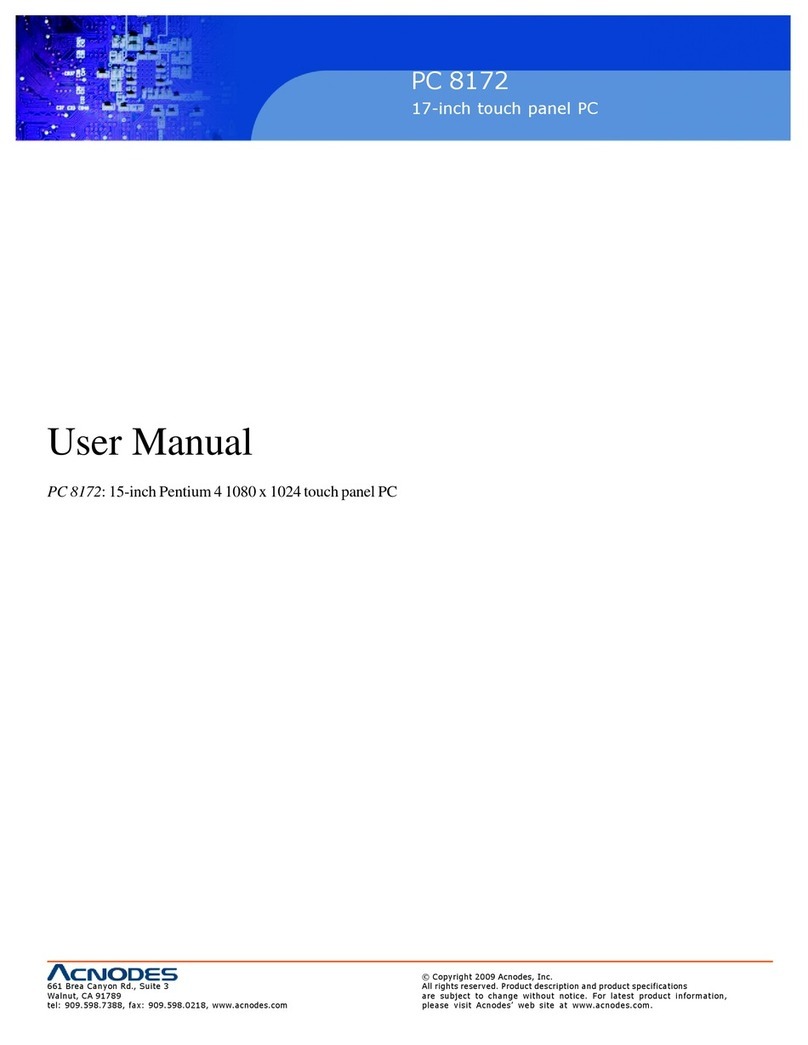
Acnodes
Acnodes 17" TFT Expandable Intel Core 2 Duo Industrial Panel PC with 2 PCI PC... user manual

AIS
AIS HMI-TPND0U-15SR-X00H user manual

YASKAWA
YASKAWA PPC010 ES manual
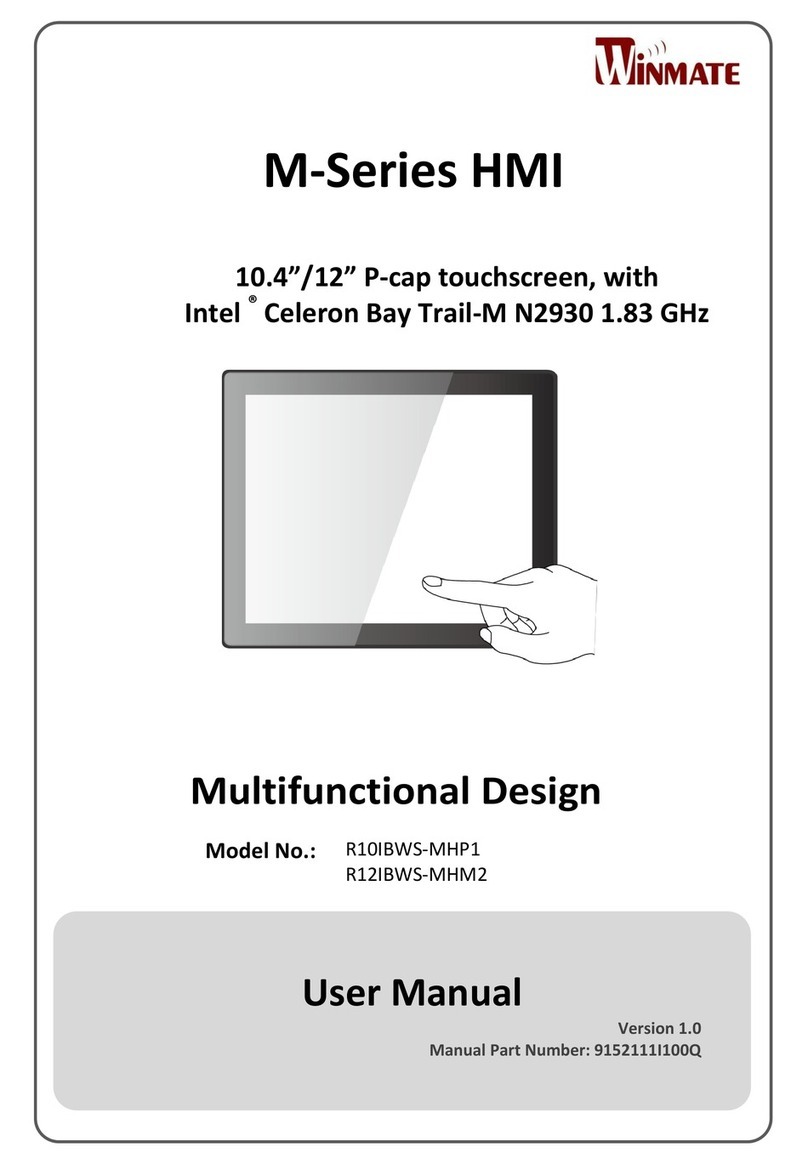
Winmate
Winmate R10IBWS-MHP1 user manual