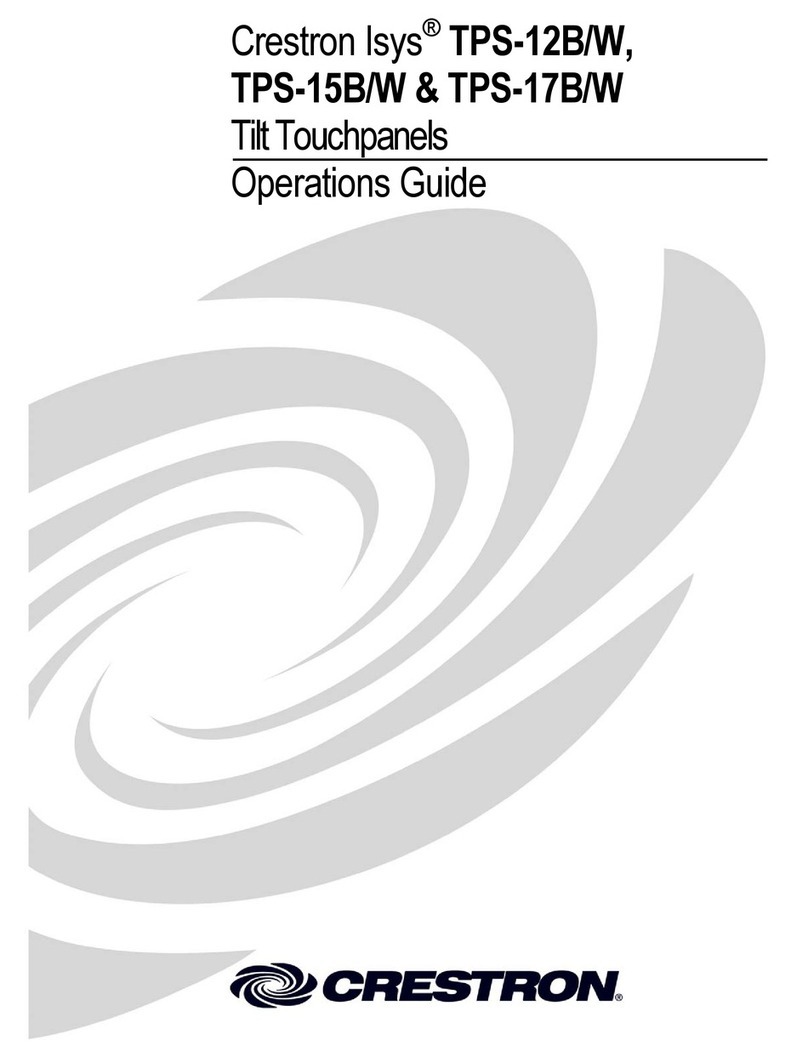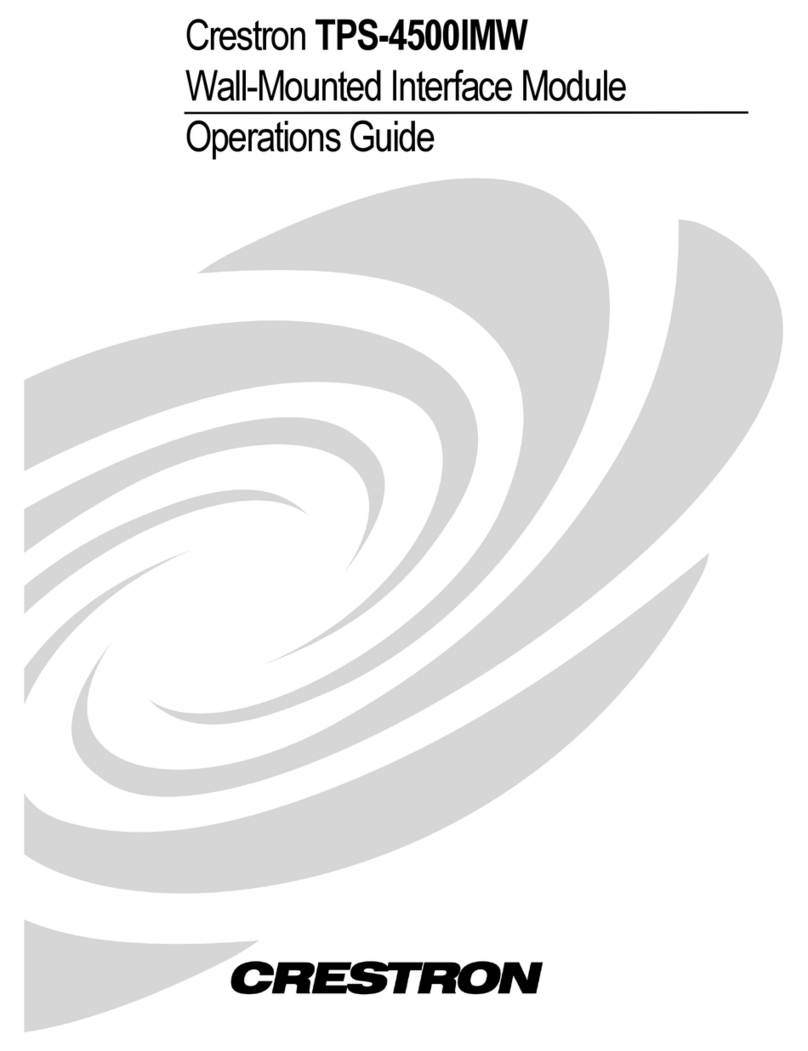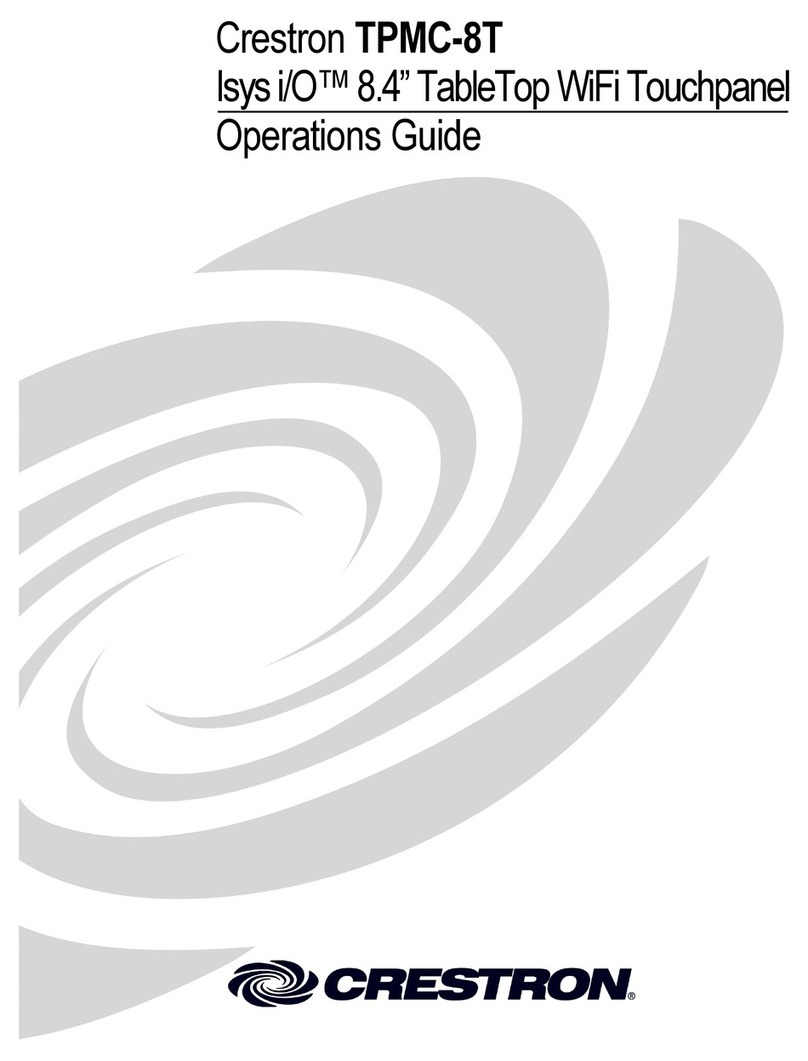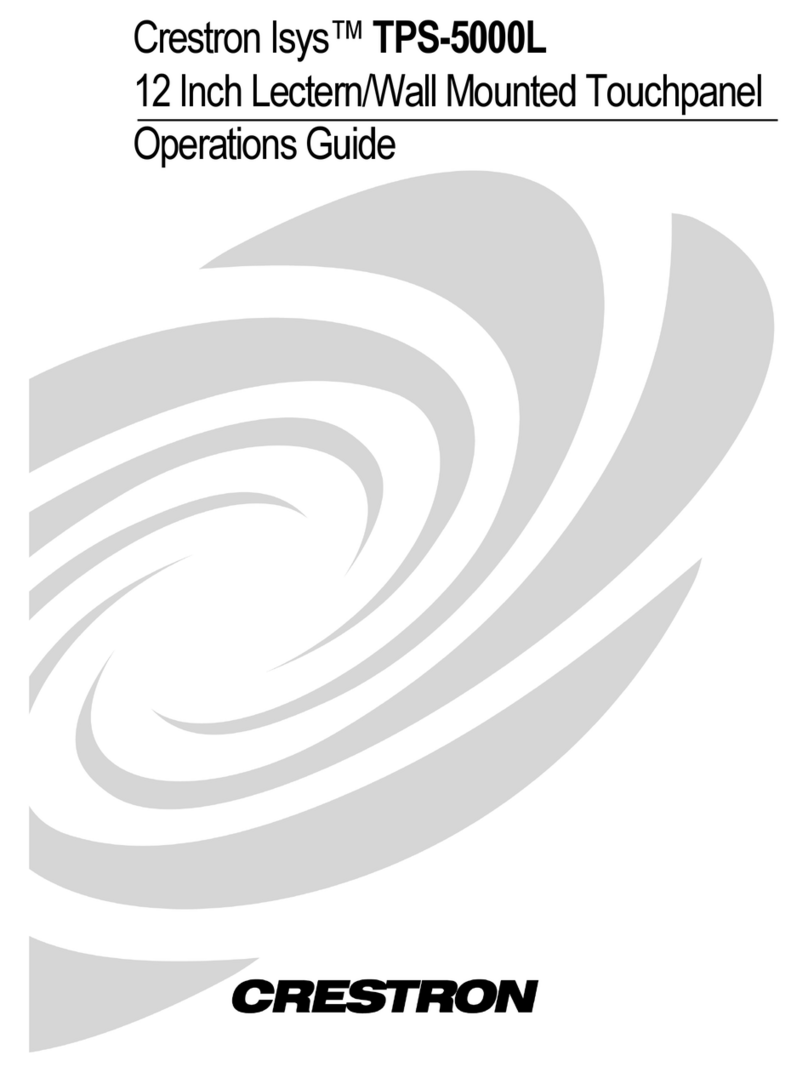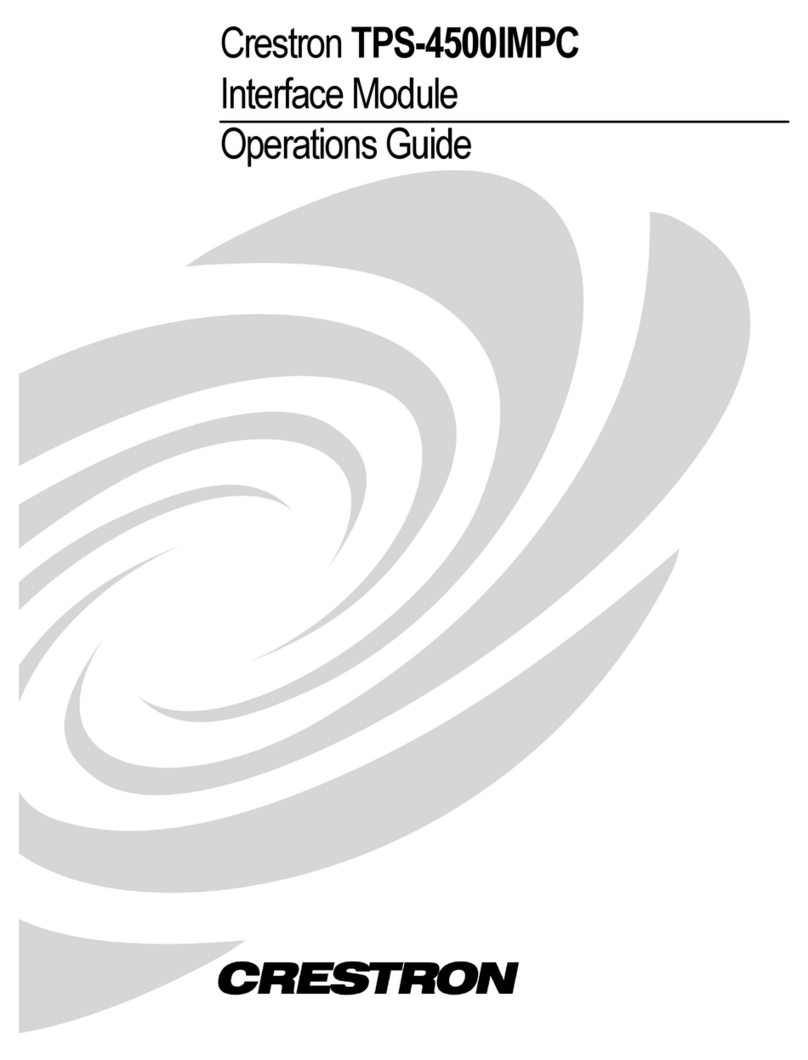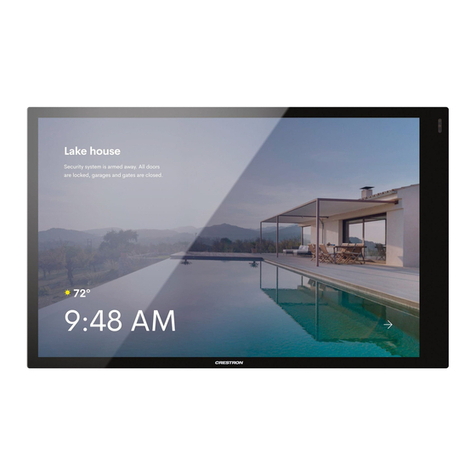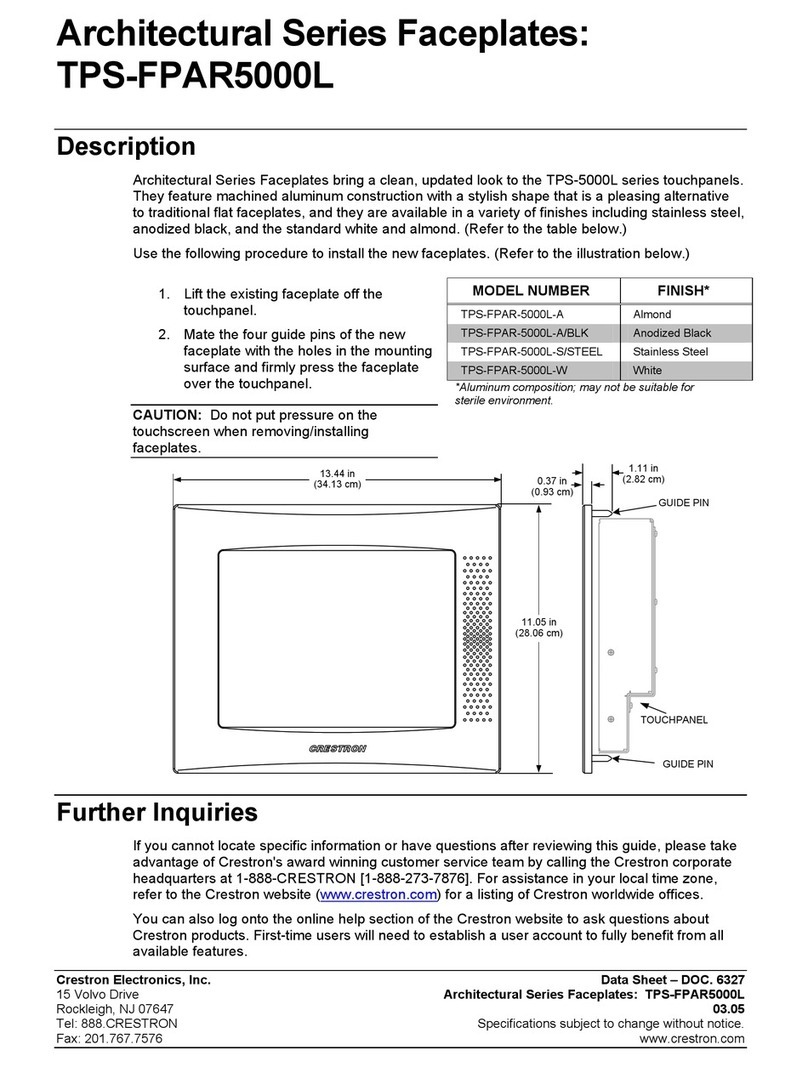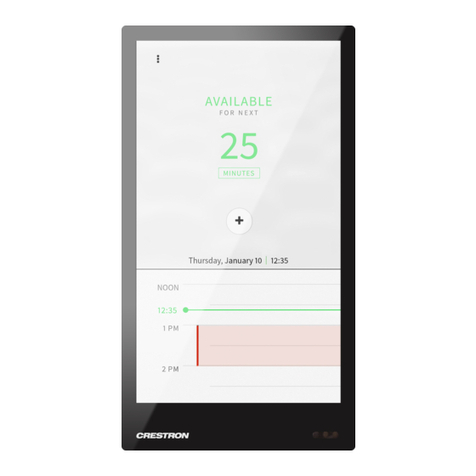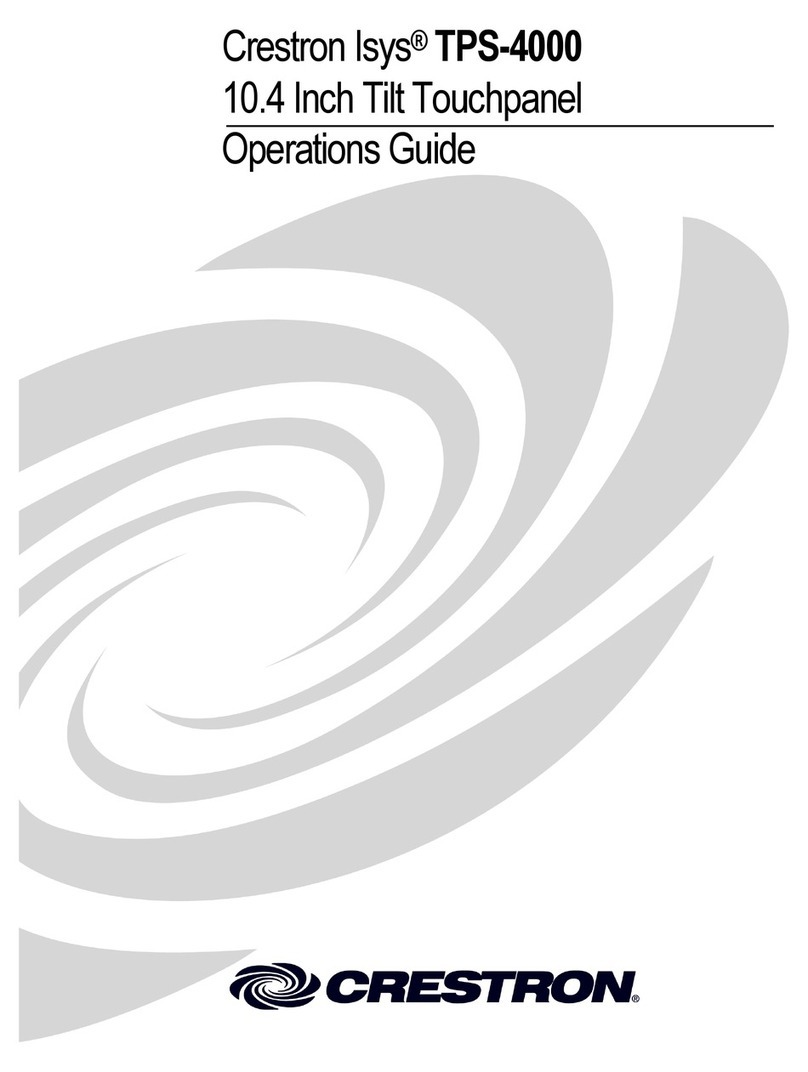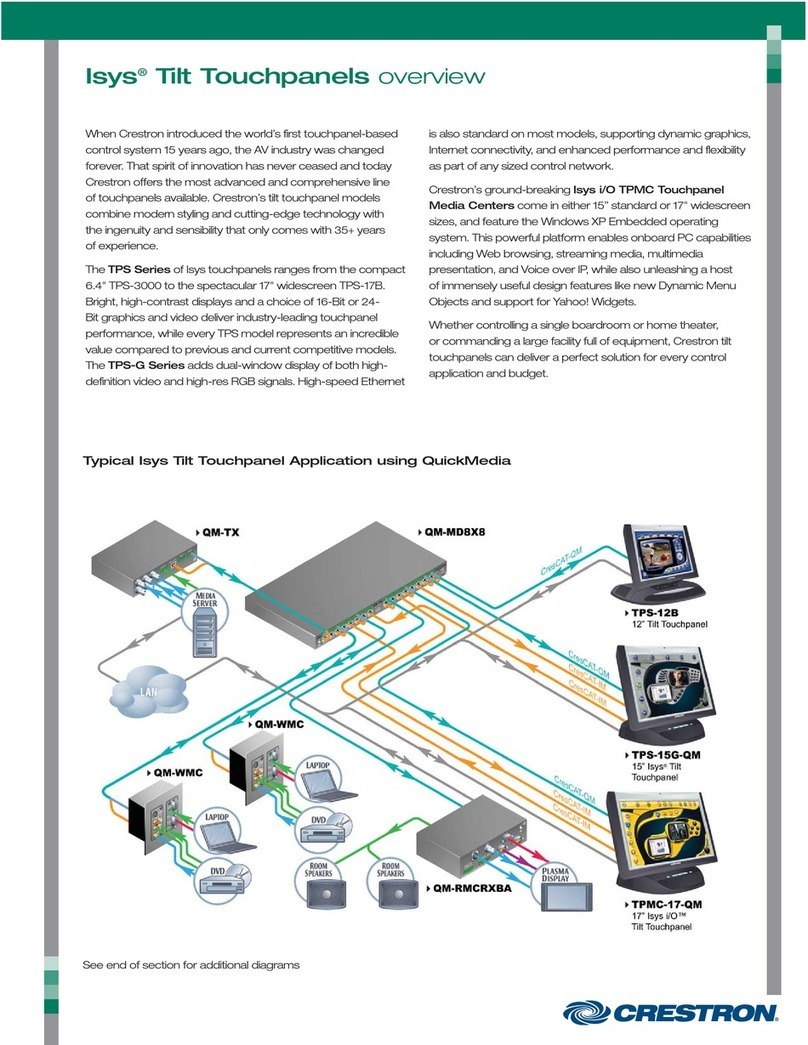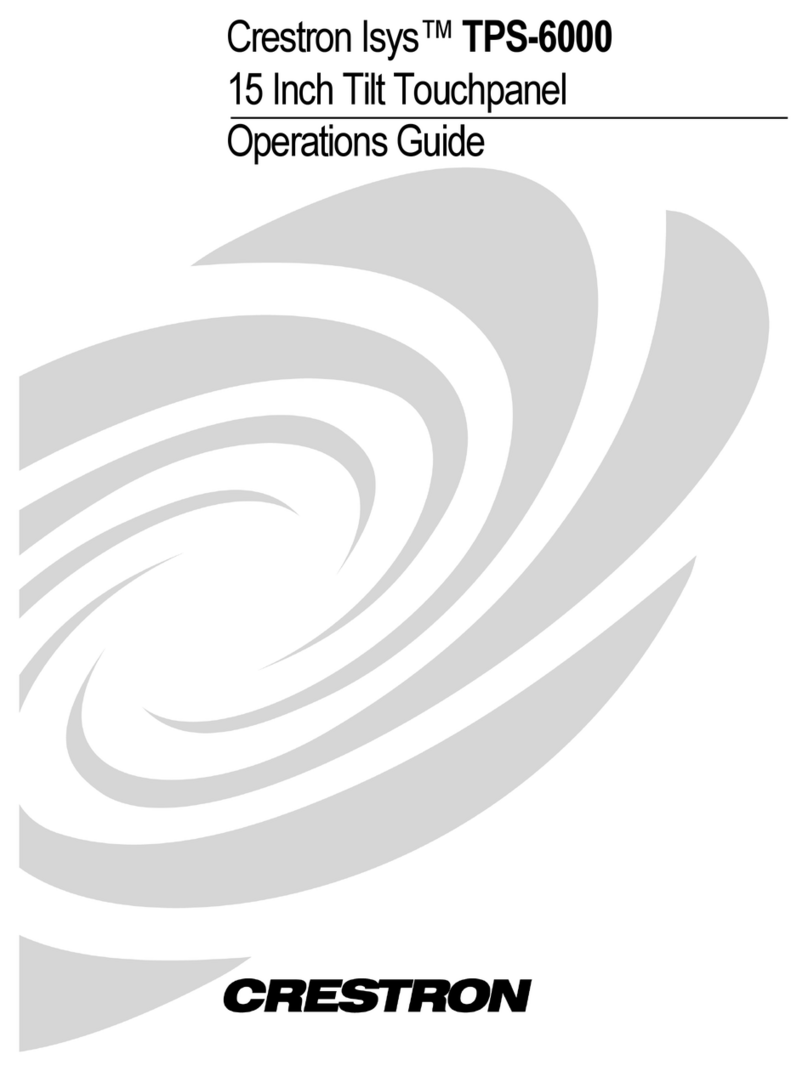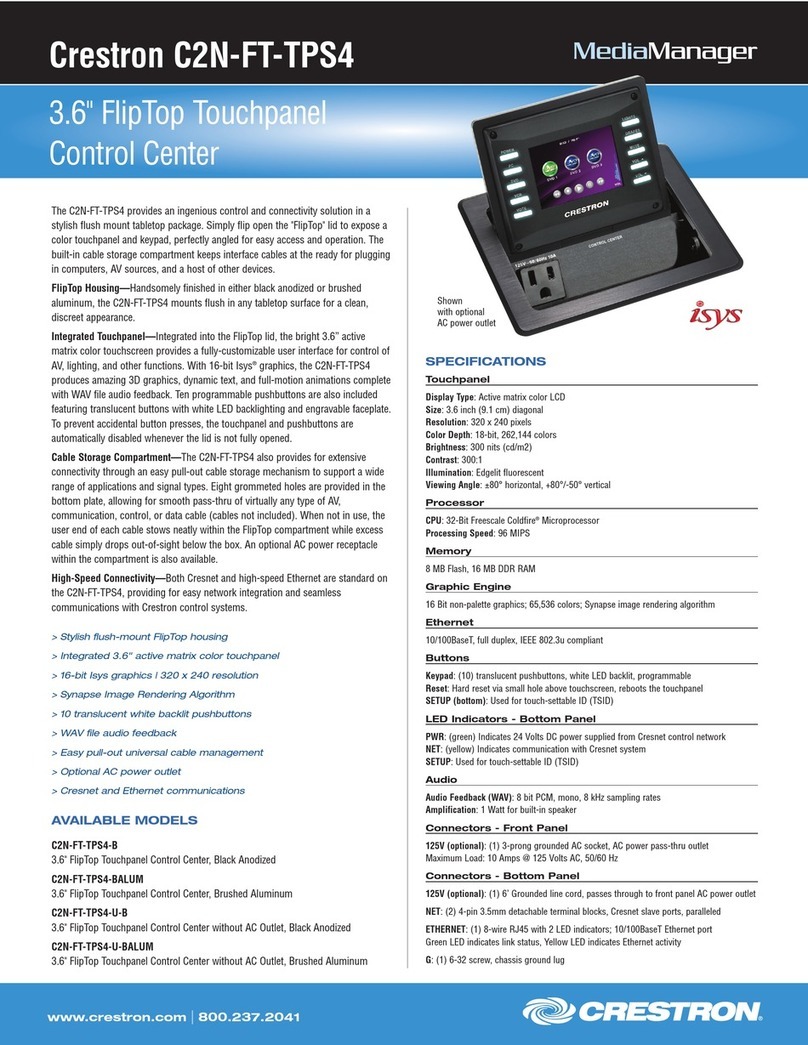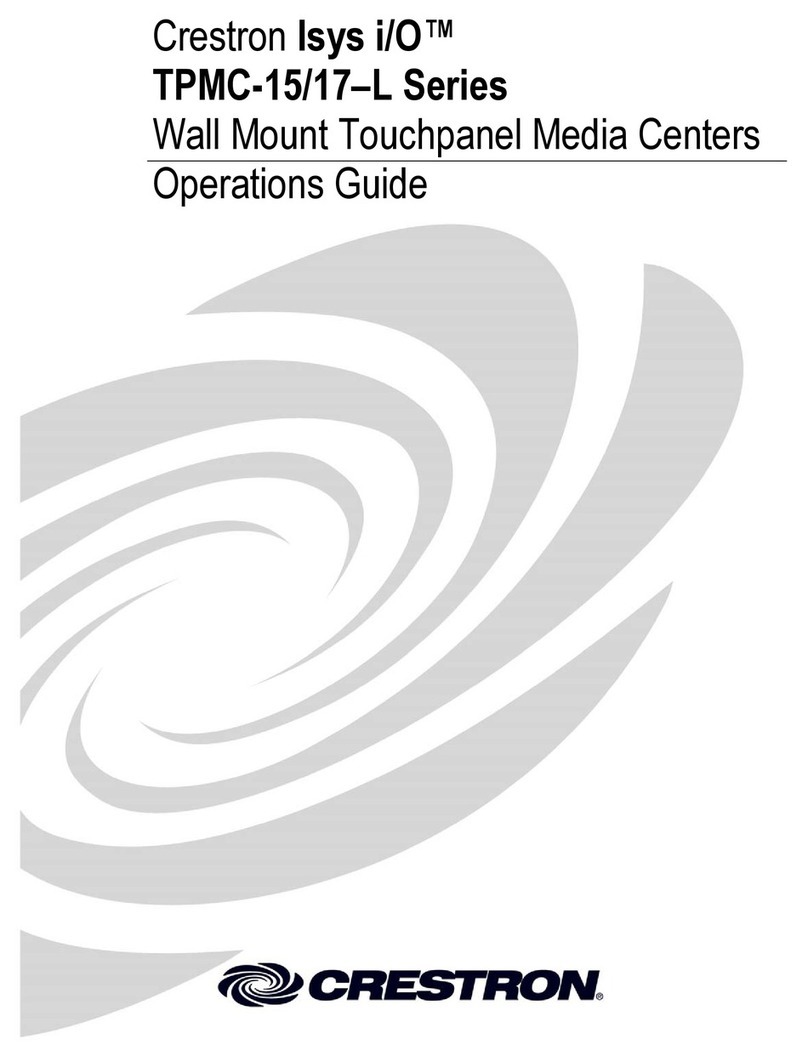DO GUIDE DOC. 7653B (2042262) 09.15
Specications subject to change without notice.
4. Carefully position the front of the touch screen over the back panel and gently snap it into
place.
5. Use two of the included 04-40 x 1/4” screws to secure the TSCW-730. For standard
applications, use the Phillips screws. For secure applications, use the security type Torx
screws along with the included Torx screwdriver bit.
Mounting into a U.K. Electrical Box
To mount the TSCW-730 into a U.K. electrical box, use the following procedure:
1. Insert a small at head screwdriver into the hole shown in the following illustration and gently
separate the back panel from the touch screen.
2. Use the two included 4B x 3/4” screws to attach the back panel to the electrical box.
3. Make connections to the TSCW-730 using Crestron power supplies for Crestron equipment.
4. Carefully position the front of the touch screen over the back panel and gently snap it into
place.
5. Use two of the included 04-40 x 1/4” screws to secure the TSCW-730. For standard
applications, use the Phillips screws. For secure applications, use the security type Torx
screws along with the included Torx screwdriver bit.
DO Access the Setup Screens
NOTE: The TSCW-730 can take up to 120 seconds to boot.
The setup screens enable basic conguration prior to regular operation of the TSCW-730. To display
the main setup screen, touch the screen while applying power to the unit.
NOTE: If no project has been loaded or if an invalid project has been loaded, the touch screen
defaults to the main setup screen.
During regular operation of the TSCW-730, there are two ways to access the setup screens:
1. Place a button on the project main page and assign the reserved join number (17242) that
accesses the setup screens.
2. Press hard keys 1, 2, 3, and 4 on the left side of the touch screen display in sequence twice
(press 1, 2, 3, 4, 1, 2, 3, 4) within a 5 second period.
The main setup screen is displayed.
NOTE: For details on conguring the TSCS-730, refer to Doc. 7639 at www.crestron.com/manuals.
As of the date of manufacture, the product has been tested and found to comply with specications for CE marking.
Federal Communications Commission (FCC) Compliance Statement
This device complies with part 15 of the FCC Rules. Operation is subject to the following two conditions:
(1) This device may not cause harmful interference, and (2) this device must accept any interference received, including interference that may cause undesired operation.
Caution: Changes or modications not expressly approved by the manufacturer responsible for compliance could void the user’s authority to operate the equipment.
Note: This equipment has been tested and found to comply with the limits for a Class B digital device, pursuant to part 15 of the FCC Rules. These limits are designed to provide reasonable protection
against harmful interference in a residential installation. This equipment generates, uses and can radiate radio frequency energy and, if not installed and used in accordance with the instructions, may
cause harmful interference to radio communications. However, there is no guarantee that interference will not occur in a particular installation.
If this equipment does cause harmful interference to radio or television reception, which can be determined by turning the equipment off and on, the user is encouraged to try to correct the interference
by one or more of the following measures:
• Reorient or relocate the receiving antenna.
• Increase the separation between the equipment and receiver.
• Connect the equipment into an outlet on a circuit different from that to which the receiver is connected.
• Consult the dealer or an experienced radio/TV technician for help.
Industry Canada (IC) Compliance Statement
CAN ICES-3(B)/NMB-3(B)
Crestron product development software is licensed to Crestron dealers and Crestron Service Providers (CSPs) under a limited non-exclusive, non-transferable Software Development Tools License Agreement. Crestron product operating system software is licensed to Crestron dealers, CSPs, and
end-users under a separate End-User License Agreement. Both of these Agreements can be found on the Crestron website at www.crestron.com/legal/software_license_agreement.
The specic patents that cover Crestron products are listed at patents.crestron.com. The product warranty can be found at www.crestron.com/warranty.
Certain Crestron products contain open source software. For specic information, please visit www.crestron.com/opensource.
Crestron, the Crestron logo, and Cresnet are either trademarks or registered trademarks of Crestron Electronics, Inc., in the United States and/or other countries. Other trademarks, registered trademarks, and trade names may be used in this document to refer to either the entities claiming the
marks and names or their products. Crestron disclaims any proprietary interest in the marks and names of others. Crestron is not responsible for errors in typography or photography.
This document was written by the Technical Publications department at Crestron.
©2015 Crestron Electronics, Inc.
DO Learn More
Visit the website for additional information and the latest rmware updates. To learn more
about this product, use a QR reader application on your mobile device to scan the QR
image.
Crestron Electronics
15 Volvo Drive, Rockleigh, NJ 07647
888.CRESTRON | www.crestron.com
Screws (2) 04-40 x 1/4” Phillips
or
Screws (2) 04-40 x 1/4” Torx
Insert a screwdriver to separate the back panel.
U.K. Electrical Box
TSCW-730
Screws (2) 4B, 3/4”
Screws (2) 04-40 x 1/4” Phillips
or
Screws (2) 04-40 x 1/4” Torx
NET:
To any Cresnet
Network Device
LAN PoE:
10BASE-T / 100BASE-TX
Ethernet to LAN