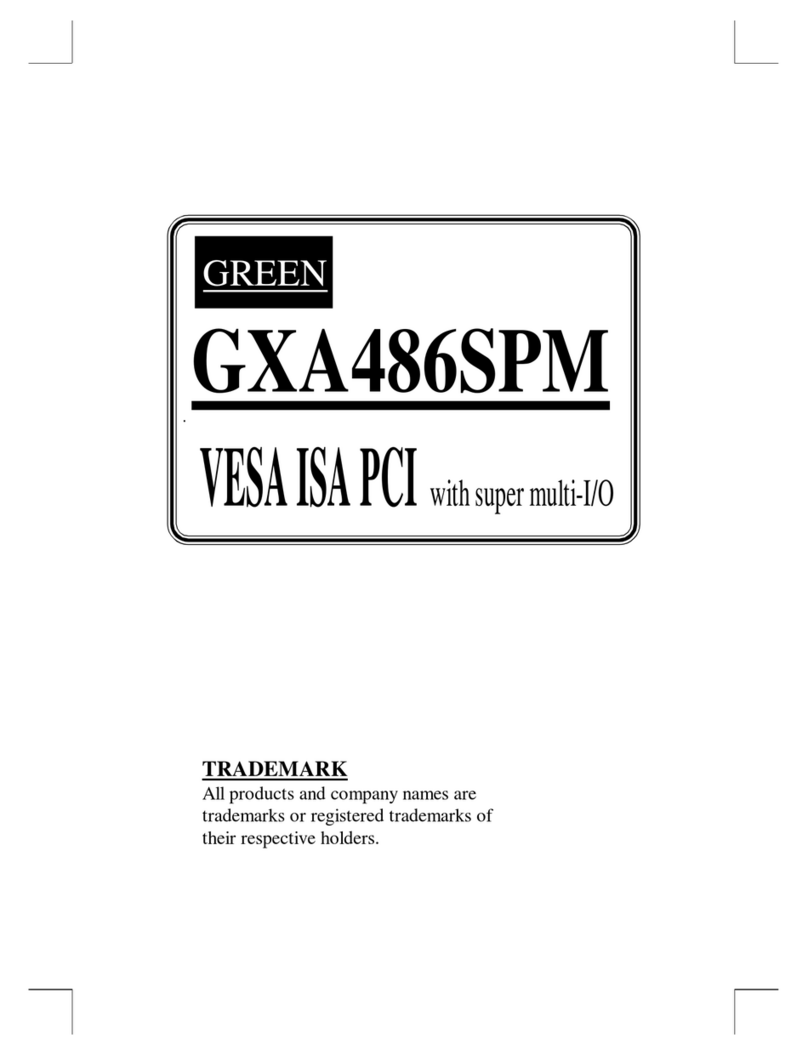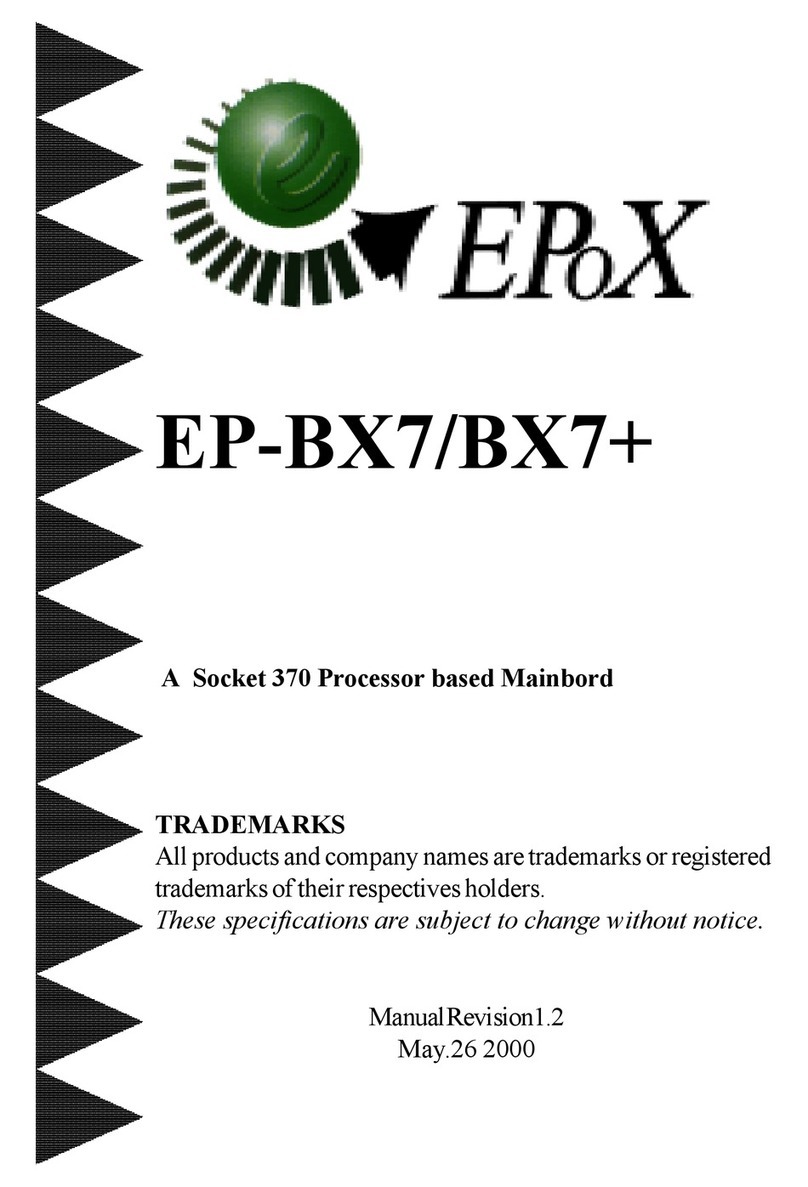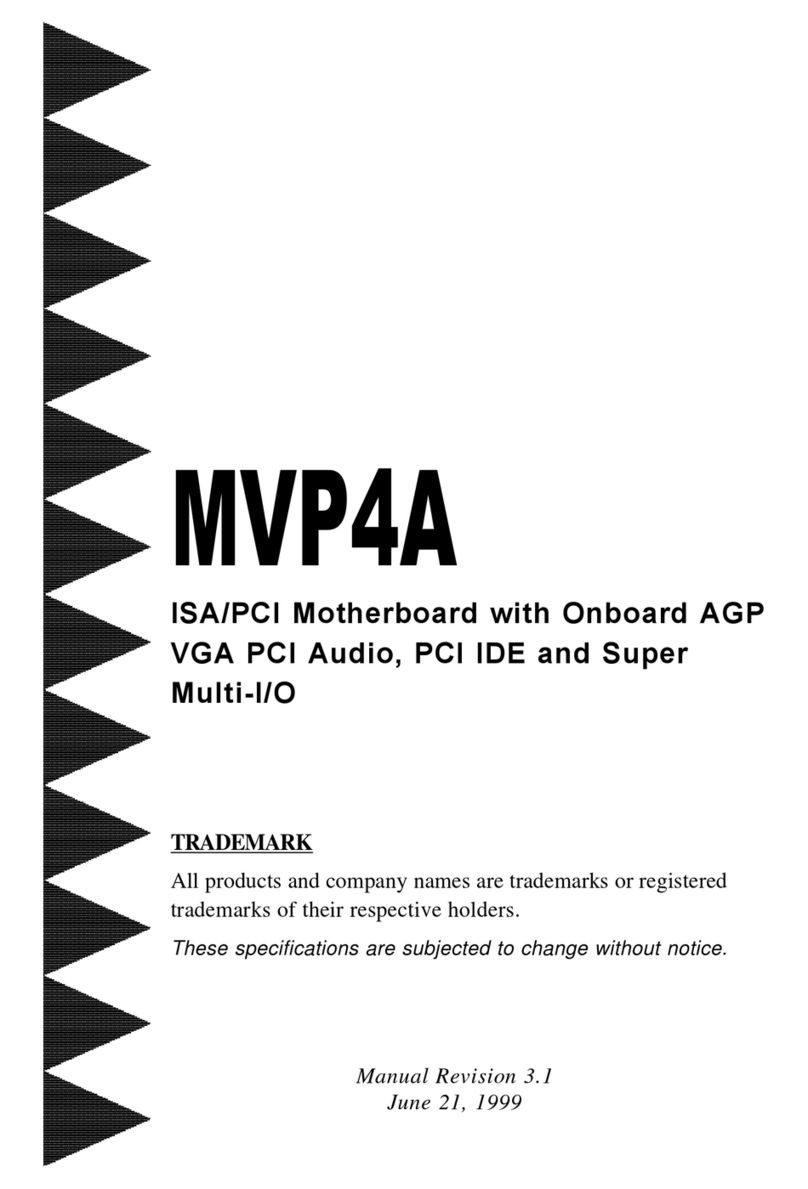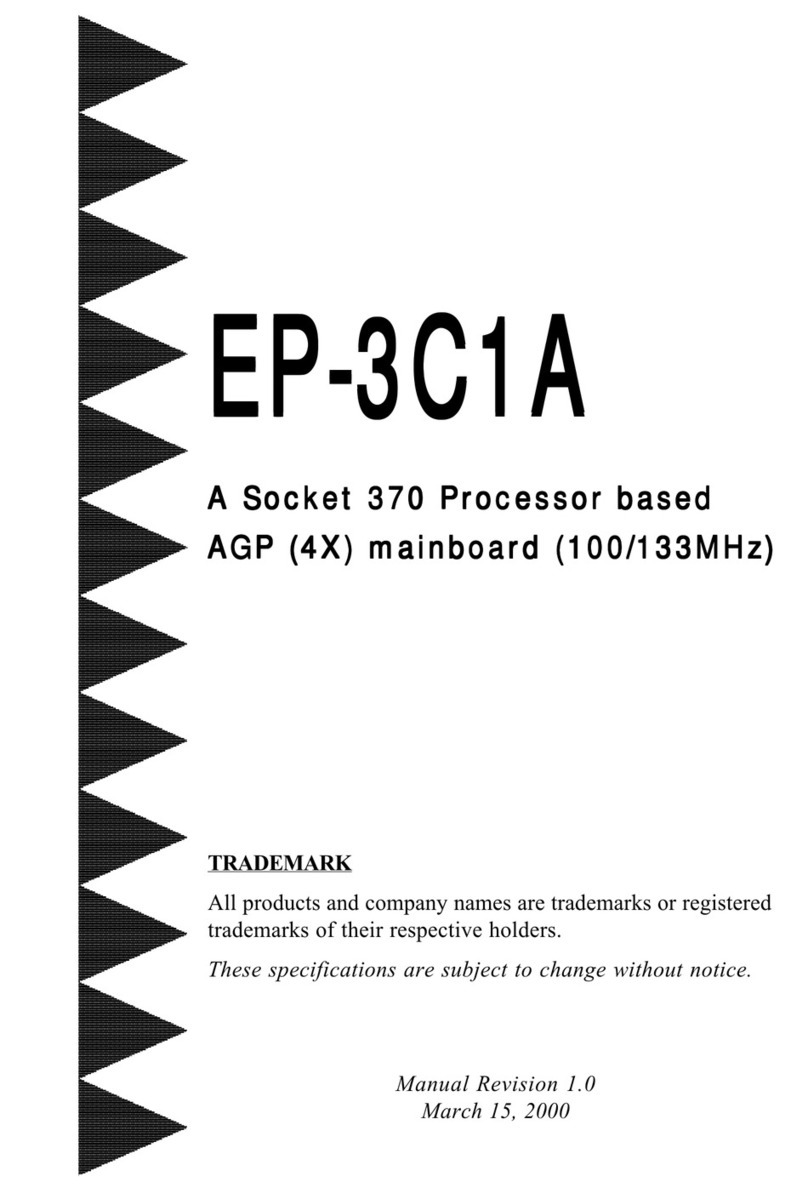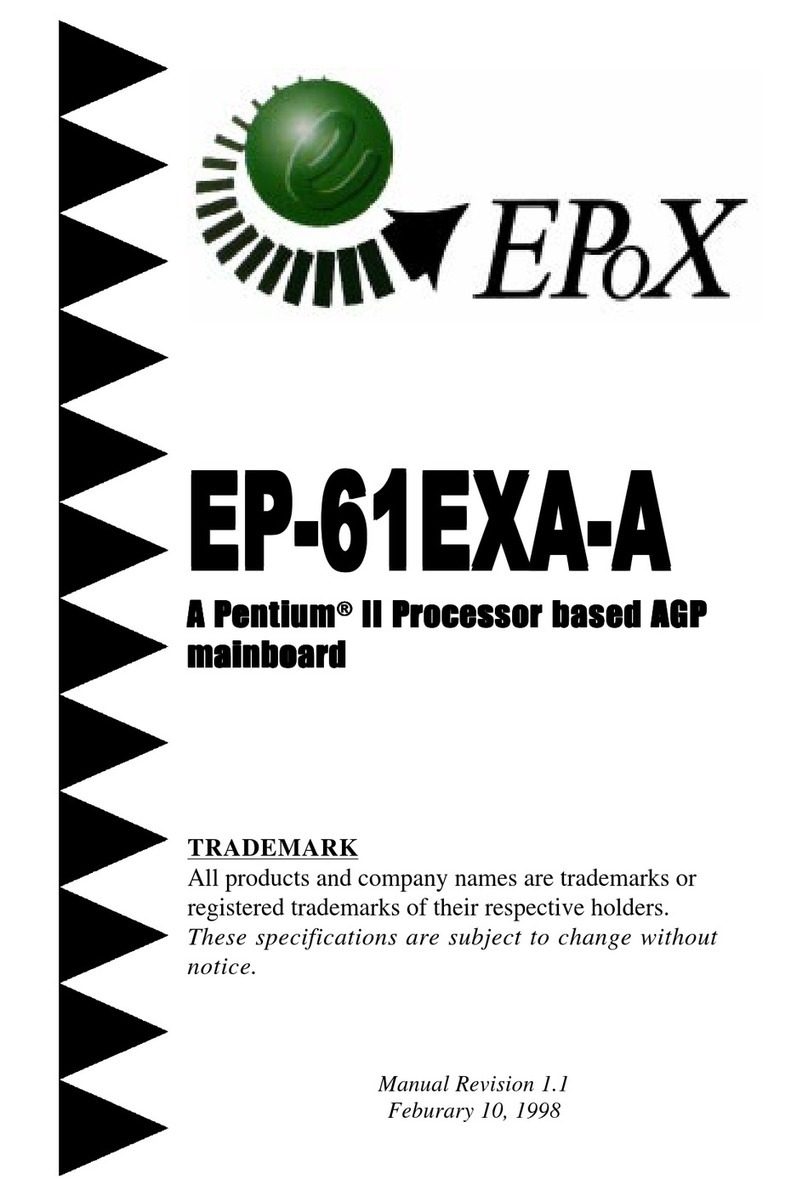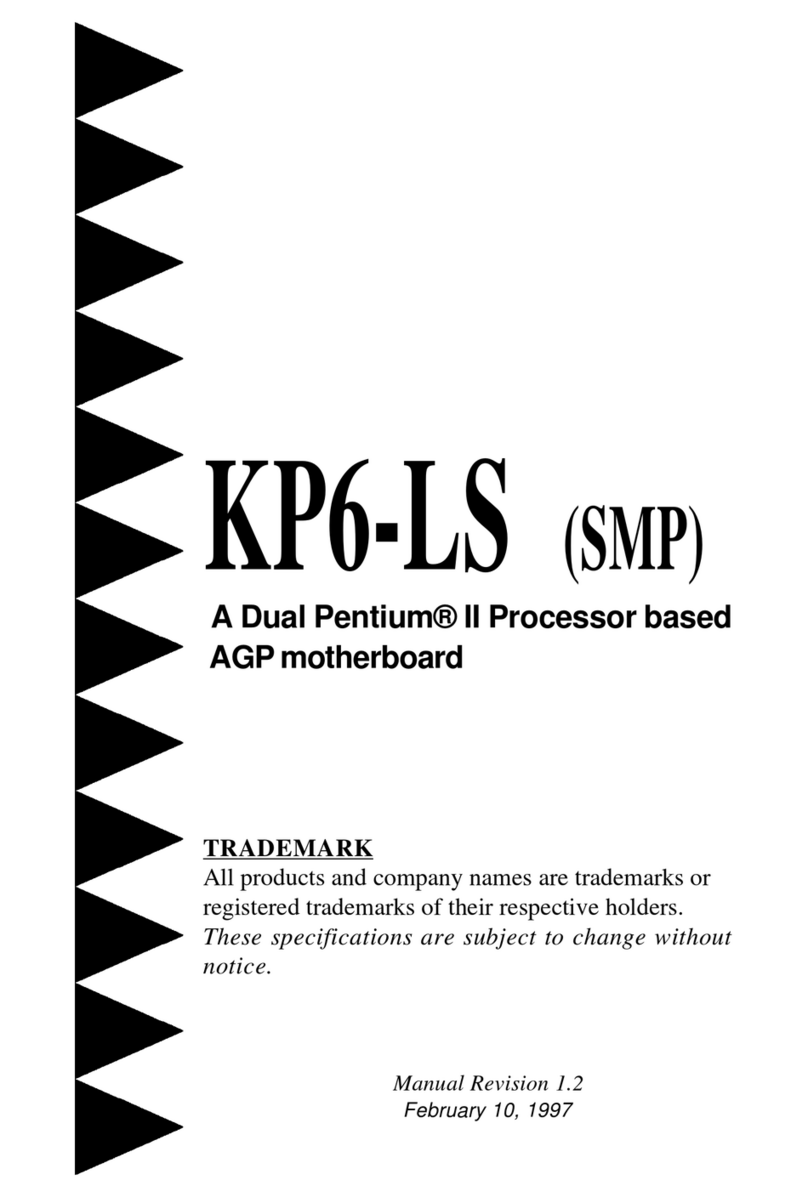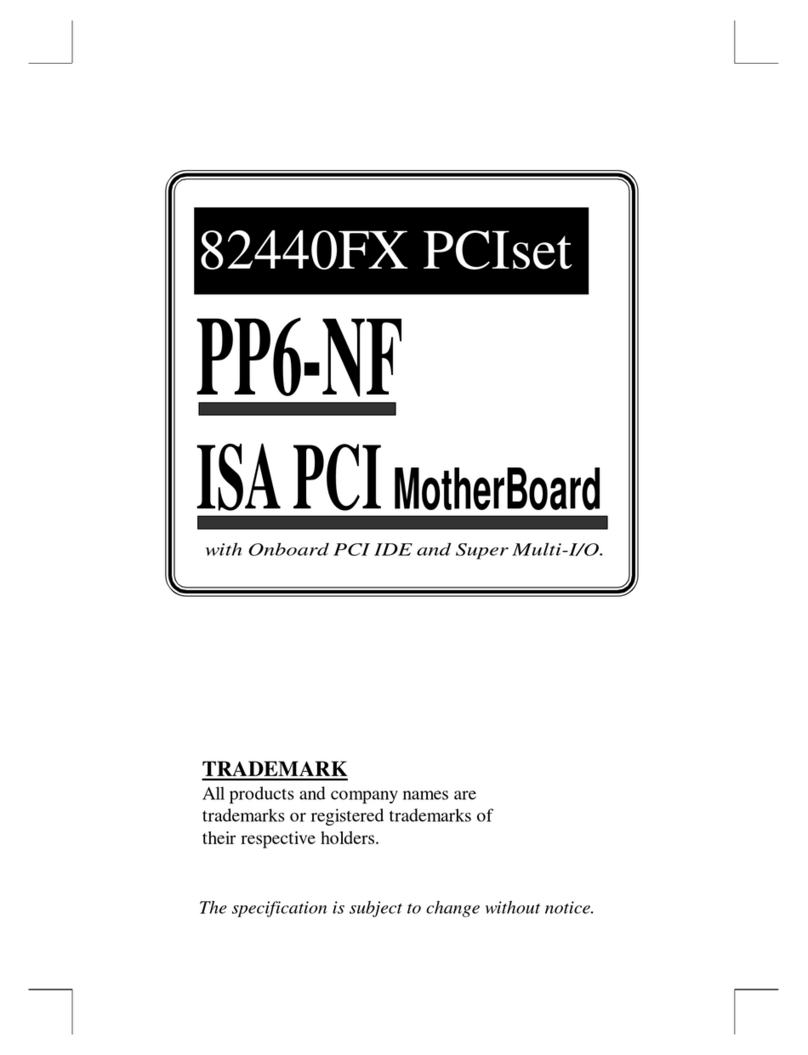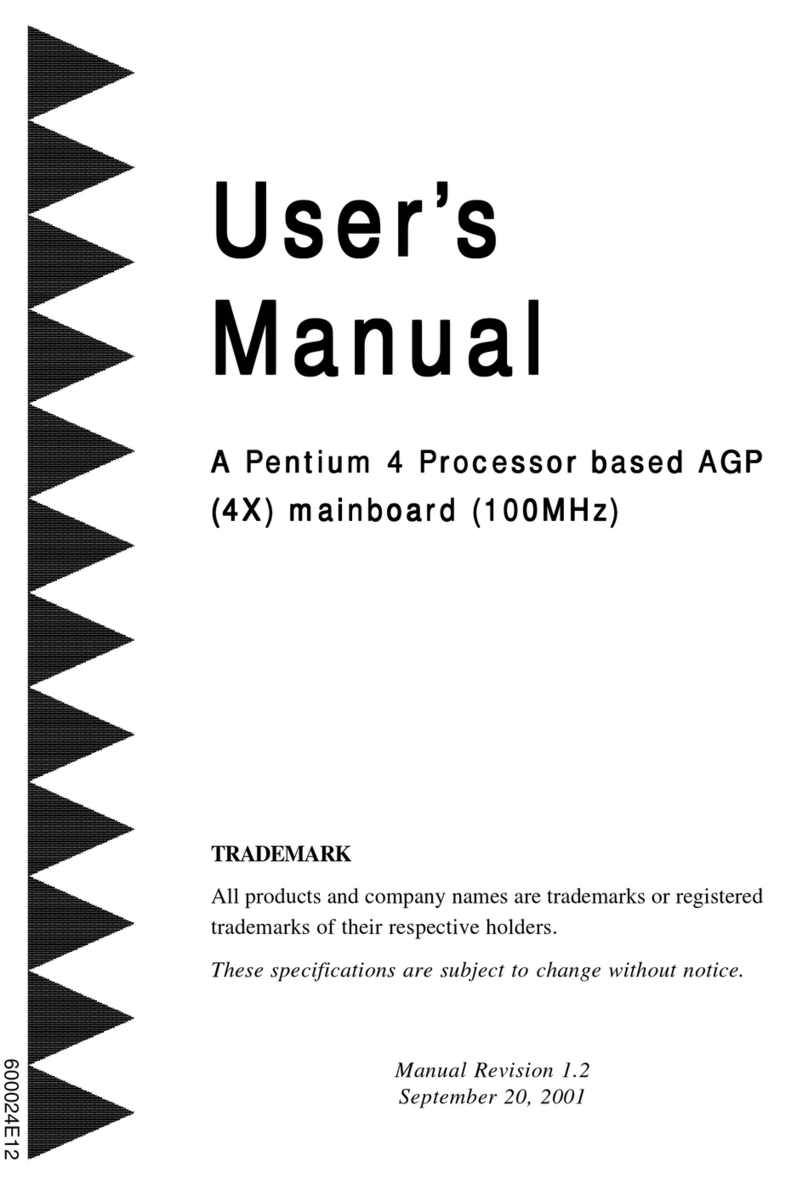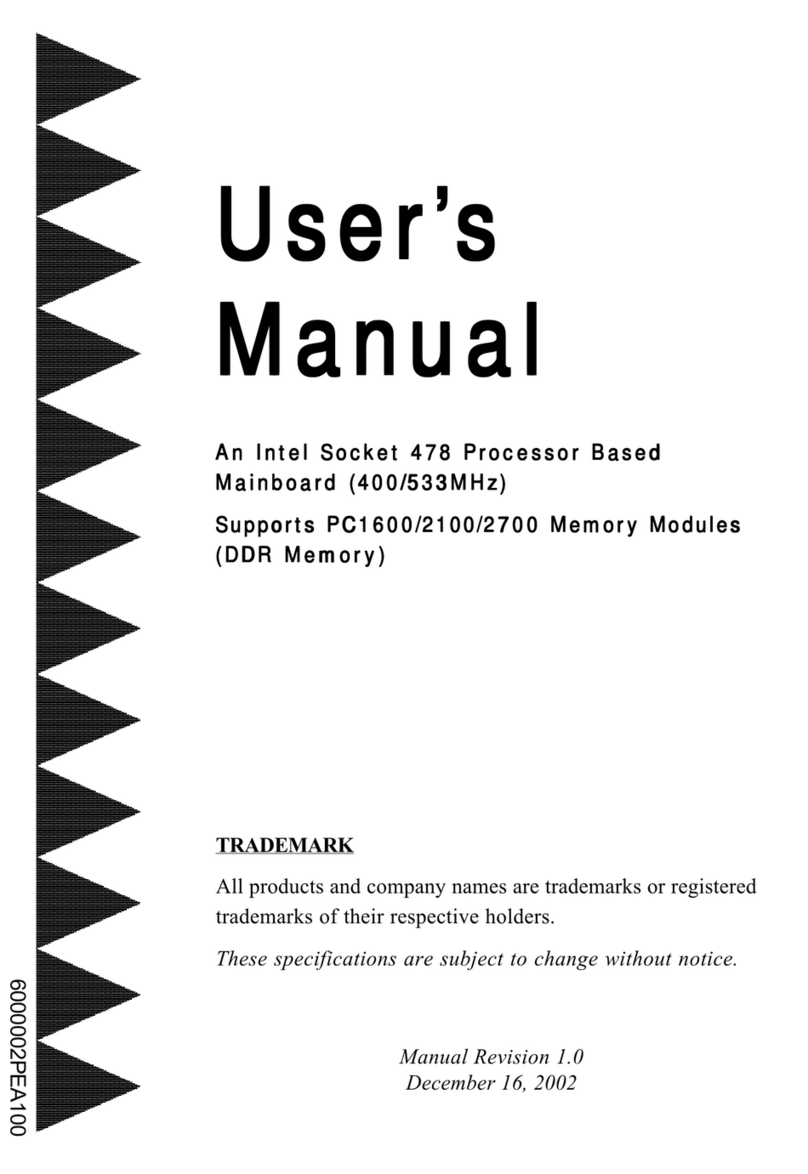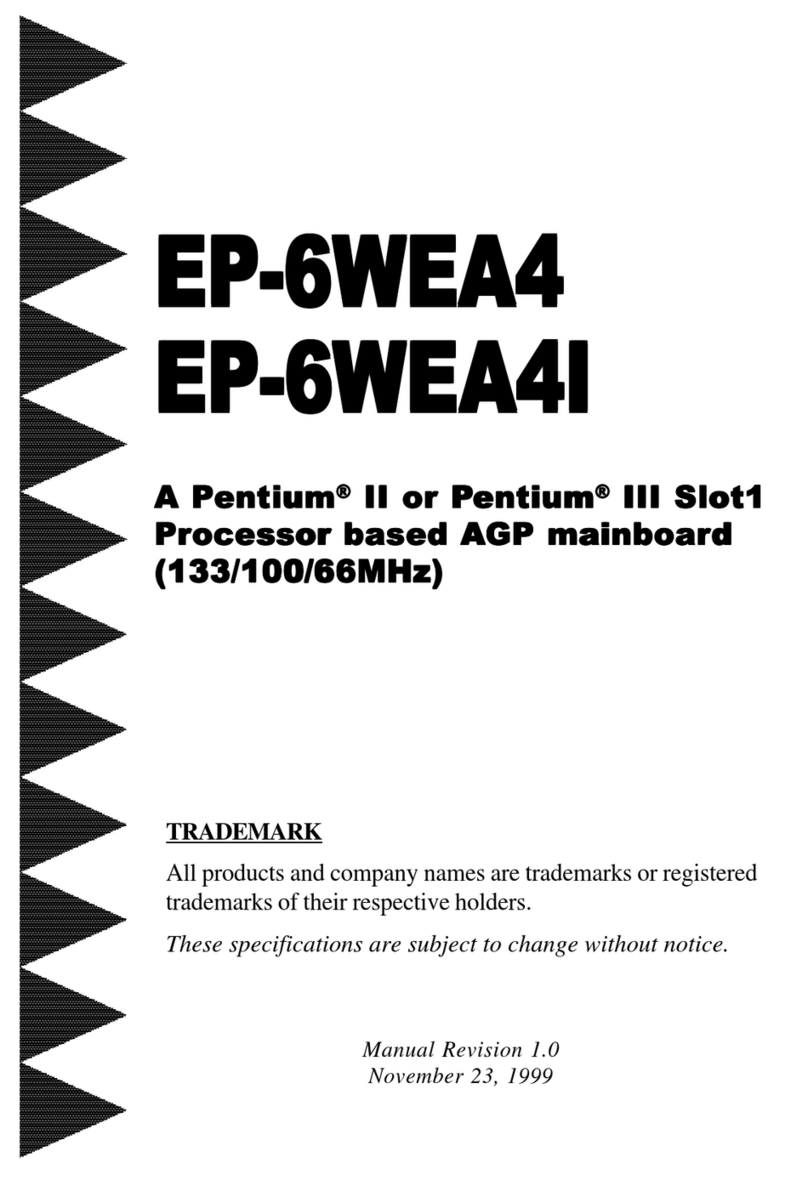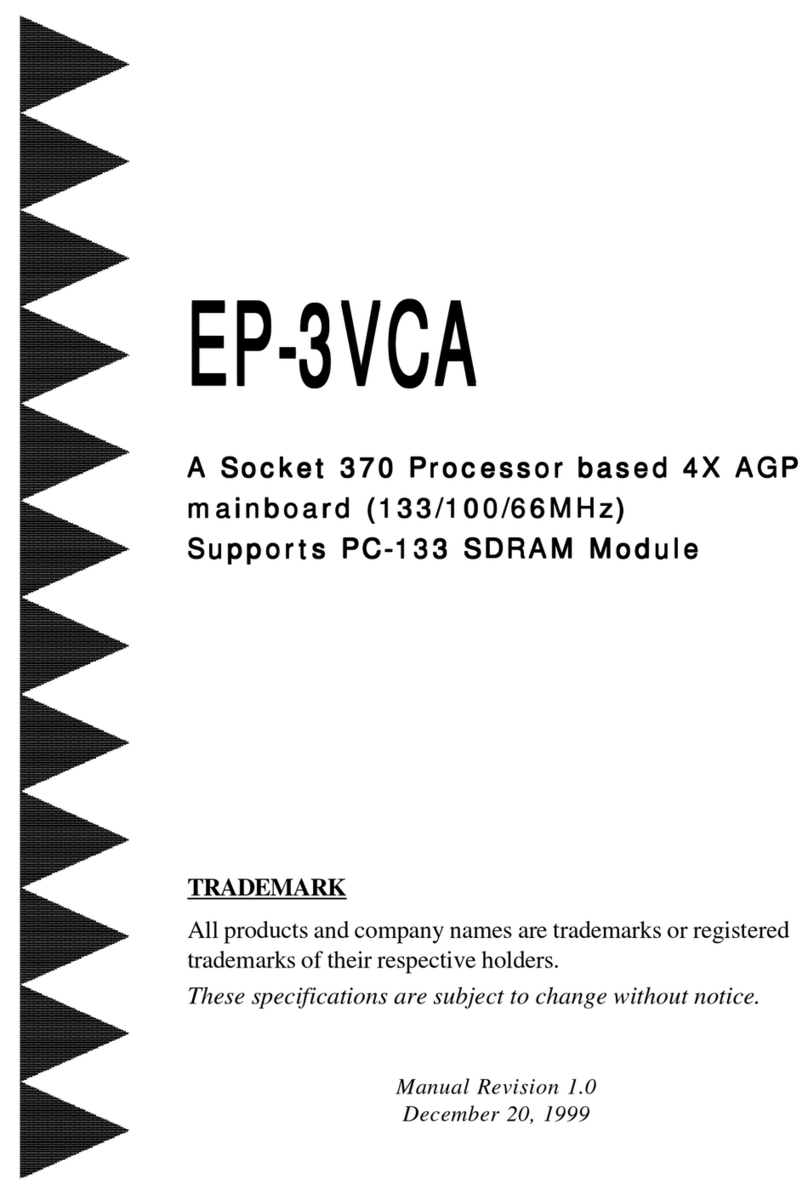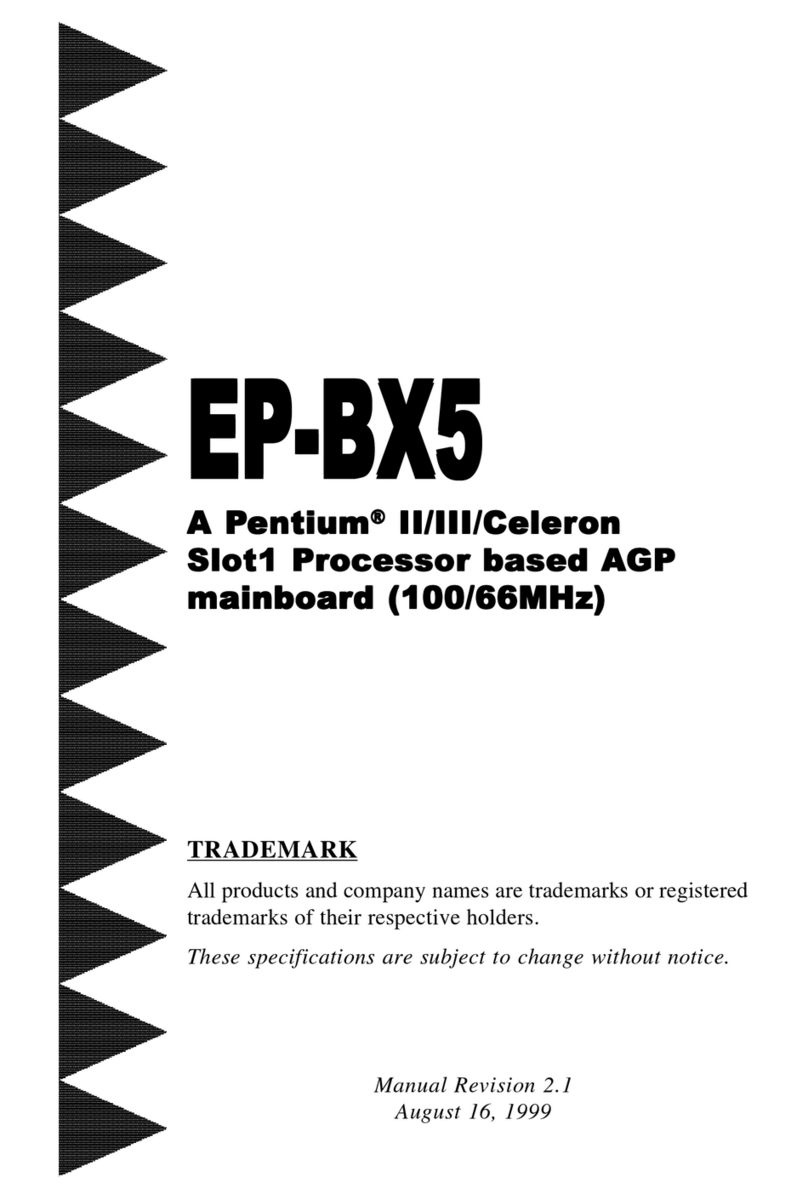Hardware Setup
9
2-4 Connector and Jumper Settings
Connectors are used to link the system board with other parts of the system, including
the power supply, the keyboard, and the various controllers on the front panel of the
system case.
The power supply connector is the last connection to be made while
installing a motherboard.Before connecting the power supply, please make
sure it is not connected to the power source.
ATX Power Supply Connector (CN7)
The power cord leading from the system's power supply to
the external power source must be the very last part
connected when assembling a system.
The ATX power supply provides a single 20-pin connector
interface which incorporates standard +/-5V, +/-12V,
optional 3.3V and Soft-power signals. The Soft-power
signal, a 5V trickle supply is continuously supplied when
AC power is available. When the system is in the Soft-Off
mode, this trickle supply maintains the system in it's
minimum power state.
Software Power-Off Control
2theMax 6XBA2 can be powered down using the Windows 95/98 Software Power-Off
function. To power down your computer, click the START button on the Windows 95/98
task bar. Select "Shut Down The Computer" and the system turns off. The message "It
is now safe to turn off your computer" will not be shown when using this function.
Power-On By ModemPower-On By Modem
Power-On By ModemPower-On By Modem
Power-On By Modem
While in Soft-off state, if an external modem ring-up signal occurs, the system wakes up
and can be remotely accessed. You may enable this function in BIOS's Power
Management Setup menu.