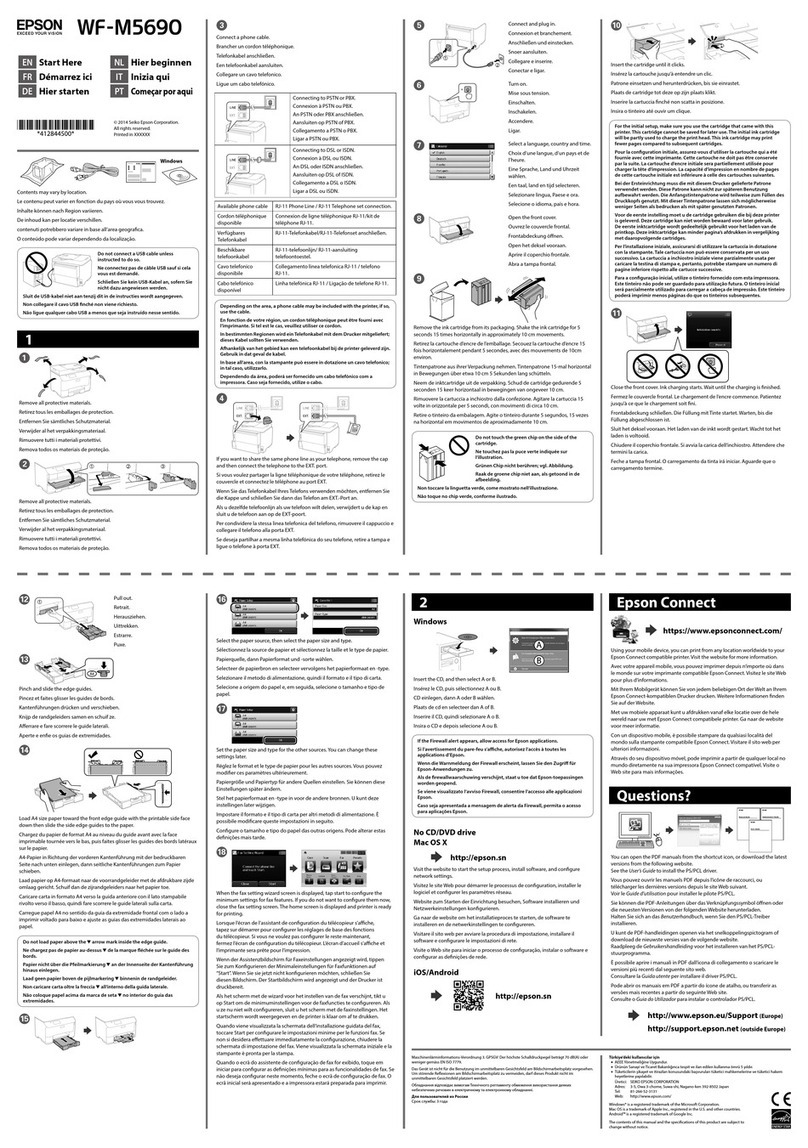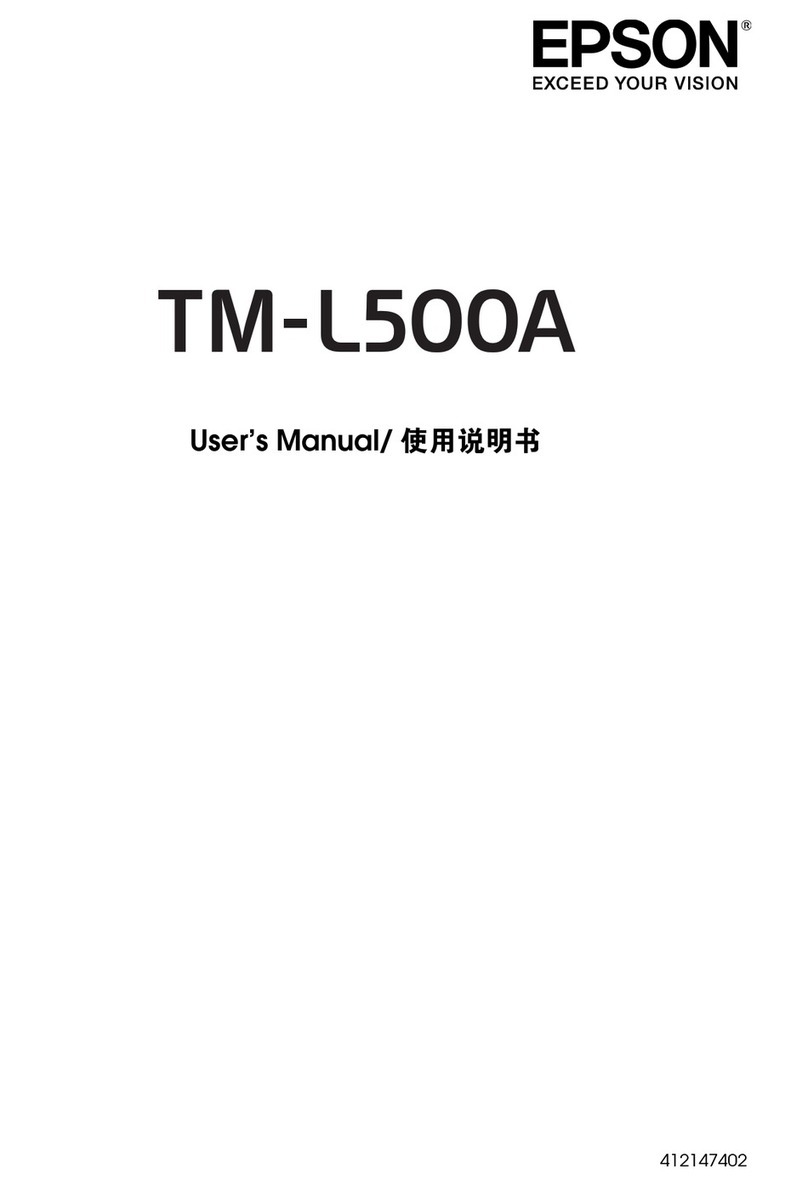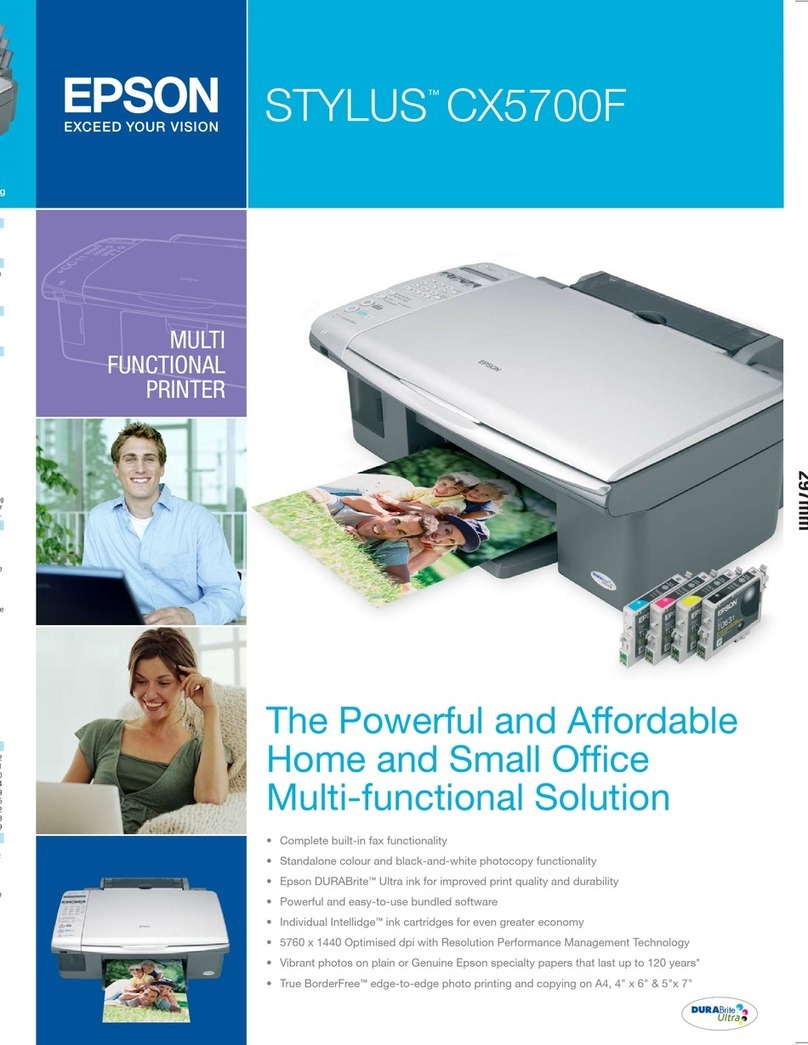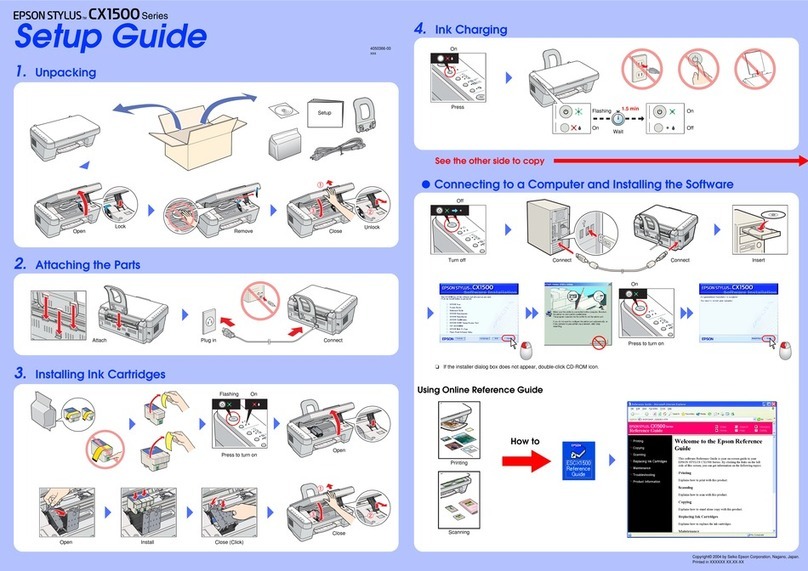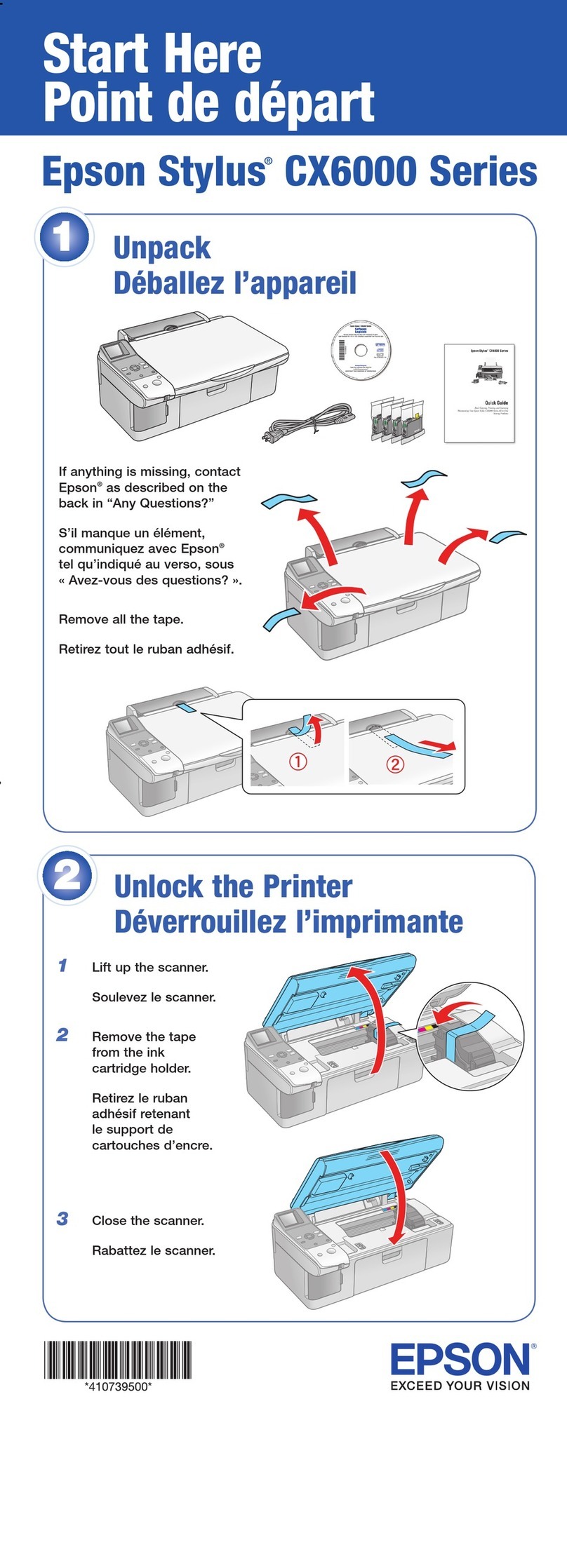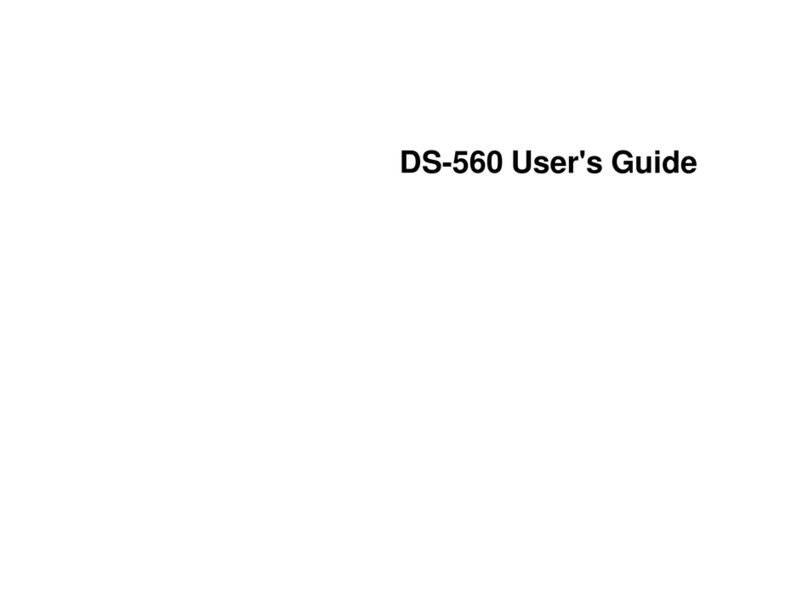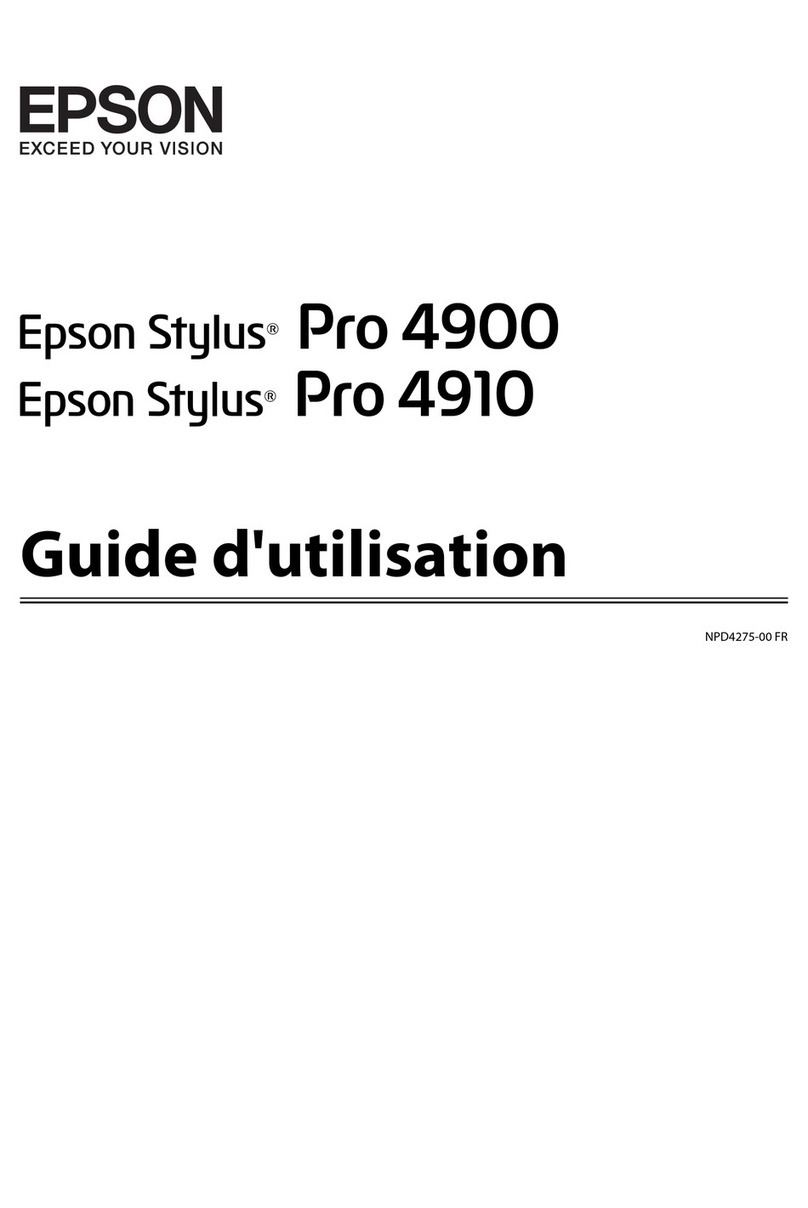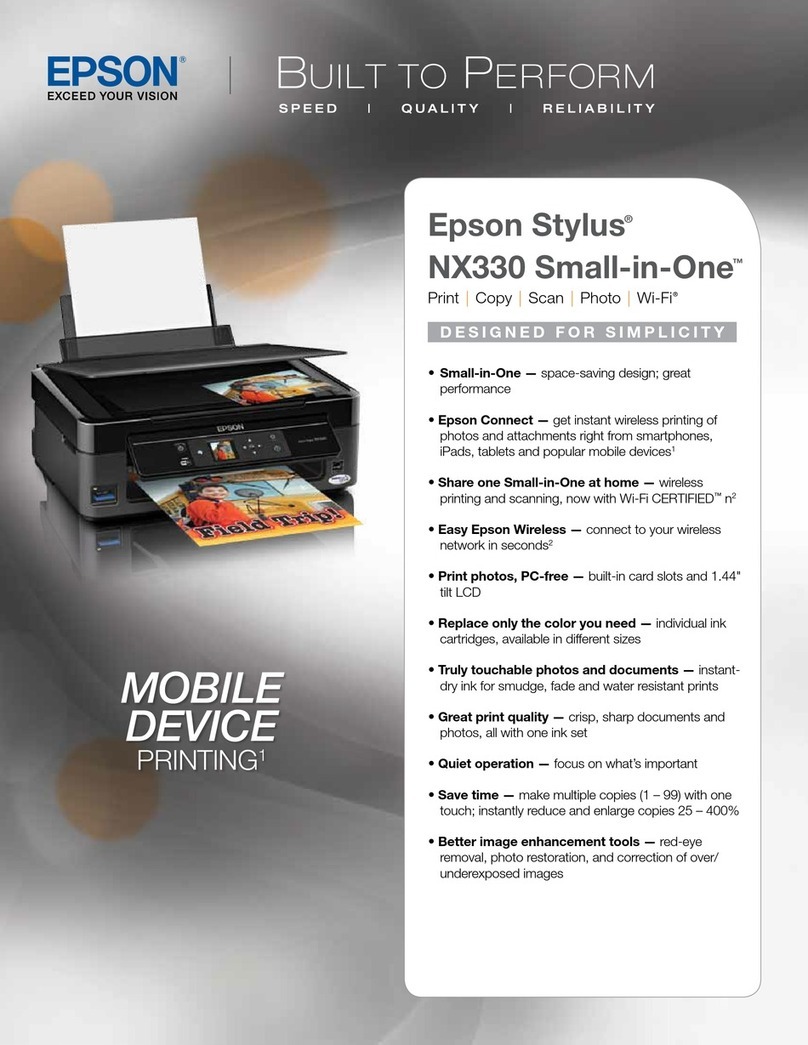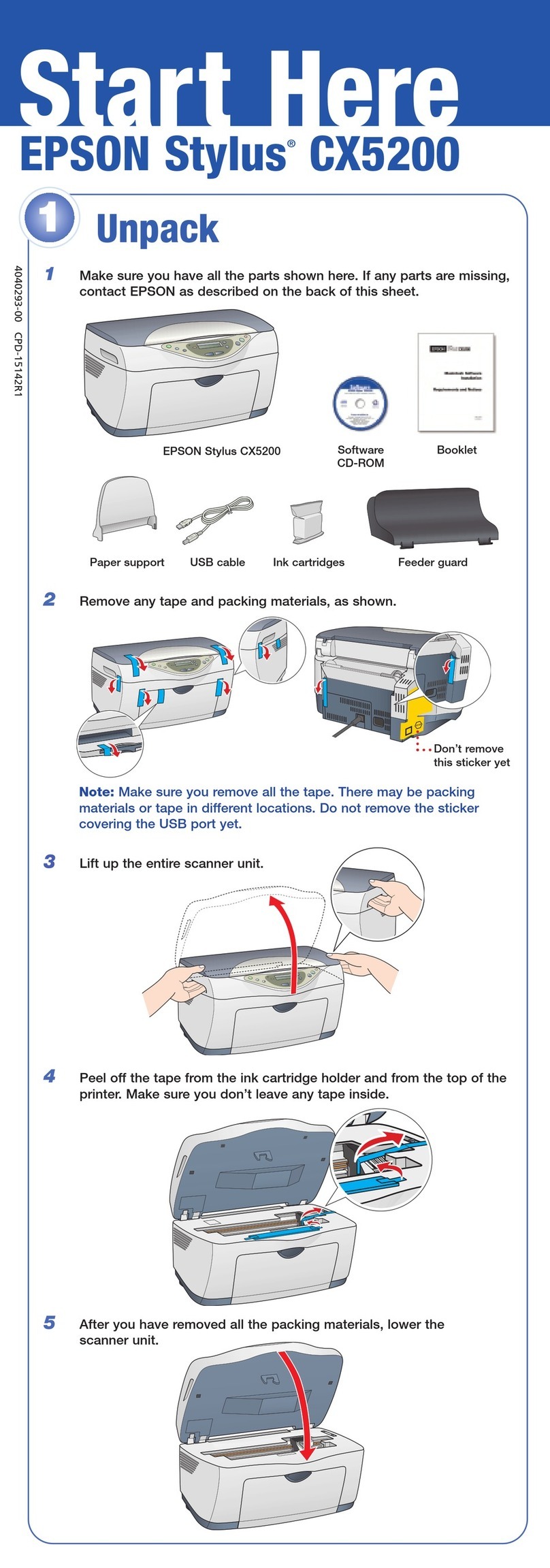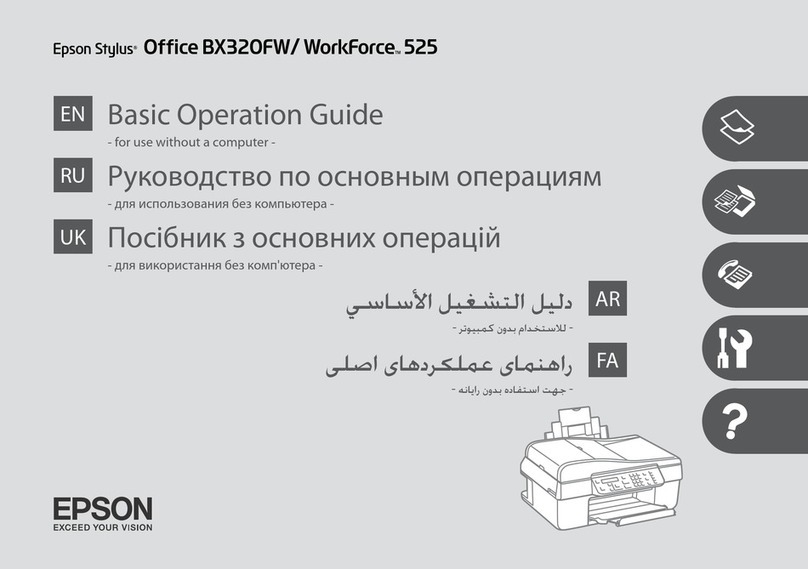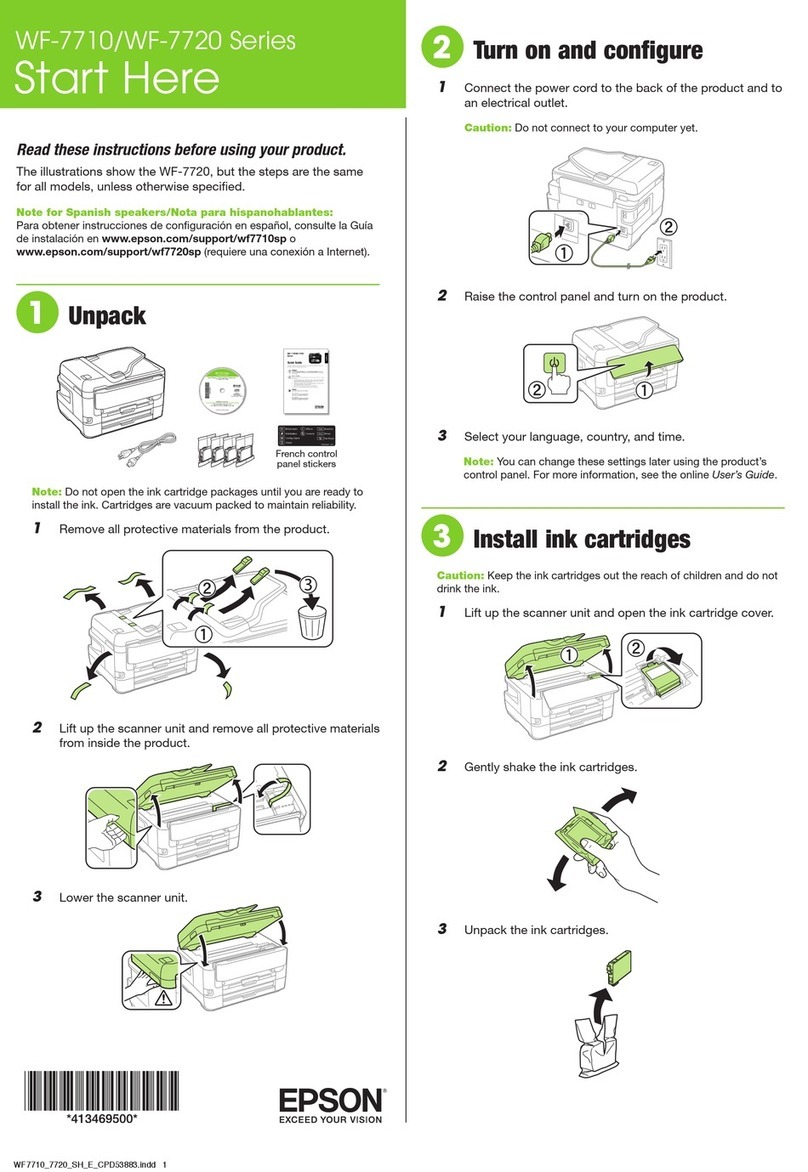Macintosh®
1 Make sure the NX200 Series is NOT
CONNECTED to your computer.
2Insert the Epson Stylus NX200 Series CD.
3Double-click the Epson icon.
4Click Install and follow the on-screen instructions.
5When prompted, connect the USB cable. Use any open USB port on
your Macintosh. Make sure the NX200 Series is securely connected
and turned on.
6Mac OS X 10.5 users: skip to step 10.
Other users: continue with step 7.
7When you see this screen, click Open the Printer List.
8Follow the steps on the right side of the screen to add the
NX200 Series.
9Click Next again, if necessary.
10 When you’re done, eject the CD.
You’re ready to copy, print, and scan! See the Quick Guide or your
on-screen User’s Guide for instructions.
Control panel
Install software
Your software works with Windows®2000, XP, XP Professional x64 Edition,
Windows Vista®, and Mac OS®X 10.3.9, 10.4.x, and 10.5.x.
Windows
1 Make sure the NX200 Series is NOT CONNECTED to your computer.
Note: If you see a Found New Hardware screen, click Cancel and
disconnect the USB cable. You can’t install your software that way.
2Insert the Epson Stylus NX200 Series CD.
With Windows Vista, if you see the AutoPlay
window, click Run Epsetup.exe. When you see
the User Account Control screen,
click Continue.
3Click Install and follow the on-screen instructions.
4When you see this screen, click the first option and then click Next,
unless the NX200 Series is connected to your computer through an
external print server.
If you’re using an external print server, click the second option, click
Next, then skip to step 6.
5When prompted, connect the USB cable. Use any open port on
your computer.
Note: If installation doesn’t continue after a moment, make sure you
securely connected and turned on the NX200 Series.
6When you’re done, remove the CD.
You’re ready to copy, print, and scan! See the Quick Guide or your
on-screen User’s Guide for instructions.
5
Epson and Epson Stylus are registered trademarks and Epson Exceed Your Vision is a registered logomark of Seiko Epson
Corporation. DURABrite is a registered trademark of Epson America, Inc.
General Notice: All other trademarks are the property of their respective owners. Epson disclaims any and all rights in those
marks.
This information is subject to change without notice.
© Epson America, Inc. 2009, 3/09 CPD-25335R1
Cut out the card to the right
and keep it with you when
purchasing replacement ink
cartridges.
Start B&W button
Start Color button
Ink light
Print Index Sheet button
On light
Copy button
On button
Paper light
Print from Index Sheet
button
Paper Size button
Stop (cancel) button
Any questions?
Quick Guide
Basic instructions for copying, printing, and scanning.
On-screen Epson Information Center
Click the desktop shortcut for easy access to the NX200 Series
User’s Guide, FAQs, online troubleshooting advice, and software downloads.
You can also purchase paper and ink.
On-screen help with your software
Select Help or ?when you’re using your software.
Epson Technical Support
Internet Support
Visit Epson’s support website at epson.com/support and select your
product for solutions to common problems. You can download drivers and
documentation, get FAQs and troubleshooting advice, or e-mail Epson with
your questions.
Speak to a Support Representative
Call (562) 276-4382 (U.S.) or (905) 709-3839 (Canada), 6 AM to 6 PM,
Pacific Time, Monday through Friday. Days and hours of support are subject
to change without notice. Toll or long distance charges may apply.
Need paper and ink?
Want great results? Simple. Use genuine Epson paper and ink. For the right
supplies at the right time, you can purchase them at Epson Supplies CentralSM
at www.epson.com/ink3 (U.S. sales) or www.epson.ca (Canadian sales). You
can also purchase supplies from an Epson authorized reseller. To find the
nearest one, call 800-GO-EPSON (800-463-7766).
Epson Photo Paper Glossy
Bright, instant-drying paper for great looking photos
and projects
.
See the entire line of Epson photo papers at Epson
Supplies Central.
Genuine Epson inks
Look for the numbers below to find your cartridges.
It’s as easy as remembering your number!
or
Black
or
Magenta
or
Cyan
or
Yellow
Epson NX200 Series Ink Cartridges
or
Black
or
Magenta
or
Cyan
or
Yellow