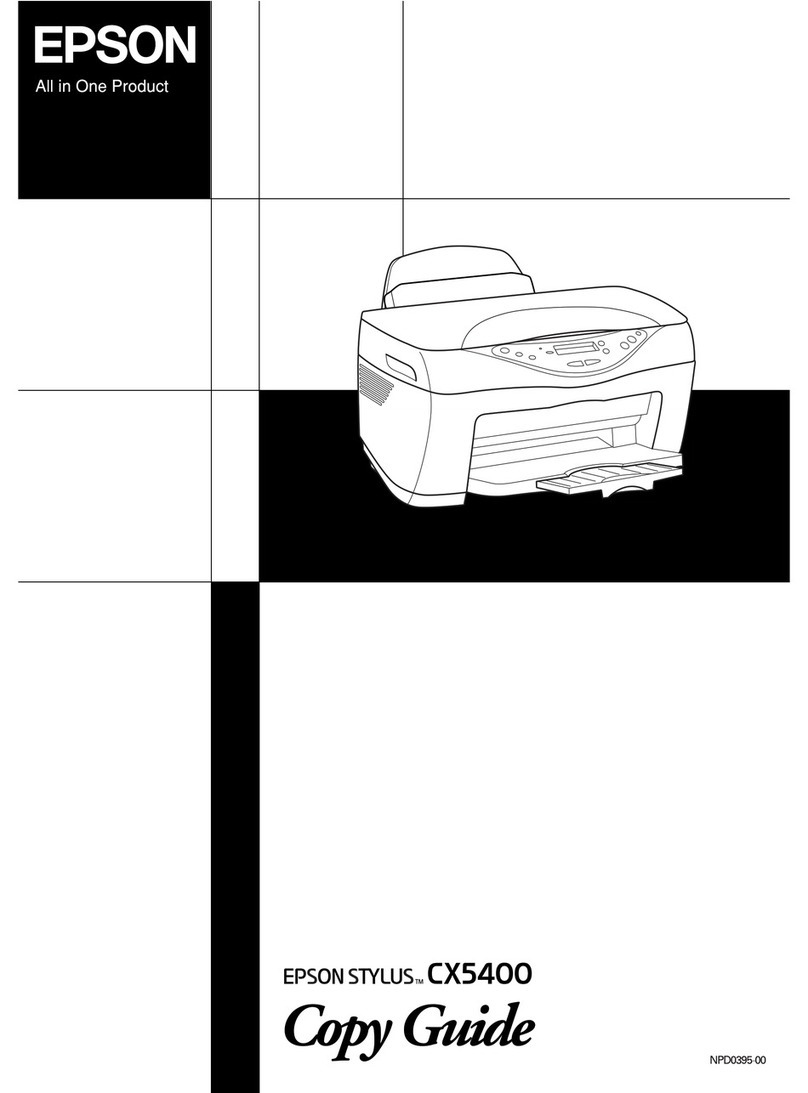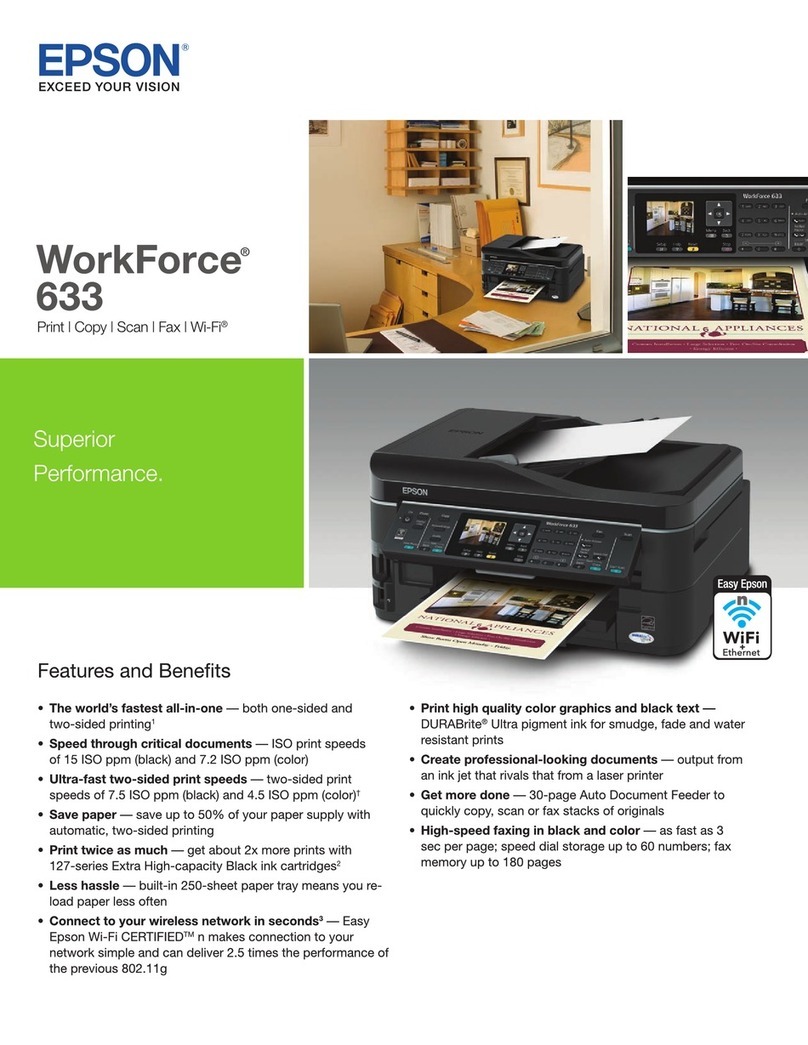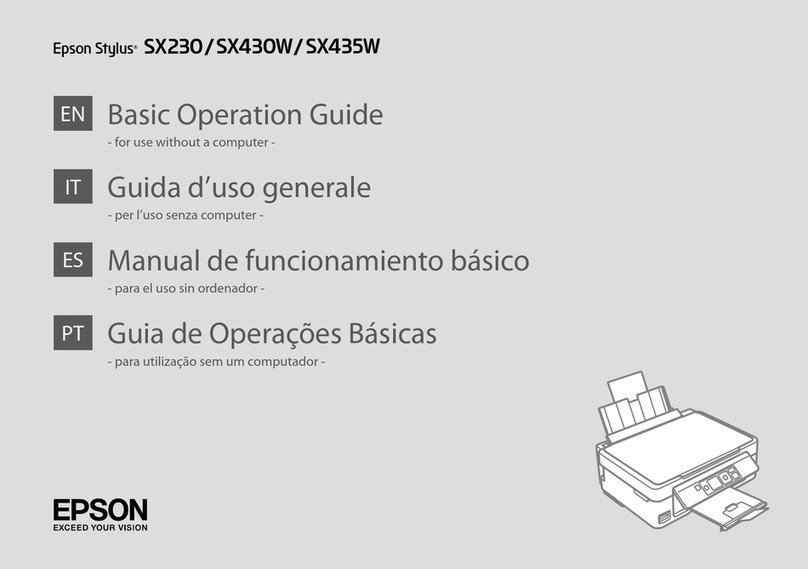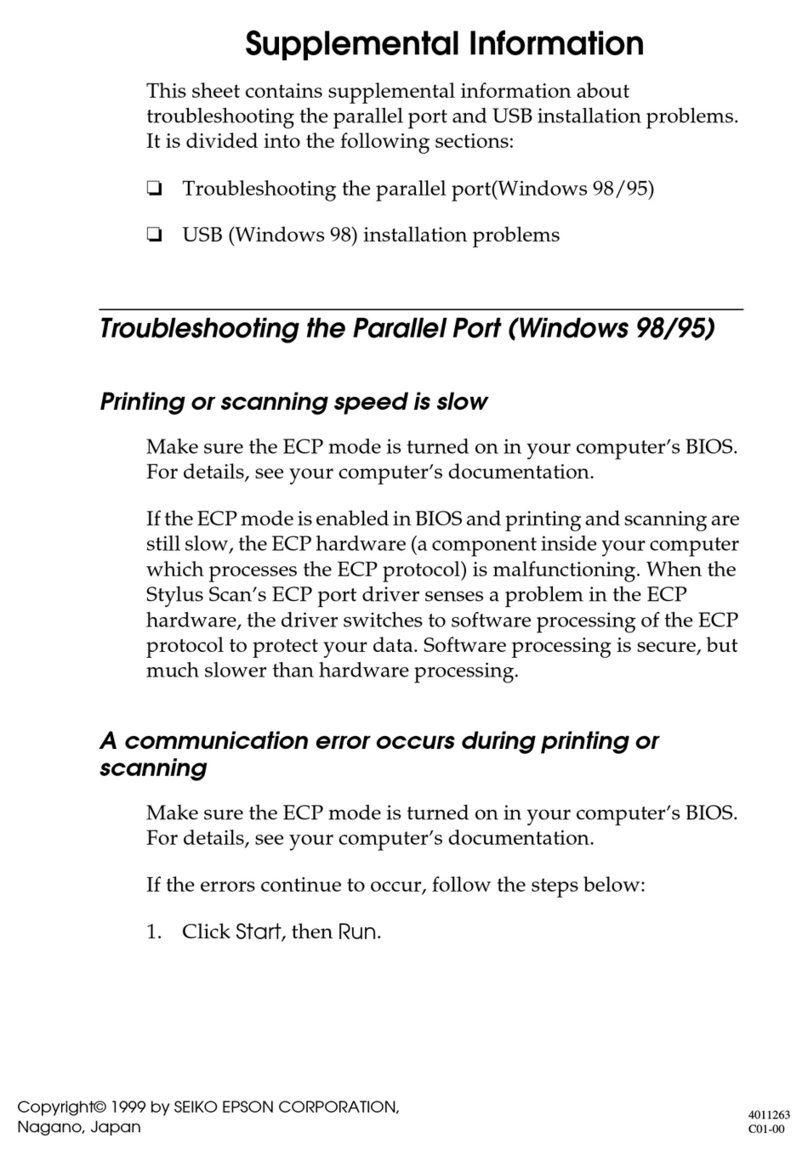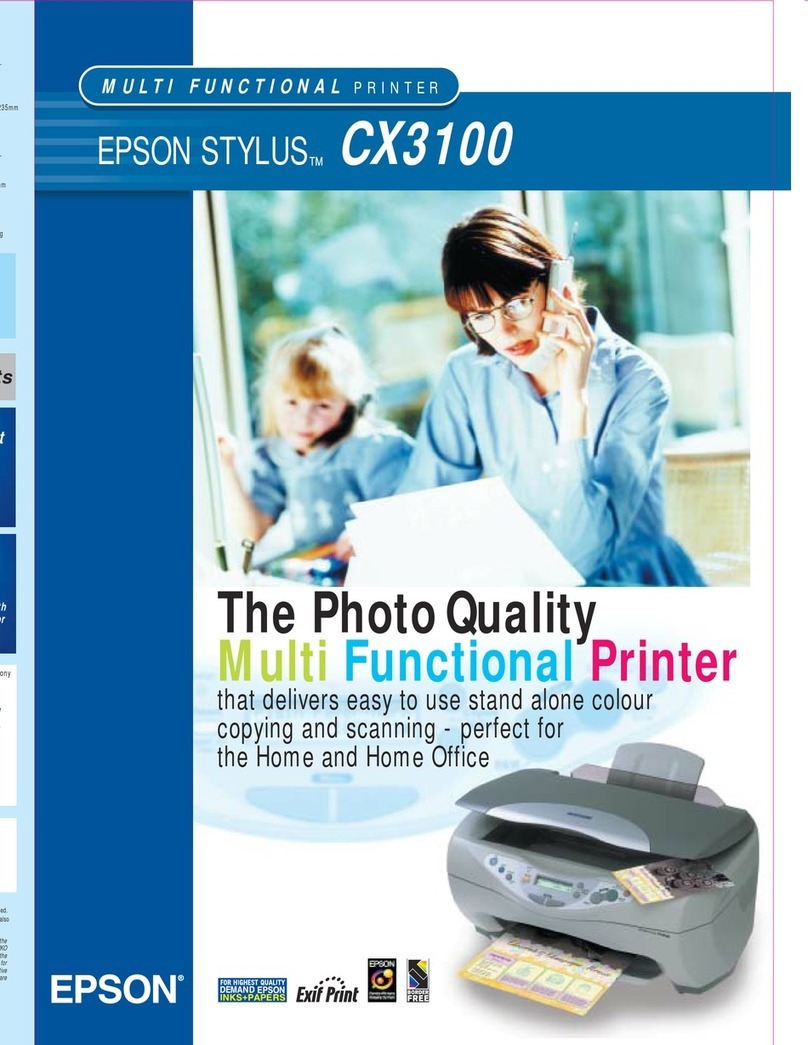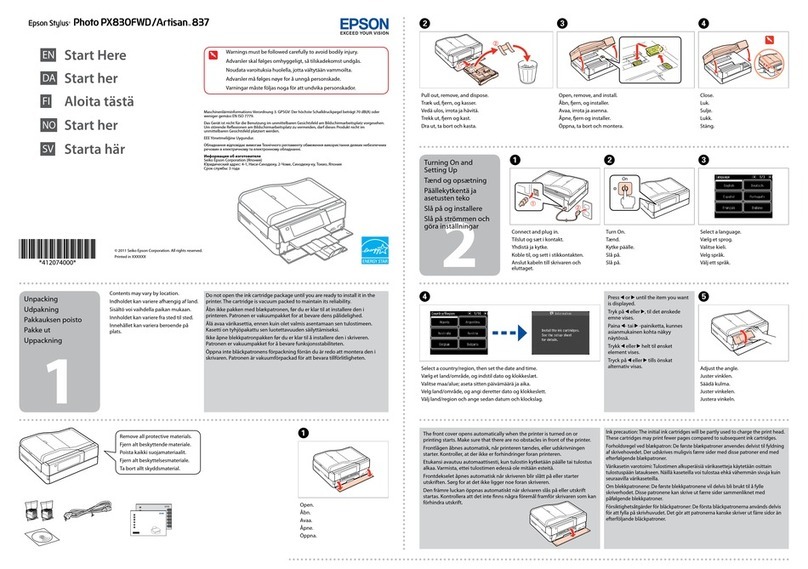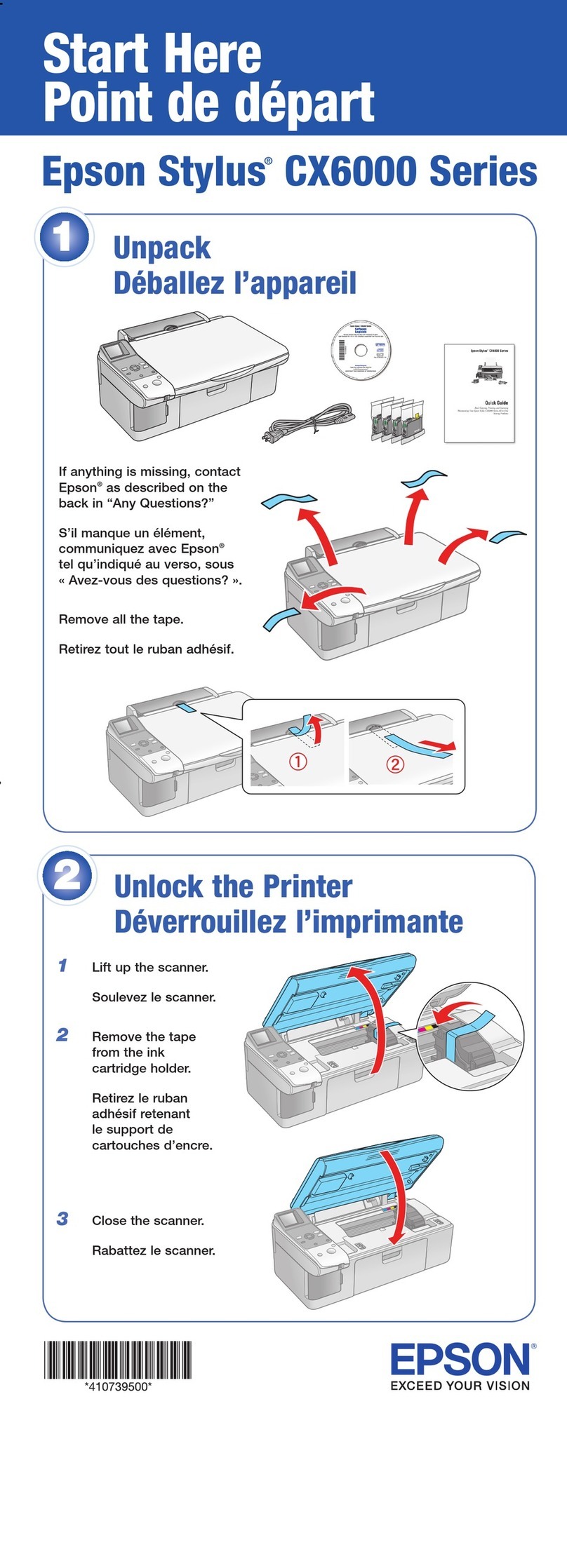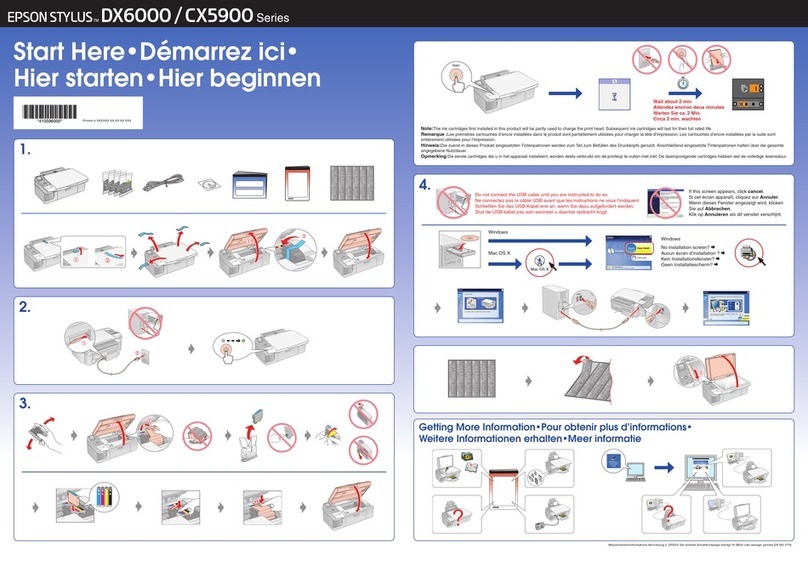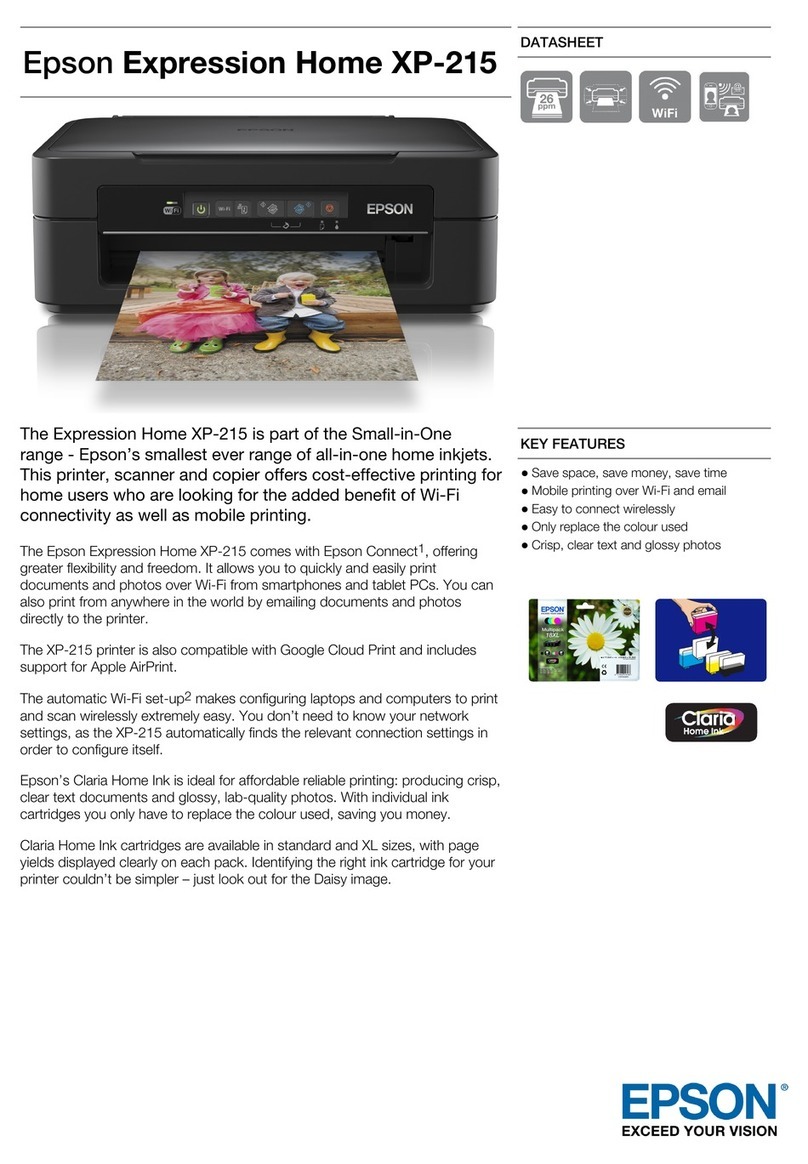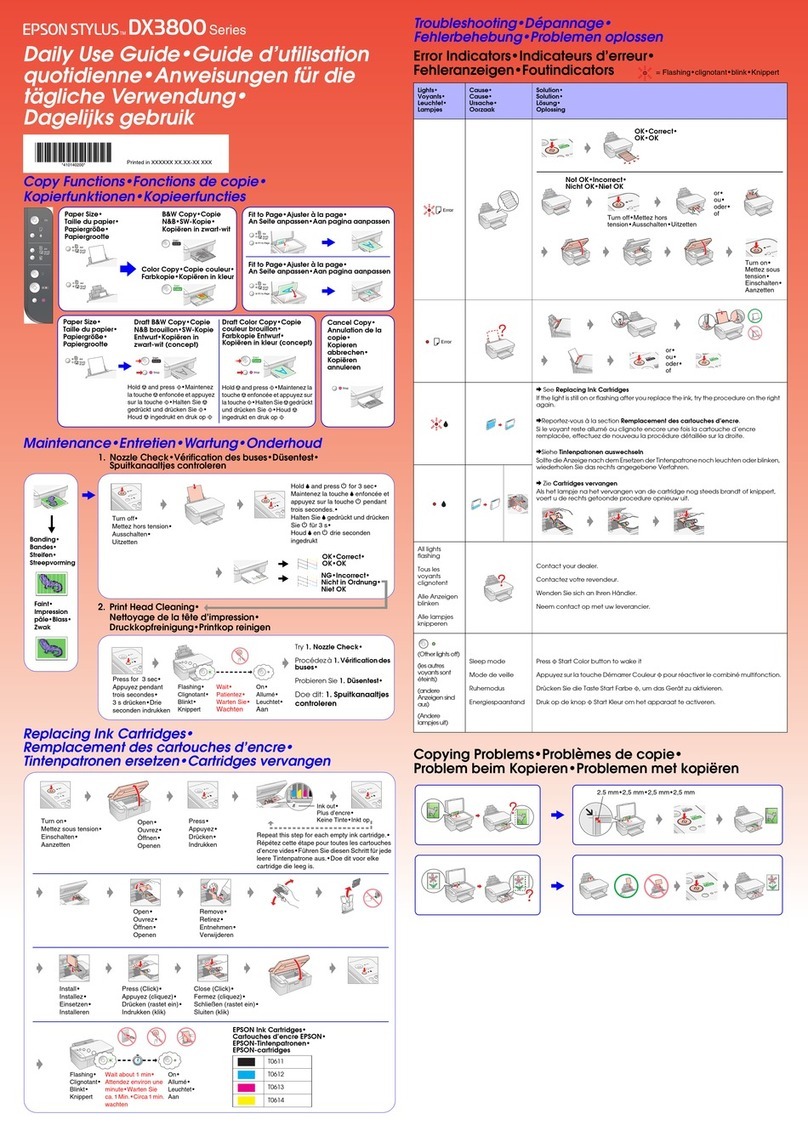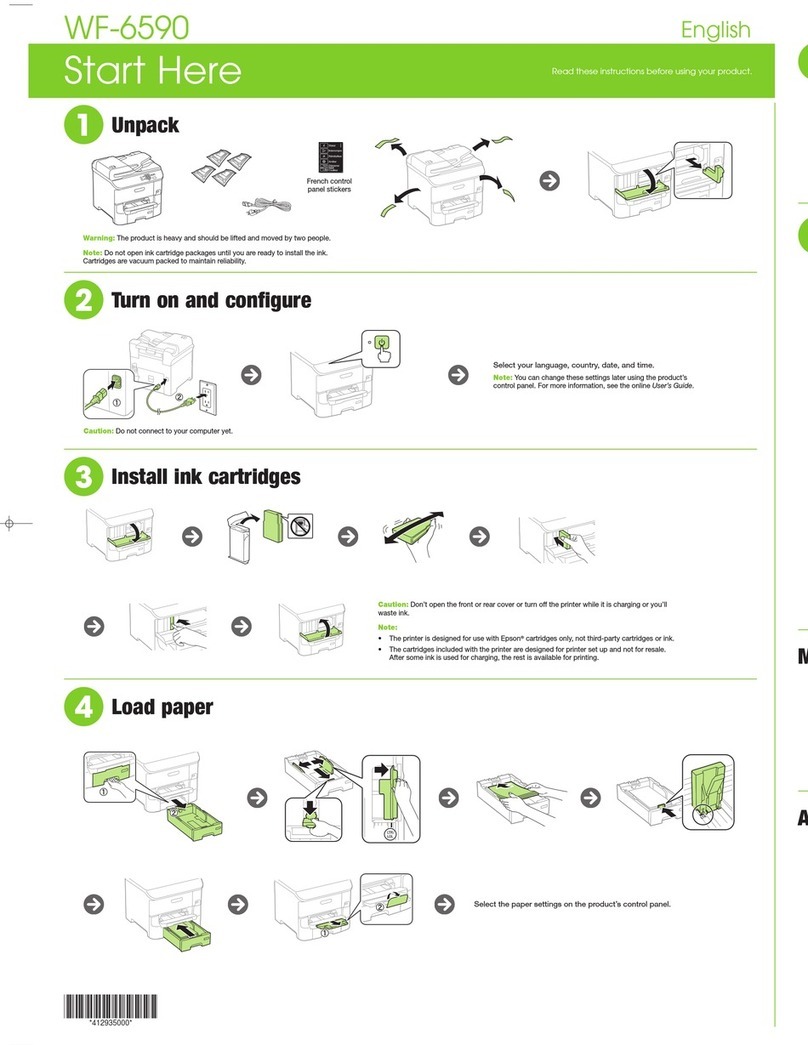Wi-Fi Direct Mode Setup .................................................................................................................... 41
Enabling Wi-Fi Direct Mode........................................................................................................... 42
Wi-Fi Protected Setup (WPS)............................................................................................................. 45
Using WPS to Connect to a Network............................................................................................. 45
Wired Network Setup ......................................................................................................................... 47
Printing a Network Status Sheet......................................................................................................... 48
Changing or Updating Network Connections ..................................................................................... 48
Accessing the Web Config Utility................................................................................................... 48
Changing a USB Connection to a Wi-Fi Connection...................................................................... 49
Changing a Wi-Fi Connection to a Wired Network Connection...................................................... 49
Connecting to a New Wi-Fi Router ................................................................................................ 50
Disabling Wi-Fi Features............................................................................................................... 50
Loading Paper ........................................................................................................................................... 52
Loading Paper in Cassette 2 (Lower Cassette).................................................................................. 52
Loading Paper in Cassette 1 (Upper Cassette).................................................................................. 56
Loading Paper in the Rear Paper Feed Slot....................................................................................... 60
Loading Envelopes............................................................................................................................. 64
Selecting the Paper Settings for Each Source - Control Panel........................................................... 67
Printing on Thick Paper...................................................................................................................... 69
Turning Off the Paper Setting Alert..................................................................................................... 69
Paper Loading Capacity..................................................................................................................... 70
Available Epson Papers..................................................................................................................... 71
Borderless Paper Type Compatibility................................................................................................. 73
Paper or Media Type Settings............................................................................................................ 74
Placing Originals on the Product............................................................................................................. 76
Placing Originals on the Scanner Glass............................................................................................. 76
Placing Originals in the Automatic Document Feeder........................................................................ 77
Turning Off the Document Alert.......................................................................................................... 80
Copying...................................................................................................................................................... 81
Copying Documents or Photos........................................................................................................... 81
Paper Type Settings - Copying...................................................................................................... 82
Paper Size Settings - Copying....................................................................................................... 83
Copying Options............................................................................................................................ 83
4