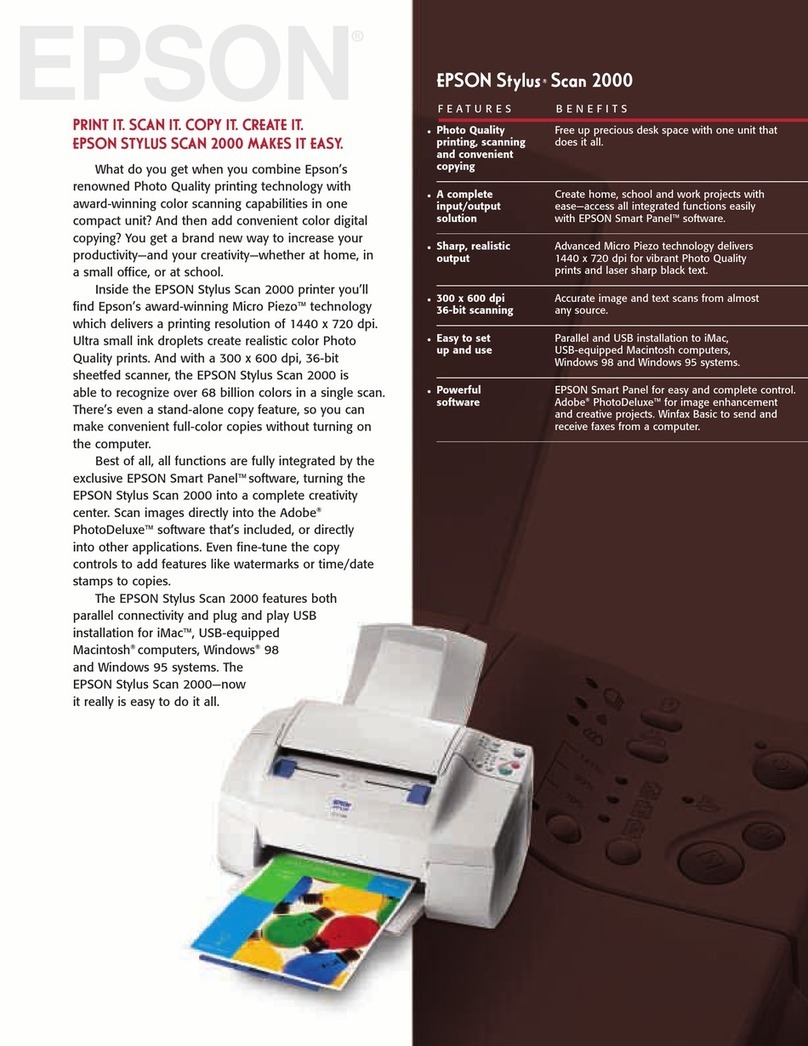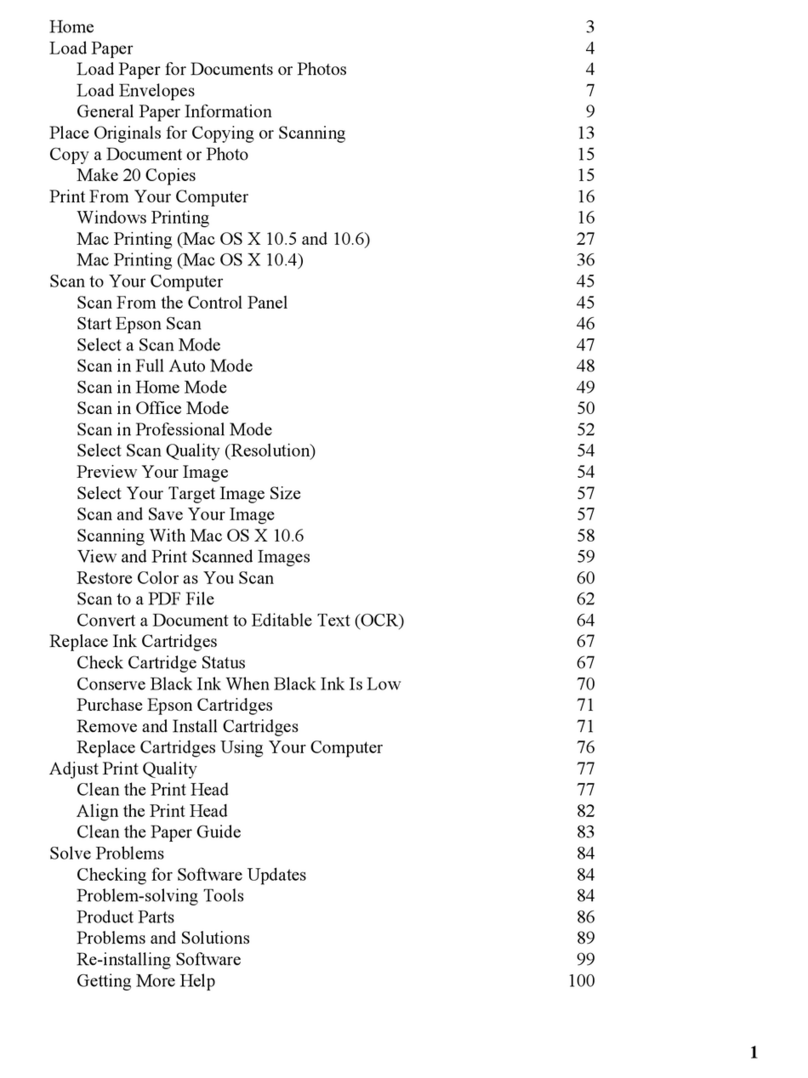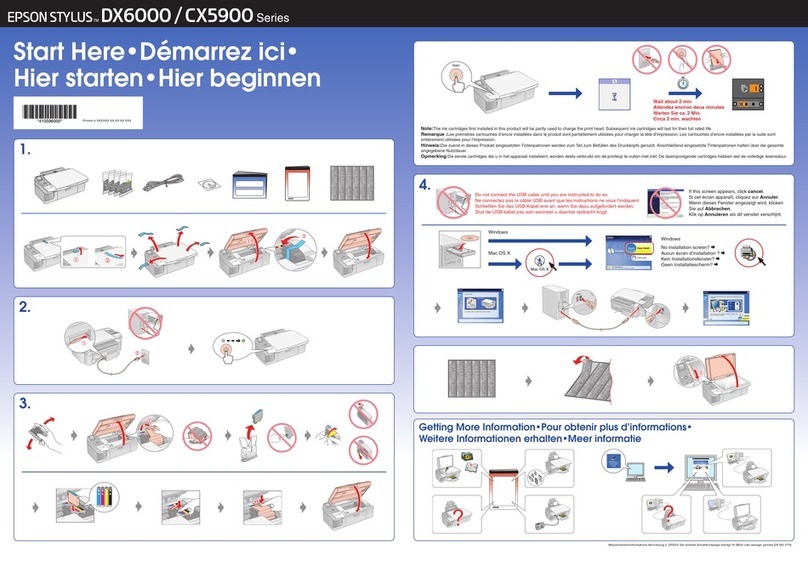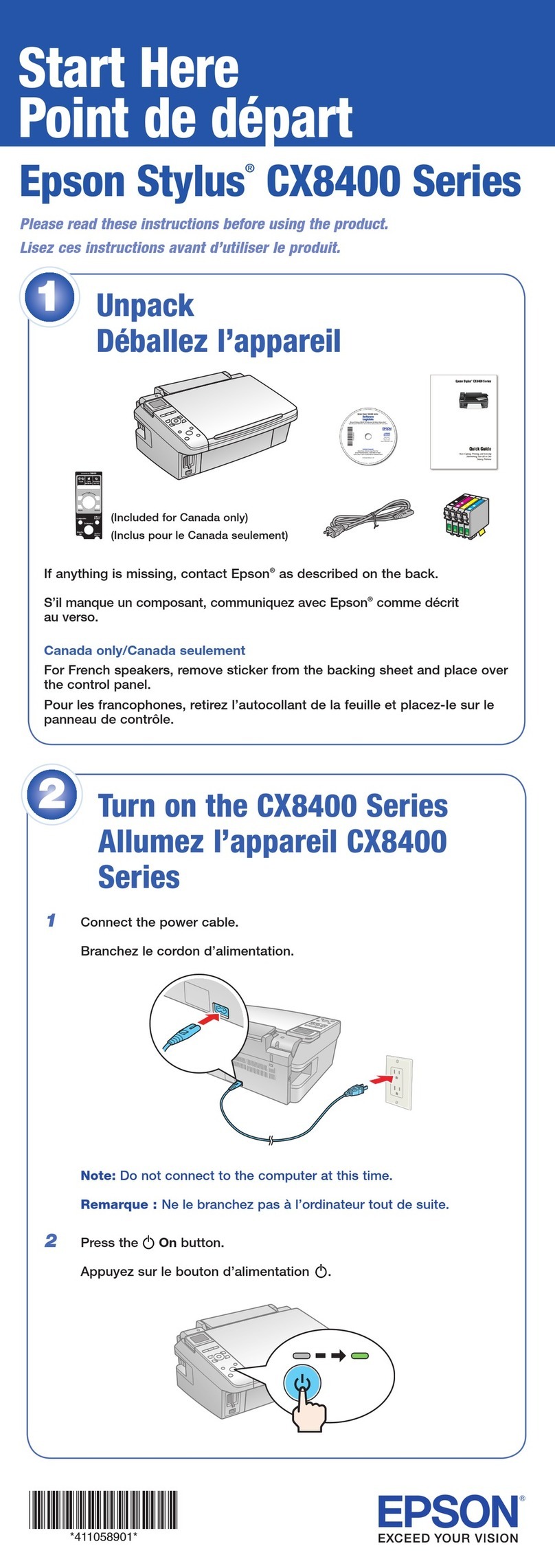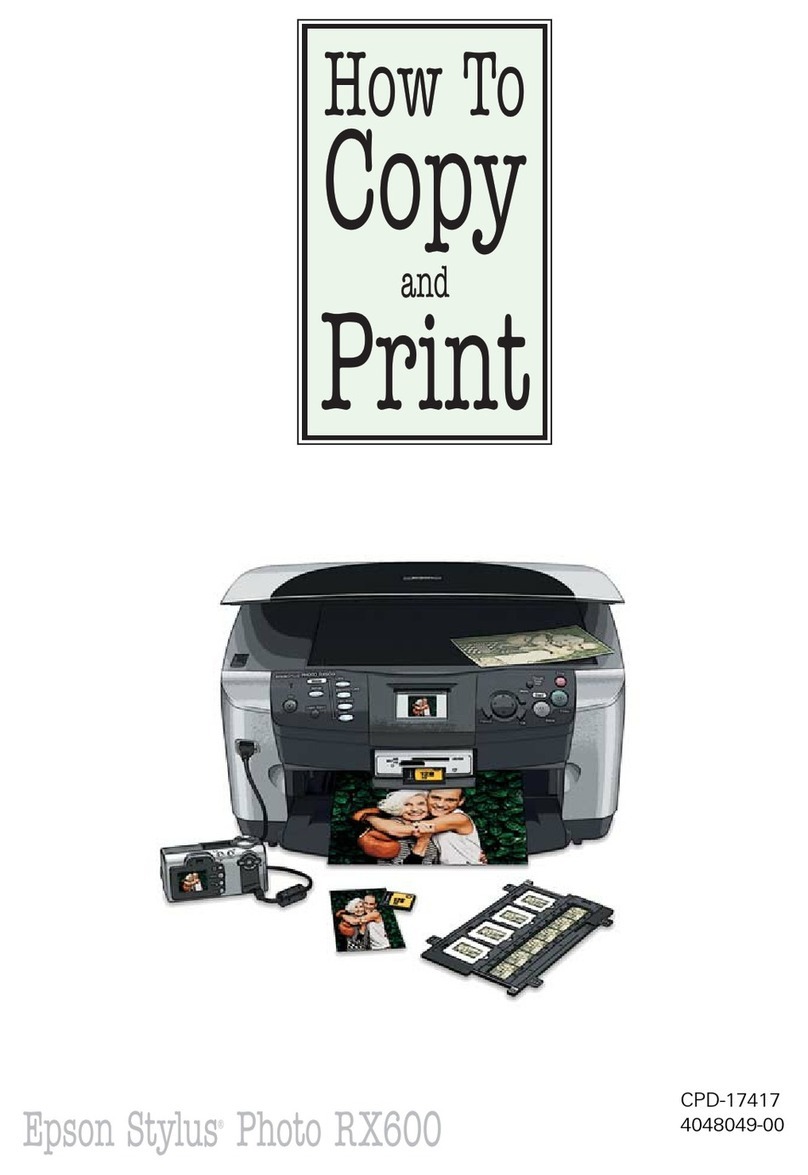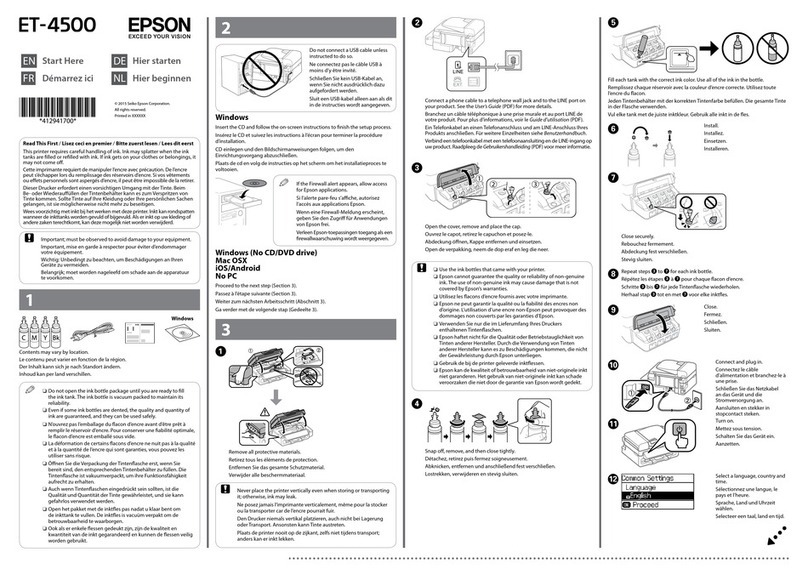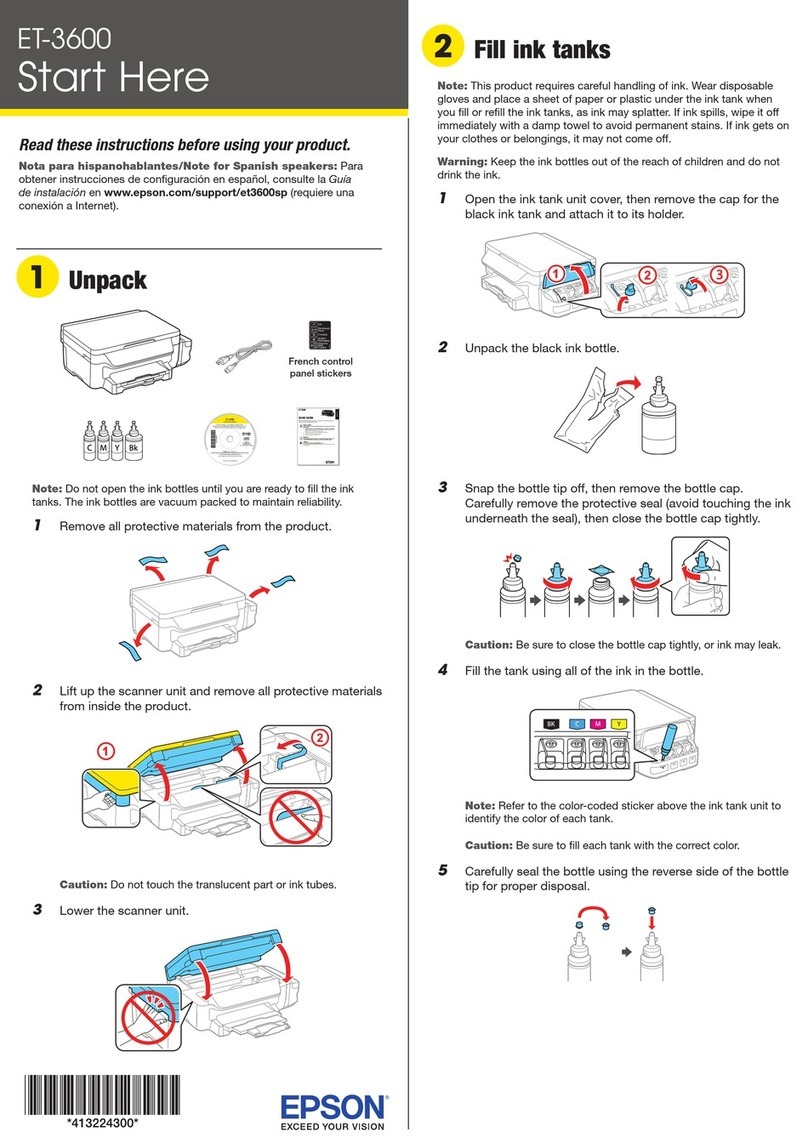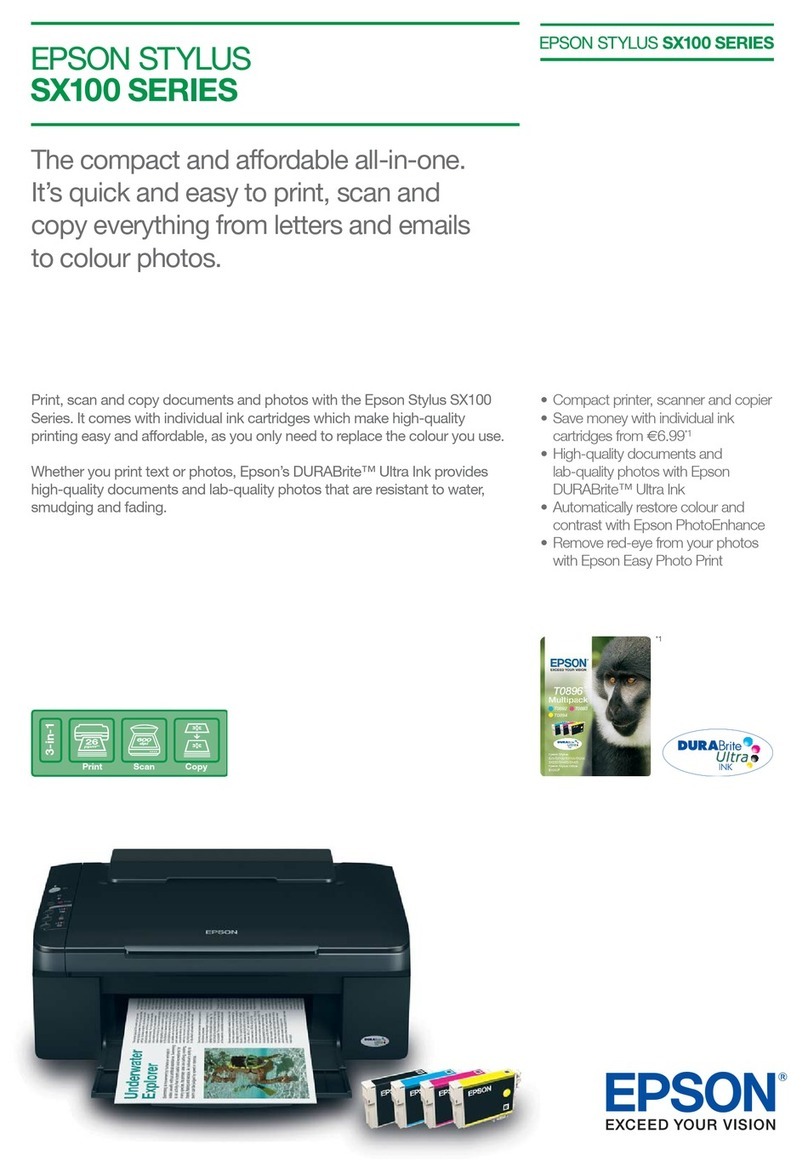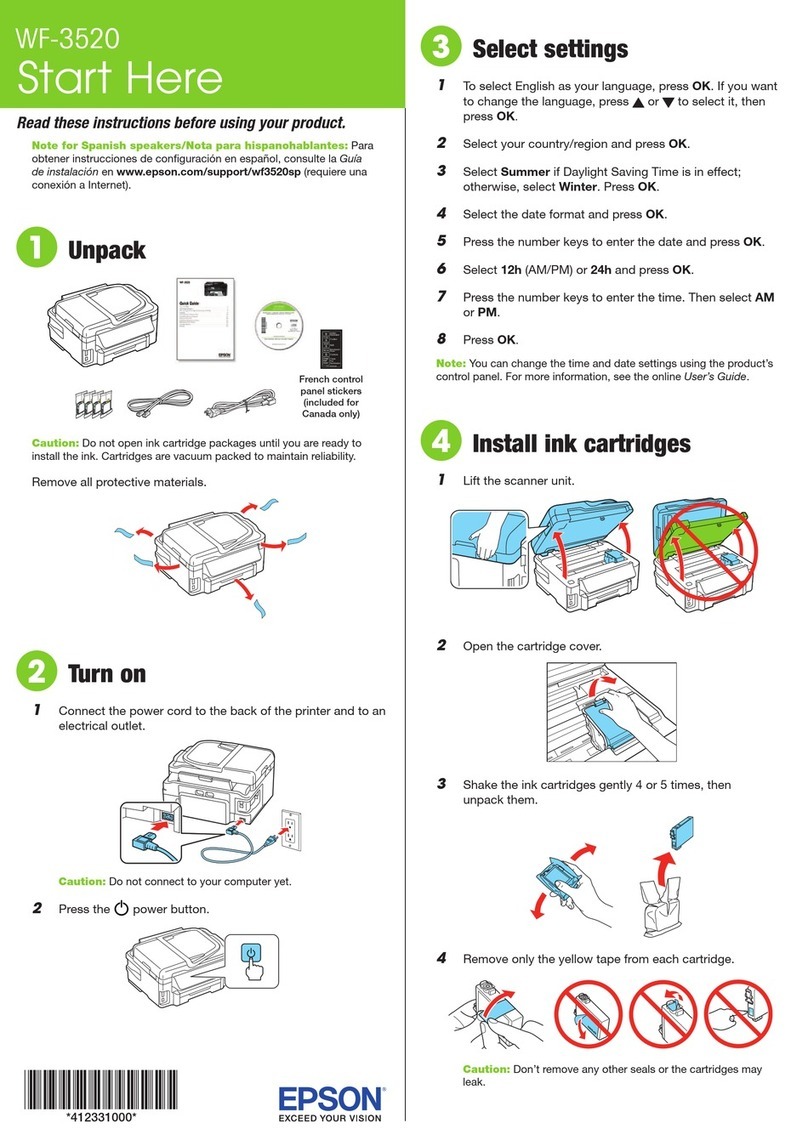Guide to Control Panel
a b c
Power light Paper light Ink light
P y
Turns the printer on/o. Starts monochrome or color copy. Press both buttons simultaneously
to scan your original and save it as PDF on your PC.
Stops copying or indicates an expended ink
cartridge.
oSpecial Operations
y y + P
To perform print head cleaning, press yfor 3 seconds until the power light is ashing. The
cleaning uses some ink from all cartridges, so run the cleaning only if quality declines like when
you see missing segments on your prints. To replace cartridge(s) that are not expended, open
the scanner unit and press yfor 6 seconds until the print head moves. Then, follow the steps
from step Ein the“Replacing Ink Cartridges” section.
While pressing y, turn on the printer to print the nozzle check
pattern shown below.
(a)
(b)
(a): OK.
(b): Needs a head cleaning.
, y
For their special operations, see the copying section.
: on
The paper is jammed in the sheet feeder. Remove the jammed paper from the sheet feeder, load paper correctly, and press xror rx.
No paper is loaded, or multiple sheets were fed at the same time. Load paper in the sheet feeder correctly and press xror rx.
Ink cartridge(s) are running low on ink. Printing is still possible. Prepare new ink cartridge(s) or replace the cartridge(s). Only remove the
cartridge when you are ready to replace it. Ink cartridge(s) with a low ink level cannot be used even if they are reinserted into the printer. To
replace ink cartridge(s) that are running low, open the scanner unit and press yfor 6 seconds until the print head moves. Next, follow the
steps from step Cin“Replacing Ink Cartridges”.
Ink cartridge(s) are expended, not installed correctly, or invalid. Install the ink cartridge(s) correctly or replace them. If an error still occurs,
remove and reinsert the cartridge.
Leave an expended cartridge installed until you have obtained a replacement. Otherwise the ink remaining in the print head nozzles may dry
out.
Fatal error. Turn the printer o and then back on. If this does not clear the error, turn the printer o and check inside the printer for jammed
paper or foreign objects. For instructions on how to remove jammed paper, see the troubleshooting section of the online User’s Guide.
The printer’s ink pads are nearing or at the end of their service life. Contact Epson Support to replace ink pads. When the printer’s ink pads are
nearing the end of their service life, you can resume printing by pressing xror rx. The paper light and the ink light ash alternately.
The rmware update has failed. You will need to re-attempt the rmware update. Ready a USB cable and visit your local Epson website for
further instructions.
Reading the Indication Lights
Replacing Ink Cartridges
Open. Press. Check which cartridge is expended.
A� C�B�
Never touch the ink cartridges while
the print head is moving.
!
Press.
D�
Shake all new cartridge(s) and then unpack.
E�
Remove only the yellow tape.
F�
Pinch and remove.
G� H�
Press yto check other expended
cartridges.
Q
Close.
I�
Press. Charging ink is started.
J�
Charging ink takes about 1.5 minutes. Wait until the light turns on.
K�
: ashing
Use only the power cord that
comes with the printer. Use of
another cord may cause re
or shock. Do not use the cord
with any other equipment.
Place the printer near a wall
outlet where the power cord
can be easily unplugged.
Use only the type of power
source indicated on the printer.
Make sure the power cord
meets all relevant local safety
standards.
Do not let the power cord
become damaged or frayed.
Keep the printer away from
direct sunlight or strong light.
Do not open the scanner unit
while copying, printing, or
scanning.
Do not use aerosol products that contain
ammable gases inside or around the printer.
Doing so may cause re.
Except as specically explained in your
documentation, do not attempt to service the
printer yourself.
Keep ink cartridges out of the
reach of children.
Do not shake the ink cartridges
too vigorously; otherwise ink
may leak from the cartridge.
If you remove an ink cartridge for later use,
protect the ink supply area from dirt and dust
and store it in the same environment as the
printer. Do not touch the ink supply port or
surrounding area.
If ink gets on your skin, wash the area
thoroughly with soap and water. If ink gets into
your eyes, ush them immediately with water. If
discomfort or vision problems continue after a
thorough ushing, see a doctor immediately. If
ink gets into your mouth, spit it out immediately
and see a doctor right away.
Safety Instructions
Install the ink cartridges. Press down until it clicks.
Cartridge Codes 200/200XL