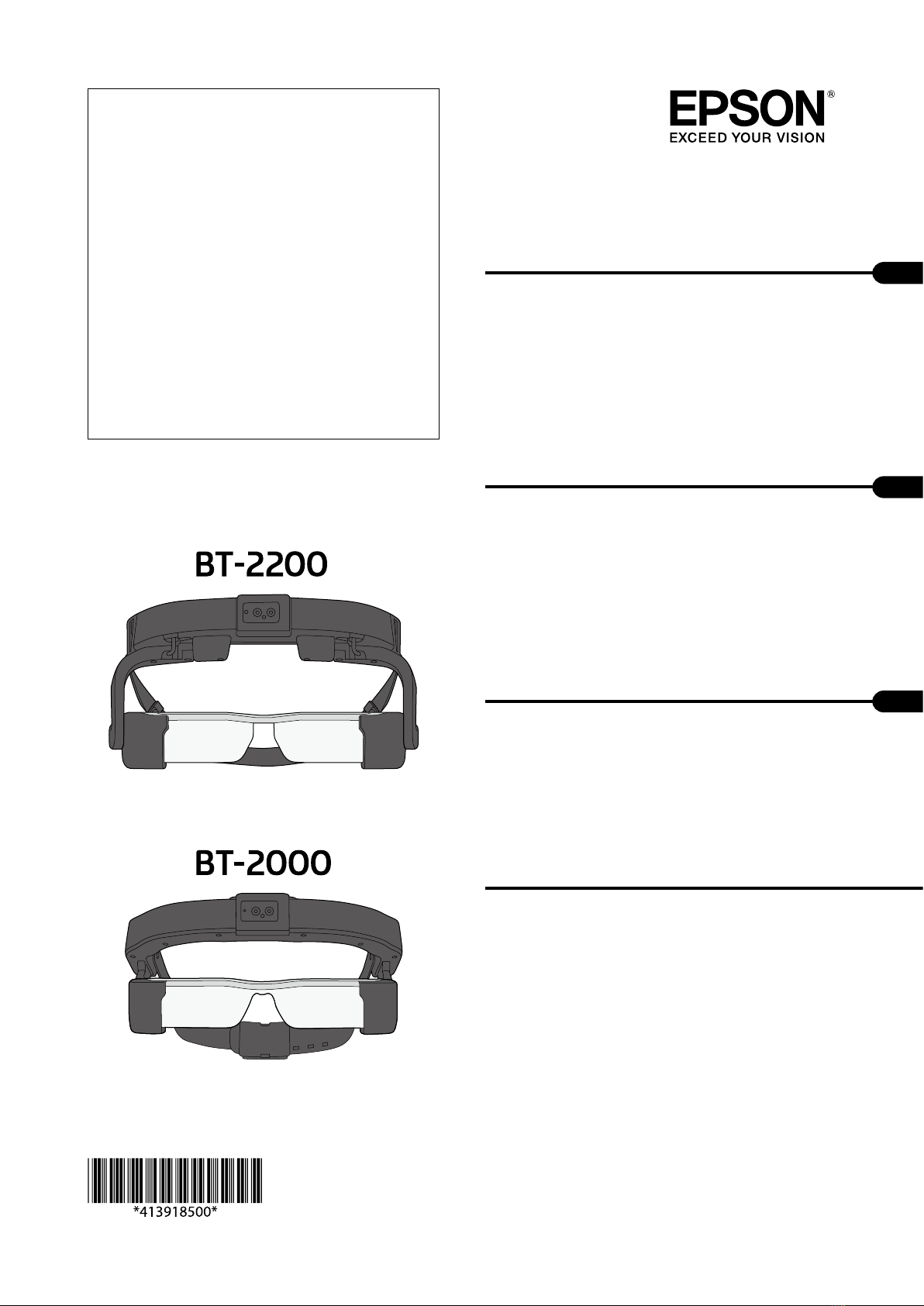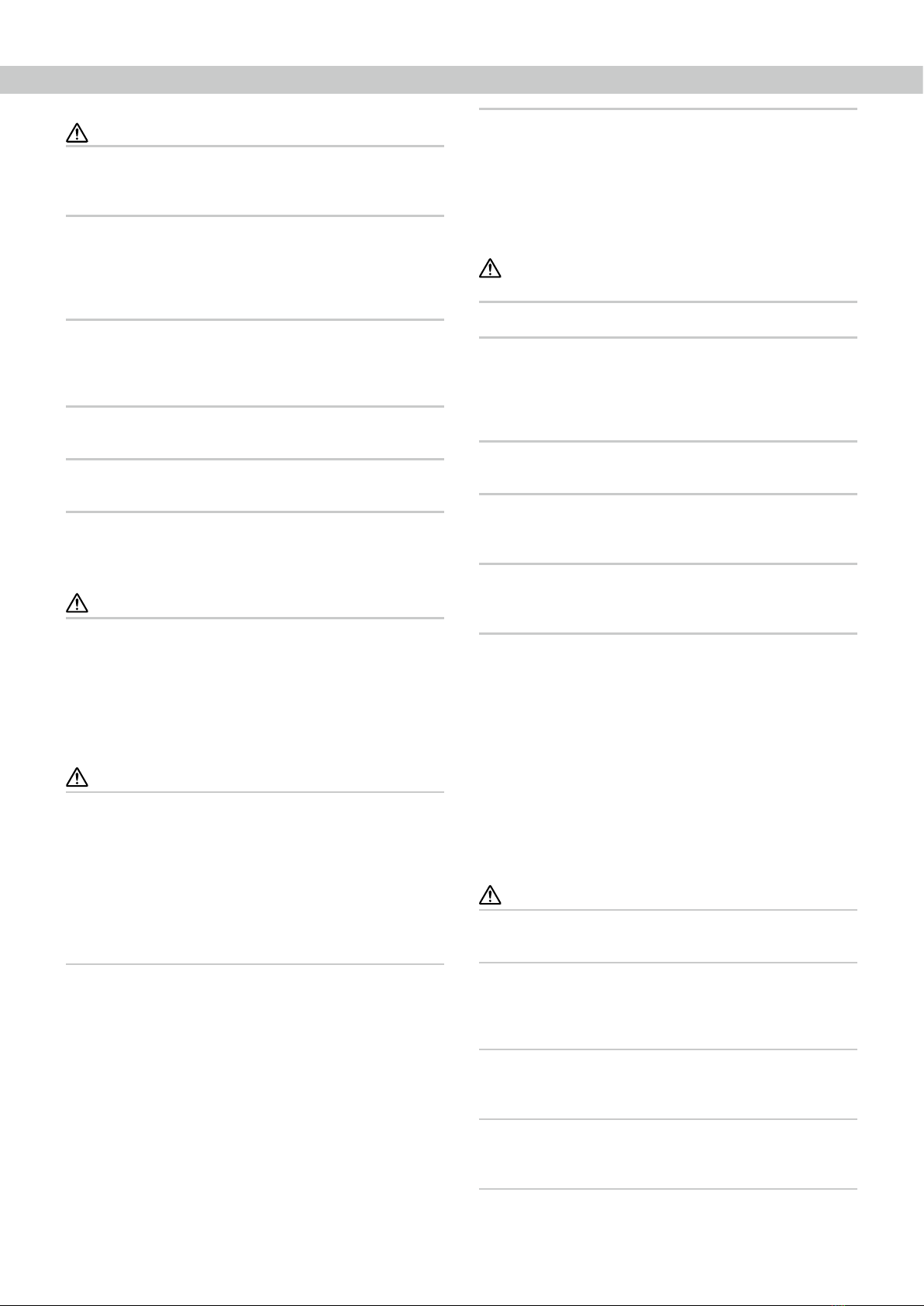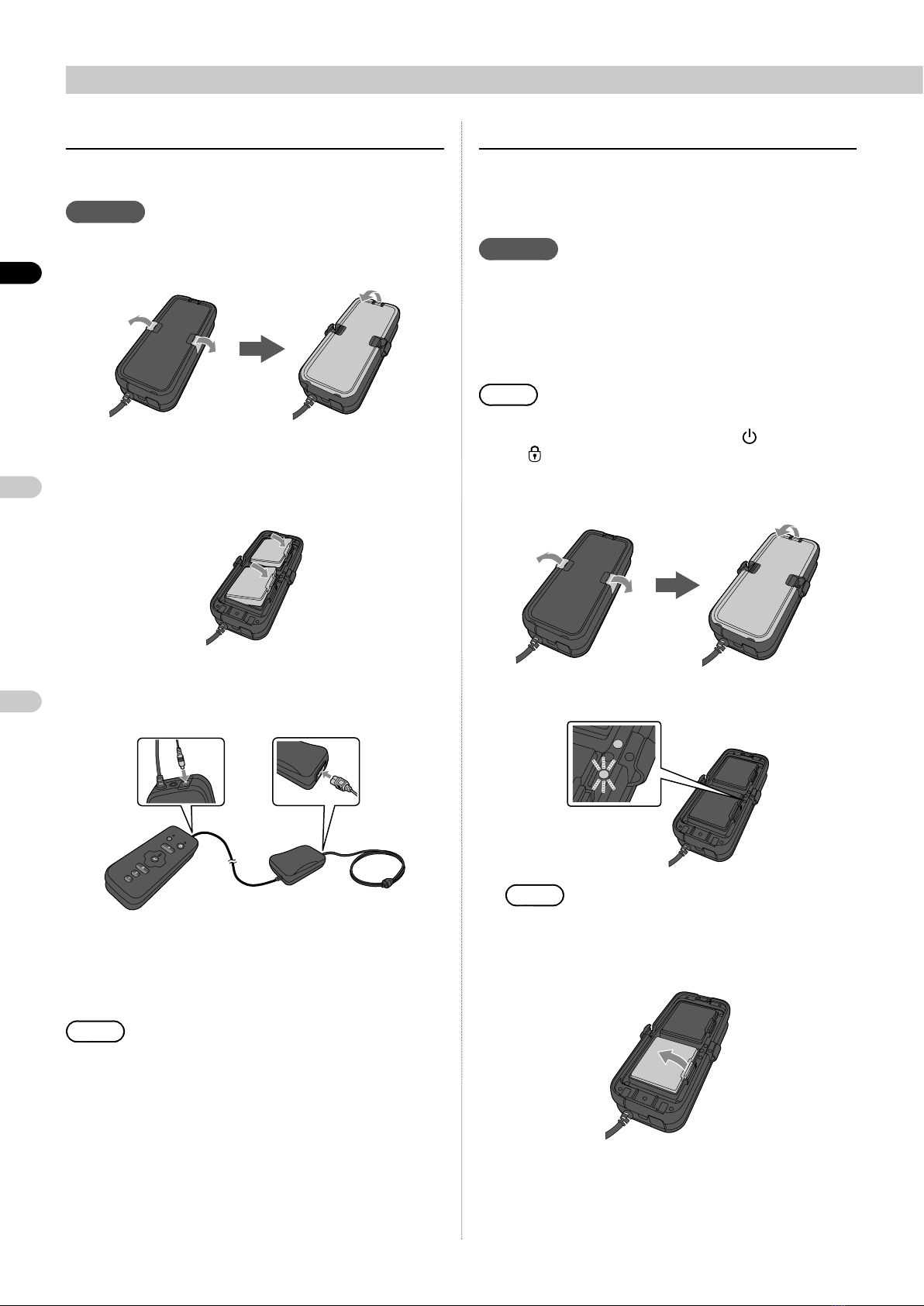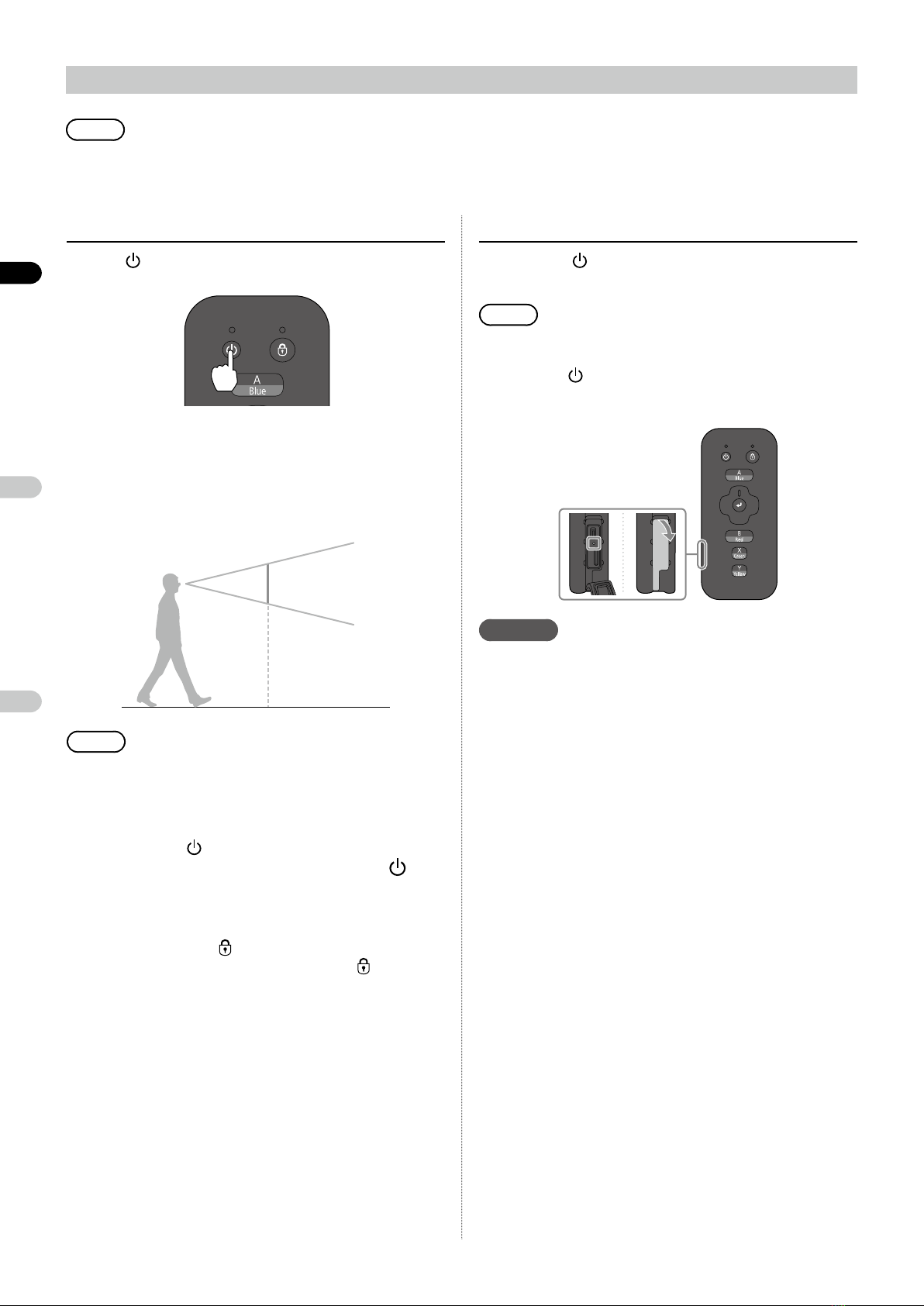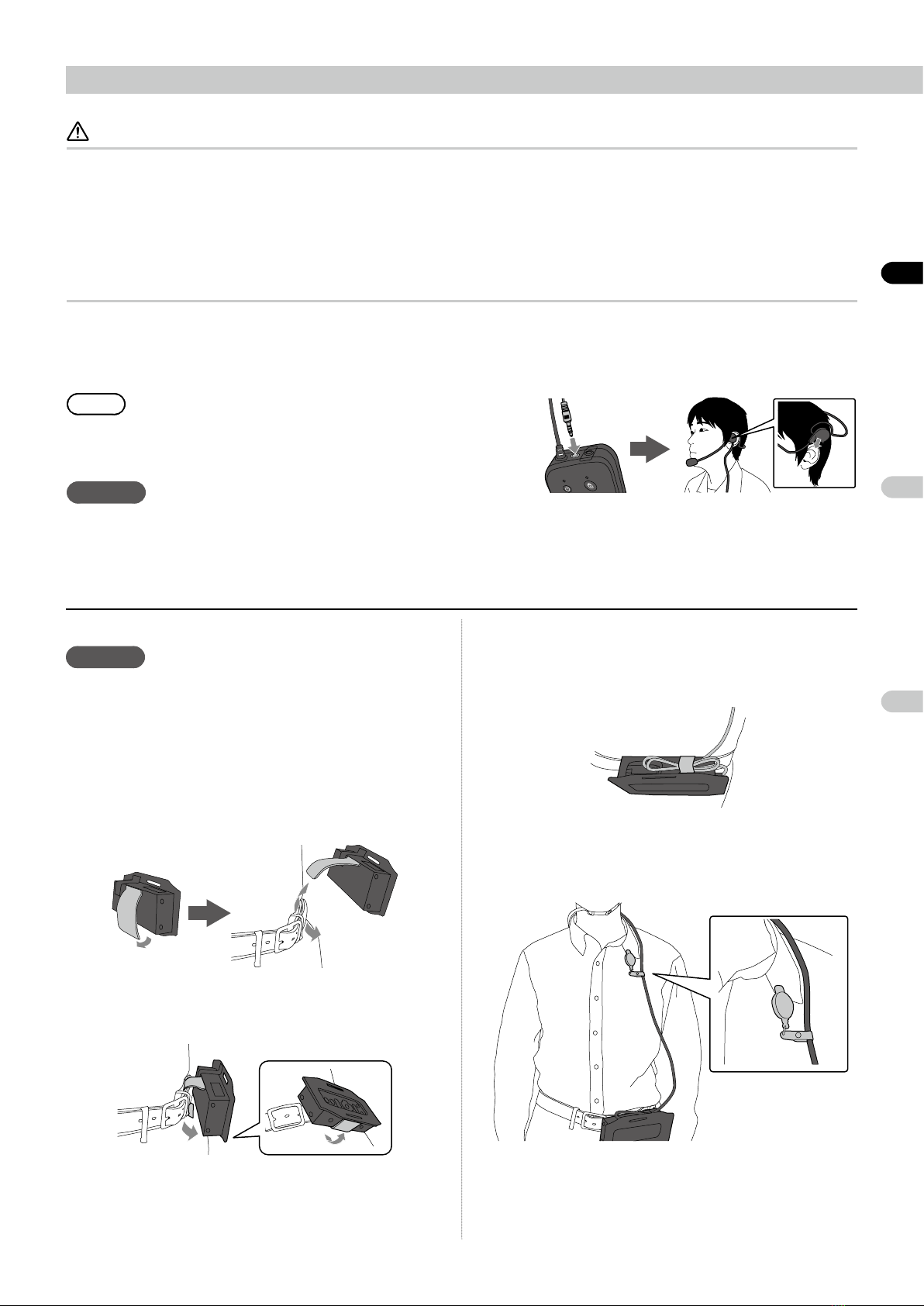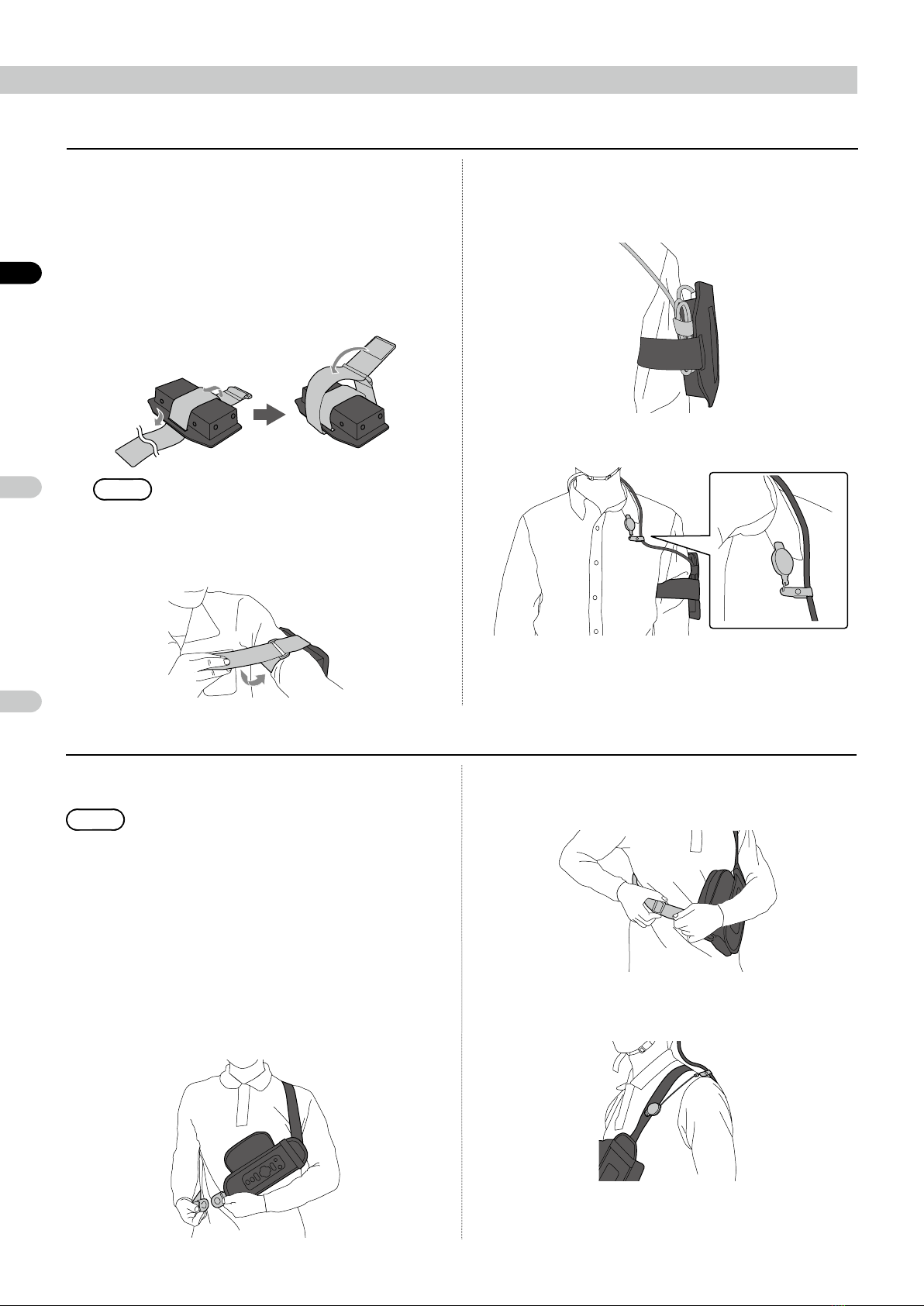3
Safety Instructions
For your safety, read the attached documents carefully to use the product correctly.
After you have read the documents, keep them in a safe place so that you can refer to them quickly at a later date.
Safety Instructions
Warning Viewing image precautions
Do not wear this product while driving a car, riding a motor bike or bicy-
cle, or performing any other dangerous tasks. Doing so may result in
accident or injury.
Do not use this product in unstable locations such as stairs or at altitude.
Also, do not use the product while walking in dangerous locations such
as near machinery or equipment that might get caught on the cables,
where there is a lot of traffic, or where it is dark. Doing so may result in
accident or injury.
When walking while using this product, or when using this product in a
dangerous location, be careful not to injure yourself through accidents,
falling over, tripping over, or running into any thing or anyone. As much
as possible, slide up the lens so that it does not impede your vision.
When viewing in dark locations, it is difficult to see your surroundings
due to the brightness of the image. Be aware of your surroundings.
When using this product in small locations, be aware of your surround-
ings.
When wearing this product, do not look directly at the sun or other light
sources even if you are using the shade. This could cause serious injury
to your eyes or loss of eyesight.
Warning Product abnormality precautions
In the following situations, turn off this product immediately, unplug
the power plug, and contact your local dealer or the Epson service call
center. Continuing to use under these conditions may result in fire or
electric shock. Do not try to repair this product yourself.
• If you see smoke, or notice any strange odors or noises.
• If any water, beverages, or foreign objects get into the product.
• If the product was dropped or the case was damaged.
Warning Wireless function precautions
When taking this product into areas in which the use of electromagnet-
ic waves is prohibited, such as in an aircraft or in hospitals, follow the in-
structions in the area and turn off this product or disable the Bluetooth
or wireless LAN function. Do not use the Bluetooth or wireless LAN
function near automatically controlled devices such as automatic doors
or fire alarms. If the product has an auto power on function, disable it
before turning off the product. The electromagnetic waves may cause
electromagnetic interference with medical equipment or cause the
equipment to malfunction.
Note the following points when using the Bluetooth or wireless LAN
function in medical institutions.
• Do not bring this product into operating rooms, Intensive Care Units
(ICUs), or Cardiac Care Units (CCUs).
• When on wards, turn off this product or stop the electromagnetic
waves.
• Even when not on wards, turn off this product or stop the electro-
magnetic waves if there is any electronic medical equipment in the
area.
• Follow any rules stipulated by medical institutions that prohibit the
use of devices emitting electromagnetic waves, or that prohibit
entry to certain areas with such devices.
• If the product has an auto power on function, disable it before turn-
ing off the product.
If you have an implanted pacemaker or implanted defibrillator, make
sure you keep a distance of at least 22 cm between this product and
the implanted device when using the Bluetooth or the wireless LAN
function. The electromagnetic waves may influence the operation of im-
planted pacemakers or implanted defibrillators. Turn off this product or
stop the electromagnetic waves if you are in a location where someone
near you may have a pacemaker, such as a crowded train.
Caution Usage environment and condi-
tion precautions
Do not place the product in locations subjected to vibrations or shocks.
While using the product to view images, make sure you confirm the
safety of your surroundings and do not leave any fragile items in your
immediate vicinity. The images you are viewing may cause you to move
your body involuntarily, resulting in damage to nearby items or personal
injury.
Do not place this product near high-voltage lines or magnetized items.
Doing so may result in breakdown, malfunction, or failure.
When performing maintenance, make sure you turn off the product,
unplug the power plug and the power connector, and disconnect all
wires. Otherwise, it may result in electric shock.
Stop charging the battery if the charging does not end in the stated
period of time. Continuing the charge may result in liquid leakage, heat,
explosion, or fire.
If the batteries are not handled correctly, the battery could explode or
leak which could cause a fire, injury, and corrode the product. Take the
following precautions to make sure you use this product safely.
• Do not use different types of batteries at the same time, and do not
use a mixture of old and new batteries.
• Do not use any batteries other than those specified in the User's
Guide.
• If the battery leaks, wipe up the leaked liquid with a cloth and
replace it with a new battery (if any leaked liquid gets on your hands,
wash in water immediately).
• Immediately remove batteries when it is time to replace them.
• Remove the batteries if you will not be using the product for a while.
• Do not heat the batteries or throw them into fire or water.
Caution Product usage precautions
Do not over tighten the head band while wearing the product. Doing
so may result in injury or rash due to the pressure.
Stop using this product if the skin that touches the product (head, face,
and so on) feels itchy when wearing the product, or any unusual rashes
occur, and consult your local dermatologist. Sometimes allergies may
occur due to the coating or material of the product.
If you sweat while using the product, wipe the sweat from your head,
face, and the device. Continuing to use under these conditions may
result in itching or a rash.
Hold the controller securely or place it on a stable surface and make
sure the cables are not pulled with undue force. Dropping the headset
due to the weight of the controller may result in injury or malfunction.
Dispose of this product in accordance with your local laws and regula-
tions.