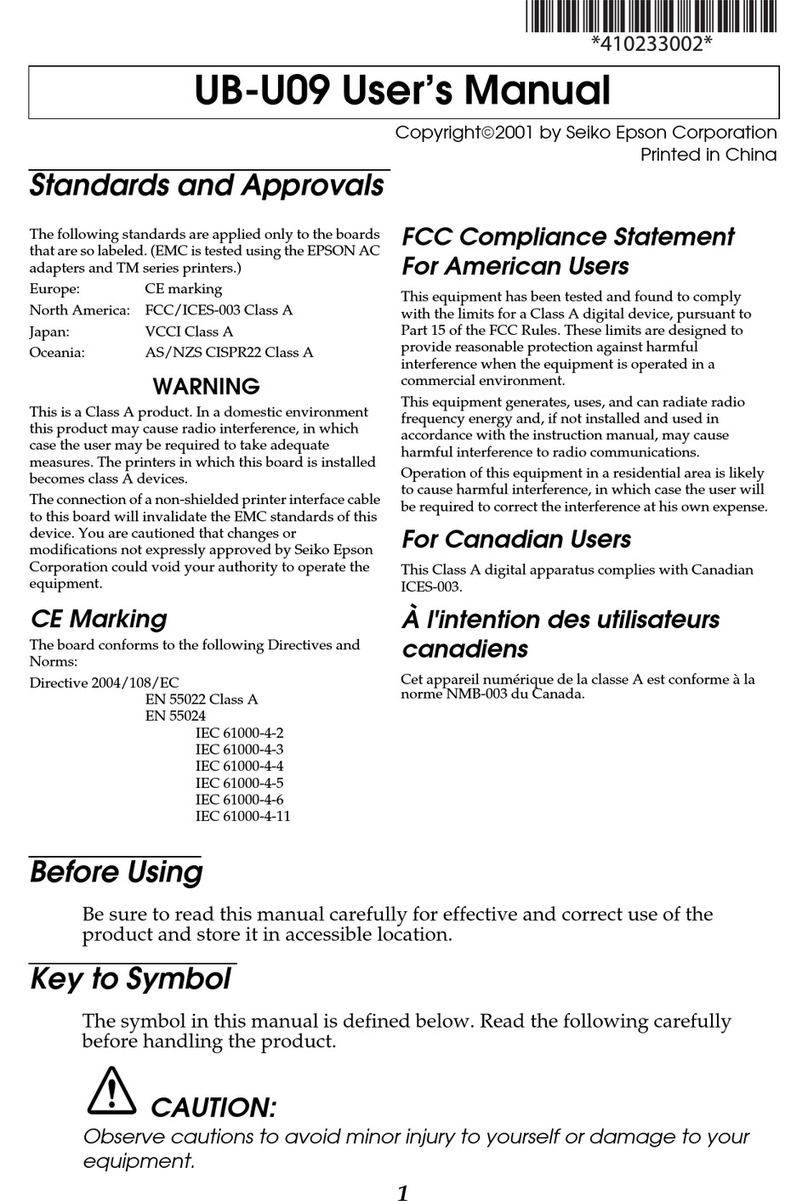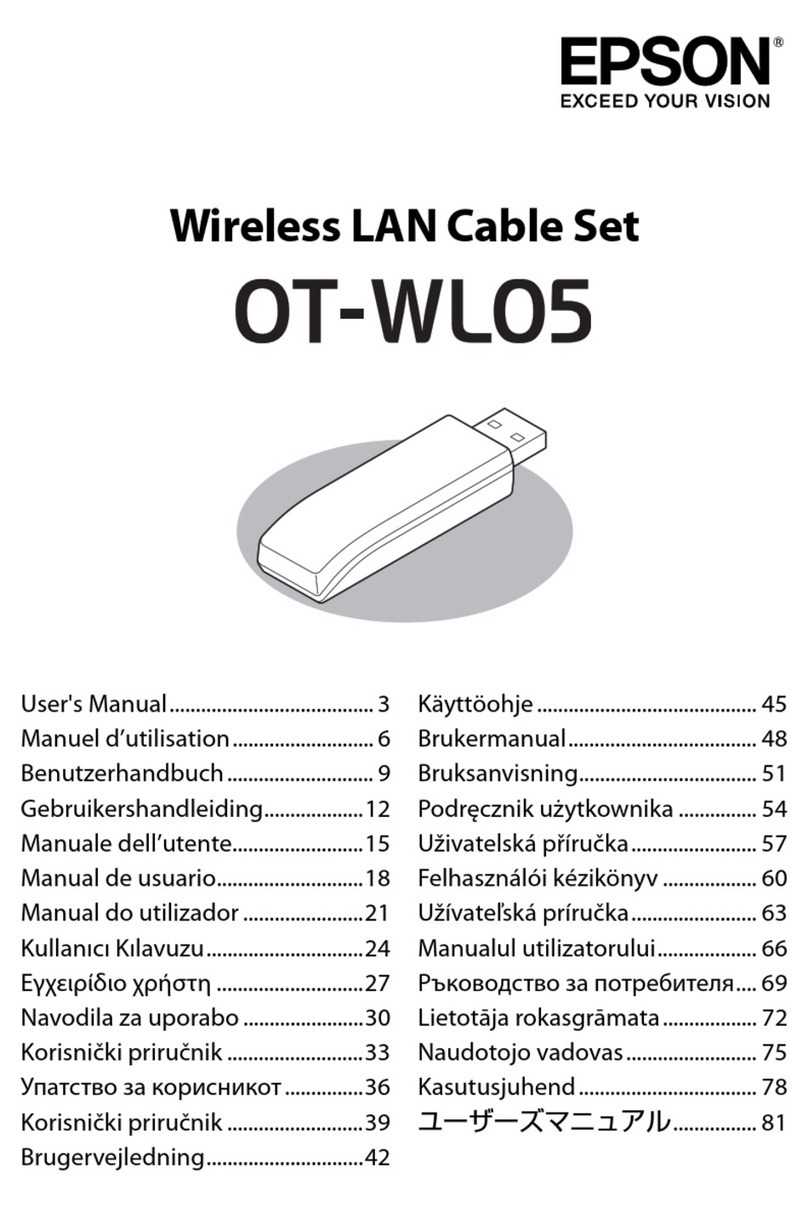2
Cautions
All rights reserved. No part of this publication may be reproduced,
stored in a retrieval system, or transmitted in any form or by any means,
electronic, mechanical, photocopying, recording, or otherwise, without the
prior written permission of Seiko Epson Corporation. No patent liability
is assumed with respect to the use of the information contained herein.
While every precaution has been taken in the preparation of this book,
Seiko Epson Corporation assumes no responsibility for errors or omissions.
Neither is any liability assumed for damages resulting from the use of the
information contained herein.
Neither Seiko Epson Corporation nor its aliates shall be liable to the
purchaser of this product or third parties for damages, losses, costs, or
expenses incurred by purchaser or third parties as a result of: accident,
misuse, or abuse of this product or unauthorized modications, repairs, or
alterations to this product, or (excluding the U.S.) failure to strictly comply
with Seiko Epson Corporation’s operating and maintenance instructions.
Seiko Epson Corporation shall not be liable against any damages or
problems arising from the use of any options or any consumable products
other than those designated as Original Epson Products or Epson Approved
Products by Seiko Epson Corporation.
NOTICE: e contents of this manual are subject to change without notice.