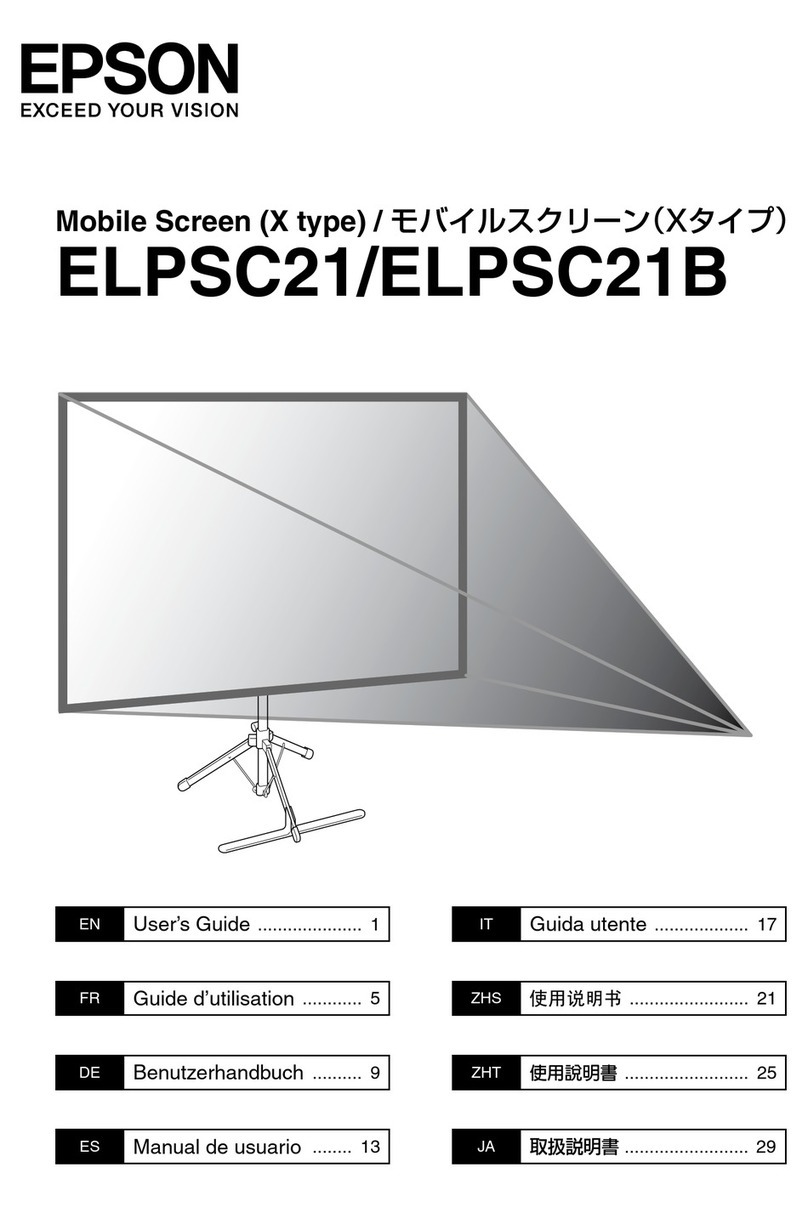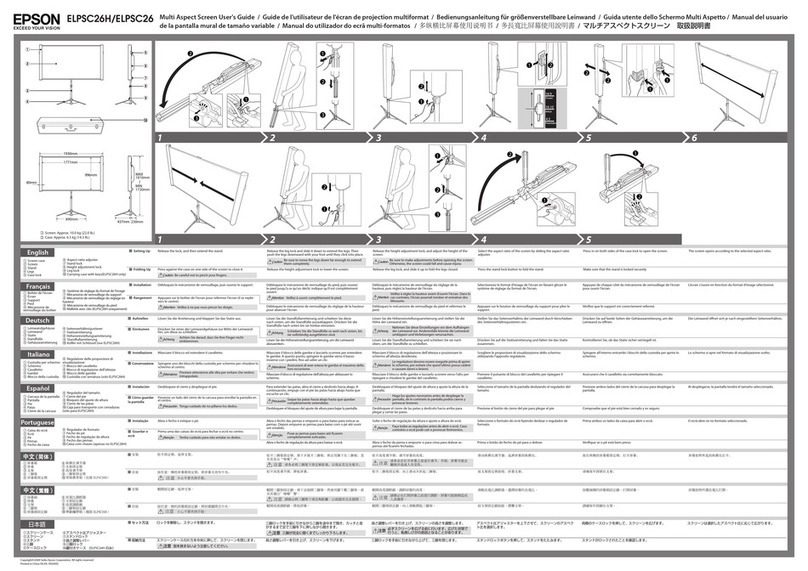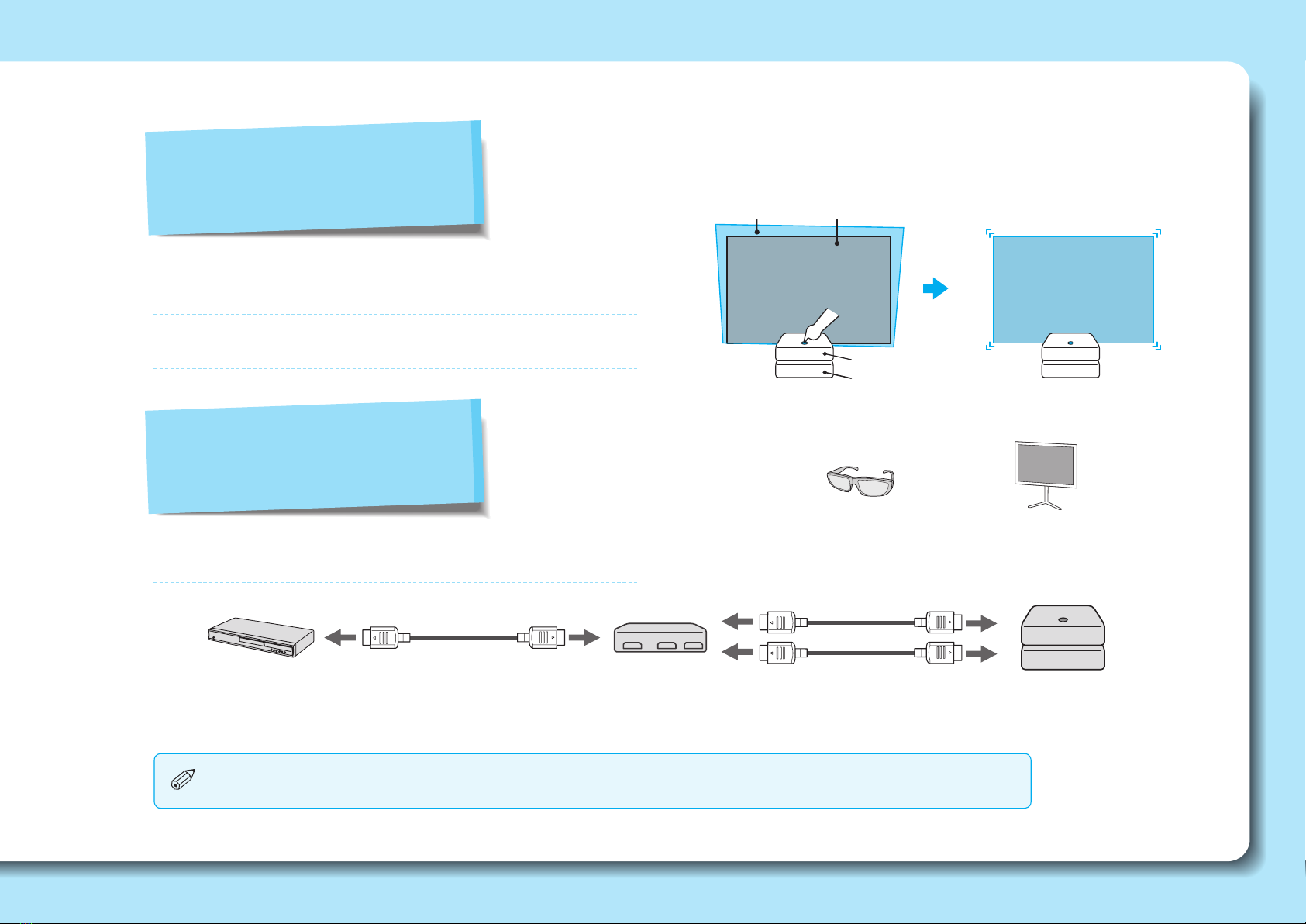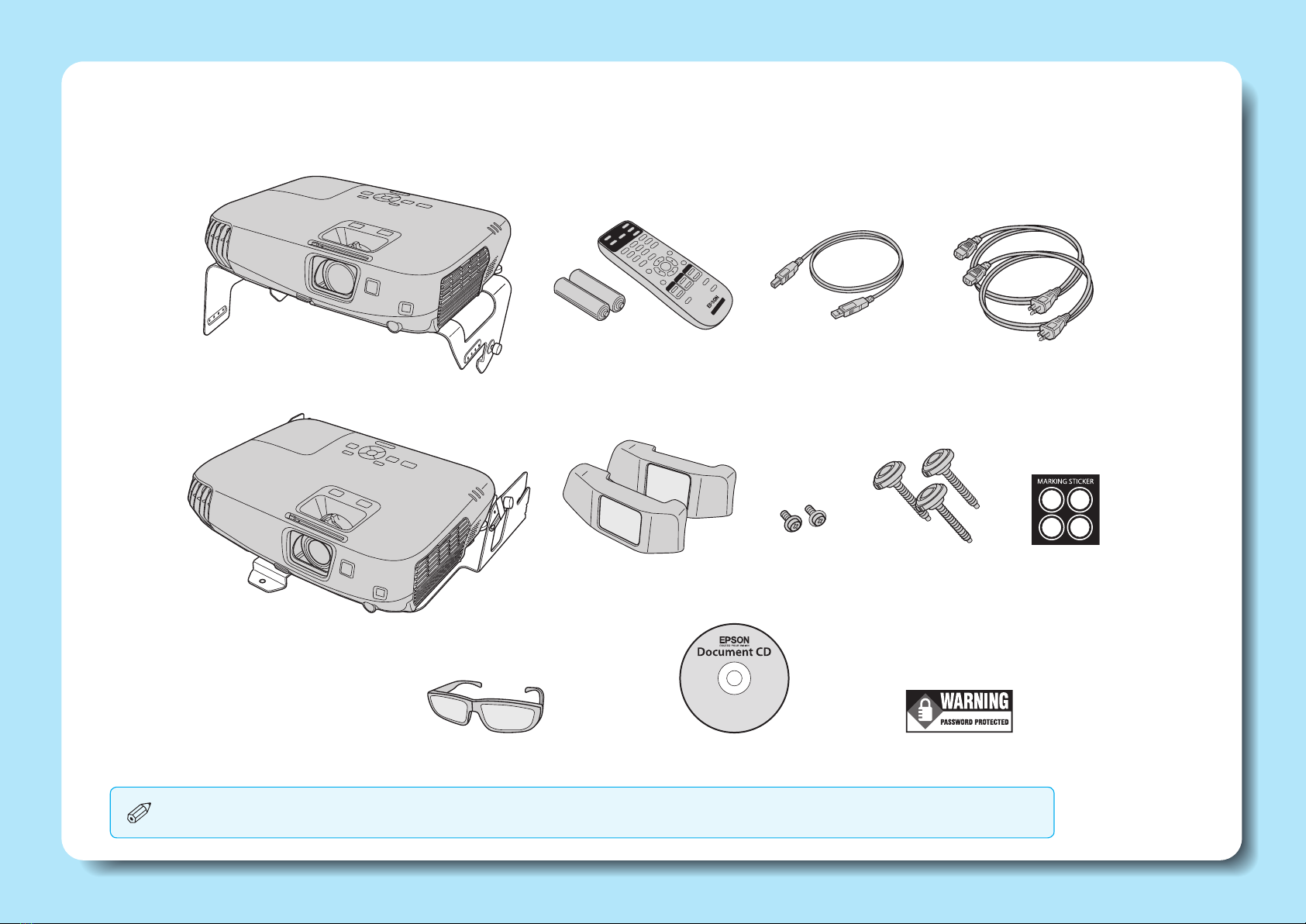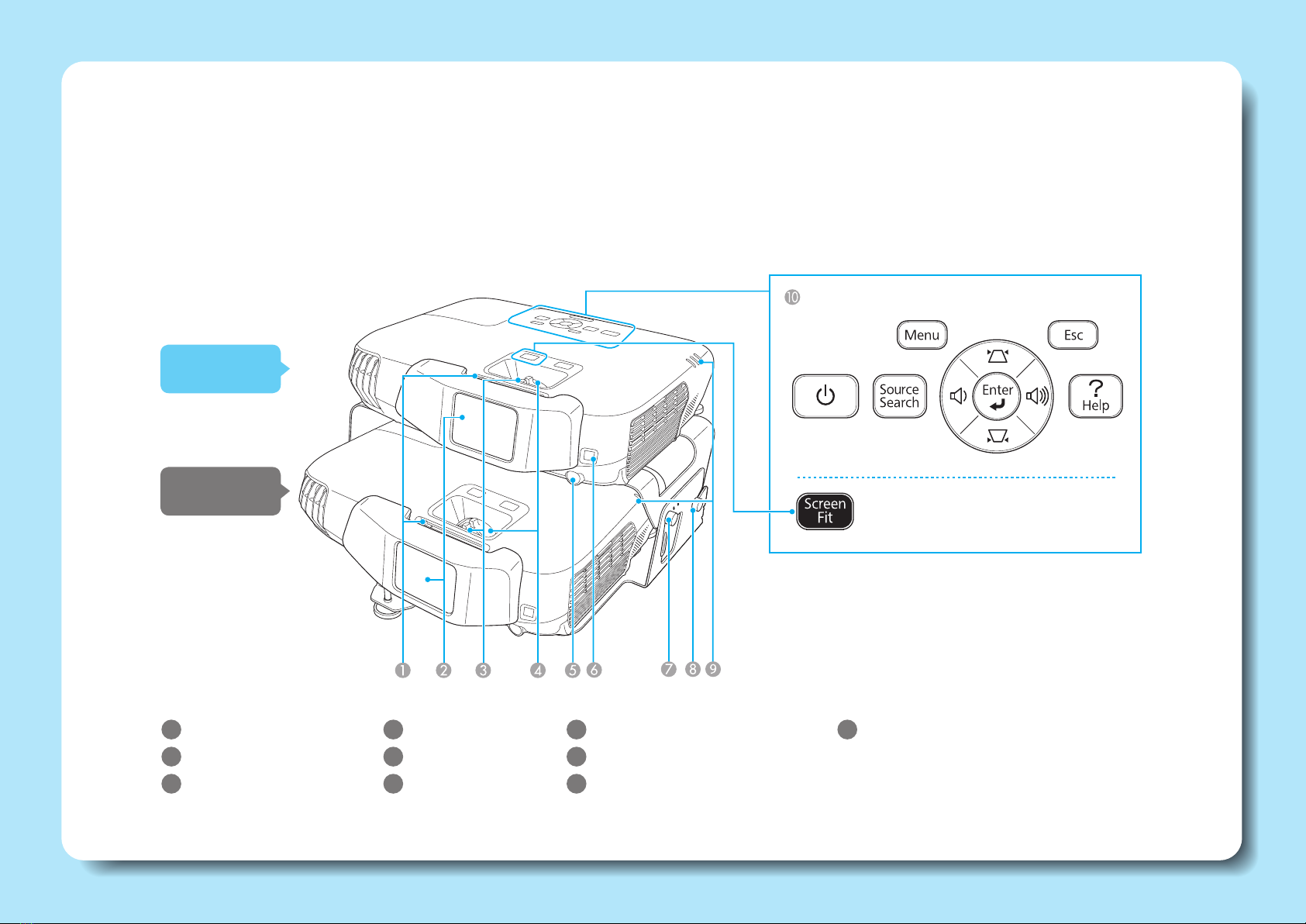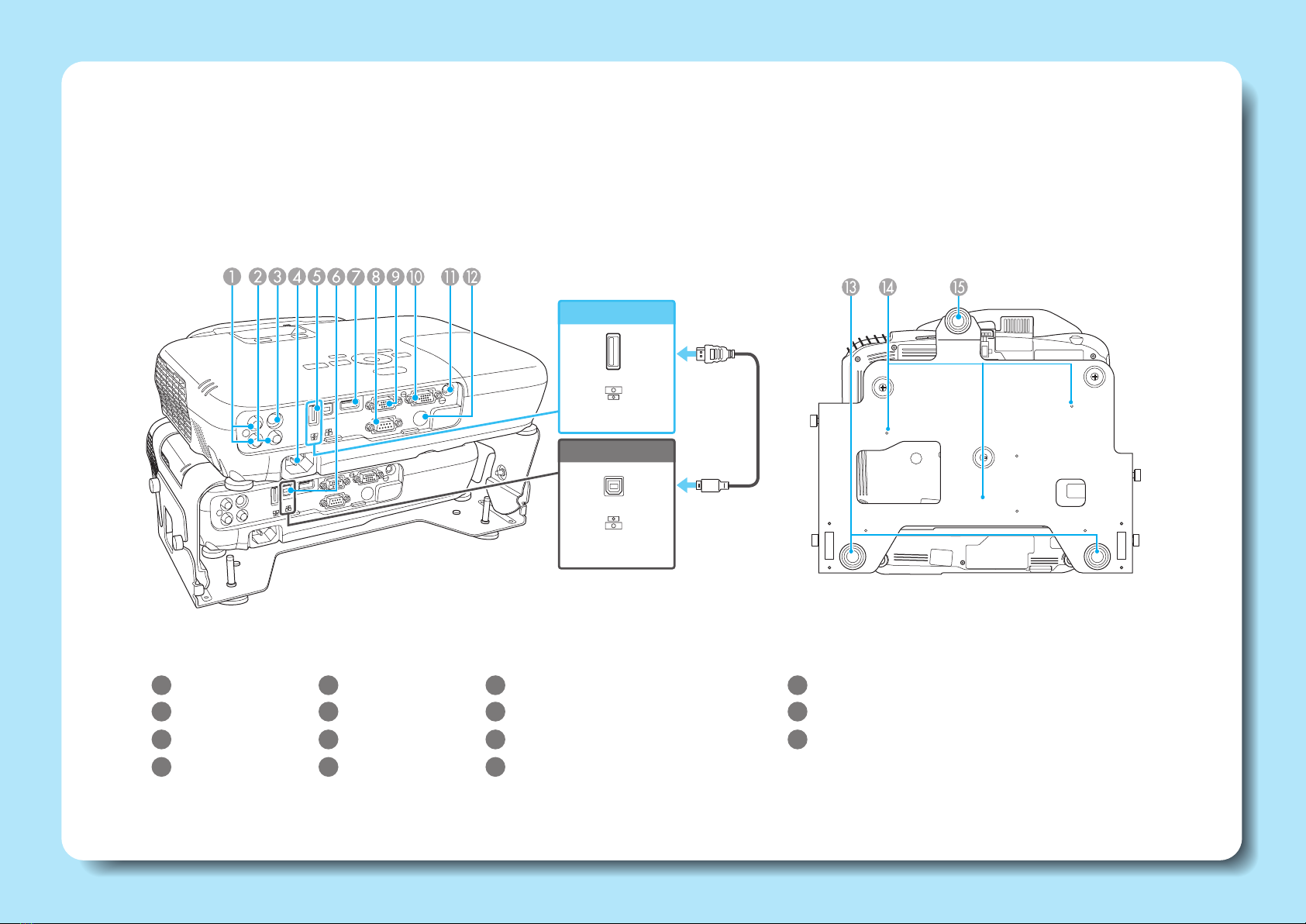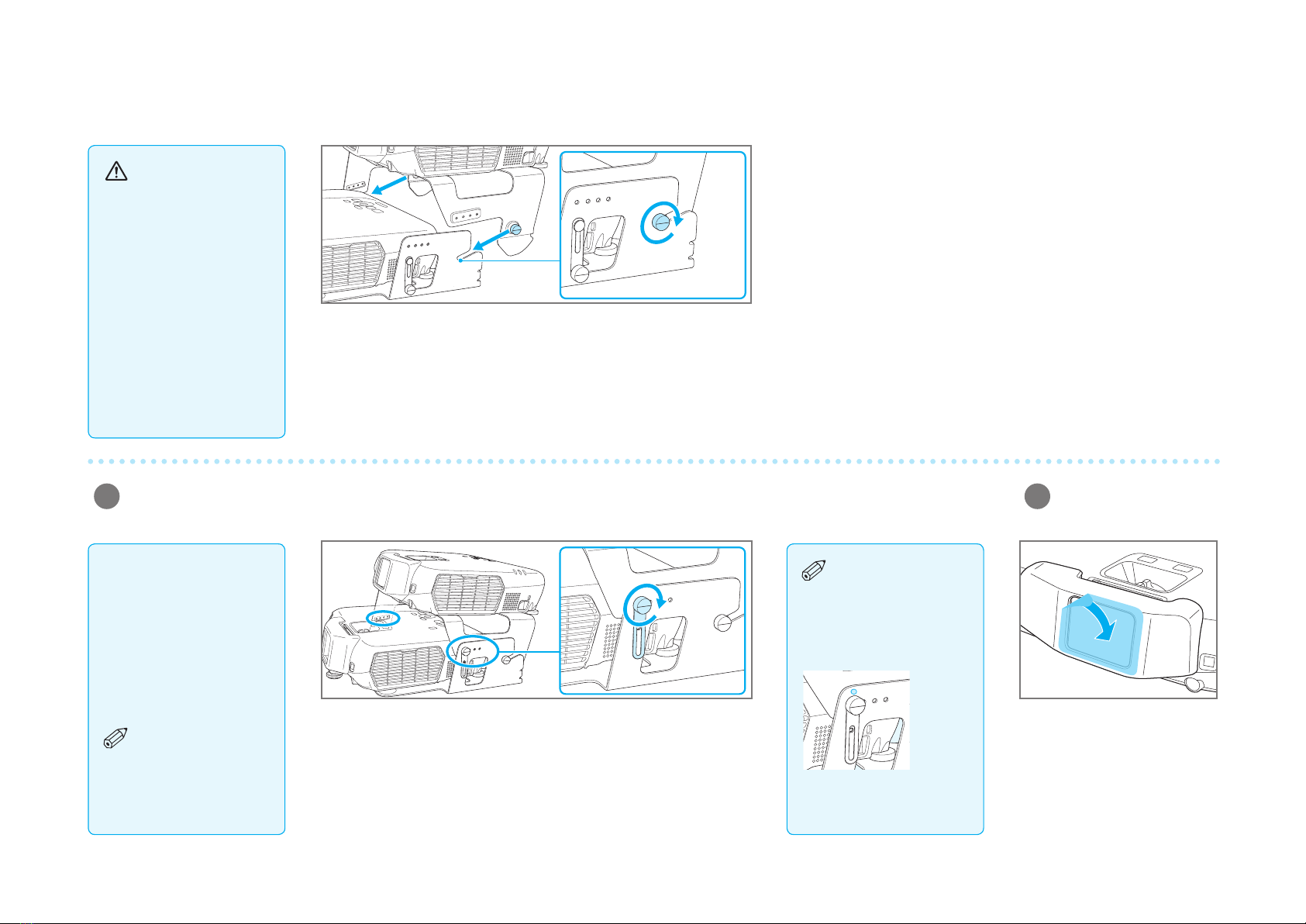Turn over the commander and the receiver, and then attach the polarizing
lters.
Press until they click into place.
Attach the front foot and the rear
feet to the base of the receiver.
Turn the feet to extend and
retract to adjust the horizontal
tilt.
Carefully remove the protective
tape from the stack angle
adjustment screws, and then
remove the screws (on both the
left and right sides).
Secure the polarizing lters for
the commander and the receiver
with the supplied screws. Do not
overtighten the screws.
Stacking and
installing the
commander and the
receiver
Use the stacking
mounts to create a
stacked conguration
(one projector on top of
the other).
Setting Up
Loosen the screws for the commander's stacking mount connector (on
both the left and right sides).
3Stack the commander on top of the receiver.
1Attach the polarizing lters to the commander and the receiver.
2Attach the feet (when
setting up on a desk).
Warning
When assembling a
stacked conguration,
make sure you follow
these steps. If the
steps are not followed
correctly, the product
could fall, or your ngers
could get caught, which
could cause an injury.
There are numbers
on the bases of
the projectors, stacking
mounts, and polarizing
lters. Make sure the
numbers match when
assembling.
Commander
Receiver
88888