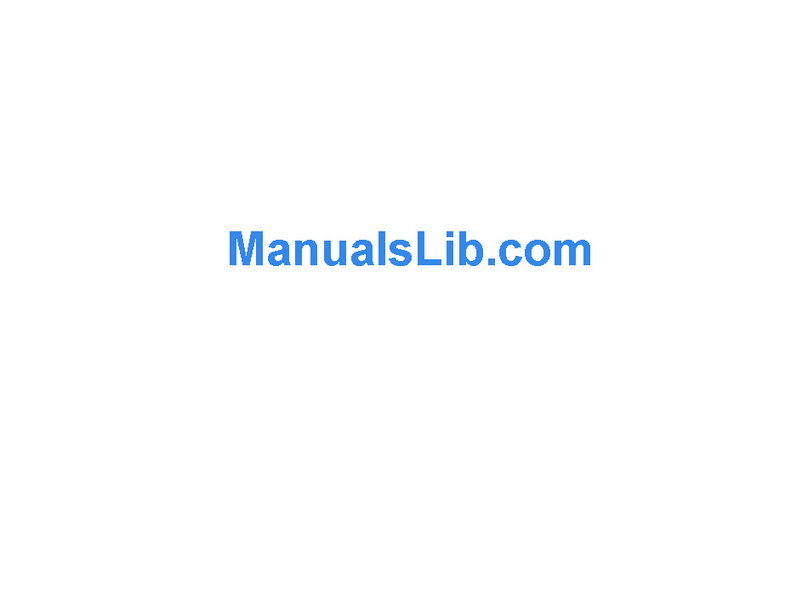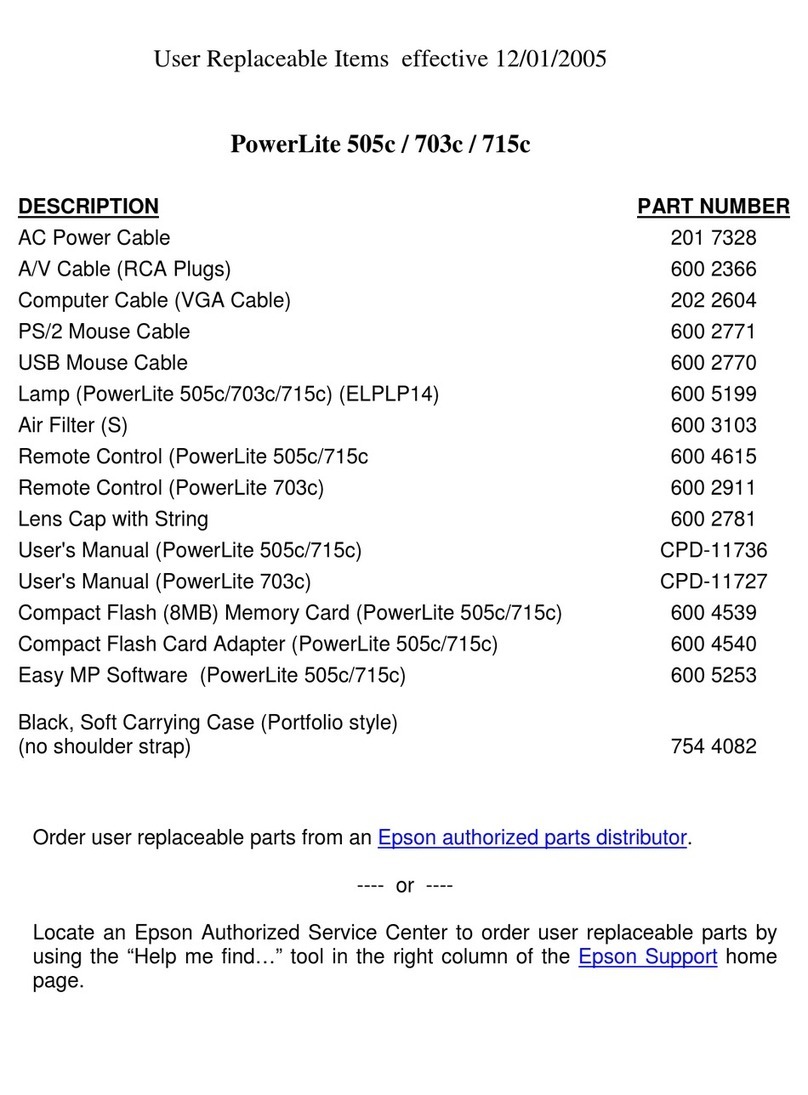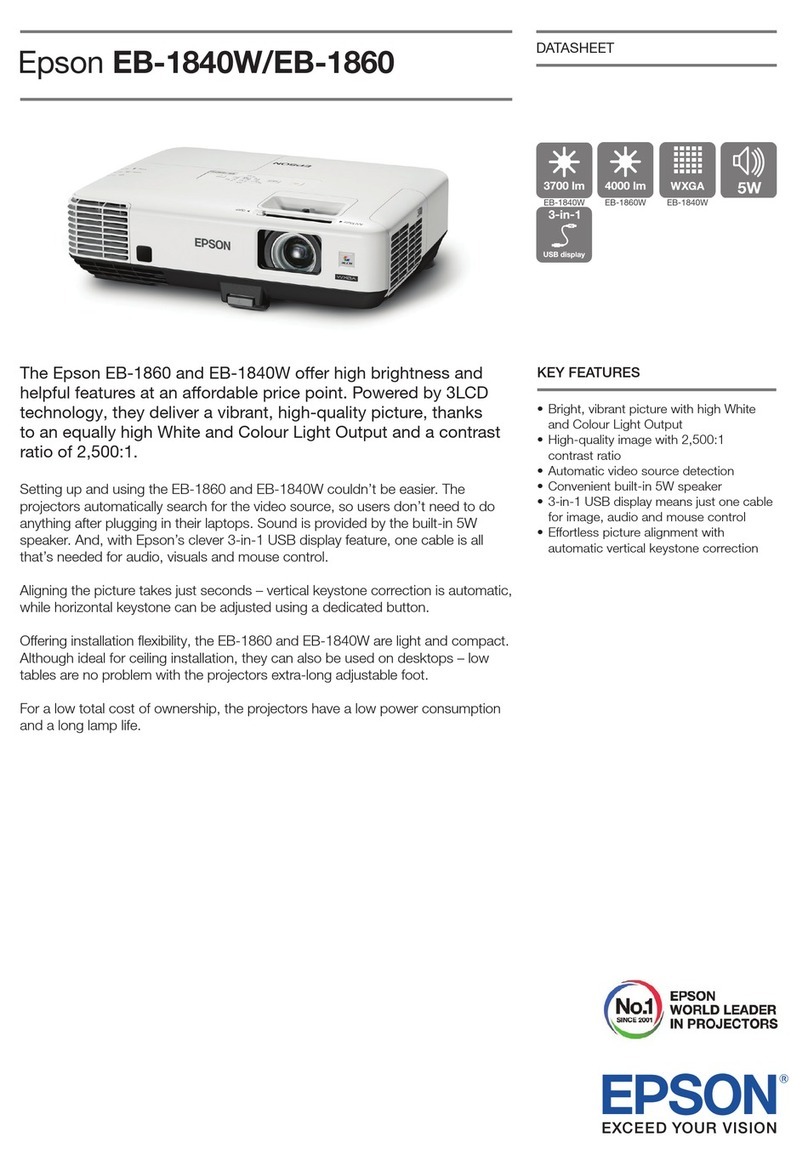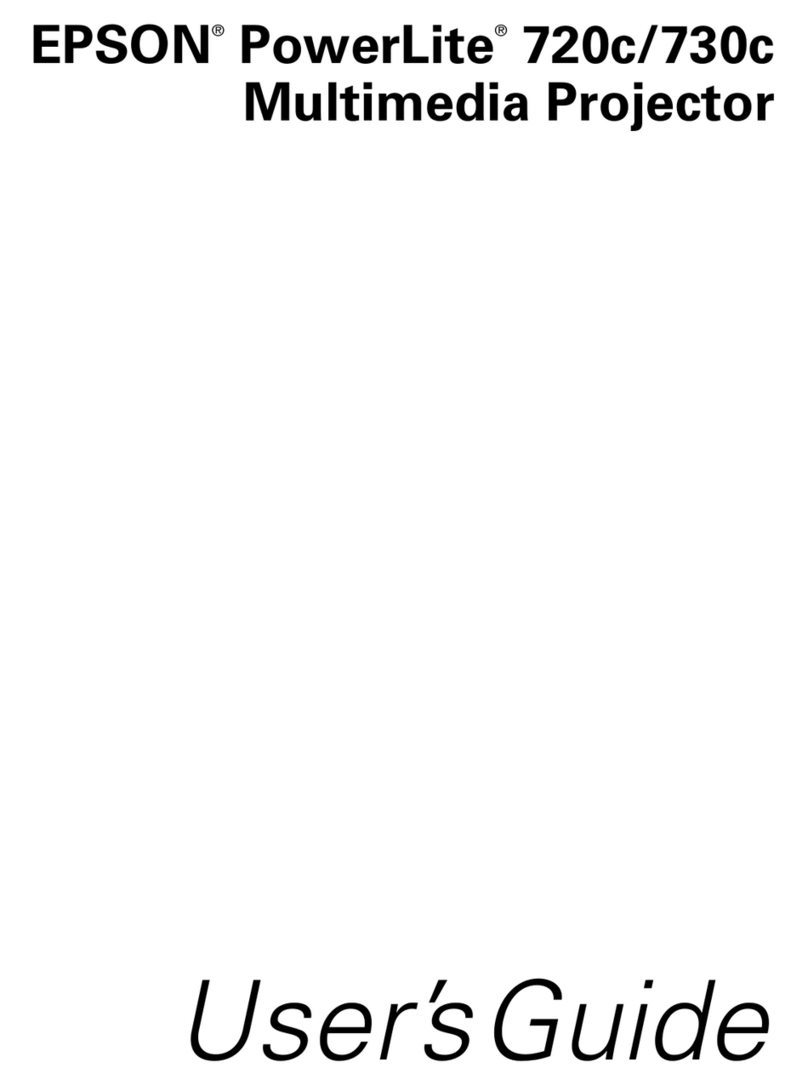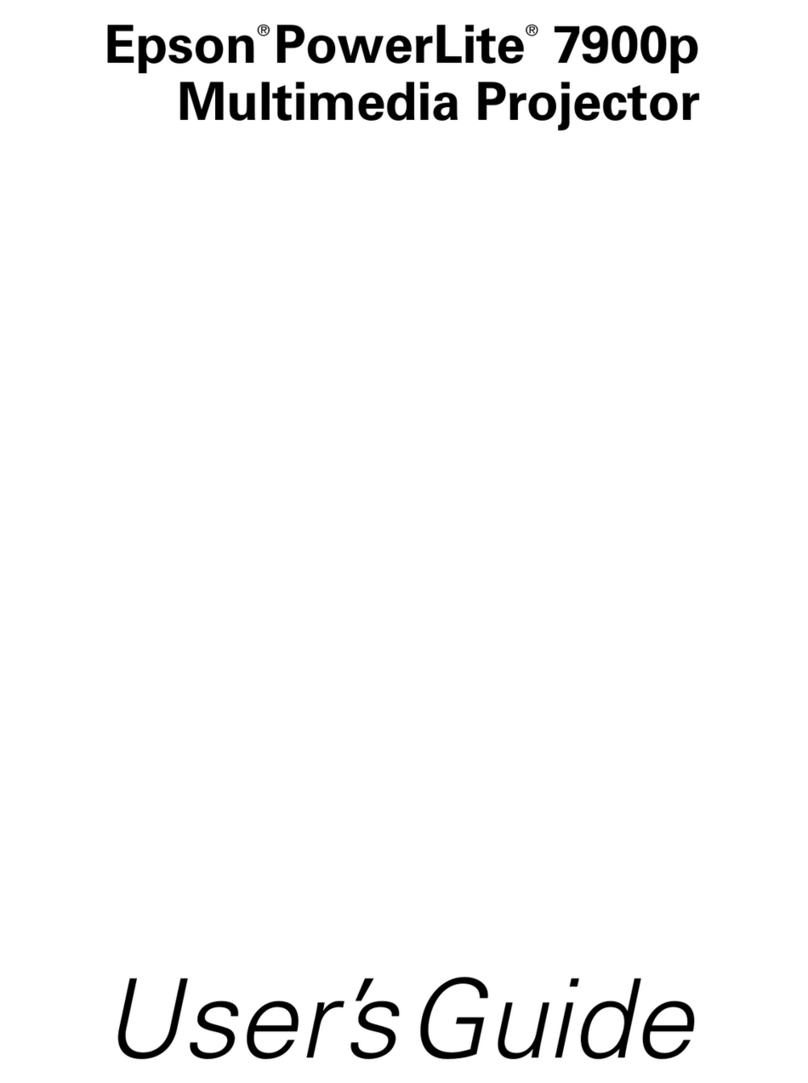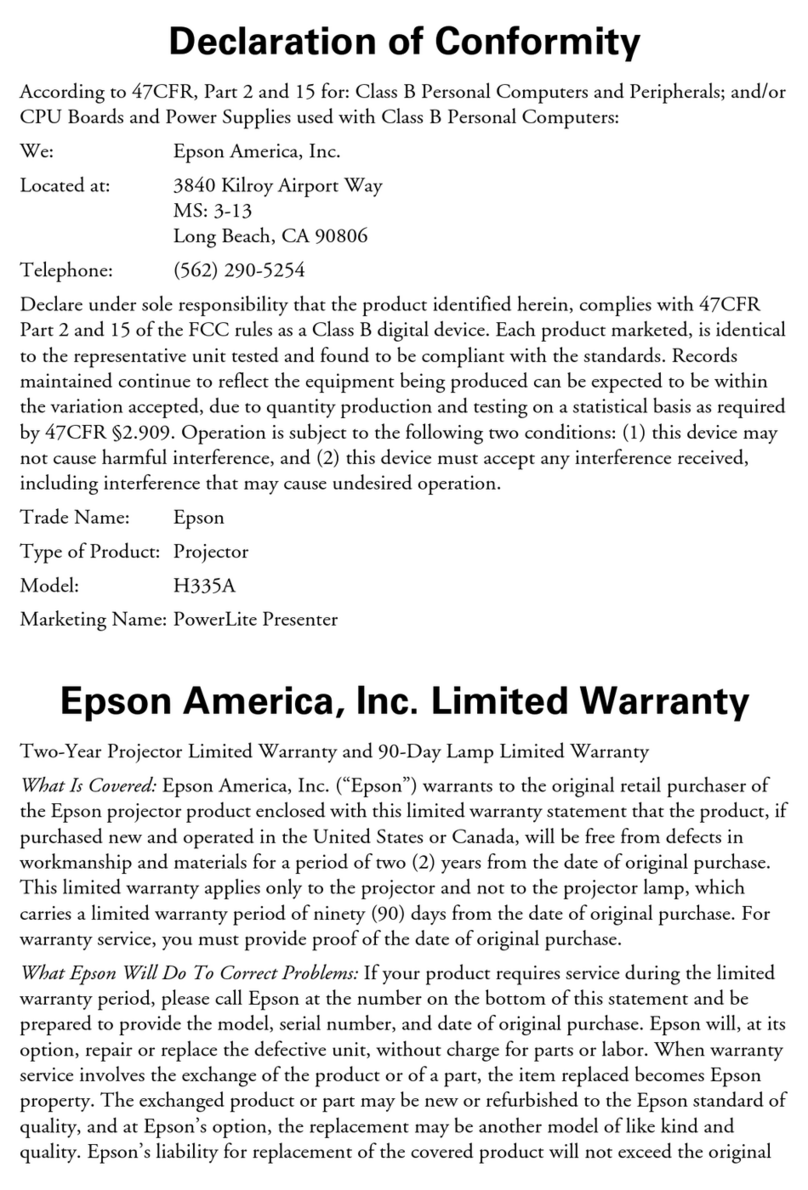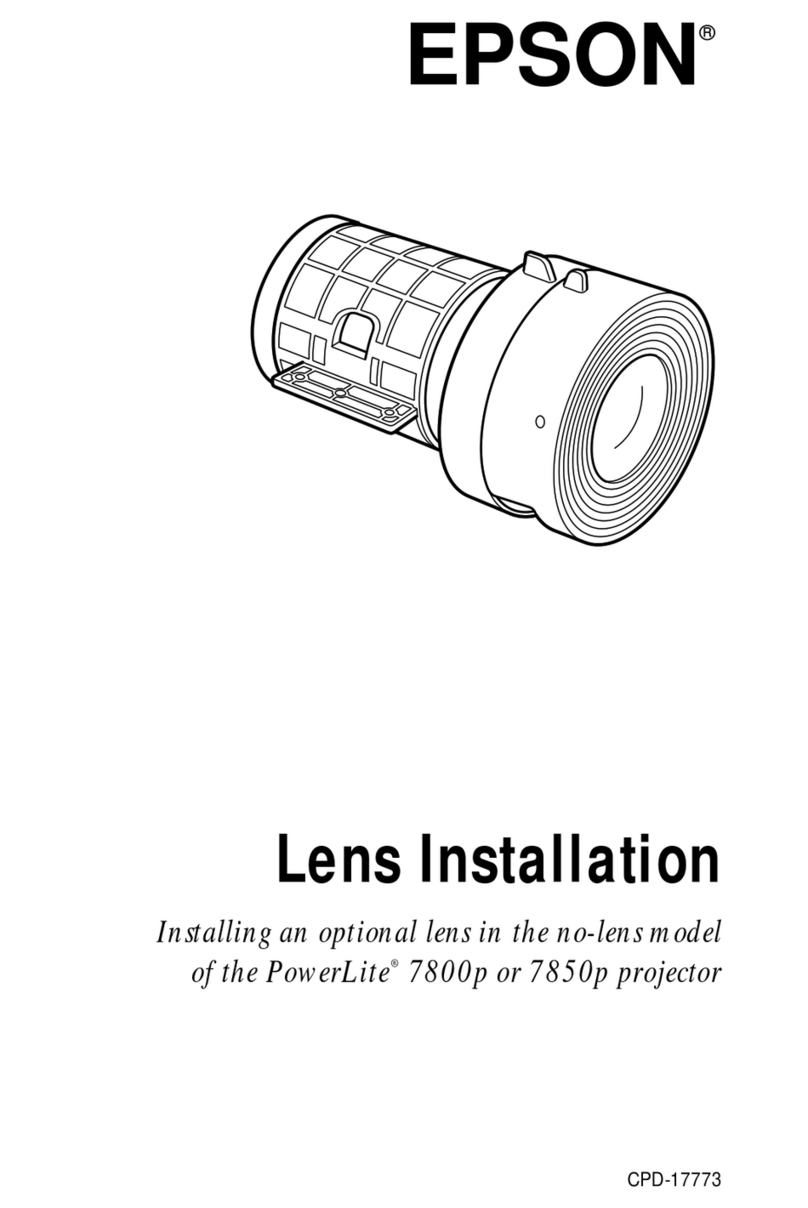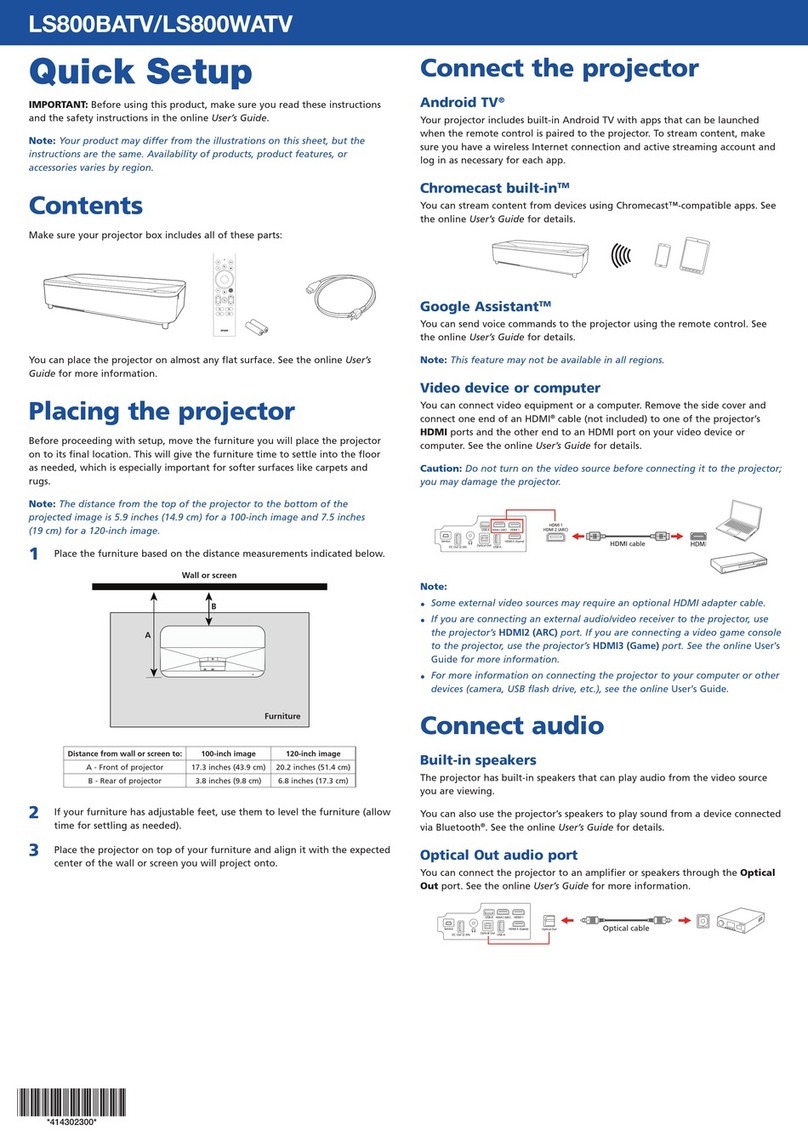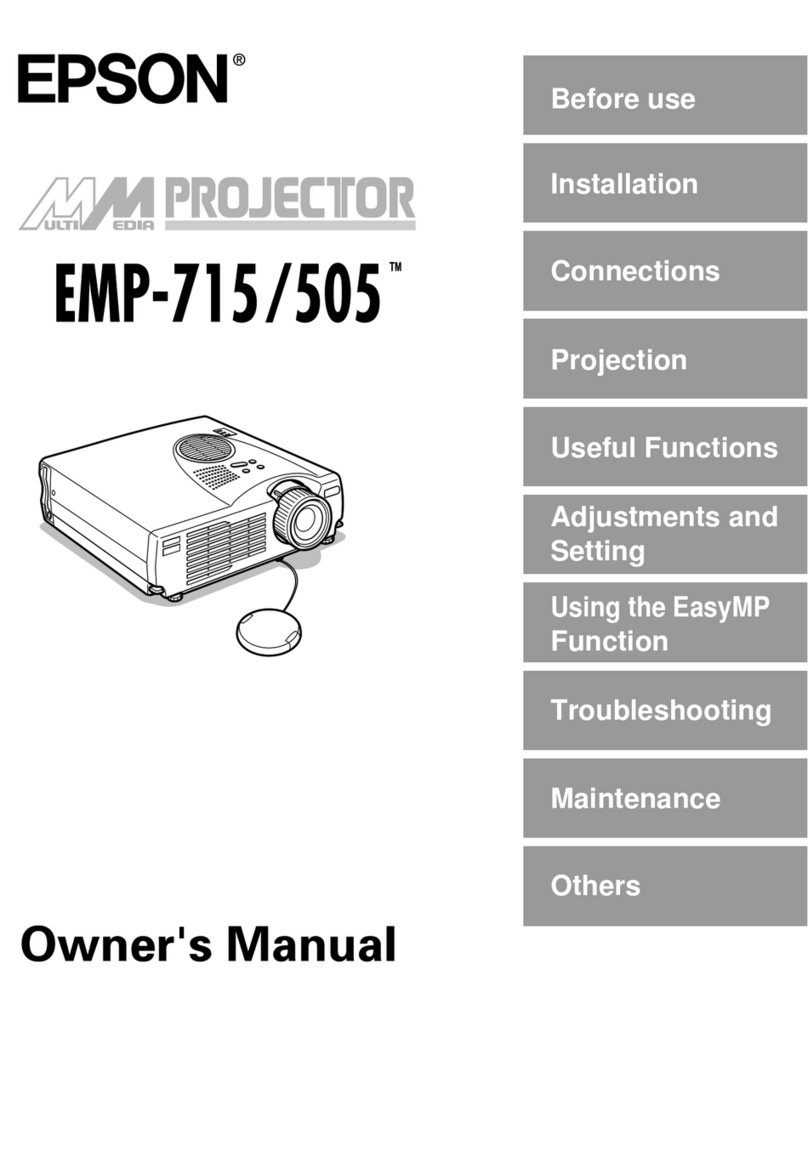5Adjust the image
1To raise the image, press the foot adjust button and lift the front
of the projector. Release the button to lock the foot in the position
you want.
2Rotate the focus ring to sharpen the image. To change the image size,
use the Wide and Tele buttons on the projector.
3If your image looks like or , first make sure the projector
is facing the screen squarely. Then, if necessary, press the and
buttons on the projector’s control panel until the image is corrected.
If the projector cannot be placed directly in front of the screen, you can
use the Image Shift feature to move the image over the screen. See your
User’s Guide on the CD-ROM.
4To select the best color mode, press the
Color Mode button on the remote control
repeatedly to move through the options.
See your User’s Guide on the CD-ROM for more
information about image adjustments.
6Install your User’s Guide
and register your projector
1Insert the CD-ROM in your drive. If the installer doesn’t open
automatically, double-click the Epson CD-ROM icon, then
double-click the Epson installer icon.
2Choose English, then follow the instructions on-screen to register
your projector.
3 When you are done registering, click User’s Guide to install it.
If you don’t already have Adobe®Reader,®click Adobe Reader and
follow the on-screen instructions to install it.
4When the guide is installed, double-click the User’s Guide icon on
your desktop to open your User’s Guide.
4Plug in and turn on
1Open the lens cover.
2Connect the power cord to the projector and plug
the other end into an electrical outlet.
The Power light turns orange.
3Press the Power button on the projector or remote control.
You hear a beep, the Power light flashes green, and the
projector lamp comes on in about 4 seconds. The Power
light stays green.
4Start your video or presentation. If you have connected more
than one video source, use the Source buttons on the remote
control to select the one you want to watch.
Source buttons
If you connected a notebook
computer and no image is being
projected, you may need to set
up the notebook to output signals
externally. See the Troubleshooting
section for instructions.
NOTE
Turning off the projector
1Press the Power button on the projector or remote control.
2When you see the confirmation message, press the Power
button again.
3When the projector beeps twice and the Power light turns
orange, unplug the projector.
Where to get help
Internet Support
Visit http://support.epson.com for solutions to common problems. You
can download drivers and documentation, get FAQs and troubleshooting
advice, or e-mail Epson with your questions.
Visit http://www.presentersonline.com to access tips, templates, and
training for developing successful presentations.
Speak to a Support Representative
To use the Epson PrivateLine®Support service, call (800) 637-7661 and
enter the PIN on the included Epson PrivateLine Support card. This
service is available 6 AM to 6 PM, Pacific Time, Monday through Friday,
for the duration of your warranty period. You may also speak with a
projector support specialist by dialing one of these numbers:
U.S.: (562) 276-4394, 6 AM to 6 PM, Pacific Time, Monday-Friday
Canada: (905) 709-3839, 6 AM to 6 PM, Pacific Time, Monday-Friday
Toll or long distance charges may apply.
Purchase Supplies and Accessories
You can purchase screens, carrying cases, video cables, or other
accessories from an Epson authorized reseller. To find the nearest
reseller, call 800-GO-EPSON (800-463-7766). Or you can purchase online
at www.epsonstore.com (U.S. sales) or www.epson.ca (Canadian sales).
Troubleshooting
If you see a blank screen
If you see a blank screen or the No signal message after turning on your
notebook, check the following:
Make sure the Power light on the projector is green and not
flashing and the lens cover is open.
Try turning off the notebook and restarting it.
If you’ve connected more than one computer and/or video source,
you may need to press the Source Search button on the projector
or the Search button on the remote control to select your video
source. (Allow a few seconds for the projector to sync up after
pressing it.)
If you’re using Windows,
®
hold down the Fn key and press the
function key that lets you display on an external monitor. It may
have an icon such as , or it may be labeled CRT/LCD.
Allow a few seconds for the projector to sync up after pressing it.
If the projector and the notebook don’t display
the same image
If you’re using a Windows notebook:
On most systems, the or CRT/LCD key lets you toggle
between the LCD screen and the projector, or display on both at
the same time.
You might need to use the Display utility in the Control Panel to
enable both the LCD screen and external monitor port. Check your
notebook’s manual or online help for details.
If you have dual monitor support, you may need to uncheck the
option to extend your Windows desktop in the Display Properties.
If you’re using a Macintosh®PowerBook®with OS X:
1. From the Apple®menu, select System Preferences, then click
Displays.
2. Select VGA Display or Color LCD, click Arrangement or Arrange,
and click Mirror Displays.
Epson is a registered trademark of Seiko Epson Corporation. PowerLite and PrivateLine are registered
trademarks and Epson Store is a service mark of Epson America, Inc.
General Notice: Other product names used herein are for identification purposes only and may be trademarks
of their respective owners. Epson disclaims any and all rights in those marks.
© 2006 Epson America, Inc. 4/06
Printed in XXXXXX CPD-21358R1
Color Mode
button
TIP
You can also register at www.epson.com/webreg.
NOTE
Register today to get product updates, special promotions,
and customer-only offers.