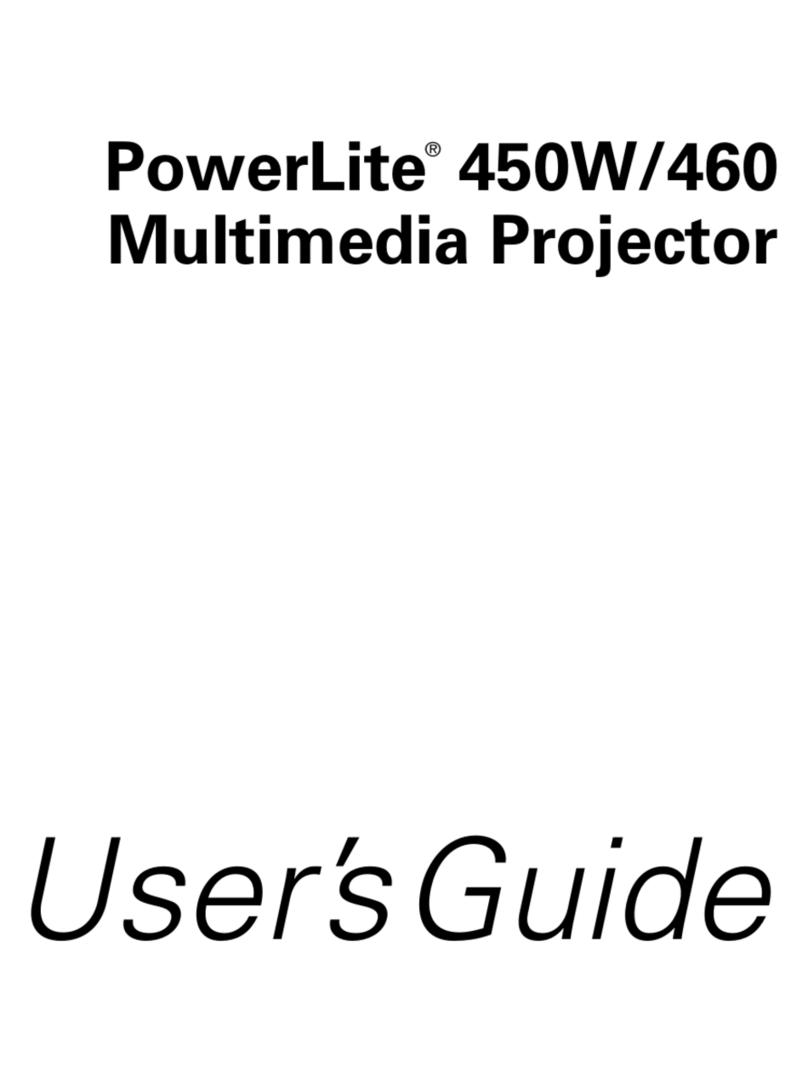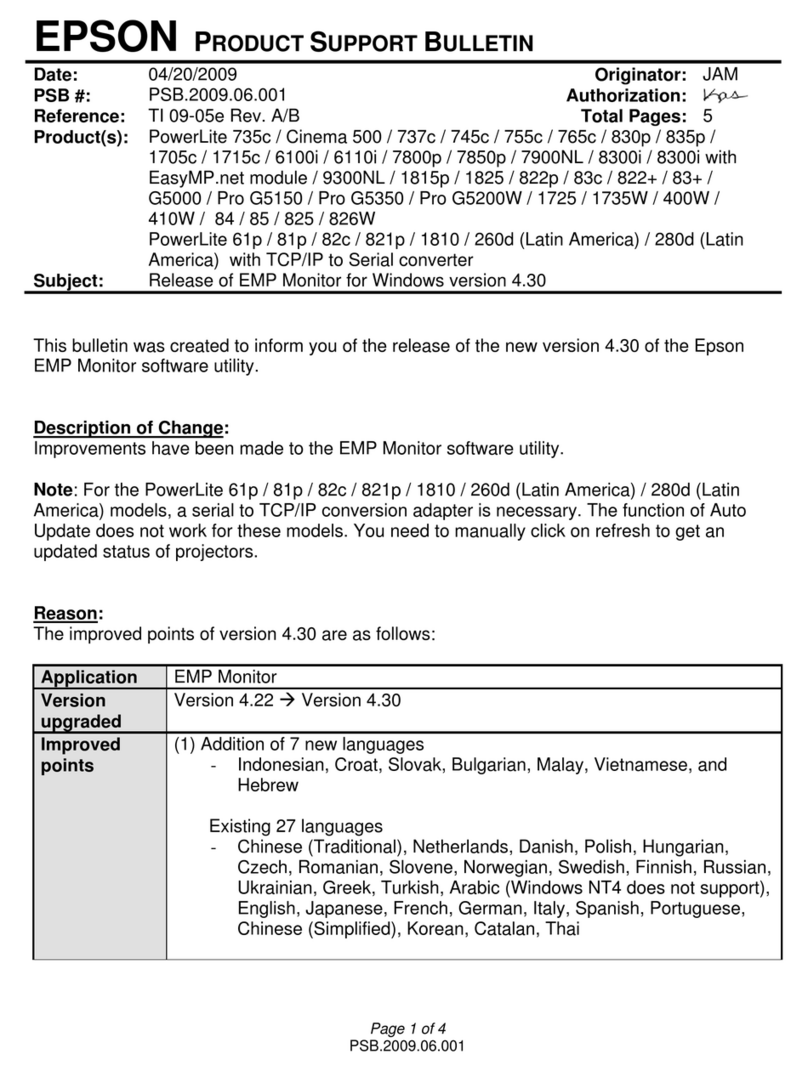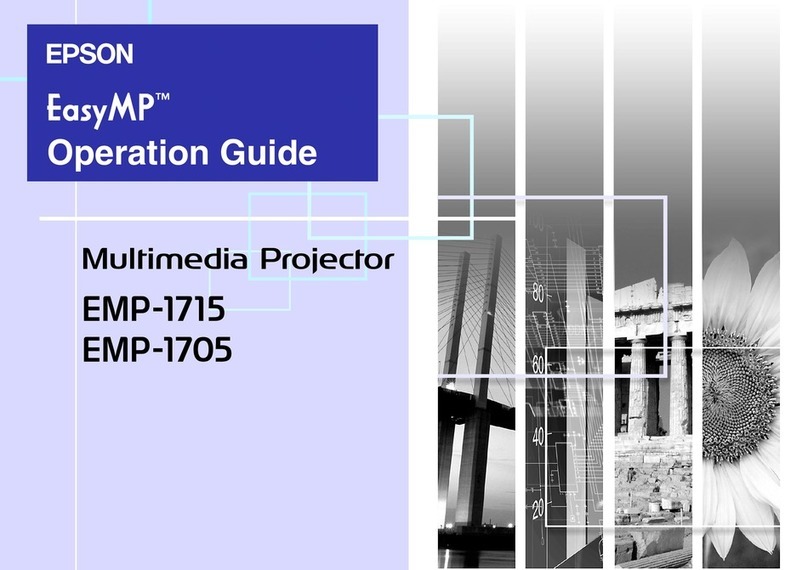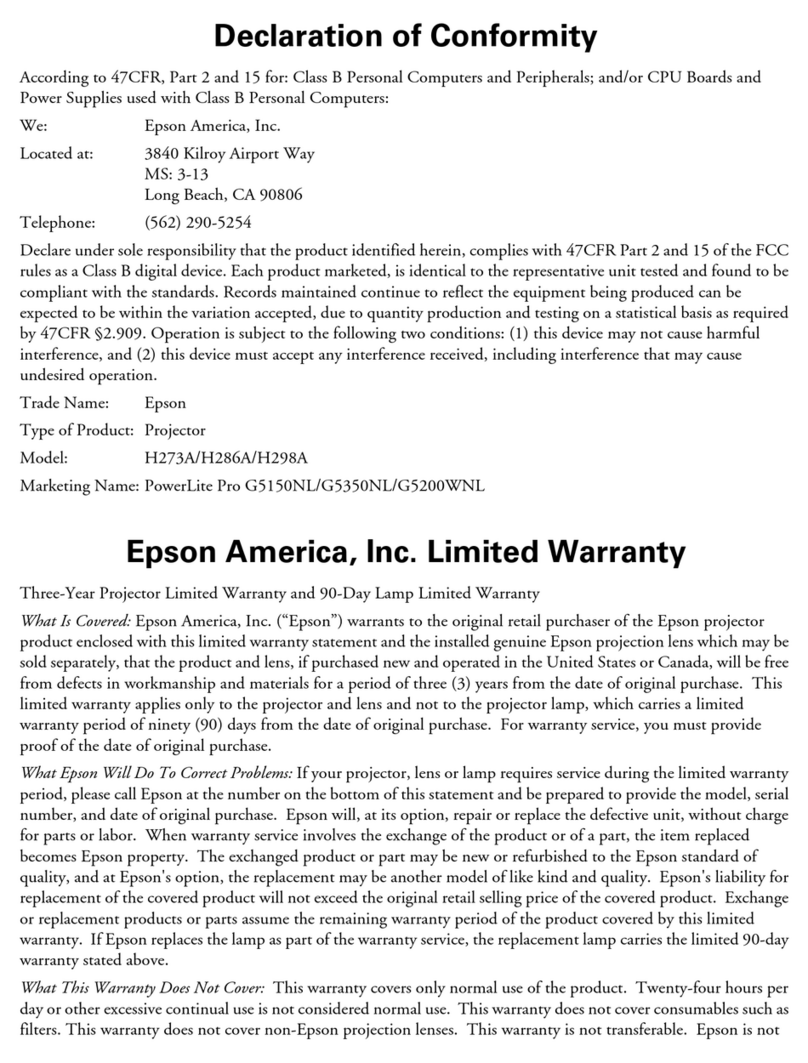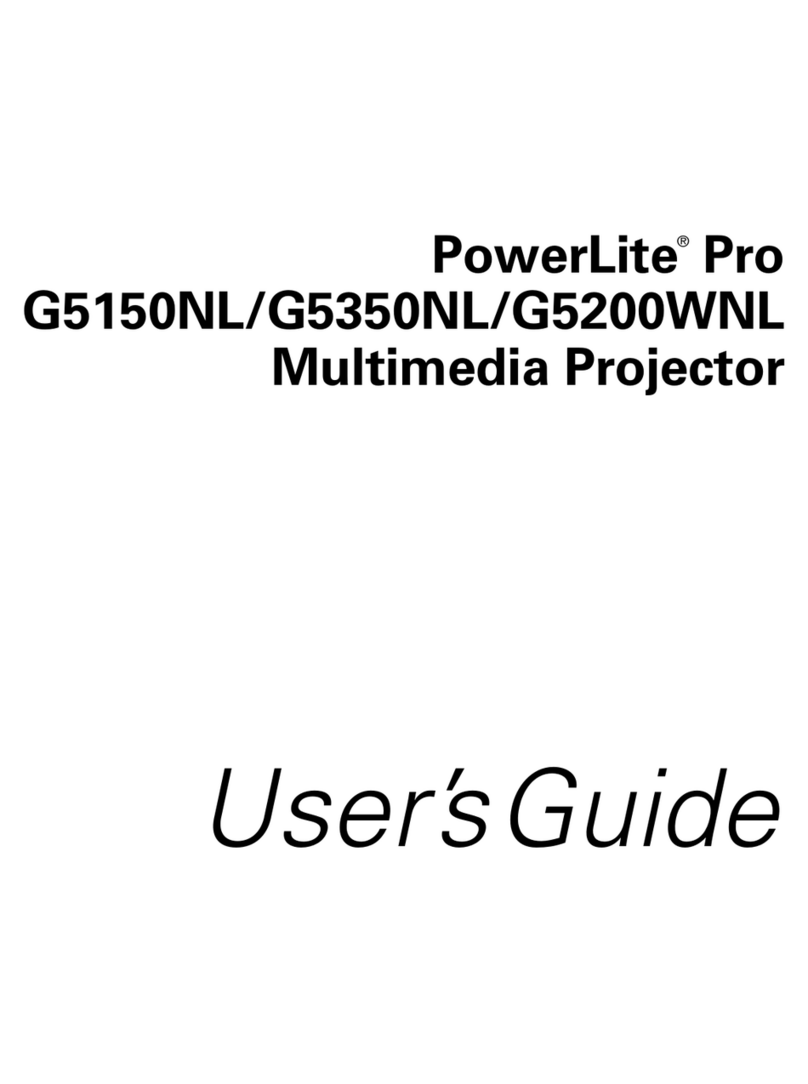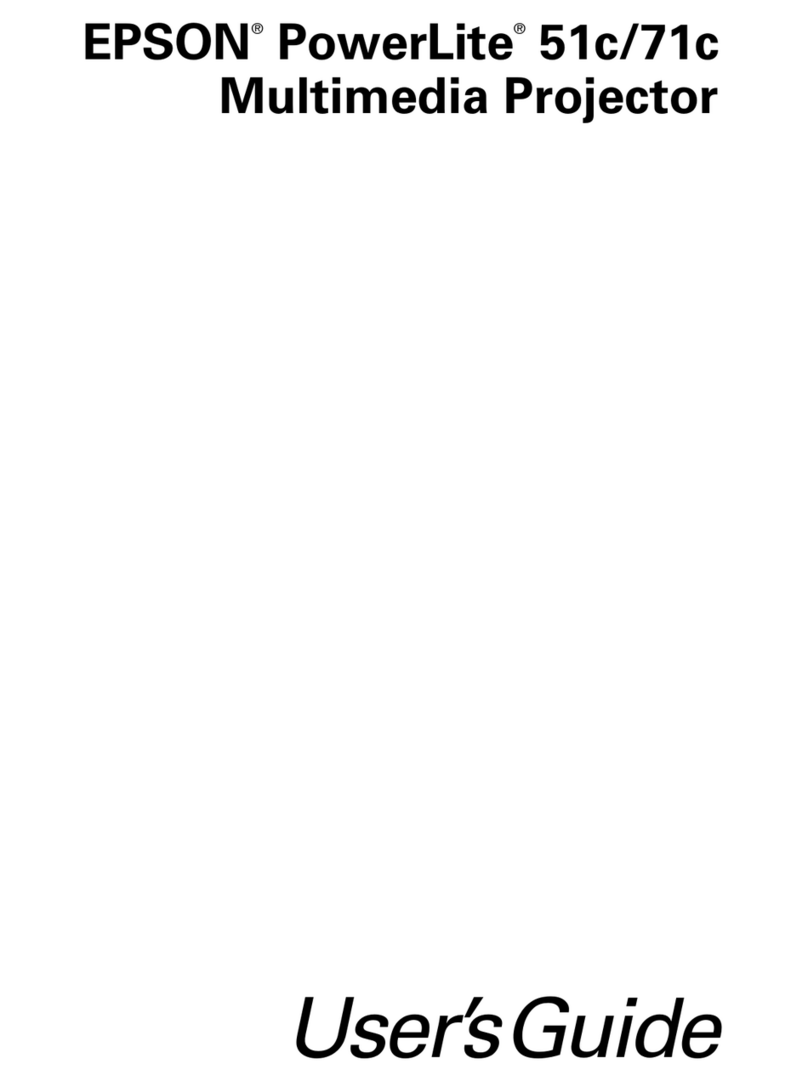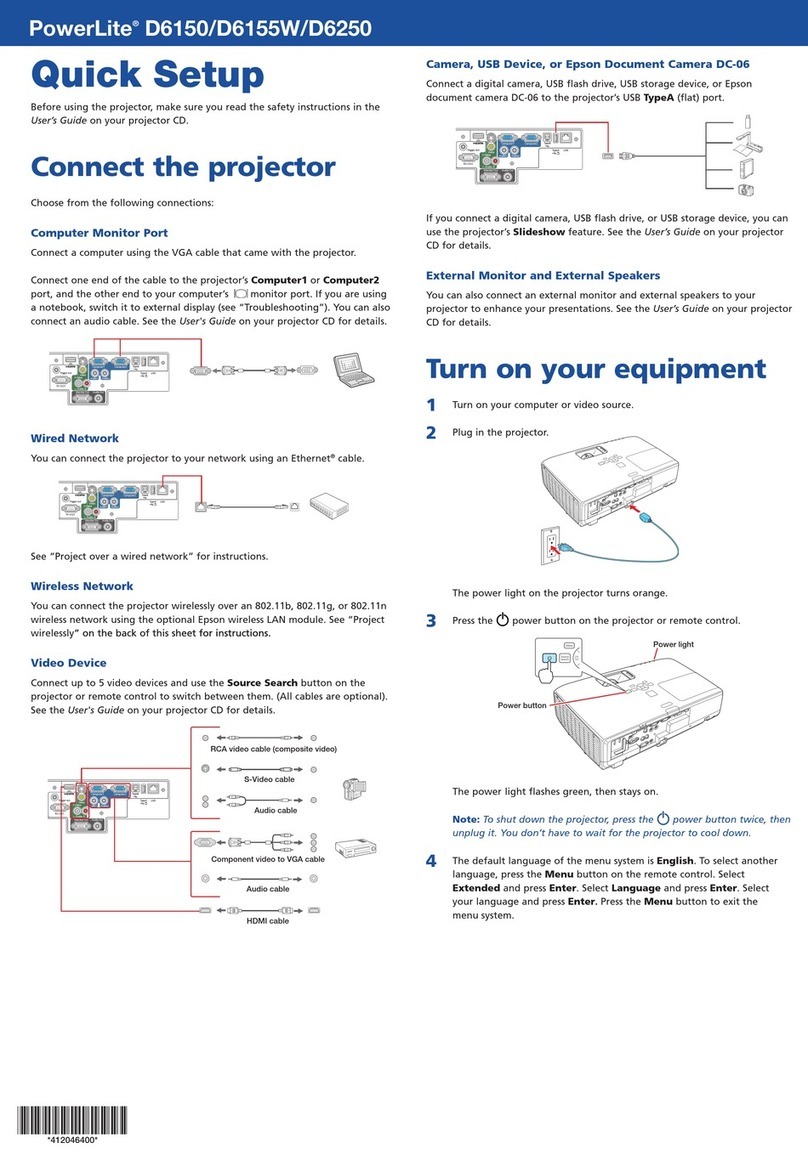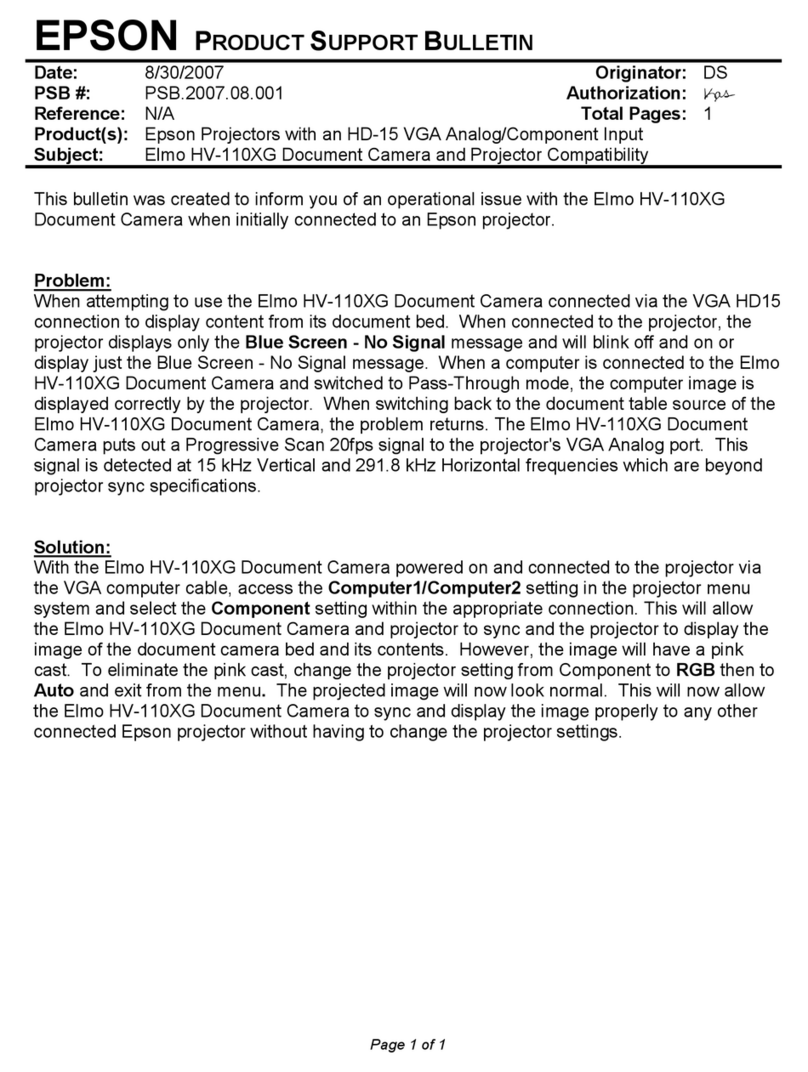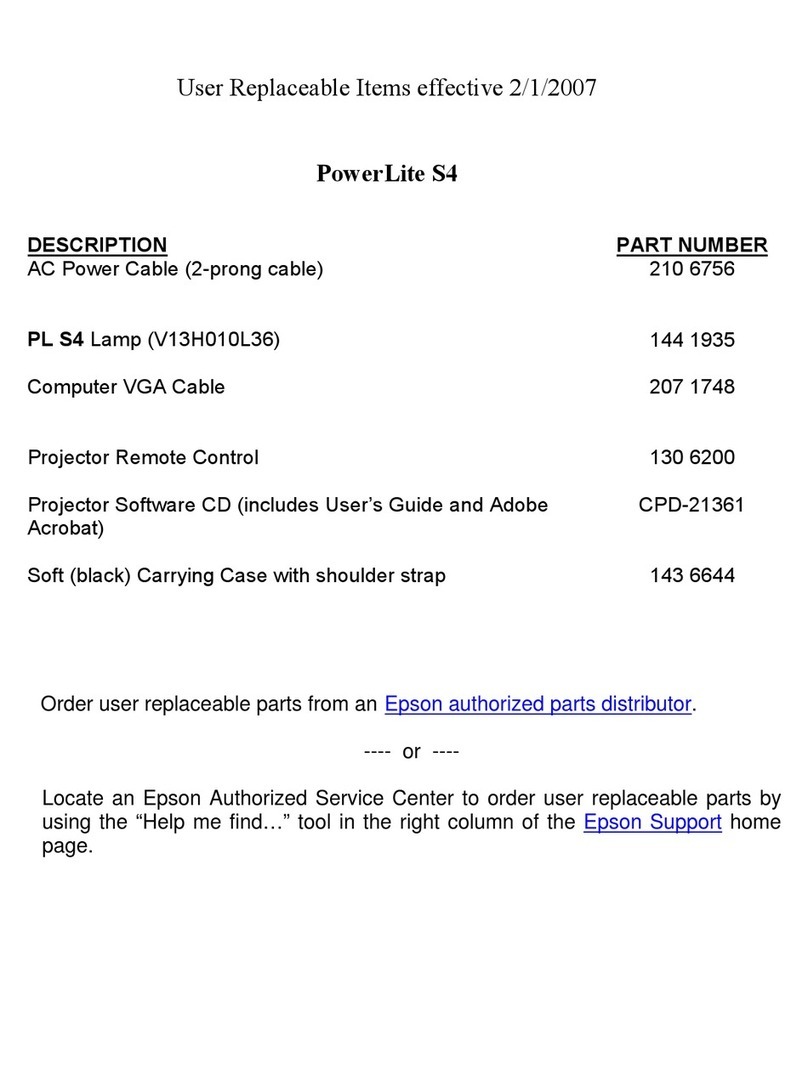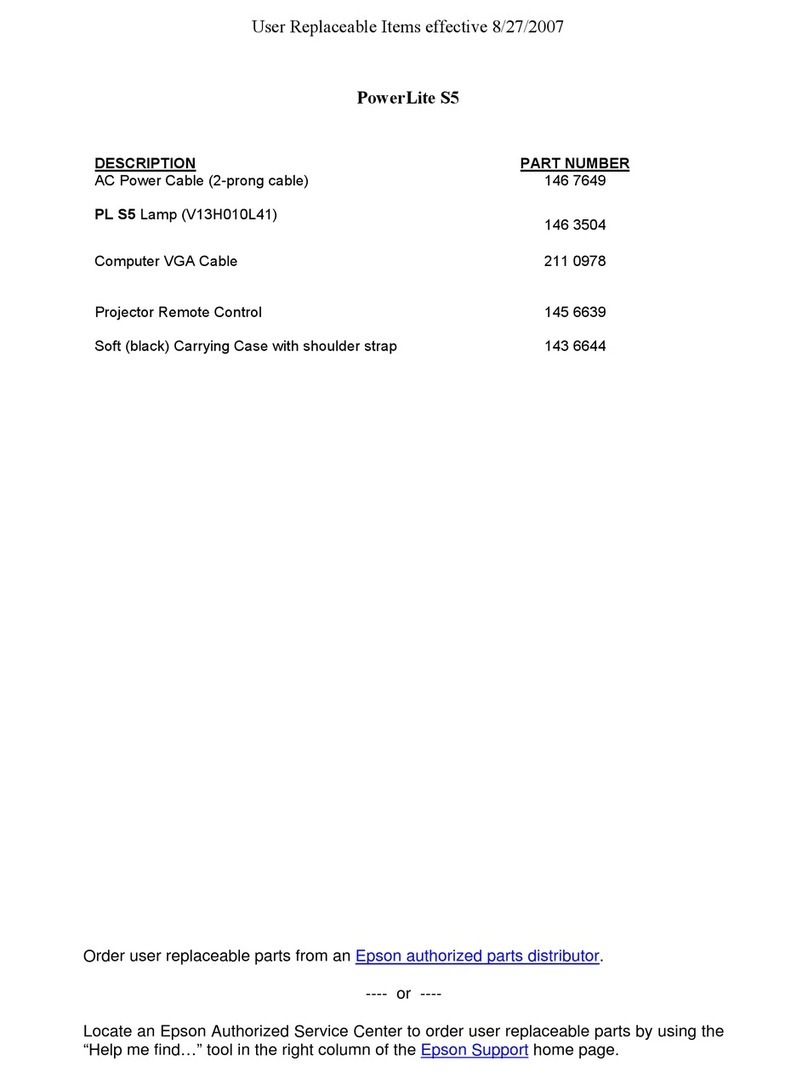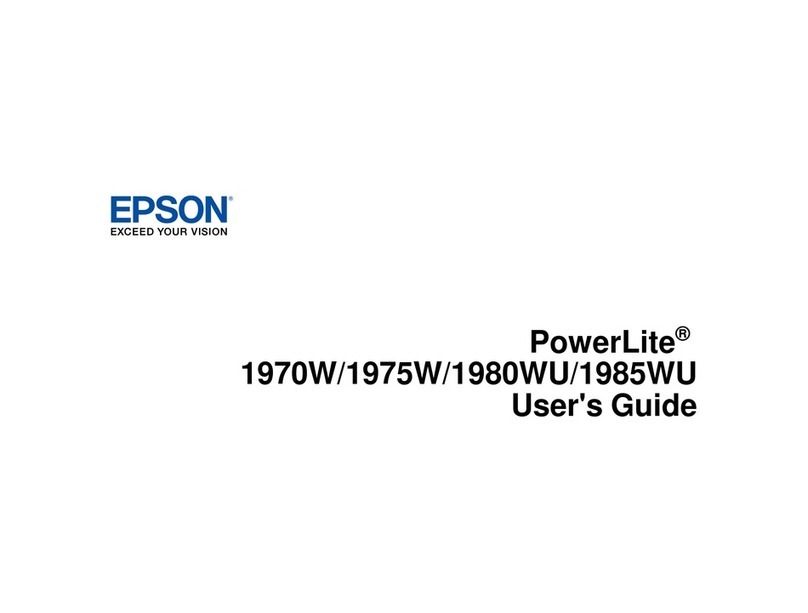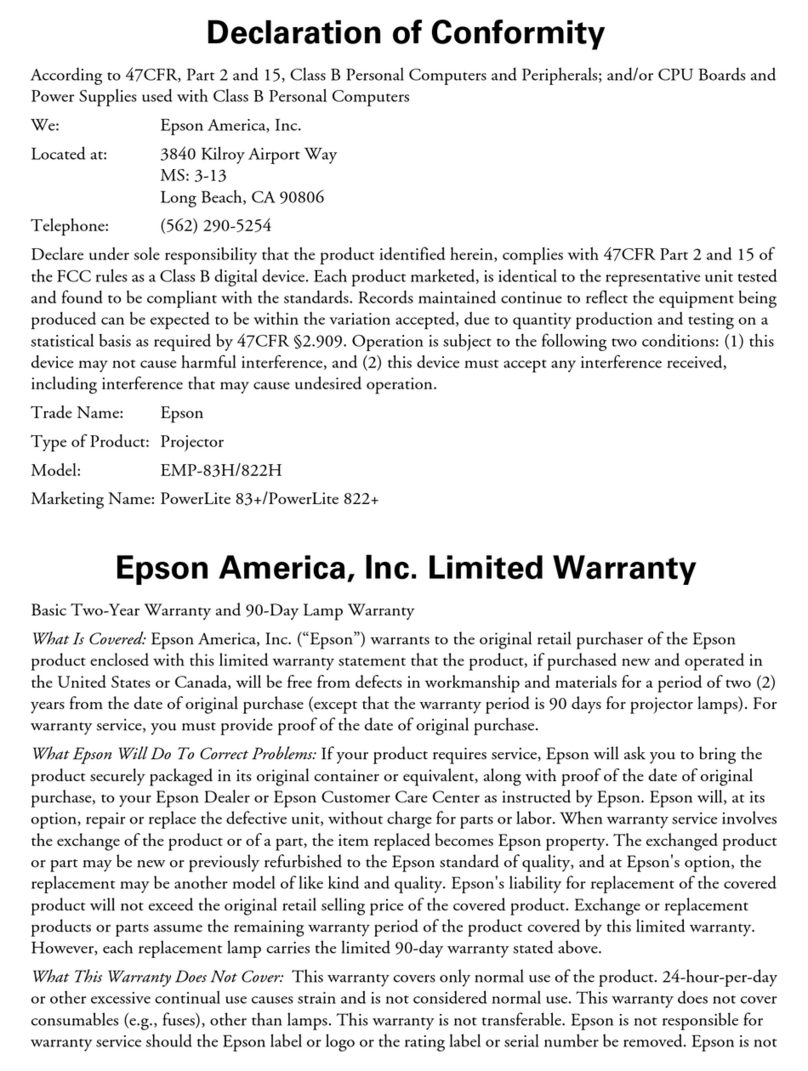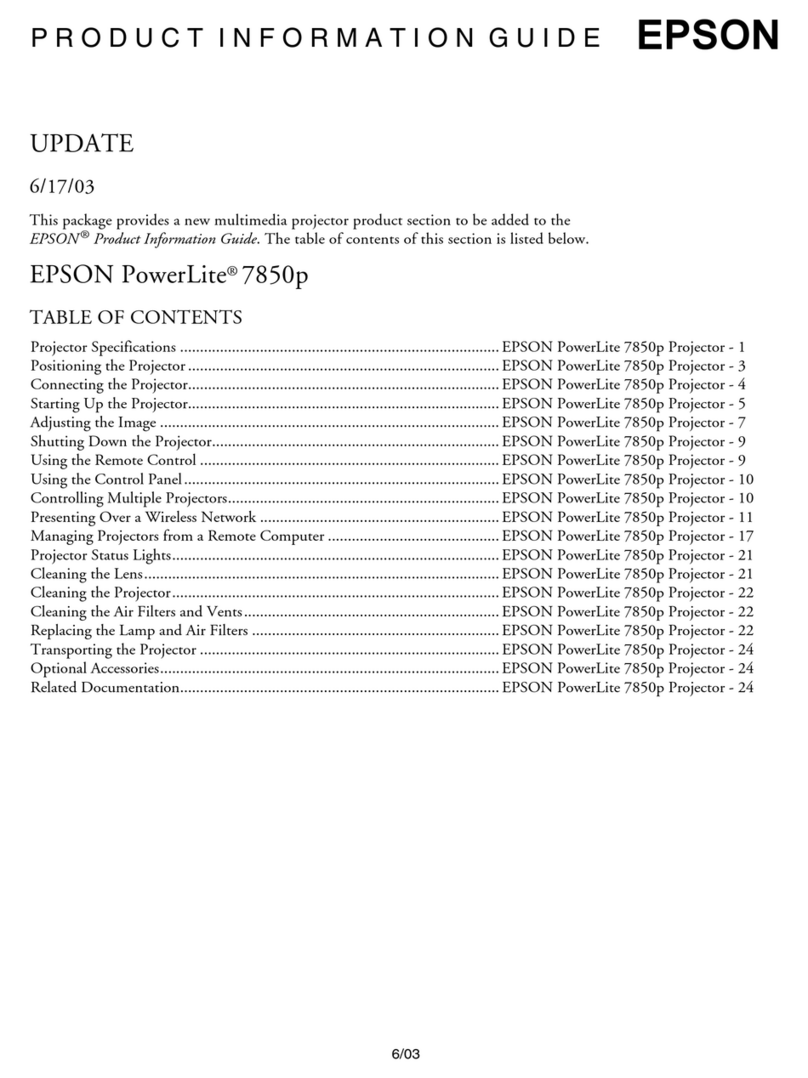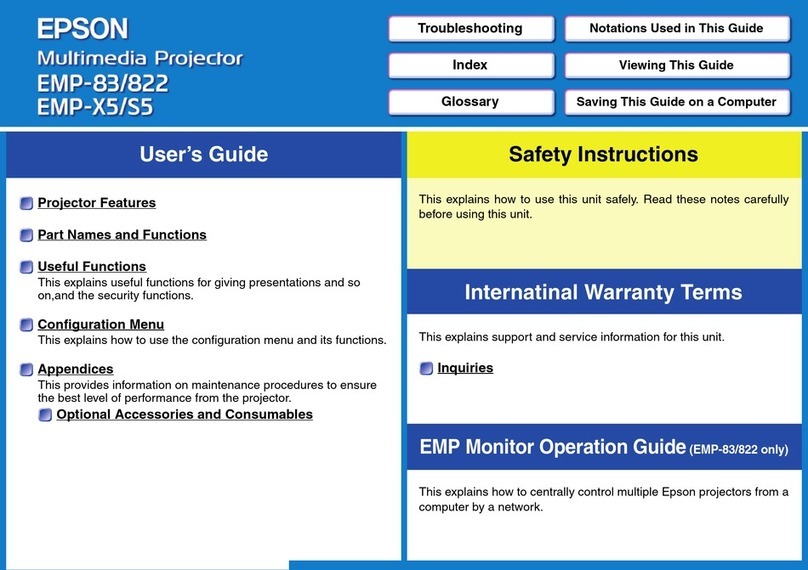Solving Problems
Try the following solutions if you are having trouble connecting or conguring the external sensors.
Status Remedy
The set operation is not executed even when a
signal is input from an external sensor.
•Check the status of the projector. In the following situations, all signal input from the external sensor is
disabled.
•When the menu screen is displayed
•When switching sources
•When the projector’s indicator is in one of the following conditions:
Warming up, shutting down, or cooling down
•On/Standby: On
•Status: Flashing
Input the signal again when the projector becomes ready to receive the signal from the external
sensors.
•When you connect one external sensor, make sure you select [None] in the [GPI-1 Settings]/[GPI-
2 Settings] - [Combination]. The [Combination] setting works as intended when you connect two
external sensors.
•Depending on the operation you have set, it may take some time to execute.
Content starts playing from the middle. Check the content of [GPI-1 Settings]/[GPI-2 Settings].
If you set a combination of [Start Playlist] and [Execute A/V Mute], the content may not be played
correctly. Select [Stop Playlist] instead of [Execute A/V Mute].
The set playlist does not play. Check the settings for [GPI-1 Settings]/[GPI-2 Settings] - [Favorite Playlists]. Set the number of the
numeric button on the remote control that is assigned to the playlist you want to play.
You can check the assigned number using the application you created the playlist, such as Epson Web
Control or Epson Projector Content Manager.
The operation is delayed or is performed in advance.
•Adjust the [GPI-1 Settings]/[GPI-2 Settings].
•When the operation is delayed: Set 0 seconds for the [Hold High] or [Hold Low] settings.
•When the operation is performed in advance: Increase the time for the [Hold High] or [Hold Low]
settings.
•If the external sensors have a function to hold the signals, check the sensors' settings.
You cannot adjust the time for holding signals
precisely using the external sensors’ functions, such
as the adjustment dial.
We recommend that you use the [Hold High]/[Hold Low] settings on the projector. Follow the steps
below to make settings.
A
Use the functions for the external sensor to minimize the amount of time it holds the signal.
B
Set the time to hold the external sensor's signal in [Hold High] or [Hold Low] in [GPI-1 Settings]/[GPI-
2 Settings].
The operation is performed when the signal is continuously input for the total time of Aand B.
Setting Up the Projector
After connecting the sensors, set the projector operations according to your environment.
A
Turn on the projector.
B
Press the [Menu] button on the remote control, and then
select [Extended] - [DC Out (2.0A)/GPI In Settings].
C
Set [DC Out/GPI In] to [Always On/On].
When this is set to [On While Project/O ], the external sensor is
disabled.
D
Select [GPI-1 Settings] or [GPI-2 Settings].
• [GPI-1 Settings]: Sets the operation triggered by the sensor
connected to pin No.2.
• [GPI-2 Settings]: Sets the operation triggered by the sensor
connected to pin No.3.
E
Set the operation according to the signal input for the
external sensor.
• [Low -> High]: Sets the operation performed when a High
level signal is input.
• [High -> Low]: Sets the operation performed when a Low level
signal is input.
Item Description
Power On
Power O
Turns the projector on or o.
Execute A/V Mute
Release A/V Mute
Executes or releases A/V Mute. The content
continues to play while A/V Mute is
enabled.
Start Playlist Plays the playlist set in [Favorite Playlists].
Stop Playlist Stops the current playlist. You cannot set
the specic playlist number to stop.
Source Select Switches the image source.
Light Source Mode: Normal
Light Source Mode: Quiet
Switches the Light Source Mode setting.
F
Set more detailed operations.
Item Description
Favorite
Playlists
Set the playlist you want to play when [Low -> High]/
[High -> Low] are set to [Start Playlist]. Select the
number of the numeric button on the remote control
that is assigned to Favorite Playlists.
Source Set the source you want to switch to when
[Low -> High]/[High -> Low] are set to [Source Select].
Combination When two external sensors are connected, you can set
the status of the other external sensor as the condition
for executing an operation.
For example, if [Combination] in [GPI-1 Settings] is set
to [GPI-2 Low], the operation set in [GPI-1 Settings] is
executed when the GPI-2 signal becomes Low.
Hold High
Hold Low
When the signal is continuously input from the external
sensor for the specied time (mm:ss), the projector
performs the operation selected in the [Low -> High]/
[High -> Low] setting. You can select from 0 seconds to
30 minutes.
G
When you have nished making settings, press the [Menu]
button to nish.
© 2021 Seiko Epson Corporation
2021.02 Rev.1.1