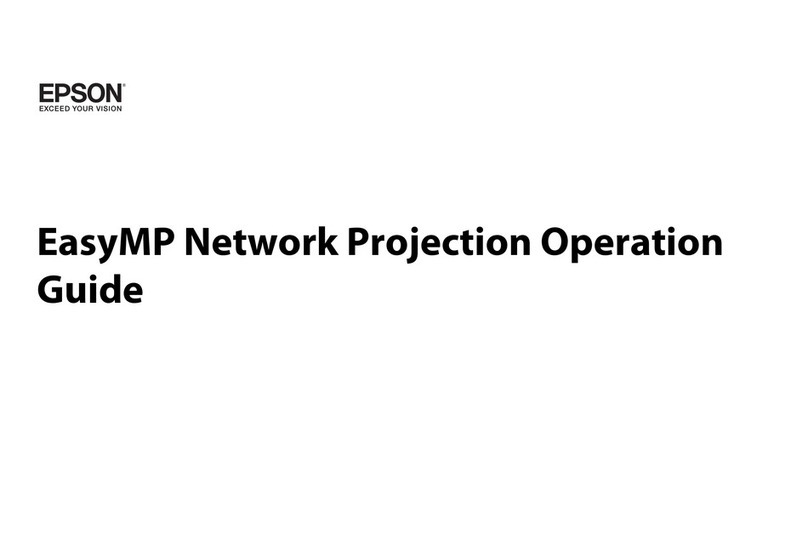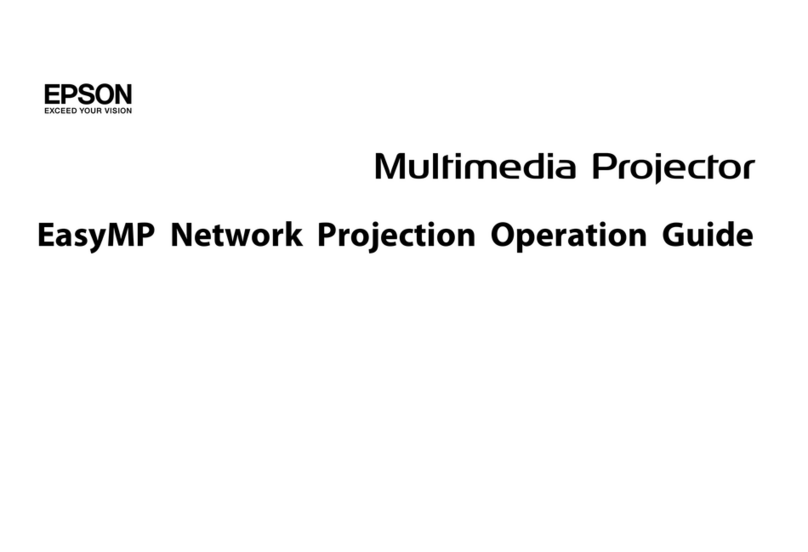Epson C12C842862 - StylusRIP Professional - Mac User manual
Other Epson Software manuals

Epson
Epson 2200 - Stylus Photo Color Inkjet Printer Instruction sheet
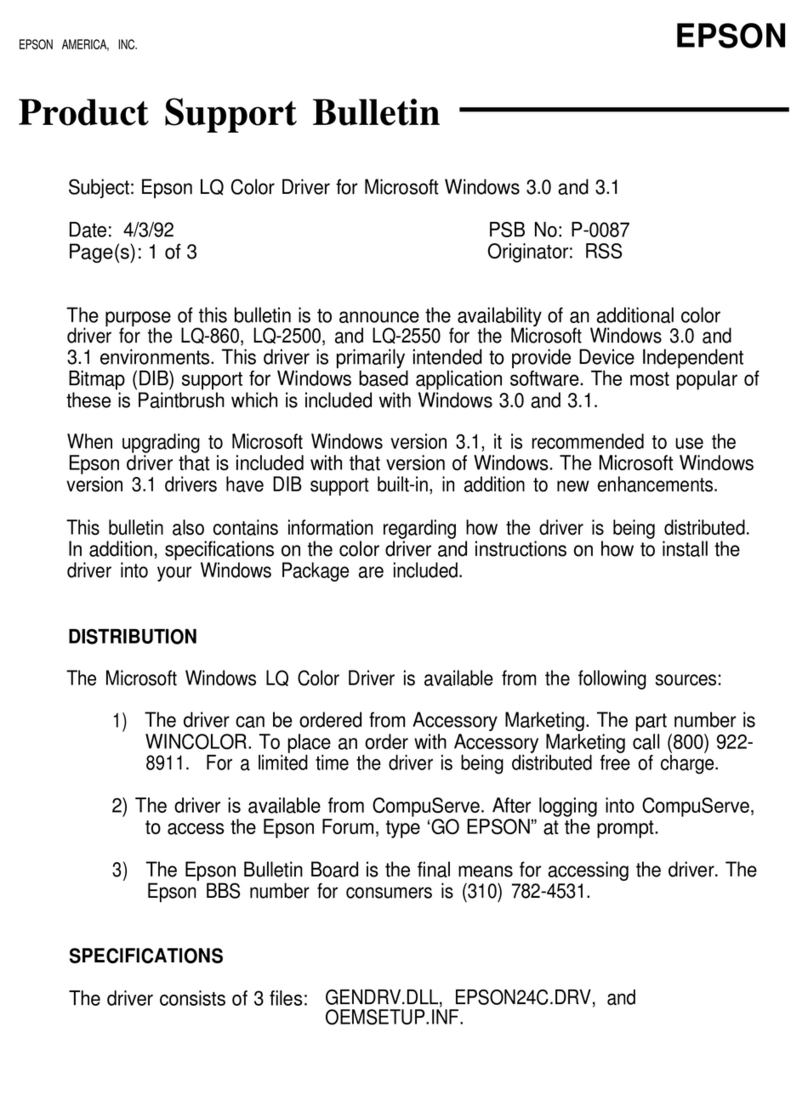
Epson
Epson LQ Color driver Dimensions

Epson
Epson 4000 - Stylus Pro Color Inkjet Printer User manual
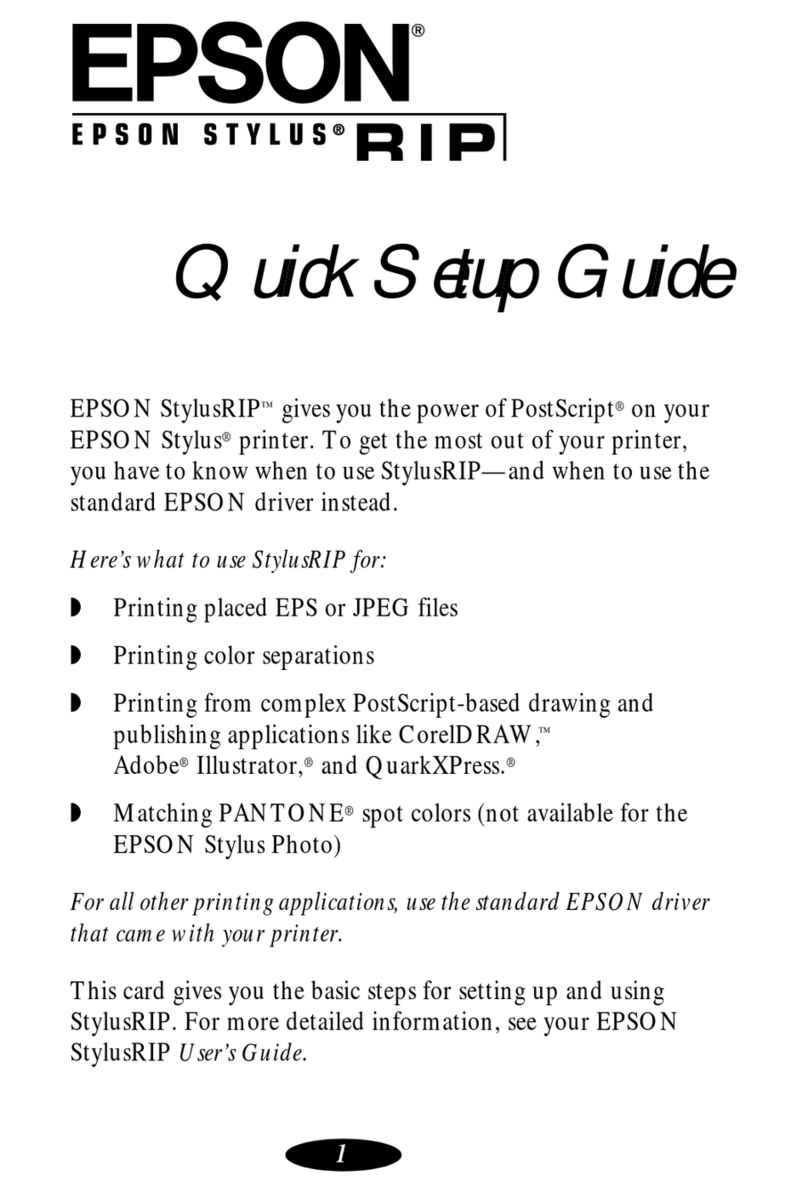
Epson
Epson Stylus RIP User manual

Epson
Epson PowerLite Pro G5650W User manual
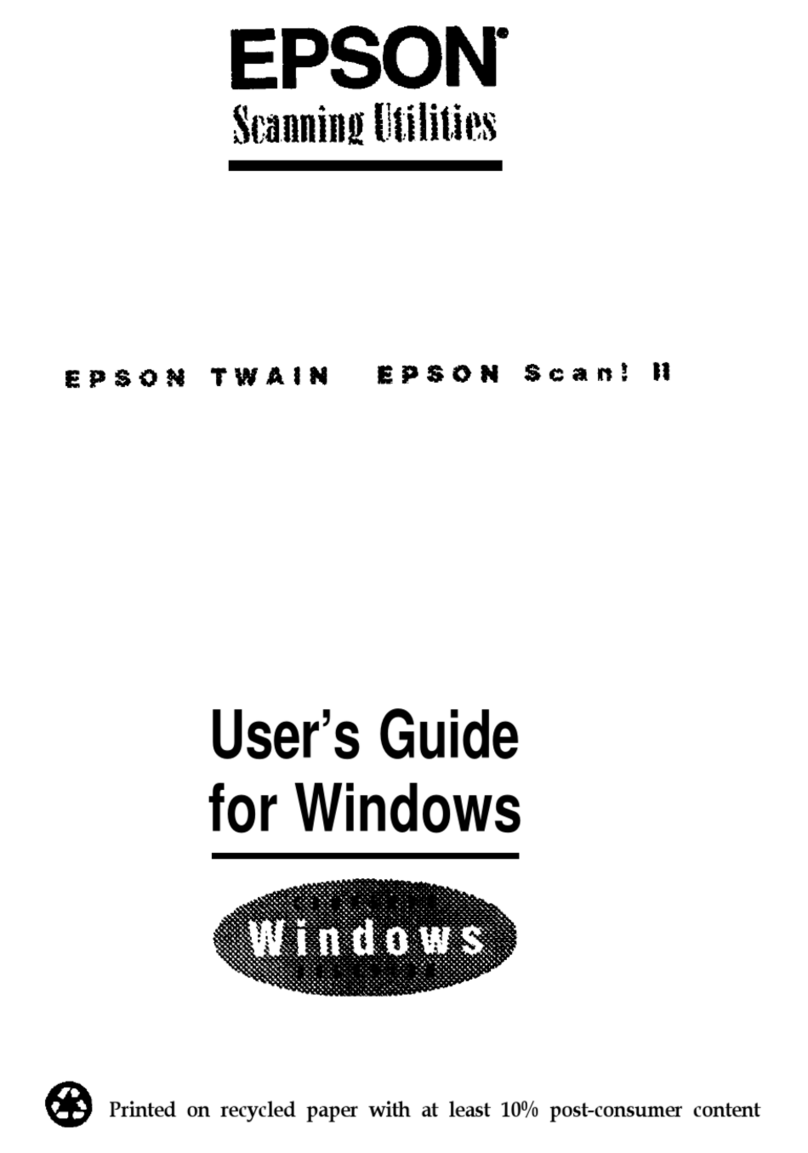
Epson
Epson ES-300C User manual
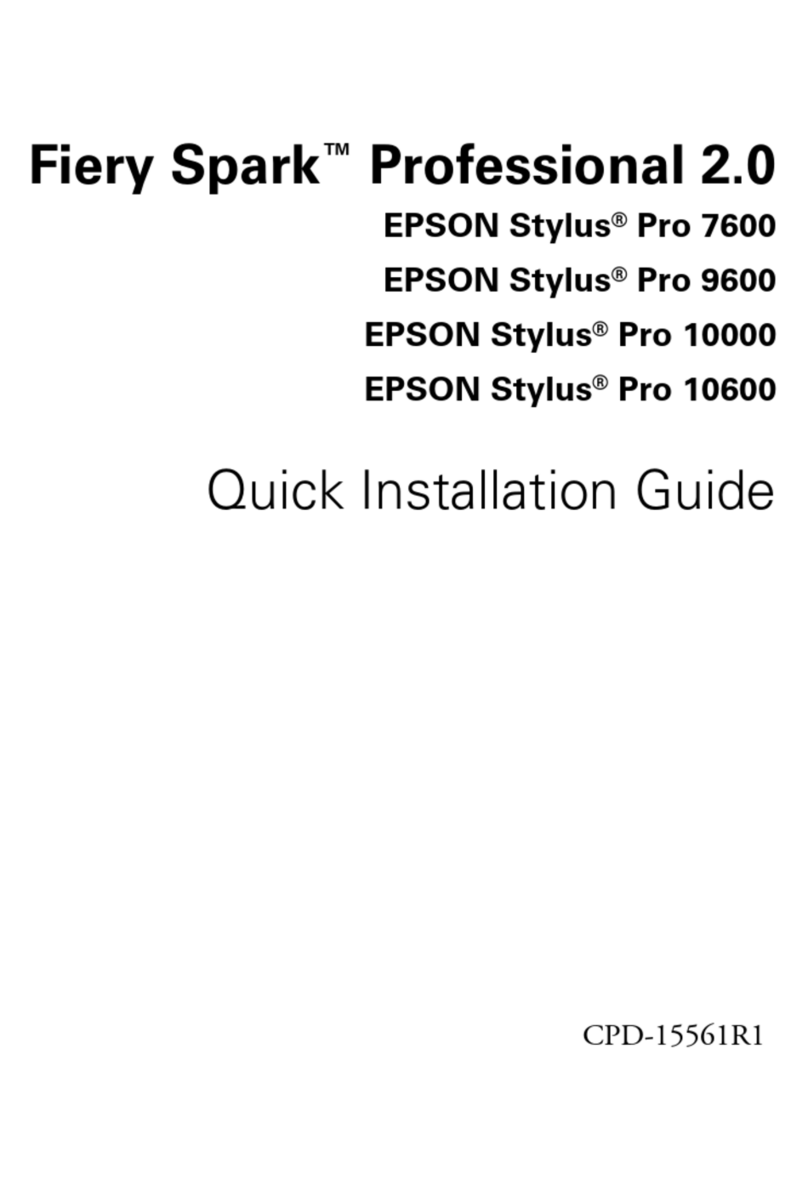
Epson
Epson Stylus Pro 10000 Series User manual
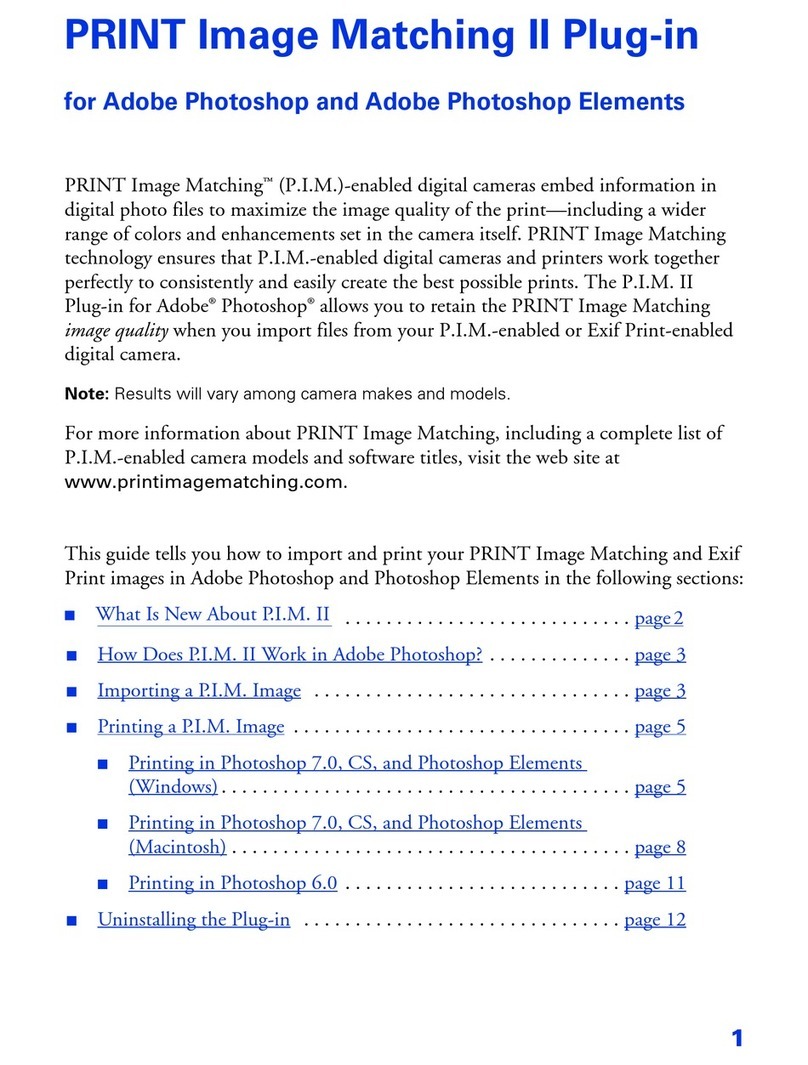
Epson
Epson 1280 - Stylus Photo Color Inkjet Printer User manual
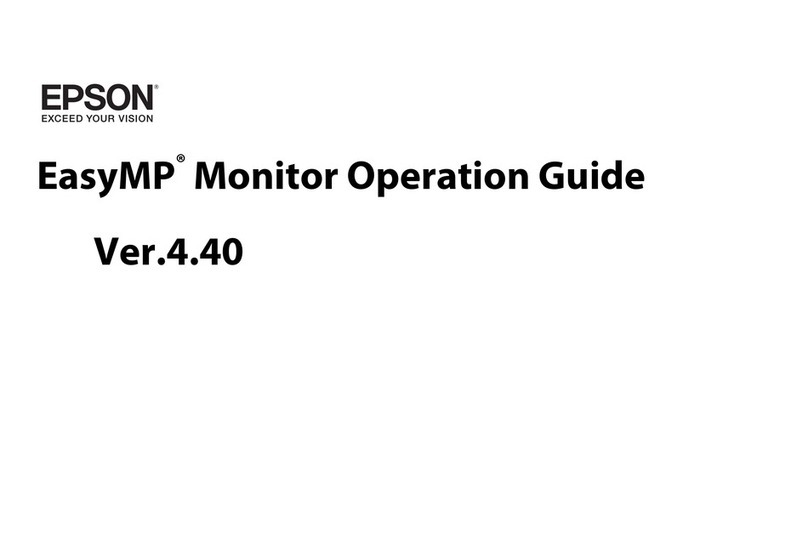
Epson
Epson SpectroProofer Mounter 44 User manual
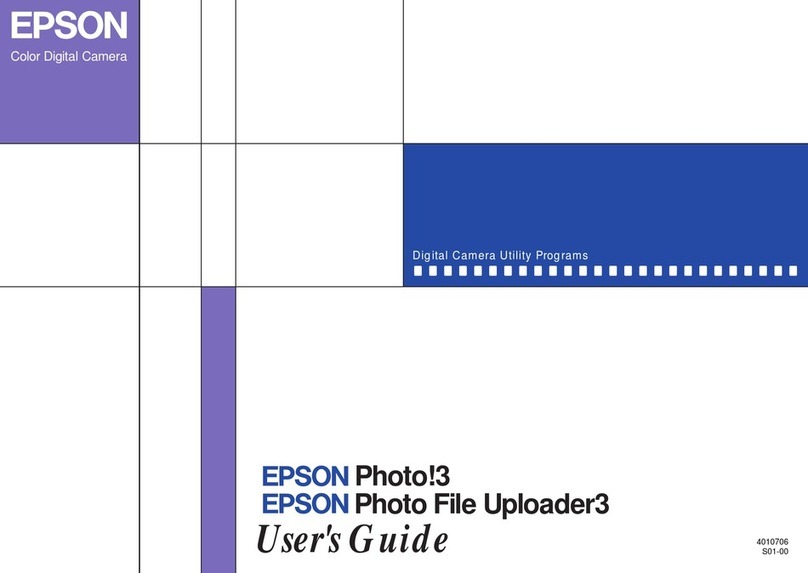
Epson
Epson S01-00 User manual

Epson
Epson BrightLink 455Wi User manual
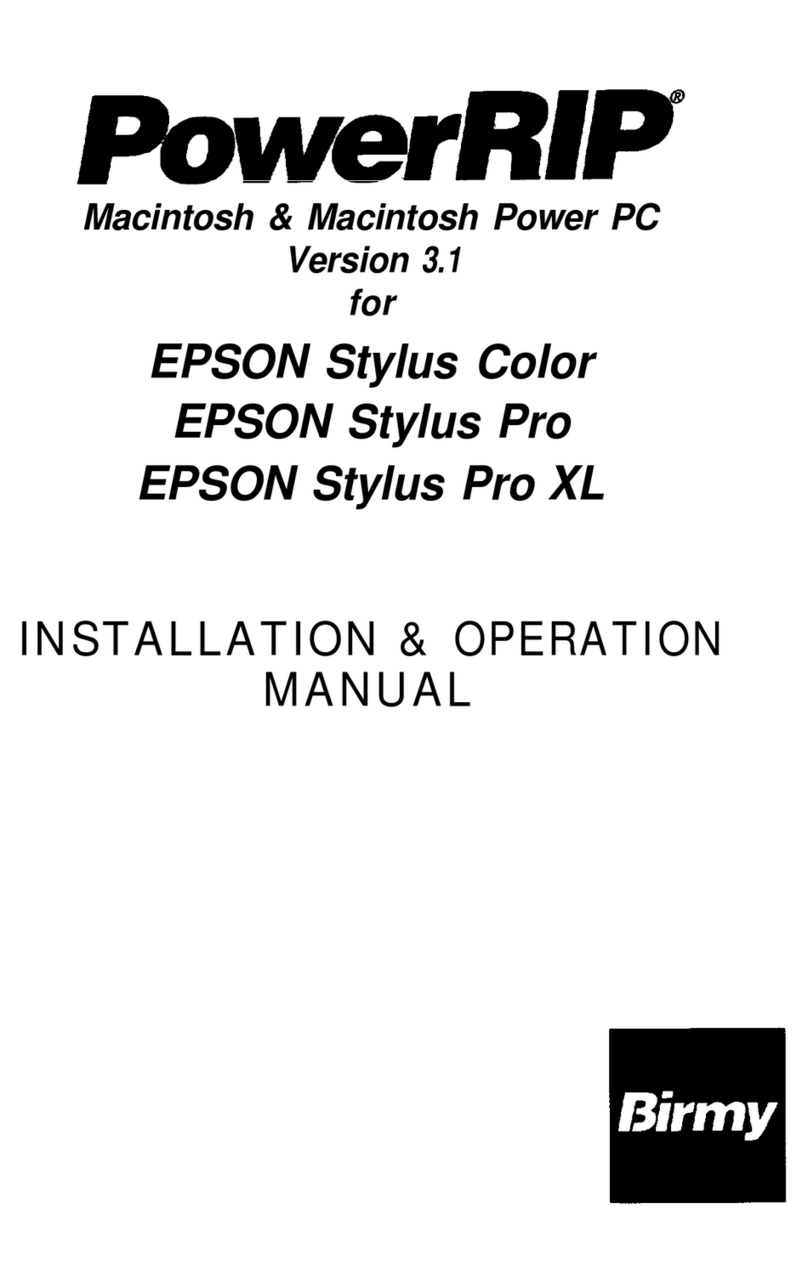
Epson
Epson Stylus Pro - Stylus Color Pro Ink Jet... User manual

Epson
Epson PowerLite Pro Z8250NL User manual
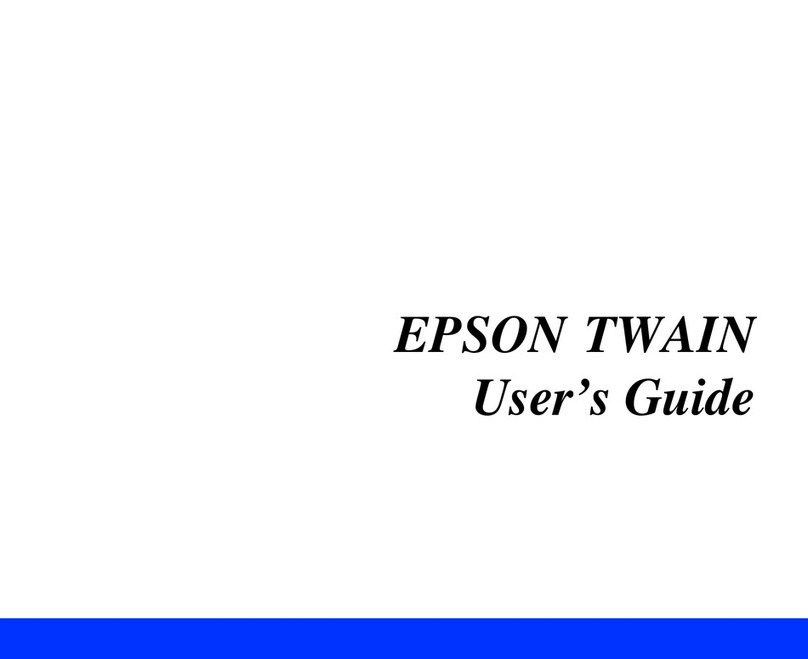
Epson
Epson Perfection 1200s User manual
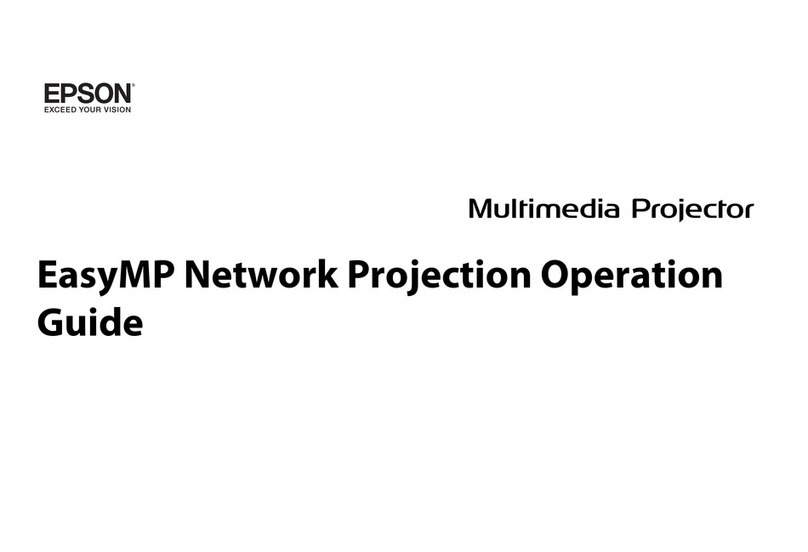
Epson
Epson PowerLite Pro G5650WNL User manual

Epson
Epson EasyMP Network Projection User manual

Epson
Epson 3800 - Stylus Pro Color Inkjet Printer User manual
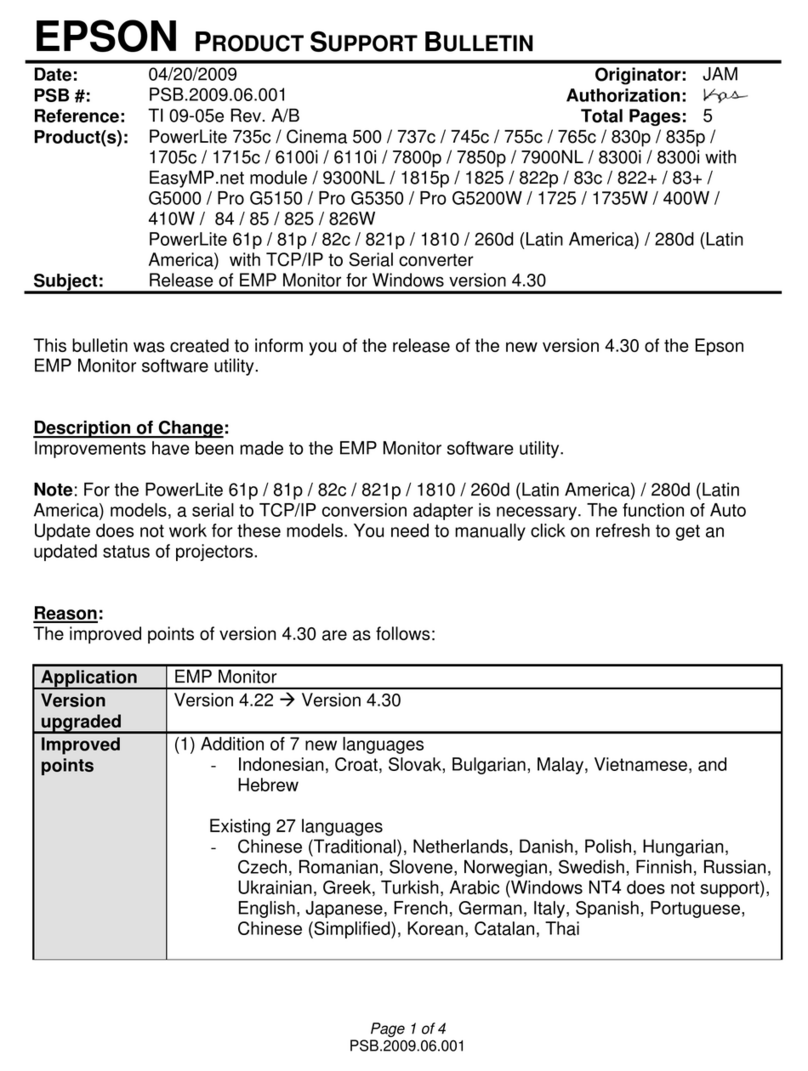
Epson
Epson 821p - PowerLite XGA LCD Projector Dimensions
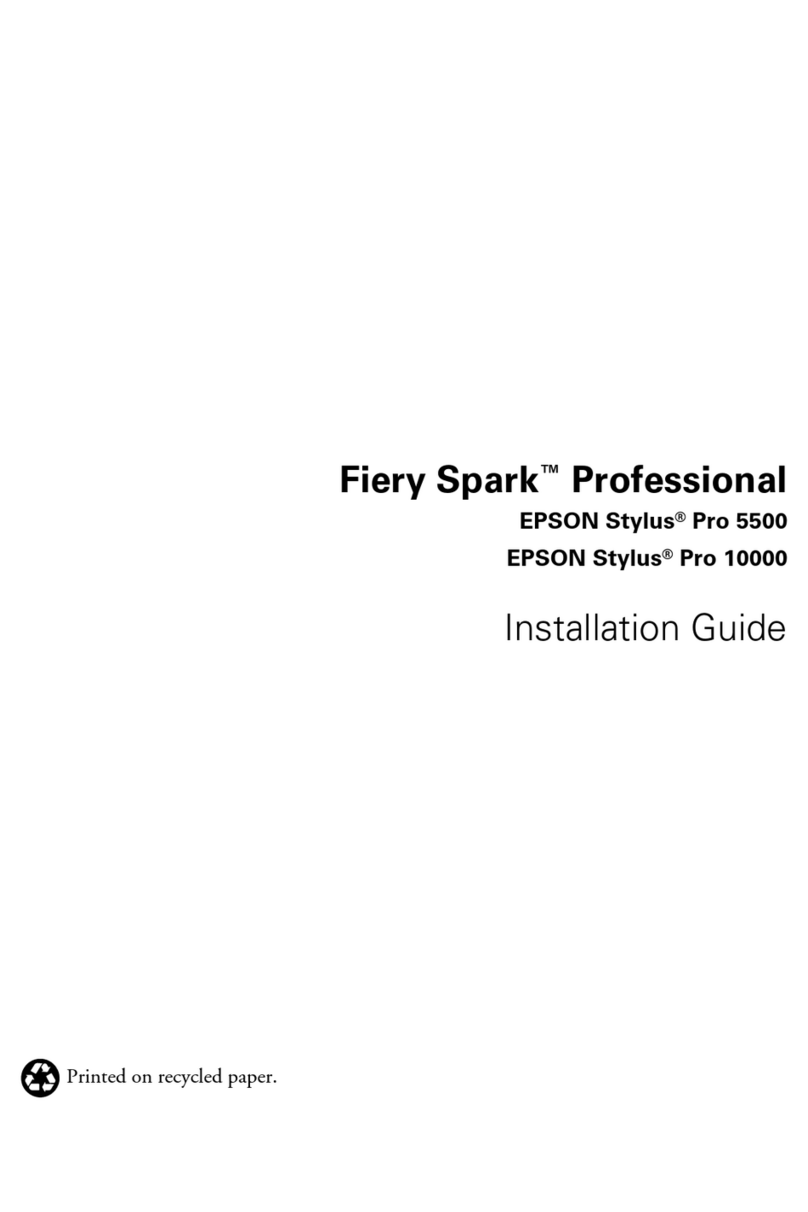
Epson
Epson Stylus Pro 10000 Series User manual
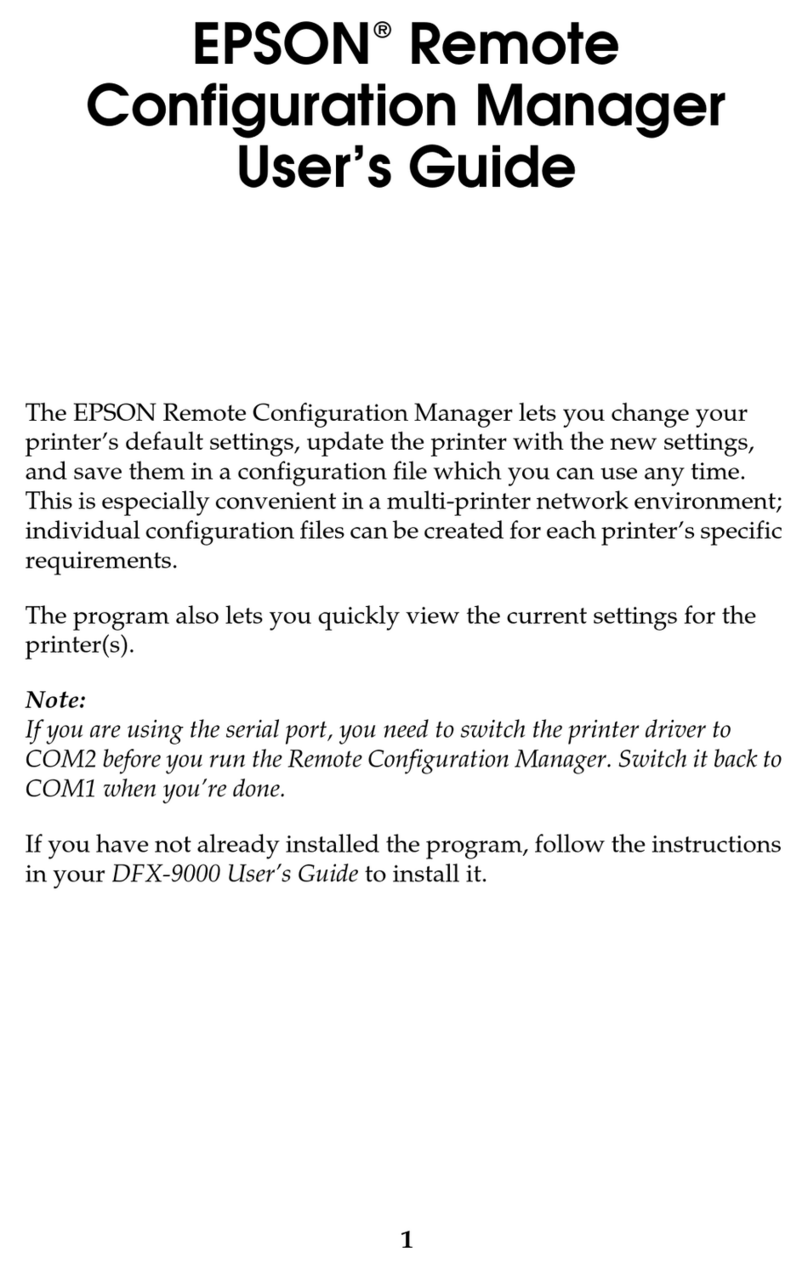
Epson
Epson C11C605001 - DFX 9000 B/W Dot-matrix Printer User manual
Popular Software manuals by other brands

Red Hat
Red Hat ENTERPRISE LINUX 4 - FOR X86-ITANIUM AND... installation guide

Avaya
Avaya OAISYS NetSuite 4.2 Application notes

Asante
Asante SmartBridge V1.0 user manual

Xerox
Xerox Wide Format 6204 installation guide

SAS
SAS Scalable Performance Data Server 4.5 Administrator's guide

Lucid
Lucid FM2A85X Extreme6 installation guide

Juniper
Juniper JUNOS PUS MOBILE SECURITY SUITE datasheet

GRASS VALLEY
GRASS VALLEY NETCONFIG V2.0.12 instruction manual

COMPRO
COMPRO COMPROFM manual

Muratec
Muratec OFFICEBRIDGE ONLINE user guide

Oracle
Oracle Contact Center Anywhere 8.1 installation guide

Avaya
Avaya NULL One-X for RIM Blackberry user guide