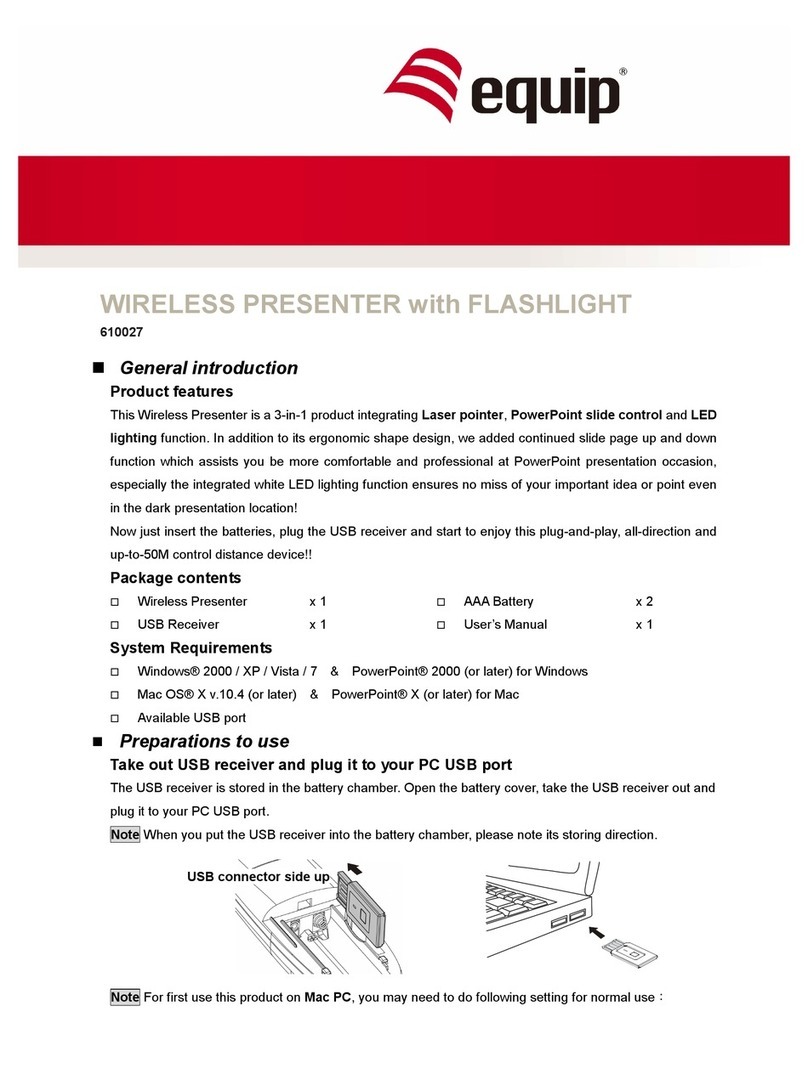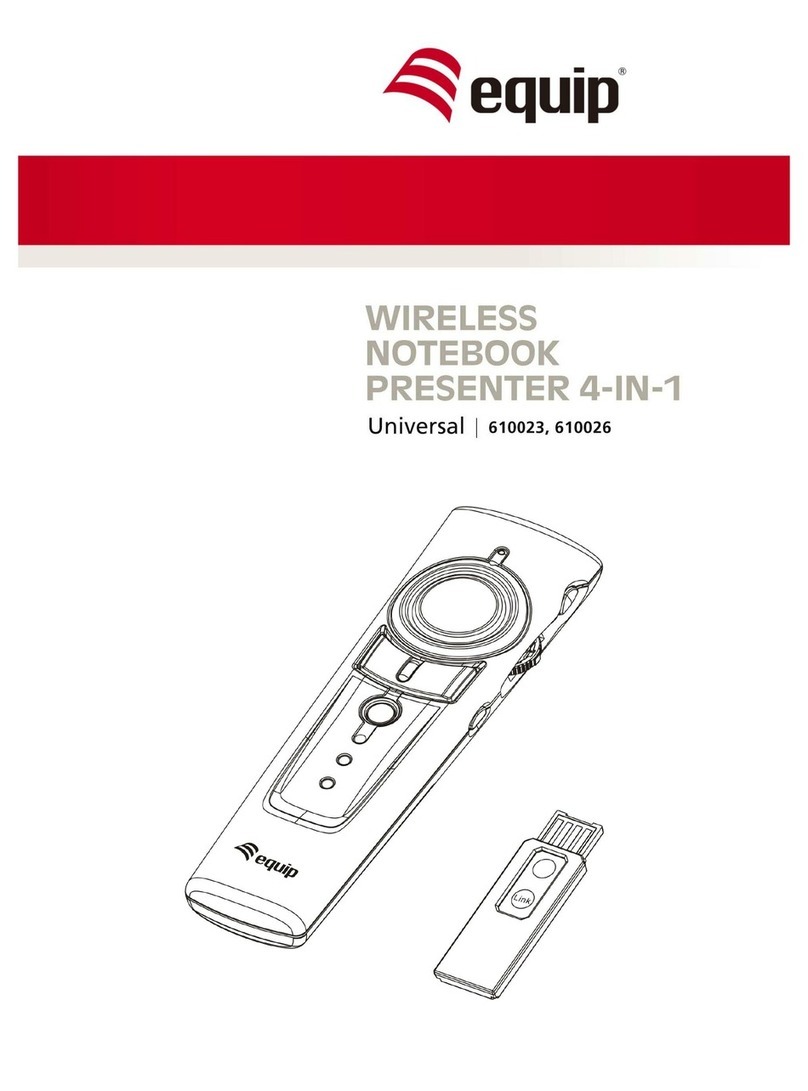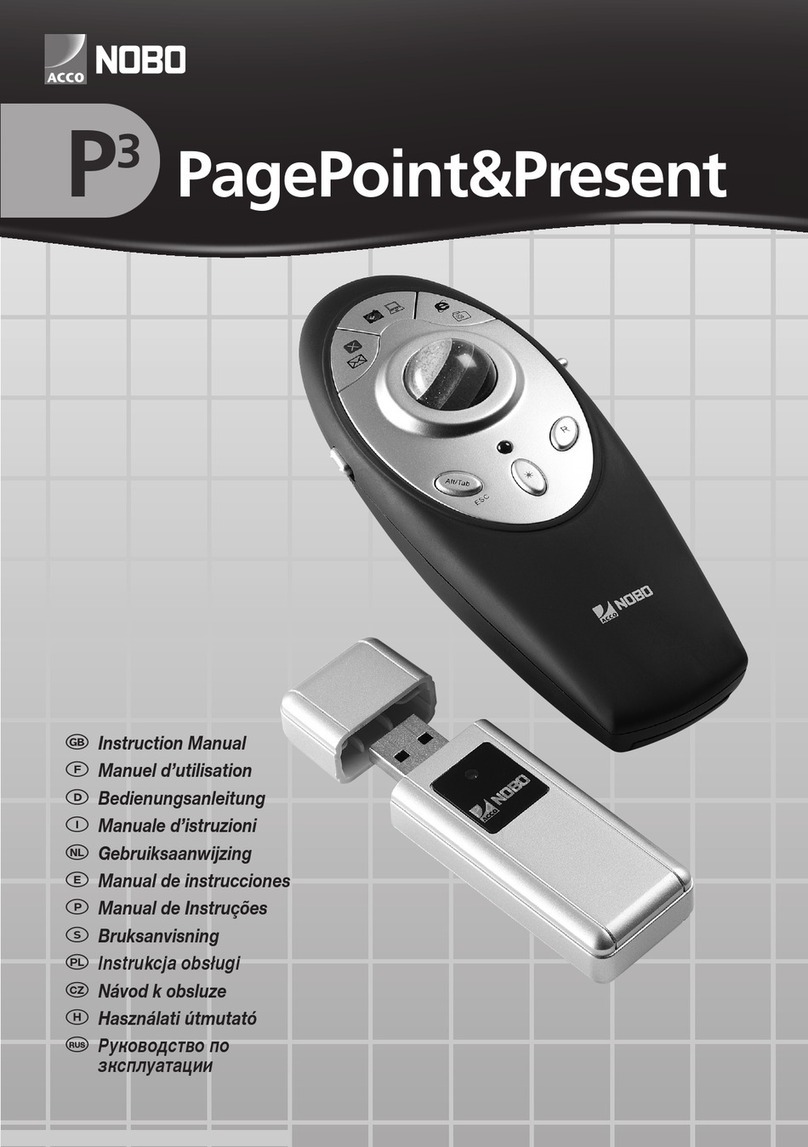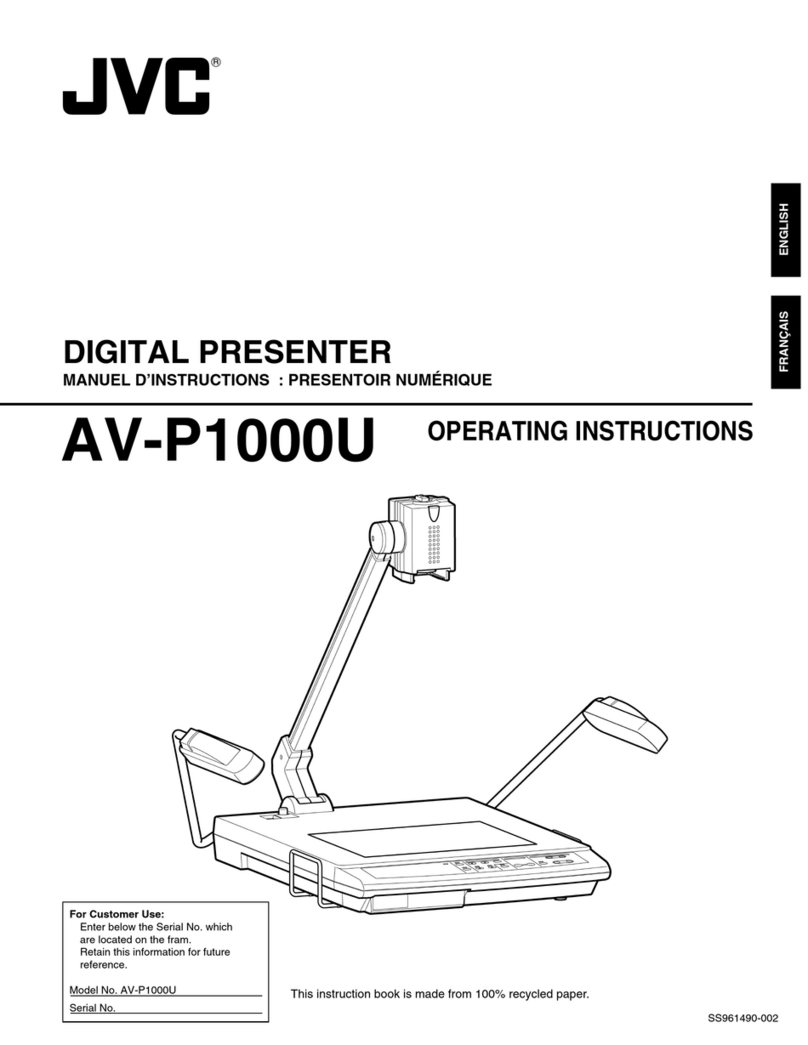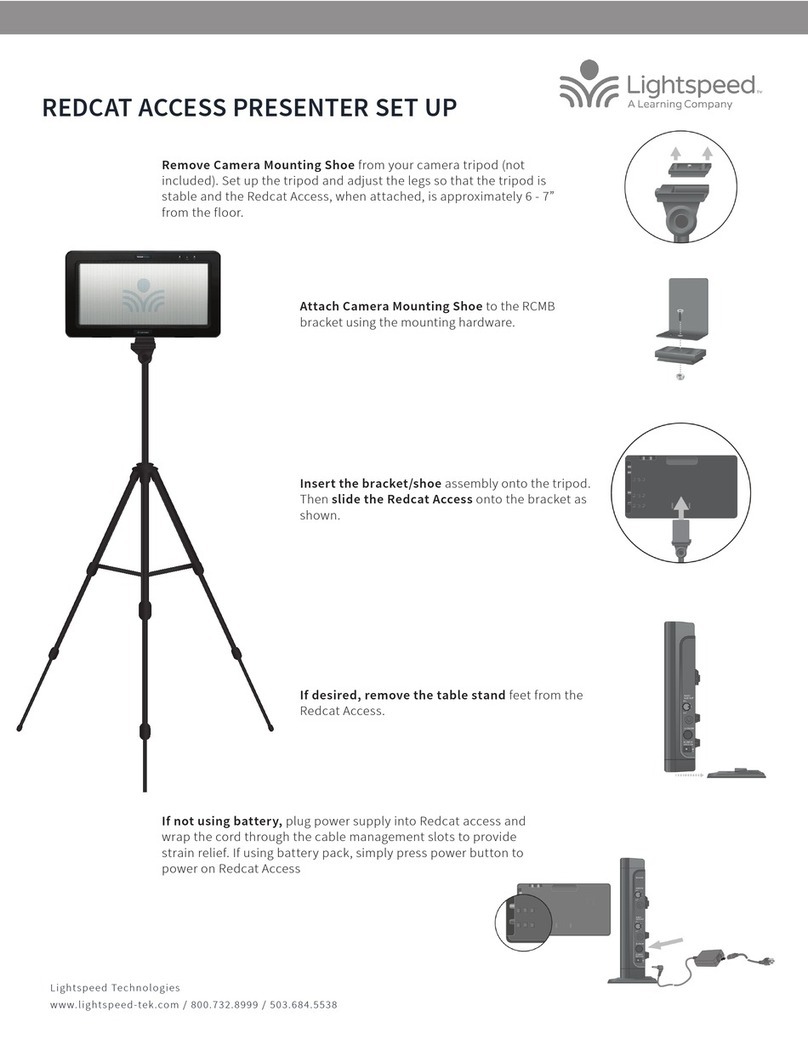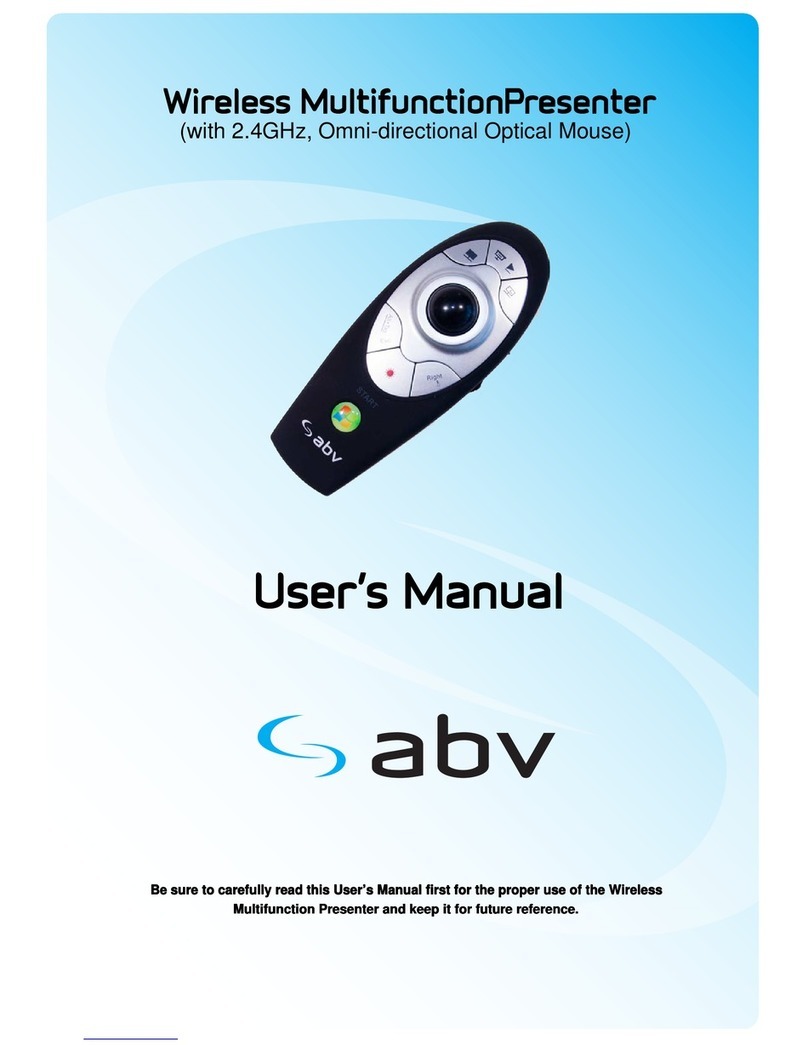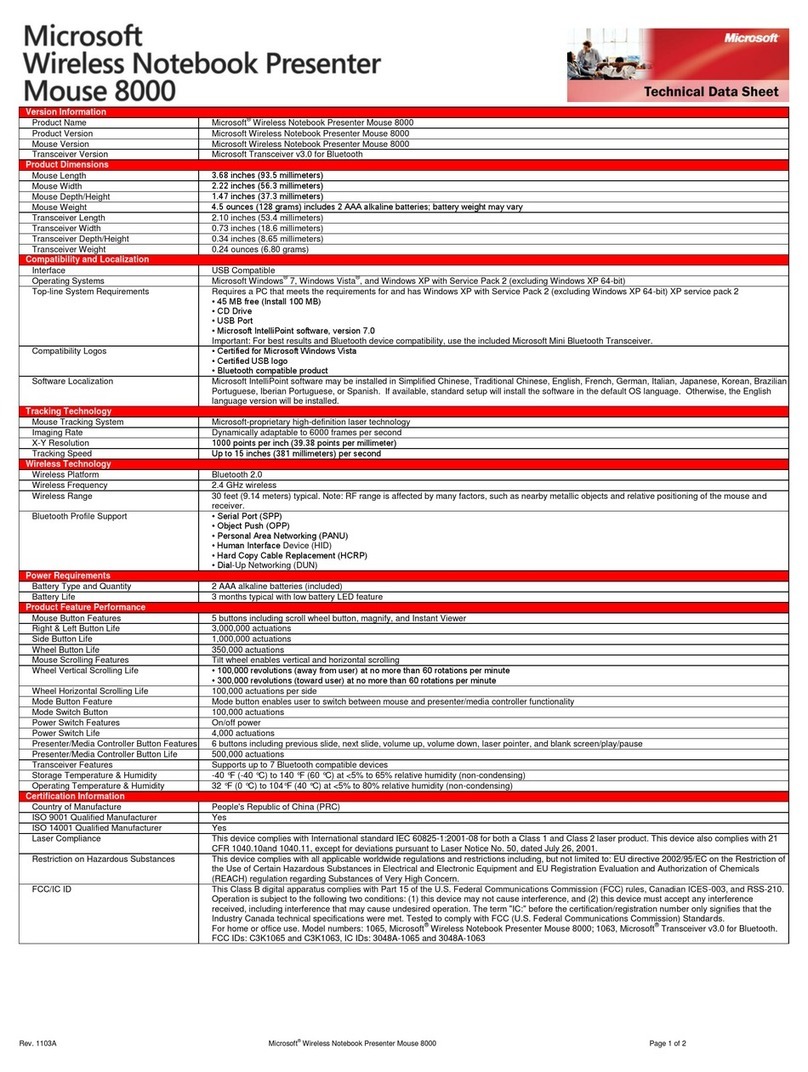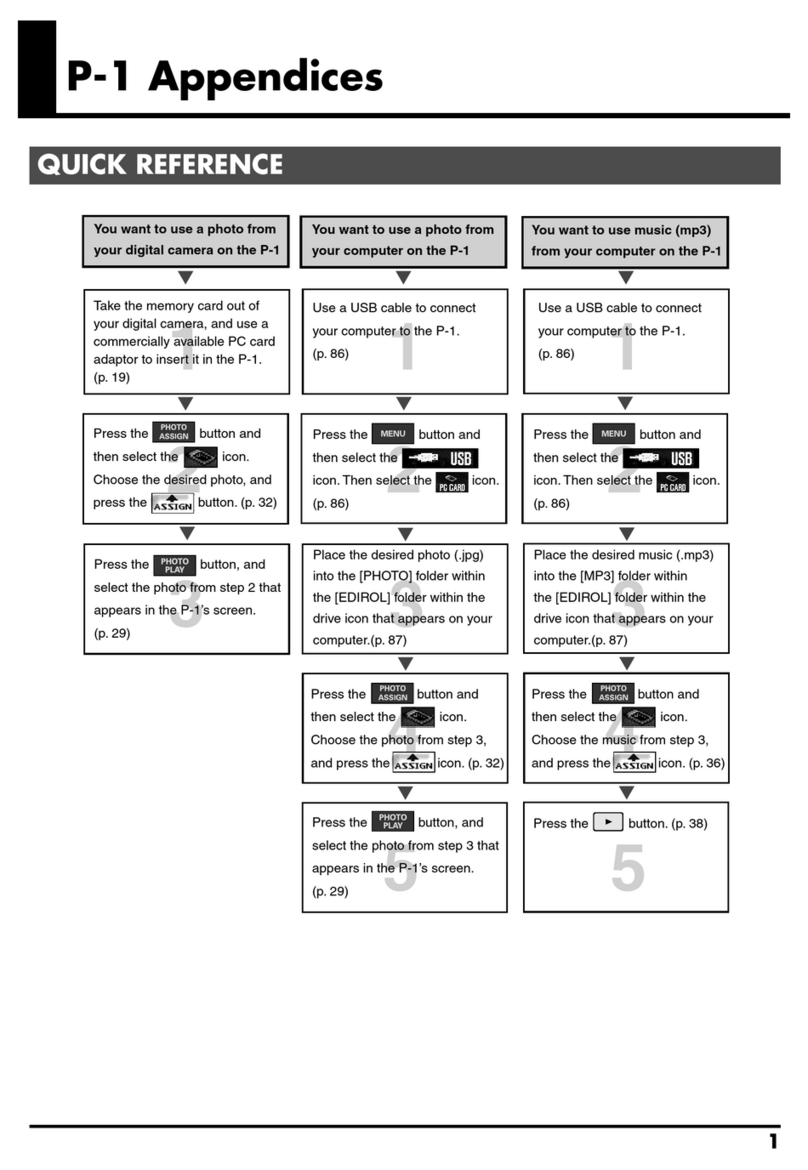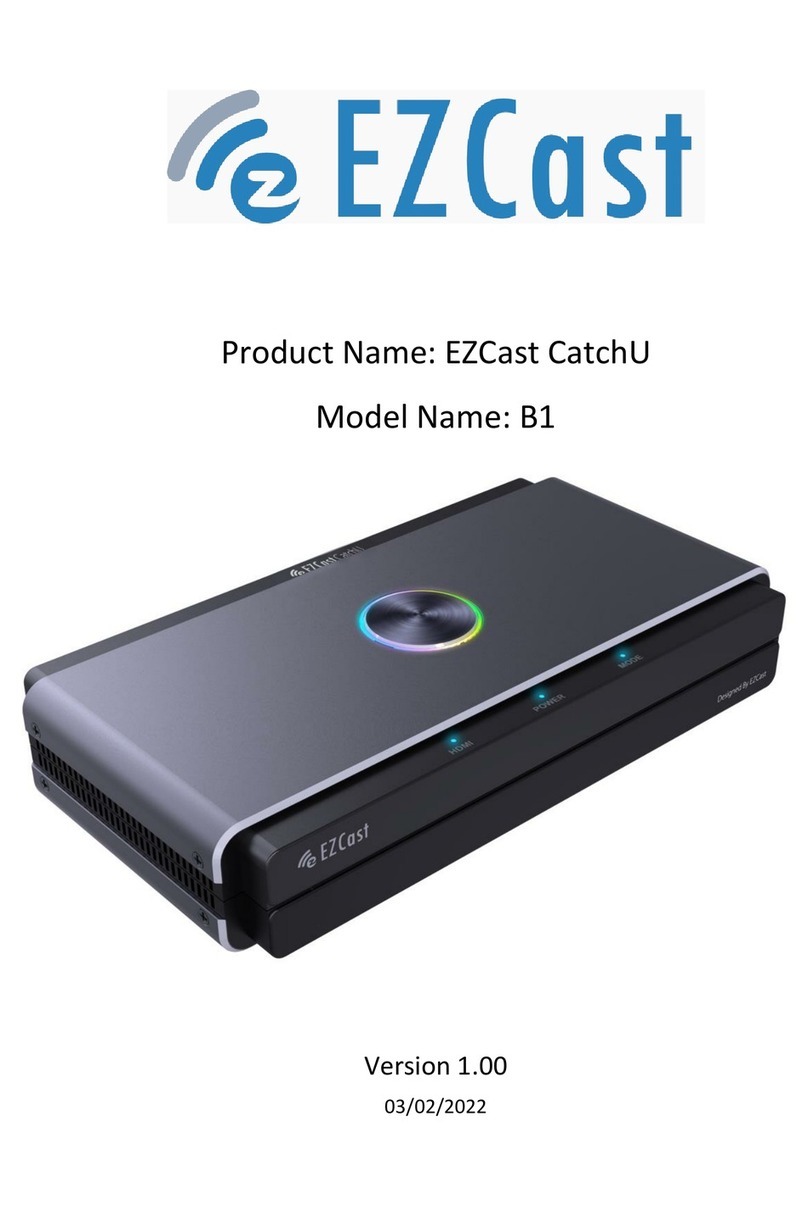Equip 3-In-1 Omni Directional Wireless Presenter User manual

www.equip-info.net
3-In-1 Omni Directional Wireless Presenter
english
Manual

www.equip-info.net
Manual_Page 2
Information in this document is subject to change without notice. No part of this document may be reproduced
or transmitted in any form or by any means, electronic or mechanical, for any purpose, without the express written
prior permission of the seller.
The seller provides this document without warranty, or condition of any ind. The seller may ma e improvements
or change in the product described in this documentation at any time.
Other product and company name herein may be the trademar s of their respective owners.
2004 All rights reserved.
Be sure to carefully read this User´s Manual first for the proper use of the 3-in-1
ireless Presenter and keep it for future reference.
IMPORTANT SAFETY AND HEALTH INFORMATION
Caution Laser Radiation - do not stare into beam!
Max. Output: 1mW
Wave ength: 650 +/- 20nm
Class II aser Product
This product compies with 21 CFR
arning! Risk of injury!
aser beam can cause permanent damage to eyes. Do not loo into the laser beam or shine the laser
beam into your eyes, other peoples eyes, or pets eyes.
arning! Risk of injury!
Keep this device away from Children. This is a wor ing tool, not a toy or entertainment device. It should
only be used by adults.

www.equip-info.net
Table of Contents
1.0 Introduction 4
1.1 What´s the benefits 4
1.2 Epuipment chec list 4
1.3 System requirement 4
2.0 Getting started 5
2.1 Inserting the battery 5
2.2 Connecting the RF receiver 5
2.3 Activate the laser 5
3.0 Using the 3-in-1 Wireless Presenter 6
3.1 Normal mode 6
3.2 Function mode 7
4.0 Additional Information 8
4.1 Spezifications 8
4.2 Care and Maintenance 8
Manual_Page 3

www.equip-info.net
1.0 Introduction
Than you for choosing Our 3-in-1 Omni-Directional Wireless Presenter - Totally Control Your Presentation
1.1 What´s the benefits
Making your presentation easier and more successful
With Our 3-in-1 Omni-Directional Wireless Presenter, you dont need to stand beside your noteboo
computer or have an additional person to assist you, nor do you need to aim at the receiver of the
remote control. This Wireless Presenter provides you with a single tool to manage your presentations.
Multi-function Design
Our 3-in-1 Omni-Directional Wireless Presenter combines the features of the presentation controls,
wireless mouse and laser pointer into one ergonomic device. Excellent 2.4GHz RF technology enables
you to control the computer mouse cursor up to 100 feet (30 meters) away from the receiver (connected
to the USB port), the laser pointer functions up to 130 feet (40 meters) from the target.
Easy to use
Our 3-in-1 Omni-Directional Wireless Presenter is a USB plug-and-play device with no additional
software required. The laser beam safety switch provides protection against unintentional laser beam
into human eyes.
1.2 Equipment checklist
Carefully unpack your 3-in-1 ireless Presenter, and keep the packing materials for future
reference. Check to make sure you have all the following items:
3-in-1 Omni-Directional Wireless Presenter
USB Receiver
Two AAA Batterien
User´s Manual
1.3 System requirements
Operating Systems: Windows® 98 SE, Me, 2000, XP Mac® OS 9.1, Mac® OS X (10.1) or later.
One available USB port for connecting the USB receiver dongle.
Manual_Page 4

www.equip-info.net
2.0 Getting started
2.1 Inserting the battery
Open the battery cover and insert two AAA batteries.
Be sure that the polarity of the batteries is set properly.
Do not charge, heat, open, or short-circuit the batteries.
Do not leave dead or exhausted battery in the presenter.
If you do not intend to use this unit for a long period of time, it is advisable to remove the batteries.
If the wireless presenter does not function correctly or if the operating range becomes reduced,
try to replace the battery with new ones.
Do not use different type of batteries together, or mix old and new batteries.
2.2 Connecting the RF receiver
Connect the receiver to your noteboo computer by plugging it into an available USB port. If all your USB
ports are occupied, you can also plug it into a connected USB hub.
Do as follows, depending on your operating system:
Windows® 98 SE/Me
The system prompts you to insert the operating system CD-ROM. Follow the instructions on the screen
to install the required drivers.
Windows® 2000/XP
The operating system identifies the receiver as a USB Human Interface Device and begins installation
automatically. Follow the instructions or messages on the screen to complete the installation.
Mac® OS
The receiver is automatically detected and enabled.
2.3 Activate the laser
Press and hold both Fn and On/Off ey on the right side for two seconds to activate the laser.(the mode
indicator flashes) If you have several RF devices within range and wor ing at the same channel, the
presenter is jammed evidently, you need to change RF ID for better communication quality.
Please do as follows:
1.Press the ID lin button on the receiver and the LED lights up steady. This means the receiver is ready
for lin ing.
2. Press the Fn and Lin eys on the Presenter simultaneously for more than three seconds. The LED on
the receiver begins blin ing to confirm a successful lin .
Note: Whenever you change the batteries, we recommend you to implement the procedure given above.
Now, your 3-in-1 ireless Presenter is ready to go.
Manual_Page 5

www.equip-info.net
3.0 Using the 3-in-1 Wireless Presenters
There are two color words on the right side of the 3-in-1 Wireless Presenter:
hite for normal mode
Yellow for function mode
Note: The Fn ey does not function except when used simultaneously with another ey.
3.1 Normal mode Function of each key when not used with the Fn key
Manual_Page 6
Key(s) Function description
Laser Press Fn + On/Off together to activate the laser function first, and then press Laser ey to shoot
the laser beam.
Up Push up the switch and go bac to the previous slide.
F5/ESC Clic to start the slide show. (similar to pressing F5 in PowerPoint)
Press and hold more than three seconds to exit the slide show.
(similar to pressing Esc in PowerPoint)
Down Pull down the switch and go to the next slide.

www.equip-info.net
3.2 Function mode
Function of each key when used simultaneously with the Fn key,
and the Fn key should be pressed before clicking the other key.
Manual_Page 7
Key(s) Function description
Fn + On/Off Press and hold both Fn and On/Off for two seconds to activate the laser.
(the mode indicator flashes)
Press and hold again for two seconds to deactivate the laser
(the mode indicator flashes)
Fn + Alt+Tab Switch from one program/file to another in presentation
(similar to pressing Alt-Tab in PowerPoint)
Fn + Lin Re-associates ID lin with receiver.
Fn + left mouse ey Turn the screen blac
Fn + light mouse ey Turn the screen white
Note: idling over 30 minutes, the laser ey will be de-activated automatically.

www.equip-info.net
4.0 Additional Information
4.1 Spezifications
System
Frequency range: 2400~2483MHz
Remote range: Approx. 100 feet (30 meters) indoors,
328 feet (100 meters) outdoors
Operating voltage: Remote control: 2.4V~3.3V,
Laser: 2.6V~3.3V
Power: AAA batteries * 2
Very low power consumption: Normal operation <10mA
Laser operation < 20mA
Sleep < 10uA
Output power: Under 1mW
Phisical Dimensions
Size: Tx: 130(l) x 38.2(w) x 21.2(h) mm.
Rx: 68.15(l) x 18(w) x 10.3(h) mm
Weight: Approx. Tx 60 grams (include batteries)
Rx 8 grams
Environmental Requirements
Temperature: Operating: 0?(32?)~60?(140?)
Non-operation: -10?(14?)~65?(149?)
Humidity (non-condensing): Operating: 10%~85% RH
Non-operating: 10%~95% RH
aser
Laser: Semiconductor laser(?= 650 nm), emission duration: continuous
Laser output power: Max.0.95 mW
Note: Design and specifications are subject to change without notice.
4.2 Care and Maintenance
For cleaning, you are advised to use a soft, slightly moistened cloth.
Avoid using solvents or abrasive substances.
Do not open the presenter: for maintenance, consult qualified staff only.
Thank you for using Our 3-in-1 Omni-Directional ireless Presenter again.
Manual_Page 8
Table of contents
Other Equip Digital Presenter manuals