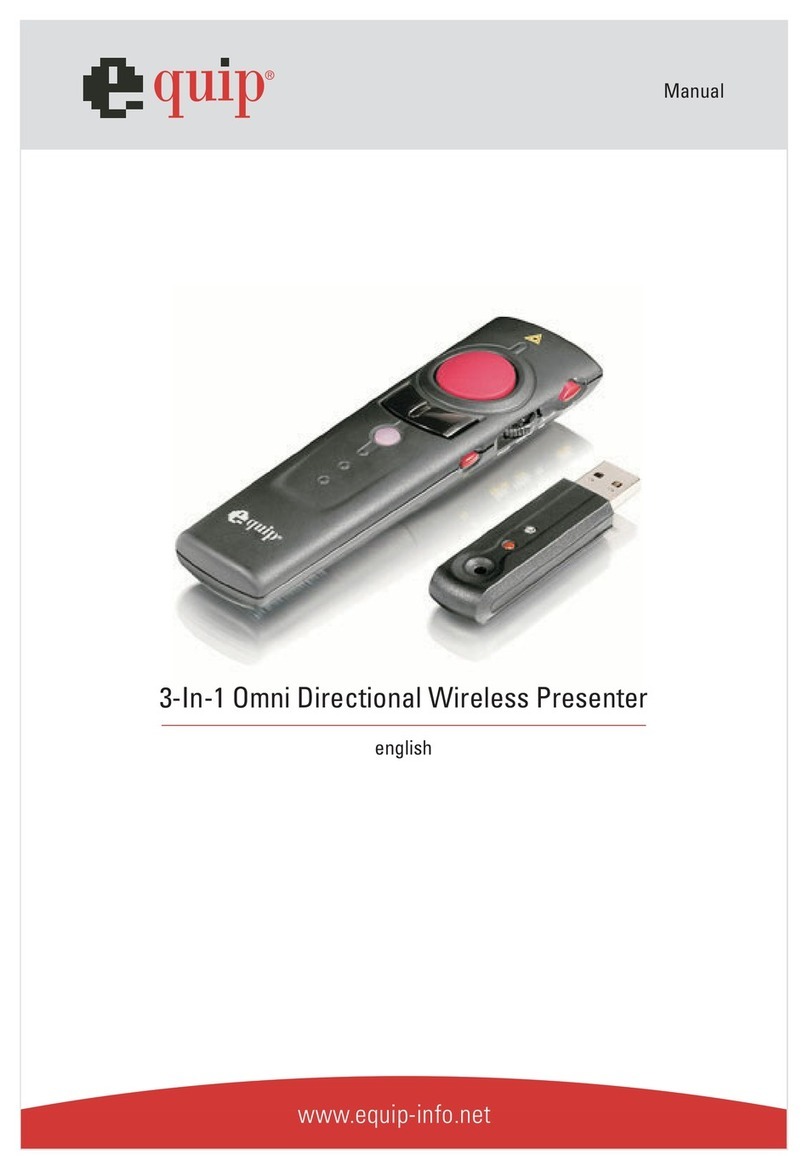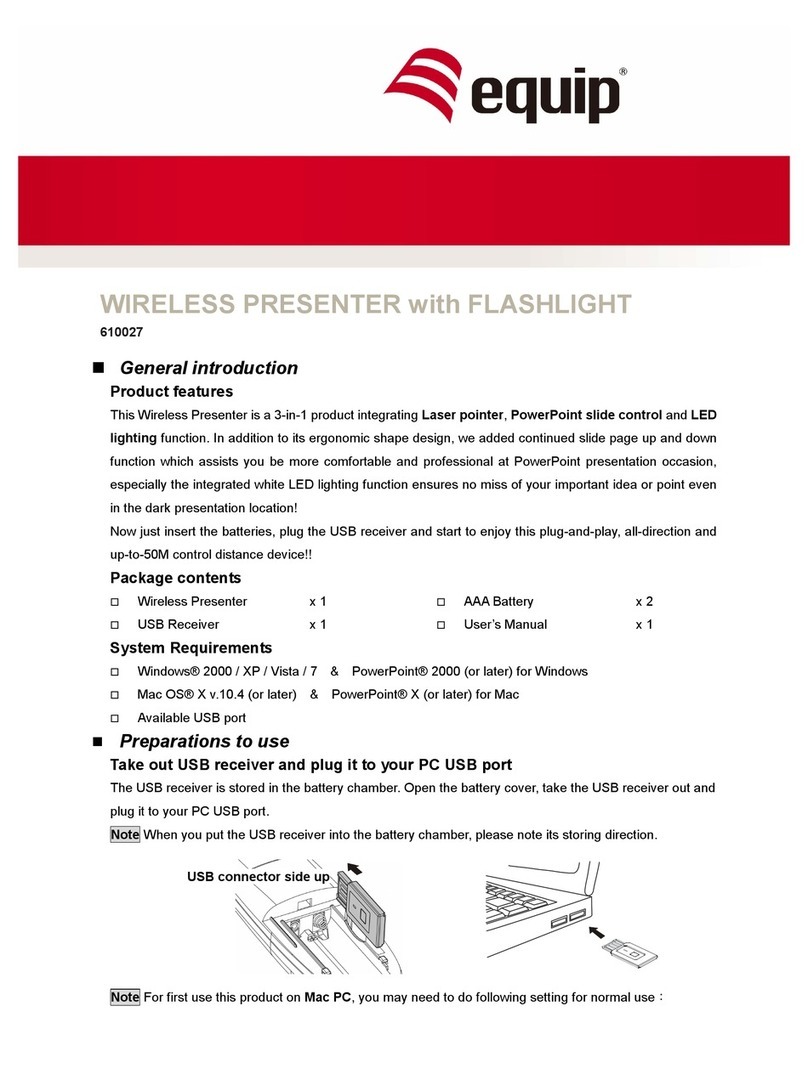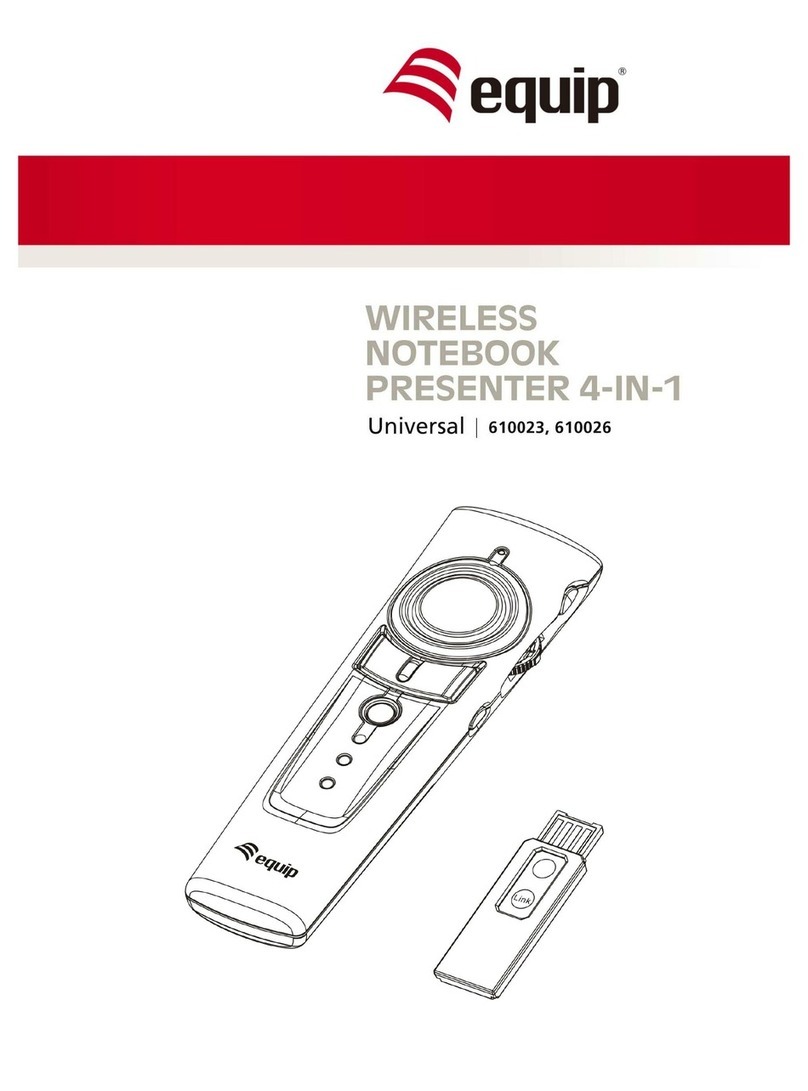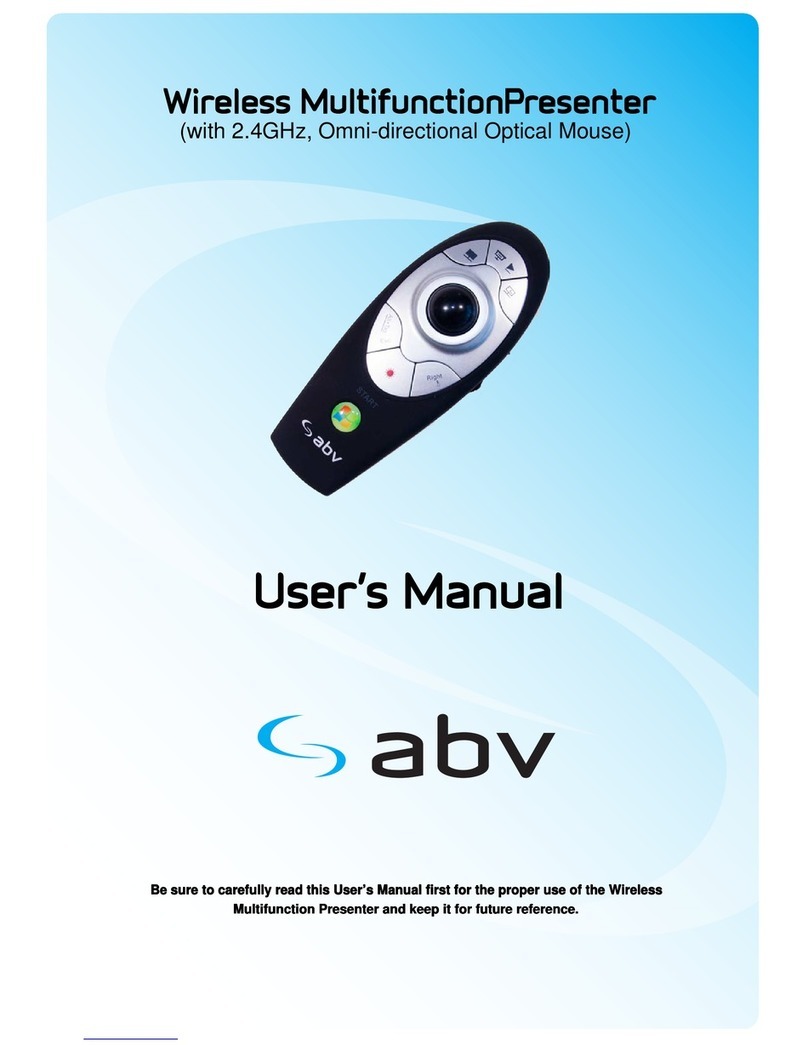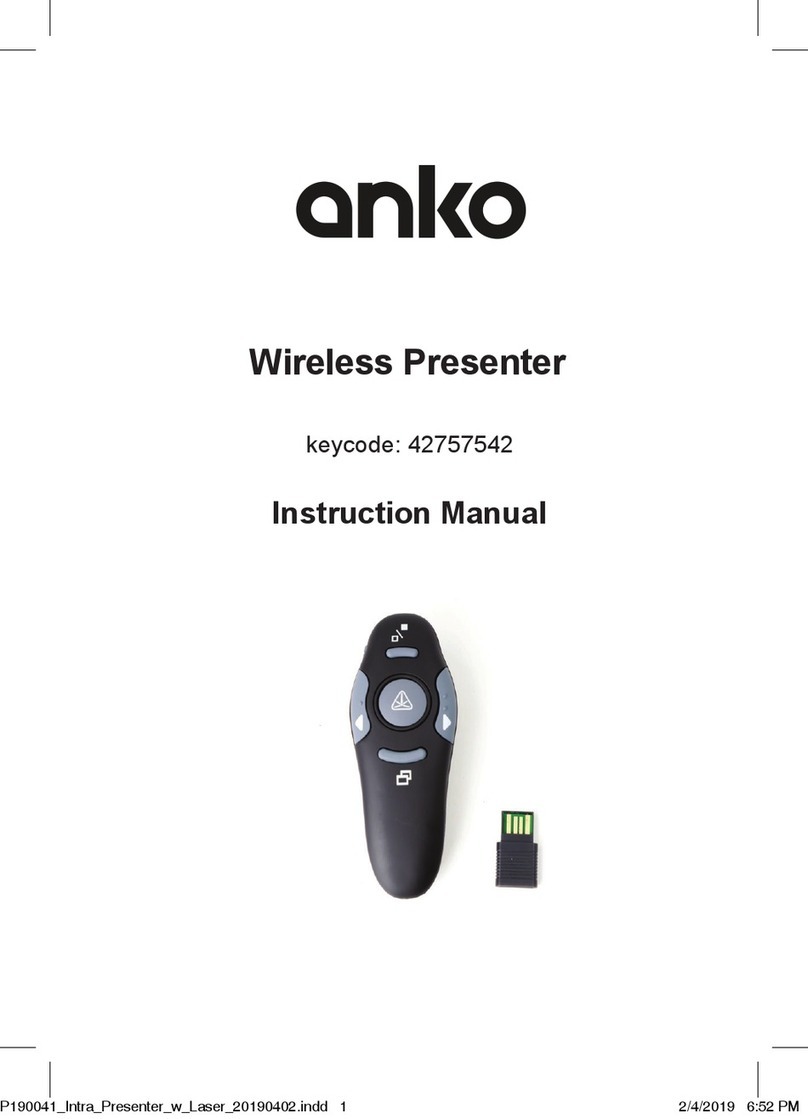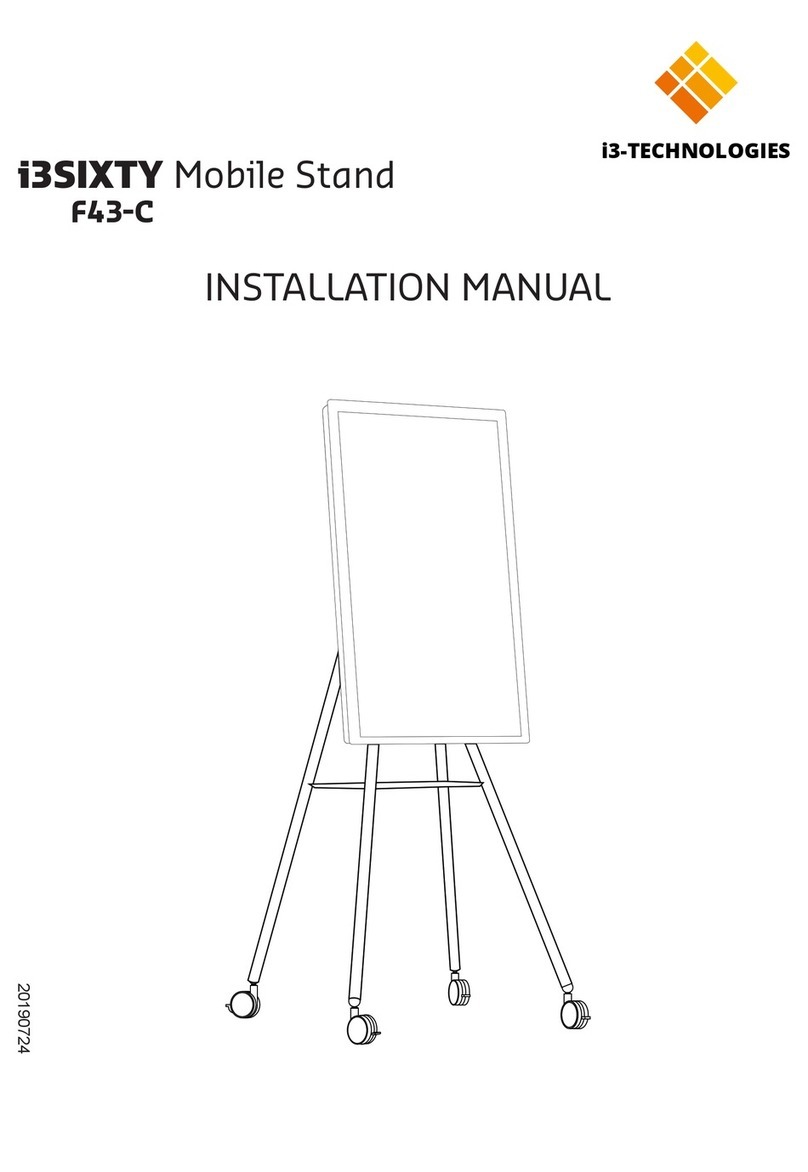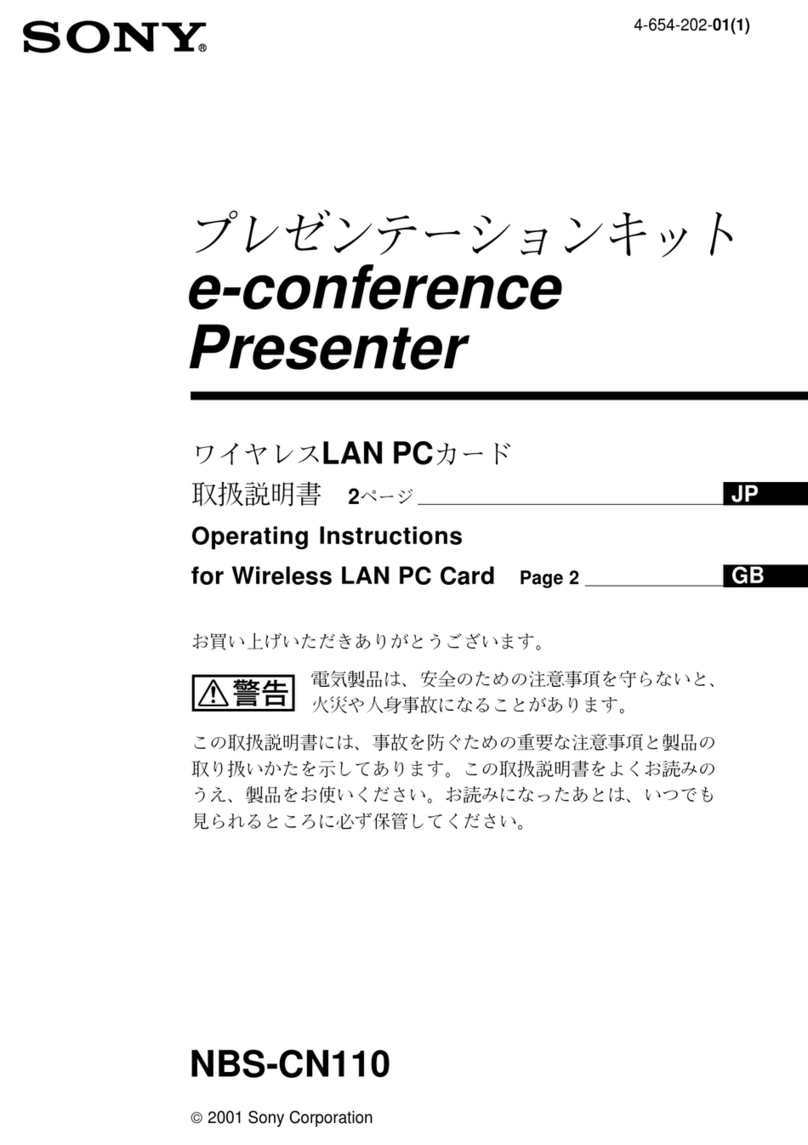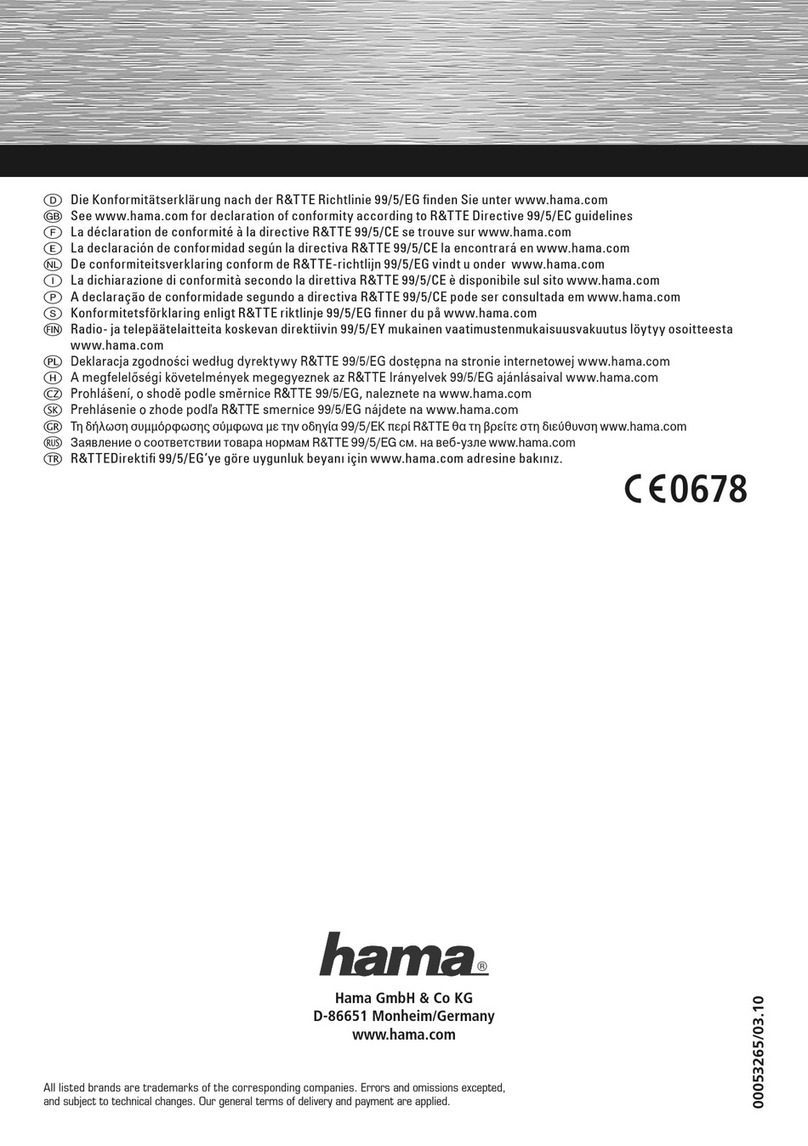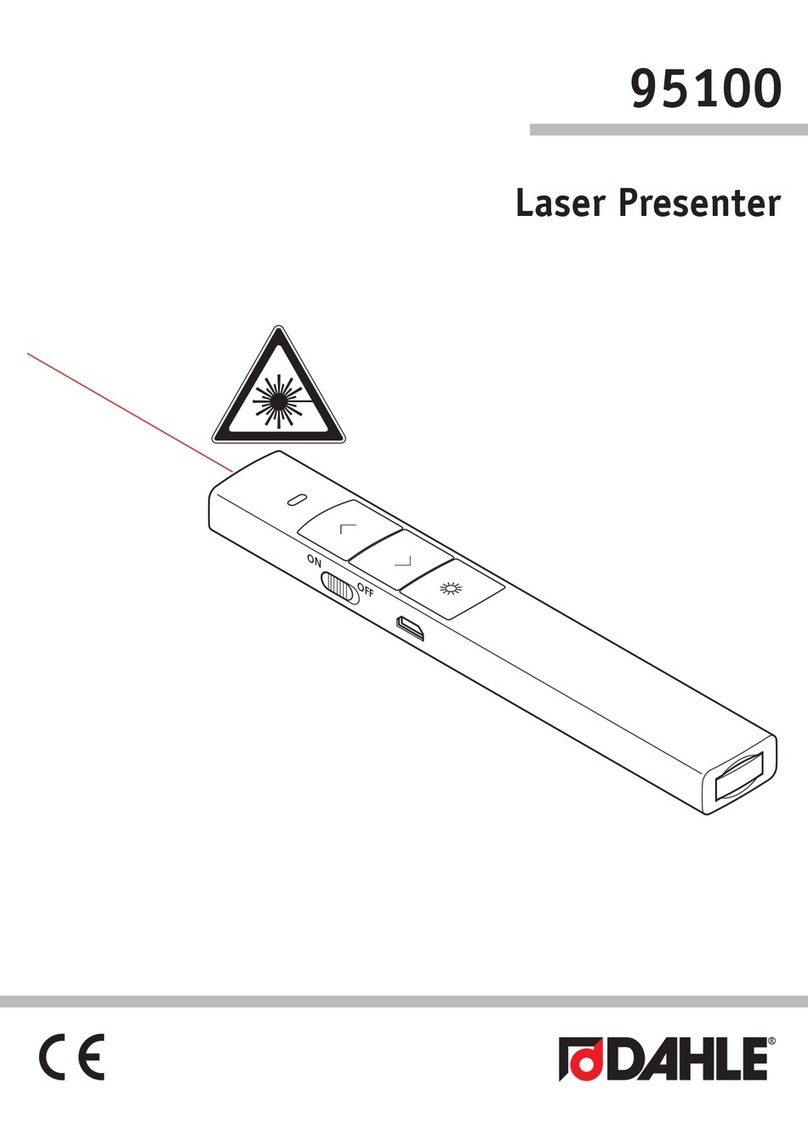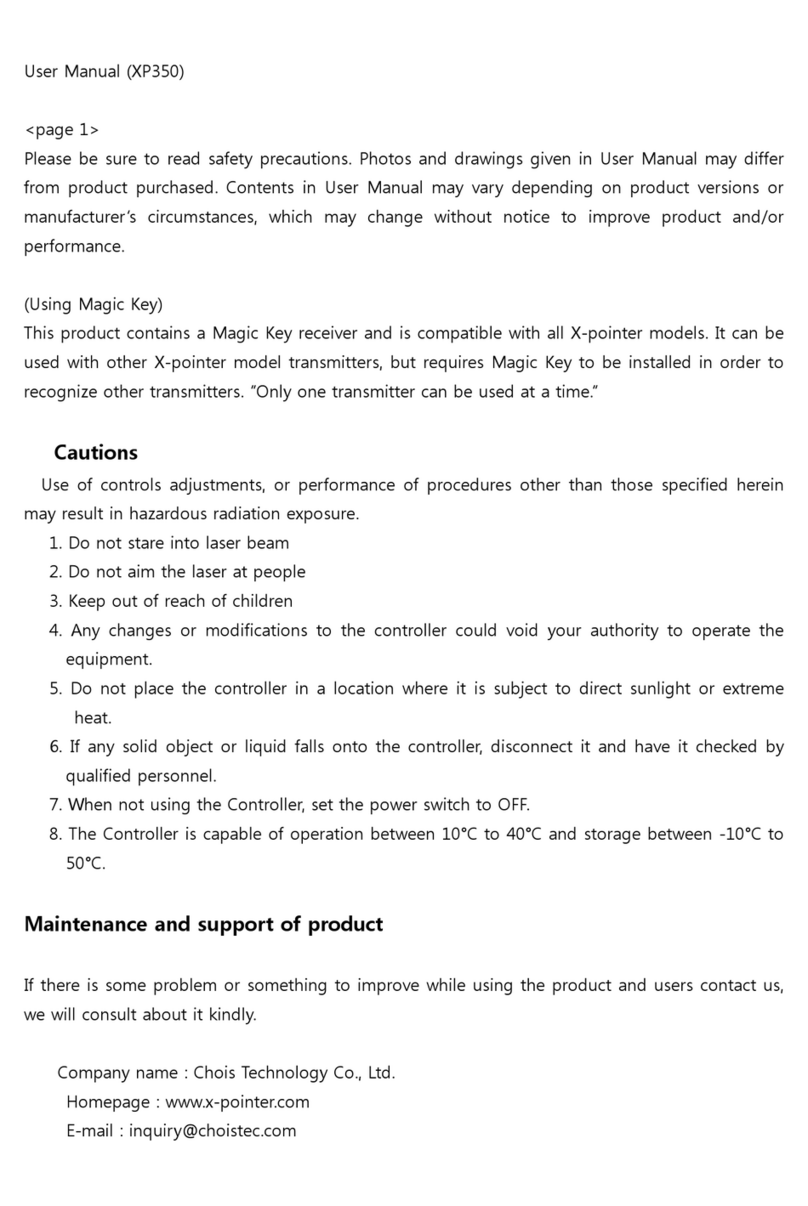Equip Wireless Notebook Presenter 4-in-1 User manual

Information in this document is subject to change without notice. No part of
this document may be reproduced or transmitted in any form or by any means,
electronic or mechanical, for any purpose, without the express written prior
permission of the seller.
The seller provides this document without warranty, or condition of any kind.
The seller may make improvements or change in the product described in this
documentation at any time.
Other product and company name herein may be the trademarks of their
respective owners.
○
c 009 All rights reserved.

1
IMPORTANT SAFETY AND HEALTH INFORMATION
WARNING! RISK OF INJURY!
Laser beam can cause permanent damage to eyes. Do not look into the laser beam or
shine the laser beam into your eyes, other peoples’ eyes, or pet’s eyes.
WARNING! RISK OF INJURY!
Keep this device away from Children. This is a working tool, not a toy or entertainment
device. It should only be used by adults.
Trademarks:
Windows, Windows Media, Microsoft and PowerPoint are registered trademarks of Microsoft Corporation.
iTunes is a registered trademarks of Apple Computer, Inc.
PowerDVD is a registered trademark of CyberLink Corp.
WinDVD is a registered trademark of InterVideo, Inc.
Other trademarks and registered trademarks not listed above may be used in this manual.

Table of Contents
Chapter 1 Introduction
What’s the benefits 3
Equipment checklist 4
System requirement 4
Chapter Getting Started and Operation Mode
Inserting the battery 5
Connecting the USB receiver 5
Opening PowerPoint 5
Turning on the laser pointer 5
Operation mode 5
Take out/Put back the USB Receiver 6
Chapter 3 Using the 4-in-1 Wireless Media Presenter
PowerPoint Normal Operation 7
PowerPoint Special Functions 8
Multimedia Control 9
Chapter 4 Additional Information
Specifications 10
Care and Maintenance 10
Trouble Shooting
11

3
Chapter 1 Introduction
Thank you for choosing our 4-in-1 Wireless Media Presenter
—“Totally Control Your Presentation and PC Multimedia”
What’s the benefits
4-in-1 multi-function
The 4-in-1 Wireless Media Presenter combines the features of the PowerPoint
Controls, Laser Pointer, Wireless Mouse and PC Multimedia Remote Control into
one elegant device. Excellent .4GHz RF technology enables you to control the
computer up to 100 feet (30 meters) away from the receiver (connected to the
USB port), the laser pointer functions up to 130 feet (40 meters) from the target.
Making your presentation easier and more successful
When making presentation, with the 4-in-1 Wireless Media Presenter, you don’t
need to stand beside your notebook computer or have an additional person to
assist you, nor do you need to aim at the USB receiver.
Having your own way to your PC Multimedia
W
hen enjoying your PC multimedia, the 4-in-1 Wireless Media Presenter provides
you with a single tool to manage your Windows Media Player or iTunes running on
Windows
®
.
Easy to use
The 4-in-1 Wireless Media Presenter is a USB plug-and-play device with no
additional software required. The laser beam safety switch protects people from
unintentional laser beam into human eyes.
Easy to carry
The patent slim RF receiver integrated with the Presenter, it can be easily put in
the lightweight, protective carrying case when traveling.

4
Equipment Checklist
Carefully unpack your 4-in-1 Wireless Media Presenter, and make sure you have all
the following items:
4-in-1 Wireless Media Presenter 1
USB Receiver(attached in the back of Presenter) 1
AAA Batteries
User’s Manual 1
Requirements
Windows
®
98SE/ME/ 000/XP/VISTA/7
Mac OS 9.1 or higher
An available USB port

5
Chapter Getting Started and Operation Mode
Inserting the batteries
Open the battery cover in the back and insert two AAA batteries.
Connecting the USB receiver
Take out the USB receiver in the back (please refer to page 6), label side down and
plug it exactly into an USB port. Do as follows, depending on operating system:
Windows® 000/XP/VISTA/ 7
The operating system identifies the receiver as a “USB Human Interface Device”
and begins installation automatically. Follow the instructions or messages on the
screen to complete the installation.
Windows® 98 SE/ME
The system prompts you to insert the operating system CD-ROM. Follow the
instructions on the screen to install the required drivers.
Mac® OS
The receiver is automatically installed and enabled.
Opening ower oint and other necessary files on your screen
Turning on the laser pointer
Press “Fn” and “On/Off” button on the right side simultaneously till the front Mode
Indicator blinking in red.
Operation Mode
There are two operation modes: One is 『PowerPoint Presentation Mode』, another is
『Multimedia Mode』, Default setting in 『PowerPoint Presentation Mode』.
(Please refer to page 7 “Fn: Change Mode”)
Note: There are 3 colors words on the right side of the Wireless Media Presenter:
1. White for PowerPoint normal operation (please refer to page 7)
. Green for PowerPoint special functions (please refer to page 8)
3. Yellow for Multimedia remote control (please refer to page 9)
Note: Please make sure you are on the right mode when use.

6
Take out the USB receiver
Figure 1 Pull up the USB receiver as the following figure.
Figure Then you can easily take the USB receiver out from the compartment.
ut back the USB receiver
Figure 3 Insert the bottom of the USB receiver with the label side up.
Figure 4 Press the USB receiver down to the compartment firmly.

7
Chapter 3 Using the 4-in-1 Wireless Media Presenter
ower oint Normal Operation:
Function of each key when not used with Fn key
Figure 5
Keys in white Function description
Laser
1. Press Fn and Laser On/Off keys simultaneously till the Mode
indicator blinking in red to turn on/off laser pointer.
. Press Laser key to shoot the laser beam.
3. The laser will automatically shut off after 30 minutes idling time.
Up Push up the switch and go back to the previous slide.
F5/ESC 1. Click to start the slide show. (Only under
Windows
®
)
. Press and hold more than three seconds to exit the slide show.
Down Pull down the switch and go to the next slide.
Mode Indicator
No blink: PowerPoint Presentation mode
Blinking in green: Multimedia mode
Blinking in red: Laser on
(Default setting in PowerPoint Presentation mode)
Fn: Change Mode
1. Change to Multimedia Mode:
Press Fn for 1 second and release, the Mod
e indicator will light up and
keep blinking in green to confirm the device is under multimedia mode.
. Change to PowerPoint Presentation Mode:
Click Fn key, the Mode indicator will stop blinking to confirm
the device is
under PowerPoint Presentation Mode.
Note: Please make sure you are on the right mode when use.

8
ower oint Special Functions:
Function of each key when used simultaneously with Fn key.
Note: Fn key should be pressed before clicking the other key.
Figure 6
Keys in green Function description
Fn + On/Off
1. Press
Fn and On/Off keys simultaneously till the front Mode
indicator blinking in red to turn on/off the laser pointer.
. Press Laser key directly to shoot the laser beam.
Fn + Alt+Tab
Press and hold Fn key, t
hen pull down the switch to Alt+Tab to the
required file icon, release both keys to open the required files, using
the same process to go back to PowerPoint slides.
(Only under
Windows
®
)
Fn + Link
Note: ID change Implements only when serious RF interference.
1. Click the Link key on the USB receiver first, the LED on the
USB
receiver will light up.
. Press and hold Fn key, then press down the switch (Link) directly till
the LED on the USB receiver start blinking.
Fn + Left Mouse Key
Press Fn and left m
ouse key simultaneously to turn the whole screen
black. Click the left mouse key to go back to the slides.
Fn + Right Mouse Key
Press Fn and right mouse key simultaneously to turn the whole screen
white. Click the left mouse key to go back to the slides.
Note: Please make sure you are on the right mode when use.

9
Multimedia Control:
Function of each key when in the Multimedia mode.
Note: Multimedia mode only applies to Media Player and iTunes running on Windows.
Note: The laser pointer and wireless mouse will be inactive in Multimedia mode.
Note: Please make sure you are on the right mode when use.
Figure 7
Keys in yellow Function description
Media Click to initiate the audio and video media players defaulted. (Only under
Windows
®
)
Vol+ Push up the switch to turn up the volume.
Vol- Pull down the switch to turn down the volume.
Mute Click the switch directly to mute the volume, click again to return.
Press down the right side of main mouse button to go to next chapter.
Press down the left side of main mouse button to return to previous chapter.
Click the right mouse button to show your desktop - min
imize all application
software. Click again to recover the last application software you used.
(Only under Windows
®
)
Click the left mouse button to toggle between Play and Pause.
Press the left mouse button for two seconds to stop the playback.
Fn: Change Mode
Click Fn key and change to PowerPoint Presentation Mode.
Note:
Multimedia mode will change to PowerPoint Presentation mode
automatically after two hours idling time.

10
Chapter 4 Additional Information
Specifications
System
Frequency range: 400~ 483MHz
Remote range: Approx. 100 feet (30 meters) indoors, 3 8 feet (100 meters)
outdoors
Operating voltage: Remote control: .4V~3.3V, Laser: .6V~3.3V
Power: AAA batteries *
Very low power consumption: Normal operation <10mA
Laser operation < 0mA
Sleep < 10uA
Output power: Under 1mW
Physical Dimensions
Size: Tx: 130(l) x 38. (w) x 3.5(h) mm. Rx: 49(l) x 16(w) x 3.5(h) mm
Weight: Approx. Tx: 60 grams (include batteries)
Rx: .6 grams
Environmental Requirements
Temperature:
Operating: 0 (3 )~60 (140 )
Non-operation: -10 (14 )~65 (149 )
Humidity(non-condensing):
Operating: 10%~85% RH
Non-operating: 10%~95% RH
Laser
Semiconductor laser(λ= 650 nm), emission duration: continuous
Laser output power: Max.0.95 mW
Note: Design and specifications are subject to change without notice.
Care and Maintenance
For cleaning, you are advised to use a soft, slightly moistened cloth.
Avoid using solvents or abrasive substances.
Do not open the presenter: for maintenance, consult qualified staff only.

11
Trouble Shooting
Question Possible cause How to resolve
Need to install software for first
use of the Presenter?
No, this is a plug and play
device, you do not need to
install any software.
Need to link ID before first use?
No need
Can you use two Presenters in
a room at a same time?
Yes, you can, but we suggest
you implement ID change in
advance to avoid interference.
(please see page 8).
Laser pointer malfunction Forget to switch on the laser
pointer or laser function is
automatically turned off after
30 minutes idling time.
1. Make sure you are on the
right mode.
.To switch on the laser
pointer (please refer to page 7)
Remote control malfunction Interfered by other RF signal 1. Make sure you are on the
right mode.
.Implement ID change
(please refer to page 8)
Laser pointer and remote
control both malfunction
Put battery in wrong direction
or run out of battery power
1. Make sure you are on the
right mode.
. Check the batteries
This manual suits for next models
1
Table of contents
Other Equip Digital Presenter manuals