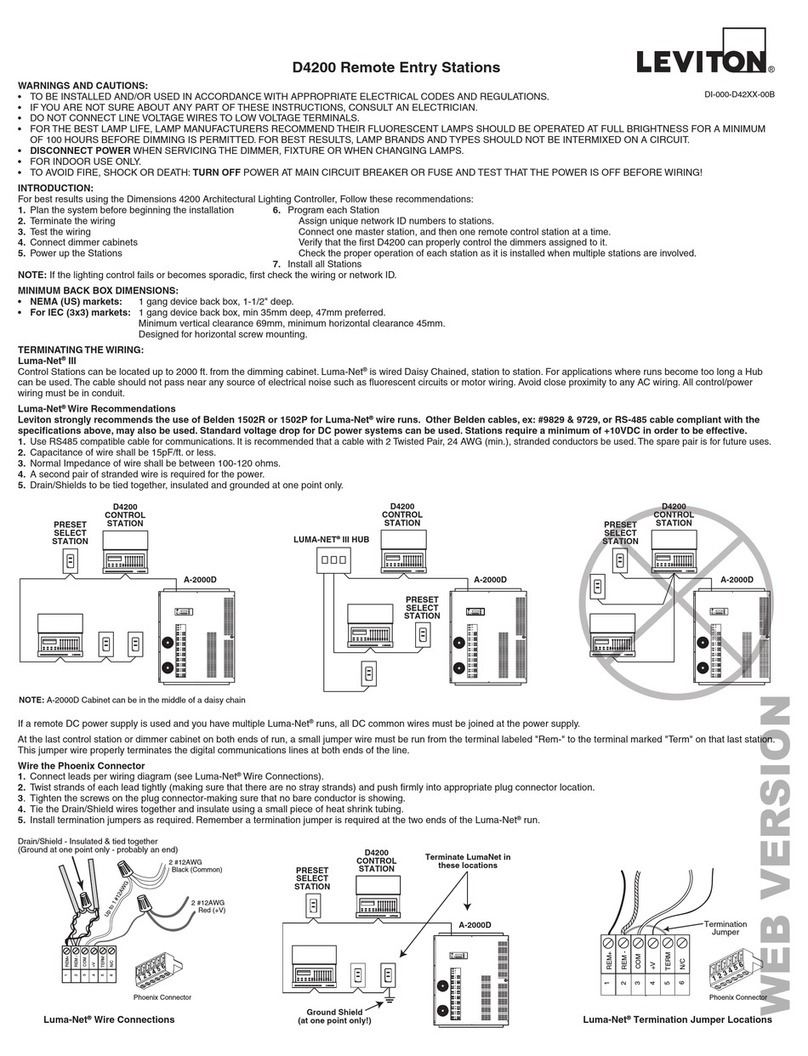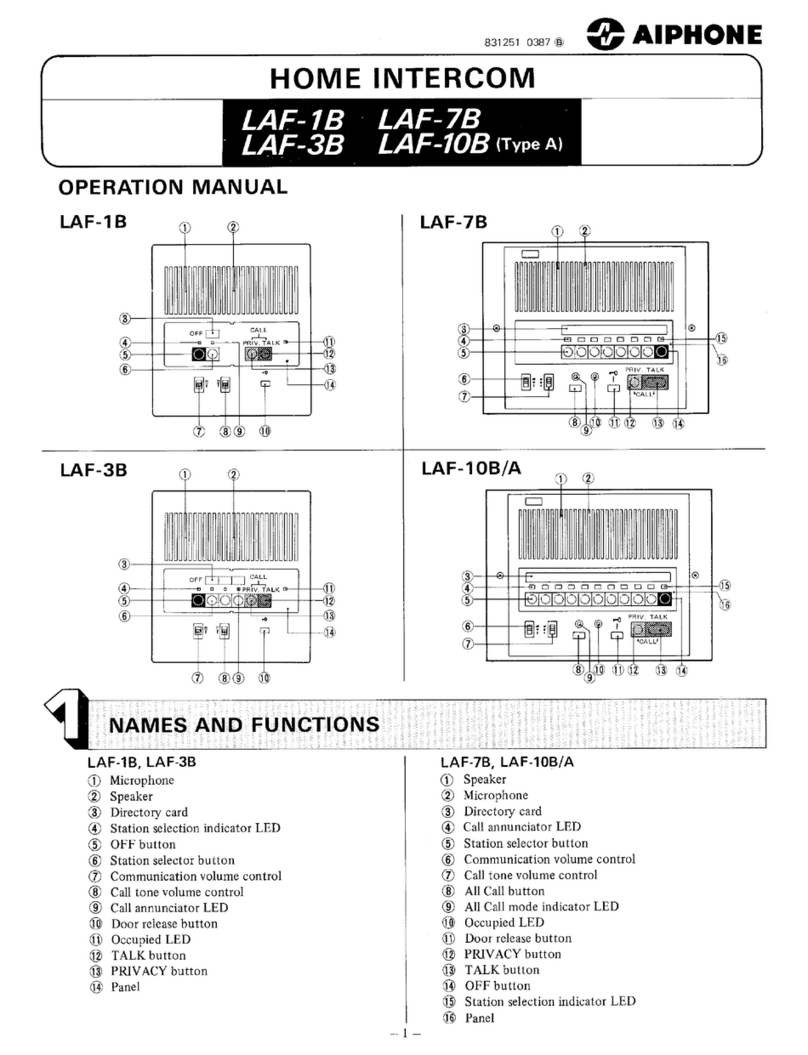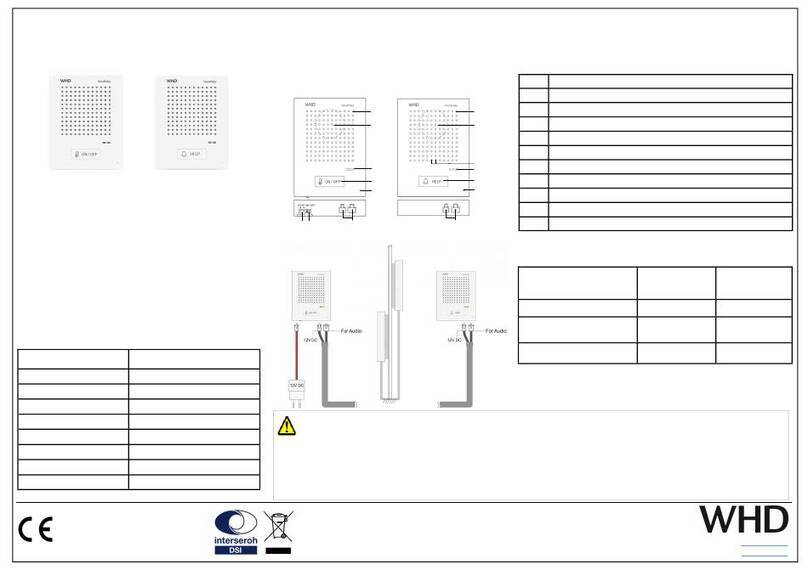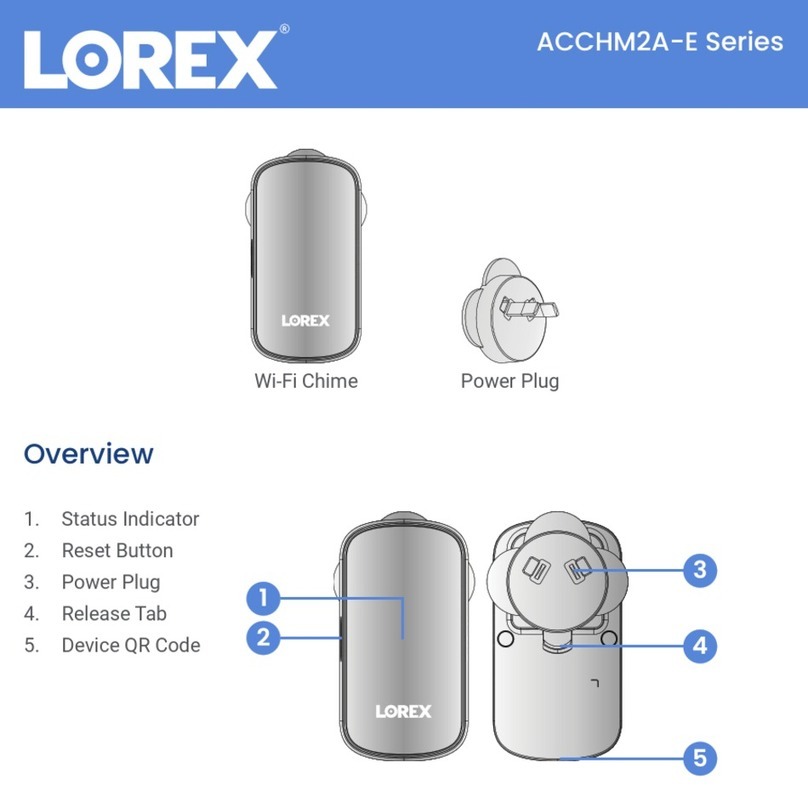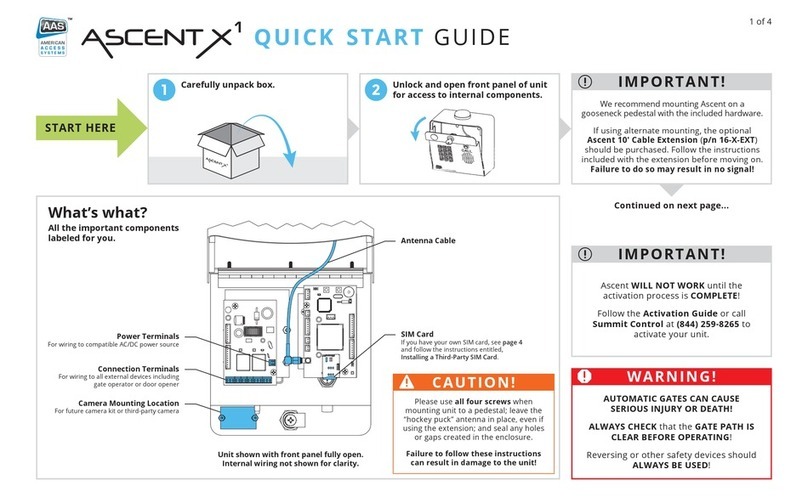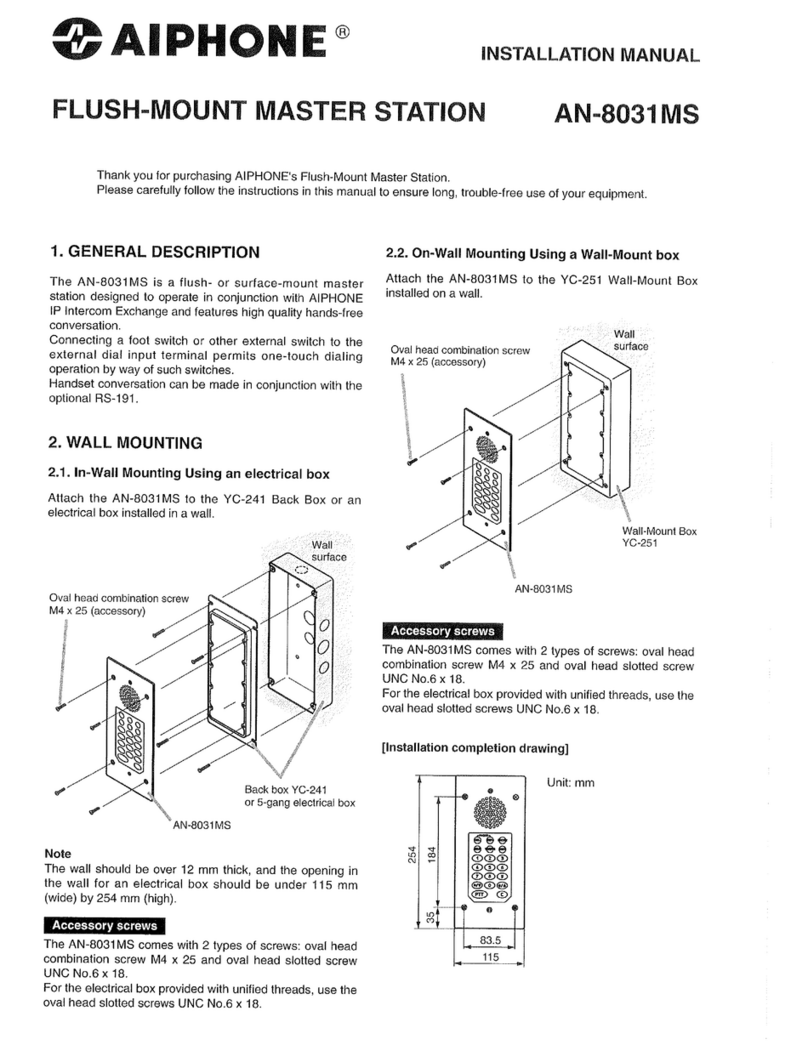ERA Products Locca Connecta Troubleshooting guide

User &
Installation
Guide
The Wireless Intercom

What’s in the box?
Call Button Speaker
Open Button
Talk Button
CONNECTA SPEECH PANEL HANDSET CHARGING DOCKCONNECTA HANDSET TRANSFORMER PLUG FOR
SPEECH PANEL
SCREWDRIVER BIT SECURITY RAWLPLUGS TRANSFORMER PLUG FOR
HANDSET CHARGING DOCK
AAA BATTERIES
Speaker/Microphone
2
x
USER INSTALLATION GUIDE
Features
User &
Installation
Guide
The Wireless Intercom

Fig. 2
Fig. 3
Fig. 4
Fig. 5
Fig. 6
Fig. 7
Fig. 8
Fig. 9
Fig. 10
Fig. 1

ERA Locca Connecta User Guide
The intercom system can be used in
one of three ways:
1. As a standalone system that enables users
to communicate with visitors at the entrance of
a property.
2. To connect to other rooms in the office or
home.
3. As above, but in conjunction with a ERA
Locca access control system (ERA Locca Access
or Multi) to operate door locks, barriers and
gates.
INSTALLING THE SPEECH PANEL
The speech panel can be powered by:
1. 1A Power plug (supplied with the system).
2. Any ERA Locca access control product (ERA
Locca Access or Multi).
(Please note: if using the ERA Locca Access or
Multi you need to use the 1A power supply to
power these receivers).
3. Any 12V external power supply (up to 3A).
Removing the mounting plate
1. With the Connecta panel facing you, push
the clear plastic nameplate cover to the right and
lift it out. Fig.1
2. Beneath the nameplate cover is a plastic
nameplate, remove this to reveal the security
screw.
3. Using the special driver piece (provided in
packaging), undo the security screw. Fig.2
Attach the wiring to mounting plate:
1. Run the wiring through the holes in the
mounting plate and attach to the back of the
speech panel. Fig.3 & 4
2. Attach the mounting plate to the wall using
screws and rawl plugs provided.
Re-attach the speech panel to the
mounting plate:
1. Securely attach the speech panel back to the
mounting plate with the security screw, using the
special driver piece.
2. Replace the name plate and nameplate
cover.
The ERA Locca Connecta is now installed.
INSTALLING THE HANDSET &
CHARGING DOCK
1. Place the charging cradle on flat surface or
rotate the base and attach to wall.
2. Plug charger into the base of charging
cradle. Fig.5
3. Plug in to socket.
4.
Open back of handset and insert rechargeable
batteries (included in pack). Fig.6
5. Place handset on charging cradle. Fig.7
6. Your handset is now installed.
PROGRAMMING EXTRA HANDSETS
INTO THE ERA LOCCA CONNECTA
(Please note: the handset supplied is already
programmed to the speech panel)
1. Please note - rechargeable batteries should
be inserted into handset.
2. Hold down the ‘call’ button on the speech
panel (for around 5 seconds) until the button/
nameplate backlight flashes once. Fig.8
3. Once the call button/nameplate light has
flashed, press the ‘call’ button once, and then
a second time. The nameplate light should now
begin flashing.
4. Take the first handset and press and hold the
open button for five seconds until the handset
emits a short beep.
5. Press the open button for a second time. The
light on the front of the handset will go red and
the handset will begin beeping.
6. The system will now automatically log the
handset into the speech panel. This can take up
to 60 seconds.
7.
To enter further handsets, please repeat the
above process with each handset (up to a total of six).
OTHER FEATURES
Turn on/off backlight on speech panel
1. Hold down the ‘call’ button on the speech
panel until the button/nameplate flashes.
2. Press the ‘call’ button for a further five
seconds until the speech panel beeps.
3. The speech panel backlight will turn on/off.

ERA Locca Connecta User Guide
Deleting handsets from speech panel
1. Turn off power to speech panel.
2. Hold down call button.
3. Turn on power to speech panel.
4. Release call button.
5. All handsets will now be deleted.
Paging other phones
1. Press talk on the handset.
2. All other handsets will ring (different tone).
PROGRAMMING HANDSETS TO WORK
WITH AN ERA LOCCA ACCESS OR MULTI
To programme handsets into the
ERA Locca Access or Multi, take the
following simple steps:
1. Press the ‘call’ button on the speech panel.
2. The handset will ring. Press the ‘talk’ button
on the handset. The handset and speech panel
are now connected.
3. Put the ERA Locca Access or Multi into ‘learn
key’ mode.
[for the ERA Locca Access- press the red
programming key twice] Fig.9
[for the ERA Locca Multi- press the red programming
key once, scroll to ‘Add Key’ option, then press
the red programming key again] Fig.10
Refer to the Locca Access or Multi user manual if
necessary.
4. Press the ‘open’ button on the handset twice.
5. The ERA Locca Access or Multi will
acknowledge safe learning of the handset.
6. Repeat this process (from step one) for each
new handset.
To unlock the door
1. Press ‘Talk’ on the handset.
2. Then press ‘Open’.
(this is a security feature to ensure you do not
unlock the door by mistake).
GUARANTEE
Your ERA Locca system comes with a free one-
year guarantee (from date of purchase) against
mechanical defects.
IMPORTANT
The user should not attempt to service the unit or
open the main casing.
TECHNICAL INFORMATION:
Handset:
• Operating range up to 200 metres line of
sight in open area
• Ambient temperature range: 0° to 40°
• Environment humidity: 80% RH
• Adaptor Supply: 6Vdc 200mA
• First charging time for rechargeable
batteries: 12 hours
• Use Locca adaptor with band Ktec and
model number: KA23D060020033K
• Use only GP rechargeable batteries, with
model number: GN60AAAHC. [2 X 1.2V
600mAh Ni-MH].
Caution
Risk of explosion if battery is replaced by incorrect type.
Dispose of used batteries according to instructions.
Speech Panel:
• Ambient Temperature range: -20° to 55°
• Environment humidity: 95% RH
• IP Rating: IP54
• For use with Locca adaptor (model number:
WT5-067R) or other adaptor supply:
Adaptor Supply: 12Vdc 1A
CE
Hereby, Locca Tech Ltd, declare that this Locca
Connecta System is in compliance with the
essential requirements and other relevant
provisions or Directive 1999/5/EC.

ERA Products Ltd,
Straight Road, Short Heath,
Willenhall, West Midlands WV12 5RA
Tel: 01922 490000
www.era-security.com
E-mail: info@era-security.com
Table of contents
Other ERA Products Intercom System manuals