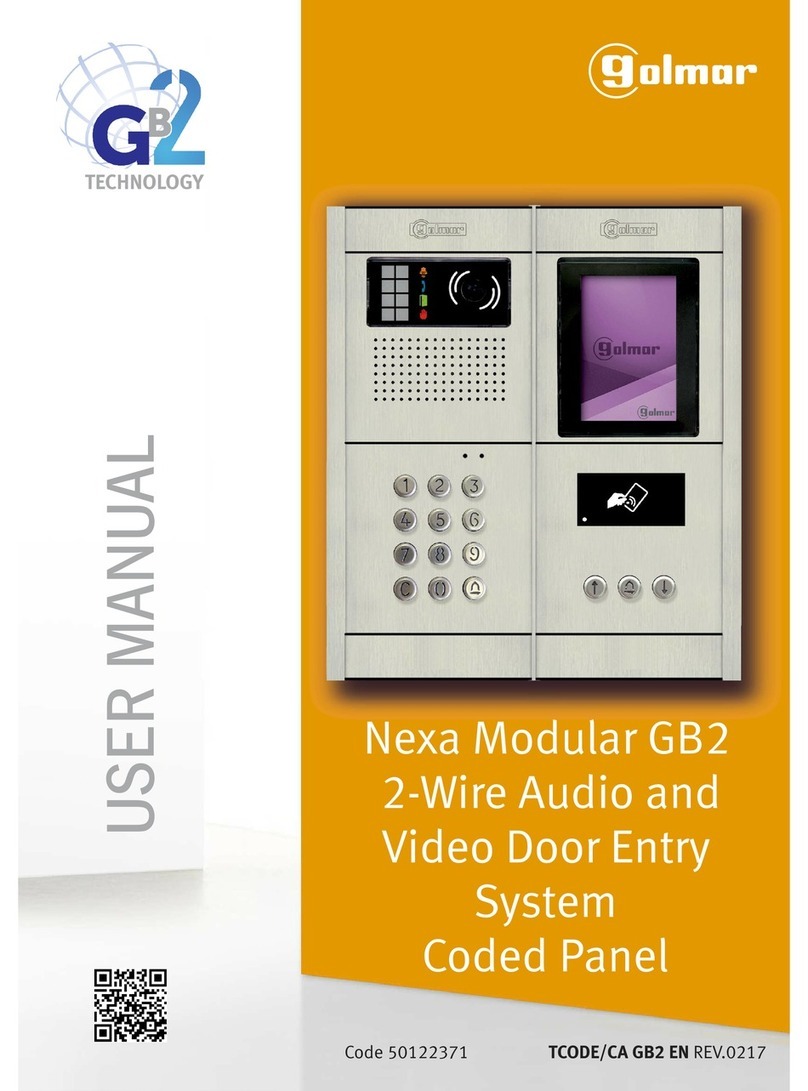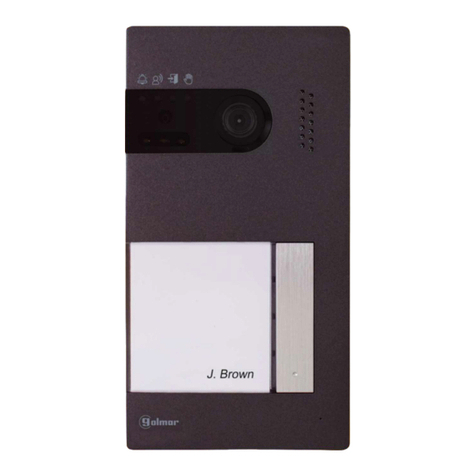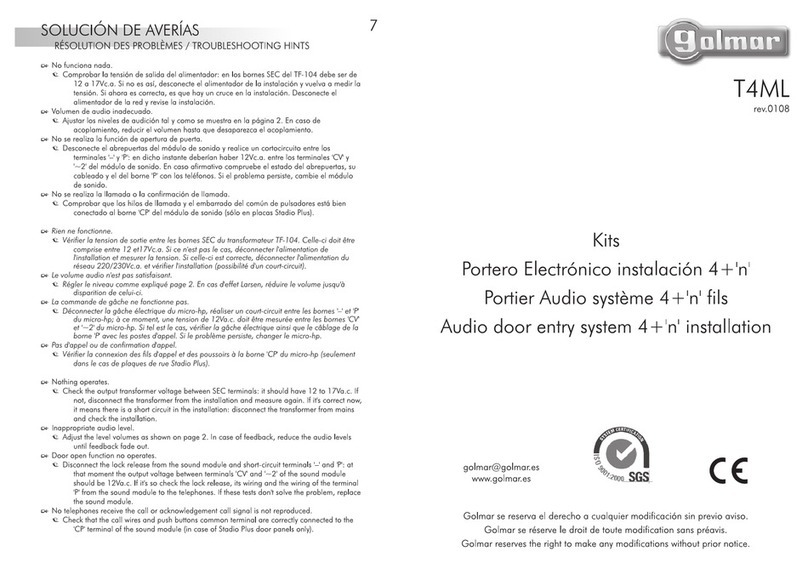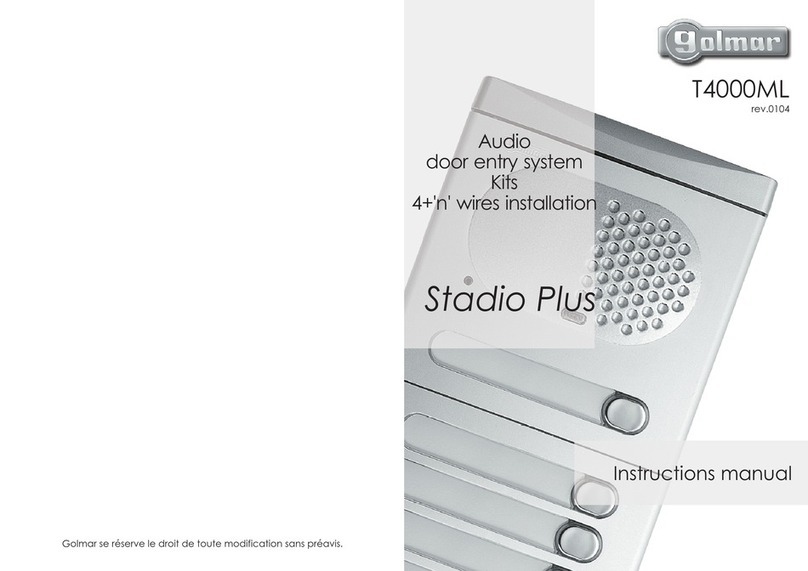3.- COMMUNICATION STATUSDESCRIPTION
3.1 Incoming call from a video entry panel
When a call is generated to the apartment, the monitor starts to ring. It rings 6
times while the video image will appear on screen. It is shown as well the panel
label fromwhich thecall is comingin order to identify the entrypanel of thecall.
At this point it is possible to:
Start the Audio communication: by pressingthe Answer button.
Activate the lock: without need of starting the communication. If enabled in the
configuration of the monitor, two locks can be activated. Lock no.1 is activated
with a short press. If the monitor has been programmed accordingly a
secondarylock can be activated by pressingthe second lock button.
Cancel the call: By pressing the cross the incoming call will be ended
independently if Audio communication started or not. It is possible to finish
the Audio communication once started by simply pressing the cross.
MutetheRingtone:ThemonitorStopsringingbut theincomingcall still is up.
3.- COMMUNICATION STATUSDESCRIPTION
3.2 Incoming call from an apartment
When a call is generated to the apartment, the monitor starts to ring. It is shown
as well the apartment label from which the call is coming in order to identify the
calling apartament.
At this point it is possible to:
Start the Audio communication: by pressingthe Answer button..
Cancel the call: By pressing the cross the incoming call will be ended
independently if Audio communication started or not. It is possible to f nish
the Audio communication once started by simply hanging off the handset
(M201 model only)
Mute the Ring tone: The monitor Stops ringing but the incoming call still is
on hold.
3.3 Incoming call from a concierge station M201/ C
The operation is exactly the same as described for Incoming calls from an
apartment in the previous point.
USER MANUAL |M700 |13
SISTEMASDECOMUNICACIÓN,S.A.
|M700 | USER MANUAL
12
M700 User Manual – Rev FW1.21
M700 User Manual – Rev FW1.21