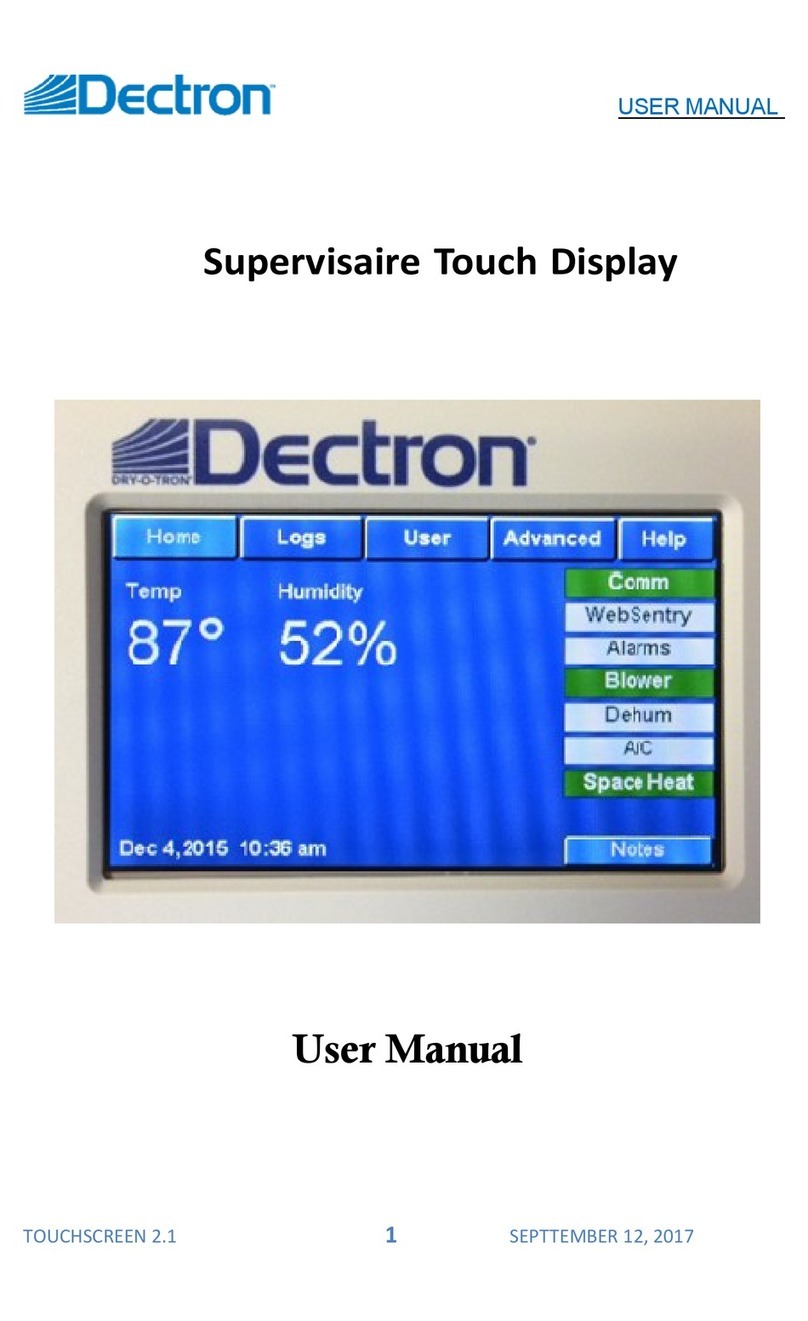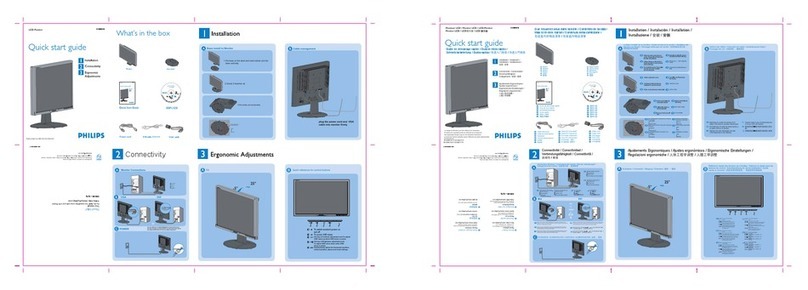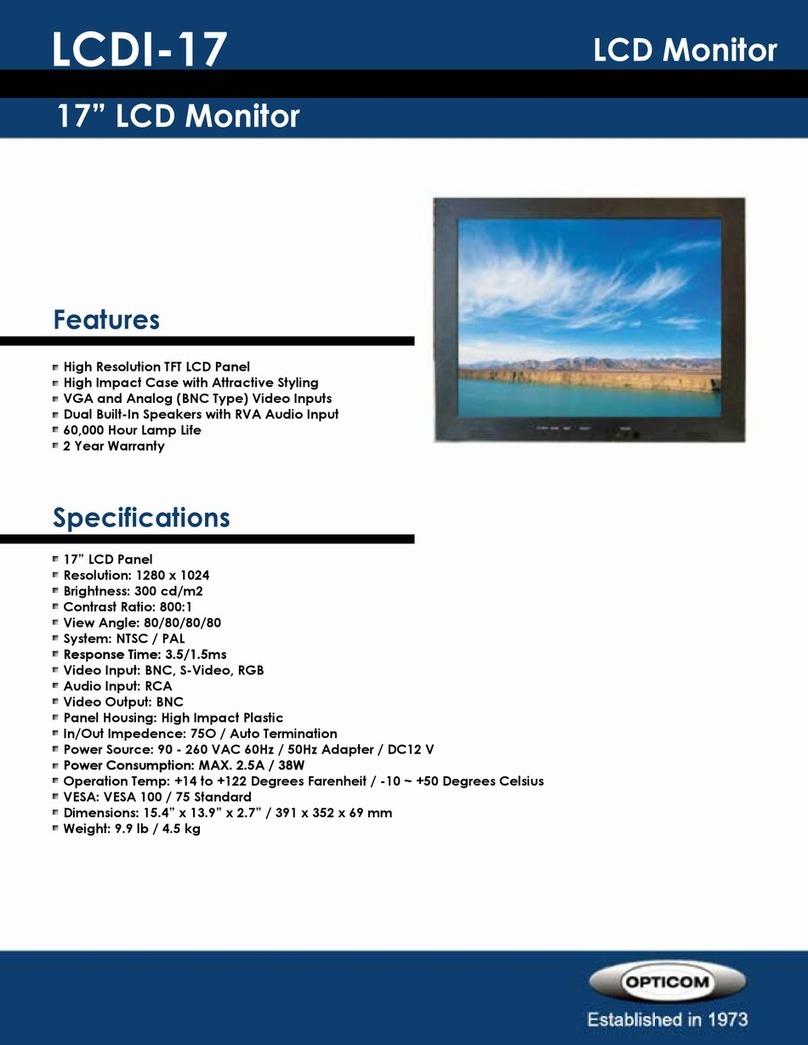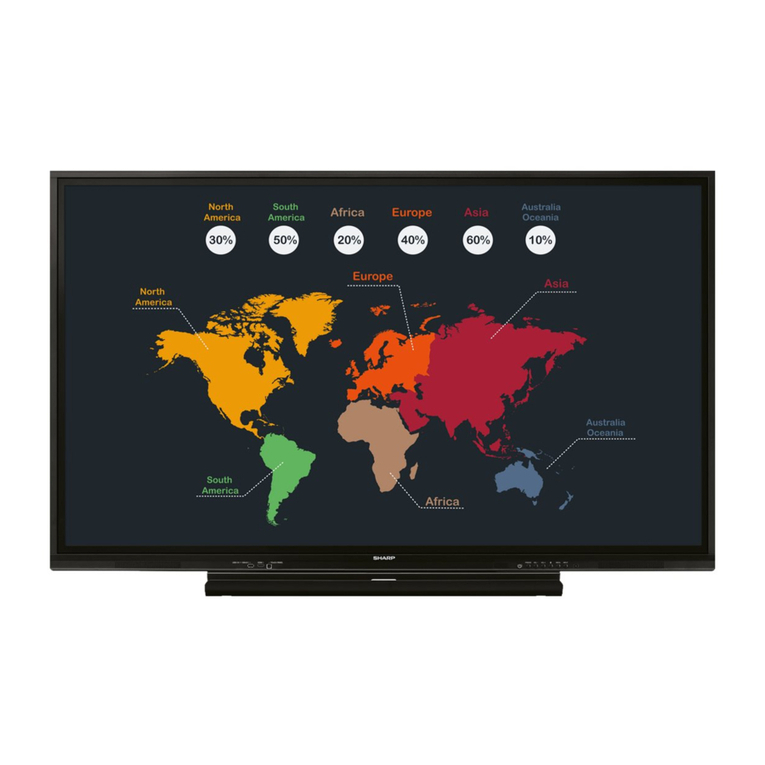ERAE Electronics Industry ELM-1700N Series User manual

E
L
M
-
1
7
00
N
S
e
r
i
e
s
E
L
M
-
1
9
00
N
S
e
r
i
e
s
●Please observe all safety precautions
when using this product.
●Please read this manual carefully before
using this product.
N
e
t
w
o
r
k
m
o
n
i
t
o
r
u
s
e
r
g
u
i
de
N
e
t
w
o
r
k
m
on
i
t
o
r
u
s
e
r
g
u
i
de

3
2
Items to noteItems to note
L
CD
모니터의 효과적 사용을 위한
올바른 작업자세
Correct posture for using the LCD monitor
CATION
Eyeheight
Withthemonitor in the cen-
ter,maintain110
。
,
degrees
vertically and 70
。
Horizontally.
Arm height
Make sure the desk height is right
about where the elbows
are.Maintain an "L" hape with our
arm and maintain the 70
。
~115
。
angle.
Back
Keepyour back
straight.
It is important to keep a nice posture when working w
i
th a comput-
er.To minimizes fatigue and maintain health,be sure to work in the
following posture.In particular,the LCD monitor must be angled cor-
rectlyin order for it to providea clearpicture.
Thank youfor using Erae Electronics'products.
This product has been thoroughly tested and is reliable and safeto use.
●
Please readthe safety precautionsbefore
u
sing the product.
●
Dependingon the particular model purchasedby the user, the content of this manual may
not match completely.
●Erae do
e
s not take any resp
o
nsibility for damages to the product caused bythe use of
non-standard parts or by not following the precautions mentioned inthismanual.
●This product has been optimized for Windows 2000Professional, Windows XP Home
Edition, andWindows XPProfessional. Use of the product with any other OS requires a
separate softwareand the user mustpurchase this sof
t
ware or payfor an upgrade.
·Windows XP and Windows 2000 are the registered trademarks of Microsoft Corporation. Other
trademarks are the registered trademarks of each respectable company.
●This product is not a computer,but an independent device th
a
t simulated
Windows.Unlike com
p
uters,this product does not support other peripheral devices or
connection with communication e
q
uipment,and it does
n
ot support high quality videos
o
r
3D games.
●If this product will
b
e used to allow one computer to be shared among
m
ultiple people,
appro
p
riate configurations should be set in Windows OS for security purposes. NTFS
method of file service and the user account configurations must be set in administrator
mode in order to maintain security and enable ongoing system maintenance.For more
information, refer to guideline on Windows OS.
Erae Electronics does not guarantee the accuracy of this manual.
Erae Electronics does not approve of the sale for the use of this product for purposes other than
what was originally intended and does not take any legal responsibility for any direct or indirect
damages caused by the saleanduse of this productin a manner not originally intended.
This device has been approved for use in h
o
useholds and maybe used saf
e
ly
i
n
a residence or other areas.
R
R
This manual is copyrighted by Erae Electronics.
This manual may not be duplicated or copied in whole, or in part, without the
explicit, prior approval from Erae Electroncis.
R
R
R

5
Content
Installing and uninstalling application program
4
Checking content
Content
Checking content
··························································································
6
Installing application program·····································································
20-22
Uninstalling application program··································································
23-24
네트워크 환경 설정
Network configurations
Using the application program
Registering and upgrading NCT-2000-XP online
Using IP sharing device
(support switch for more than 100M,supports DHCP function)································
25-28
Using HUB(supports switching for more than 100M)···········································
28-29
Directly connecting PC and NEOTUS ··························································
30-31
Using NCT-2000-XP application program·······················································
32-33
View information for each station ·······································································
34
Description of information /settings functions····················································
35-36
Description of general functions·········································································
36
All UTMA Computers ····················································································
36
Registering NCT -2000 -XP online······································································
37
References ·························································································
38-40
Upgrading NCT-2000-XP online ········································································
41
S
electing and adjusting OSD screen
Adjusting monitor screen ················································································
42
Adjusting screen/colors/menu/options···························································
43-46
Other
Recommendations ·······················································································
47
Affectof settins····························································································
47
Self test function··························································································
48
FAQ··································································································
49-52
Warnings ··································································································
52
Productstandards··················································································
53-54
Table of supported modes···············································································
55
Power save function······················································································
55
Safety precautions
Safety precautions······················································································
7-9
Product introduction and connecting the peripheral devices
Product introduction
·····················································································
10
Product features
·························································································
10
Concept diagram
························································································
10
Connectingto thePC
····················································································
11
Names and descriptions
(when Digital RGB input device is not available)
·································
12
Connectingperipheral devices
(whenDigital RGBinputdevice is not available)
··························
13
Names and descriptions
(when Digital RGBinput device is available)
·····································
14
Connectingperipheral devices
(whenDigital RGBinputdevice is available)
·····························
15
Installing monitor driver
Automatic installation···············································································
16
When installation not work (Window 95/98/ME)·················································
17
When installation not work (Window 2000) ······················································
18
When installation not work(Window XP) ·························································
19

7
Safety precautions
6
Checking contents
When directly connecting the PC and NEOTUS,be sure to crossover cable or crossover adapter to connect
to both side's direct LAN cable.
When connecting directly to the PC,without using a switch hub,additional LAN card may be required and in
this case,connectdirect with crossover cable use conversionadapter indirect LAN cable to connect.
To share the Internet,go to <Control Panel>, "Network connections wizard ”,"Internet connections wizard" and
configurethe homenetwork.
Check to makesure the product package containall parts andcontact dealerif anything is missing.
Contact the dealerif you ’d like to purchase optional parts.
Theactual parts in thepackage maylook slightly differentfrom thepicturesbelow.
Thecontentof thepackage may be differentdepending on the model purchased.
>
References
Checking content
Power cord
Adapter
Userguide
Crossover adapter(optional)
Direct LAN (CAT5 LAN) Cable
DVI-D cable
DVI-D cable monitor driver
And NEOTUS
application program
InstallationCD
RGB cable
This section provides guidelines for user's safety and preventing damage to the product.Be sure to read this carefully.
If these safety precautions are ignored,it can lead to seriousinjury or evenfatalityand may also leadto prop-
ertydamage.
Warning
: indicatesconditionsthat can causeserious injury or fatality.
Cation :
indicates conditions that can cause light injury or product damage.
Precautionary items are marked as "Warning" or "Caution".
Do not use damaged power cords or
loose outlets.
There may be a risk of electric shock
or fire.
Do not unplug by pulling on the cord
or using wet hands.
There may be a risk of electric shock
or fire.
Be sure to plug into an outlet that has
beengrounded.
There may be a risk of electric shock.
Plug in the power cord securely so
that it does not move.
Improperly plugged in powercord
may cause a fire.
Do not severely bend the power
cord or place heavy items on top of
it.
There may be a risk of electric
shock or fire.
Do not plug in multiple power cords
to a single outlet using extension
cords.
There may be a risk of fire.
When installing the monitor,leave some space between
the wallandthemonitorforventilation.
Ifthe temperature of the monitor becomes very high,it
may cause a fire.
Make sure no table cloth,curtains or other flammable
materials cover the ventilation outlet.
If the temperature of the monitor becomes very high,it
may cause a fire.
CATION CATION
CATION
CATIONCATIONCATION
CATION
CATION

9
Safety precautions
8
Safety precautions
Set the PC so that it converts to DPMS mode when
themonitor is not used for a while.
Use a screensaverthat has motions.
Donotplace the productface down.
TFT-LCD surface may be damaged.
If you smell smoke or if the monitor begins to
smoke,immediately turn off the power and contact
ourservicecenter.
There may be a risk of electric shock or fire.
When cleaning the monitor,be sure tounplug it.
There may be a risk of electric shock or fire.
Do not place candles or lit cigarettes on tope of the
monitor or near the ventilationoutlet.
There may be a risk of fire.
Do not install in bookcases or closets where ventilation
is poor.
There may be a risk of fire.
Configure the PC to matchthe product'sresolution andfrequency.
Failure to doso may strain the eye and cause poor eye sight.
17", 19" - 1280 x 1024 @ 60Hz
Place the monitor on a flat surface,in a safe area,and place the monitor gently on the surface.
If the product short circuits,it may cause product damage or injury.
Do not insert picks,tools,or other
metal piecesinto the ventilation outlet
orA/Vunit.
There may be a risk of electric shock
orfire.
Do not allow children to hold onto
or climb ontop ofthe monitor.
They may be injured when the
monitorfalls.
Do notdisassemble,repair or modify
themonitoron your own.
This may cause electric shock or
fire.If the monitor requires a
repair,please contact our service cen-
ter.
Unplug the monitorwhen it will not beused for a long
time.
Too much dust can cause excessive heat,start a fire
orcausesmoking.
If you smell smoke or if the monitor begins to
smoke,immediately turn off the power and contact our
service center.
There may be a risk ofelectric shock or fire.
When cleaning the monitor,be sure tounplug it.
There may be a risk of electric shock or fire.
Clean dust and wipe wateraway from power plug pins
and thesurrounding area.
Do not use commercial
w
ax,benzenes,alchohol,paint
thinner,soaps andother chemical substances on the
monitors and do notclean the monitor with wet cloth.
Clean dust and wipe water away frompower plug pins
and the surrounding area.
There may be a risk ofelectric shock or fire.
Do not install in areas where it can be exposed to
water(raing),oil,ormoisture.
There may be a risk of electric shock,fire orproduct
damage.
CATION
CATION
CATION
CATION
CATIONCATION
Warning
CATION CATION
CATION
CATION
CATIONCATION
Warning
Warning
Warning

11
Product introduction and connecting the peripheral devices
"NEOTUS"is a combination of LCD monitor and "WoIP:Windows over IP" technology that allows
up to 10 NEOTUS to be connected to a single computer to enable up to 10 people to share the single computer.In
addition,the user may use NEOTUS as a normal monitorby connect
i
ng themonitor directly toa PC.
Product introduction
Provides sophisticated design,simple installa-
tionand ease ofuse. ●A new concept product that combines monitor with network functions.
●May be used only as a monitor.
●Uses standard TCP/IP based Ethernet.
●Provides high scalability and data security.
●Uses WoIP (Window over IP)protocol.
●Requires low power and does not produce noise.
Product Features
●Windows XPHome/Professional
●Windows 2000Professional
●When using 1 unit: Intel Pentium 4 1.0GHz,main memory of 256MB o
r
mo
r
e
●When using 2-3 units : HTtechnologybasedIntel Pentium 4 2.4GHz,main memory of 512MB
or more
●When using 4-7 units : HTtechnologybasedIntel Pentium 4 3.0GHz,main memory of 1024MB
or more
●When using 8-10 units : HT technology based Intel Pentium 4 3.2GHz,main memory of 2048MB
ormore
Product introduction
10
Product introduction and connecting the peripheral devices
>
References
Recommended
PC
specifications
C
o
m
p
a
t
i
b
l
e
O
S
(
O
p
e
r
a
t
i
ng
S
ys
t
e
m
)
R
R
R R
R R
R
R
R
R
Connecting to the PC
●Connecting directly to PC
●Connect to PCand hub (orrouter) HUB
HUB
When multiple units areusedsimultaneously,thePC musthave sufficientperformance capacity and the user may experi-
ence different levels of speed or compatibility depending on the application program being used.Refer to the technical
overview sectionon thewebsite.

13
Product introduction and connecting the peripheral devices
Names and descriptions
(when
D
igitalRGB input device is not available)
12
Product introduction and connecting the peripheral devices
Power outlet
Analog RGB outlet
Speaker connectionoutlet
Keyboard connection outlet
Mouse connection outlet
LAN connection outlet
E
L
M
-
1
7
00
N
S
e
r
i
e
s
E
L
M
-
1
9
0
0
N
Se
r
i
e
s
-
Turns power on/off.
SOURCE -
press the button tochange the input signal.
(Analog Network Analog)
MENU -
Opens OSD menu.
SELECT -
select a menu item.When the button is pressed while /OSD isoff,automaticadjustment will be made.
◀
,
▶ -
Navigate OSD menu or adjustsettings.
LED
Front
Rear
Names and descriptions
(whenDigitalRGB input deviceis not available)
PS/2Jack
3.5ΦStereo Jack
P
S/2 Jack RJ45 Jack
Power AnalogRGB
Speaker
Speaker
Connect
PC
Connect
POWER
Keyboard
Mouse LAN
Keyboard Mouse LAN
SOURCE MENU SELECT

15
Product introduction and connecting the peripheral devices
Names and descriptions
(when DigitalRGB input deviceis available)
14
Product introduction and connecting the peripheral devices
PS/2Jack
3.5ΦStereo Jack PS/2 Jack RJ45 Jack
Names and descriptions
(whenDigitalRGB input device is available)
Rear
Front
Power outlet
Digital RGB input outlet
Analog RGB input outlet
Speaker connection outlet
Keyboard connection outlet
Mouse connection outlet
LAN connection outlet
E
L
M
-
1
7
00
N
S
e
r
i
e
s
E
L
M
-
1
9
0
0N
S
e
r
i
es
-
Turns power on/off.
SOURCE -
press the buttonto change the input signal.
(Analog Digital Network Analog)
MENU -
Opens OSD menu.
SELECT-
select a menu item.When the button is pressed while /OSD isoff,automatic adjustment will be made.
◀
,
▶ -
Navigate OSD menu or adjust settings.
LED
SOURCE MENU SELECT
Power AnalogRGBDigital RGB
Speaker
Speaker
Connect
PC
Connect
POWER
Keyboard
Mouse LAN
Keyboard Mouse LAN

17
Installing monitor driver
When install
a
tion does not work
(Window 95/98/ME)
16
Installing monitor driver
If the driver program is damaged,download it from the following website.
·Internet : http://www.erae.com/→Customer Service →User guide and documents
·Internet : http://www.neotus.co.kr
1.InserttheCDpackagedwithNEOTUSintheCD-ROM.
2.InWindows95orlaterversionsofOS,themonitorisautomaticallydetectedasshown bytheplug&playfunction.
(Connectingto Analog RGBorDVI)
3.Completetheinstallationasfollows.
·If the monitor driver is installed,resolution and frequency will be set at optimalsettins for clearer picture.
"Search for an appropriatedriver"
Click "Next"
→ →
→
AutomaticInstallation
1.Insert the CDpackaged withNEOTUSin the CD-ROM.
2.Doubleclick on Monitor Driver/Install.exe file in the CD and follow the below steps.
Click "OK"
Click "OK"
Click "YES" Click "Yes"
→
→ →
Monitor installation is complete.
Click "Finish"

19
Installing monitor driver
18
When installati
o
n does not work
(Windows2000)
Installing monitor driver
1. Insert the CD packaged with NEOTUS in theCD-ROM.
2. Double click on Monitor Driver/Install.exefilein the CD and follow the below steps.
Monitor installation is complete.
When installation does
n
otwork
(Windows XP)
연
결
및
설
치
1. Insert theCD packaged with NEOTUS in the CD-ROM.
2. Double click on Monitor Driver/Install.exe file inthe CD and follow the below steps.
Monitor installation is complete.
Click"OK"
Click "OK"
→
→
Click "OK"
→
C
l
i
c
k
"
Y
e
s
"
Click "OK"
Click "OK"
→
→ →
Click "Yes" Click "Yes"

21
Installing and uninstalling application program
20
Installing the application program
Installing and uninstalling application program
When"NCT-2000-XP-UserLicense"screenappears,readthe
licenseagreementandclick"I agree".(Ifyou donotacceptthe
licenseagreement,click"Cancel"toexittheapplicationprogram
installation.)
2.
When'NCT-2000-XP'installation screenappears,click
<Next>button.
1.
"NCT-2000-XP"is a software that allows NEOTUS to be connected to a host PC (regular PC)
and enable the NEOTUS user to use the PClike the user's own PC.
Wheninstallingtheapplicationprogram,makesurethePCand
NEOTUSareconnected properly.Refertothefollowingwhen
installingtheapplicationprogram. "NCT-2000-XP" isasoftware
thatallows NEOTUStobeconnectedtoahost PC(regularPC)
andenabletheNEOTUSusertousethePCliketheuser's own
PC. Whenthe followingscreen appears,entertheproduceseri-
alnumber,licensekey,company, andemail andclick<Next>.
6.
Whenthe screenshowntotherightappears,entertheadminis-
tratorpassword,select"Networkmanagementconsole"and
click<Next>.(Securityisprovidedbythe consolemanager
password,thereforeenterthepasswordandre-enteritforcon-
firmation.Toinstall thenetwork management console,select
"Network managementconsole"andclick <Next>.)
5.
Select the folder to install the program to and click <Next>.To
install to a different folder, click <Browse>and select the desired
folder.
4.
Whenthe screenshowntotherightappears,verifytheitems
andclick<Next>.
3.
>
References
Administrator password : Administrator password is used to restrict the use of network management
console.
Network management console : When multiple host PCsare being used,this management program
allows thehost PCs and the connected NEOTUS t be managed from
one pla
c
e and it can also be used to manage local user groups.
●
Installing NCT-2000-XP
Click "Next"
When the screen shown to the right appears,click
<Next>button.
7.

23
Installing and uninstalling application program
22
Installing and uninstalling application program
Click <Restart>after completing the installation
When the installation is complete,the following
screen appears.Select, "Yes, restart the computer
now" and click the <Restart>button.
11.
Following screen appears during installation,and if you
wish to add a new user,click "Yes".
9.
In the next screen,select create newaccountto adda
new users (ex:user3)
※Refer to theOS user manualfor information onuser
accounts..
10.
Installs the prog
r
am.
8.
When the screen shown to the right appears,enter the
serial number and license key and click <Next>.The
newly enteredserial number is added.(Look at the back
oftheproductfor theserialnu
m
berandlicensekey)
Serialnumber:Enteroneserialnumber for eachNEOTUS.
IfmultipleNEOTUSmonitorshave beeninstalled,referto theinformationbelow.(Click<Advanced>and enterserialnum-
bersfor allNEOTUSunits.)
●References
3.
Click the <Add>button.
2.
Click the <Advanced>button.
1.
Addedsericalnumbercan bechecked.
4.
Uninstalling application program
FromWindows,click <Start>,<All programs> ▶NCT-2000-
XP ▶Remove NCT-2000-XP>.
Execute"Deleteapplicationprogram" onlywhenneeded.
1.
Whenthe "NCT-2000-XP"screenappears, click<Next>.
(If theadministratorpasswordwassetup,enterthe password
andclick<Next>.)
2.

25
Network configurations
Using IP sharing device (supports switching of 100M or more,support DHCP function)
24
Installing and uninstalling application program
Installing anduninstalling application program
When the uninstallationis complete,the followingscreen
appears.Select, "Yes,restart the
computer now"andclick the<Restart>button.
4.
Select "Remove all componenst and registration information" and click <Next>.
3.
>
Precautions during installation
1.Click <Start>from Windows and select "Control Panel".
2.From the "Control Panel",double click on the "Networkconnections" icon.Select"Local Area connections". right click with
the mouse and select "Properties".
3.Click the "Advanced"tab,and if "Internet connection firewall" is checked,clickthe "Settings" b utton onthe bottom and
uncheck 'Remote desktop". If this is checked,the desktop may not allow the monitor to connect.
WhenIPsharingdevice isused,fixed IP aswell as dynamic IPcanbeused.Except,dynamicIPcan onlybeused if theIPsharing
device has DHCP server function and the DHCP function has been enabled.If you wish to IP sharing device but also use fixed
IP,refer tosectionon"Connectingto Hub". Here,we explain using WindowsXP.If thePChas Windows XP or Windows2000 and
the networkcardisinstalled,theconfigurationsandsettingswilldependonthetypeofenvironmenttheuserwishestousethesys
-
tem.RefertothefollowingtocheckthePC'snetworksettings andconfiguretheNEOTUSsettings.
Select "Internet Protocol (TCP/IP)" andclick
<Properties>.Select "Internet Protocol (TCP/IP)" and click
<Properties>.
4.
Select"Local Area connections", rightclick with the mouse and
select"Properties".
(For Windows 2000,select the LAN card ,right click with the
mouse and select "Properties".)
3.
Double click on the "Network connections" icon.(For Windows 2000,double click on the "Network and dial-
up connections"icon.
2.
To configure the PC,click <Start>from Windows and select "Control Panel".
(For Windows 200,click <Start>from Windows and select <Setting ▶ControlPanel>.)
1.

27
Network configurations
26
Network configurations
When the following screen appears,select "Obtain anIP
address automatically" and "Obtain DNS server address
automatically"and click <OK>.
5.
To configure NEOTUS' Settings,turn on the NEOTUS moni-
tor and press the input signal button
to conver to the network and click the "Setup" menu from the
start page.
6.
Set "Autodetection" for terminal-server connection list,as
shownbelow.
8.
Click the "Network" tab and select "Get Dynamic IP address
(or "Use Static IP address ")and enter the IP address and
the gateway.
7.
Click the 'TS Options' tab and configure as follows.(Enter the
host computer's IP address in the Terminal Server Network
address field.)
9.
In the Dos prompt window,enter "ipconfig" and hit the
<Enter>key to obtain the IP addreass, subnet mask
and gateway assigned to the PC.
3.
Enterthe IPaddress found here in the Terminal Server network address"field of the NEOTUS.
Above settings can be verified from the monitor connected directly to the PC or from an already installed
NEOTUS monitor.
·Youcan find the IPaddressas follows.
4.
In the "Open" field,enter"cmd" and click<OK>.
2.
Click <Start>from Windows andselect "RUN".
1.
An IP address has been automatically allocated to the PC,and you need to know this IP addres.
●References

29
Network configurations
Using HUB (supports switching for more than 100M)
Select "Internet Protocol (TCP/IP)" and click <Properties>.
(For Windows 2000,select <Registration Information>.)
4.
When configuration is complete,click <Save>to exit the settings screen and click <Connect>.
11.
You can see that PC and NEOTUS are now connected.You can start using the NEOTUS.
10.
Select the LAN card ,rightclickwiththe mouseandselect
"Properties". (For Windows 2000,select the LAN card ,right click
with themouse and select "Properties".
3.
Double clickon the"Nework Connection" icon.
2.
Click <Start>from Windows and select "Control Panel".
Click <Start>fromWindowsandselect"ControlPanel".
Toconnect to the hub,boththe host computer and NEOTUS must use fixed IP.Select"Network Connections" ("Network
and dial-up connections") in the "Control Panel" and select the LAN card. Right click with the mouse and select
"Properties" ("Registration Information ") and set to fixed IP forboth the computer and NEOTUS. Set the fixed IP as fol-
lows
1.
28
Network configurations
When network configu
r
ation is complete,click <Save>to exit
the settings screen andclick <Connect>.
9.
'Clickthe 'TS Options' tab andconfigure as follows.
(Enter the host computer's IP address set in step 5 in the
TerminalServer Network address field.)
8.
Select the "Network" tab,select "Use Static IP address" and
enter the IPaddress and gateway.
7.
To configure NEOTUS' settings,turn on the NEOTUS monitor and
press the input signal button to conver to the network and click the
"Setup"menufro
m
thestartpage.
6.
Configure the settings as shown in the screen shot to the right and
click<OK>.
(Select "Next IP address" and enter the IP address,subnet mask
and default gateway.Then select "Use the following DNS server
address"andenterthedefaultDNSserveraddress.)
5.
You can see that PC and NEOTUS arenow connected.
You can startusingthe NEOTUS.
10.

31
Network configurations
Directlyconnecting PC and NEOTUS
30
Network configurations
Configure the settings as shown in the following screen and click <OK>.(For example, IP address:192.168.0.1,
Subnetmask:255.255.255.0.IP addressand subnet maskare different depending on the PC environment.)
5.
Select "Internet Protocol (TCP/IP)" and click <Properties>.
4.
●When there is one LAN card ((supports 100Mor higher)(Internet cannot be used)
1.To configure the PC,click <Start>from Windows and select "Control Panel". (For Windows 200,click <Start>from
Windows and select <Setting ▶ControlPanel>.)
2.Double click on "Network Connections" (For Windows 2000,double click on the "Network and dial-up connections"
icon.)
3.Select the LAN card ,right click with the mouse and select "Properties".(For Windows 2000, select "Registration
Information".)
If connecting multiple NEOTUS units,there must the same number of LAN cards installed in
the PC as the number of NEOTUS you wish to connect.
>
References
You cansee that PC and NEOTUS arenow connected.
You can start using theNEOTUS.
9.
When configuration is complete,click <Save>to exit the set-
tings screenand click <Connect>.
8.
To configure NEOTUS' settings,turn on the NEOTUS moni-
tor and press the inputsignal button to conver to the network
and click the "Setup" menu fro
m
the start page.
6.
Selectthe'Network'tab.Then,selectthe'UseStaticIPaddress'item
toenterasfollows.(Forexample,enterIPAddress:192.168.0.2,
Gateway:000.000.000.000.IPaddressandgatewayaredifferent
dependingonthehostPC'senvironment.)
7.

33
Using the application program
●Terminal-SeverSettings
32
Using the application program
●Session#01
Ifyouselectthisitem,youcansee theprogramcurrentlybeingusedby
NEOTUS.
●Station
When you select station,you can see the connected NEOTUS'
InformationorseethattheNEOTUS
unitiswaitingtobeconnected.
●ExecutingNCT-2000-XPconsole
NCT-2000-XP console program can be used to check whether
NEOTUS' is running or stopped and check the administrative
information of the NEOTUS.
Using the application NCT-2000-XP
When NCT-2000-XP application program is installed as
explained in the previous chapter,the following application pro-
gram groups are automatically created. From Windows,click
<Start>then select <All programs ▶NCT-2000-XP>to check
that NCT-2000-XP application program has beeninstalled.
Optional function in each category can be used.Select "Terminal-Server Setting" menu to open NCT-2000-XP man-
agement console' screen.
Enter the password and click the <OK>button.(If the 'administrator-ignore password'item is selected when installing
application,the 'NCT-2000-XP administration console'screen will notbe displayed.)
●StopStation
This items is used to stop a particular monitor and initialize the
session,ortoresetwhentheuserhasrequestedareset.
●SendMessage
This icon isused to exchangesi
m
plemessages between hostPCs and theNEOTUS units on the network.

35
34
View each station information description of configuration function
Using the application program Using the application program
1.Maximum number of stations : Indicates the maximum numberof monitors that can be connected to a PC.
2.Number of stations : Shows the number of monitors currentlyconnected.
3.Local computer : Name of the computer used as host PC.
4.Local user :User nameof the monitorconnected to thehostPC.
●Programs that are ready
●Information
This shows user information.
Shows the information of the connected NEOTUS.
1.Station name : This can be changed by the user.The default name is Station #1.
2.Logon user : Logon name of the NEOTUS user.
3.Default user: Shows the name of the user that last logged in.
4.Status : Show whether the unit is connected and in use or is in standby.
5.Logon program : This menu can be used to designate automatic program start when the user
logs on.
6.Logon folder : You can designate a folder to automatically connect to afterlogon.
7.Enable automatic start : Select whether to enable automatic start.
8.Display ID : Shows the connected NEOTUS' display device.
9.Hardware ID : Shows the connected NEOTUS' virtual hardware.
10.Keyboard ID : Shows the connected NEOTUS' keyboard information.
11.Pointer ID : Shows the connected NEOTUS' mouse information.
●License Information
●Product Information
●Usingtheapplicationprogram
Product version,manufactured date,manufacturer,copyright and
website fortechnical support are shown.

37
Registering NCT-2000-XP online
To received NCT-2000-XP program upgrades and other A/S services, you must register your monitor.Following is
the directions for registering online.
36
AllUTMAComputerscategory
Registering and upgrading NCT
-2000-XP
online Registering and upgrading NCT
-2000-XP
online
R
e
g
i
s
t
e
r
i
n
g
and
u
pg
r
a
d
i
ng
NC
T-
2
000
-
X
P
on
l
i
ne
u
s
i
n
g
a
pp
l
i
c
a
t
i
on
p
r
o
g
r
a
m
S
e
l
e
c
t
t
he
r
e
g
i
s
t
r
a
t
i
o
m
e
t
ho
d
a
n
d
c
li
ck
<
N
e
x
t
>
.
4.
E
n
t
e
r
t
he
u
s
e
r
i
n
f
o
r
m
a
t
i
on
a
n
d
c
l
i
c
k
<
N
e
x
t
>
.
3.
When the screen shown to the right appears,enter the
administrator password and click <Next> button.
2.
YoucanseeallhostPCsandmonitorsonthenetwork.Refertotheprevious
sectionforinformationonusingthemonitor.Select'AllUTMAComputers'
andthe'NCT-2000-XPmanagementcondole'screenwillappear.Enterthe
passwordandclickthe<OK>button.(If"Administrator-ignorepassword"as
selectedduringinstallation,thenthe'NCT-2000-XPmanagementconsole'will
notappear.)
Descriptionofgeneralconfigurationfunctio
n
Keyboard and mouseinformation,and information onremovable devices connected to the PCcan be ver-
ified.
This item allows new serial number to be added when a new monitor
is to be added.You can right click with the mouse on the serial num-
ber category orin the screen to the right toadda new serial number.
- Add aserial number : Serial number can be added one at a time.
- Bring serialnumber:Group of serial numbers can be saved in text
format.This allows the serial number to be
inputted without entering each serial number
separately.
From Windows,click <Start>,then go to <All Programs ▶
NCT-2000-XP▶Register NCT-2000-XPonline.
1.
(
I
f
"
A
d
m
i
n
i
s
t
r
a
t
o
r
-
i
g
no
r
e
p
a
s
s
w
o
r
d
"
w
a
s
s
e
l
e
c
t
e
d
d
u
r
i
n
g
i
n
s
t
a
l l
a
t
i
on
,t
hen
t
he
'
N
C
T-
2
000
-
X
P
m
an
a
g
e
m
en
t
c
o
n
s
o
l
e
'
w
i
l
l
no
t
ap
p
ea
r
.
)
>
References
●Serial number:
5. Systemstart time:Displays the lengthof time thesystem wasused after the host PCstarted.
6.Main station automatic logon:If there is no password in the main station,you can choose whether to login automati-
cally.
7. Exit Timeout (Seconds):You can set theexit time.
8. Disable noticetransmissions:Yes/No
9. Administrator password:Password can be set to restrict access to console menus.
※Thescreen where it can be designated duringinitialapplication installation,,appears.
●Systemconfiguration

3938
References
Registering and upgrading NCT-2000-XP
online
Registering and upgrading NCT
-2000-XP
online
●When "Online -Internet registration" is selected
●When "Online - Cancel Internet"is selected
●When"Offline-Createregistrationfile"is selected
Send thefilewith registration information tothe registration centeror to the dealer.
5.
Select thefile directory and thefilename and click <Next>.
4.
User regist
r
ation information screen appears.To change
the informaiton,click <Back> and make the necessary
changesand to continue,click <Next>.
3.
After a serical number has been registered,in order to
change the computeror to change the
hard disk,the serial number registration must be canceled.
1.
When all information has been entered correctly,serial
number registration starts.Do not
turn off the computer or disconnect from the Internet unit
the registrationis complete.
3.
This is the user registrationscreen.To change the information,click <Back>and make the
necessary changes and to continue,click<Next>.
2.
Select "Online Internet registration" and click <Next>.Select the serial number to register and click <Next>.
1.
Select the serial number to register and click <Next>.
Select the serial number to register and click <Next>. If the computer cannot connect to the Internet or it does not sup-
port online registration, select "Offline Create registration file" to create the data file and use email from another PC or
send the diskette orCDROMwith the file to the dealer.
2.
Select "Offline Create registration file" and click <Next>.
1.
This manual suits for next models
1
Table of contents
Other ERAE Electronics Industry Monitor manuals
Popular Monitor manuals by other brands
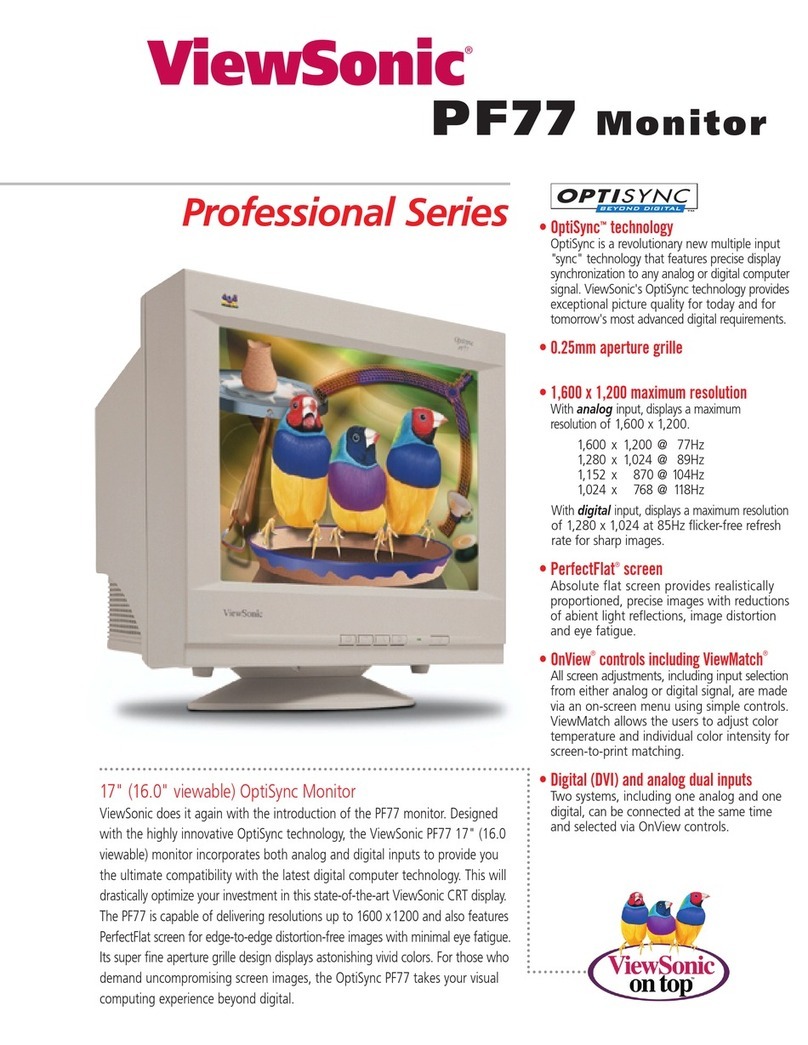
ViewSonic
ViewSonic PerfectFlat PF77 Specification sheet

Fujitsu Siemens Computers
Fujitsu Siemens Computers SCENICVIEW P996-1 operating manual

Itek
Itek ITMF24/105FHD user manual

Pioneer
Pioneer Elite PRO-1120HD operating instructions

LG
LG One:Quick Flex 43HT3WJ owner's manual

Siemens
Siemens SCD 1515-E Operating instruction